Emerson Radio ER100120 User Manual
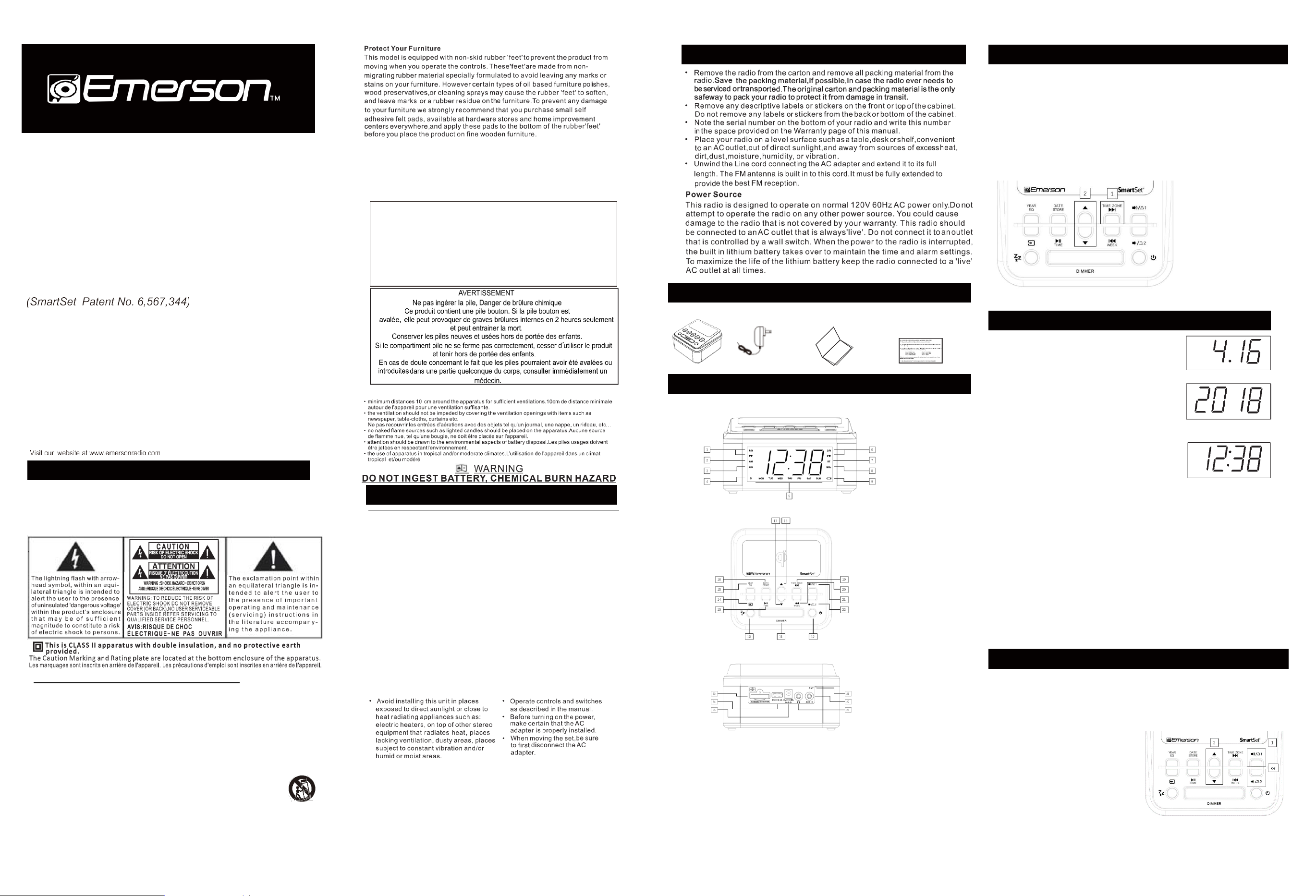
SmartSet
®
Clock Radio,
1.2” Blue LED Display,
with Bluetooth, FM, Wireless
and USB Charging
OWNER’S MANUAL
ER100120
1
WARNING
TO PREVENT ELECTRIC SHOCK HAZARD, DO NOT CONNECT TO MAINS POWER SUPPLY WHILE
GRILLE IS REMOVED.TO REDUCE THE RISK OF FIRE OR ELECTRIC SHOCK, DO NOT EXPOSE THIS
APPARATUS TO RAIN OR MOISTURE.
POUR ÉVITER TOUT DANGER DE CHOC ÉLECTRIQUE, NE PAS RACCORDER AU SECTEUR TANT QUE
LA GRILLE N'APAS ÉTÉ REMISE EN PLACE.POUR RÉDUIRE LE RISQUE D’INCENDIE OU DE CHOC
ÉLECTRIQUE, NE PAS EXPOSER CET APPAREIL SOUS LA PLUIE
ET L’HUMIDITÉ.
IMPORTANT SAFETY INSTRUCTIONS
1.) Read these instructions. Keep these instructions. Follow all instructions. Heed all warnings.
2.) Do not use this apparatus near water.
3.) Clean only with dry cloth.
4.) Do not block any ventilation openings. Install in accordance with the manufacturer's instructions.
5.) Do not install near any heat sources such as radiators, heat registers, stoves, or other apparatus (including amplifiers) that
produce heat.
6.) Do not defeat the safety purpose of the polarized or grounding-type plug. A polarized plug has two blades with one
wider than the other. A grounding type plug has two blades and a third grounding prong. The wide blade or the third
prong is provided for your safety. If the provided plug does not fit into your outlet, consult an electrician for
replacement of the obsolete outlet.
7.) Protect the power cord from being walked on or pinched particularly at plugs, convenience receptacles, and the point
where they exit from the apparatus.
8.) Only use attachments / accessories specified by the manufacturer.
9.) Unplug this apparatus during lightning storms or when unused for long periods of time.
10.) Refer all servicing to qualified service personnel. Servicing is required when the apparatus has been damaged in any way, such as
power-supply cord or plug is damaged, liquid has been spilled or objects have fallen into the apparatus, the apparatus has been
exposed to rain or moisture, does not operate normally, or has been dropped.
11.) Use only with the cart, stand, tripod, bracket, or table specified by the manufacturer, or sold with the apparatus.
When a cart is used, use caution when moving the cart/apparatus combination to avoid injury from tip-over.
12.) The apparatus shall not be exposed to dripping or splashing and that no objects filled with liquids, such as vases,
shall be placed on apparatus.
l'appareil ne doit pas être exposé à des égouttements d'eau ou des éclaboussures et de plus
qu'aucun objet rempli de liquide tel que des vases ne doit être placé sur l'appareil.
13.) Mains plug is used as disconnect device and it should remain readily operable during intended use. In order to disconnect the
apparatus from the mains completely, the mains plug should be disconnected from the mains socket outlet completely.
La prise secteur est utilisée comme dispositif de déconnexion et de vrait rester facilement u tilisable pendant l'utilisation prévue. Afin de
déconnecter l'appareil decomplètement le secteur, la prise secteur doit être déconnectée duprise de courant complètement.
14.) Batteries (battery pack or batteries installed) shall not be exposed to excessive heat such as sunshine, fire or the like.
les batteries (bloc de batteries ou batteries installées) ne doivent pas être exposées à une chaleur excessive telle que celle du soleil,
d'un feu ou d'origine similaire.
CAUTION:
Danger of explosio n if battery is incorrectly replaced. Repl ace only with the same or equivalent type.
ATTENTIN:Pour éviter tout danger de choc électrique , ne pas raccorder au secteur tant que la grille n'apas été remis e en place.
* Les marquages sont inscrits en bas de l'app areil. Les précautions d'emploi sont inscrites en bas de l'appareil.
La prise du secteur ne doit pas ētre obstruée ou doit ē tre facilement access ible pendant son utilisation .
Pour étre complètement déconnecté de l'alimentation d'entrée , la prise doit ētre débra nchée du secteur.
Les piles ne doivent pas ētr e exposées à de forte chaleur, tel qu'á la lumière du sol eil, au feu ou autres ch oses de semblabl e.
La prise du secteur est utilisé pour déconnecter le système.
La prise du secteur ne doit pas être obstruée ou doit être facilement accessible pendant son utilisation.
Pour être complètement déconnecté de l’alimentation d’ entrée, la prise doit être dé branchée du secteur.
L’adaptateur AC/AC de l’appareil est utilisé pour déconnecter le système.
L’adaptateur AC/AC de l’appareil ne doit pas être obstrué ou doit être facilement acc essible pendant son utilisation.
Pour être complètement déconnecté de l’alimentation d’ entrée, l’adaptateur AC/AC de l’appareil doit être déconnecté du secteur.
2
Important Notes
FCC Information
This equipment has been tested and found to comply with the limits for a Class B
digital device, pursuant to Part 15 of the FCC Rules. These limits are designed to
provide reasonable protection against harmful interference in a residential
installation. This equipment generates, uses, and can radiate radio frequency energy
and, if not installed and used in accordance with the instructions, may cause harmful
interfer ence to radio communications. However, there is no guarantee that
interference will not occur in a particular installation. If this equipment does cause
harmful interference to radio or television reception, which can be determined by
turning the equipment off and on, the user is encouraged to try to correct the
interference by one or more of the following measures:
• Reorient or relocate the receiving antenna.
• Increase the separat ion betw een the equipment and receiver.
• Connect the equipment into an outlet on a cir cuit different from that to which the
receiver is connect ed.
• Consult t he dealer or an experienced radio/TV technician for help. This device
complies w it h Part 15 of t he FCC Rules. Oper atio n is subject to the follow ing two
conditions:
(1)
This device may not cause harmful interference, and
(2)
This device must accept any interf erence received, includ ing interference that may
cause undesired operation.
Changes or modifications not expressly approved by the party responsible for compliance could void
the user's authority to operate the equipment.
Th an k you for purchasing this E merson Smart Se t® Dua l Alar m Clo ck Rad io. This clock radio u ses
Emer so n's patent ed Smart Set® Auto matic Ti me Set ting System. The f i rst t ime you connec t
this clock radio to your AC ou tl et , and af ter every power interr uption , wit hin seconds the
clock will a ut omat ical ly set itself t o t h e c o r r e c t Ye a r, M ont h, Dat e, Day, and Time. In
ad dit ion all changes f rom Standard Time to Daylight Saving Time, and back to Standar d Time,
are made automatically. There are dual alar ms t hat c an be set and used i ndepe ndent ly, and
bot h of t he alarms can be progra mmed for everyday operation, w eekdays only, or w eekends
only. There is a lo ng life lithium battery inst alled in this clock radio w hen you b uy it. This bat tery
can maintain the t ime and alarm sett ings for 2 to 3 years, or even longer. We have taken e very
preca utio n to make sure this radio was in p erfect working ord er when it left our f actory.
If you encounter any problems with the set up or operation of this item, please call the Emerson
Consumer Products Corp., Customer Service Hotline, toll free, at 1 -800-898-9020.
3
Preparation for Use
4
Package Contents
● ER100120 ● POWER ADAPTER ● Owner’s Manual ● R ead T his Ins ert ( Quick Star t Guide)
5
Location of Controls and Indicators
FRONT PANEL
TOP PANEL
BACK PANEL
1. ALARM 1 BUZZER / RADIO Indicators 15. EQ / YEAR Button
2. AM Indicator ('On'=AM, 'Off'=PM) 16. STORE / DATE Button
3. AUX IN Indicator 17. DOWN Button
4. Qi Wireless Charger Indicator 18. UP Button
5. Day of Week Indicator 19. NEXT / TIME ZONE Button
6. ALARM 2 BUZZER / RADIO Indicators 20. PREVIOUS / WEEK Button
7. BT Indicator ('Solid'=Bluetooth connected) 21. VOLUME + / ALARM 1 Button
8. MHz Indicator (FM Radio Frequency) 22. VOLUME - / ALARM 2 Button
9. LOW BATTERY Indicator 23. Backup Battery Compartment
10. SLEEP Button 24. USB CHARGING Port
11. SNOOZE / DIMMER Button 25. DC Power IN Jack
12. POWER('ON'/Standby) Button 26. Stereo Earphone Jack
13. PLAY / PAUSE / TIME Button 27. AUX-IN Jack
14. SOURCE Button 28. FM Pigtail Antenna Wire
6
Setting the Time Zone
Initial Default Setting at Clock Mode
IM PORTANT: The first time you connect your new SmartSet® clock radio to the AC outlet the internal
computer will automatically set the time correctly for the Eastern Time Zone, which is the initial default
setting. The display will scan for a few seconds and then show the correct Day and Time in the Eastern
zone. If you live in the Eastern Time zone, there's nothing else to do. Your clock is set correctly and running.
If you do not live in the Eastern Time zone you must change the default zone
display to your own zone. You only do this one time and the Smart Set will remember the new default zone
setting and will always return to that setting after a power interruption.
There are 7 time zones programmed into your Smart Set clock radio as follows:
ZONE 1 — Atlantic Time ZONE 2 — Eastern Time (Default Setting)
ZONE 3 — Central Time ZONE 4 — Mountain Time
ZONE 5 — Pacific Time ZONE 6 — Yukon Time
ZONE 7 — Hawaiian Time
1. Press TIM E ZONE 2. Press UP or DOWN
Note: Time Zone and Clock Setting can only be adjusted in Standby Mode, where the function of Radio,
Bluetooth and AUX are disabled (Indicator of MHz, BT and AUX are off).
7
Setting the Clock Manually
Date Display and Adjustments
To see the correct date at any time, press and hold the DATE
button. The display changes from time to Month and Date (MM/DD).
For example, Apr 16th will appear as “ 4.16 “. When you release the
DATE button the display returns to the correct time.
To adjust the Date manually, keep holding the DATE button and press UP or DOWN buttons.
Year Display and Adjustments
To see the correct year, depress the YEAR buttons, the display
changes from time to year. When you release the YEAR button, the
display returns to the correct time.
To adjust the Year manually, keep holding the YEAR button and
press UP or DOWN buttons.
Manual Time Adjustments
Some people like to set their clocks 5 to 10 minutes fast to make
sure that they will always be on time. Even though the SmartSet®
sets the time by itself, you still ha ve the option of adjusting the time
manually if you wish.
To manually adjust the time display press and hold the TIME button,
and press either the UP or DOWN buttons to adjust the time display ahead or back as desired.
Each press of the UP or DOWN buttons will cha nge the display by one minute. If you hold the UP or DOWN
buttons the display will continue to change. The display will change slowly at first, one minute at a time. But
if you continue holding the UP or DOWN buttons, the display will change rapidly.
NOTE: If you manually adjust the time, your new setting is entered into the SmartSet® memory. If the power
is interrupted, the display will return to your new setting, not the original setting, when the power is restored.
Daylight Saving and Leap Year Adjustments
All Daylight Saving and Leap Year adjustments are made automatically by
the SmartSet® internal computer as follows:
Start of Daylight Saving Time:
At '2:00 AM' on the 2nd Sunday in March, the clock will automatically
advance to '3:00 AM".
End of Daylight Saving Time:
At '3:00 AM' on the 1st Sunday in November, the clock will automatically
reset to '2:00 AM".
Note: If you do not want the clock to adjust itself according to Daylight Saving time automatically, you can
disable it by pressing and hold TIME and WEEK for 1 second, then the display will show “dSt” – “OFF”,
which means the auto Daylight Saving time is disabled; by doing so again, the display will show “dSt” –
“ON”, which means the auto Daylig ht Saving time is enabled.
Leap Year:
At "12:00 Midnight' on February 28th, the calendar display will change to '2.29".
8
Setting the Alarm
Note: Alarm settings can only be checked and adjusted in Standby Mode, where the function of Radio,
Bluetooth and AUX are disabled (Indicator of MHz, BT and AUX are off).
Your SmartSet® clock radio has two separate alarms that can be set and used independently. You may use
the alarms to wake two people at different times, or you may use one alarm for weekdays and the other for
weekend wake up times.
Adjust the Wake Up Time
The procedure for adjusting the wake up time is the same for both Alarm 1 and Alarm 2.
⚫ Press and hold either the ALARM 1 or ALARM 2
setting button. The display will change from the
current time to the Alarm 1 or Alarm 2 wake up
time.
⚫ While holding the ALARM 1or ALARM 2 setting
button, press either the UP or DOWN button to
move the display ahead or back to your desired
wake up time.
⚫ When the desired wake up time appears on the
display, release the UP or DOWN buttons.
NOTE: Be sure that you have set the wake up
time correctly by observing the AM indicator. If the
AM indicator is 'On ' the wake up time is 'AM". If the
AM indicator is 'Off'. the wake up time is “PM”.
⚫ When the desired wake up time (AM or PM) appears on the display, release the ALARM 1 or ALARM 2
setting buttons.
WARNING
Do not ingest the battery,Chemical Burn Hazard
This product contains a coin/button cell battery.
If the coin/button is swallowed, it can cause severe internal burns in just 2
hours and can lead to death.
Keep new and used batteries away from children.
If the battery compartment does not close securely, stop using the product
and keep it away from children.
If you think batteries might have been swallowed or placed inside any part
of the body, seek immediate medical attention.
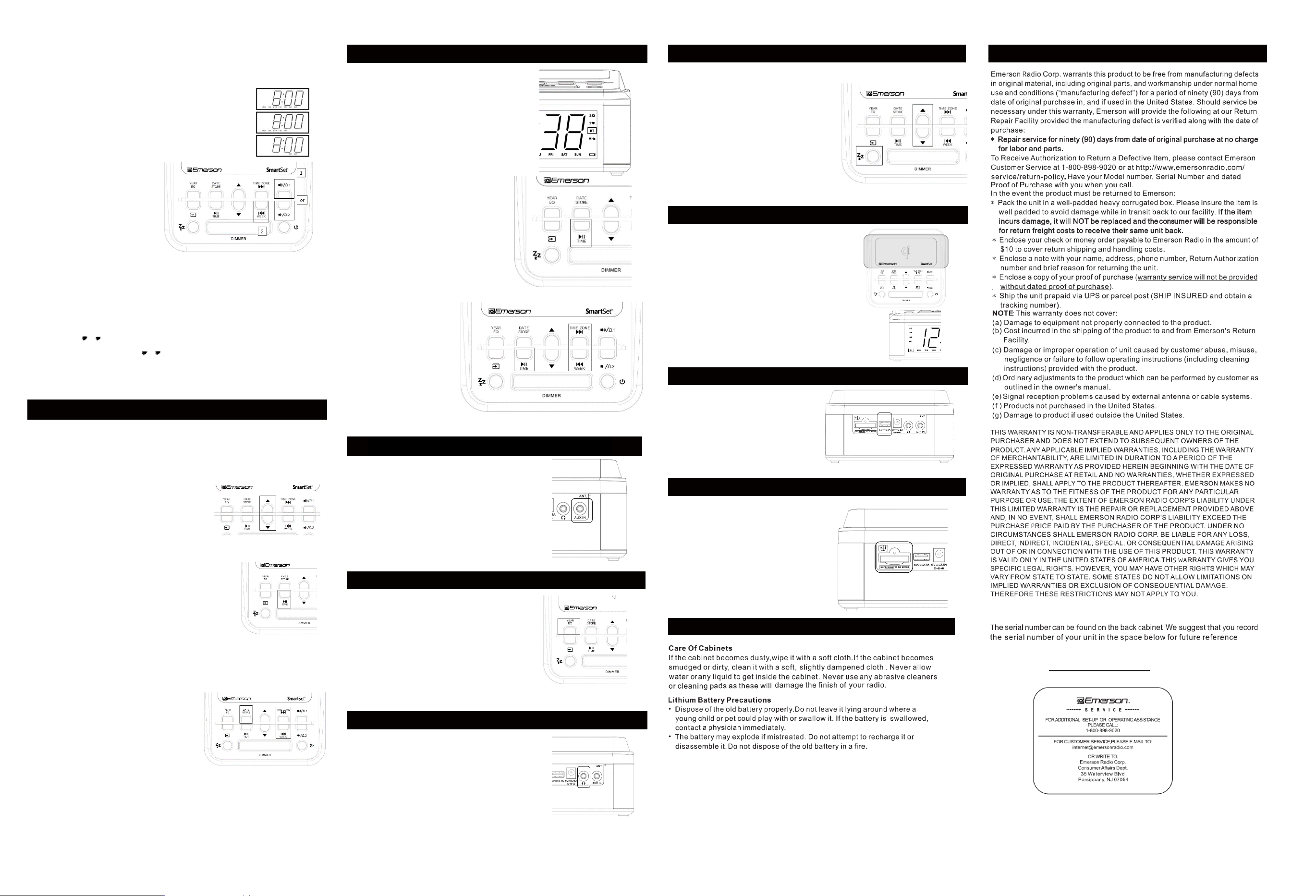
Selecting the Alarm Week Mode
Your SmartSet® clock radio allows you to select from among three different alarm operation modes for
either alarm. The alarm modes are:
⚫ Everyday - the alarm will turn on all 7 days.
⚫ Weekdays only - the alarm will only turn on Monday through Friday;
⚫ Weekends only - the alarm will only turn on Saturday and Sunday
To check the Alarm Mode setting for Alarm1. press the ALARM 1 setting
button.
The display will show the Alarm 1 wake up time and the DAY OF WEEK
indicators will show you the alarm mode which is selected.
⚫ If all 7 indicators are 'On', the Everyday mode is selected.
⚫ If only the MON(Monday) through FRI(Friday) indicators are 'On', the
Weekdays only mode is selected.
⚫ If only the SAT(Saturday) and SUN(Sunday) indicators are 'On', the
Weekends only mode is selected.
To change the Alarm Mode setting for Alarm
1, hold the ALARM 1 setting button and
press the WEEK button until the DAY OF
WEEK indicators show the desired mode
setting, Weekdays only, Weekends only, or
Everyday operation. Release the ALARM
MODE and ALARM 1 setting buttons and the
display will return to the current time.
Follow the same procedure to select the
desired Alarm Mode for Alarm 2 if necessary.
Checking The Wake Up Times And Alarm
Mode
Whenever you want to check the wake up time or the alarm mode settings, simply press either the ALARM 1
or ALARM 2 setting buttons. The display will change from current time to wake up time and the DAY OF
WEEK indicators will show you the alarm mode which is currently selected. Release the ALARM 1 or
ALARM 2 setting buttons to return to current time.
Activating and Deactivating the Alarm
⚫ Press and release the “AL1/AL2” button continuously to turn On your desired Alarm Mode: Wake to
Radio or Wake to Buzzer.
⚫ When the `1♫/2♫' indicator glows, the wake up to Radio alarm will be On.
⚫ When the ‘1 / 2 ’ indicator glows, the wake up to Buzzer alarm will be On.
⚫ To completely turn Off the alarm, press and release “AL1/AL2” button continuously until the Radio
`1♫/2♫' indicator or the Buzzer ‘1 / 2 ’ indicator is Off.
Snooze Alarm
When the alarm comes On, press the “SNOOZE” button to pause it for 9 minutes. Alarm indicator will flash
during Snooze Alarm mode. To turn off Snooze Alarm, press the “POWER” button once.
Note: If not turned off, the Snooze Alarm will only be active for one hour.
9
Listening to FM Radio
Turn FM On and Off
⚫ Press the POWER button to turn the unit 'On'.
⚫ Press SOURCE button to get FM frequency and “MHz” indicator displayed
⚫ Set the VOLUME by pressing VOLUME + or VOLUME - to a level that is neither too high nor too
inaudible.
⚫ When you are finished listening, press the POWER button to turn the radio 'Off'. The “MHz” indicator
goes off as you do so.
Receive your desired station with the TUNING control:
⚫ Press UP or DOWN slightly, the receiving frequency will
increment or decrement by one step
⚫ Press and hold TUNE + or TUNE – for one second then
release, Auto Station Seeking will be engaged, the
receiving frequency will increment or decrement
automatically until a station with acceptable reception is
found.
AMS – Auto Memory Saving
⚫ Turn on FM as described above
⚫ Press and hold PLAY / PAUSE button for a second, the display
shows the FM frequency shows and start to scan automatically
from 87.5MHz to 108MHz
⚫ When FM broadcast is detected, the station will be played for a
second or so, and the station frequency will be automatically
stored into the memory in serial sequence starting from P01, then
P02, and so forth, until the whole FM frequency range from
87.5MHz to 108MHz has been gone through, or all the 50 station
memories are fully filled with the detected stations
⚫ After the auto scanning and saving is complete, you can press
NEXT and PREVIOUS button to explore and select the detected stations stored in the memory for
listening
Storing and Recalling Radio Station Memory Manually
When you have a few favorite radio stations to listen to, you may like to save them into a specific memory
location, and pick one out of them in a few seconds without needing to search it each time. Our digital tuning
technology allows you to do this easily by following the following steps:
Storing to the Memory
⚫ Make sure the radio is ON and FM is selected.
⚫ Tune to the desired station by the TUNING control
as described.
⚫ Press STORE, “P XX” blinks, indicating the memory
location to store the currently listening station.
⚫ While “P XX” is blinking, press TUNE + or TUNE –
can change the memory location from 1 through 10.
For i.e., “P 03”means the current listening station is
about to stored into the 3rd location of the memory
⚫ After deciding the memory location, press STORE
again, the currently listening station is stored.
⚫ The display will turn to the frequency of the stations afterwards, and after a few seconds, the current
time shows.
Recalling Station from the Memory
⚫ Make sure the radio is ON and FM is selected.
⚫ Press NEXT or PREVIOUS, “P XX” shows on the display, and the station according to the memory
location is tuned.
⚫ Repeatedly pressing NEXT or PREVIOUS can change the memory location from 1 through up to
maximum 50, and the station stored in the location is tuned once the location is changed to.
⚫ The display will turn to the frequency of the stations afterwards, and after a few seconds, the current
time shows.
10
Listening to Bluetooth Speaker
Turn On to Bluetooth
⚫ Press POWER to turn on the unit
⚫ Press SOURCE to select Bluetooth (BT) mode, BT
Indicator lights up
◼ If the BT indicator is lit consistently, it means that a
device has connected with it, you can start listening
from the connected device by start playing from it.
◼ If the BT indicator is flashing, it is to say that no
device is connected to it yet, you can operate from
the phone for pairing. See Paring Up.
Pairing Up with a Music Bluetooth Device (Phone, Pad, etc.)
⚫ Make sure Bluetooth is in pairing mode by observing if the
BT indicator is flashing
⚫ If the BT indicator is lit up consistently, it tells that
your Bluetooth speaker is already connected to a
device. If you wish to disconnect from the
connected device and pair up with a new one,
press and hold PLAY/PAUSE button until the BT
indicator starts to flash, the previously connected
device is now disconnected and ready to pair up
with other device
⚫ Make sure your music device to pair is turned on
at Bluetooth
⚫ While BT indicator is flashing, find “ER100120”
from the Bluetooth device, and select it for
connection. There will be tone of alert after
successfully paired up and connected
⚫ Now the BT indicator lights up consistently with
the Bluetooth music device paired and connected
Enjoy Playback with Bluetooth
After connected with a Bluetooth
device, BT indicator lights up
consistently, now you can start
playback by streaming the music to
the speaker wirelessly.
⚫ Start playing form the
Bluetooth device by pressing
PLAY on the APP of the
player.
⚫ While playing, if you wish to
pause, press PLAY / PAUSE
button, another press on it to
resume playback.
⚫ To skip to the next or the
previous sound track, press
NEXT or PREVOUS
Note: PLAY/PAUSE, NEXT, PREVOUS control requires the connected Bluetooth device to support AVRCP
Bluetooth profile, and the playback APP is also concerned in realizing the said controls.
11 AUX IN Jack for External Music
This clock radio is equipped with AUX IN jack to enjoy iPod, MP3
player music or other audio source.
⚫ Turn on me Clock radio by pressing me RADIO ON/OFF
button.
⚫ Connect your iPod, MP3 player or other audio source from its
earphone jack to the clock radio AUX IN jack with cable with 2
ends 3.5mm stereo plug.
⚫ "AUX" indicator will light on when you power on the unit and
change to AUX function by pressing SOURCE button.
⚫ Start to play iPod, MP3 or other audio player, and set the
player volume to maximum.
⚫ Adjust the main unit volume to your desired level.
12 EQ for Music Listening
The clock radio is equipped with EQ (Equalizer) to enable you to
enjoy stereo listening different acoustic setting to fit the music or
audience experience.
⚫ While listening with FM, Bluetooth or AUX, press EQ
button to see and change the EQ setting modes:
◼ POP - POPULAR
◼ rOC - ROCK
◼ JA2 - JAZZ
◼ CLC - CLASSIC
◼ FLT - FLAT
⚫ The first press on EQ button will show the current setting,
the second press will cause to change the EQ mode
cyclically.
13
Enjoying Stereo via Earphone Jack
⚫ Press the “POWER” button to turn the unit On.
⚫ Press the “SOURCE” button to select and listen to your desired
audio source (Bluetooth or Radio).
⚫ Adjust the output volume to relatively low volume.
⚫ Connect your headphone plug into the 3.5mm earphone jack to
enjoy streaming stereo through your headphone.
Note: If an alarm is set and your headphone is still connected to the
unit, Wake to Radio/Buzzer alarm will go off on the speaker and your
headphone at the same time when alarm comes.
CAUTION: Prolonged use of headphone at high volume may cause
irreparable hearing loss. We strongly advise you to adjust the
headphone volume to a reasonable level. The higher the volume for a
prolonged time, the higher the risk of damaging your hearing.
14 Sleeping to Music Timer
Power on and select the desired function to listen.
⚫ Press SLEEP button, the digit shows how many
minutes to automatically turn the unit off, it starts
at 10 minutes.
⚫ Press SLEEP again, the Sleep Timer increases
by 10 minutes. As you repeatedly press SLEEP
and the timer reaches 90 minutes, another press
will change the timer down to 2 minutes, the
minimum Sleep Timer to set.
⚫ While Sleep Timer is showing on the display,
press UP or DOWN can change it in 1 minute
basis for increment or decrement.
⚫ Leave the set Sleep Timer for a while, the current
time shows again. The unit automatically turns off
to Standby mode after the Sleep Timer counts
down to time up.
⚫ If you want to turn of the radio before timer runs
up, press POWER can switch it off to Standby and cancel the Sleep Timer.
15 Qi Wireless Charging
The clock radio is equipped with Qi wireless charging. You can
enjoy tetherless charging by simply put your phone of the charging
pad, if your phone supports Qi wireless charging.
⚫ Make sure your phone is compatible with Qi wireless
charging
⚫ Before you put it on the charging pad of the clock radio,
make sure your phone is not wrapped with a case which
contains metal. Conductive material placed on the charging
pad can cause energy loss and temperature rise that leads
to unexpected harm
⚫ Place your Qi enabled phone on the charging pad, move it
around slightly to let the center of charging pad aligns with the
perceptive coil of the phone, then Qi indicator will light up in red
consistently, which tells that charging is in progress
⚫ If the Qi indicator flashes, it is to tell that there is foreign object
(usually conductive metal object) is on the pad, or is place inbetween the phone’s back and the center of the charging pad.
⚫ The clock radio supports Qi 5W and fast charging.
16 USB Charging
The Clock Radio has a USB port at the back, which
can provide up to 5V 2.1A to charge devices like
mobile phone, tablet etc.
Note: Current drawn from the unit may vary due to
different charging cable condition, battery
characteristic or the power management design of
the charged device.
17 Changing the Lithium Battery
The lithium backup battery needs replacement when the
LOW BATTERY indicator flashes, otherwise, the time
and alarm settings will be lost/reset after a power
outage.
⚫ Leave the AC adapter connected to your AC
outlet to retain memory while the original battery
is removed.
⚫ Unscrew the battery holder from the cabinet with
a small screwdriver and insert a new battery with
the same CR2032 or equivalent type into the
holder the same way, observing the positive (+)
polarity before sliding the holder back into the
slot. The LOW BATTERY indicator should then
be Off.
18 Changing the Lithium Battery
19 Changing the Lithium Battery
10-90-1402A
MODEL NUMBER: ER100120
SERIAL NUMBER:
Emerson Part No.: ER100120-20190502-01 Printed in China
