Emerson Appliance Controls 00N30982XXX Users Manual
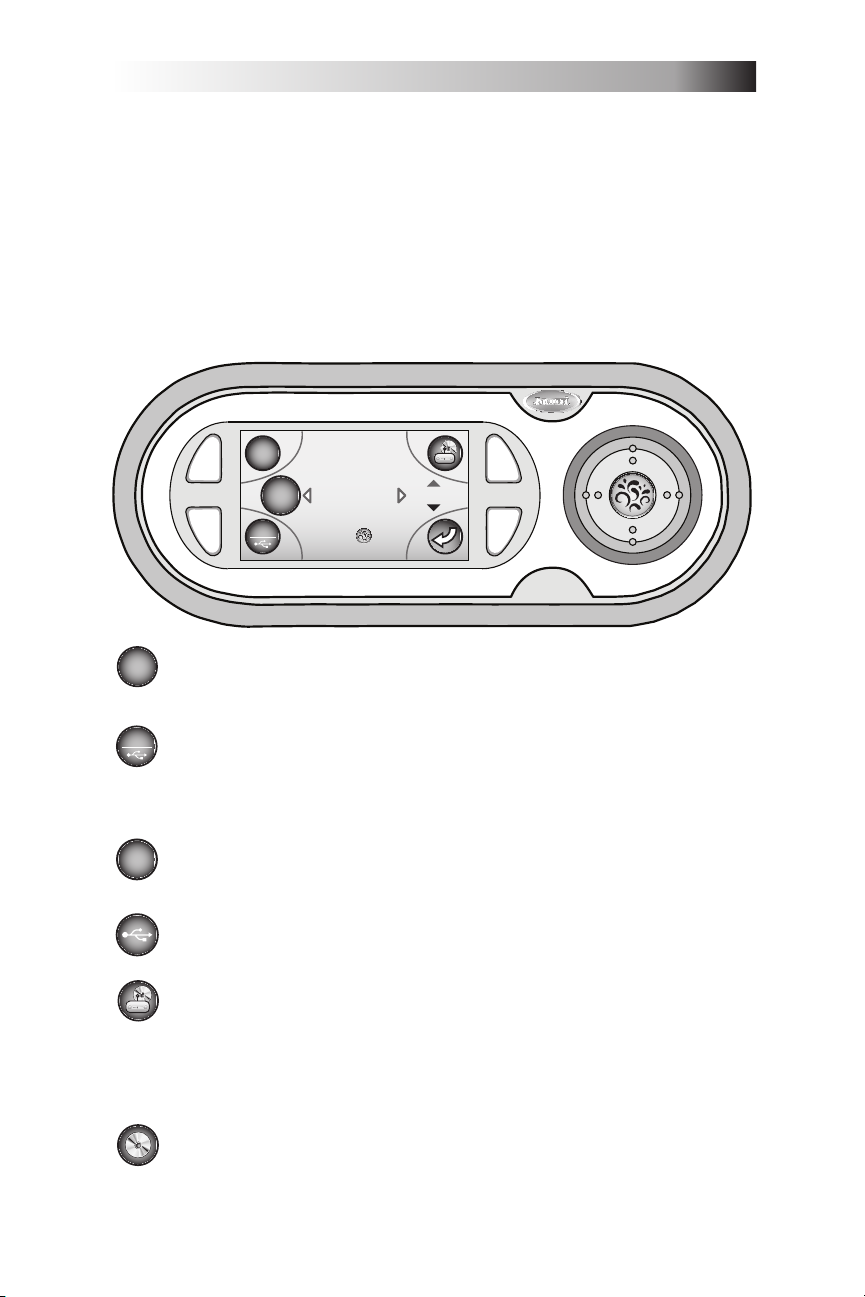
Page 35
J-400 Series
iPod
Vo l .
“Displays
Audio
Information”
AUX
Press to
Play or Pause
iPod
iPod
iPod
AUX
AUX
9.4 Entertainment Menu Display
Jacuzzi models equipped with the optional J-1000 Audio System powered by JBL, offer an enhanced spa experience. These models include
an integrated AM/FM/CD/MP3 Player receiver, four high delity spa
engineered speakers for unsurpassed sound quality and long-life, and an
integrated subwoofer for an enhanced acoustical experience. A wireless
remote control is included to further enhance your experience by provid-
ing full sound, lighting and jets control at your ngertips.
Note: When you rst enter the Entertainment menu, the screen defaults
to the last device used.
= iPod® icon: Press button A to access the iPod submenu
when you rst enter the Entertainment Menu (page 37).
Press button B to access the
Auxiliary or USB device menu (page 40).
Note: When you enter the submenu, the system will default to the last
device that was used.
= Auxiliary icon: Indicates that an auxiliary device is in use
(page 40).
= USB icon: Indicates that an USB device is in use. You can
access the drive folders and tracks (page 38).
Press button C to access the radio or
CD device submenus (page 41).
Note: When you enter the submenu, the system will default to the last
device that was used. If the radio was used, it will also default to the last
broadcast band used (AM/FM).
= CD icon: Indicates that a CD is currently playing (page 45).
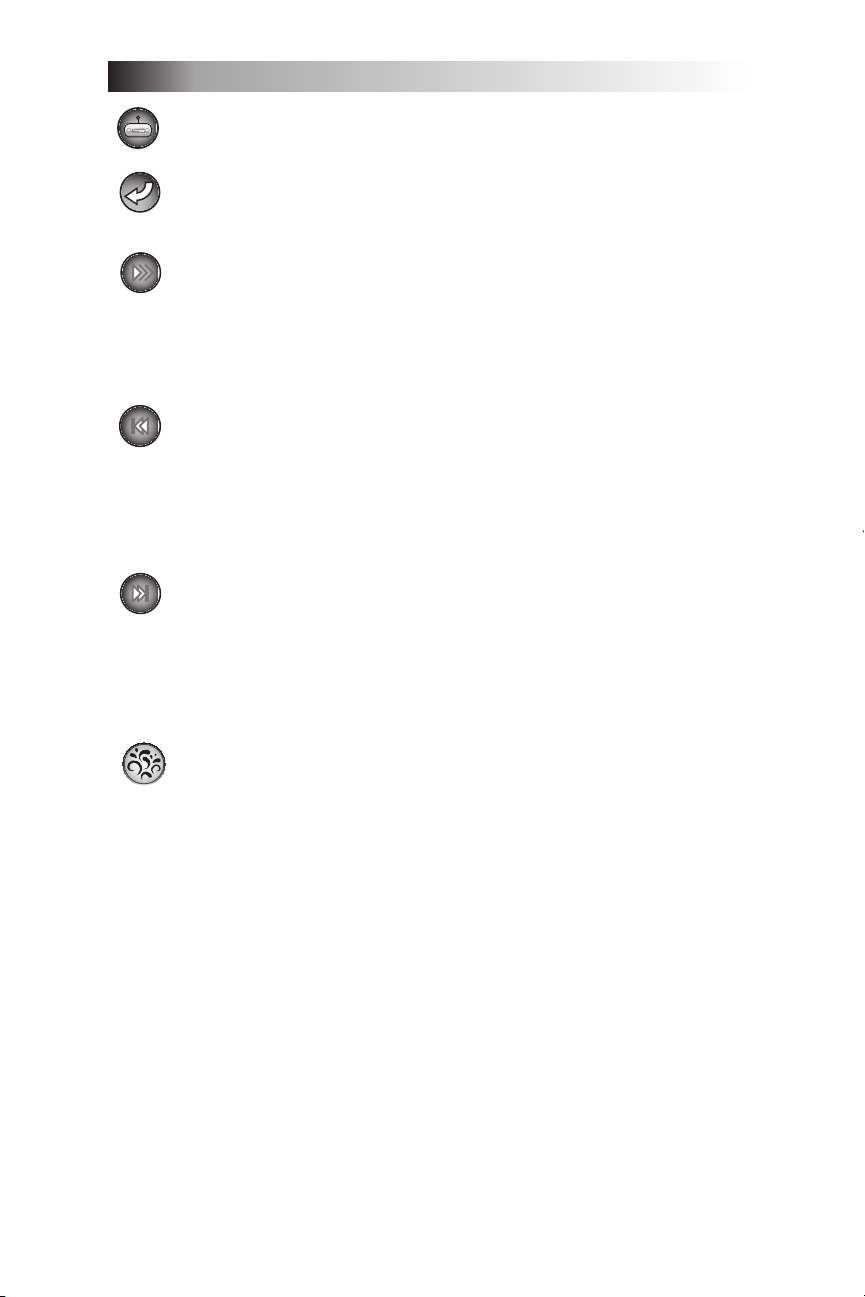
Page 36
J-400 Series
“Displays
Audio
Information”
= Radio icon: Allows access to the FM presets, FM tune, AM
presets, and AM tune modes (page 41).
= Previous icon: Press button D to return to the Previous
menu.
= Scan icon: Allows you to scan or stop scanning for stations in
both AM or FM frequency (page 42).
In AM Tune: Allows you to start or stop scanning for the •
next station with the strongest signal.
In FM Tune: Allows you to stop or stop scanning for the •
next station with the strongest signal.
= Seek Back icon: Allows you to go back to previous preset
stations while in radio mode (page 42).
In AM Mode: Allows you to go back to the previous preset •
station.
In FM Mode: Allows you to go back to the previous preset •
station.
= Seek Forward icon: Allows you to go back to previous preset
stations while in FM mode (page 42).
In AM Mode: Allows you to go forward to the next preset •
station.
In FM Mode: Allows you to go forward to the next preset •
station.
= Splash button: This is a multi-task button, depending on the
menus and action required. The Splash button can select,
save, set, pause or play, and turn off the system.
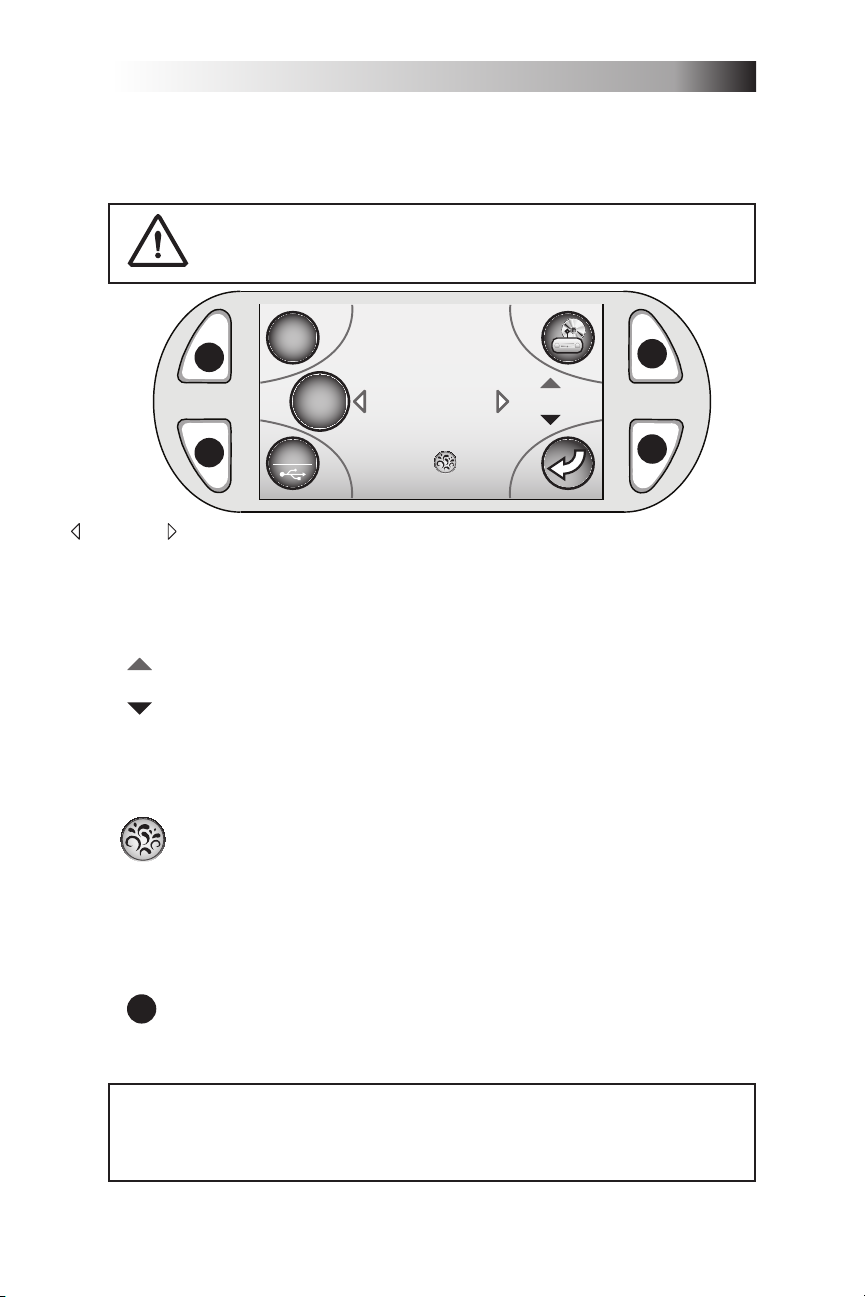
Page 37
J-400 Series
D
C
B
A
iPod
Vol.
AUX
Press to
Play or Pause
iPod
iPod
“Displays
Audio
Information”
“Displays
Audio
Information”
Vol.
9.5 iPod® Submenu
While in the Entertainment menu, press button A to access the for iPod
submenu. You can scroll through the tracks, control the volume, and
pause/play the device.
WARNING: Electrical Shock Hazard Exists! Never install
or remove iPod while hands are wet or while sitting
partially or fully immersed in spa!
= Audio information: Displays the track number, artist, song,
and time elapsed (if available). The arrows on either side
indicate that the Navigational Quad Keypad can be used to
scroll through the tracks.
Press the Left button to move back to the previous track.•
Press the Right button to move forward to the next track.•
= Volume control: Allows you to control the volume level. The
arrows on the top and bottom of the volume indicate that the
Navigational Quad Keypad can be used to lower or raise the
volume.
Press the Up button to increase the volume.•
Press the Do• wn button to decrease the volume.
= Splash button: Allows you to pause/play the music or turn off
the audio system.
Press the Splash button to pause when playing.•
Press the Splash button again to reactivate.•
Press and hold for longer than 3 seconds and the audio •
system will turn off. The screen will return to the Main
Menu.
= Button B: Press this button to access the AUX/USB
B
(Auxiliary/Universal Serial Bus) submenus (page 38).
Note: The AUX/USB submenu will always default to the last device used.
DRM (Digital rights management) les cannot be played.•
iTunes audio les need to be converted into MP3 format.•
Personal les (MP3, WMA, or AAC) can be played as long as they •
are not purchased through iTunes.
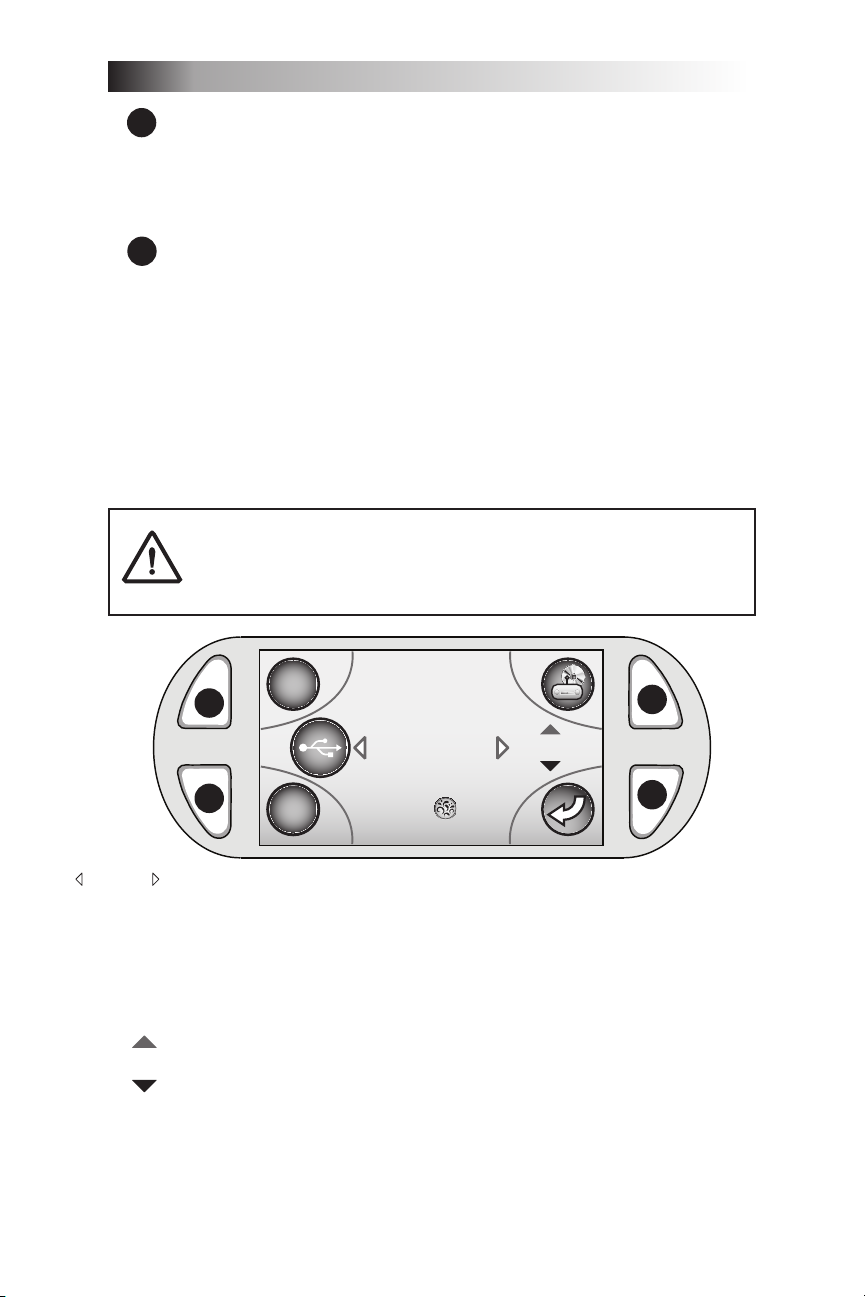
Page 38
J-400 Series
D
C
B
A
iPod
Vol.
Press to
Play or Pause
USB
AUX
“Displays
Audio
Information”
“Displays
Audio
Information”
Vol.
= Button C: Press this button to access the Radio/CD
C
Note: The Radio/CD submenu will always default to the last device used.
If the radio was used, it will also default to the last broadcast band used
(AM/FM).
D
= Button D: Press this button to return to the Main Menu (page
9.6 USB Submenu
When you press button B (while still in the Entertainment Menu) you can
access the AUX/USB submenu. The USB submenu lets you connect to a
USB ash drive device. You can control the folder selection, track selection, volume, and pause/play of the device.
Note: The AUX/USB submenu will always default to the last device used.
submenus (page 41).
32).
WARNING: Electrical Shock Hazard Exists!
are wet or while sitting partially or fully immersed.
= Audio information: Displays the track number, artist, song,
and time elapsed (if available). The arrows on either side
indicate that the Navigational Quad Keypad can be used to
scroll through the tracks.
Press the Left button to move to the previous track.•
Press the Right button to move to the next track.•
= Volume control: Allows you to control the volume level. The
arrows on the top and bottom of the volume indicate that the
Navigational Quad Keypad can be used to lower or raise the
volume.
Press the Up button to increase the volume.•
Press the Down button to decrease the volume.•
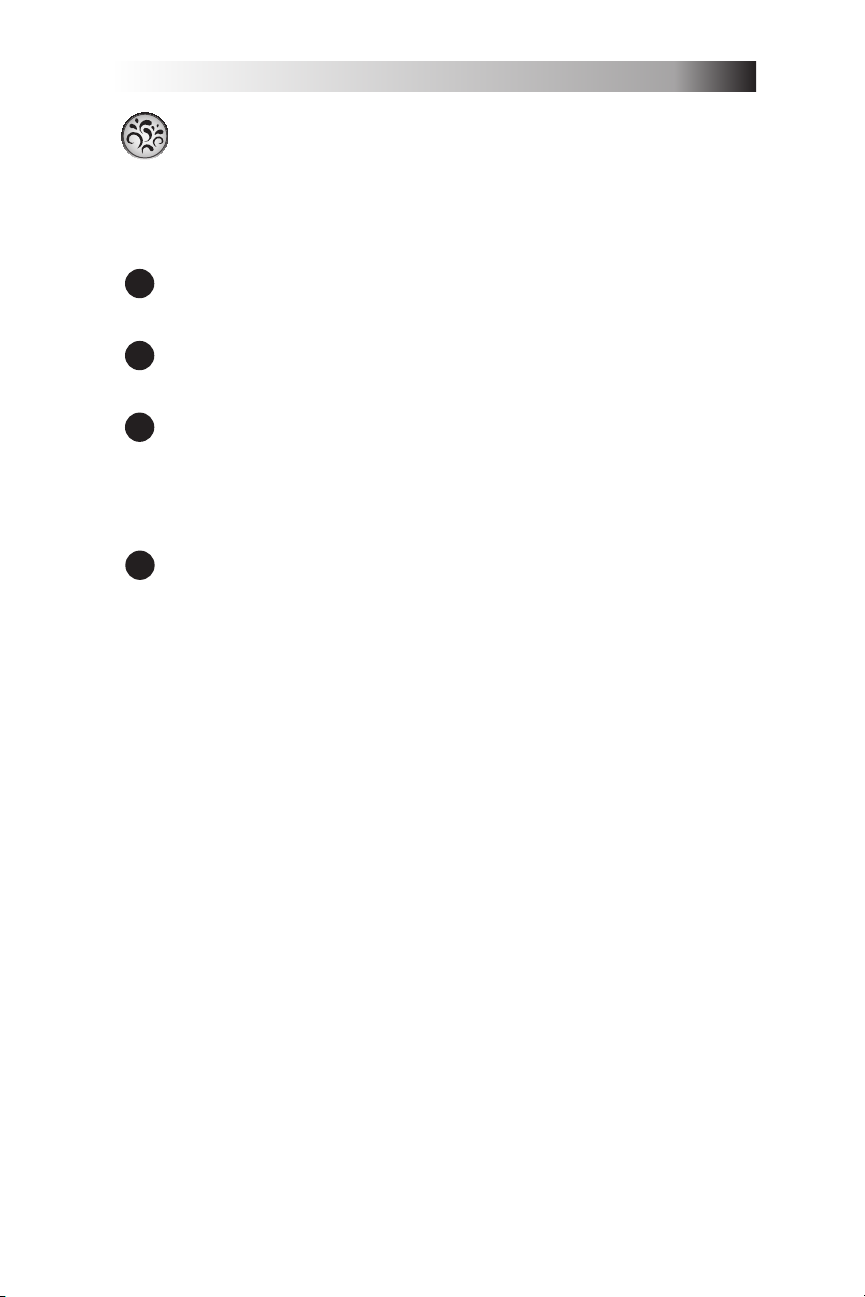
Page 39
J-400 Series
= Splash button: Allows you to pause or play the music.
Press the Splash button to pause when playing.•
Press the Splash button again to reactivate.•
Press and hold for longer than 3 seconds and the audio •
system will turn off. The screen will return to the Main
Menu.
= Button A: Press this button to access the iPod submenu
A
(page 37).
= Button B: Press this button to access the AUX submenu
B
(page 40).
C
= Button C: Press this button to access the Radio/CD
submenus (page 41).
Note: The Radio/CD submenu will always default to the last device used.
If radio was used, it will also default to the last broadcast band used (AM/
FM).
D
= Button D: Press this button to return to the Main Menu (page
32).
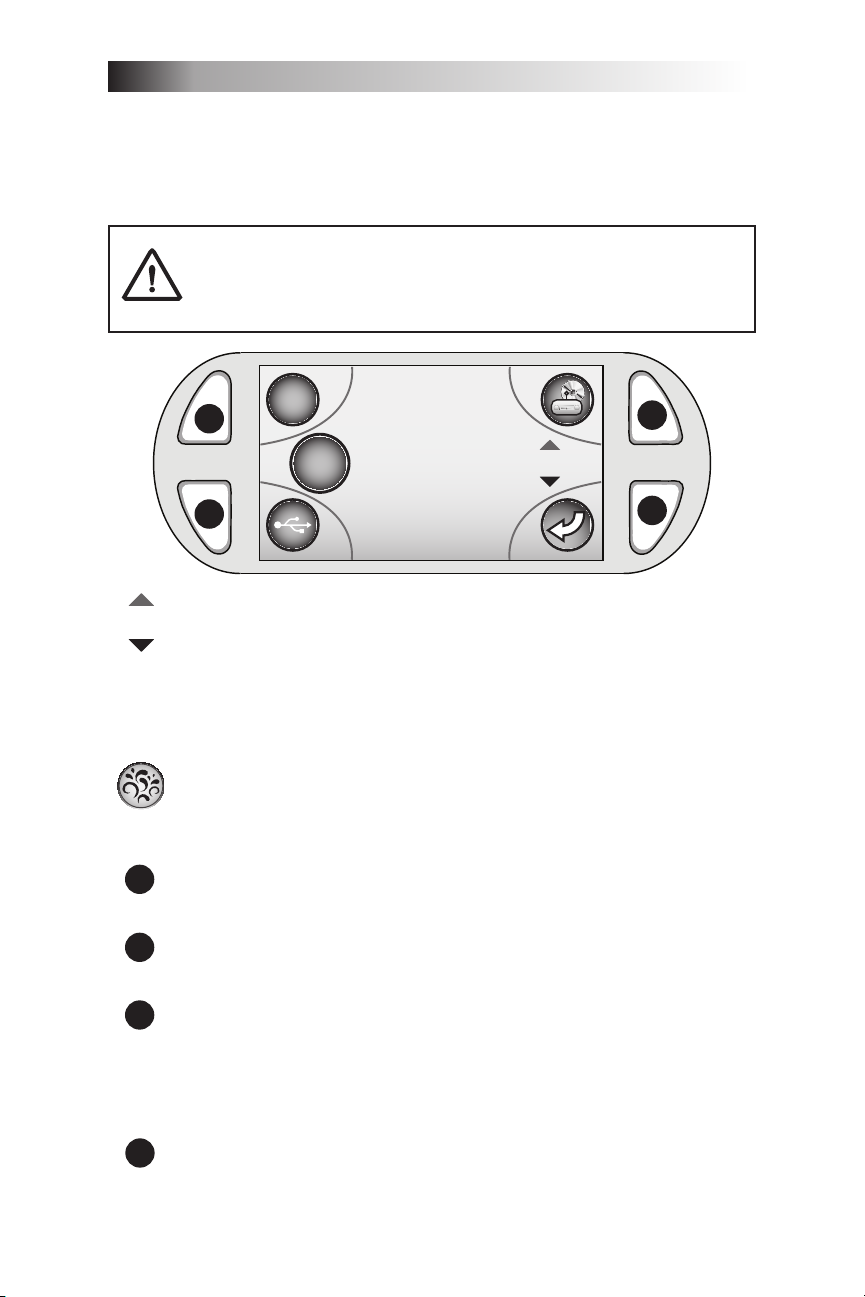
Page 40
J-400 Series
D
C
B
A
iPod
Vol.
AUXILIARY
AUX
Device engaged
Vol.
FM
106.7
9.7 AUX Submenu
The Auxiliary submenu lets you connect to any MP3 device (other than
an iPod). When this submenu is active it provides a volume control function, all other functions are controlled through the connected device.
WARNING: Electrical Shock Hazard Exists!
are wet or while sitting partially or fully immersed.
= Volume control: Allows you to control the volume level. The
arrows on the top and bottom of the volume indicate that the
Navigational Quad Keypad can be used to lower or raise the
volume.
Press the Up button to increase the volume.•
Press the Down button to decrease the volume.•
= Splash button: Press and hold for longer than 3 seconds and
the Audio System will turn off. The screen will return to the
Main Menu.
= Button A: Press this button to access the iPod submenu
A
(page 37).
= Button B: Press this button to access the USB submenu
B
(page 38).
C
= Button C: Press this button to access the Radio/CD
submenus (page 41).
Note: The Radio/CD submenu will always default to the last device used.
If radio was used, it will also default to the last broadcast band used (AM/
FM).
D
= Button D: Press this button to return to the Main Menu (page 32).
