Page 1

System Configuration Manual
300510EN, Rev AA
December 2010
Raptor
Tank Gauging System
www.rosemount-tg.com
Page 2

Page 3

System Configuration Manual
NOTICE
300510EN, Rev AA
December 2010
Rosemount Raptor
Configuration with Rosemount
TankMaster WinSetup
Rosemount Raptor
Read this manual before working with the product. For personal and system safety, and for
optimum product performance, make sure you thoroughly understand the contents before
installing, using, or maintaining this product.
For equipment service or support needs, contact your local Emerson Process
Management/Rosemount Tank Gauging representative.
Version
This manual is based on the functionality of TankMaster WinSetup version 6.x.
For older TankMaster versions all functionality described in this manual may not be
available and the Graphical User Interface (GUI) may look different.
Cover Photo: system_config_front.tif
www.rosemount-tg.com
Page 4

Page 5

System Configuration Manual
300510EN, Rev AA
December 2010
Table of Contents
Rosemount Raptor
SECTION 1
Introduction
SECTION 2
Raptor System Overview
SECTION 3
Using TankMaster
SECTION 4
The WinSetup Main
Window
1.1 Manual Overview. . . . . . . . . . . . . . . . . . . . . . . . . . . . . . . . . . . . . . 1-1
1.2 Technical Documentation . . . . . . . . . . . . . . . . . . . . . . . . . . . . . . . 1-2
3.1 What is TankMaster?. . . . . . . . . . . . . . . . . . . . . . . . . . . . . . . . . . . 3-1
3.2 TankMaster Software Package . . . . . . . . . . . . . . . . . . . . . . . . . . . 3-2
3.3 Installing the TankMaster Software . . . . . . . . . . . . . . . . . . . . . . . . 3-4
3.3.1 System Requirements . . . . . . . . . . . . . . . . . . . . . . . . . . . 3-4
3.3.2 Installed Software Modules . . . . . . . . . . . . . . . . . . . . . . . 3-4
3.3.3 Installation Procedure. . . . . . . . . . . . . . . . . . . . . . . . . . . . 3-5
3.4 Installing a Tank Level Gauging System . . . . . . . . . . . . . . . . . . . . 3-6
3.5 Illegal characters . . . . . . . . . . . . . . . . . . . . . . . . . . . . . . . . . . . . . . 3-6
4.1 Menus . . . . . . . . . . . . . . . . . . . . . . . . . . . . . . . . . . . . . . . . . . . . . . 4-3
4.2 Toolbar . . . . . . . . . . . . . . . . . . . . . . . . . . . . . . . . . . . . . . . . . . . . . 4-4
4.3 Status bar . . . . . . . . . . . . . . . . . . . . . . . . . . . . . . . . . . . . . . . . . . . 4-5
4.4 Workspace - Viewing Tanks and Devices . . . . . . . . . . . . . . . . . . . 4-6
4.4.1 Workspace . . . . . . . . . . . . . . . . . . . . . . . . . . . . . . . . . . . . 4-7
4.4.2 Icons. . . . . . . . . . . . . . . . . . . . . . . . . . . . . . . . . . . . . . . . . 4-8
4.5 User Management . . . . . . . . . . . . . . . . . . . . . . . . . . . . . . . . . . . . . 4-9
4.5.1 Logging On to TankMaster. . . . . . . . . . . . . . . . . . . . . . . 4-10
4.5.2 To Administrate User Accounts . . . . . . . . . . . . . . . . . . . 4-11
4.5.3 To Set Required Access Levels . . . . . . . . . . . . . . . . . . . 4-13
4.5.4 To Change Protection Level of Separate Windows . . . . 4-14
4.5.5 To Change Password. . . . . . . . . . . . . . . . . . . . . . . . . . . 4-15
4.5.6 To Change Inactivity Timeout. . . . . . . . . . . . . . . . . . . . . 4-16
SECTION 5
Installing a Raptor Level
Gauging System
www.rosemount-tg.com
5.1 System Configuration Overview . . . . . . . . . . . . . . . . . . . . . . . . . . 5-2
5.1.1 Preparations. . . . . . . . . . . . . . . . . . . . . . . . . . . . . . . . . . . 5-2
5.1.2 Installation Procedure. . . . . . . . . . . . . . . . . . . . . . . . . . . . 5-2
5.1.3 Using the Device Installation Wizard . . . . . . . . . . . . . . . . 5-5
5.2 Communication Protocol Setup . . . . . . . . . . . . . . . . . . . . . . . . . . . 5-6
5.2.1 Master Protocol Channel Configuration . . . . . . . . . . . . . . 5-7
5.2.2 Slave Protocol Channel Configuration . . . . . . . . . . . . . . 5-10
5.2.3 Log File Configuration . . . . . . . . . . . . . . . . . . . . . . . . . . 5-14
5.2.4 Changing the current Protocol Channel Configuration. . 5-14
5.2.5 Protocol Server Configuration . . . . . . . . . . . . . . . . . . . . 5-15
Page 6

Rosemount Raptor
System Configuration Manual
300510EN, Rev AA
December 2010
5.3 Preferences . . . . . . . . . . . . . . . . . . . . . . . . . . . . . . . . . . . . . . . . . 5-16
5.3.1 Measurement Units . . . . . . . . . . . . . . . . . . . . . . . . . . . . 5-16
5.3.2 Ambient Air Temperature . . . . . . . . . . . . . . . . . . . . . . . . 5-17
5.3.3 Inventory. . . . . . . . . . . . . . . . . . . . . . . . . . . . . . . . . . . . . 5-18
5.3.4 Miscellaneous. . . . . . . . . . . . . . . . . . . . . . . . . . . . . . . . . 5-19
5.3.5 Setting the Name Tag Prefixes . . . . . . . . . . . . . . . . . . . 5-20
5.3.6 Tank View Layout. . . . . . . . . . . . . . . . . . . . . . . . . . . . . . 5-21
5.3.7 Tank Visibility . . . . . . . . . . . . . . . . . . . . . . . . . . . . . . . . . 5-23
5.4 Field Device Installation - Overview . . . . . . . . . . . . . . . . . . . . . . 5-24
5.5 Installing a Rosemount 2160 FCU. . . . . . . . . . . . . . . . . . . . . . . . 5-25
5.5.1 Introduction. . . . . . . . . . . . . . . . . . . . . . . . . . . . . . . . . . . 5-25
5.5.2 Installation Procedure. . . . . . . . . . . . . . . . . . . . . . . . . . . 5-25
5.5.3 Examples of 2160 FCU Slave Database Configuration . 5-32
5.5.4 Summary of 2160 Installation and Configuration . . . . . . 5-37
5.6 Installing a Rosemount 2410 Tank Hub . . . . . . . . . . . . . . . . . . . 5-38
5.6.1 Installation Wizard . . . . . . . . . . . . . . . . . . . . . . . . . . . . . 5-38
5.6.2 Summary of Tank Hub Installation and Configuration . . 5-49
5.7 Installing a Rosemount 5900S Radar Level Gauge . . . . . . . . . . 5-51
5.7.1 Configuration via the Properties Window . . . . . . . . . . . . 5-52
5.7.2 Installing a 5900S Using the Installation Wizard . . . . . . 5-58
5.7.3 Advanced Configuration . . . . . . . . . . . . . . . . . . . . . . . . . 5-62
5.8 Installing Auxiliary Tank Devices . . . . . . . . . . . . . . . . . . . . . . . . . 5-65
5.8.1 Opening the Properties Window. . . . . . . . . . . . . . . . . . . 5-65
5.8.2 Communication Parameter Setup . . . . . . . . . . . . . . . . . 5-67
5.8.3 Temperature Sensor Configuration . . . . . . . . . . . . . . . . 5-68
5.8.4 Average Temperature Calculation . . . . . . . . . . . . . . . . . 5-70
5.8.5 Auxiliary Sensor Configuration . . . . . . . . . . . . . . . . . . . . 5-72
5.8.6 Advanced Parameter Source Configuration. . . . . . . . . . 5-74
5.8.7 2230 Graphical Field Display . . . . . . . . . . . . . . . . . . . . . 5-76
5.9 Installing a Rosemount 5400. . . . . . . . . . . . . . . . . . . . . . . . . . . . 5-78
5.9.1 Configuration via 5400 Properties . . . . . . . . . . . . . . . . . 5-79
5.9.2 Installing a 5400 Using the Installation Wizard. . . . . . . . 5-84
5.9.3 Advanced Configuration . . . . . . . . . . . . . . . . . . . . . . . . . 5-88
5.10 Installing a Rosemount 5300. . . . . . . . . . . . . . . . . . . . . . . . . . . . 5-90
5.10.1 Configuration via 5300 Properties . . . . . . . . . . . . . . . . . 5-91
5.10.2 Installing a 5300 Using the Installation Wizard. . . . . . . . 5-95
5.10.3 Advanced Configuration . . . . . . . . . . . . . . . . . . . . . . . . . 5-99
5.11 Installing a Tank . . . . . . . . . . . . . . . . . . . . . . . . . . . . . . . . . . . . 5-101
5.11.1 Overview . . . . . . . . . . . . . . . . . . . . . . . . . . . . . . . . . . . 5-101
5.11.2 Starting the Tank Installation Wizard . . . . . . . . . . . . . . 5-102
5.11.3 Installing a New Tank . . . . . . . . . . . . . . . . . . . . . . . . . . 5-103
5.11.4 Summary of Tank Installation and Configuration . . . . . 5-111
5.11.5 To Change Tank Configuration . . . . . . . . . . . . . . . . . . 5-112
5.11.6 To Uninstall a Tank . . . . . . . . . . . . . . . . . . . . . . . . . . . 5-113
5.12 Adding a Tank to a Raptor System . . . . . . . . . . . . . . . . . . . . . . 5-114
5.12.1 Adding a New Tank and a New 2410 Tank Hub . . . . . 5-115
5.12.2 Adding a New Tank to an Existing 2410 Tank Hub . . . 5-117
5.13 Level Gauge Calibration . . . . . . . . . . . . . . . . . . . . . . . . . . . . . . 5-122
5.13.1 Manual Adjustment. . . . . . . . . . . . . . . . . . . . . . . . . . . . 5-122
5.13.2 Using the Calibrate Function . . . . . . . . . . . . . . . . . . . . 5-123
5.14 Tank Capacity . . . . . . . . . . . . . . . . . . . . . . . . . . . . . . . . . . . . . . 5-124
5.15 Tank Entry . . . . . . . . . . . . . . . . . . . . . . . . . . . . . . . . . . . . . . . . . 5-125
5.16 Setting up a Hybrid System . . . . . . . . . . . . . . . . . . . . . . . . . . . . 5-126
TOC-2
Table of Contents
Page 7

System Configuration Manual
300510EN, Rev AA
December 2010
Rosemount Raptor
SECTION 6
Device Handling
SECTION 7
Service Functions
6.1 To Change Device Configuration . . . . . . . . . . . . . . . . . . . . . . . . . 6-1
6.2 To Uninstall a Device. . . . . . . . . . . . . . . . . . . . . . . . . . . . . . . . . . . 6-3
7.1 System Status . . . . . . . . . . . . . . . . . . . . . . . . . . . . . . . . . . . . . . . . 7-1
7.2 Customizing the Tools Menu in WinSetup. . . . . . . . . . . . . . . . . . . 7-2
7.3 User Defined Temperature Conversion. . . . . . . . . . . . . . . . . . . . . 7-4
7.3.1 User Defined Linearization Table . . . . . . . . . . . . . . . . . . . 7-5
7.3.2 User Defined Formula . . . . . . . . . . . . . . . . . . . . . . . . . . . 7-6
7.3.3 User Defined Individual Formula . . . . . . . . . . . . . . . . . . . 7-7
7.4 Viewing Input and Holding Registers. . . . . . . . . . . . . . . . . . . . . . . 7-8
7.5 To Edit Holding Registers . . . . . . . . . . . . . . . . . . . . . . . . . . . . . . . 7-9
7.6 View Diagnostic Registers. . . . . . . . . . . . . . . . . . . . . . . . . . . . . . 7-11
7.6.1 The Configure Button . . . . . . . . . . . . . . . . . . . . . . . . . . . 7-12
7.6.2 Restore to Default Setting . . . . . . . . . . . . . . . . . . . . . . . 7-13
7.7 Logging Measurement Data . . . . . . . . . . . . . . . . . . . . . . . . . . . . 7-14
7.8 Saving and Loading Database Registers . . . . . . . . . . . . . . . . . . 7-15
7.8.1 To Save Device Registers Single Device. . . . . . . . . . . . 7-15
7.8.2 To Save Device Registers Multiple Devices. . . . . . . . . . 7-16
7.8.3 To Recover a Device Database . . . . . . . . . . . . . . . . . . . 7-17
7.9 Upgrading The Device Software . . . . . . . . . . . . . . . . . . . . . . . . . 7-18
7.10 Tank Scan . . . . . . . . . . . . . . . . . . . . . . . . . . . . . . . . . . . . . . . . . . 7-20
7.10.1 Graph Area. . . . . . . . . . . . . . . . . . . . . . . . . . . . . . . . . . . 7-22
7.10.2 Legend/Options . . . . . . . . . . . . . . . . . . . . . . . . . . . . . . . 7-23
7.10.3 File Storage . . . . . . . . . . . . . . . . . . . . . . . . . . . . . . . . . . 7-26
7.10.4 Action Buttons . . . . . . . . . . . . . . . . . . . . . . . . . . . . . . . . 7-30
7.10.5 Editing . . . . . . . . . . . . . . . . . . . . . . . . . . . . . . . . . . . . . . 7-31
7.11 Viewing Tank Data . . . . . . . . . . . . . . . . . . . . . . . . . . . . . . . . . . . 7-33
7.11.1 Viewing Data from All Tanks . . . . . . . . . . . . . . . . . . . . . 7-33
7.11.2 Viewing Data From a Single Tank . . . . . . . . . . . . . . . . . 7-34
7.12 Viewing Alarm Status . . . . . . . . . . . . . . . . . . . . . . . . . . . . . . . . . 7-35
7.13 Protocol Handling . . . . . . . . . . . . . . . . . . . . . . . . . . . . . . . . . . . . 7-37
7.13.1 Logging the Channel Communication . . . . . . . . . . . . . . 7-37
7.13.2 Saving the Communication Log to File. . . . . . . . . . . . . . 7-39
7.13.3 Searching for Connected Devices . . . . . . . . . . . . . . . . . 7-42
7.13.4 Channel Statistics. . . . . . . . . . . . . . . . . . . . . . . . . . . . . . 7-43
7.14 TankMaster Administrator . . . . . . . . . . . . . . . . . . . . . . . . . . . . . . 7-44
7.14.1 Log on . . . . . . . . . . . . . . . . . . . . . . . . . . . . . . . . . . . . . . 7-45
7.14.2 Changing the Administrator Program password. . . . . . . 7-46
7.14.3 Autostart . . . . . . . . . . . . . . . . . . . . . . . . . . . . . . . . . . . . . 7-47
7.14.4 Backup . . . . . . . . . . . . . . . . . . . . . . . . . . . . . . . . . . . . . . 7-48
7.14.5 Restore. . . . . . . . . . . . . . . . . . . . . . . . . . . . . . . . . . . . . . 7-50
7.14.6 File Version Information . . . . . . . . . . . . . . . . . . . . . . . . . 7-54
7.14.7 Processes. . . . . . . . . . . . . . . . . . . . . . . . . . . . . . . . . . . . 7-55
SECTION 8
Menu Guide
Table of Contents
8.1 File. . . . . . . . . . . . . . . . . . . . . . . . . . . . . . . . . . . . . . . . . . . . . . . . . 8-2
8.2 View. . . . . . . . . . . . . . . . . . . . . . . . . . . . . . . . . . . . . . . . . . . . . . . . 8-2
8.3 Service. . . . . . . . . . . . . . . . . . . . . . . . . . . . . . . . . . . . . . . . . . . . . . 8-3
8.4 Tools . . . . . . . . . . . . . . . . . . . . . . . . . . . . . . . . . . . . . . . . . . . . . . . 8-9
8.5 Help . . . . . . . . . . . . . . . . . . . . . . . . . . . . . . . . . . . . . . . . . . . . . . . . 8-9
TOC-3
Page 8

Rosemount Raptor
System Configuration Manual
300510EN, Rev AA
December 2010
TOC-4
Table of Contents
Page 9

System Configuration Manual
300510EN, Rev AA
December 2010
Section 1 Introduction
1.1 Manual Overview . . . . . . . . . . . . . . . . . . . . . . . . . . . page 1-1
1.2 Technical Documentation . . . . . . . . . . . . . . . . . . . . page 1-2
This manual describes the recommended installation procedure for setting up
a Rosemount Raptor system. It is based on using the TankMaster Winsetup
program as a configuration tool. The manual also provides information on the
basic functions of the TankMaster WinSetup configuration tool.
The Raptor System Configuration manual guides you through the process of
setting up a Raptor system with field devices and tanks for operation in
TankMaster.
The Rosemount Raptor product portfolio includes a wide range of
components for small and large customized tank gauging systems. The
system includes various field devices, such as radar level gauges,
temperature transmitters, and pressure transmitters for complete inventory
control. The TankMaster software suite provides you with the tools that you
need to configure and operate the Rosemount Raptor system.
Rosemount Raptor
1.1 MANUAL OVERVIEW
The Raptor System Configuration manual includes the following sections:
Section 1: Introduction
A description of the various components in the Raptor system.
Section 2: Raptor System Overview
A description of the various components in the Raptor system.
Section 3: Using TankMaster
An introduction to the TankMaster software package.
Section 4: The WinSetup Main Window
An introduction to the basic features of the WinSetup configuration program. It
describes the workspace, menus, and various toolbars.
Section 5: Installing a Raptor Level Gauging System
A description of the recommended configuration procedure for a Rosemount
Raptor system.
Section 6: Device Handling
A short description of the basic functions for changing device configuration
and how to uninstall devices from the WinSetup workspace.
www.rosemount-tg.com
Page 10

Rosemount Raptor
System Configuration Manual
300510EN, Rev AA
December 2010
Section 7: Service Functions
A description of various functions supported by TankMaster WinSetup for
service and maintenance of different Raptor field devices.
Section 8: Menu Guide
A guide to menus and menu options in the TankMaster WinSetup program.
1.2 TECHNICAL DOCUMENTATION
The Raptor System includes the following documents:
• Raptor Technical Description (704010EN)
• Rosemount 5900S Reference Manual (300520EN)
• Rosemount 2410 Reference Manual (300530EN)
• Rosemount 2240S Reference Manual (300550EN)
• Rosemount 2230 Reference Manual (300560EN)
• Raptor System Configuration Manual (300510EN)
• Rosemount 5300 Product Data Sheet (00813-0100-4530)
• Rosemount 5400 Product Data Sheet (00813-0100-4026)
• Rosemount 5300 Series Reference Manual (00809-0100-4530)
• Rosemount 5400 Series Reference Manual (00809-0100-4026)
• Rosemount TankMaster WinOpi Reference Manual (303028EN)
• Rosemount Raptor Installation Drawings
1-2
Section 1. Introduction
Page 11
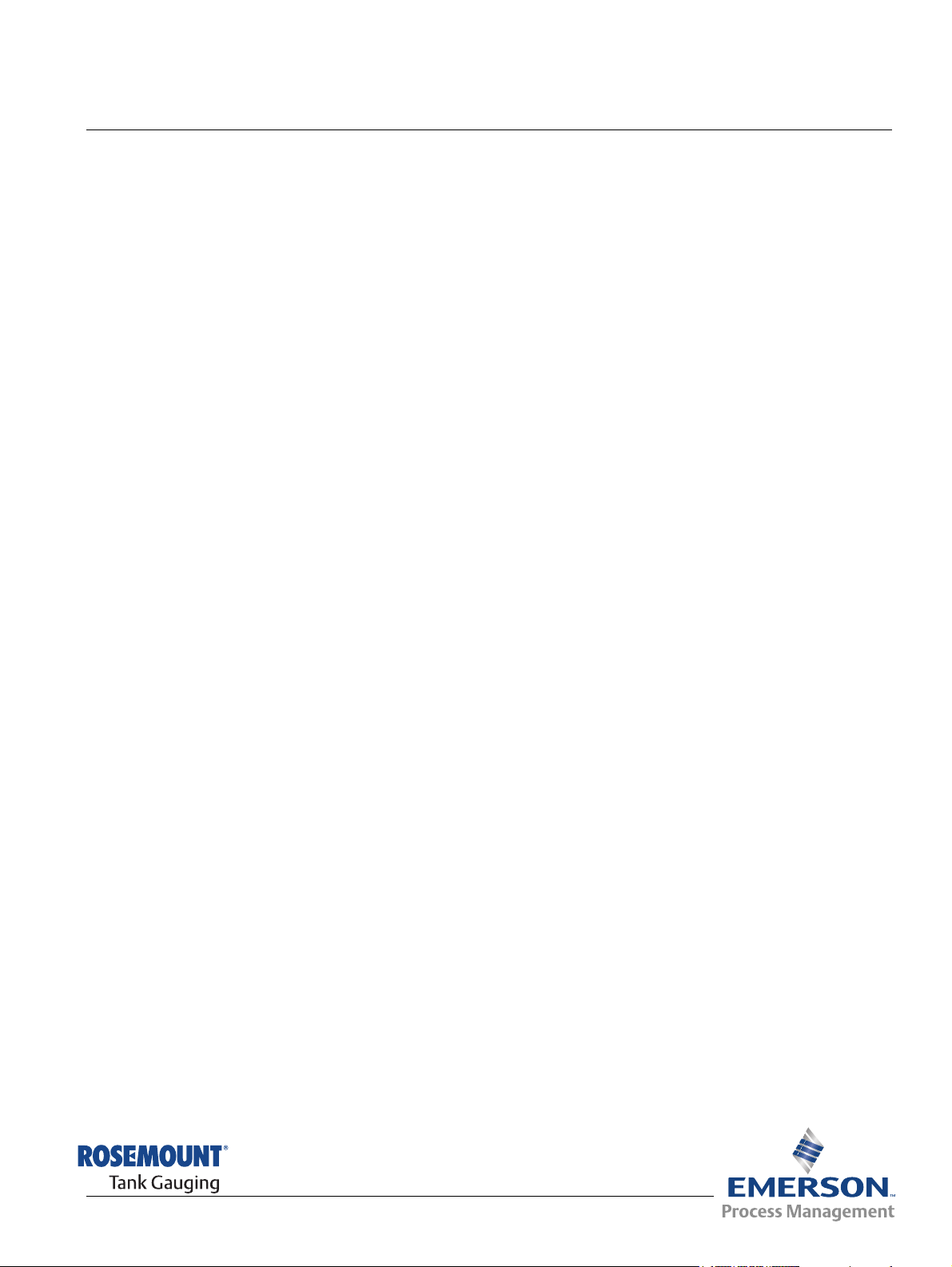
System Configuration Manual
300510EN, Rev AA
December 2010
Rosemount Raptor
Section 2 Raptor System Overview
Raptor is a state-of-the art inventory and custody transfer radar tank level
gauging system. It is developed for a wide range of applications at refineries,
tank farms and fuel depots, and fulfills the highest requirements on
performance and safety.
The field devices on the tank communicate over the intrinsically safe Tankbus.
The Tankbus is based on a standardized fieldbus, the FISCO
fieldbus, and allows integration of any device supporting that protocol. By
utilizing a bus powered 2-wire intrinsically safe fieldbus the power
consumption is minimized. The standardized fieldbus also enables integration
of other vendors’ equipment on the tank.
The Raptor product portfolio includes a wide range of components to build
small or large customized tank gauging systems. The system includes various
devices, such as radar level gauges, temperature transmitters, and pressure
transmitters for complete inventory control. Such systems are easily
expanded thanks to the modular design.
Raptor is a versatile system that is compatible with and can emulate all major
tank gauging systems. Moreover, the well-proven emulation capability
enables step-by-step modernization of a tank farm, from level gauges to
control room solutions.
It is possible to replace old mechanical or servo gauges with modern Raptor
gauges, without replacing the control system or field cabling. It is further
possible to replace old HMI/SCADA-systems and field communication
devices without replacing the old gauges.
There is a distributed intelligence in the various system units which
continuously collect and process measurement data and status information.
When a request for information is received an immediate response is sent
with updated information.
(1)
FOUNDATION™
www.rosemount-tg.com
The flexible Raptor system supports several combinations to achieve
redundancy, from control room to the different field devices. Redundant
network configuration can be achieved at all levels by doubling each unit and
using multiple control room work stations.
(1) See documents IEC 61158-2 and IEC/TS 60079-27
Page 12

Rosemount Raptor
2230 Display
2240S Temperature
Transmitter
5900S Radar
Level Gauge
2410 Tank Hub
Tan kbus
5300 Level
Transmitter
5400 Level
Transmitter
3051S
Pressure
Transmitter
TRL2 Modbus
Group bus
2180 Field
Bus Modem
2160 Field
Communication Unit
TankM aster PC
Plant Host Computer
2410 Tank Hub
644
644
644
644Temperature
Transmitter
TankMaster PC
Plant Host Computer
NON-HAZARDOUS AREA HAZARDOUS AREA
2240S Temperature
Transmitter
2410 Tank Hub
5900S Radar
Level Gauge
Tan kbus
Segment splitter
CUSTODY TRANSFER / INVENTORY TANK GAUGINGOPERATIONAL CONTROL
Figure 2-1. Raptor system
architecture
System Configuration Manual
300510EN, Rev AA
December 2010
2-2
Section 2. Raptor System Overview
Page 13

System Configuration Manual
300510EN, Rev AA
December 2010
TankMaster HMI Software
TankMaster is a powerful Windows-based Human Machine Interface (HMI) for
complete tank inventory management. It provides configuration, service,
set-up, inventory, and custody transfer functions for Raptor systems and other
supported instruments.
TankMaster is designed to be used in the Microsoft Windows XP and Vista
environment providing easy access to measurement data from your Local
Area Network.
The TankMaster WinOpi program lets the operator monitor measured tank
data. It includes alarm handling, batch reports, automatic report handling,
historical data sampling as well as inventory calculations such as Volume,
Observed Density and other parameters. A plant host computer can be
connected for further processing of data.
The TankMaster WinSetup program is a graphical user interface for
installation, configuration and service of the different devices in the Raptor
system.
Rosemount 2160 Field Communication Unit
Rosemount Raptor
The 2160 Field Communication Unit (FCU) is a data concentrator that
continuously polls and stores data from field devices such as radar level
gauges and temperature transmitters in a buffer memory. Whenever a request
for data is received, the FCU can immediately send data from a group of tanks
from the updated buffer memory.
Rosemount 2410 Tank Hub
The Rosemount 2410 Tank Hub acts as a power supply to the connected field
devices in the hazardous area using the intrinsically safe Tankbus.
The 2410 collects measurement data and status information from field
devices on a tank. It has two external buses for communication with various
host systems. There are two versions of the 2410 for single tank or multiple
tanks operation. The multiple tanks version supports up to 10 tanks and 16
devices.
The 2410 is equipped with two relays which support configuration of up to 10
“virtual” relay functions allowing you to specify several source signals for each
relay.
Rosemount 5900S Radar Level Gauge
The Rosemount 5900S Radar Level Gauge is an intelligent instrument for
measuring the product level inside a tank. Different antennas can be used in
order to meet the requirements of different applications. The 5900S can
measure the level of almost any product, including bitumen, crude oil, refined
products, aggressive chemicals, LPG and LNG.
Section 2. Raptor System Overview
The Rosemount 5900S sends microwaves towards the surface of the product
in the tank. The level is calculated based on the echo from the surface. No
part of the 5900S is in actual contact with the product in the tank, and the
antenna is the only part of the gauge that is exposed to the tank atmosphere.
The 2-in-1 version of the 5900S Radar Level Gauge has two radar modules in
the same transmitter housing allowing two independent level measurements
using one antenna.
2-3
Page 14

Rosemount Raptor
System Configuration Manual
300510EN, Rev AA
December 2010
Rosemount 5300 Guided Wave Radar
The Rosemount 5300 is a premium 2-wire guided wave radar for level
measurements on liquids, to be used in a wide range of medium accuracy
applications under various tank conditions. Rosemount 5300 includes the
5301 for liquid level measurements and the 5302 for liquid level and interface
measurements.
Rosemount 5400 Radar Level Transmitter
The Rosemount 5400 is a reliable 2-wire non-contact radar level transmitter
for liquids, to be used in a wide range of medium accuracy applications under
various tank conditions.
Rosemount 2240S Multi-Input Temperature Transmitter
The Rosemount 2240S Multi-input Temperature Transmitter can connect up
to 16 temperature spot sensors and an integrated water level sensor.
Rosemount 2230 Graphical Field Display
The Rosemount 2230 Graphical Field Display presents inventory tank
gauging data such as level, temperature, and pressure. The four softkeys
allow you to navigate through the different menus to provide all tank data,
directly in the field. The Rosemount 2230 supports up to 10 tanks. Up to three
2230 displays can be used on a single tank.
Rosemount 644 Temperature Transmitter
The Rosemount 644 is used with single spot temperature sensors.
Rosemount 3051S Pressure Transmitter
The 3051S series consists of transmitters and flanges suitable for all kinds of
applications, including crude oil tanks, pressurized tanks and tanks with /
without floating roofs.
By using a 3051S Pressure Transmitter near the bottom of the tank as a
complement to a 5900S Radar Level Gauge, the density of the product can be
calculated and presented. One or more pressure transmitters with different
scalings can be used on the same tank to measure vapor and liquid pressure.
Rosemount 2180 Field Bus Modem
The Rosemount 2180 field bus modem (FBM) is used for connecting a
TankMaster PC to the TRL2 communication bus. The 2180 is connected to
the PC using either the RS232 or the USB interface.
See the Raptor Technical Description (Document no. 704010en) for more
information on the various devices and options.
2-4
Section 2. Raptor System Overview
Page 15

System Configuration Manual
300510EN, Rev AA
December 2010
Section 3 Using TankMaster
3.1 What is TankMaster? . . . . . . . . . . . . . . . . . . . . . . . . page 3-1
3.2 TankMaster Software Package . . . . . . . . . . . . . . . . page 3-2
3.3 Installing the TankMaster Software . . . . . . . . . . . . . page 3-4
3.4 Installing a Tank Level Gauging System . . . . . . . . page 3-6
3.5 Illegal characters . . . . . . . . . . . . . . . . . . . . . . . . . . . page 3-6
Rosemount Raptor
3.1 WHAT IS TANKMASTER?
TankMaster is a software package designed by Emerson Process
Management/Rosemount Tank Gauging for inventory management as well
as configuration of level gauging equipment. The TankMaster program
package provides you with powerful and easy-to-use tools for installation and
configuration of Rosemount’s tank gauging system. Devices such as field
communication units, Tank Hubs, and radar level gauges can easily be
installed.
The operator’s interface provides inventory and custody transfer functions
and gives you a clear overview of installed devices and tanks. For each tank
you can easily see the associated transmitters and data acquisition units.
TankMaster is designed to be used in the Microsoft
environment providing easy access to measurement data from your Local
Area Network.
The TankMaster system allows you to use various protocols such as the
TRL2 Modbus and Enraf GPU. Interfaces such as RS232, and RS485 can be
used for communication with field devices. TankMaster clients and servers
can be integrated in Local Area Networks (LAN) for maximum availability. You
can easily change protocol, device, and tank configuration at any time.
Measured data is presented in real-time and you can customize the view of
tank data to suit your needs.
Key Features
• Monitoring of measured data.
• Clear overview of installed tanks and devices.
• Simple installation by using “wizards”.
• Open connectivity.
• Object-oriented user friendly Graphical User Interface.
®
Windows XP or Vista
www.rosemount-tg.com
Page 16

Rosemount Raptor
WINSETUP
Tank Server
Master Protocol Server Slave Protocol Server
COM1/USB COM2/USB
Batch Server
WINOPI
System Configuration Manual
300510EN, Rev AA
December 2010
3.2 TANKMASTER SOFTWARE PACKAGE
Figure 3-1. TankMaster software
modules
Rosemount TankMaster includes several software modules:
•WinOpi
•WinSetup
• Tank Server
• Master Protocol Servers
• Slave Protocol Server
• Batch Server
• Administrator
WinOpi is the operator´s interface to the Rosemount Tank Gauging system. It
communicates with the Tank Serv e r and the different protocol servers to let
the user monitor measured tank data. WinOpi also provides alarm handling,
batch reports, automatic report handling, historical data sampling as well as
inventory calculations such as volume, observed density and other
parameters.
The WinSetup program is a graphical user interface for installation,
configuration and service of devices such as the 5900S Radar Level Gauge
and the 2240S Multi-input Temperature Transmitter.
The Tank Server communicates with devices via the Master protocol server
and handles configuration data for all the installed tanks and devices. Tank
and device names, configuration data such as antenna type, number of
connected temperature elements and many other parameters are stored by
the Tank Server. The Tank Serv e r collects measured data from connected
3-2
devices and provides these data to the WinOpi/WinSetup user interface.
Section 3. Using TankMaster
Page 17

System Configuration Manual
300510EN, Rev AA
December 2010
The Master Protocol Server transfers configuration data and measured data
between the Tank Server and connected devices in a Rosemount Tank
Gauging system. The Master Protocol Server is able to communicate with
various types of field devices such as radar level gauges, field communication
units, temperature transmitters, and pressure sensors to collect measured
data such as level, temperature, and pressure.
The Slave Protocol Server is used to connect the TankMaster system to a
host computer (DCS system). The Slave Protocol Server exchanges tank
data between the Tank Server and the host computer.
The Batch Server provides functions for starting, monitoring and closing batch
transfers betweeen tanks. It also generates various reports during and after a
batch transfer.
The Administrator program allows you to start and stop TankMaster, and to
specify which TankMaster software modules that will start automatically when
the PC starts up. It also includes a backup and restore function, and functions
for handling redundant Tank Servers and Batch Servers.
OPC Server with Browser
TankMaster uses OPC Data Access 2.0 (OLE for Process Control), an open
industry standard, which eliminates the need for costly customized software
integration. With the OPC server and the browser it is easy to import all
custody transfer and inventory data to other OPC clients such as different
DCS:s, PLC:s, Scada systems, or Microsoft Office programs. This way,
operators and plant management are better armed to make timely decisions
as they work with distributed inventory and tank gauging data. (Website OPC
Foundation: www.opcfoundation.org).
Rosemount Raptor
Customized views
In TankMaster you can change general and specific tank view and setup
windows. There are a number of options to design TankMaster as you like;
you can either modify the existing windows or design completely new ones.
For example you can have a photo of the plant giving a quick realistic view
and just by clicking a specific tank you will get corresponding tank data.
Section 3. Using TankMaster
3-3
Page 18

Rosemount Raptor
3.3 INSTALLING THE TANKMASTER SOFTWARE
System Configuration Manual
300510EN, Rev AA
December 2010
3.3.1 System
Requirements
The following system specification is recommended to run TankMaster
version 5.B0 or higher
General
Product Rosemount TankMaster; WinOpi, Winsetup, WinView
Operating system English version of:
TankMaster PC
Hardware
Processor
Internal Memory (RAM)
Recommended brand IBM or DELL PC (Windows XP or Windows Vista approved).
Hard Disk 40 GB (TankMaster + SQL Server 2005 Express needs
Serial Port RS232, or USB if a FBM2180 fieldbus modem is used
Monitor A 22 inch or larger monitor is recommended.
Graphics card 1152*864, 65536 colors (16 bit).
Hardware key One key connected to a USB port for each PC with a TankMaster
(1)
:
• Windows XP Professional Edition. Service pack SP2 or SP3
• Windows 2003 Server with service pack 2 (SP2)
• Windows Vista with service pack 1(SP1)
• Windows XP: 2 GHz Intel Pentium double processor
• Windows Vista / Windows 2003 Server: 2.5 GHz Intel Pentium
double processor
• Windows XP: 2 GB (1 GB for clients)
• Windows Vista / Windows 2003 Server: 3 GB
approximately 600 MB).
server.
In custody transfer systems a hardware key connected to a
parallel port is also required.
3.3.2 Installed Software Modules
3-4
NOTE
A hardware key is not required to run WinSetUp.
The following software program modules are installed:
• TankMaster WinSetup program
• TankMaster WinOpi program
• Tank Server
• Modbus Master Protocol server
• Various Master Protocol servers
• Various Slave Protocol servers
• Batch server
(1) For previous TankMaster versions other system requirements apply. Please contact Emer-
son Process Management/Rosemount Tank Gauging for more information.
Section 3. Using TankMaster
Page 19

System Configuration Manual
300510EN, Rev AA
December 2010
Rosemount Raptor
3.3.3 Installation Procedure
To install the TankMaster software package do the following:
1. Insert the TankMaster CD-ROM. The installation wizard starts
automatically and the TankMaster installation CD start-up screen
appears:
NOTE!
If the installation wizard does not start automatically when the CD-ROM is
inserted, double-click the file Tmcd.exe or click the Windows Start button
, choose Run and select the Tmcd.exe file on the TankMaster
installation CD in order to start the TankMaster installation procedure.
2. Click the Install button to start the TankMaster software installation
procedure. Follow the instructions in the installation wizard.
3. If not available on the PC, install the Acrobat Reader software if you
would like to read the online documentation in pdf format.
4. Finish the installation.
Installation Options
There are different installation options available:
Demo TankMaster in demo mode with demo database.
Client Client installation only, i.e. no Batch Server, Tank Server or
Master Protocol will be installed.
Suitable for network clients connected to a common Tank Server
or in systems with redundant servers.
Server and Client Suitable for standalone systems, and for network servers.
Redundant server Server and client installation with possibility to setup redundant
Tank Servers. Note that the redundant Batch Server function
has to be manually configured after installation.
Section 3. Using TankMaster
3-5
Page 20

Rosemount Raptor
System Configuration Manual
300510EN, Rev AA
December 2010
3.4 INSTALLING A TANK LEVEL GAUGING SYSTEM
3.5 ILLEGAL CHARACTERS
Setting up a Tank Level Gauging system comprises installation and
configuration of devices and tanks.
Tank installation
Tank installation includes specifying tank type, specifying transmitters to
associate with the tank, and to define which source signals to use as input for
various tank measurement variables.
Device installation
Device installation includes tasks such as configuration of field bus
communication, specifying tank height and other geometrical parameters,
configuration of device specific parameters for radar level gauges,
temperature and pressure transmitters.
Wizards
In order to facilitate the installation process, TankMaster WinSetup guides you
through the installation procedure by using so called “wizards”. WinSetup
automatically walks through a step-by-step procedure which lets you focus on
the important issues rather than trying to remember what to do next. The
Online Help provides information for each step in case you need further
assistance.
Naming objects in TankMaster using certain characters may cause
TankMaster to malfunction. The following characters should be avoided:
\ Reverse solidus % Percent sign
/ Solidus < Less-than sign
? Question mark > Greater-than sign
* Asterisk { Left curly bracket
[ Left square bracket } Right curly bracket
] Right square bracket ' Apostrophe
| Vertical line " Quotation mark
3-6
Section 3. Using TankMaster
Page 21

System Configuration Manual
Minimize
Maximize
Close
Menubar
Toolbar
Workspace
Status bar
300510EN, Rev AA
December 2010
Rosemount Raptor
Section 4 The WinSetup Main Window
4.1 Menus . . . . . . . . . . . . . . . . . . . . . . . . . . . . . . . . . . . . page 4-3
4.2 Toolbar . . . . . . . . . . . . . . . . . . . . . . . . . . . . . . . . . . . . page 4-4
4.3 Status bar . . . . . . . . . . . . . . . . . . . . . . . . . . . . . . . . . page 4-5
4.4 Workspace - Viewing Tanks and Devices . . . . . . . .page 4-6
4.5 User Management . . . . . . . . . . . . . . . . . . . . . . . . . . . page 4-9
The TankMaster main window includes the Workspace to display tanks and
devices, a menu bar at the top of the screen, a status bar at the bottom of the
screen and a number of buttons in the toolbar.
Figure 4-2. The WinSetup main
window
www.rosemount-tg.com
Page 22

Rosemount Raptor
Right click in the Workspace
window and choose Allow
Docking to place the
Workspace window along
the Main window side.
Figure 4-3. The WinSetup
workspace
System Configuration Manual
300510EN, Rev AA
December 2010
The Workspace window can be moved anywhere on the Main window. It can
be docked to either side of the Main window, or it can be left floating.
4-2
Section 4. The WinSetup Main Window
Page 23

System Configuration Manual
300510EN, Rev AA
December 2010
Rosemount Raptor
4.1 MENUS The menu bar at the top of the screen contains menus such as File, View,
Service, Tools, and Help.
Figure 4-4. The WinSetup menu
Service menu options are also available by clicking the right mouse button.
Different options are available depending on the type of object selected in the
Workspace window. For example, clicking the right mouse button on the
Devices folder will open the following menu:
Figure 4-5. The Service menu
Figure 4-6. The WinSetup menu
Clicking the right mouse button on a device icon brings up a menu with
different configuration and service options:
Section 4. The WinSetup Main Window
4-3
Page 24

System Configuration Manual
Hide/Show Toolbar
Too lbar
1 2 345 6 78 9101112
Rosemount Raptor
300510EN, Rev AA
December 2010
4.2 TOOLBAR The toolbar provides buttons acting as shortcuts to certain menu options.
Normally the Toolbar is visible. To hide it, open the View menu and deselect
the Toolbar option:
Figure 4-7. The WinSetup
Toolbar
Figure 4-8. Toolbar items
The following items are included in the standard toolbar:
1. Lets you log off to View Only mode.
2. Lets you log on to TankMaster as Operator, Supervisor or Administrator.
3. Lets you rename a tank.
4. Lets you search for a tank or a device in the workspace tree structure.
5. Opens the Properties dialog.
6. Opens the Tank View window.
7. Lets you install a new tank.
8. Lets you install a new device.
9. Lets you uninstall a tank.
10. Lets you uninstall a device.
11. Lets you turn the Workspace window On or Off.
12. About WinSetup
4-4
Section 4. The WinSetup Main Window
Page 25

System Configuration Manual
Status bar
Connection status
Current user
Current protection level
Indicator normal operation
300510EN, Rev AA
December 2010
Rosemount Raptor
4.3 STATUS BAR The status bar is located at the bottom of the TankMaster main window. It
provides general information about the current system state.
Normally, the TankMaster status bar is visible. To hide it, open the View menu
and deselect the Status bar option.
Figure 4-9. The Winsetup Status
bar
The status bar displays information about a device, tank or any other item that
is selected in the WinSetup main window. The connection status, current user,
current protection level (View Only, Operator etc.) and operation status are
also shown.
Section 4. The WinSetup Main Window
4-5
Page 26

Rosemount Raptor
Choose this tab to show the
Logical View.
Choose this tab to show
the Physical View.
System Configuration Manual
300510EN, Rev AA
December 2010
4.4 WORKSPACE VIEWING TANKS
AND DEVICES
Figure 4-10. The Winsetup
workspace Logical and Physical
views
The workspace displays an overview of all devices and tanks. You can switch
between two different views: Logical and Physical view.
4-6
In the workspace you can perform various tasks such as:
• Install and configure tanks, devices, and protocols
• Remove tanks and devices
• Change the configuration of tanks and devices
• View database and input registers
• Setup the tank view layout
• Specify tags for tank and device names
• Upload new application software to a radar tank gauge
• View communication log
Section 4. The WinSetup Main Window
Page 27

System Configuration Manual
300510EN, Rev AA
December 2010
Rosemount Raptor
4.4.1 Workspace The Workspace window shows the installed tanks and devices and available
communication protocols. It also provides information about the configuration
of installed devices.
Ex.1 In the Logical View all installed
tanks and devices, as well as
available communication
protocols, are organized in
separate folders to provide a
clear overview of the system.
A “+”-sign indicates that a device
is connected to associated
devices.
Ex.2 The Tanks folder contains an
overview of the installed tanks.
For each tank the associated
devices are displayed.
The Workspace provides
information that reflects the
system configuration. In this
example the symbols indicate
that level gauge LT-1
communicates with This
Workstation via tank hub
HUB-101 and field
communication unit FCU-201.
Ex.3 The available communication
protocols are displayed in the
Protocols folder.
Section 4. The WinSetup Main Window
4-7
Page 28

System Configuration Manual
Rosemount Raptor
300510EN, Rev AA
December 2010
4.4.2 Icons In the Workspace window the different tanks and devices are represented by
the following icons:
Rosemount 2410 Tank Hub
Rosemount 2410 Tank Hub (Simulation Mode)
Rosemount 5900S Radar Level Gauge
Rosemount 5400 Series Radar Transmitter
Rosemount 5300 Series Radar Transmitter
ATD (Auxiliary Tank Device; for example Rosemount 2240S,
Rosemount 3051S)
Cylindrical tank, HTG fixed roof
Floating roof tank, HTG floating blanket
Spherical tank
Horizontal tank
HTG floating roof tank
Rex Radar Tank Gauge (RTG)
Rosemount 2160/2165/2175 Field Communication Unit (FCU)
Slave Data Acquisition Unit (SDAU)
COM port status
Communication Protocol
Communication Protocol Channel
TRL PU
IOT 51XX
MCG32XX
MDPII
4-8
CIU
DS4
Section 4. The WinSetup Main Window
Page 29

System Configuration Manual
300510EN, Rev AA
December 2010
Rosemount Raptor
4.5 USER MANAGEMENT
Table 4-1. Usernames and
passwords for different user
access levels
TankMaster provides several protection levels allowing you to prevent
unauthorized changes. These protection levels are categorized as User
Access Levels and User Sub Access Levels.
The User Access Levels are Chief Administrator, Administrator, Supervisor,
Operator, and View Only. Each user access level has five User Sub Access
Levels providing a total of 25 unique access levels.
In order to change tank and device configuration, install new tanks and
devices, calibrate a level gauge, change holding register values etc. you have
to be logged on to the appropriate TankMaster user access level. See “To Set
Required Access Levels” on page 4-13 for more information.
You can be logged on in Chief Administrator, Administrator, Supervisor,
Operator, or View Only mode. The default usernames and passwords for the
User Access Levels are:
User Access Level
View Only Default username: view
Default password: view
Operator Default username: operator
Default password: oper
Supervisor Default username: supervisor
Default password: super
Administrator Default username: administrator
Default password: admin
ChiefAdministrator Default username: chiefadmin
Default password: chief
Username
Password
Section 4. The WinSetup Main Window
4-9
Page 30

Rosemount Raptor
Username User Access Level
System Configuration Manual
300510EN, Rev AA
December 2010
4.5.1 Logging On to TankMaster
1. From the File menu choose Log On or click the Log On button in
the WinSetup toolbar.
2. Type your Username and Password. The password is case sensitive but
the username is not.
NOTE!
If logging on fails five consecutive times the user account is disabled. In this
case the user account has to be enabled by an administrator.
3. Click the OK button.
The currently logged on user and the corresponding protection level is
displayed in the WinSetup status bar.
4-10
Section 4. The WinSetup Main Window
Page 31

System Configuration Manual
300510EN, Rev AA
December 2010
Rosemount Raptor
4.5.2 To Administrate User Accounts
TankMaster allows you to setup a number of users at different levels and sub
levels. You must be logged on as an Administrator in order to add new user
accounts or to change the existing user account settings.
To add a new user:
1. Log on as an Administrator.
2. From the Tools>Administrative Tools menu choose User Manager.
3. In the User Manager window select a cell in an empty row and click the
New button.
4. Type a user name and a password. If you like, enter a description in the
Description field.
5. Choose the desired User Access Level and Sub Level and click the OK
button. See “User Management” on page 4-9 for further information on
the available User Access Levels and Sub Levels.
Section 4. The WinSetup Main Window
4-11
Page 32

Rosemount Raptor
A new user account is added
Use first account with required
access level as default
System Configuration Manual
300510EN, Rev AA
December 2010
6. Check that the new user appears in the User Manager window.
Select the “Use first account...” box if you want a default user name to
appear in the Log On dialog whenever it is opened. If this box is
unmarked the User Name field is empty when the Log On dialog opens.
7. To configure the access sub level descriptions, click the Config Desc
button and enter new descriptions in the various fields.
8. Click the OK button.
4-12
Section 4. The WinSetup Main Window
Page 33

System Configuration Manual
300510EN, Rev AA
December 2010
Rosemount Raptor
4.5.3 To Set Required Access Levels
In TankMaster WinSetup, you can set the access level required for the
following actions:
• Tank/Device Install and Uninstall
• Tank/Device Configuration
• Replace, Restore and Restart Device
• Protocol Configuration
• Exit WinSetup
• Add Program (see “Customizing the Tools Menu in WinSetup” on
page 7-2)
• Start Program (in the Tools menu)
For example, if you are logged on as an Operator (* * * * *), you are not
allowed to exit WinSetup if the required exit level for this action is set to
Supervisor (*) or higher.
To set the required access levels:
1. From the Tools/Administrative Tools menu choose Set Required
Access Levels.
NOTE!
You have to be logged on as an Administrator (* * * * *) to be able to set the
required access levels. To create an Administrator (* * * * *) account, see “To
Administrate User Accounts” on page 4-11.
Section 4. The WinSetup Main Window
2. Set the required access levels for each type of action and click the OK
button.
4-13
Page 34

Rosemount Raptor
2. Select Protection Level.
1. Click icon.
System Configuration Manual
300510EN, Rev AA
December 2010
4.5.4 To Change Protection Level of Separate Windows
In TankMaster it is possible to set a Protection Level for a specific window,
e.g. the Properties window for a Rosemount 5900S Radar Level Gauge. This
function is only available if you are logged on at the Administrator (* * * * *)
level. To change the protection level do the following:
1. Put the cursor on the icon at the upper left corner and click the left mouse
button.
2. Choose the Protection Level... option.
NOTE!
You have to be logged on as an Administrator (* * * * *) to be able to change
the Protection Level. To create an Administrator (* * * * *) account, see “To
Administrate User Accounts” on page 4-11.
3. Select the desired protection level from the drop down menus and click
the OK button. Now changes in this window can only be performed if you
are logged on at the specified Protection Level or higher.
4-14
Section 4. The WinSetup Main Window
Page 35

System Configuration Manual
300510EN, Rev AA
December 2010
Rosemount Raptor
4.5.5 To Change Password
TankMaster allows you to change your password at any time:
1. From the Tools/Administrative Tools menu choose the Set Password
option.
2. Select the TankServer on which your user account is valid. You can see
the different servers in the WinSetup workspace window. (If you are
logged on, the current server is already selected in the Change User
Password window).
3. Enter your username if the workspace is in View Only mode. If you are
already logged on, your username appears in the Username field.
4. Enter the old password and the new password in the corresponding
fields.
NOTE!
The password is case sensitive.
5. Confirm the new password and click the OK button.
Section 4. The WinSetup Main Window
4-15
Page 36

Rosemount Raptor
System Configuration Manual
300510EN, Rev AA
December 2010
4.5.6 To Change Inactivity Timeout
TankMaster WinSetup includes the option to set a timeout after which the
current user is automatically logged off. The timeout period is reset each time
the user performs an activity that requires an access level check, for example
changing the configuration of a device or logging on to WinSetup.
To set the Inactivity Timeout:
1. From the Tools/Administrative Tools menu choose the Set Inactivity
Timeout option (you have to be logged on as Administrator).
2. Type the desired value in the corresponding input field.
3. Click the OK button.
4-16
Section 4. The WinSetup Main Window
Page 37

System Configuration Manual
300510EN, Rev AA
December 2010
Rosemount Raptor
Section 5 Installing a Raptor Level
Gauging System
5.1 System Configuration Overview . . . . . . . . . . . . . . . page 5-2
5.2 Communication Protocol Setup . . . . . . . . . . . . . . . page 5-6
5.3 Preferences . . . . . . . . . . . . . . . . . . . . . . . . . . . . . . . . page 5-16
5.4 Field Device Installation - Overview . . . . . . . . . . . . page 5-24
5.5 Installing a Rosemount 2160 FCU . . . . . . . . . . . . . . page 5-25
5.6 Installing a Rosemount 2410 Tank Hub . . . . . . . . . page 5-38
5.7 Installing a Rosemount 5900S Radar Level Gauge page 5-51
5.8 Installing Auxiliary Tank Devices . . . . . . . . . . . . . . page 5-65
5.9 Installing a Rosemount 5400 . . . . . . . . . . . . . . . . . . page 5-78
5.10 Installing a Rosemount 5300 . . . . . . . . . . . . . . . . . . page 5-90
5.11 Installing a Tank . . . . . . . . . . . . . . . . . . . . . . . . . . . . page 5-101
5.12 Adding a Tank to a Raptor System . . . . . . . . . . . . . page 5-114
5.13 Level Gauge Calibration . . . . . . . . . . . . . . . . . . . . . page 5-122
5.14 Tank Capacity . . . . . . . . . . . . . . . . . . . . . . . . . . . . . . page 5-124
5.15 Tank Entry . . . . . . . . . . . . . . . . . . . . . . . . . . . . . . . . . page 5-125
5.16 Setting up a Hybrid System . . . . . . . . . . . . . . . . . . . page 5-126
www.rosemount-tg.com
Page 38

System Configuration Manual
Rosemount Raptor
300510EN, Rev AA
December 2010
5.1 SYSTEM CONFIGURATION OVERVIEW
5.1.1 Preparations Before installing a Rosemount Tank Gauging system you should ensure that
the following information is available:
• A plan of all field devices and tanks.
• Unit IDs of each device (Unit ID is a unique identifier given to each
Raptor device at factory).
• Modbus addresses of level devices and ATD devices. The Raptor
devices are shipped with default addresses which will be changed at
system configuration. The Modbus addresses are configured in the
Slave Database of the 2160 FCU and the Tank Database of the 2410
Tank Hub as described below.
• Tank geometry parameters and reference distances such as tank
reference height (R) and distance between Zero level (datum plate)
and tank bottom.
• Antenna types used for the various level gauges.
5.1.2 Installation Procedure
Installation and configuration of a Rosemount Raptor level gauging system
includes the following steps as briefly described below:
1 Communication Protocol Setup
Specify communication protocol parameters:
• The Modbus Master Protocol handles communication between a
TankMaster work station and field devices such as the Rosemount
2160 Field Communication Unit and the Rosemount 2410 Tank Hub.
• The Slave Protocol handles communication with a host computer.
• Communication with TankMaster can be supervised by logging various
error types and function codes.
2 Preferences
Specify measurement units, tag prefixes for tank and device labels,
inventory parameters, and parameters to be displayed when viewing tank
data.
3 Installation and Configuration of 2160 Field Communication Unit
The Rosemount 2160 Field Communication Unit (FCU) has to be installed
and configured prior to installing other devices such as a Rosemount 2410
Tank Hub and a Rosemount 5900S Radar Level Gauge.
To install a Rosemount 2160 FCU:
5-2
• Assign a Modbus communication address
• For each communication port, configure protocol and appropriate
communication parameters
• Configure the Slave Database with information about the devices
connected to the fieldbus
Section 5. Installing a Raptor Level Gauging System
Page 39

System Configuration Manual
GROUP BUS
FIELD BUS
Rosemount 2410
Tan k H ub
Rosemount 2160 Field
Communication Unit
Plant Host
Computer
TankMaster
workstattion
Rosemount 2180
Field Bus Modem
5. Device installation and configuration.
See for example “Installing a Rosemount
5900S Radar Level Gauge” on page 5-51
and “Installing Auxiliary Tank Devices” on
page 5-65.
4. Rosemount 2410 Tank Hub installation
and configuration.
See “Installing a Rosemount 2410 Tank
Hub” on page 5-38.
3. Rosemount 2160 Field
Communication Unit installation and
configuration.
See “Installing a Rosemount 2160 FCU”
on page 5-25.
Rosemount
5900S Radar
Level Gauge
Rosemount 2240S
Multi-Input
Temperature
Transmitter
Rosemount 2230
Graphical Field
Display
2. Preferences.
See “Preferences” on page 5-16.
1. Communication setup.
See “Communication Protocol Setup” on
page 5-6.
7. Calibration.
See “Level Gauge Calibration” on
page 5-122.
6. Tank installation and configuration.
See “Installing a Tank” on page 5-101.
TANKBUS
300510EN, Rev AA
December 2010
Figure 5-1. Raptor system
installation procedure
Rosemount Raptor
Section 5. Installing a Raptor Level Gauging System
5-3
Page 40

Rosemount Raptor
System Configuration Manual
300510EN, Rev AA
December 2010
4 Installation and Configuration of Rosemount 2410 Tank Hub
The Rosemount 2410 should be installed after the Rosemount 2160 Field
Communication Unit. In case the Rosemount 2410 is connected directly to
a TankMaster work station without a 2160 FCU, the 2410 has to be
installed before the other field devices. To install a 2410 do the following:
• Specify a device tag
• Assign a Modbus communication address
• Configure the 2410 Tank Database which maps devices to tanks
• Configure the optional local display
5 Installation and Configuration of Field Devices
When setting up a Raptor level gauging system the field devices, such as
level gauges and temperature transmitters, are installed in TankMaster
Winsetup as part of the Rosemount 2410 installation procedure. The
devices are configured at a later stage by using the Properties window of
each device.
Installation and configuration of devices include the following steps:
Communication Specify protocol and address.
Configuration Specify tank geometry parameters, device specific
parameters, temperature element positions, and
other parameters depending on the device type.
6 Installation and Configuration of Tanks
Installing a tank includes the following steps:
Choose tank type Select one of the available options such as Fixed
Roof, Floating Roof, Sphere LPG, Horizontal LPG,
or other suitable tank type.
Specify a tank tag Specify a name to be used as an identifier in the
Workspace window and other TankMaster
windows.
Select devices Associate devices to the tank.
Configuration Specify the available source signals for parameters
such as Free Water Level, Vapor Pressure and
Liquid Pressure.
Value Entry Specify an approved value range for each
measurement variable. In case there is no source
instrument available for a certain parameter, you
can specify manual values to be used instead.
5-4
7Calibration
When a Rosemount 5900S Radar Level Gauge is installed and configured
the Calibration Distance may have to be adjusted in order to match
measured level and actual product level. The adjustment should be
performed once at the final commissioning.
Section 5. Installing a Raptor Level Gauging System
Page 41

System Configuration Manual
300510EN, Rev AA
December 2010
Rosemount Raptor
5.1.3 Using the Device Installation Wizard
The device installation wizard guides you step-by-step through the installation
procedure. The wizard can be started in different ways:
1. Select the Devices folder.
2. Click the right mouse
button and choose Install
New from the popup
menu, or from the
Service>Devices menu
choose Install New.
As an alternative you can
use the following method:
1. Select the server where
your system is installed.
2. From the File>Install
New menu choose
Device.
See chapter 5.6 to 5.10 for detailed information on how to install different
devices.
Section 5. Installing a Raptor Level Gauging System
5-5
Page 42

Rosemount Raptor
2180 Field Bus Modem
2410 Tank Hub
Tan kbu s
MASTER PROTOCOL
TRL2 Modbus
RS485 or TRL2 Modbus
2160 Field Communication Unit
The TankMaster work station
can be connected to field
devices and host computers
by using Master and Slave
protocols
SLAVE PROTOCOL
(PLC, SCADA, DCS)
5900S Radar
Level Gauge
RS232 or RS485
To Host computer
System Configuration Manual
300510EN, Rev AA
December 2010
5.2 COMMUNICATION PROTOCOL SETUP
Figure 5-2. Communication with
various Raptor devices
The TRL2 Modbus Master protocol is available as default protocol when
Rosemount TankMaster is installed on a TankMaster work station. Other
protocols, such as the Modbus Slave protocol for communication with host
systems, can be obtained as option. Contact Emerson Process Management /
Rosemount Tank Gauging for more information.
A protocol offers up to eight channels. For each channel you can specify
which PC communication port (USB/COM) to connect to, as well as standard
communication parameters such as Baud Rate and number of Stop Bits.
5-6
For each protocol you can configure the following:
• Communication parameters: COM Port, Baud rate, number of stop bits,
modem type, etc.
• Log file: File name, file size, log schedule.
• Tank mapping (for slave protocols only)
Section 5. Installing a Raptor Level Gauging System
Page 43

System Configuration Manual
1. Select the Modbus
Master protocol icon
2. Click the right mouse
button and select Properties
Properties
300510EN, Rev AA
December 2010
Rosemount Raptor
5.2.1 Master Protocol Channel Configuration
To configure a communication protocol do the following:
1. Open the Protocols folder in the Workspace window.
2. Select the icon that corresponds to the particular protocol to be
configured (this example will show the Modbus Master protocol).
3. Click the right mouse button and select Properties, or choose
Protocols/Properties from the Service menu.
4. The Protocol Properties window lists an overview of protocol channels.
For each channel the corresponding icon indicates whether the channel
is enabled or disabled.
5. Select the desired channel.
6. Click the Properties button to configure the protocol channel.
Section 5. Installing a Raptor Level Gauging System
5-7
Page 44

Rosemount Raptor
System Configuration Manual
300510EN, Rev AA
December 2010
7. Select the Communication tab.
Parameters that control the communication between a TankMaster work
station and the field devices are configured in the Communication tab.
You can specify the type of information to be logged and saved to disk in
the File Log tab (see also “Log File Configuration” on page 5-14).
8. Set the communication parameters:
Port The COM port that the Rosemount 2180 will be connected to
Baud rate 4800
Stop bits 1
Parity None
Modem Choose FBM for the Rosemount 2180 Field Bus Modem
Handshaking FBM: RTS/CTS/DTR/DSR
Reply timeout 1000 ms
Retries 10
Description Text describing the configured channel
RS485: RTS/CTS
RS232: None
NOTE!
If the communication is interrupted and handshaking includes DSR, no query
will be sent from the TankMaster Protocol Server. This may result in a Query
Timeout.
9. The Comm. disabled in backup mode check box can be used for
systems with redundant tank servers. If the check box is selected, the
ModbusMaster will not send any queries if the local tank server is in
backup mode.
10. Select the Enable Channel check box to activate the protocol channel.
11. Click the OK button to store the current configuration and close the
configuration window.
12. The Modbus Master Channel icon (channel no. 1 in this example)
appears in the WinSetup workspace:
5-8
Section 5. Installing a Raptor Level Gauging System
Page 45

System Configuration Manual
Modbus Master channel 1
is enabled
300510EN, Rev AA
December 2010
Rosemount Raptor
Section 5. Installing a Raptor Level Gauging System
5-9
Page 46

Rosemount Raptor
1. Select the Modbus
Slave protocol
2. Click Properties
Properties
System Configuration Manual
300510EN, Rev AA
December 2010
5.2.2 Slave Protocol Channel Configuration
A Slave protocol allows you to collect data from the TankMaster workstation to
a host computer.
NOTE!
A hardware key must be installed in order to run a slave protocol server.
TRL2 Modbus Communication Setup
To configure the TRL2 Modbus Slave protocol channel do the following:
1. Open the Protocols folder in the Workspace window.
2. Select the ModbusSlave protocol icon.
5-10
3. Click the right mouse button and select Properties, or choose
Protocols>Properties from the Service menu.
4. The Protocol Properties window lists enabled and disabled protocol
channels.
5. Select the desired channel.
6. Click the Properties button to configure the protocol channel.
Section 5. Installing a Raptor Level Gauging System
Page 47

System Configuration Manual
300510EN, Rev AA
December 2010
Rosemount Raptor
7. Select the Communication tab.
8. Select the Enable Channel check box to activate the protocol channel.
9. Ensure that the following communication parameters are set:
Port Choose the COM port that the host computer will be
connected to.
Baud rate Choose a setting that matches the host setting.
Stop bits Choose a setting that matches the host setting.
Parity Choose a setting that matches the host setting.
Modem Choose the appropriate interface. Select FBM if you are using
a Rosemount 2180 Field Bus Modem.
Handshaking FBM: RTS/CTS/DTR/DSR.
Address Set the address to be used by the host computer to identify
Description Text that describes the configured channel.
RS485: RTS/CTS.
RS232: See the specifications for the communication software
used on the host system.
the TankMaster workstation.
NOTE!
If handshaking includes DSR, no query will be sent from the TankMaster
Protocol Server if the communication is interrupted. This may result in a
Query Timeout.
10. Click the OK button to store the current configuration and close the
configuration window.
Section 5. Installing a Raptor Level Gauging System
5-11
Page 48

Rosemount Raptor
System Configuration Manual
300510EN, Rev AA
December 2010
Advanced Configuration
To configure delay times and time-outs perform the following steps:
1. In the Slave Protocol Channel Configuration window, select the
Communication tab and click the Advanced button:
2. The following default values are used for the TRL2 Modbus Slave
protocol:
Query to Response Delay 10 ms
Query interval 100 ms
Read Query Timeout 400 ms
Write Response Timeout 400 ms
Max. Response Time 800 ms
Backup Mode None
3. The Async Mode check box can be used to enable the async mode. The
Async Mode is used to improve communication when the system
communicates with many Com ports.
4. Choose one of the following three options for Backup Mode:
• None
• Write Commands Rejected means that TankMaster does not accept
any write commands from the host system to device database registers
•In Silent mode the ModbusSlave protocol will not send any replies to
requests coming from the host computer while the local tankserver is in
backup mode
5-12
Section 5. Installing a Raptor Level Gauging System
Page 49

System Configuration Manual
300510EN, Rev AA
December 2010
Tank mapping configuration
The slave protocol allows you to send data from a Rosemount Tank Gauging
system to a host computer. In the Tank Mapping window you can specify from
which tanks to collect data for the host system:
Rosemount Raptor
1. In the Slave Protocol Channel Configuration window, select the Tank
Mapping tab:
2. From the list of tanks that appear in the Available Tanks pane, select the
tanks that the host will connect to.
3. Click the button to move the selected tanks to the list of Mapped
Tanks.
Ensure that the tanks appear in the order required by the host system.
When the host sends a query, TankMaster responds by sending tank
data in the order as the tanks are listed in the Mapped Tanks column.
You can easily change the position of mapped tanks by using the
and buttons.
4. Click the OK button to save the current configuration and close the
window.
Section 5. Installing a Raptor Level Gauging System
5-13
Page 50

Rosemount Raptor
Protocols
Protocol subfolder
System Configuration Manual
300510EN, Rev AA
December 2010
5.2.3 Log File Configuration
5.2.4 Changing the current Protocol Channel Configuration
See chapter “Saving the Communication Log to File” on page 7-39 for
information on how to store a communication log on disk.
The channel configuration can be changed at any time. Do the following:
1. In the WinSetup Workspace open the Protocols folder and the protocol
subfolder with the enabled channels.
2. Select the channel icon.
3. Click the right mouse button and choose Properties, or from the Service
menu choose Channels>Properties.
4. Choose the appropriate tab and change the protocol settings as
described in the previous sections.
5-14
Section 5. Installing a Raptor Level Gauging System
Page 51

System Configuration Manual
300510EN, Rev AA
December 2010
Rosemount Raptor
5.2.5 Protocol Server Configuration
You can specify which protocol servers that will be connected when starting
TankMaster WinSetup.
To change the current configuration do the following:
1. In the WinSetup workspace select the Protocols folder.
2. Click the right mouse button and choose Configure.
3. In the Connect column, select the check box of each protocol to be
automatically connected when WinSetup starts up.
You may disable a protocol server at any time by using the Disable command:
1. In the Winsetup workspace, open the Protocols folder.
2. Click the right mouse button on the protocol server icon and choose
Disable.
Section 5. Installing a Raptor Level Gauging System
5-15
Page 52

Rosemount Raptor
5.3 PREFERENCES
System Configuration Manual
300510EN, Rev AA
December 2010
5.3.1 Measurement Units
Specify units for inventory calculations and measured variables such as level
and temperature. To change measurement units do the following:
1. Select the desired server (e.g. “This Workstation”) in the WinSetup
workspace.
2. Click the right mouse button and choose Setup, or from the Service
menu choose Servers>Setup.
3. In the Server Preferences window select the Units tab.
4. Choose the desired measurement units for level/ullage, temperature,
pressure, volume, density, and weight.
5. Click the OK button to save the current setting and close the window.
NOTE!
Make sure that the desired measuring units are specified before installing new
tanks and devices.
Note that these settings only affect installation of new tanks. Tanks which are
already installed in the WinSetup Workspace will not be affected. In order to
change measurement units for an existing tank you have to do the following:
1. Uninstall the tank.
2. Change measurement units in the Server Preferences/Units window (or
in the TankMaster WinOpi program choose menu option Setup>System
and change units in the System Setup window).
3. Install the tank again.
5-16
Section 5. Installing a Raptor Level Gauging System
Page 53

System Configuration Manual
300510EN, Rev AA
December 2010
Rosemount Raptor
5.3.2 Ambient Air Temperature
To change the Ambient Air Temperature preferences do the following:
1. Select the desired server (e.g. “This Workstation”) in the WinSetup
workspace.
2. Click the right mouse button and choose Setup, or from the Service
menu choose Servers>Setup.
3. In the Server Preferences window select the Ambient Air Temperature
tab:
4. Choose Auto when there is a temperature sensor available that can be
used for Ambient Air Temperature measurements. Otherwise, select the
Manual option and type a value for the Ambient Air temperature.
• Device. Click the button and select the device to which a
temperature sensor is connected.
• Ambient Air Temp Source. Select temperature source associated
with the selected device. In a Raptor system the associated
temperature transmitter has to be configured in the tank database of
the 2410 Tank Hub (see “Installing a Rosemount 2410 Tank Hub” on
page 5-38 for more information).
• Sensor. Choose the specific sensor to be used for Ambient Air
Temperature.
• Value Range. The Value Range defines the minimum and maximum
values when Ambient Air Temperature is manually entered.
5. Click the OK button to save the current setting and close the window.
Section 5. Installing a Raptor Level Gauging System
5-17
Page 54

System Configuration Manual
Rosemount Raptor
300510EN, Rev AA
December 2010
5.3.3 Inventory Local Gravity and Ambient Air Density calculations are used for automatic
density measurements. To change the Inventory settings do the following:
1. Select the desired server (e.g. “This Workstation”) in the WinSetup
workspace.
2. Click the right mouse button and choose Setup, or from the Service
menu choose Servers>Setup.
3. In the Sever Preferences window select the Inventory tab:
4. Local Gravity.
The Local Gravity is used for density and weight calculations when an
optional pressure transmitter is installed.
Select Manual if you want to specify the Local Gravity.
Choose Calculated if you want the local gravity to be calculated by
TankMaster. In this case you need to enter the Latitude and Elevation of
the site.
5. Ambient Air Density.
The Ambient Air Density is used for calculating Observed Density and
Weight in Air (WIA).
Select Manual if you want to use a specific Ambient Air Density value.
Choose Calculated if you want the Ambient Air Density to be calculated
by TankMaster. The calculated value is based on the Base Density and
the Ambient Air Temperature.
See the TankMaster WinOpi Reference Manual (Document no.
303028EN) for more information on inventory parameters and
calculations.
6. Click the OK button to save the current settings and close the window.
5-18
Section 5. Installing a Raptor Level Gauging System
Page 55

System Configuration Manual
300510EN, Rev AA
December 2010
Rosemount Raptor
5.3.4 Miscellaneous To change parameters such as type of Tank Capacity Table, or Reference
Temperature, do the following:
1. Select the desired server (e.g. “This Workstation”) in the WinSetup
workspace.
2. Click the right mouse button and choose Setup, or from the Service
menu choose Servers>Setup.
3. In the Server Preferences window select the Miscellaneous tab.
4. Choose a type of Tank Capacity Table (TCT) to be used as default
setting when installing new tanks. The default TCT type will automatically
be chosen when strapping tables are created for new tanks. However,
the TCT type can be changed when the strapping table is specified in the
Tank Capacity Setup window regardless of the settings in the Server
Preferences window.
You can choose between TCT type Raw, International, and Northern.
See the TankMaster WinOpi Reference Manual (Document no.
303028EN) for further information.
5. Specify the maximum number of Digital Alarms that will be used.
6. Specify the Reference Temperature to be used for inventory calculations.
Normally, the standard value 15 °C is used.
7. Click the OK button to save the current settings and close the window.
Section 5. Installing a Raptor Level Gauging System
5-19
Page 56

Rosemount Raptor
System Configuration Manual
300510EN, Rev AA
December 2010
5.3.5 Setting the Name Tag Prefixes
TankMaster WinSetup allows you to specify default name tag prefixes that will
appear automatically when installing new tanks and devices. These prefixes
can be ignored if you want to use other prefixes instead.
To specify name tag prefixes do the following:
1. From the Service menu choose Preferences.
2. In the Preferences window select the Tag Prefixes tab.
3. Type the prefixes to be used for tank names and device names and click
the OK button.
You can change the prefixes later at any time. Note that this will not
affect names of existing tanks and devices.
5-20
Section 5. Installing a Raptor Level Gauging System
Page 57

System Configuration Manual
300510EN, Rev AA
December 2010
Rosemount Raptor
5.3.6 Tank View Layout The Setup Tank View tab is used to specify variables to be presented in the
Tank View window, see Section 7: Viewing Tank Data.
TankMaster WinSetup allows you to create a new tank view layout and store it
on disk, or load an existing table layout from disk.
To specify a layout do the following:
1. From the Service menu choose Preferences.
2. In the Preferences window select the Setup Tank View tab.
3. Click the Load Table button if you wish to edit an existing Table Layout.
4. In the Available Parameters pane on the left-hand side of the
Preferences/Setup Tank View window, select the parameter to be
presented in the Tank View window (see Section 7: Viewing Tank Data).
5. Click the Move button to move it to the Selected Parameters pane on the
right-hand side of the Preferences/Setup Tank View window.
6. Repeat steps 4 to 5 for each parameter you wish to include.
The Move All button allows you to move all variables at once to the
Selected Parameters list box.
7. Ensure that all parameters to appear in the Tank Vi ew window are
included in the Selected Parameters list box as illustrated below:
Section 5. Installing a Raptor Level Gauging System
5-21
Page 58

Rosemount Raptor
System Configuration Manual
300510EN, Rev AA
December 2010
8. Click the Save As button if you wish to store the current tank view table
for future use.
9. Click the OK button to save the current Tank View settings and close the
window.
NOTE!
When clicking the Apply or the OK button, the parameter setup is stored in
the table layout that is currently used by the Tan k View window.
To view the specified tank parameters click the right mouse button and
choose the Open Tank View option:
5-22
Section 5. Installing a Raptor Level Gauging System
Page 59

System Configuration Manual
Enable
Tank Server
New tanks: visible/hidden
300510EN, Rev AA
December 2010
Rosemount Raptor
5.3.7 Tank Visibility The Tanks Visibility tab lets you configure tanks on a remote tank server to
make them visible on the current WinOpi client.
To specify tanks to be visible on the current WinOpi client:
1. From the Service menu choose Preferences and select the
Tanks Visibility tab:
2. Select the Enable Tank Visibility function check box.
3. From the Select tank server drop-down list select the remote tank
server on which the tanks are installed.
4. In the Select tanks to be visible on this workstation pane, check the
tanks you wish to make visible on the current workstation.
5. Choose the Visible on this workstation option to make the selected
tanks visible on the current workstation.
6. Click the OK button to store the current configuration and close the
Preferences window.
Visible Hidden
Section 5. Installing a Raptor Level Gauging System
5-23
Page 60

Rosemount Raptor
System Configuration Manual
300510EN, Rev AA
December 2010
5.4 FIELD DEVICE
INSTALLATION OVERVIEW
The Rosemount TankMaster configuration software supports configuration of
all devices supported by the Raptor system:
• Rosemount 5900S Radar Level Gauge
• Rosemount 5400 Radar Level Transmitter
• Rosemount 5300 Guided Wave Radar
• Rosemount 2160 Field Communication Unit
• Rosemount 2165/75 Field Communication Unit
• Rosemount 2230 Graphical Field Display
• Rosemount 2240S Multi-input Temperature Transmitter
• Rosemount 2410 Tank Hub
• Rosemount 3051/3051S Pressure Transmitter
• Rosemount 644 Temperature Transmitter
Configuration
A TankMaster installation includes configuration of the Raptor system for
communication with the TankMaster work station, and configuration of device
specific parameters.
Configuration of a radar level gauge includes:
• mapping to a specific tank in the tank database of the 2410 Tank Hub
• setting up the communication parameters
• selecting the antenna type
• setting up the tank geometry
• configuration of tank environment parameters
5-24
Configuration of a Auxiliary Tank Devices (ATDs) includes:
• specifying communication address
• mapping of measurement variables to source device
• configuration of the 2240S Multi-input Temperature Transmitter
• configuration of temperature elements
• configuration of water level sensor
• configuration of the 2230 Graphical Field Display
Section 5. Installing a Raptor Level Gauging System
Page 61

System Configuration Manual
300510EN, Rev AA
December 2010
Rosemount Raptor
5.5 INSTALLING A ROSEMOUNT 2160 FCU
5.5.1 Introduction Installing a Rosemount 2160 Field Communication Unit (FCU) in a
Rosemount Raptor system includes the following basic steps:
1. Specify device type and name tag.
2. Enable communication with the TankMaster PC.
3. Configure the Group bus and Field bus ports for communication with
Rosemount 2410 Tank Hubs and TankMaster work stations.
4. Configure the Slave Database.
Configuration examples that illustrate how the 2160 Slave Database is related
to the Tank Database of a 2410 Tank Hub is shown in “Examples of 2160 FCU
Slave Database Configuration” on page 5-32.
5.5.2 Installation Procedure
To install and configure a 2160 FCU do the following:
1. Start the device installation wizard. See “Using the Device Installation
Wizard” on page 5-5 for more information.
2. Select device type:
a. Choose device type FCU 2160.
b. Specify a name of the Field Communication Unit in the FCU Tag
input field. This tag will be used as an identifier when the Rosemount
2160 is shown in various windows and dialogs. The TankMaster
program automatically suggests the first part of the name as
specified in the Tag Prefixes window, see “Setting the Name Tag
Prefixes” on page 5-20.
c. Click the Next button to continue the installation procedure.
Section 5. Installing a Raptor Level Gauging System
5-25
Page 62

Rosemount Raptor
System Configuration Manual
300510EN, Rev AA
December 2010
3. FCU 2160 communication setup.
Choose the communication protocol channel which is associated with
the TankMaster workstation communication port that is connected to the
2160 FCU.
To check which channels are enabled:
a. in the WinSetup workspace open the Protocols folder
b. click the right mouse button on the ModbusMaster protocol icon
c. choose the Properties option
To check which communication port that is associated with a certain
channel:
a. right-click the protocol channel icon
b. open the Communication tab and check which communication port
that is selected
See chapter “Master Protocol Channel Configuration” on page 5-7 for
more information on how to configure communication protocols.
The 2160 FCU can be connected to a TankMaster PC via a Rosemount
2180 Field Bus Modem, or directly using the RS232 interface, see
“Communication Protocol Setup” on page 5-6.
4. To verify communication with the 2160 FCU, enter the Field
Communication Unit’s Modbus Address and click the Verify
Communication button. The Unit Id will appear if the correct Modbus
Address was entered (the 2160 is shipped with the default Modbus
address=245).
5-26
In case you would like to change the current Modbus address, or the
address is unknown, click the Change Address on Device button.
Section 5. Installing a Raptor Level Gauging System
Page 63

System Configuration Manual
300510EN, Rev AA
December 2010
NOTE!
In case several FCUs are connected using the same default address (245),
you will have to change the addresses of the FCUs before the Verify
command can be used. See ”How to change the Modbus address of the FCU
2160” for more information.
NOTE!
For information on Field Communication Unit redundancy, see the
Rosemount TankMaster Redundancy System - User´s Guide (Document No.
303032EN).
Rosemount Raptor
How to change the Modbus address of the FCU 2160
a. In the FCU Communication window click the Change Address on
Device... button to open the Change Address window:
b. Enter the Unit ID and the new Modbus address.
When changing the device address, the Unit Id is used as a unique
identifier of the device. The Unit Id can be found on a label mounted
on the device.
(If there is no other device connected that uses the same address as
the current device, you can find the Unit Id by typing the current
address into the Address field in the FCU Communication window
and clicking the Verify Communication button).
c. Click the OK button to confirm the settings and to close the Change
Address window.
d. In the FCU Communication window click the Verify
Communication button to check if communication is established
between the TankMaster work station and the 2160 FCU. The Unit
ID will appear when TankMaster finds the 2160.
5. In the FCU Communication window click the Next button to continue the
installation procedure of the 2160 FCU.
Section 5. Installing a Raptor Level Gauging System
5-27
Page 64

Rosemount Raptor
System Configuration Manual
300510EN, Rev AA
December 2010
6. Configure the Group Bus (GB) and Field Bus (FB) ports on the FCU.
Table 5-1. Modbus
communication parameters for
fieldbus communication with a
Rosemount 2410 Tank Hub
a. Check that the correct port type is selected
(1)
. The Rosemount 2160
has six communication ports. They are normally configured as two
Group Bus ports and four Field Bus ports.
Group Bus ports can be connected to TankMaster work stations as
well as to other hosts.
The Field Bus ports are connected to Rosemount 2410 Tank Hubs
and level gauging devices.
b. Ensure that the Modbus protocol is selected.
c. Ensure that the following Modbus protocol communication
parameters are used for the fieldbus that the Rosemount 2410 Tank
Hub is connected to:
Parameter RS485 bus TRL2 bus
Baud rate 9600 4800
Databits per character 8 8
Stop bits 1 1
Parity No No
See “Communication Protocol Setup” on page 5-6 for more
information.
d. The Redundancy button is not used for stand-alone FCU
installations.
e. Click the Next button to open the FCU Properties/Slave Database
window.
5-28
(1) As standard the 2160 FCU is equipped with FCM communication boards for the TRL2 bus.
RS-485 communication requires a FCI board.
Section 5. Installing a Raptor Level Gauging System
Page 65

System Configuration Manual
1. Select Slave Type=2410
Level for level gauges
connected to the 2410
2. Slave Type=2410 Temp is
automatically assigned for
temperature transmitters and
other auxiliary devices
300510EN, Rev AA
December 2010
Rosemount Raptor
7. Configure the Slave Database.
The FCU Slave Database ensures that the 2160 FCU requests
information from all the connected field devices. The 2160 FCU is
compatible with the TRL2 and Rex systems. Therefore, two Modbus
addresses are used for each tank. Each position in the FCU Slave
Database represents one tank. Positions 1A to 32A are used for level
gauges such as the Rosemount 5900S and other supported level
gauges. Positions 1B to 32B are used for Rosemount 2410 Tank Hubs
and Auxiliary Tank Devices (ATDs) such as the Rosemount 2240S
Multi-input Temperature Transmitter.
Section 5. Installing a Raptor Level Gauging System
It is very important that the 2160 FCU Slave Database is properly
configured to allow communication between the Rosemount 2160 Field
Communication Unit, the Rosemount 2410 Tank Hub, and the field
devices such as level gauges and other devices.
NOTE!
Once all devices and tanks are installed and configured, the position of a
device in the Slave Database may not be changed, since this will result in
corrupt mapping of tank to Slave Database position.
5-29
Page 66

Rosemount Raptor
System Configuration Manual
300510EN, Rev AA
December 2010
To configure the FCU Slave Database:
a. Select a free database position (1A, 2A ...) for the level gauge
device to be configured.
b. Choose Slave type=2410 Level.
The corresponding Slave Database position (1B, 2B ...) for
temperature transmitters and other auxiliary tank devices is
automatically assigned to Slave Type=2410 Temp.
c. Enter Modbus addresses for level gauges and auxiliary tank
devices (ATD). Ensure that the same database positions, .i.e.
1A/1B, 2A/2B and so on, are used for level gauges and ATDs on the
same tank.
d. Select the communication fieldbus (FB1, FB2, FB3, FB4) that the
Rosemount 2410 is connected to. Normally there are four fieldbus
ports available on the 2160 Field Communication Unit. The RS485
bus is the standard fieldbus interface for a Rosemount 2410 Tank
Hub connected to a Rosemount 2160 FCU.
e. If temperature elements are installed in the tank, type the number of
elements in the Temp column.
The 2160 Slave Database and the 2410 Tank Database
In a typical Raptor system a Rosemount 2160 FCU collects measurement
data from a number of tanks via one or more Rosemount 2410 Tank Hubs.
The Modbus addresses of the field devices on the tank need to be stored in
the 2160 FCU slave database as well as in the Rosemount 2410 tank
database for proper communication with the control room PC.
Level Gauge Modbus Address - 2410 Level
The 2410 Level address field in the 2160 FCU slave database is used for
level gauges such as the Rosemont 5900S. This address also needs to be
stored in the 2410 tank database as the Level Modbus address. This is
normally done as part of the installation procedure of the Rosemount 2410 as
described in chapter “Installing a Rosemount 2410 Tank Hub” on page 5-38.
ATD Device Modbus Address - 2410 Temp
The 2410 Temp Modbus address in the 2160 FCU slave database is used for
all devices on a tank except level gauges. This address also needs to be
stored in the ATD Modbus address field of the 2410 tank database. This is
normally done as part of the installation procedure of the Rosemount 2410 as
described in chapter “Installing a Rosemount 2410 Tank Hub” on page 5-38.
The first tank in the 2410 tank database uses the Modbus address of the 2410
Tank Hub itself as the ATD Modbus address. Tank number two, three etc. use
separate ATD Modbus addresses. The 2410 Modbus address is automatically
set as the ATD Modbus address for tank position 1 in the 2410 Tank Database
as illustrated in Figure 5-5 on page 5-34.
5-30
It is recommended that address range 1 to 99 is used for level gauges and
101 to 199 for ATD devices.
See “Examples of 2160 FCU Slave Database Configuration” on
page 5-32 for further information on how to configure the Slave Database of
the 2160 Field Communication Unit (FCU) and the Tank Database of the
Rosemount 2410 Tank Hub.
Section 5. Installing a Raptor Level Gauging System
Page 67

System Configuration Manual
300510EN, Rev AA
December 2010
Summary of FCU Slave Database entry fields
Rosemount Raptor
Slave type 2410 Level, (pos 1A-32A) or 2410 Temp, (pos 1B-32B)
Address The Modbus address used for the connected devices. For level
gauges it is recommended that address 1 to 99 is used. For ATD
devices address 101 to 199 are recommended.
FCU field bus The field bus that the selected device is connected to. In the
standard configuration there are four field buses available.
Temps The number of temperature elements connected to the
temperature transmitter (for example a Rosemount 2240S).
Ain/Cin Automatically configured
Hin Automatically configured
Relays Automatically configured
Interval 1 Automatically configured
Interval 2 Automatically configured
Level Offset Not used
Section 5. Installing a Raptor Level Gauging System
5-31
Page 68

System Configuration Manual
TK-1
TK-2
2160 FCU
2230
5900S
2240S
2240S
5900S
2230
2410
2410
Rosemount Raptor
5.5.3 Examples of 2160 FCU Slave Database Configuration
The following examples illustrate how to configure Modbus addresses for
level gauges such as the Rosemount 5900S, and ATD devices such as the
Rosemount 2240S Multi-input Temperature Transmitter and the Rosemount
2230 Graphical Field Display.
In case a Rosemount 2160 Field Communication Unit (FCU) is included, the
Modbus addresses must be stored in the 2160 FCU Slave Database as well
as in the Rosemount 2410 Tank Database.
See “Installing a Rosemount 2410 Tank Hub” on page 5-38 for information on
how to install and configure a Rosemount 2410 Tank Hub.
Example 1: single tank connected to one 2410 Tank Hub
This example includes two single tanks, each of which has one 2410 Tank
Hub connected to a 5900S Radar Level Gauge, a 2240S Multi-input
Temperature Transmitter, and a 2230 Graphical Field Display. Both 2410 Tank
Hubs are connected to a TankMaster PC via a 2160 Field Communication
Unit.
For each tank the Modbus addresses of the 5900S and other devices have to
be entered in the 2160 FCU Slave Database as well as the 2410 Tank
Database.
300510EN, Rev AA
December 2010
Table 5-2. Configuration of the
2160 FCU Slave Database and
the 2410 Tank Database for two
tanks and two 2410 Tank Hubs
Figure 5-3. Configuration
example with one 2410 Tank
Hub for each tank
The 2230 and 2240S (and other non-level devices) are grouped as a single
ATD device. Note that in this example each 2410 Tank Hub serves a single
tank.
For tank position 1 in the 2410 Tank Database the ATD Modbus address is
automatically assigned to the Modbus address of the 2410 Tank Hub itself.
See also “Tank Database Setup” on page 5-42 for further information.
The Modbus address configuration is summarized in Table 5-2:
Modbus Address
Tan k 5900S Level Gauge ATD (2230, 2240S ) 2410 Tank Hub
TK-1 1 101 101
TK-2 2 102 102
5-32
Section 5. Installing a Raptor Level Gauging System
Page 69

System Configuration Manual
2410 TANK DATABASE: TK-1
2410 TANK DATABASE: TK-2
2160 FCU SLAVE DATABASE
300510EN, Rev AA
December 2010
For each level gauge the 2410 Level address in the 2160 FCU Slave
Database must be equal to the Level Modbus address in the 2410 Tank
Database.
In this example the Level Modbus address for tank TK-1 is entered in
position 1A in the 2160 FCU Slave Database and in tank position 1 in the
2410 Tank Database.
The Level Modbus address for tank TK-2 is entered in position 2A in the 2160
FCU Slave Database and in tank position 1 in the 2410 Tank Database.
Figure 5-4 illustrates how to configure the 2160 FCU and the two 2410 Tank
Hubs for the two level gauges on tanks TK-1 and TK-2:
Figure 5-4. The same Level
device address must be
configured in the 2160 Slave
Database and the 2410 Tank
Database
Rosemount Raptor
Section 5. Installing a Raptor Level Gauging System
5-33
Page 70

Rosemount Raptor
2410 TANK DATABASE: TK-1
2410 TANK DATABASE: TK-2
2160 FCU SLAVE DATABASE
Note!
For a tank at Tank Position 1
the ATD Modbus address is
equal to the Modbus address
of the 2410 Tank Hub itself
Figure 5-5. The same Modbus
address must be configured for
the ATD devices in the 2410
Tank Database and the 2410
Temp devices in the 2160 Slave
Database
System Configuration Manual
300510EN, Rev AA
December 2010
The 2410 Temp address in the 2160 FCU Slave Database must be equal to
the ATD Modbus address in the 2410 Tank Database.
For tank TK-1 the ATD Modbus address is entered in position 1B in the 2160
FCU Slave Database and is automatically assigned to tank position 1 in the
2410 Tank Database.
The ATD Modbus address for tank TK-2 is entered in position 2B in the 2160
FCU Slave Database and is automatically assigned to tank position 1 in the
Tank Database of the second 2410 Tank Hub.
Figure 5-5 illustrates how to configure the 2160 FCU and the two 2410 Tank
Hubs for the ATD devices on tanks TK-1 and TK-2:
5-34
Section 5. Installing a Raptor Level Gauging System
Page 71

System Configuration Manual
TK-1
TK-2
TK-3
2160 FCU
2230
2240S
2240S
2230
2410
5400
2230
5400
2240S
5400
300510EN, Rev AA
December 2010
Example 2: several Tanks connected to one 2410 Tank Hub
This example includes three tanks, each of which has one Rosemount 5400
Radar Level Transmitter and one Rosemount 2240S Multi-input Temperature
Transmitter. All tanks are connected via the Tankbus to the same Rosemount
2410 Tank Hub. The 2410 Tank Hub is connected to a TankMaster PC via a
2160 Field Communication Unit.
For each tank the Modbus addresses of the 5400 and other devices have to
be entered in both the 2160 FCU Slave Database and the 2410 Tank
Database.
The 2240S and other non-level devices are handled as a single ATD device.
In this example the 2410 Tank Hub serves three tanks. For Tank Position 1 in
the 2410 Tank Database the ATD Modbus address is automatically set equal
to the Modbus address of the 2410 Tank Hub itself. See “Tank Database
Setup” on page 5-42 for further information.
The Modbus address configuration is summarized in Table 5-3 below:
Rosemount Raptor
Table 5-3. Configuration of the
2160 FCU Slave Database and
the 2410 Tank Database for
three tanks and one 2410 Tank
Hub
Figure 5-6. Configuration
example with one 2410 Tank
Hub and many tanks
Modbus Address
Tan k 5400 Level Transmitter ATD (2230, 2240S ) 2410 Tank Hub
TK-1 1 101
TK-2 2 102 - " -
TK-3 3 103 - " -
101
The 2410 Level addresses in the 2160 FCU Slave Database must be equal to
the Level Modbus addresses in the 2410 Tank Database.
In this example the Level Modbus addresses of the three tanks are entered in
positions 1A, 2A, and 3A in the 2160 FCU Slave Database and in tank
positions 1, 2, and 3 in the 2410 Tank Database as illustrated in Figure 5-7:
Section 5. Installing a Raptor Level Gauging System
5-35
Page 72

Rosemount Raptor
2410 TANK DATABASE 2160 FCU SLAVE DATABASE
2410 TANK DATABASE 2160 FCU SLAVE DATABASE
Figure 5-7. The same Level
addresses must be configured in
the Slave Database and the
Tank Database
System Configuration Manual
300510EN, Rev AA
December 2010
The 2410 Temp Modbus addresses in the 2160 FCU Slave Database must be
equal to the ATD Modbus addresses in the 2410 Tank Database.
Figure 5-8. The same Modbus
addresses must be configured
for the ATD devices in the 2410
Tank Database and the 2410
Temp devices in the 2160 Slave
Database
In this example the 2410 Temp Modbus Addresses for the three tanks are
entered in positions 1B, 2B, and 3B in the 2160 FCU Slave Database and in
tank positions 1, 2, and 3 in the 2410 Tank Database as illustrated in
Figure 5-8:
Note that in the 2410 Tank Database the Modbus address of the 2410 itself is
automatically assigned to the ATD Modbus address for tank position 1.
5-36
Section 5. Installing a Raptor Level Gauging System
Page 73

System Configuration Manual
300510EN, Rev AA
December 2010
5.5.4 Summary of 2160 Installation and Configuration
Rosemount Raptor
Select device type FCU 2160.
Communication setup.
Assign address and choose
communication channel.
FCU Configuration.
Specify communication
parameters for each port.
FCU Slave Database
configuration.
Configure level gauges and
temperature multiplexers.
Section 5. Installing a Raptor Level Gauging System
5-37
Page 74

Rosemount Raptor
5.6 INSTALLING A ROSEMOUNT 2410 TANK HUB
The installation wizard covers basic configuration of a Rosemount 2410 Tank
Hub. If further configuration of Primary Bus, Secondary Bus, Relay Output,
and Hybrid Density Calculation is required this must be done separately via
the 2410 Tank Hub Properties window, see the Rosemount 2410 Reference
Manual (Document No. 300530EN).
System Configuration Manual
300510EN, Rev AA
December 2010
5.6.1 Installation Wizard
It is very important that the 2160 FCU Slave Database is properly configured
prior to configuring the Rosemount 2410 Tank Hub. This ensures that the
2160 is able to collect data from the different field devices.
See “Installing a Rosemount 2160 FCU” on page 5-25 for more information on
how to configure the 2160 FCU Slave Database.
Perform the following steps to start the installation wizard in TankMaster
WinSetup:
1. In the Workspace window select the Device folder.
5-38
2. Click the right mouse button and select Install New, or from the Service
menu choose the Devices/Install New option.
Now the Select Device window appears.
Section 5. Installing a Raptor Level Gauging System
Page 75

System Configuration Manual
300510EN, Rev AA
December 2010
Device Type
Rosemount Raptor
3. From the Device Type drop-down list, choose the 2410 Tank Hub option.
4. Type a name in the 2410 HUB Tag input field.
The 2410 HUB tag will be used as an identifier for the Rosemount 2410
Tank Hub in various windows and dialogs.
5. Click the Next button.
Section 5. Installing a Raptor Level Gauging System
5-39
Page 76

Rosemount Raptor
System Configuration Manual
300510EN, Rev AA
December 2010
Communication Setup
6. Specify whether TankMaster communicates directly with the 2410 Tank
Hub, or via a 2160 Field Communication Unit.
5-40
7. If the 2410 Tank Hub is connected to a 2160 FCU, select the appropriate
2160 from the FCU Tag drop-down list.
8. If the 2410 is connected directly to a TankMaster PC and not via a 2160
FCU, specify the communication protocol channel which is associated
with the communication port on the TankMaster workstation. To check
which channels are enabled:
a. in the WinSetup workspace open the Protocols folder
b. click the right mouse button on the ModbusMaster protocol icon
c. choose the Properties option
To check which communication port that is associated with a certain
channel:
a. right-click the protocol channel icon
b. open the Communication tab and check which communication port
that is selected.
See chapter “Master Protocol Channel Configuration” on page 5-7 for
more information on how to configure communication protocols.
Section 5. Installing a Raptor Level Gauging System
Page 77

System Configuration Manual
300510EN, Rev AA
December 2010
NOTE!
In case several 2410 Tank Hubs are connected using the same default
address (247), you will have to change the addresses before the Verify
command can be used. See ”How to change the Modbus address of the
2410” for more information.
Rosemount Raptor
9. To verify communication with the 2410 Tank Hub, type the current
Modbus address and click the Verify Communication button. The Unit
Id will appear if the correct Modbus address was entered (the 2410 is
shipped with the default Modbus address=247).
In case you would like to change the current Modbus address, or the
address is unknown, click the Change Address on Device button.
How to change the Modbus address of the 2410
a. In the 2410 Tank Hub Communication window click the Change
Address on Device... button to open the Change Address window.
b. Enter the Unit ID and the new Modbus Address
When changing the device address, the Unit Id is used as a unique
identifier of the device. The Unit Id can be found on a label mounted
on the device.
Tip! If there is no other device connected that uses the same
address as the current device, you can find the Unit Id by typing the
current address into the Address field in the 2410 Tank Hub
Communication window and clicking the Verify Communication
button.
c. Click the OK button to confirm the address settings and close the
Change Address window.
d. In the 2410 Tank Hub Communication window click the Verify
Communication button to check that communication is established
between the TankMaster work station and the 2410 Tank Hub. The
Unit ID will appear when TankMaster finds the 2410.
10. In the 2410 Tank Hub Communication window click the Next button to
continue the installation procedure of the 2410.
Section 5. Installing a Raptor Level Gauging System
5-41
Page 78

Rosemount Raptor
System Configuration Manual
300510EN, Rev AA
December 2010
Tank Database Setup
Each tank is represented by a position in the Rosemount 2410 tank database.
Each device connected to the 2410 is mapped to a tank position. For each
tank position, a name is assigned as an identifier of the tank. The 2410 tank
database maps field devices to the various tanks, and identifies the devices
whenever there is a request for measurement data from the 2160 FCU.
11. The Device Type column lists all devices that communicate on the
Tankbus. Ensure that all devices connected to the Tankbus appear in the
Device Type list to verify proper communication.
12. In the Tank Position column, map each device to a tank by selecting the
appropriate number from the drop-down list in the 2410 tank database as
illustrated below. The example below illustrates two different cases; a
single tank connected to a 2410 Tank Hub, and another case with three
tanks connected to a 2410. Note that tank positions which are mapped to
devices are enabled for editing of tank name and Modbus address in the
right-hand pane of the Tank Hub Tank Database window.
(1)
5-42
13. Type the desired names in the Tank Name field. These tank names
should also be used at a later stage when installing the tanks associated
with the current 2410 Tank Hub, see “Installing a Tank” on page 5-101.
(1) Mapping more than one tank requires the Multiple tank version of the Rosemount 2410 Tank
Hub. See the Rosemount Raptor System Technical Description for more information.
Section 5. Installing a Raptor Level Gauging System
Page 79

System Configuration Manual
300510EN, Rev AA
December 2010
14. For each tank, specify a Modbus address in the Level Modbus Address
15. The various non-level devices on a tank are represented by a single ATD
Rosemount Raptor
column to be associated with the level gauge. This must be the same
Modbus address as configured in the 2160 FCU Slave Database.
The Level Modbus address is used to identify level gauges when
distributing requests for measurement data from the 2160 Field
Communication Unit.
device in the Raptor system.
In tank position 1, the Rosemount Raptor system uses the Modbus
address of the 2410 Tank Hub itself as the ATD Modbus address. In the
example above, the 2410 Tank Hub has Modbus address 101. This
address is automatically used as the ATD Modbus address as well.
For tank positions 2 to 10 you have to specify Modbus addresses in the
ATD Modbus Address column to be associated with the different ATD
devices. The ATD Modbus addresses must be the same as configured in
the 2160 FCU Slave Database.
An empty ATD Modbus address field indicates that no ATD device is
mapped to that particular tank position.
See “Installing a Rosemount 2160 FCU” on page 5-25 and “Examples of
2160 FCU Slave Database Configuration” on page 5-32 for further
information on how the the 2160 slave database is related to the 2410
tank database.
16. Click the Next button to continue the installation procedure.
Section 5. Installing a Raptor Level Gauging System
5-43
Page 80

Rosemount Raptor
System Configuration Manual
300510EN, Rev AA
December 2010
Device Tag Setup
Level Tags and ATD Tags are configured automatically based on the tank
names in the 2410 Tank Hub Tank Database window and the configuration of
tag prefixes in the Preferences/Tag Prefix window, see “Setting the Name Tag
Prefixes” on page 5-20. However, it is possible to edit the Level Tags and ATD
Tags.
5-44
17. Verify that the TankMaster Level Tag is correct or type a new one.
18. Verify that the TankMaster ATD Tag is correct or type a new one.
If the ATD tag field is empty and disabled then no ATD device is
associated with that tank position.
19. Click the Next button to continue the installation procedure.
Section 5. Installing a Raptor Level Gauging System
Page 81

System Configuration Manual
300510EN, Rev AA
December 2010
Local Display Setup
Choose the parameters to be displayed on the integral display panel on the
Rosemount 2410 Tank Hub. The display will alternate between the selected
items at a rate given by the Display Toggle Time.
20. In the Units for Display pane, choose the desired measurement units
Rosemount Raptor
from the drop-down lists. These measurement units will be used by the
2410 local display when presenting the various tank variables.
21. In the Display Tanks pane, select check boxes for the tanks that you
want to present in the 2410 integral display.
22. In the Display Tank Parameters pane, choose the tank parameters to be
displayed by checking the appropriate boxes. See Table 5-4 below for
more information on available parameters:
Table 5-4. Various Tank
Parameters can be presented
on the 2410 local display
Variable Description
Level The current product level in the displayed tank.
Distance Distance (ullage) is measured from the Tank Reference point to
Level rate The speed at which the product surface moves when emptying or
Signal strength The signal strength of the radar level gauge measurement signal.
Free water level Water surface level at the bottom of the tank. Available when a
Vapor pressure Tank vapor pressure.
Liquid pressure Product liquid pressure.
Air pressure Ambient air pressure.
Air temperature Ambient air temperature.
Vapor temperature Tank vapor temperature.
Product temperature Average temperature of the product.
Tank temperature Average temperature of product and vapor in the tank.
Section 5. Installing a Raptor Level Gauging System
the product surface.
filling the tank.
water level sensor is installed in the tank.
5-45
Page 82

Rosemount Raptor
System Configuration Manual
300510EN, Rev AA
December 2010
Variable Description
Temperature 1, 2 ... Temperature value measured by element 1, 2, etc.
Observed density The actual product density at the current product temperature.
Reference density Density at reference temperature (used for inventory calculations).
Volume Total observed volume.
User defined 1 to 5 Variables for advanced configuration.
23. Enter the Display Toggle Time. Information on the local display
alternates between the selected items at a rate given by the Display
Toggle Time value.
24. Click the Next button to continue the installation procedure.
5-46
Section 5. Installing a Raptor Level Gauging System
Page 83

System Configuration Manual
300510EN, Rev AA
December 2010
Configuration Summary
The 2410 Tank Hub Summary window shows information about all devices
included in the 2410 Tank Database for the current installation.
25. Verify that all Modbus addresses, level tags and ATD tags presented in
Rosemount Raptor
the 2410 Tank Hub Summary window are correct.
In case you would like to make any changes, click the Back button until
the appropriate window appears.
26. By selecting the Install Level and AUX devices... check box in the
lower left-hand corner of the 2410 Tank Hub Summary window, the field
devices connected to the 2410 via the Tankbus will be installed
automatically in the TankMaster workspace as illustrated in Figure 5-9 on
page 5-48. The check box is selected by default. This is the
recommended setting.
After the devices are installed they must be configured via the Properties
window, see for example “Installing a Rosemount 5900S Radar Level
Gauge” on page 5-51 and “Installing Auxiliary Tank Devices” on
page 5-65.
The installation procedure will be facilitated by using the Install Level
and AUX devices... check box. However, the field devices (level gauge
and ATD) can be installed at a later stage by using the device installation
wizard for the respective device, see “Using the Device Installation
Wizard” on page 5-5.
27. Click the Finish button to confirm the installation. The installed devices
will appear in the Workspace window as illustrated in Figure 5-9 on
page 5-48.
Section 5. Installing a Raptor Level Gauging System
5-47
Page 84

Rosemount Raptor
Figure 5-9. The devices appear
in the WinSetup workspace
window
System Configuration Manual
300510EN, Rev AA
December 2010
Advanced Configuration
The installation wizard does not include all configuration options available for
the 2410 Tank Hub. Further configuration can be done via the
2410 Tank Hub Configuration window:
• host communication parameters for the Primary Bus
• host communication and emulation parameters for the Secondary Bus
• virtual relays
• hybrid density calculation
See the Rosemount 2410 Reference Manual (Document No. 300530EN) for
more information on how to configure the Rosemount 2410 Tank Hub.
5-48
Section 5. Installing a Raptor Level Gauging System
Page 85

System Configuration Manual
300510EN, Rev AA
December 2010
5.6.2 Summary of Tank Hub Installation and Configuration
Rosemount Raptor
Select device type
2410 Tank Hub
Communication setup.
Choose how the 2410 connects
to the TankMaster workstation.
Assign address and choose
communication channel.
2410 Tank Database setup.
Map devices to tank position.
Specify tank name.
Assign Modbus address for level
devices and ATD devices.
Enter level tags and ATD tags.
Section 5. Installing a Raptor Level Gauging System
5-49
Page 86

Rosemount Raptor
System Configuration Manual
300510EN, Rev AA
December 2010
Local Display Setup.
Choose the desired
measurement units for the
different tank parameters.
Select tanks and parameters.
Set the display parameter toggle
time.
Verify the configuration.
Choose whether the slave
devices should be installed
automatically in TankMaster or
not.
5-50
Section 5. Installing a Raptor Level Gauging System
Page 87

System Configuration Manual
300510EN, Rev AA
December 2010
5.7 INSTALLING A ROSEMOUNT 5900S RADAR LEVEL GAUGE
The Rosemount 5900S Radar Level Gauge is typically installed in
TankMaster WinSetup as part of the Rosemount 2410 Tank Hub installation
procedure. In a following step, the 5900S is configured via the 5900S RLG
Properties window, see “Configuration via the Properties Window” on
page 5-52. The 5900S RLG Properties window includes tabs for basic and
advanced configuration of a Rosemount 5900S.
When adding a Rosemount 5900S Radar Level Gauge to a Rosemount 2410
Tank Hub in an existing Raptor system, the 5900S needs to be mapped to the
appropriate tank in the 2410 tank database. Configuration is performed via
the 5900S RLG Properties window. See “Adding a Tank to a Raptor System”
on page 5-114 for further information.
A Rosemount 5900S is most conveniently installed by utilizing the integrated
option included as part of the Rosemount 2410 Tank Hub installation
procedure.
The 5900S can also be installed and configured by using the WinSetup
installation Wizard (see “Installing a 5900S Using the Installation Wizard” on
page 5-58). This method should only be used in exceptional cases when, for
example, the 5900S is connected to the Tankbus at a later stage and not
available when installing the 2410 Tank Hub.
Rosemount Raptor
The following configuration steps are included in the 5900S Radar Level
Gauge basic configuration:
• communication parameters
• antenna type
• tank geometry
Configuration of a 5900S may also include:
• Tank Scan
• Empty Tank Handling
Due to the properties of the product, the tank shape, or other circumstances,
further configuration may be needed in addition to the basic configuration.
Disturbing objects and turbulent conditions in the tank may also require that
advanced measures are taken. The advanced configuration options include:
• Tank Environment
•Tank Shape
• Surface Echo Tracking
• Filter Settings
See “Advanced Configuration” on page 5-62 for further information on the
advanced configuration options.
Section 5. Installing a Raptor Level Gauging System
5-51
Page 88

Rosemount Raptor
Properties
System Configuration Manual
300510EN, Rev AA
December 2010
5.7.1 Configuration via the Properties Window
This section describes the basic configuration procedure of a
Rosemount 5900S Radar Level Gauge through the 5900S RLG Properties
window.
For a basic configuration of the Rosemount 5900S Radar Level Gauge
perform the following steps:
1. In the WinSetup Workspace window, open the Devices folder and select
the Rosemount 5900S Radar Level Gauge.
2. Click the right mouse button and select Properties, or from the Service
menu choose the Devices/Properties option.
The 5900S RLG Properties window appears.
The Communication, Antenna, and Geometry tabs contain information
for basic configuration of the Rosemount 5900S.
5-52
Section 5. Installing a Raptor Level Gauging System
Page 89

System Configuration Manual
This field shows which 2410 Tank
Hub that the radar level gauge is
connected to
This field shows the tank position
in the 2410 Tank Database
300510EN, Rev AA
December 2010
Rosemount Raptor
3. Select the Communication tab.
4. Verify the communication settings. The Connected to HUB field indicates
which tank that the 5900S is associated with in the 2410 Tank Database.
Normally, the single tank version of the Rosemount 2410 Tank Hub is
used for Rosemount 5900S level gauges. In this case the Position in
2410 HUB field will be equal to 1 since there is only one tank position
that is used in the 2410 Tank Database.
In case the multiple tank version of the Rosemount 2410 is used to
connect several tanks, the level gauge can be mapped to another tank
through the 2410 Tank Hub Properties/Tank Database window (in the
WinSetup workspace, click the right mouse button on the 2410 icon and
choose the Properties option).
See “Tank Database Setup” on page 5-42 for more information on
2410 Tank Database setup.
5. Verify that the Modbus address is correct.
To change the Modbus address click the Change button to open the
Change Address window:
Section 5. Installing a Raptor Level Gauging System
5-53
Page 90

Rosemount Raptor
System Configuration Manual
300510EN, Rev AA
December 2010
a. Enter the Unit ID.
When changing the device address, the Unit Id is used as an unique
identifier of the device. The Unit Id can be found on a label mounted
on the device.
b. Set the desired address in the Set Modbus Address input field.
c. Click the OK button to confirm the settings and to close the Change
Address window.
6. In the 5900S RLG Properties/Communication window click the Apply
button to store the Modbus address in the 5900S holding register.
7. In the 5900S RLG Properties window select the Antenna tab:
5-54
8. Choose one of the predefined Antenna Types to match the antenna
attached to the 5900S Radar Level Gauge. For predefined antennas, a
number of transmitter parameters such as TCL and Hold Off Distance
are configured automatically in order to optimize measurement
performance.
For non-standard antennas you may choose one of the User Defined
antennas. However, it is recommended that you contact Emerson
Process Management/Rosemount Tank Gauging for advice before using
this advanced option.
Section 5. Installing a Raptor Level Gauging System
Page 91

System Configuration Manual
300510EN, Rev AA
December 2010
The following antenna types are available:
5900S with Horn Antenna
5900S with Parabolic Antenna
5900S with Still-pipe Array Antenna
5900S with LPG Antenna
Depending on the pressure rating of the flange, choose one of the following
options:
Rosemount Raptor
•Horn
• Parabolic
• Still-Pipe Array Fixed
• Still-Pipe Array Hatch
• LPG/LNG 150 PSI + Valve
• LPG/LNG 150 PSI
• LPG/LNG 300 PSI + Valve
• LPG/LNG 300 PSI
• LPG/LNG 600 PSI + Valve
• LPG/LNG 600
For Still-pipe Array antennas you need to specify Antenna Size and Pipe
Diameter. The Pipe Diameter is used to compensate for the lower microwave
propagation speed inside a still-pipe. See also “Using the Calibrate Function”
on page 5-123 for information on how to calibrate the 5900S for still-pipe
installations.
To configure a User Defined antenna (advanced)
The User Defined option (User Def. Free Propagation, User Def. Linear Pipe,
and User Def. Modeconv. Pipe) should only be used in special situations for
non-standard antennas:
a. Choose the appropriate antenna type:
- User Defined Free Propagation
- User Defined Pipe
- User Defined Pipe Array
b. Enter the Tank Connection Length in the TCL input field.
c. For still pipe applications, type the inner diameter of the still pipe in
the Pipe Diameter input field.
d. In case there are disturbances close to the nozzle you may need to
adjust the Hold Off Distance. By increasing the Hold Off distance,
the measurement range is reduced in the upper part of the tank.
9. In the 5900S RLG Properties/Antenna window click the Apply button to
save the configuration.
See Rosemount 5900S Reference Manual (Document No. 300520EN)
for more information on Hold Off Distance and other level gauge
parameters.
Section 5. Installing a Raptor Level Gauging System
5-55
Page 92

Rosemount Raptor
G>0
G<0
Gauge Reference
Point
Tank Reference
Point
System Configuration Manual
300510EN, Rev AA
December 2010
10. In the 5900S RLG Properties window select the Geometry tab:
11. Enter the tank geometry parameters:
a. Tank Reference Height (R)
The Tank Reference Height (R) is the distance from the hand dip
nozzle (Tank Reference Point) to the Zero Level (Datum Plate) close
to the bottom of the tank.
b. Reference Distance (G)
The Reference Distance (G) is the distance between the Tank
Reference Point and the Gauge Reference Point, which is located at
the upper surface of the nozzle flange or manhole cover on which
the gauge is mounted.
G is positive if the Tank Reference Point is located above the Gauge
Reference Point, otherwise G is negative.
When using a 5900S with Still-pipe Array Antenna and hinged hatch,
the Gauge Reference Point is located at the hand-dip mark inside
the hatch (see the Rosemount 5900S Reference Manual, Document
No. 300520EN, for more information).
5-56
Section 5. Installing a Raptor Level Gauging System
Page 93

System Configuration Manual
300510EN, Rev AA
December 2010
12. Enter the Calibration Distance.
Rosemount Raptor
c. Minimum Level Distance (C)
The Minimum Level Distance (C) is defined as the distance between
the Zero Level (Dipping Datum Point) and the minimum level (tank
bottom) for the product surface.
By specifying a C-distance the measuring range can be extended to
the bottom of the tank.
C>0: the 5900S presents negative level values when the product
surface is below the Zero Level.
You can use the Show negative level values as zero check box if
you wish to present product levels below the Zero Level (Datum
plate) as equal to zero.
C=0: measurements below the Zero Level will not be approved, i.e.
the RLG will report “invalid level” if the product level is below the
Datum Plate.
Use this variable to adjust the tank height so that measured product
levels match hand dipped levels. Normally a minor adjustment is
necessary when the level gauge is installed. For example, a minor
deviation between the actual tank height and the value stored in the
transmitter database may occur if tank dimensions according to drawings
are not quite up to date with actual dimensions.
For still-pipe applications the Calibrate function in the TankMaster
WinSetup program is a useful tool to configure the Calibration Distance
and the Correction Factor, see “Level Gauge Calibration” on page 5-122
for more information.
13. Click the OK button to save the configuration and close the configuration
window.
In addition to the configuration steps described above, a basic configuration of
the 5900S may include using the Tank Scan function to verify that there are
no disturbing objects in the tank that may interfere with the level
measurements. Also, the Empty Tank Handling function may be used to
optimize measurement performance near the tank bottom.
See “Basic Configuration” in the Rosemount 5900S Reference Manual
(Document No. 300520EN) for more information.
Further configuration options are available in the Tank Shape, Environment,
and Advanced Configuration tabs, see “Advanced Configuration” on
page 5-62.
Section 5. Installing a Raptor Level Gauging System
5-57
Page 94

Rosemount Raptor
System Configuration Manual
300510EN, Rev AA
December 2010
5.7.2 Installing a 5900S Using the Installation Wizard
The installation wizard in TankMaster WinSetup is a tool that may be used to
install and configure a Rosemount 5900S Radar Level Gauge and other
devices.
However, in most cases the following procedure is recommended when
installing a new Rosemount 5900S gauge:
1. Add the new 5900S Radar Level Gauge to the Rosemount 2160 FCU
Slave Database. Ensure that the correct Modbus address is configured
(see “Installing a Rosemount 2160 FCU” on page 5-25 for more
information).
2. Configure the Tank Database in the 2410 Tank Hub Properties/
Tank Database window, (see “Installing a Rosemount 2410 Tank Hub” on
page 5-38 for more information).
3. Install the 5900S in TankMaster via the 2410 Tank Hub Properties/
Device Tags window.
4. Configure the 5900S (see “Configuration via the Properties Window” on
page 5-52).
See also “Adding a Tank to a Raptor System” on page 5-114 for further
information on adding tanks and devices to a Raptor system.
In case the recommended installation procedure as described above can not
be used, the installation wizard offers an alternative method to install a new
Rosemount 5900S level gauge in TankMaster. In this case do the following:
1. Configure the Rosemount 2160 Slave Database by including the new
5900S Radar Level Gauge. Ensure that the correct Modbus address is
configured (see “Installing a Rosemount 2160 FCU” on page 5-25 for
more information).
2. Configure the Rosemount 2410 Tank Database in the 2410 HUB
Properties/Tank Database window, (see “Installing a Rosemount 2410
Tank Hub” on page 5-38 for more information).
3. Install and configure the Rosemount 5900S as described in “Using the
installation wizard” on page 5-59.
5-58
Section 5. Installing a Raptor Level Gauging System
Page 95

System Configuration Manual
300510EN, Rev AA
December 2010
Using the installation wizard
To configure a Rosemount 5900S by using the WinSetup installation wizard
perform the following steps:
Rosemount Raptor
1. In the Workspace window select the Devices folder.
2. Click the right mouse button and select Install New, or from the Service
menu choose Devices/Install New.
The Select Device window appears:
3. Choose Device Type 5900S Radar Level Gauge from the drop-down list.
4. Enter the level tag to be used to identify the 5900S.
5. Click the Next button to open the 5900S RLG Communication window:
Section 5. Installing a Raptor Level Gauging System
5-59
Page 96

Rosemount Raptor
System Configuration Manual
300510EN, Rev AA
December 2010
6. In the 2410 Tank HUB Tag drop-down list choose the Rosemount 2410
Tank Hub that the 5900S Radar Level Gauge is connected to. Normally,
there is one 2410 for each tank equipped with a 5900S Radar Level
Gauge.
7. Enter the Modbus address that is used for the 5900S Radar Level
Gauge. This address must also be stored in the 2160 FCU Slave
Database as well as in the 2410 Tank Database.
8. Click the Verify Communication button to verify that the TankMaster PC
communicates with the 5900S Radar Level Gauge. The Unit ID will
appear when contact is established.
9. Check the Position in 2410 HUB field to verify that the 5900S is mapped
to the correct tank position in the 2410 tank database. Normally, the
single tank version of the Rosemount 2410 Tank Hub is used for
Rosemount 5900S level gauges. In this case the Position in 2410 HUB
field will be equal to 1 since there is only one tank position that is used in
the 2410 Tank Database.
In case the multiple tank version of the 2410 Tank Hub is used to handle
several tanks, the level gauge can be mapped to the desired tank via the
2410 Tank Hub Properties/Tank Database window (in the WinSetup
workspace, click the right mouse button on the 2410 icon and choose the
Properties option).
See “Tank Database Setup” on page 5-42 for more information on
2410 Tank Database setup.
10. Click the Next button to proceed with the 5900S configuration.
11. For descriptions of the 5900S RLG Antenna and the 5900S RLG
Geometry windows, refer to the appropriate parts in chapter
“Configuration via the Properties Window” on page 5-52.
5-60
Section 5. Installing a Raptor Level Gauging System
Page 97

System Configuration Manual
300510EN, Rev AA
December 2010
Rosemount Raptor
12. In the 5900S RLG Summary window click the Finish button to verify the
configuration and finish the installation wizard. In case the configuration
needs to be changed, click the Back button until the desired window
appears.
See “Basic Configuration” in the Rosemount 5900S Reference Manual
(Document No. 300520EN) for more information.
Further configuration options are available in the 5900S RLG Properties
window, see “Advanced Configuration” on page 5-62
Section 5. Installing a Raptor Level Gauging System
5-61
Page 98

Rosemount Raptor
System Configuration Manual
300510EN, Rev AA
December 2010
5.7.3 Advanced Configuration
In addition to the basic configuration, there are advanced configuration
options available for the Rosemount 5900S Radar Level Gauge. These may
be used to optimize measurement performance for certain applications.
Tank Shape
The Tank Type and Tank Bottom Type parameters optimize the Rosemount
5900S for various tank geometries and for measurements close to the tank
bottom.
To configure the 5900S Radar Level Gauge for a certain tank shape, do the
following:
1. In the 5900S RLG Properties window select the Tank Shape tab:
5-62
2. Select a Tank Type option that matches the actual tank. Choose
Unknown if there is no option that is applicable.
3. Select Tank Bottom Type that matches the actual tank. Choose
Unknown if there is no option that is applicable.
4. Click the OK button to save the configuration and close the window.
Section 5. Installing a Raptor Level Gauging System
Page 99

System Configuration Manual
300510EN, Rev AA
December 2010
Tank Environment
Certain tank conditions may require additional configuration of the 5900S
Radar Level Gauge in order to optimize measurement performance. By
considering environmental conditions in the tank, the 5900S can compensate
for conditions such as rapid level change, weak echo signals, or varying
surface echo amplitudes.
To configure the 5900S Radar Level Gauge for special tank conditions:
Rosemount Raptor
1. In the 5900S RLG Properties window select the Environment tab:
2. Select the check boxes that correspond to the conditions in the tank.
Use as few options as possible. It is recommended that no more than
two options are used simultaneously.
3. Choose the Product Dielectric Range from the drop-down list.
Choose the Unknown option if the correct value range is unknown or if
the contents of the tank is changing on a regular basis.
4. Click the OK button to save the configuration and close the window.
See the Rosemount 5900S Reference Manual (Document No. 300520EN) for
more information on tank environment settings.
Section 5. Installing a Raptor Level Gauging System
5-63
Page 100

Rosemount Raptor
Figure 5-10. The 5900S RLG
Properties/Advanced
Configuration window
System Configuration Manual
300510EN, Rev AA
December 2010
The Advanced Configuration Tab
The Advanced Configuration tab provides further configuration options. The
following options are available:
• Tank Scan
• Empty Tank Handling
• Surface Echo Tracking
• Filter Settings
• Safety Alarm (only used for SIL safety systems)
(1)
(1)
5-64
For information on the Advanced Configuration tab features, see the
Rosemount 5900S Reference Manual (Document no. 300520EN).
(1) May also be used in Basic configuration.
Section 5. Installing a Raptor Level Gauging System
