Emerson Rosemount HART Modbus VeriCase 3308 Series, Rosemount HART Modbus VeriCase 5300 Series User Manual
Page 1

Quick Start Guide
00825-0500-4530, Rev AD
April 2019
Rosemount™ VeriCase User Guide
Rosemount 3308 and 5300 Series Level
Transmitters with HART® and Modbus
®
Page 2
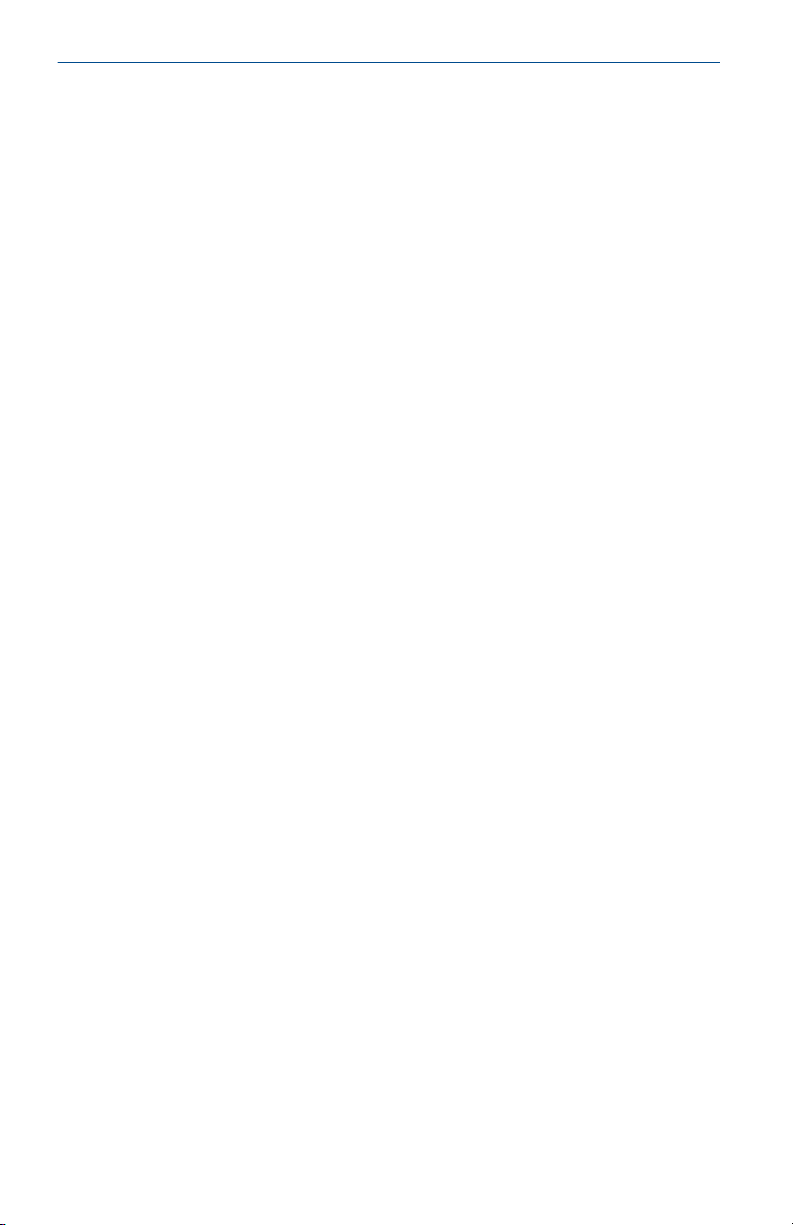
Quick Start Guide April 2019
Contents
Overview......................................................................................................................................3
Check contents and verification sheet.......................................................................................... 4
Verify the Rosemount 3308 transmitter....................................................................................... 6
Verify the Rosemount 5300 transmitter..................................................................................... 10
Generate a report.......................................................................................................................13
FAQs.......................................................................................................................................... 14
2 Rosemount VeriCase
Page 3

A
C
D
B
G
F
E
April 2019 Quick Start Guide
1 Overview
The Rosemount™ VeriCase is a mobile verification tool for the Rosemount
3308 and 5300 Level Transmitters with HART® and Modbus
®
communications.
The Rosemount VeriCase accuracy is within ±1 mm.
Figure 1-1 identifies the parts inside the case that you should be familiar with
before performing verification.
Note
The Rosemount VeriCase does not have any hazardous approvals
certifications and should only be used outside of such classified areas.
Figure 1-1: Rosemount VeriCase
A. Transmitter mount
B. Terminal connections
C. Cable switch
D. Temperature display
E. Power input
F. Ground connection
G. USB cable connection
Quick Start Guide 3
Page 4
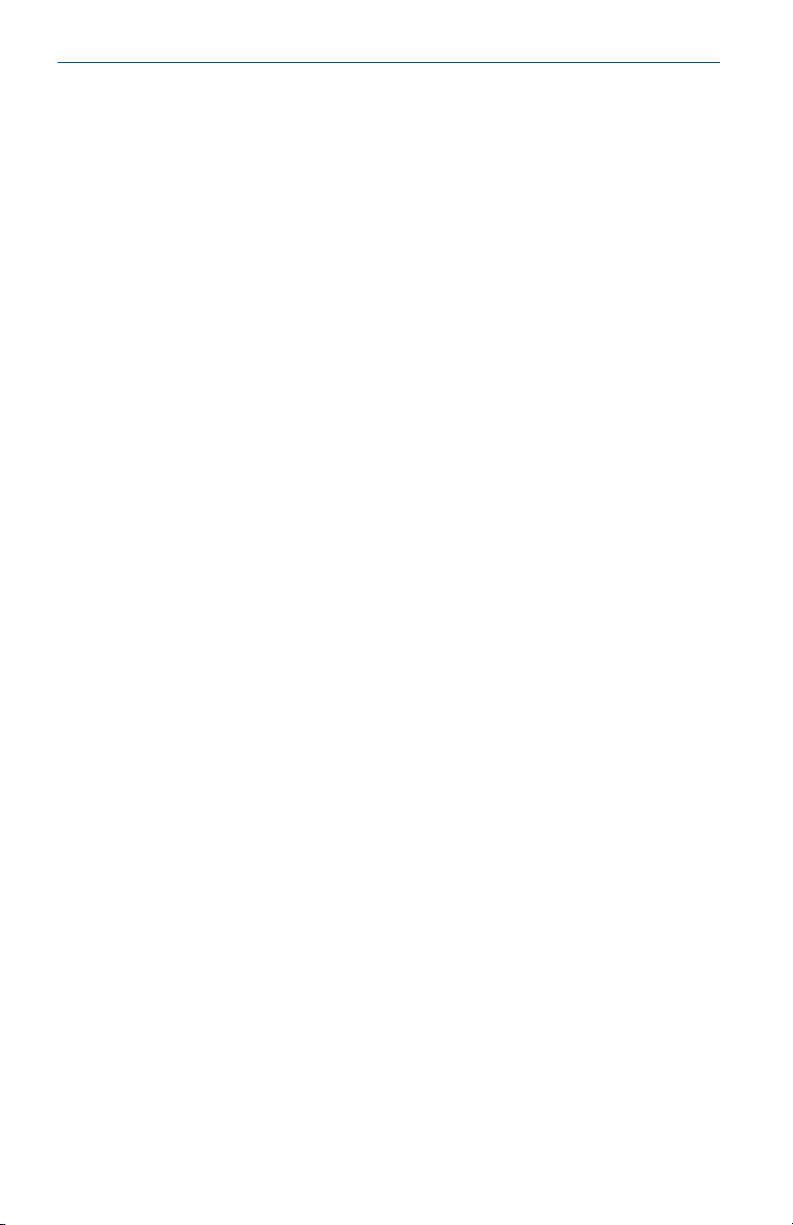
Quick Start Guide April 2019
2 Check contents and verification sheet
2.1 Check contents
Procedure
Open the Rosemount VeriCase and check that it contains the following
items:
• USB stick containing
• User Instructions
• Microsoft® Excel® workbook
• Calibration certificate
• HART modem drivers
• Rosemount Radar Master (for Rosemount 5300 Level Transmitter)
• Instrument Inspector Application™ (for Rosemount 3308 Wireless Level
Transmitter)
• Printed calibration parameters
• Printed certificate
• 110/220V Power Supply
• 12 VDC Power Cable
• USB A-B cable
• Two terminal connection cables with banana plugs and grippers
2.2
4 Rosemount VeriCase
Check the verification sheet
Procedure
1. Open the Excel workbook found on the USB memory stick.
2. Check that the following details in the workbook correspond to the
printed certificate found inside the Rosemount Vericase:
• Serial number and calibration date
• Cable lengths
• Values for temperature correction table
Page 5

April 2019 Quick Start Guide
2.3 Power up the Rosemount VeriCase
The Rosemount VeriCase can be powered by either a 110V/220V power
supply or a 12VDC power adapter supplied with the Rosemount VeriCase. To
power up the Rosemount VeriCase and connect it to a transmitter head:
Procedure
1. Connect the power cable.
2. Screw the transmitter firmly onto the mount of the faceplate.
3. Insert the terminal connectors in the + and – terminals on the
faceplate and attach the other ends to the terminals of the
transmitter.
4. Connect the USB A-B cable between your computer and the
Rosemount VeriCase.
5. To start the verification procedure, the switch should be turned from
position 0 to position 1.
Quick Start Guide 5
Page 6

Quick Start Guide April 2019
3 Verify the Rosemount 3308 transmitter
Prerequisites
1. Fill in the details in the Verification Data tab of the Excel workbook.
Record the serial number of the device from the nameplate of the
transmitter.
2. (Optional) Select the Imperial Units check box to enter data in inches
and Fahrenheit.
Note
There is a possible inaccuracy of 1.25 mm (0,05 in.) when inches are
used for the display.
Procedure
1. Start Instrument Inspector Application.
2. Under HART, double-click the device icon.
6 Rosemount VeriCase
Page 7

April 2019 Quick Start Guide
3. Make sure the cable switch on the Rosemount VeriCase is set to
position 1.
4. Select Service Tools → Routine Maintenance, and then select
Verification.
5. In the Verification window, select Next.
6. Enter the Distance and the Electronics Temperature, displayed on the
Verification window, to the Excel workbook.
Note
Make sure you convert the distance from meters to millimeters.
Quick Start Guide 7
Page 8

Quick Start Guide April 2019
7. Enter the VeriCase temperature, displayed on the device, to the Excel
workbook.
8. Switch to the next cable on the Rosemount VeriCase, and then select
Next.
9. Repeat Step 6-Step 8 for all six cable lengths.
10. When all the cables are measured, select Finish, and then select
Next.
8 Rosemount VeriCase
Page 9

April 2019 Quick Start Guide
11. After the configuration is restored, disconnect communication to the
transmitter.
Quick Start Guide 9
Page 10

Quick Start Guide April 2019
4 Verify the Rosemount 5300 transmitter
Prerequisites
Open the Rosemount Radar Master and record the serial number and
firmware revision of the device to be tested in the Verification data tab of
the workbook. This information can be found in the Device Properties
window in the Device menu in Rosemount Radar Master.
Note
Inches or millimeters should be selected for measurement units (there is a
possible inaccuracy of 1.25 mm (0,05 in.) when inches are used for the
display).
Procedure
1. Configure device for verification.
a) Select Device → Backup Config to File… and save a backup
file of the current device.
The backup file needs to be reloaded once the verification is
complete.
b) Select Setup → Tank and configure the following parameters
for the transmitter that will be tested:
• Probe type: User Defined
• Probe length: Longest cable length +50 cm (20 in)
• Probe Impedance: 100 Ω
• Reference Pulse Amplitude: 3000 mV
10 Rosemount VeriCase
Page 11

April 2019 Quick Start Guide
c) Make sure that the below parameters are set with the
following values:
• Propagation Factor: 1,000
• Tank Connection Length: 0
• Remote housing: None
• Probe angle: 0
• Vapor DC: 1
• Measurement mode: Liquid product level, solid product
level or product level and interface level
d) Save these configuration changes and restart the device.
2. Perform the verification test.
a) Set the cable switch to position 1. Wait for the values to
stabilize before taking a reading from the Device Display
window in Rosemount Radar Master.
b) Record the distance value, the internal temperature of
transmitter, and the Rosemount VeriCase temperature.
c) Repeat the procedure in 2.b for all six cable lengths in the
Rosemount VeriCase.
Quick Start Guide 11
Page 12

Quick Start Guide April 2019
Postrequisites
Once the verification is complete, restore the original configuration by
uploading the backup file to the transmitter.
4.1
Upload backup file to transmitter
Procedure
1. Select Device → Upload Config from File… and reload the saved file.
2. After the backup has been restored, disconnect power and
communication to the transmitter.
12 Rosemount VeriCase
Page 13

April 2019 Quick Start Guide
5 Generate a report
Once testing is complete, a report can be generated from the Excel
workbook. It is possible to generate a verification report and/or a Q4
certificate.
Prerequisites
To generate a Q4 certificate, the analog output of the transmitter under
verification should be tested at 4 mA, 12 mA and 20 mA and the results
should be saved in the Q4 Data tab before generating the certificate.
Procedure
1. In the Verification Data tab, select the Export Verification Data
button to generate a verification report.
2. In the Q4 tab, select the Export Verification Data button to generate
a Q4 certificate.
Quick Start Guide 13
Page 14

Quick Start Guide April 2019
A FAQs
Q: Can verification of a FOUNDATION™ Fieldbus transmitter be performed
using the Rosemount VeriCase?
A: Yes, but an external FOUNDATION Fieldbus modem (and power supply if
explosion-proof) is required as the FOUNDATION Fieldbus modem is not
built into the Rosemount VeriCase.
Q: What do I do if a device fails?
A: Ensure the device is correctly configured and repeat the test. If the results
are the same, log a support request in the same way as you would do with
other level instrumentation, providing all the details of the test including the
results and the backup files.
Q: How do I know if a device has passed the test?
A: Refer to the Rosemount 5300 Product Data Sheet for accuracy
specifications. A device has passed if the final result is inside the combined
accuracy for the Rosemount 5300 and the Rosemount VeriCase as shown in
the Excel workbook.
Q: What does the offset value in the results mean? Do I need to adjust
anything in the guided wave radar settings?
A: The offset is generated from the Rosemount VeriCase rather than the
probe. This is compensated automatically and there is no need for manual
adjustments.
Q: Why is the transmitter rebooted every time I switch cable length?
A: The transmitter is rebooted so that the measurement can be reset to lock
on to a new value without echo logic or filtering affecting the measurement.
Q: How often should the Rosemount VeriCase be calibrated?
A: Once a year or if the calibration seals have been broken.
Q: The calibration of the Rosemount VeriCase has expired. What do I do?
A: Every world area has an assigned administrator to coordinate
recalibrations. Contact your administrator for further instructions.
14 Rosemount VeriCase
Page 15

April 2019 Quick Start Guide
Quick Start Guide 15
Page 16

*00825-0500-4530*
00825-0500-4530, Rev. AD
Quick Start Guide
April 2019
Global Headquarters
Emerson Automation Solutions
6021 Innovation Blvd.
Shakopee, MN 55379, USA
+1 800 999 9307 or +1 952 906 8888
+1 952 949 7001
RFQ.RMD-RCC@Emerson.com
Latin America Regional Office
Emerson Automation Solutions
1300 Concord Terrace, Suite 400
Sunrise, FL 33323, USA
+1 954 846 5030
+1 954 846 5121
RFQ.RMD-RCC@Emerson.com
Asia Pacific Regional Office
Emerson Automation Solutions
1 Pandan Crescent
Singapore 128461
+65 6777 8211
+65 6777 0947
Enquiries@AP.Emerson.com
North America Regional Office
Emerson Automation Solutions
8200 Market Blvd.
Chanhassen, MN 55317, USA
+1 800 999 9307 or +1 952 906 8888
+1 952 949 7001
RMT-NA.RCCRF@Emerson.com
Europe Regional Office
Emerson Automation Solutions Europe
GmbH
Neuhofstrasse 19a P.O. Box 1046
CH 6340 Baar
Switzerland
+41 (0) 41 768 6111
+41 (0) 41 768 6300
RFQ.RMD-RCC@Emerson.com
Middle East and Africa Regional Office
Emerson Automation Solutions
Emerson FZE P.O. Box 17033
Jebel Ali Free Zone - South 2
Dubai, United Arab Emirates
+971 4 8118100
+971 4 8865465
RFQ.RMTMEA@Emerson.com
Linkedin.com/company/Emerson-
Automation-Solutions
Twitter.com/Rosemount_News
Facebook.com/Rosemount
Youtube.com/user/
RosemountMeasurement
©
2019 Emerson. All rights reserved.
Emerson Terms and Conditions of Sale are
available upon request. The Emerson logo is a
trademark and service mark of Emerson Electric
Co. Rosemount is mark of one of the Emerson
family of companies. All other marks are the
property of their respective owners.
