Emerson Rosemount 702DX22, Rosemount 702 Series, Rosemount 702DX61, Rosemount 702DX42, Rosemount 702DX32 Reference Manual
Page 1
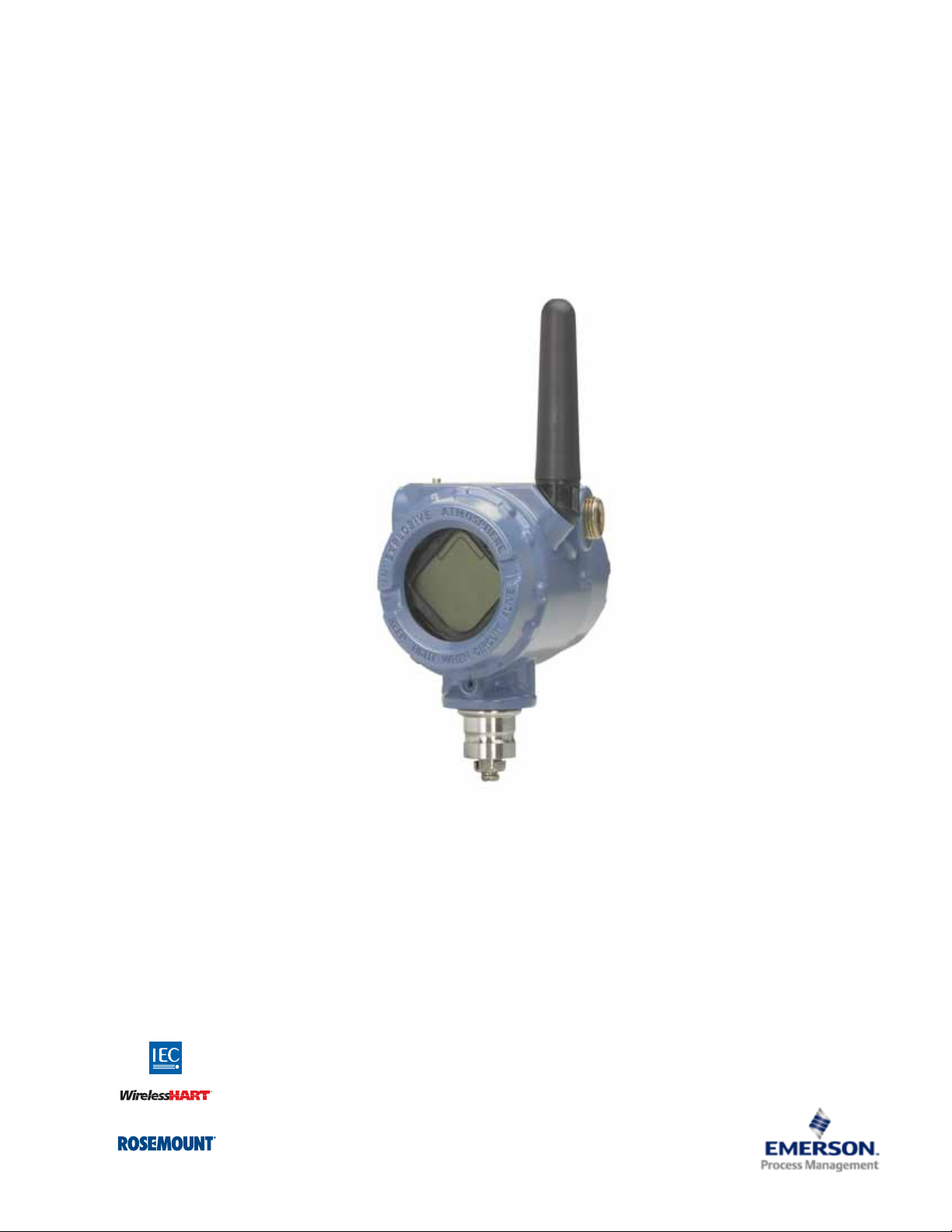
Reference Manual
00809-0200-4702, Rev CA
February 2013
Rosemount 702 Wireless Discrete Transmitter
Page 2

Page 3

Reference Manual
00809-0200-4702, Rev CA
Rosemount 702 Wireless
Discrete Transmitter
Title Page
February 2013
Read this manual before working with the product. For personal and system safety, and for
optimum product performance, make sure to thoroughly understand the contents before
installing, using, or maintaining this product.
The United States has two toll-free assistance numbers and one international number.
Customer Central
1 800 999 9307 (7:00 a.m. to 7:00 p.m. CST)
National Response Center
1 800 654 7768 (24 hours a day)
Equipment service needs
International
1 952 906 8888
The products described in this document are NOT designed for nuclear-qualified
applications.
Using non-nuclear qualified products in applications that require nuclear-qualified
hardware or products may cause inaccurate readings.
For information on Rosemount nuclear-qualified products, contact an Emerson Process
Management Sales Representative.
i
Page 4

Title Page
February 2013
Reference Manual
00809-0200-4702, Rev CA
Explosions could result in death or serious injury:
Installation of this transmitter in an explosive environment must be in accordance with
the appropriate local, national, and international standards, codes, and practices. Please
review the approvals section of the 702 Reference Manual for any restrictions associated
with a safe installation.
Before connecting a Field Communicator in an explosive atmosphere, ensure the
instruments are installed in accordance with intrinsically safe or non-incendive field
wiring practices
Process leaks may cause harm or result in death:
Install and tighten process connectors before applying pressure
Electrical shock can result in death or serious injury:
Avoid contact with the leads and terminals. High voltage that may be present on leads
can cause electrical shock
The 702 transmitter and all other wireless devices should be installed only after the Smart
Wireless Gateway has been installed and is functioning properly. Wireless devices should
also be powered up in order of proximity from the Smart Wireless Gateway, beginning with
the closest. This will result in a simpler and faster network installation.
Shipping considerations for wireless products:
The unit was shipped to you without the power module installed. Please remove the power
module prior to shipping.
Each power module contains two “C” size primary lithium batteries. Primary lithium
batteries are regulated in transportation by the U. S. Department of Transportation, and are
also covered by IATA (International Air Transport Association), ICAO (International Civil
Aviation Organization), and ARD (European Ground Transportation of Dangerous Goods). It
is the responsibility of the shipper to ensure compliance with these or any other local
requirements. Please consult current regulations and requirements before shipping.
The power module with the wireless unit contains two “C” size primary lithium/thionyl chloride
batteries. Each battery contains approximately 2.5 grams of lithium, for a total of 5 grams in
each pack. Under normal conditions, the battery materials are self-contained and are not
reactive as long as the batteries and the pack integrity are maintained. Care should be taken to
prevent thermal, electrical, or mechanical damage. Contacts should be protected to prevent
premature discharge.
Battery hazards remain when cells are discharged.
Power modules should be stored in a clean and dry area. For maximum battery life, storage
temperature should not exceed 30 °C.
The power module has surface resistivity greater than one gigaohm and must be properly
installed in the wireless device enclosure. Care must be taken during transportation to and from
the point of installation to prevent electrostatic charge build-up.
ii
Page 5
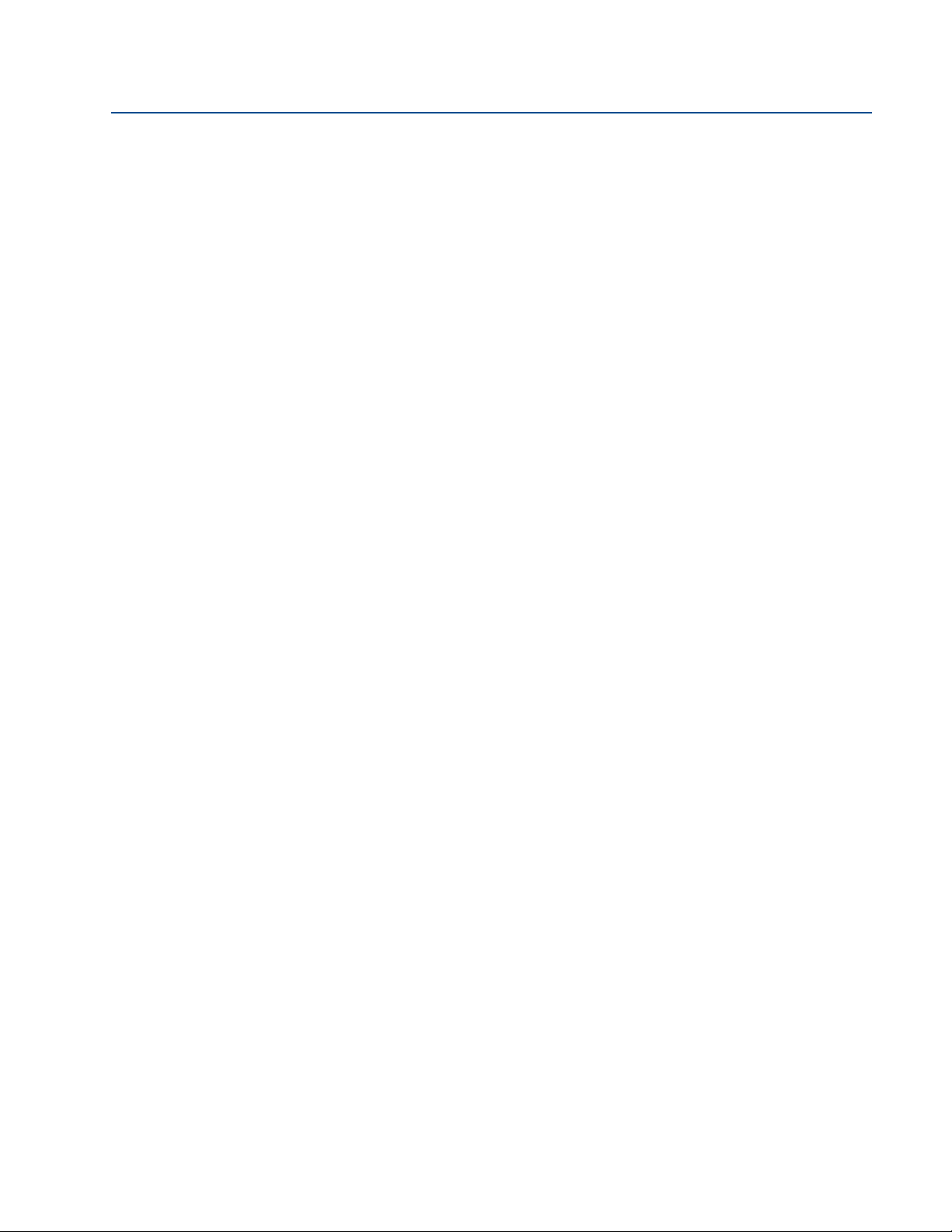
Reference Manual
00809-0200-4702, Rev CA
Contents
1Section 1: Introduction
Table of Contents
February 2013
1.1 Safety messages. . . . . . . . . . . . . . . . . . . . . . . . . . . . . . . . . . . . . . . . . . . . . . . . . . . . . . . .1
1.1.1 Warnings . . . . . . . . . . . . . . . . . . . . . . . . . . . . . . . . . . . . . . . . . . . . . . . . . . . . . . . .1
1.2 Using this manual. . . . . . . . . . . . . . . . . . . . . . . . . . . . . . . . . . . . . . . . . . . . . . . . . . . . . . . 1
1.3 Models covered . . . . . . . . . . . . . . . . . . . . . . . . . . . . . . . . . . . . . . . . . . . . . . . . . . . . . . . . 3
1.3.1 Rosemount 702DX22 Wireless Discrete Transmitter . . . . . . . . . . . . . . . . . .3
1.3.2 Rosemount 702DX61 Wireless Discrete Transmitter for liquid hydrocarbon
leak detection3
1.3.3 Rosemount 702DX32 Wireless Discrete Transmitter . . . . . . . . . . . . . . . . . .3
1.3.4 Rosemount 702DX42 Wireless Discrete Transmitter . . . . . . . . . . . . . . . . . .3
1.4 Transmitter overview . . . . . . . . . . . . . . . . . . . . . . . . . . . . . . . . . . . . . . . . . . . . . . . . . . . 3
1.4.1 Functions of the transmitter. . . . . . . . . . . . . . . . . . . . . . . . . . . . . . . . . . . . . . . . 4
1.4.2 Wireless Considerations . . . . . . . . . . . . . . . . . . . . . . . . . . . . . . . . . . . . . . . . . . . 4
1.4.3 Choosing an Installation Location and Position. . . . . . . . . . . . . . . . . . . . . . . .5
1.4.4 Electrical . . . . . . . . . . . . . . . . . . . . . . . . . . . . . . . . . . . . . . . . . . . . . . . . . . . . . . . . .6
1.4.5 Verifying Operating Atmosphere. . . . . . . . . . . . . . . . . . . . . . . . . . . . . . . . . . . . 6
1.5 Service Support . . . . . . . . . . . . . . . . . . . . . . . . . . . . . . . . . . . . . . . . . . . . . . . . . . . . . . . . 7
1.6 Product Recycling/Disposal . . . . . . . . . . . . . . . . . . . . . . . . . . . . . . . . . . . . . . . . . . . . . .8
2Section 2: Configuration: Models 702DX22 and 702DX61
2.1 Safety messages. . . . . . . . . . . . . . . . . . . . . . . . . . . . . . . . . . . . . . . . . . . . . . . . . . . . . . . .9
2.1.1 Warnings . . . . . . . . . . . . . . . . . . . . . . . . . . . . . . . . . . . . . . . . . . . . . . . . . . . . . . . .9
2.1.2 Connecting the switches. . . . . . . . . . . . . . . . . . . . . . . . . . . . . . . . . . . . . . . . . .10
2.2 Configuring the Device Sensor . . . . . . . . . . . . . . . . . . . . . . . . . . . . . . . . . . . . . . . . . .10
2.3 Configuring on the bench with a Field Communicator . . . . . . . . . . . . . . . . . . . . . .10
2.4 Configuring the Device Network. . . . . . . . . . . . . . . . . . . . . . . . . . . . . . . . . . . . . . . . .11
2.4.1 Configuring Transmitter with Dry Contact Inputs, Measurement Option Code
22 (702DX22)11
2.4.2 Configuring Transmitter with Liquid Hydrocarbon Detection, Measurement
Option Code 61(702DX61)12
2.5 HART menu tree . . . . . . . . . . . . . . . . . . . . . . . . . . . . . . . . . . . . . . . . . . . . . . . . . . . . . . .13
2.5.1 Dry contact inputs, measurement option code 22 (702DX22) . . . . . . . . .13
2.5.2 Liquid Hydrocarbon Detection, Measurement Option Code 61(702DX61)14
Tab le of Con tents
2.5.3 Fast Key Sequence . . . . . . . . . . . . . . . . . . . . . . . . . . . . . . . . . . . . . . . . . . . . . . .15
2.6 Remove Power Module . . . . . . . . . . . . . . . . . . . . . . . . . . . . . . . . . . . . . . . . . . . . . . . . .15
iii
Page 6
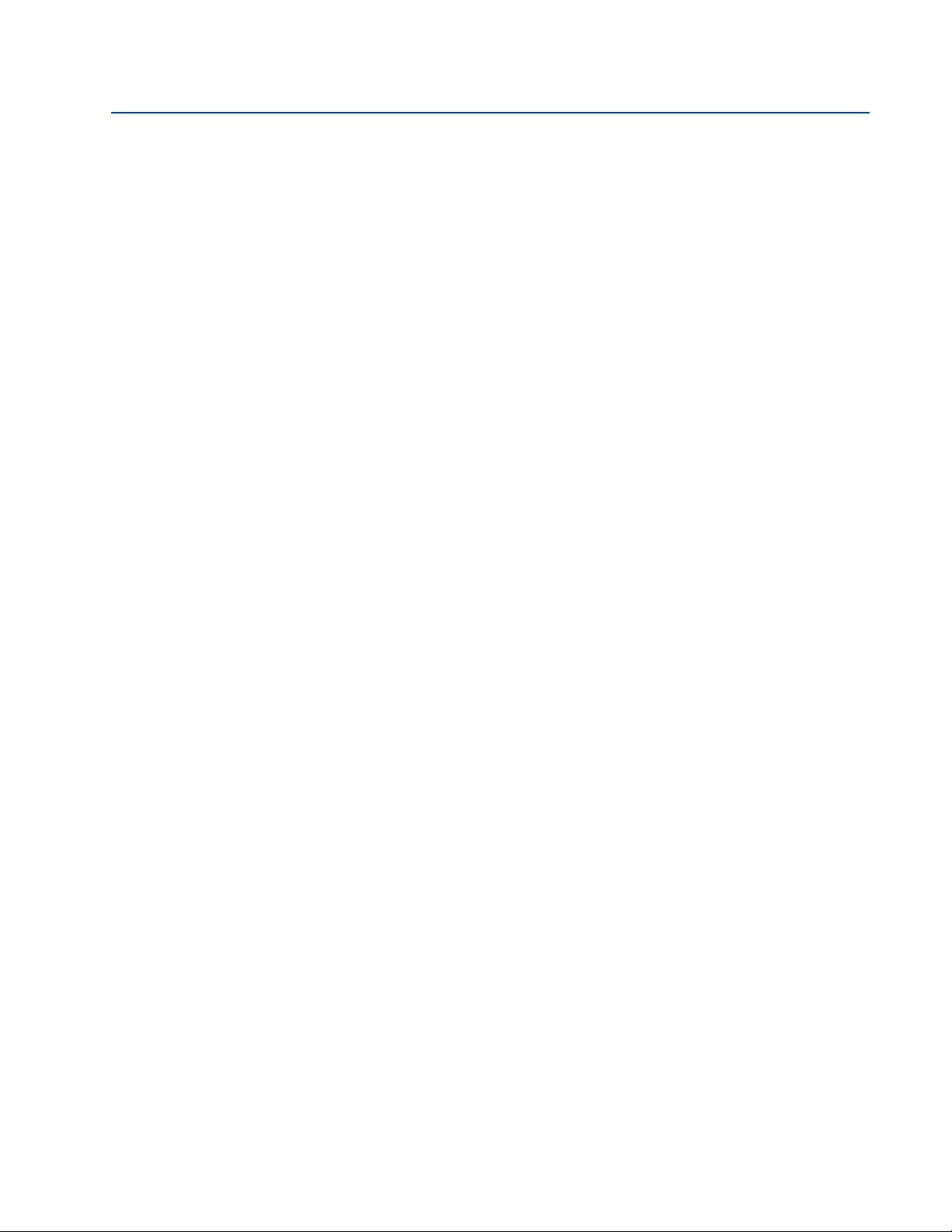
Table of Contents
February 2013
Reference Manual
00809-0200-4702, Rev CA
3Section 3: Mounting, Wiring Switches, and Sensors: Models
702DX22 and 702DX61
3.1 Safety Messages . . . . . . . . . . . . . . . . . . . . . . . . . . . . . . . . . . . . . . . . . . . . . . . . . . . . . . .17
3.1.1 Warnings . . . . . . . . . . . . . . . . . . . . . . . . . . . . . . . . . . . . . . . . . . . . . . . . . . . . . . .18
3.2 Installing the transmitter . . . . . . . . . . . . . . . . . . . . . . . . . . . . . . . . . . . . . . . . . . . . . . .19
3.2.1 Installing the Transmitter in a Direct Mount Configuration . . . . . . . . . . . .19
3.2.2 Installing the Transmitter in a Remote Mount. . . . . . . . . . . Configuration21
3.3 Wiring Switches and Sensors . . . . . . . . . . . . . . . . . . . . . . . . . . . . . . . . . . . . . . . . . . . .22
3.3.1 Wireless Output Specifications . . . . . . . . . . . . . . . . . . . . . . . . . . . . . . . . . . . .22
3.3.2 Wiring Switches and Sensors with Liquid Hydrocarbon Detection, Measure-
ment Option Code 61(702DX61)24
3.4 LCD Display . . . . . . . . . . . . . . . . . . . . . . . . . . . . . . . . . . . . . . . . . . . . . . . . . . . . . . . . . . .26
3.5 Grounding the Transmitter . . . . . . . . . . . . . . . . . . . . . . . . . . . . . . . . . . . . . . . . . . . . .27
4Section 4: Commissioning: Models 702DX22 and 702DX61
4.1 Safety messages. . . . . . . . . . . . . . . . . . . . . . . . . . . . . . . . . . . . . . . . . . . . . . . . . . . . . . .29
4.1.1 Warnings . . . . . . . . . . . . . . . . . . . . . . . . . . . . . . . . . . . . . . . . . . . . . . . . . . . . . . .29
4.2 Configuring the transmitter to communicate with the wireless network. . . . . .30
4.3 Using AMS Wireless Configurator to configure the transmitter . . . . . . . . . . . . . .30
4.4 Using a field communicator to change the network ID and join key . . . . . . . . . .30
4.5 Verifying operation . . . . . . . . . . . . . . . . . . . . . . . . . . . . . . . . . . . . . . . . . . . . . . . . . . . .31
4.5.1 AMS Wireless Configurator . . . . . . . . . . . . . . . . . . . . . . . . . . . . . . . . . . . . . . . .33
5Section 5: Operation and Maintenance: Models 702DX22 and
702DX61
5.1 Safety Messages . . . . . . . . . . . . . . . . . . . . . . . . . . . . . . . . . . . . . . . . . . . . . . . . . . . . . . .35
5.1.1 Warnings . . . . . . . . . . . . . . . . . . . . . . . . . . . . . . . . . . . . . . . . . . . . . . . . . . . . . . .35
5.2 Discrete Input from Switches and Sensors . . . . . . . . . . . . . . . . . . . . . . . . . . . . . . . .36
5.2.1 Dry Contact Inputs, Measurement Option Code 22 (702DX22) . . . . . . . .36
5.2.2 Wireless output specifications . . . . . . . . . . . . . . . . . . . . . . . . . . . . . . . . . . . . .36
5.2.3 Liquid Hydrocarbon Detection, Measurement Option Code 61 (702DX61)39
5.3 Interpreting LCD Screen Messages . . . . . . . . . . . . . . . . . . . . . . . . . . . . . . . . . . . . . . .43
5.3.1 Startup Screen Sequence . . . . . . . . . . . . . . . . . . . . . . . . . . . . . . . . . . . . . . . . .43
5.3.2 Diagnostic Button Screen Sequence . . . . . . . . . . . . . . . . . . . . . . . . . . . . . . . .45
5.3.3 Network Connection Status Screens . . . . . . . . . . . . . . . . . . . . . . . . . . . . . . . .46
5.3.4 Device Diagnostic Screens . . . . . . . . . . . . . . . . . . . . . . . . . . . . . . . . . . . . . . . .49
5.4 Replacing the power module. . . . . . . . . . . . . . . . . . . . . . . . . . . . . . . . . . . . . . . . . . . .52
iv
Table of Contents
Page 7

Reference Manual
00809-0200-4702, Rev CA
6Section 6: Configuration: Models 702DX32 and 702DX42
Table of Contents
February 2013
6.1 Safety messages. . . . . . . . . . . . . . . . . . . . . . . . . . . . . . . . . . . . . . . . . . . . . . . . . . . . . . .55
6.1.1 Warnings . . . . . . . . . . . . . . . . . . . . . . . . . . . . . . . . . . . . . . . . . . . . . . . . . . . . . . .55
6.1.2 Ensuring proper switch connections . . . . . . . . . . . . . . . . . . . . . . . . . . . . . . . .56
6.2 Discrete channel configuration . . . . . . . . . . . . . . . . . . . . . . . . . . . . . . . . . . . . . . . . . .56
6.3 Device network configuration . . . . . . . . . . . . . . . . . . . . . . . . . . . . . . . . . . . . . . . . . . .57
6.3.1 Configuring the Transmitter with Dry Contact Inputs, Measurement Option
Code 32, 42 (702DX32, 702DX42)58
6.4 HART Menu Tree. . . . . . . . . . . . . . . . . . . . . . . . . . . . . . . . . . . . . . . . . . . . . . . . . . . . . . .59
6.4.1 Measurement Option Code 32, 42 (702DX32, 702DX42) . . . . . . . . . . . . .59
6.4.2 Measurement Option Code 32, 42 (702DX32, 702DX42) . . . . . . . . . . . . .60
6.4.3 Measurement Option Code 32, 42 (702DX32, 702DX42) . . . . . . . . . . . . .61
6.4.4 Fast Key Sequence . . . . . . . . . . . . . . . . . . . . . . . . . . . . . . . . . . . . . . . . . . . . . . .62
6.5 Removing the power module . . . . . . . . . . . . . . . . . . . . . . . . . . . . . . . . . . . . . . . . . . .62
7Section 7: Mounting, Wiring Switches, and Output Circuits:
Models 702DX32 and 702DX42
7.1 Safety messages. . . . . . . . . . . . . . . . . . . . . . . . . . . . . . . . . . . . . . . . . . . . . . . . . . . . . . .63
7.1.1 Warnings . . . . . . . . . . . . . . . . . . . . . . . . . . . . . . . . . . . . . . . . . . . . . . . . . . . . . . .63
7.2 Installing the transmitter . . . . . . . . . . . . . . . . . . . . . . . . . . . . . . . . . . . . . . . . . . . . . . .64
7.2.1 Installing the Rosemount 702 Transmitter in a direct mount . . . . . . . . . .64
7.2.2 Installing the 702 Transmitter in a Remote Mount. . . . . . . . . . . . . . . . . . . .66
7.3 Wiring switches and sensors . . . . . . . . . . . . . . . . . . . . . . . . . . . . . . . . . . . . . . . . . . . .67
7.3.1 Dry Contact Inputs, Measurement Option Code 32, 42 (702DX32, 702DX42)
67
7.3.2 Dry contact switch inputs . . . . . . . . . . . . . . . . . . . . . . . . . . . . . . . . . . . . . . . . .67
7.3.3 Output Circuits, measurement option code 42 (702DX42) . . . . . . . . . . . .69
7.3.4 Safety shower and eye wash monitoring . . . . . . . . . . . . . . . . . . . . . . . . . . . .72
7.4 LCD Display . . . . . . . . . . . . . . . . . . . . . . . . . . . . . . . . . . . . . . . . . . . . . . . . . . . . . . . . . . .75
7.5 Grounding the Transmitter . . . . . . . . . . . . . . . . . . . . . . . . . . . . . . . . . . . . . . . . . . . . .76
8Section 8: Commissioning: Models 702DX32 and 702DX42
8.1 Safety messages. . . . . . . . . . . . . . . . . . . . . . . . . . . . . . . . . . . . . . . . . . . . . . . . . . . . . . .77
8.1.1 Warnings . . . . . . . . . . . . . . . . . . . . . . . . . . . . . . . . . . . . . . . . . . . . . . . . . . . . . . .77
8.2 Configuring the transmitter to communicate with the wireless network. . . . . .78
Tab le of Con tents
8.3 Using a field communicator to change the network ID and join key . . . . . . . . . .78
8.4 Verifying operation . . . . . . . . . . . . . . . . . . . . . . . . . . . . . . . . . . . . . . . . . . . . . . . . . . . .79
8.4.1 AMS Wireless Configurator . . . . . . . . . . . . . . . . . . . . . . . . . . . . . . . . . . . . . . . .81
v
Page 8

Table of Contents
February 2013
Reference Manual
00809-0200-4702, Rev CA
9Section 9: Operation and Maintenance: Models 702DX32 and
702DX42
9.1 Safety messages. . . . . . . . . . . . . . . . . . . . . . . . . . . . . . . . . . . . . . . . . . . . . . . . . . . . . . .83
9.1.1 Warnings . . . . . . . . . . . . . . . . . . . . . . . . . . . . . . . . . . . . . . . . . . . . . . . . . . . . . . .83
9.2 Discrete Input from Switches. . . . . . . . . . . . . . . . . . . . . . . . . . . . . . . . . . . . . . . . . . . .84
9.2.1 Dry Contact Inputs, Measurement Option Code 32, 42 (702DX32, 702DX42)
84
9.2.2 Wireless Output Specifications . . . . . . . . . . . . . . . . . . . . . . . . . . . . . . . . . . . .84
9.2.3 Momentary Discrete Inputs, measurement option code 32 and 42 (702DX32,
702DX42)87
9.3 Discrete output circuits. . . . . . . . . . . . . . . . . . . . . . . . . . . . . . . . . . . . . . . . . . . . . . . . .91
9.4 Modbus and OPC mapping. . . . . . . . . . . . . . . . . . . . . . . . . . . . . . . . . . . . . . . . . . . . . .96
9.5 Interpreting the LCD screen messages. . . . . . . . . . . . . . . . . . . . . . . . . . . . . . . . . . . .96
9.5.1 Startup screen sequence . . . . . . . . . . . . . . . . . . . . . . . . . . . . . . . . . . . . . . . . . .96
9.5.2 Diagnostic button screen sequence . . . . . . . . . . . . . . . . . . . . . . . . . . . . . . . .98
9.5.3 Network connection status screens . . . . . . . . . . . . . . . . . . . . . . . . . . . . . . 100
9.5.4 Device diagnostic screens . . . . . . . . . . . . . . . . . . . . . . . . . . . . . . . . . . . . . . . 102
9.6 Replacing the power module. . . . . . . . . . . . . . . . . . . . . . . . . . . . . . . . . . . . . . . . . . 105
AAppendix A: Specifications and Reference Data
A.1 Specifications . . . . . . . . . . . . . . . . . . . . . . . . . . . . . . . . . . . . . . . . . . . . . . . . . . . . . . . 107
A.1.1 Functional specifications . . . . . . . . . . . . . . . . . . . . . . . . . . . . . . . . . . . . . . . . 107
A.1.2 Physical specifications . . . . . . . . . . . . . . . . . . . . . . . . . . . . . . . . . . . . . . . . . . 108
A.1.3 Performance specifications. . . . . . . . . . . . . . . . . . . . . . . . . . . . . . . . . . . . . . 109
A.2 Dimensional drawings. . . . . . . . . . . . . . . . . . . . . . . . . . . . . . . . . . . . . . . . . . . . . . . . 111
A.3 Ordering information . . . . . . . . . . . . . . . . . . . . . . . . . . . . . . . . . . . . . . . . . . . . . . . . 112
A.3.1 Wireless Options . . . . . . . . . . . . . . . . . . . . . . . . . . . . . . . . . . . . . . . . . . . . . . . 112
A.3.2 Other Options (Include with selected model number) . . . . . . . . . . . . . . 113
BAppendix B: Product Certifications
B.0.1 Approved manufacturing locations. . . . . . . . . . . . . . . . . . . . . . . . . . . . . . . 115
B.0.2 European Union Directive Information. . . . . . . . . . . . . . . . . . . . . . . . . . . . 115
B.0.3 Telecommunication compliance . . . . . . . . . . . . . . . . . . . . . . . . . . . . . . . . . 115
B.0.4 FCC and IC . . . . . . . . . . . . . . . . . . . . . . . . . . . . . . . . . . . . . . . . . . . . . . . . . . . . 115
B.0.5 Ordinary Location Certification for FM Approvals. . . . . . . . . . . . . . . . . . . 115
B.0.6 Hazardous Locations Certificates. . . . . . . . . . . . . . . . . . . . . . . . . . . . . . . . . 116
vi
Table of Contents
Page 9

Reference Manual
00809-0200-4702, Rev CA
CAppendix C: High Gain Remote Antenna Option
C.1 Safety messages. . . . . . . . . . . . . . . . . . . . . . . . . . . . . . . . . . . . . . . . . . . . . . . . . . . . . 129
C.2 Functional specifications . . . . . . . . . . . . . . . . . . . . . . . . . . . . . . . . . . . . . . . . . . . . . 130
C.3 Installation Considerations. . . . . . . . . . . . . . . . . . . . . . . . . . . . . . . . . . . . . . . . . . . . 131
C.4 Transient / Lightning Considerations . . . . . . . . . . . . . . . . . . . . . . . . . . . . . . . . . . . 131
C.5 Dimensional Drawings . . . . . . . . . . . . . . . . . . . . . . . . . . . . . . . . . . . . . . . . . . . . . . . 132
C.6 Installing the High Gain Remote Antenna . . . . . . . . . . . . . . . . . . . . . . . . . . . . . . . 132
DAppendix D: Installation Instructions and Drawings for Safety
Shower Monitoring
Table of Contents
February 2013
C.1.1 Warnings . . . . . . . . . . . . . . . . . . . . . . . . . . . . . . . . . . . . . . . . . . . . . . . . . . . . . 129
Tab le of Con tents
vii
Page 10

Table of Contents
February 2013
Reference Manual
00809-0200-4702, Rev CA
viii
Table of Contents
Page 11
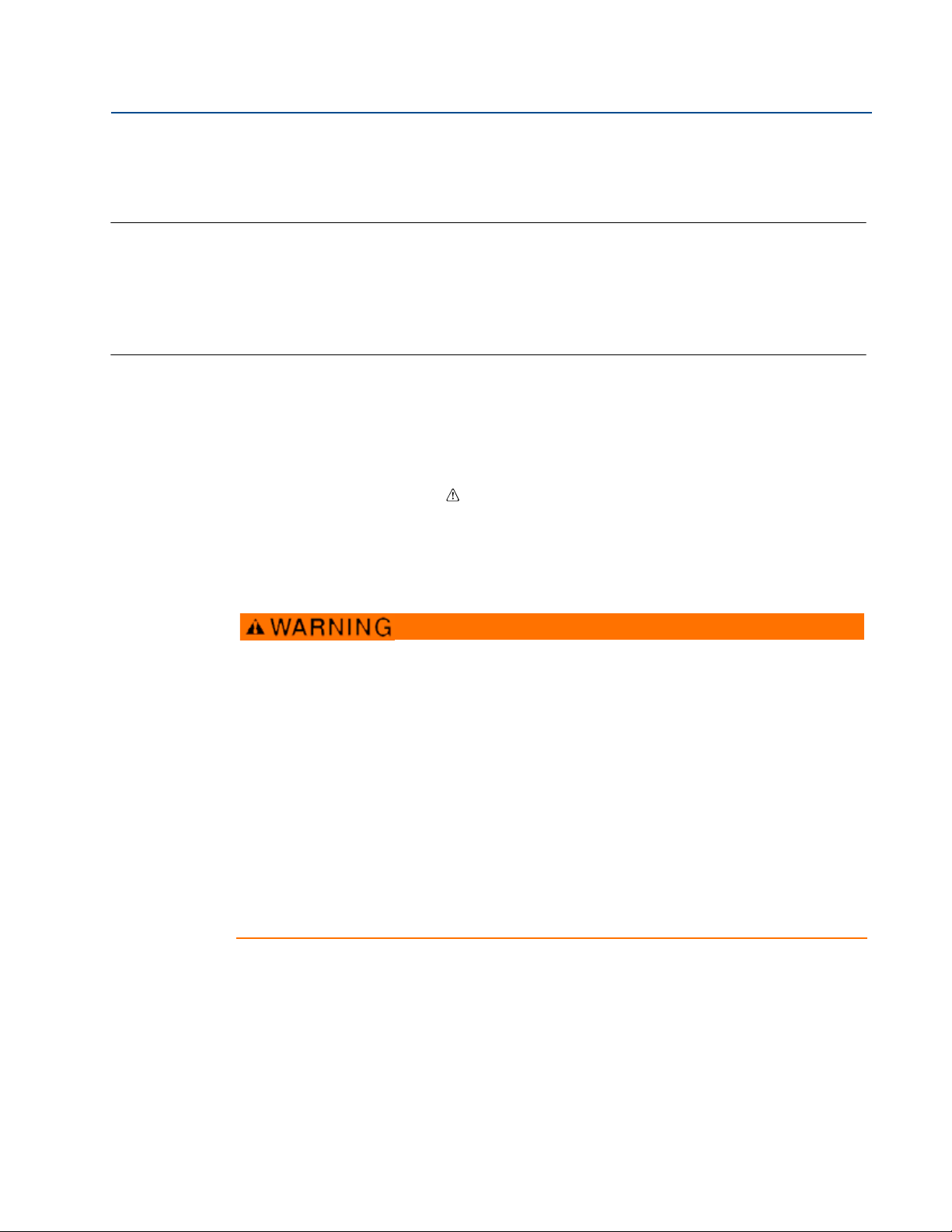
Reference Manual
00809-0200-4702, Rev CA
Section 1 Introduction
Safety messages . . . . . . . . . . . . . . . . . . . . . . . . . . . . . . . . . . . . . . . . . . . . . . . . . . . . . . . . . . . . page 1
Using this manual . . . . . . . . . . . . . . . . . . . . . . . . . . . . . . . . . . . . . . . . . . . . . . . . . . . . . . . . . . . page 1
Models covered . . . . . . . . . . . . . . . . . . . . . . . . . . . . . . . . . . . . . . . . . . . . . . . . . . . . . . . . . . . . . page 3
Transmitter overview . . . . . . . . . . . . . . . . . . . . . . . . . . . . . . . . . . . . . . . . . . . . . . . . . . . . . . . . page 3
Service Support . . . . . . . . . . . . . . . . . . . . . . . . . . . . . . . . . . . . . . . . . . . . . . . . . . . . . . . . . . . . . page 7
Product Recycling/Disposal . . . . . . . . . . . . . . . . . . . . . . . . . . . . . . . . . . . . . . . . . . . . . . . . . . page 8
1.1 Safety messages
Instructions and procedures in this section may require special precautions to ensure the safety
of the personnel performing the operations. Information that potentially raises safety issues is
indicated by a warning symbol ( ). Please refer to the following safety messages before
performing an operation preceded by this symbol.
Section 1: Introduction
February 2013
1.1.1 Warnings
Failure to follow these installation guidelines could result in death or serious injury:
Only qualified personnel should perform the installation
Explosions could result in death or serious injury.
Before connecting a Field Communicator in an explosive atmosphere, make sure that
the instruments are installed in accordance with intrinsically safe or non-incendive
field wiring practices
Verify that the operating atmosphere of the transmitter is consistent with the
appropriate hazardous locations certifications
Process leaks could result in death or serious injury.
Do not remove the switch while in operation
Install and tighten switches before applying pressure
Electrical shock could cause death or serious injury.
Use extreme caution when making contact with the leads and terminals
1.2 Using this manual
Introduction
The sections in this manual provide information on installing, operating, and maintaining the
Rosemount 702 Wireless Discrete Transmitter. Section 2 through Section 5 are for the
Rosemount 702DX22 and Rosemount 702DX61 models. The Rosemount 702DX22 is the legacy
702 transmitter that has discrete input function only. The Rosemount 702DX61 is a special
version for liquid hydrocarbon leak detection with Tyco
Section 9 are for the Rosemount 702DX32 and Rosemount 702DX42 models. The Rosemount
702DX32 has all of the functionality of the 702DX22, with the addition of momentary discrete
input sensing and counting. The 702DX42 adds the capability of discrete output switching.
®
TraceTek® sensors. Section 6 through
1
Page 12
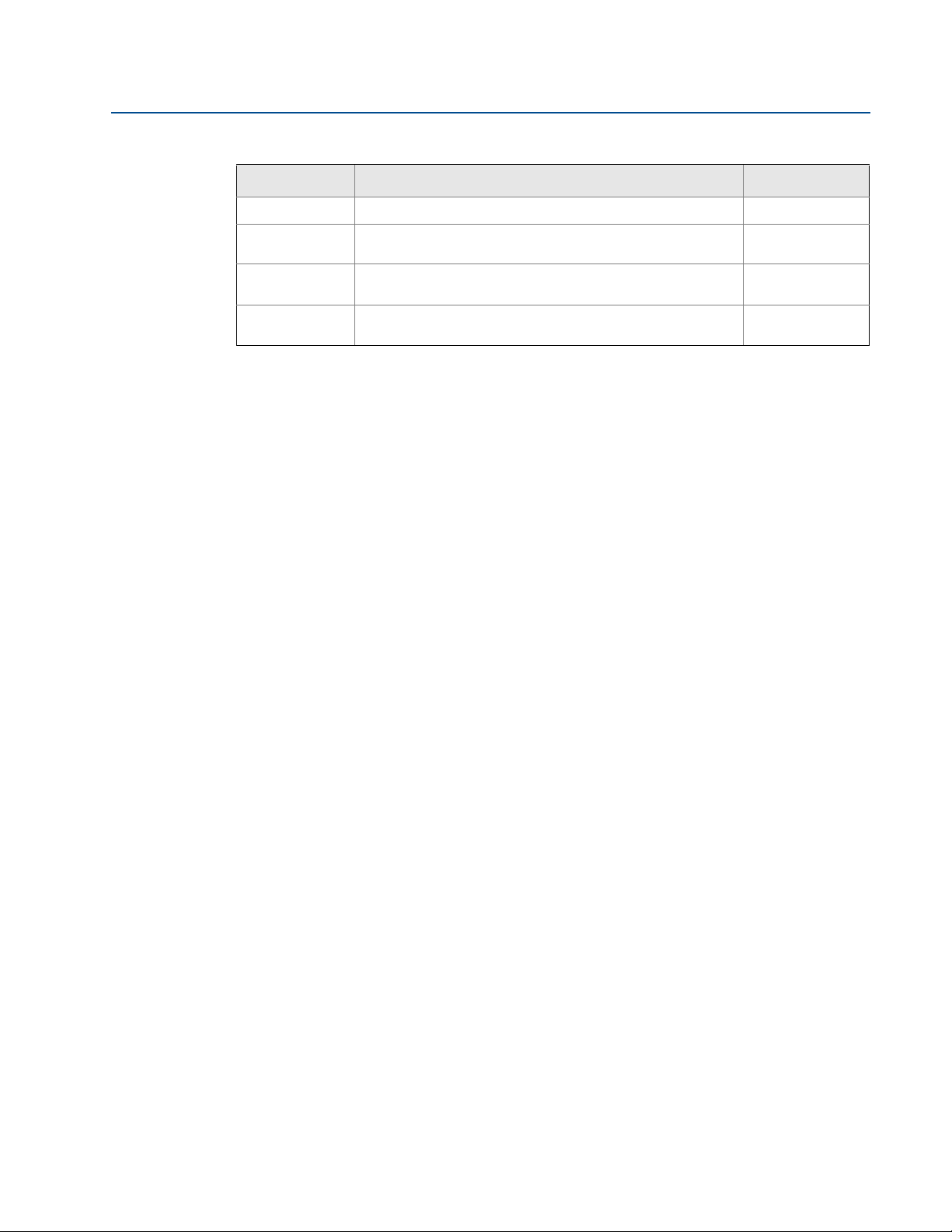
Section 1: Introduction
February 2013
Model Number Functionality Manual Sections
702DX22 Two channel discrete input 1, 2, 3, 4, 5
Reference Manual
00809-0200-4702, Rev CA
702DX61 One channel for Tyco TraceTek liquid hydrocarbon leak
detection
702DX32 Two channel discrete input with momentary input detection
and counting
702DX42 Two channel discrete input or discrete output, with
momentary input detection and counting
1, 2, 3, 4, 5
1, 6, 7, 8, 9
1, 6, 7, 8, 9
The manual sections are organized as follows:
Section 2: Configuration: Models 702DX22 and 702DX61 contains information on the
configuration of the Rosemount 702 transmitter so that it can be added to the wireless network.
This configuration can be done using the AMS Suite™ Wireless Configurator or a Field
Communicator. Field Communicator menu trees are here.
Section 3: Mounting, Wiring Switches, and Sensors: Models 702DX22 and 702DX61 contains
information on the mounting of the transmitter and wiring of switches and sensor to the
transmitter.
Section 4: Commissioning: Models 702DX22 and 702DX61 contains information for the
commissioning of the transmitter onto the wireless network, and how to verify that the
transmitter has successfully joined.
Section 5: Operation and Maintenance: Models 702DX22 and 702DX61 provides detailed
information on operation of the Rosemount 702 transmitter with various switch and sensor configurations. LCD display messages are shown. Power module replacement is described.
Section 6: Configuration: Models 702DX32 and 702DX42 contains information on the
configuration of the Rosemount 702 transmitter so that it can be added to the wireless network.
This configuration can be done using the AMS Suite Wireless Configurator or a Field
Communicator. Field Communicator menu trees are here.
Section 7: Mounting, Wiring Switches, and Output Circuits: Models 702DX32 and 702DX42
contains information on the mounting of the transmitter and wiring of switches and sensor to
the transmitter.
Section 8: Commissioning: Models 702DX32 and 702DX42 contains information for the
commissioning of the transmitter onto the wireless network, and how to verify that the
transmitter has successfully joined.
Section 9: Operation and Maintenance: Models 702DX32 and 702DX42 provides detailed
information on operation of the 702 transmitter with various switch and sensor configurations.
Also described are: Momentary discrete input detection and counting, discrete output switch
function, and variable reporting and mapping. LCD display messages are shown. Power module
replacement is described.
Appendix A: Specifications and Reference Data supplies functional, physical and performance
specifications; as well as ordering information.
Appendix B: Product Certifications contains telecommunication compliance information,
ordinary location certification, hazardous locations certificates and intrinsic safety installation
drawings.
2
Introduction
Page 13

Reference Manual
00809-0200-4702, Rev CA
Section 1: Introduction
February 2013
Appendix C: High Gain Remote Antenna Option describes the high gain remote antenna, its
specifications and installation.
1.3 Models covered
The following Rosemount 702 Wireless Discrete Transmitters are covered by this manual:
1.3.1 Rosemount 702DX22 Wireless Discrete Transmitter
Two input channels,
Discrete input only
1.3.2 Rosemount 702DX61 Wireless Discrete Transmitter for
liquid hydrocarbon leak detection
Detects hydrocarbon leaks using Tyco TraceTek sensor
Color coded terminal block for easy wiring of Tyco sensors
Compatible with Tyco TT5000 TraceTek fuel sensing cable
Compatible with Tyco TT-FSS TraceTek Fast Fuel Sensor
1.3.3 Rosemount 702DX32 Wireless Discrete Transmitter
Two discrete input channels
Momentary input detection and counting
1.3.4 Rosemount 702DX42 Wireless Discrete Transmitter
Two channels
Each channel configurable to discrete input or discrete output
Momentary input detection and counting
Discrete output switch function
1.4 Transmitter overview
Features of the Rosemount 702 Wireless Discrete Transmitter include:
An installation-ready solution that provides a variety of mounting options, transmitter
configurations, and switches
Flexibility to meet your most demanding applications
Wireless output with >99% data reliability delivers rich HART
industry leading security
Single or dual switch input with logic for limit contact and opposing contact
applications
®
data, protected by
Introduction
The integral LCD conveniently displays the primary switch input and diagnostics of the
transmitter
Simple and easy installation practices currently being used for robust installations
3
Page 14
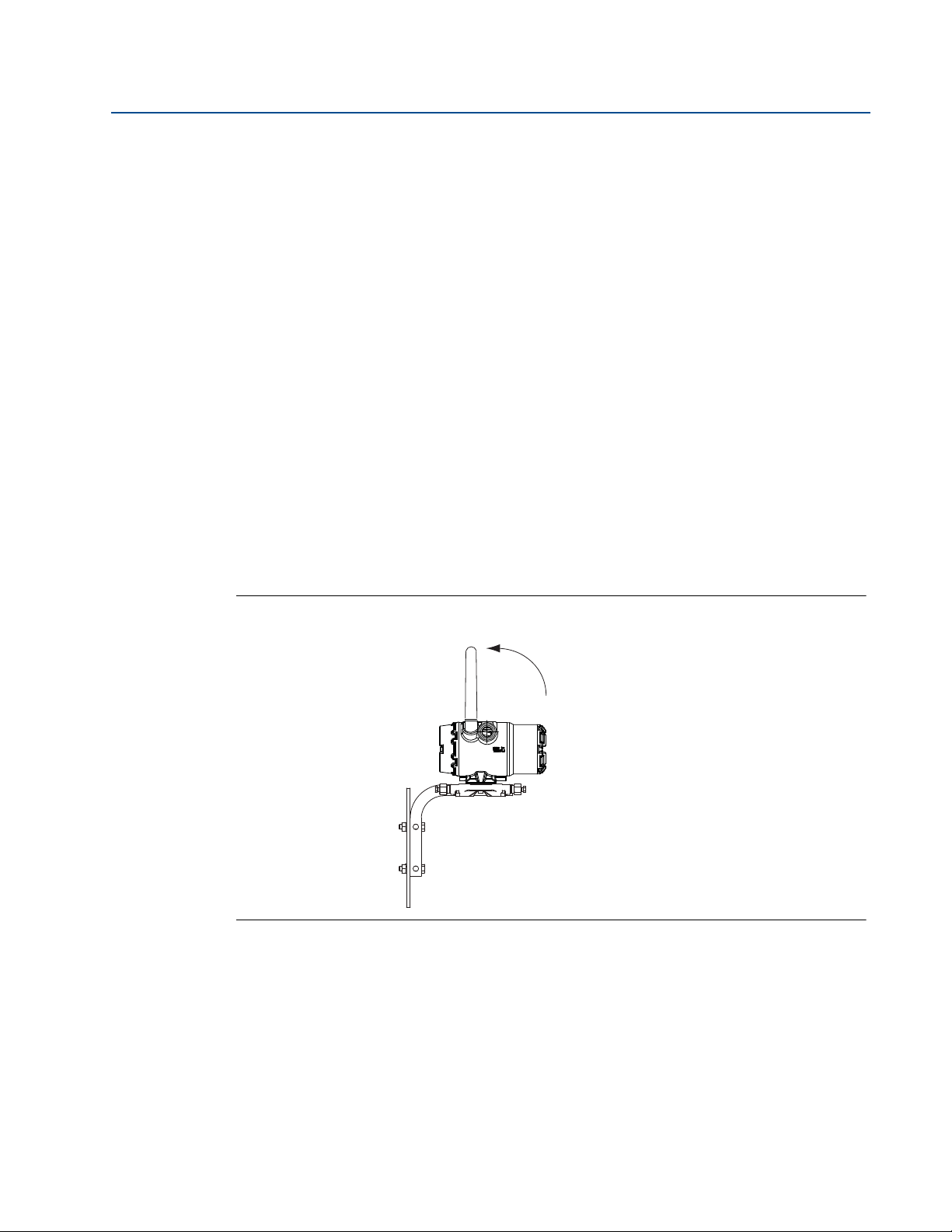
Section 1: Introduction
February 2013
1.4.1 Functions of the transmitter
Switches produce either an open or closed signal. By using simple HART configuration, the 702
transmitter converts the switch signal to a wireless-enabled signal.
1.4.2 Wireless Considerations
Power Up Sequence
The Smart Wireless Gateway should be installed and functioning properly before any wireless
field devices are powered. Install the Black Power Module, SmartPower
number 701PBKKF (part number 00753-9220-0001) into the 702 transmitter to power the
device. Wireless devices should also be powered up in order of proximity from the Gateway,
beginning with the closest. This will result in a simpler and faster network installation. Enable
Active Advertising on the Gateway to ensure that new devices join the network faster. For more
information see the Smart Wireless Gateway Manual (Document Number 00809-0200-4420).
Antenna Position
Reference Manual
00809-0200-4702, Rev CA
™
Solutions model
The antenna should be positioned vertically, either straight up or straight down, and it should be
approximately 3 ft. (1 m) from any large structure, building, or conductive surface to allow for
clear communication to other devices.
Figure 1-1. Antenna Position
Preparing (or sealing) the conduit entries
Upon installation, ensure that each conduit entry is either sealed with a conduit plug with
appropriate thread sealant, or has an installed conduit fitting or cable gland with appropriate
thread sealant.
4
Introduction
Page 15
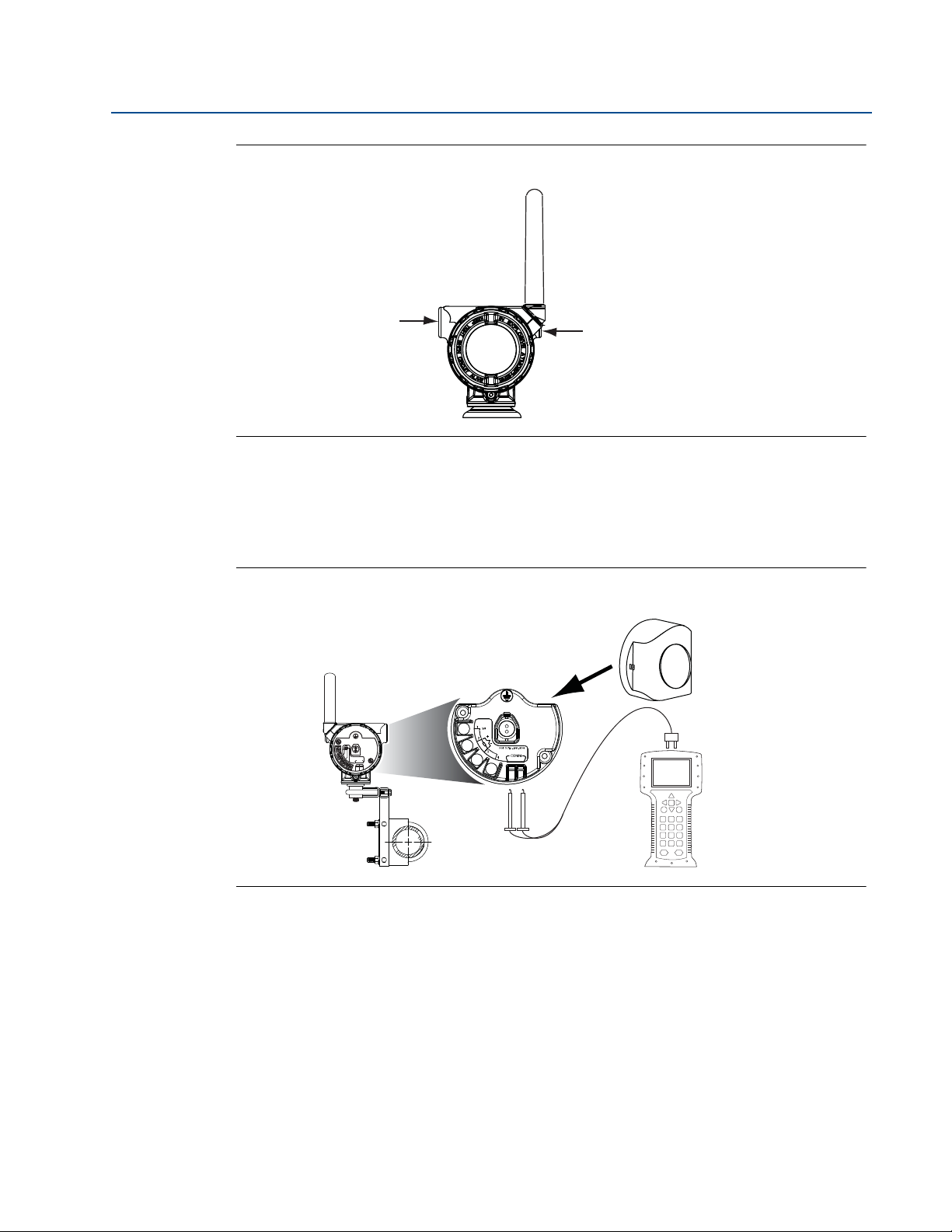
Reference Manual
Conduit Entry
Conduit Entry
COMM
P/N 00753-9200-0020
1
2
3
4
00809-0200-4702, Rev CA
Figure 1-2. Locating Conduit Entries
Connecting the Field Communicator to the Power Module
Section 1: Introduction
February 2013
The Power Module needs to be connected for the Field Communicator to interface with the 702
transmitter.
Figure 1-3. Field Communicator Connections
1.4.3 Choosing an Installation Location and Position
Introduction
Choosing an Installation Location and Position
When choosing an installation location and position, take into account access to the
transmitter. For best performance, the antenna should be vertical with space between objects in
a parallel metal plane, such as a pipe or metal framework, as the pipes or framework may
adversely affect the antenna’s performance.
5
Page 16
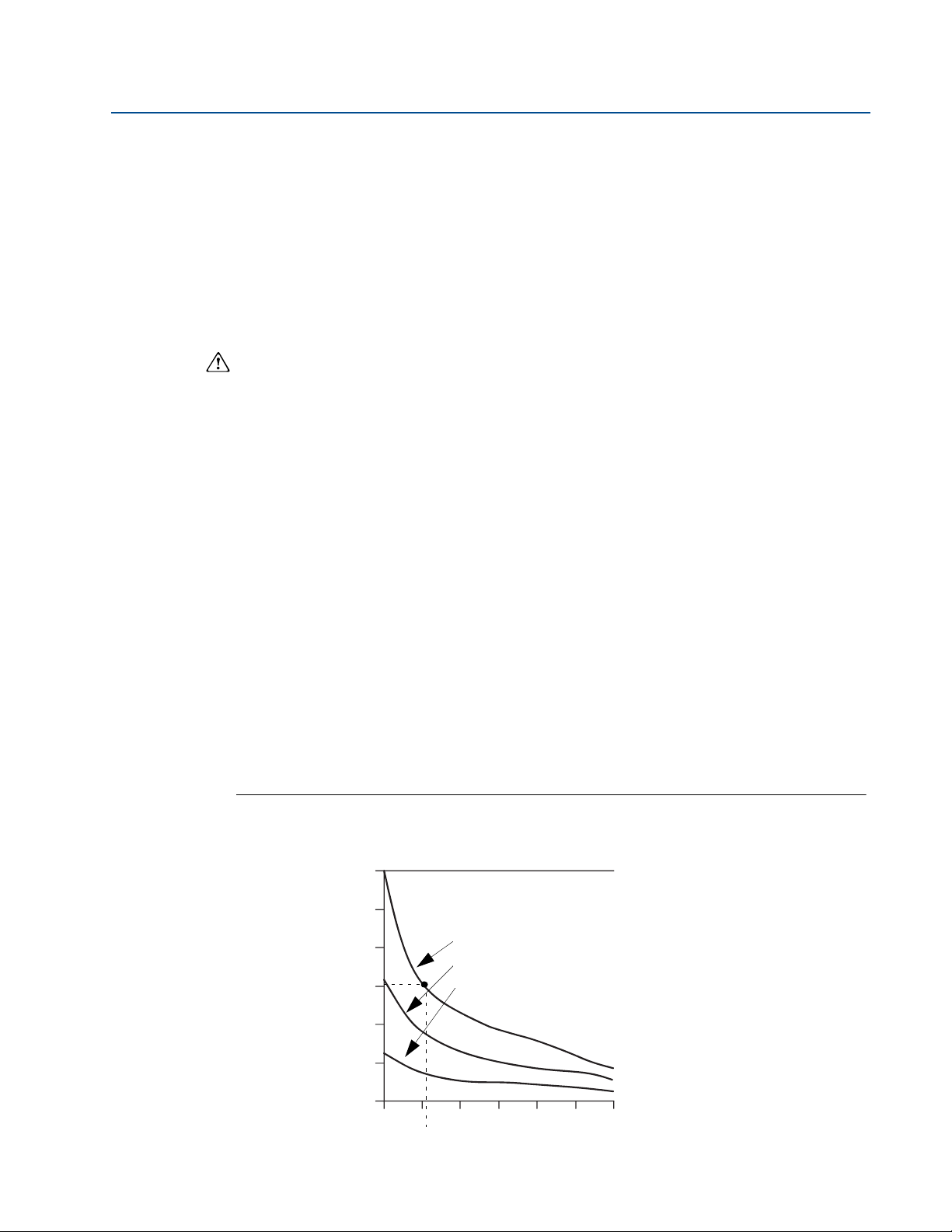
Section 1: Introduction
Housing Temperature Rise, Above
Ambient °C (°F)
3 4 5 6 7 8 9
0
60 (108)
50 (90)
40 (72)
30 (54)
20 (36)
10 (18)
4.2
55
Extension Length (in.)
815 °C (1500 °F) Process Temperature
540 °C (1000 °F) Process Temperature
250 °C (482 °F) Process Temperature
February 2013
1.4.4 Electrical
Caring for the Power Module
The Rosemount 702 Wireless Discrete Transmitter is self-powered. The included Black Power
Module contains two “C” size primary lithium/thionyl chloride batteries. Each battery contains
approximately 2.5 grams of lithium, for a total of 5 grams in each pack. Under normal
conditions, the battery materials are self-contained and are not reactive as long as the batteries
and the power module are maintained. Care should be taken to prevent thermal, electrical, or
mechanical damage. Contacts should be protected to prevent premature discharge.
Use caution when handling the power module, it may be damaged if dropped from heights in
excess of 20 feet (6.10 m).
Making Switch Connections
Make switch connections through the cable entry in the side of the connection head. Be sure to
provide adequate clearance for cover removal.
Reference Manual
00809-0200-4702, Rev CA
1.4.5 Verifying Operating Atmosphere
Verify that the operating atmosphere of the transmitter is consistent with the appropriate
hazardous locations certifications.
Isolating the transmitter from sources of heat
The transmitter will operate within specifications for ambient temperatures between -40 and
185 °F (-40 and 85 °C). Heat from the process is transferred from the switch to the transmitter
housing. If the expected process temperature is near or beyond specification limits, consider
using an extension, or remote mount the transmitter to thermally isolate it from the process.
Figure 1-4 provides an example of the relationship between the transmitter housing
temperature rise and the extension length.
Figure 1-4. Rosemount 702 Transmitter Connection Head Temperature Rise vs. Extension
Length
6
Introduction
Page 17
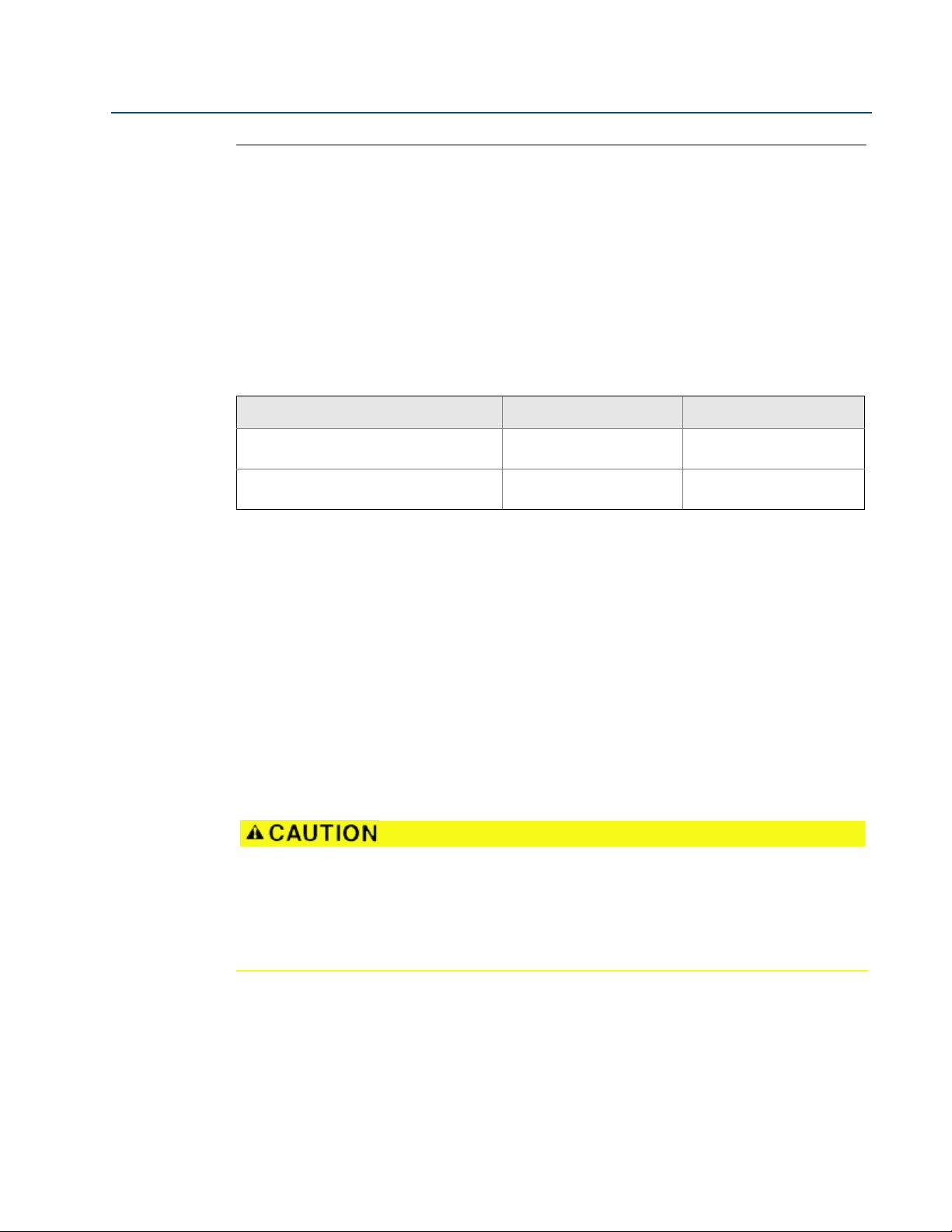
Reference Manual
00809-0200-4702, Rev CA
Example
The transmitter specification limit is 185 °F (85 °C). If the ambient temperature is 131 °F (55 °C)
and the maximum process temperature to be measured is 1500 °F(815 °C), the maximum
permissible connection head temperature rise is the transmitter specification limit minus the
ambient temperature (moves 185 °F to 131 °F [85 to 55 °C]), or 86 °F (30 °C).
In this case, an extension of 5-in. (0.13 m) meets t his requirement, but 6-in. (0.15 m) provides
an additional margin of protection, thereby reducing risk of ambient thermal damage.
Temperature Limits
Section 1: Introduction
February 2013
Operating Limit Storage Limit
With LCD Display -4 to 175 °F
Without LCD Display -40 to 185 °F
1.5 Service Support
To expedite the return process outside of North America, contact your Emerson Process
Management representative,
Within the United States, call the Emerson Process Management Response Center toll-free
number 1 800 654 7768. The center, which is available 24 hours a day, will assist you with any
needed information or materials.
The center will ask for product model and serial numbers, and will provide a Return Material
Authorization (RMA) number. The center will also ask for the process material to which the
product was last exposed.
Individuals who handle products exposed to a hazardous substance can avoid injury if they
are informed of, and understand, the hazard. If the product being returned was exposed to
a hazardous substance as defined by OSHA, a copy of the required Material Safety Data
Sheet (MSDS) for each hazardous substance identified must be included with the returned
goods.
-20 to 80 °C
-40 to 85 °C
-40 to 185 °F
-40 to 85 °C
-40 to 185 °F
-40 to 85 °C
Introduction
7
Page 18
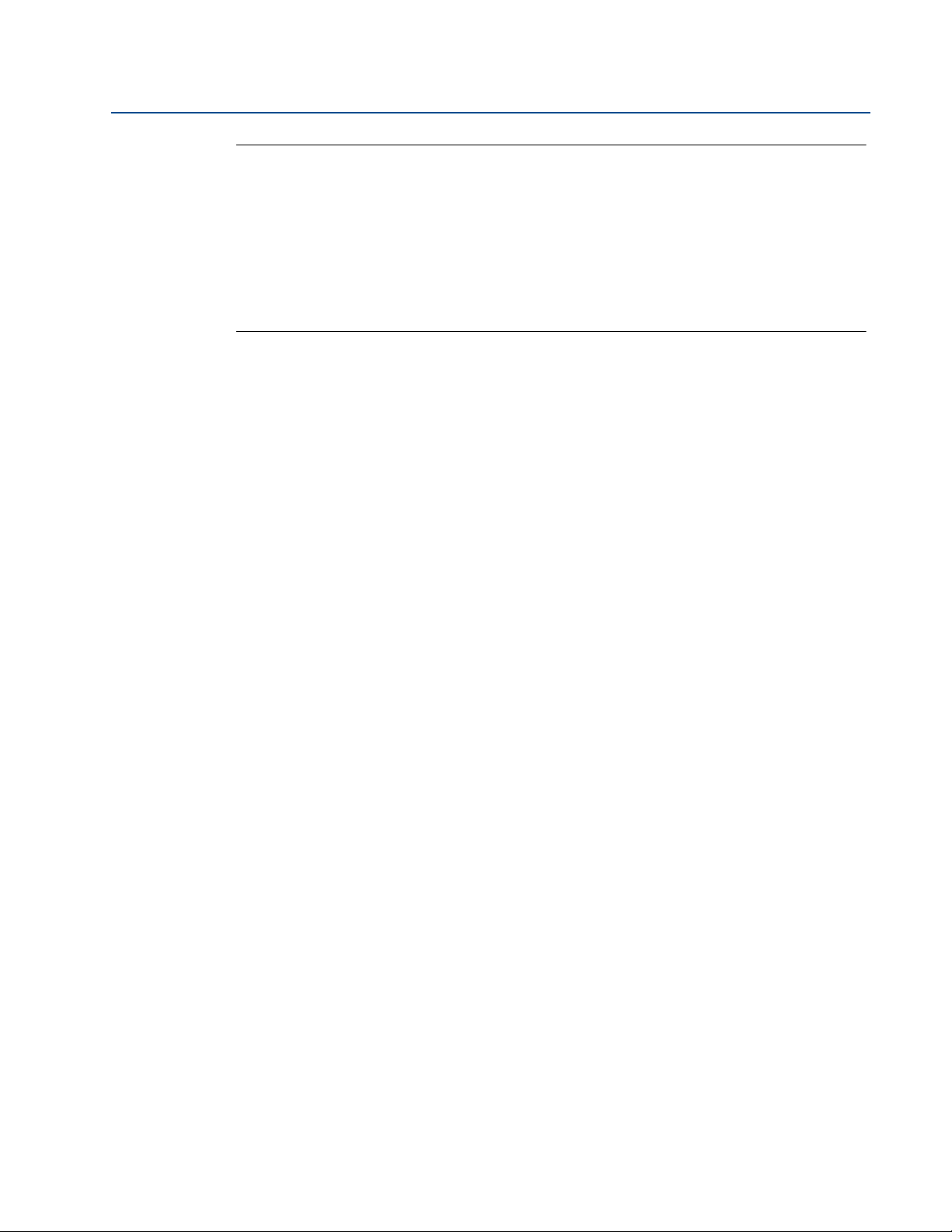
Section 1: Introduction
February 2013
Shipping Wireless Products (Lithium Batteries):
The unit was shipped with the Power Module not installed. Please remove the Power Module
from the unit before shipping.
Primary lithium batteries (charged or discharged) are regulated during transportation by the
U.S. Department of Transportation. They are also covered by IATA (International Air Transport
Association), ICAO (International Civil Aviation Organization), and ARD (European Ground
Transportation of Dangerous Goods). It is the responsibility of the shipper to ensure compliance
with these or any other local requirements. Consult current regulations and requirements
before shipping.
1.6 Product Recycling/Disposal
Recycling of equipment and packaging should be taken into consideration. The product and
packaging should be disposed of in accordance with local and national legislation.
Reference Manual
00809-0200-4702, Rev CA
8
Introduction
Page 19
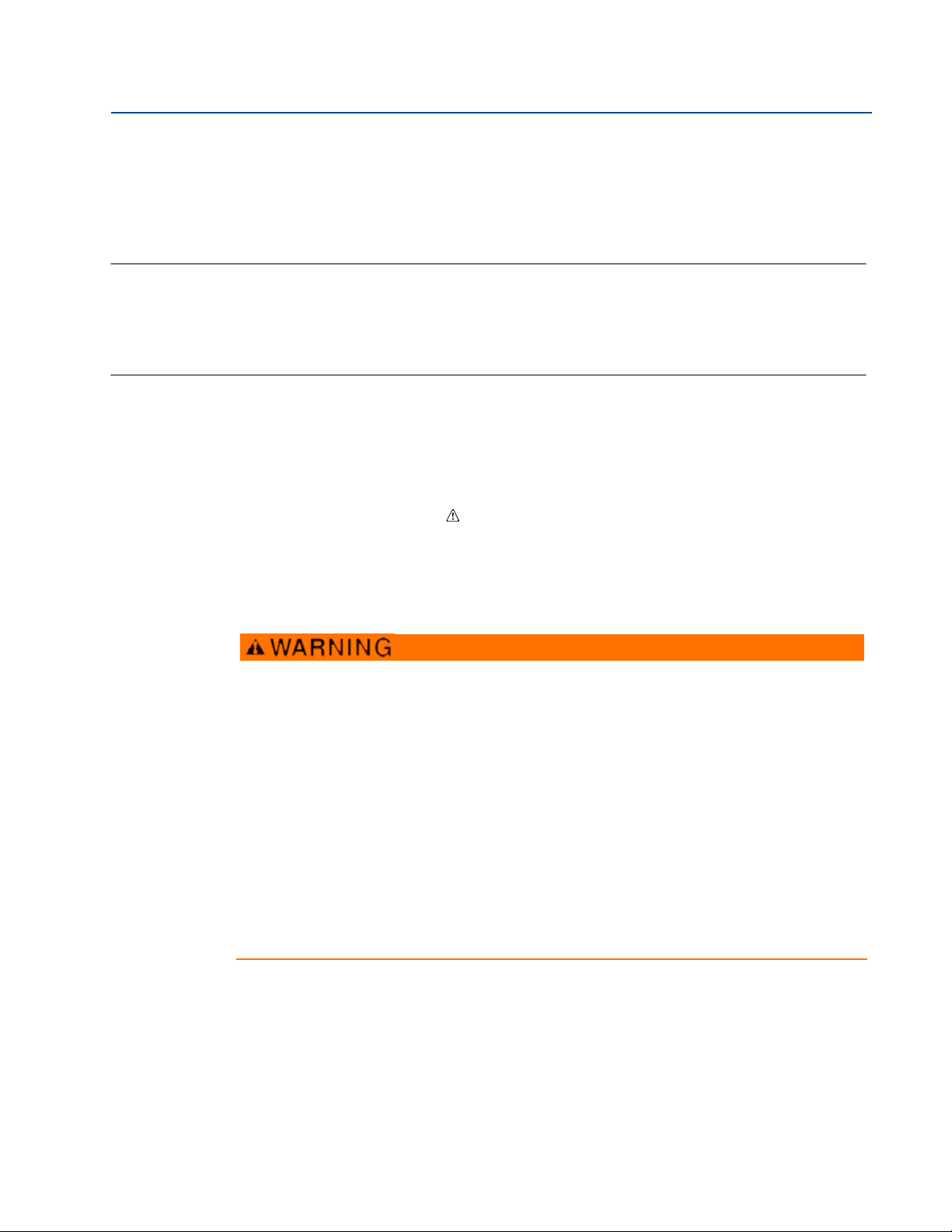
Reference Manual
00809-0200-4702, Rev CA
Section 2: Configuration: Models 702DX22 and 702DX61
Section 2 Configuration: Models
702DX22 and 702DX61
Safety messages . . . . . . . . . . . . . . . . . . . . . . . . . . . . . . . . . . . . . . . . . . . . . . . . . . . . . . . . . page 9
Configuring the Device Sensor . . . . . . . . . . . . . . . . . . . . . . . . . . . . . . . . . . . . . . . . . . . . page 10
Configuring the Device Network . . . . . . . . . . . . . . . . . . . . . . . . . . . . . . . . . . . . . . . . . . . page 11
HART menu tree . . . . . . . . . . . . . . . . . . . . . . . . . . . . . . . . . . . . . . . . . . . . . . . . . . . . . . . . .page 13
Remove Power Module . . . . . . . . . . . . . . . . . . . . . . . . . . . . . . . . . . . . . . . . . . . . . . . . . . . page 15
2.1 Safety messages
Instructions and procedures in this section may require special precautions to ensure the safety
of the personnel performing the operations. Information that potentially raises safety issues is
indicated by a warning symbol ( ). Please refer to the following safety messages before
performing an operation preceded by this symbol.
February 2013
2.1.1 Warnings
Failure to follow these installation guidelines could result in death or serious injury:
Only qualified personnel should perform the installation
Explosions could result in death or serious injury.
Before connecting a Field Communicator in an explosive atmosphere, make sure that
the instruments are installed in accordance with intrinsically safe or non-incendive
field wiring practices
Verify that the operating atmosphere of the transmitter is consistent with the
appropriate hazardous locations certifications
Process leaks could result in death or serious injury.
Do not remove the switch while in operation
Install and tighten switches before applying pressure
Electrical shock could cause death or serious injury.
Use extreme caution when making contact with the leads and terminals
Configuration: Models 702DX22 and 702DX61
9
Page 20
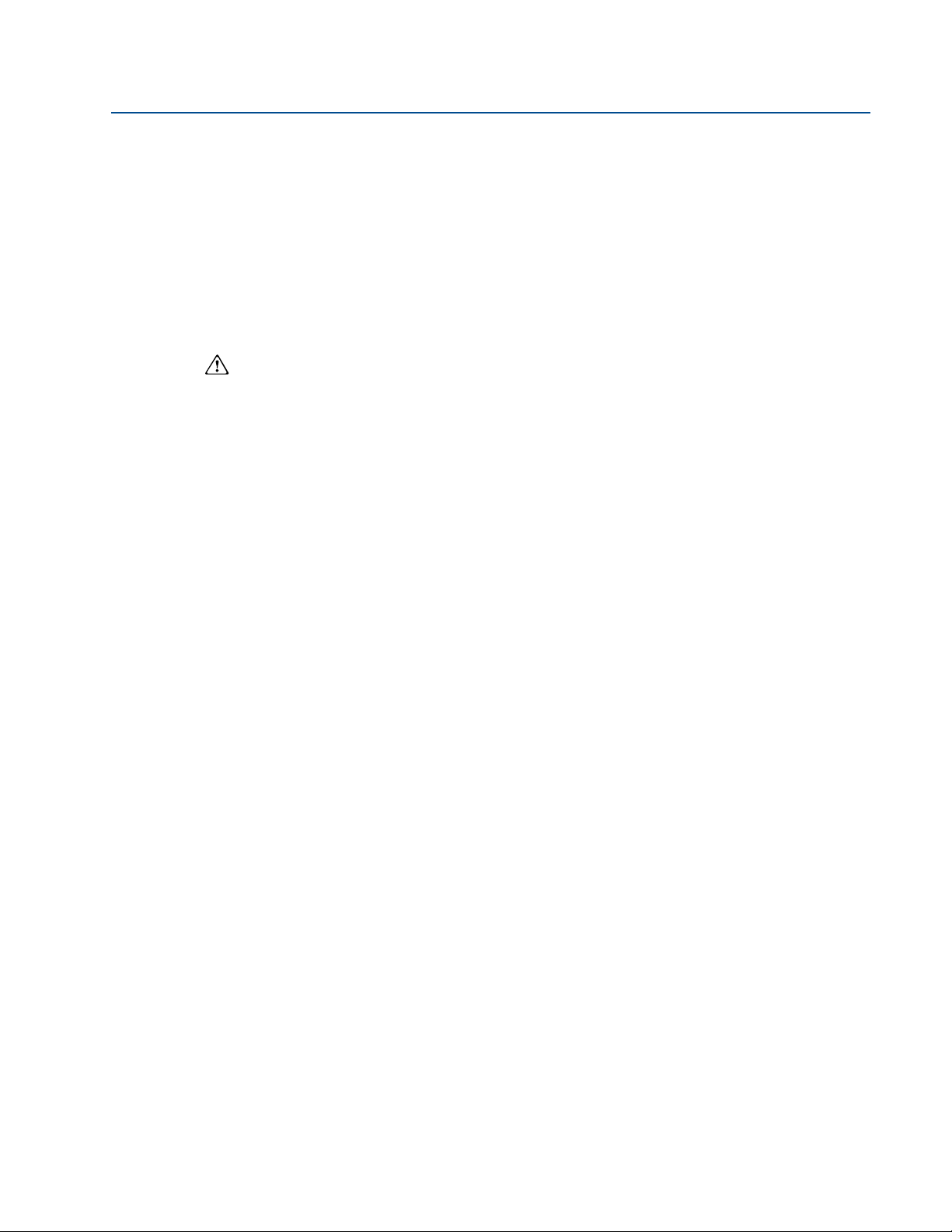
Section 2: Configuration: Models 702DX22 and 702DX61
February 2013
2.1.2 Connecting the switches
The 702 transmitter is compatible with a number of simple switches. When ordered in the
optional configuration for Liquid Hydrocarbon Detection, option code 61, the 702 transmitter is
compatible with Tyco
page 11 shows the correct input connections to the switch terminals on the transmitter. To
ensure a proper switch connection, anchor the switch lead wires into the appropriate
compression terminals and tighten the screws.
Wiring the transmitter
If the switch is installed in a high-voltage environment and a fault condition or installation error
occurs, the sensor leads and transmitter terminals could carry lethal voltage. Use extreme
caution when making contact with the leads and terminals.
Use the following steps to wire the sensor and power supply to the transmitter:
1. Remove the transmitter enclosure cover (if applicable).
2. Attach the sensor leads according to the wiring diagram Figure 3-3 on page 4.
®
Tra ceTek® Fast Fuel Sensors and TraceTek sensing cable. Figure 2-1 on
Reference Manual
00809-0200-4702, Rev CA
3. Connect the Black Power Module.
4. Verify the connection by viewing the LCD.
5. Replace the cover and tighten (if applicable).
2.2 Configuring the Device Sensor
Remove the power module-side housing cover to expose the terminal block and HART
communication terminals, then connect the power module to power the unit for configuration.
The 702 transmitter will receive any HART communication from a handheld Field
Communicator, or AMS Wireless Configurator.
2.3 Configuring on the bench with a Field
Communicator
When using a Field Communicator, any configuration changes must be sent to the transmitter
using the Send key (F2). AMS Wireless Configurator configuration changes are implemented
when the Apply button is clicked.
Configuring on the Bench with AMS Wireless Configurator
10
AMS Wireless Configurator is capable of connecting to devices directly, using a HART modem,
or with the Gateway. When configuring on the bench with a HART modem, double click the
device icon, then choose the Configure/Setup tab (or right click and select Configure/Setup).
Configure the device settings using the Direct Connection menu. When configuring with the
Gateway, double click the device icon then choose the Configure/Setup tab (or right click and
select Configure/Setup). Configure the device settings using the Wireless Connection menu. To
check or change sensor configuration using a Field Communicator, enter the following Fast Key
Sequence: 2, 2, 2.
Configuration: Models 702DX22 and 702DX61
Page 21

Reference Manual
1
2
4
3
00809-0200-4702, Rev CA
Section 2: Configuration: Models 702DX22 and 702DX61
2.4 Configuring the Device Network
Configuring Device Network with Field Communicator
To communicate with the Gateway, and ultimately the Information System, the transmitter
must be configured to communicate with the wireless network.
Using a Field Communicator or AMS Wireless Configurator, enter the Network ID and Join Key so
they match the Network ID and Join Key of the Gateway and the other devices in the network. If
the Network ID and Join Key are not identical, the transmitter will not communicate with the
network. The Network ID and Join Key may be obtained from the Gateway on the Setup>Network>Settings page on the web server. Using a Field Communicator, the Network ID can be
configured by entering the Fast Key Sequence: 2, 2, 1, 1. The Join Key can also be configured
using a Field Communicator with the Fast Key Sequence: 2, 2, 1, 2.
Configuring Device Network with AMS Wireless Configurator
The final device network configuration piece is the Update Rate which, by default, is 1 minute. It
can be changed at commissioning, or at any time, by using AMS Wireless Configurator or the
Gateway’s web server. The Update Rate should be between 4 seconds and 60 minutes. To
change the Update Rate with a Field Communicator, use the Fast Key Sequence: 2, 2, 1, 3.
February 2013
If doing a bench top initial configuration, after completion remove the power module until
installation. When the device is installed, insert he power module and close the housing cover
securely. Always ensure a proper seal so that metal touches metal, but do not over tighten.
2.4.1 Configuring Transmitter with Dry Contact Inputs,
Measurement Option Code 22 (702DX22)
Figure 2-1. 702 Terminal Block
Connect the HART communication leads to the COMM terminals on the terminal block.
Configuration: Models 702DX22 and 702DX61
11
Page 22

Section 2: Configuration: Models 702DX22 and 702DX61
February 2013
Reference Manual
00809-0200-4702, Rev CA
2.4.2 Configuring Transmitter with Liquid Hydrocarbon
Detection, Measurement Option Code 61(702DX61)
Making Terminal Block Connections
Figure 2-2. Fuel Sensor Terminal Diagram
Connect Tyco TraceTek and Fast Fuel sensor lead wires by matching the colors of wires to colors
on terminal block.
Figure 2-3. Field Communicator Connections
1
2
P/N 00753-9200-0020
3
COMM
4
For HART communication, a 702 DD is required.
12
Configuration: Models 702DX22 and 702DX61
Page 23

Reference Manual
00809-0200-4702, Rev CA
Section 2: Configuration: Models 702DX22 and 702DX61
February 2013
2.5 HART menu tree
For ease of operation, changing setup, such as switch type, can be completed in several locations.
2.5.1 Dry contact inputs, measurement option code 22 (702DX22)
Figure 2-4. Field Communicator Menu Tree, DD Revision 2
1. Overview
2. Configure
3. Service Tools
1. Active Alerts
2. Communication Status
3. Discrete Input 1
4. Discrete 1 Status
5. Discrete Input 2
6. Discrete 2 Status
7. Last Update Time
8. DD Version
1. Guided Setup
2. Manual Setup
1. Join Device to Network
2. Configure Update Rate
3. Configure Discrete Application
4. Configure Device Display
1. Wireless
2. Discrete Sensors
3. Electronics Temperature
4. Device Information
5. Device Display
6. Other
1. Mode
1. Write Protect
2. AC Power Filter
3. Measurement and Status Log
1. Network ID
2. Join Device to Network
3. Broadcast Rates
4. Power Mode
5. Power Source
1. Configure Discrete Application
2. Discrete Input 1
3. Discrete Input 2
1. Electronics Temperature
2. Electronics Temperature Status
3. Unit
4. Maximum
5. Minimum
1. Tag
2. Long Tag
3. Device
4. Discrete Input 1
5. Discrete Input 2
6. Wireless
7. Write Protect
8. Poll Address
1. Configure Update Rate
2. Message 1
3. Message 2
4. Message 3
1. Discrete State
2. Invert Option
3. Sensor Serial Number
1. Discrete State
2. Invert Option
3. Sensor Serial Number
1. Manufacturer
2. Model
3. Final Assembly Number
4. Universal
5. Field Device
6. Software
7. Hardware
8. Descriptor
9. Message
10 Date
11 Model Number I
12 Model Number II
13 Model Number III
14 SI Unit Restriction
15 Country
16 Device ID
1. Sensor Serial Number
1. Sensor Serial Number
1. Manufacturer
2. Device Type
3. Device Revision
4. Software Revision
5. Hardware Revision
1. Active Alerts
2. History
1. Discrete Input 1
2. Discrete 1 Status
3. Discrete Input 2
4. Discrete 2 Status
5. Electronics Temperature
6. Electronics Temperature Status
7. Supply Voltage
8. Supply Voltage Status
1. Alerts
2. Variables
3. Communications
4. Maintenance
5. Simulate
9. Last Update Time
1. Join Status
2. Communication Status
3. Join Mode
4. Number of Available Neighbors
5. Number of Advertisements Heard
6. Number of Join Attempts
1. Sensor Calibration
2. Other
1. Discrete 1
2. Discrete 2
3. Ambient Temperature
4. Supply Voltage
Configuration: Models 702DX22 and 702DX61
1. Clear Alert History
1. Discrete Input 1 Sensor Wiring Offset
2. Discrete Input 2 Sensor Wiring Offset
1. Perform Master Reset
2. Measurement History
3. Advertise to New Devices
4. Install New Power Module
13
Page 24

Section 2: Configuration: Models 702DX22 and 702DX61
1. Overview
2. Configure
3. Service Tools
1. Device Status
2. Communication Status
3. Sensor State
4. Sensor Status
5. Update Rate
6. DD Revision
1. Guided Setup
2. Manual Setup
1. Alerts
2. Variables
3. Communications
4. Routine Maintenance
5. Simulate
1. Join Device to Network
2. Configure Update Rate
3. Configure Sensor
1. Wireless
2. Leak Sensor
3. Electronics Temperature
4. Device Information
5. Other
1. Refresh Alerts
2. History
1. Sensor State
2. Sensor Status
3. Electronics Temperature
4. Electronics temperature Status
5. Supply Voltage
6. Supply Voltage Status
7. Last Update Time
1. Join Status
2. Communication Status
3. Join Mode
4. Number of Available Neighbors
5. Number of Advertisements Heard
6. Number of Join Attempts
1. Other
1. Input
2. Electronics Temperature
3. Supply Voltage
1. Perform Master Reset
2. Measurement History
3. Advertise to New Devices
4. Install New Power Module
1. Network ID
2. Join Device to Network
3. Broadcast Rates
1. Configure Sensor
2. Sensor State
3. Sensor Status
4. Sensor Serial Number
1. Electronics Temperature
2. Electronics Temperature Status
3. Unit
4. Maximum
5. Minimum
1. Tag
2. Long Tag
3. Device
4. Leak Sensor
5. Wireless
6. Write Protect
7. Polling Address
1. Write Protect
2. AC Power Filter
3. Measurement and Status Log
4. Power Mode
5. Power Source
1. Configure Update Rate
2. Message 1
3. Message 2
4. Message 3
1. Manufacturer
2. Model
3. Final Assembly Number
4. Universal
5. Field Device
6. Software
7. Hardware
8. Descriptor
9. Message
10 Date
11 Model Number I
12 Model Number II
13 Model Number III
14 SI Unit Restriction
15 Country
16 Device ID
1. Sensor Serial Number
1. Manufacturer
2. Device Type
3. Device Revision
4. Software Revision
5. Hardware Revision
6. Transmit Power Level
February 2013
Reference Manual
00809-0200-4702, Rev CA
2.5.2 Liquid Hydrocarbon Detection, Measurement Option Code
61(702DX61)
Figure 2-5. Field Communicator Menu Tree, DD Revision 1, for Leak Detection
14
Configuration: Models 702DX22 and 702DX61
Page 25
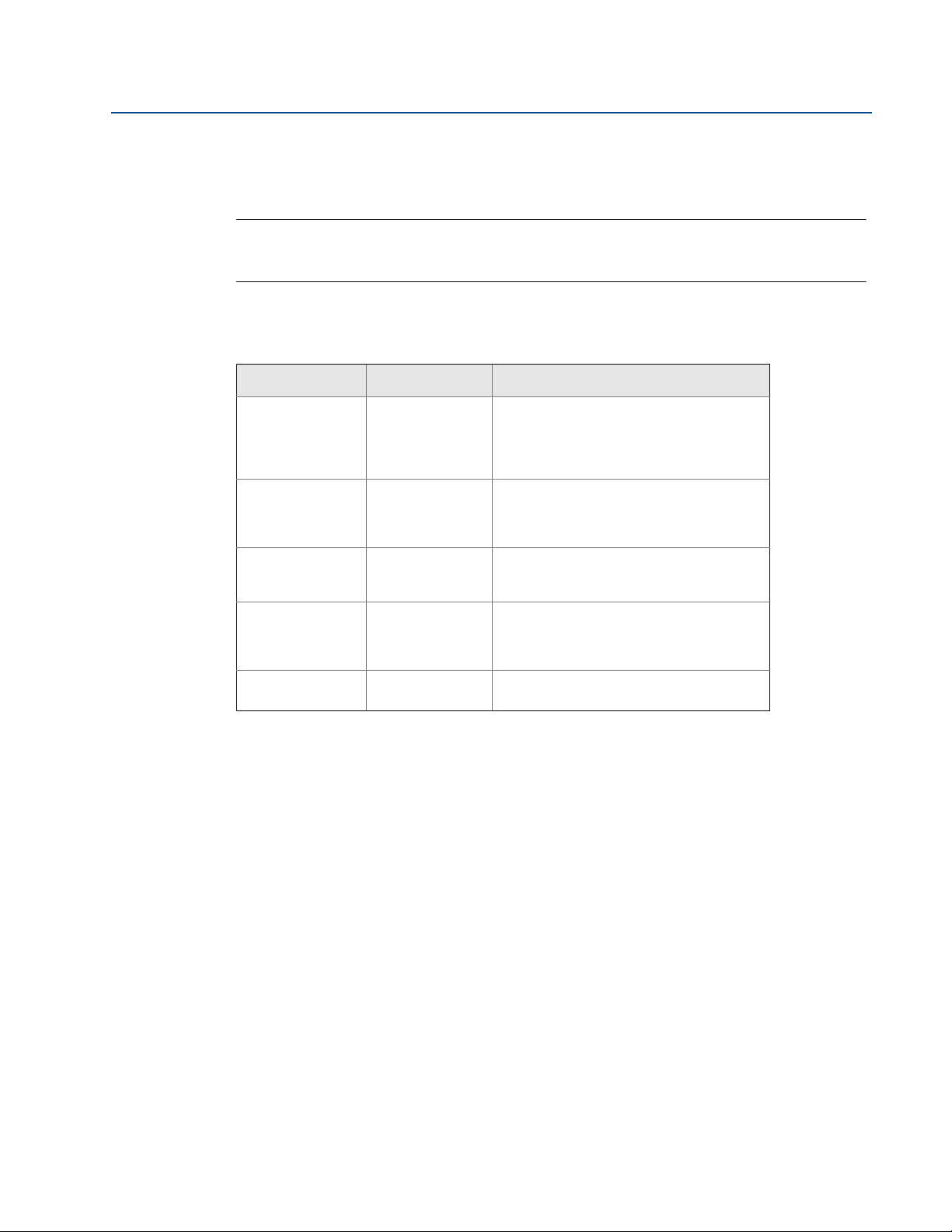
Reference Manual
00809-0200-4702, Rev CA
2.5.3 Fast Key Sequence
Ta bl e 2 - 1 lists the fast key sequence for common transmitter functions.
NOTE:
The fast key sequences assume that a current DD is being used: DD Rev 2 for dry contact inputs,
and DD Rev 1 for leak detection.
Table 2-1. 702 Fast Key Sequence
Function Key Sequence Menu Items
Section 2: Configuration: Models 702DX22 and 702DX61
February 2013
Device
Information
Guided Setup 2, 1 Join Device to Network, Configure Update
Manual Setup 2, 2 Wireless, Process Sensor, Percent of Range,
Wireless 2, 2, 1 Network ID, Join Device to Network,
Discrete Input
Configuration
2, 2, 4 Manufacturer, Model, Final Assembly
Number, Universal, Field Device, Software,
Hardware Descriptor, Message, Date,
Model Number, I, II, III, SI Unit Restriction,
Country
Rate, Configure Sensor, Calibrate Sensor,
Configure Display, Configure Process
Alarms
Device Temperature, Device Information,
Device Configure, Other
Configure Update Rate, Configure
Broadcast Power Level, Power Mode, Power
Source
2, 2, 2 Discrete Input Configuration
2.6 Remove Power Module
After the sensor and network have been configured, remove the power module and replace the
transmitter cover. The power module should be inserted only when the device is ready for
commissioning
Configuration: Models 702DX22 and 702DX61
15
Page 26

Section 2: Configuration: Models 702DX22 and 702DX61
February 2013
Reference Manual
00809-0200-4702, Rev CA
16
Configuration: Models 702DX22 and 702DX61
Page 27

Reference Manual
00809-0200-4702, Rev CA
Section 3: Mounting, Wiring Switches, and Sensors:
Models 702DX22 and 702DX61
February 2013
Section 3 Mounting, Wiring Switches,
and Sensors: Models 702DX22
and 702DX61
Safety Messages . . . . . . . . . . . . . . . . . . . . . . . . . . . . . . . . . . . . . . . . . . . . . . . . . . . . . . . . . . . . page 17
Installing the transmitter . . . . . . . . . . . . . . . . . . . . . . . . . . . . . . . . . . . . . . . . . . . . . . . . . . . . . page 19
Installing the Transmitter in a Direct Mount Configuration . . . . . . . . . . . . . . . . . . . . . . . page 19
Installing the Transmitter in a Remote Mount Configuration . . . . . . . . . . . . . . . . . . . . . . page 21
Wiring Switches and Sensors . . . . . . . . . . . . . . . . . . . . . . . . . . . . . . . . . . . . . . . . . . . . . . . . . page 22
Wiring Switches and Sensors with Dry Contact Inputs, Measurement Option Code 22
(702DX22) . . . . . . . . . . . . . . . . . . . . . . . . . . . . . . . . . . . . . . . . . . . . . . . . . . . . . . . . . . . . . . . . . page 22
Liquid Hydrocarbon Detection,
Measurement Option Code 61 . . . . . . . . . . . . . . . . . . . . . . . . . . . . . . . . . . . . . . . . . . . . . . . . page 24
LCD Display . . . . . . . . . . . . . . . . . . . . . . . . . . . . . . . . . . . . . . . . . . . . . . . . . . . . . . . . . . . . . . . . page 26
Grounding the Transmitter . . . . . . . . . . . . . . . . . . . . . . . . . . . . . . . . . . . . . . . . . . . . . . . . . . . page 27
3.1 Safety Messages
Instructions and procedures in this section may require special precautions to ensure the safety
of the personnel performing the operations. Information that potentially raises safety issues is
indicated by a warning symbol ( ). Please refer to the following safety messages before
performing an operation preceded by this symbol.
Mounting, Wiring Switches, and Sensors:
Models 702DX22 and 702DX61
17
Page 28
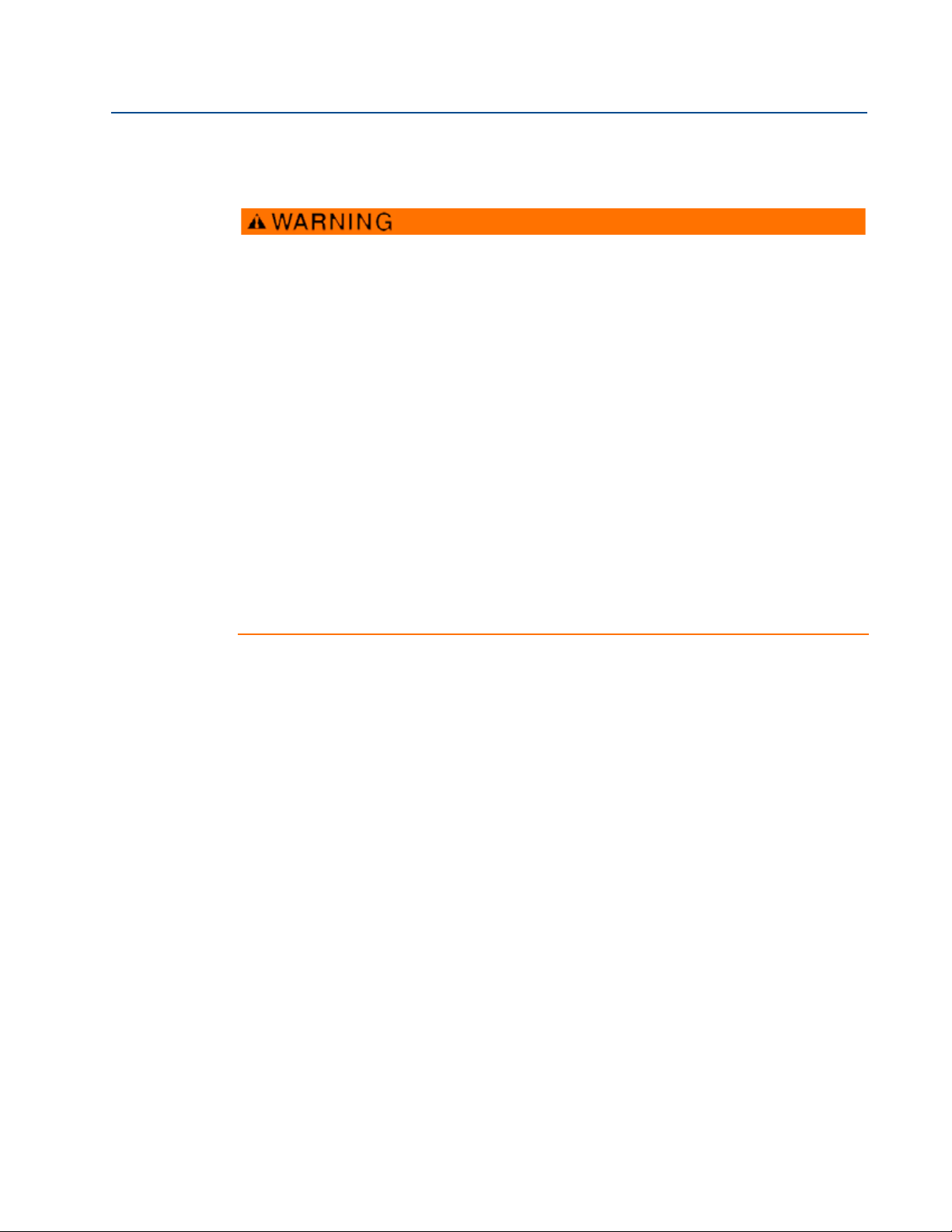
Section 3: Mounting, Wiring Switches, and Sensors:
Models 702DX22 and 702DX61
February 2013
3.1.1 Warnings
Failure to follow these installation guidelines could result in death or serious injury:
Only qualified personnel should perform the installation
Explosions could result in death or serious injury.
Before connecting a Field Communicator in an explosive atmosphere, make sure that
the instruments are installed in accordance with intrinsically safe or non-incendive
field wiring practices
Verify that the operating atmosphere of the transmitter is consistent with the
appropriate hazardous locations certifications
Process leaks could result in death or serious injury.
Do not remove the switch while in operation
Install and tighten switches before applying pressure
Electrical shock could cause death or serious injury.
Use extreme caution when making contact with the leads and terminals
This device complies with Part 15 of the FCC Rules. Operation is subject to the following
conditions: This device may not cause harmful interference. This device must accept any
interference received, including interference that may cause undesired operation.
This device must be installed to ensure a minimum antenna separation distance of 20 cm
from all persons.
Reference Manual
00809-0200-4702, Rev CA
18
Mounting, Wiring Switches, and Sensors:
Models 702DX22 and 702DX61
Page 29
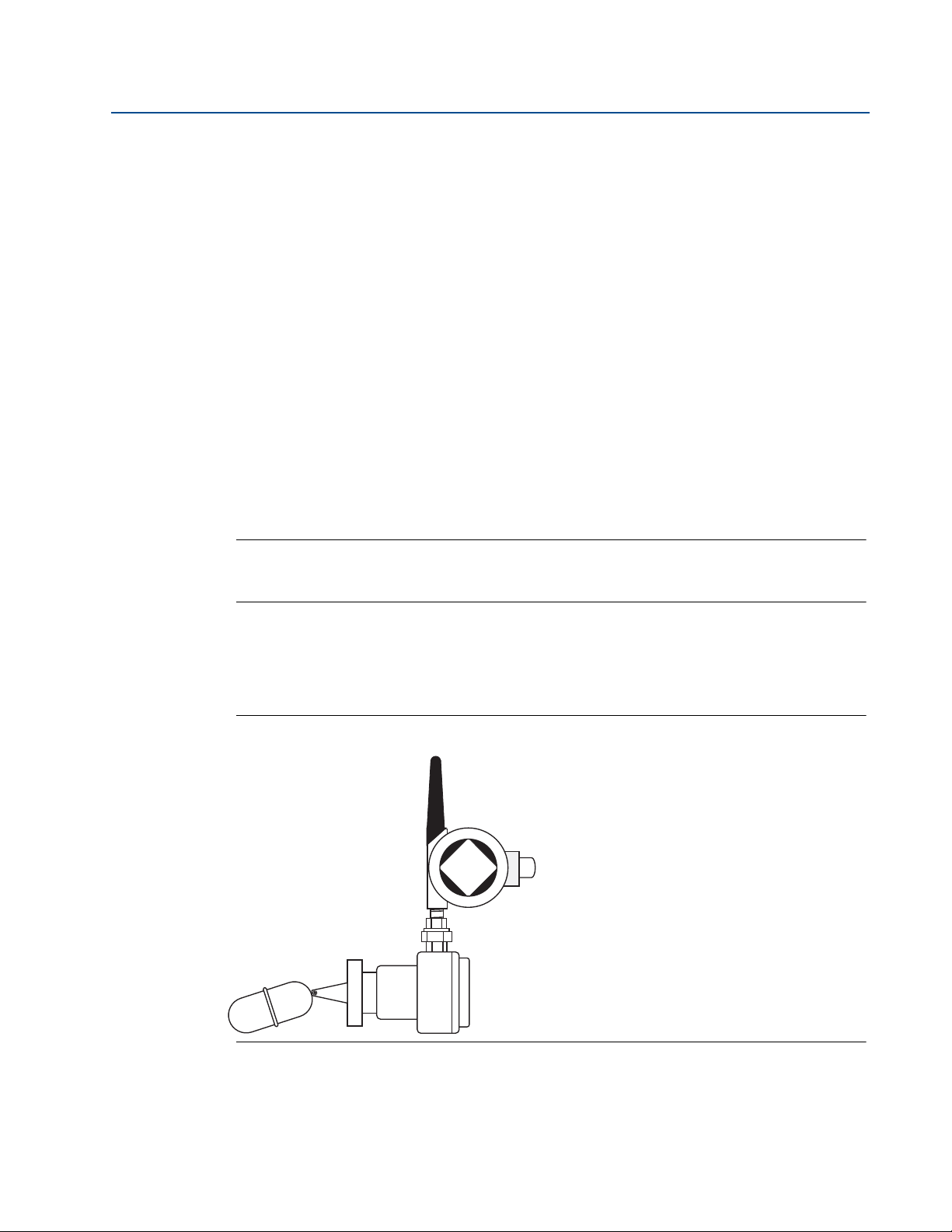
Reference Manual
702 Transmitter
Float Switch
00809-0200-4702, Rev CA
Section 3: Mounting, Wiring Switches, and Sensors:
Models 702DX22 and 702DX61
February 2013
3.2 Installing the transmitter
The 702 transmitter can be installed in one of two configurations:
Direct Mount: The switch is connected directly to the 702 transmitter housing’s conduit entry.
For installation instructions see “Installing the Transmitter in a Direct Mount Configuration” on
page 19.
Remote Mount: The switch is mounted separate from the 702 transmitter housing, then
connected to the 702 transmitter via conduit. For installation instructions see “Installing the
Transmitter in a Remote Mount Configuration” on page 21. Use Remote mount instructions for
the installation of liquid hydrocarbon sensors.
3.2.1 Installing the Transmitter in a Direct Mount Configuration
1. Install the switch according to standard installation practices making sure to use thread
sealant on all of the connections.
2. Attach the Rosemount 702 transmitter housing to the switch by using the pipe fittings
threaded into the conduit entries.
Note
Direct mount installation should not be employed when using tubing and connectors such as
Swagelok® fittings.
3. Attach the switch wiring to the terminals as shown in the wiring diagrams beginning on
page 22.
4. If commissioning the device, install the Black Power Module.
Figure 3-1. Direct Mount
Mounting, Wiring Switches, and Sensors:
Models 702DX22 and 702DX61
19
Page 30

Section 3: Mounting, Wiring Switches, and Sensors:
Possible antenna rotation shown.
Antenna rotation allows for best
installation practices in any
configuration.
Models 702DX22 and 702DX61
February 2013
Note
Use caution when handling the power module, it may be damaged if dropped from heights in
excess of 20 feet.
Note
Wireless devices should only be powered up after the Smart Wireless Gateway, in order of
proximity from the Smart Wireless Gateway beginning with the closest device. This results in a
simpler and faster network installation.
Figure 3-2. Power Module Installation
Reference Manual
00809-0200-4702, Rev CA
5. Close the housing cover and tighten to safety specifications. Always ensure a proper
seal by installing the electronic housing covers so that metal touches metal, but do not
over tighten.
6. Position the antenna such that it is vertical, either straight up or straight down, as
shown in Figure 3-3. The antenna should be approximately 3-ft. (1 m) from any large
structures or buildings, to allow clear communication to other devices.
Figure 3-3. Antenna Positioning
20
Mounting, Wiring Switches, and Sensors:
Models 702DX22 and 702DX61
Page 31

Reference Manual
00809-0200-4702, Rev CA
Section 3: Mounting, Wiring Switches, and Sensors:
Models 702DX22 and 702DX61
February 2013
3.2.2 Installing the Transmitter in a Remote Mount Configuration
1. Install the switch according to standard installation practices being sure to use thread
sealant on all of the connections.
2. Run wiring (and conduit, if necessary) from the switch to the 702 transmitter.
3. Pull the wiring through the threaded conduit entry.
4. Attach the switch wiring to the terminals as shown in the wiring diagrams beginning on
page 22.
5. If commissioning the 702 transmitter, connect the power module as shown in Figure
3-2 on page 20.
Figure 3-4. Remote Mount
NOTE
Use caution when handling the power module, it may be damaged if dropped from heights in
excess of 20 feet.
NOTE
Wireless devices should only be powered up after the Smart Wireless Gateway, in order of
proximity from the Gateway beginning with the closest device. This results in a simpler and
faster network installation.
6. Close the housing cover and tighten to safety specifications. Always ensure a proper
seal by installing the electronic housing covers so that metal touches metal, but do not
over tighten.
7. Position the antenna such that it is vertical, either straight up or straight down, as
shown in Figure 3-3 on page 20. The antenna should be approximately 3-ft. (1 m) from
any large structures or buildings, to allow clear communication to other devices.
Mounting, Wiring Switches, and Sensors:
Models 702DX22 and 702DX61
21
Page 32

Section 3: Mounting, Wiring Switches, and Sensors:
1
2
4
3
Single Input Dual Input
S1
CMN
S2
CMN
S1
CMN
S2
CMN
Models 702DX22 and 702DX61
February 2013
3.3 Wiring Switches and Sensors
Wiring Switches and Sensors with Dry Contact Inputs,
Measurement Option Code 22 (702DX22)
Figure 3-5. Rosemount 702 Terminal Diagram
Reference Manual
00809-0200-4702, Rev CA
3.3.1 Wireless Output Specifications
Dual Input
The 702 transmitter will accept the input from one or two single pole single throw switches on
inputs S1 and S2. The wireless output of the transmitter will be both a primary variable (PV) and
a secondary variable (SV). The PV is determined by the S1 input. The SV is determined by the S2
input. A closed switch drives a TRUE output. An Open switch drives a FALSE output.
Figure 3-6. Single, Dual Input
22
Mounting, Wiring Switches, and Sensors:
Models 702DX22 and 702DX61
Page 33

Reference Manual
Dual Input
Limit Contacts
S1
CMN
S2
CMN
Dual Input
Opposing Contact
S1
CMN
S2
CMN
00809-0200-4702, Rev CA
Dual Input, Limit Contact Logic
When configured for Limit Contact Logic, the 702 transmitter will accept the input from two
single pole single throw switches on inputs S1 and S2, and will use limit contact logic for the
determination of the wireless outputs. Please reference Figure 3-7 for details on the wireless
outputs available when using limit contact logic.
Figure 3-7. Dual Input, Limit Contacts
Section 3: Mounting, Wiring Switches, and Sensors:
Models 702DX22 and 702DX61
February 2013
Dual Input, Opposing Contact Logic
When configured for Opposing Contact Logic, the 702 transmitter will accept the input from a
single pole double throw switch on inputs S1 and S2, and will use opposing contact logic for the
determination of the wireless outputs. Please reference Figure 3-8 for details on the wireless
outputs available when using opposing contact logic.
Figure 3-8. Dual Input, Opposing Contact
Mounting, Wiring Switches, and Sensors:
Models 702DX22 and 702DX61
23
Page 34

Section 3: Mounting, Wiring Switches, and Sensors:
Models 702DX22 and 702DX61
February 2013
Reference Manual
00809-0200-4702, Rev CA
3.3.2 Wiring Switches and Sensors with Liquid Hydrocarbon
Detection, Measurement Option Code 61(702DX61)
Figure 3-9. Fuel Sensor Terminal
The Liquid Hydrocarbon Detection configuration is intended for use with the Tyco® TraceTek®
Fast Fuel Sensor, or TraceTek sensing cable.
Figure 3-10. Fuel Sensor Connection
Connecting to the fast fuel sensor and TraceTek sensing cable
The connections to the Fast Fuel Sensor TraceTek sensing cable are made by matching the
appropriately colored wires to the matching colored termination lugs.
The Emerson Smart Wireless 702 transmitter can support up to 3 Fast Fuel sensors.
These Fast Fuel sensors are connected using TraceTek Modular Leader Cable
(TT-MLC-MC-BLK), optional modular jumper cables (TT-MJC-xx-MC-BLK) and branching
connectors (TT-ZBC-MC-BLK) as suggested in Figure 3-11.
If more than one Tyco Fast Fuel sensor is attached to a 702 transmitter, the detection of
liquid hydrocarbon by one sensor is sufficient to cause the 702 transmitter to send a
“Leak” message. However, it is not possible for the 702 transmitter to discern which
individual sensor has detected liquid hydrocarbon.
24
Mounting, Wiring Switches, and Sensors:
Models 702DX22 and 702DX61
Page 35

Reference Manual
TT-MLC-MC-BLK (Leader Cable)
TT-FFS-100 or TT-FFS-250
(Fast Fuel Sensor Probe)
TT-MLC-MC-BLK (Leader Cable)
TT-FFS-100 or TT-FFS-250
(Fast Fuel Sensor Probe)
TT-ZBC-xx-MC-BLK
(Branch Connector)
TT-MJC-xx-MC-BLK (Optional Jumper Cable)
TT-MLC-MC-BLK (Leader C able)
TT5000/TT5001 Sensor Cable
(up to 500 ft.)
TT-MET-MC (End Termination)
TT-MJC-xx-MC-BLK (Optional Jumper Cable)
TT-ZBC-xx-MC-BLK
(Branch Connector)
TT-MET-MC
(End Termination)
Up to 500 ft. TT5000 or TT5001
sensor cable
(Total per 702)
TT-MET-MC
(End Termination)
00809-0200-4702, Rev CA
Figure 3-11. Fuel Sensor wiring
Section 3: Mounting, Wiring Switches, and Sensors:
Models 702DX22 and 702DX61
February 2013
Note
All part numbers on this page refer to products sold by Tyco Thermo Controls, LLC.
The Emerson Smart Wireless 702 transmitter can support up to 500 feet (150 m) of
TraceTek hydrocarbon or solvent sensor cable (TT5000 or TT5001 series). The total
amount of sensor cable connected to a single 702 transmitter is not to exceed 500 ft.
However leader cable, jumper cables (if used) and branch connectors are not included
in the 500 foot limit. See Figure 3-12 for typical configurations.
Figure 3-12. Fuel Sensor sensor cable wiring
Mounting, Wiring Switches, and Sensors:
Models 702DX22 and 702DX61
25
Page 36

Section 3: Mounting, Wiring Switches, and Sensors:
LCD Display
LCD Cover
LCD
Pins
Models 702DX22 and 702DX61
February 2013
3.4 LCD Display
If an LCD display is ordered, it will be shipped attached to the transmitter.
Note
An LCD display is not available with measurement option code 61, for liquid hydrocarbon
detection.
The optional LCD display can be rotated in 90-degree increments by squeezing the two tabs,
pulling out, rotating and snapping back into place.
If the LCD pins are inadvertently removed from the interface board, carefully re-insert the pins
before snapping the LCD display back into place.
Installing the LCD Display
To install the LCD display, use Figure 3-13 on page 26 and the following instructions:
1. Remove the LCD cover. Do not remove the instrument cover in explosive environments
when the circuit is live.
Reference Manual
00809-0200-4702, Rev CA
2. Put the four-pin connector into the LCD display, rotate to the desired position and snap
into place.
Note the following LCD temperature limits:
Operating:-4 to 175 °F (-20 to 80 °C)
Storage:-40 to 185 °F (-40 to 85 °C)
3. Replace the transmitter cover.
NOTE
Only use Rosemount Wireless LCD Part Number: 00753-9004-0002.
Figure 3-13. Optional LCD Display
26
Mounting, Wiring Switches, and Sensors:
Models 702DX22 and 702DX61
Page 37

Reference Manual
00809-0200-4702, Rev CA
Section 3: Mounting, Wiring Switches, and Sensors:
3.5 Grounding the Transmitter
The 702 transmitter operates with the housing grounded or floating. Floating systems,
however, can cause extra noise that may affect many types of readout devices. If the signal
appears noisy or erratic, grounding at a single point may solve the problem. Grounding of the
electronics enclosure should be done in accordance with local and national installation codes.
Grounding is accomplished through the process connection using the internal or external case
grounding terminal.
Determining Grounding Requirements
Each process installation has different grounding requirements. Use the options recommended
by the facility for the specific switch type, or begin with Option 1, which is the most common.
Option 1:
1. Connect switch wiring shield to the grounded transmitter housing.
2. Ensure that the transmitter housing is electrically isolated from the switch wiring.
Models 702DX22 and 702DX61
February 2013
Option 2:
1. Ground switch wiring shield at the switch.
2. Ensure that the switch wiring and shield are electronically isolated from the transmitter
housing.
NOTE
Always use facility recommended wiring practices.
Mounting, Wiring Switches, and Sensors:
Models 702DX22 and 702DX61
27
Page 38

Section 3: Mounting, Wiring Switches, and Sensors:
Models 702DX22 and 702DX61
February 2013
Reference Manual
00809-0200-4702, Rev CA
28
Mounting, Wiring Switches, and Sensors:
Models 702DX22 and 702DX61
Page 39

Reference Manual
00809-0200-4702, Rev CA
Section 4: Commissioning: Models 702DX22 and 702DX61
Section 4 Commissioning: Models
702DX22 and 702DX61
Safety messages . . . . . . . . . . . . . . . . . . . . . . . . . . . . . . . . . . . . . . . . . . . . . . . . . . . . . . . . . page 29
Warnings . . . . . . . . . . . . . . . . . . . . . . . . . . . . . . . . . . . . . . . . . . . . . . . . . . . . . . . . . . . . . . . page 29
Configuring the transmitter to communicate with the wireless network . . . . . . page 30
Verifying operation . . . . . . . . . . . . . . . . . . . . . . . . . . . . . . . . . . . . . . . . . . . . . . . . . . . . . . page 31
AMS Wireless Configurator . . . . . . . . . . . . . . . . . . . . . . . . . . . . . . . . . . . . . . . . . . . . . . . page 33
4.1 Safety messages
Instructions and procedures in this section may require special precautions to ensure the safety
of the personnel performing the operations. Information that potentially raises safety issues is
indicated by a warning symbol ( ). Please refer to the following safety messages before
performing an operation preceded by this symbol.
February 2013
4.1.1 Warnings
Failure to follow these installation guidelines could result in death or
serious injury.
Make sure only qualified personnel perform the installation.
Explosions could result in death or serious injury.
Before connecting a Field Communicator in an explosive atmosphere, make sure the
instruments are installed in accordance with intrinsically safe or non-incendive field
wiring practices.
Verify that the operating atmosphere of the transmitter is consistent with the
appropriate hazardous locations certifications.
Process leaks could result in death or serious injury.
Do not remove the switch while in operation.
Install and tighten sensors before applying pressure
Electrical shock could cause death or serious injury.
Use extreme caution when making contact with the leads and terminals.
Note
The 702 transmitter and all other wireless devices should be installed only after the Gateway has
been installed and is functioning properly.
Wireless devices should be powered up in order of proximity from the Gateway, beginning with
the device closest to the Gateway. This will result in a simpler and faster network installation.
Commissioning: Models 702DX22 and 702DX61
29
Page 40

Section 4: Commissioning: Models 702DX22 and 702DX61
February 2013
Reference Manual
00809-0200-4702, Rev CA
4.2 Configuring the transmitter to communicate with
the wireless network
In order to communicate with the Smart Wireless Gateway, and ultimately the Information
System, the transmitter must be configured to communicate with the wireless network. This
step is the wireless equivalent of connecting wires from a transmitter to the information system.
Using a Field Communicator or AMS Wireless Configurator, enter the Network ID and Join Key so
that they match the Network ID and Join Key of the gateway and other devices in the network. If
the Network ID and Join Key are not identical, the 702 transmitter will not communicate with
the network. The Network ID and Join Key may be obtained from the Smart Wireless Gateway
on the Setup>Network>Settings page on the web server, shown in Figure 4-1.
Figure 4-1. Gateway Network Settings
4.3 Using AMS Wireless Configurator to configure the
transmitter
Right click on the 702 transmitter and select Configure. When the menu opens, select Join
Device to Network and follow the method to enter the Network ID and Join Key.
4.4 Using a field communicator to change the
network ID and join key
The Network ID and Join Key may be changed in the wireless device by using the following Fast
Key sequence. Set both Network ID and Join Key.
Func tion Key Sequence Menu Items
Wireless Setup
30
2, 1, 1
Network ID, Set Join Key
Commissioning: Models 702DX22 and 702DX61
Page 41

Reference Manual
i d - 1 2
3 4 5 6 7 8
n e t w k
13 0 5
I D
S u p l y
7. 2 1
v o l t s
00809-0200-4702, Rev CA
Section 4: Commissioning: Models 702DX22 and 702DX61
4.5 Verifying operation
There are four ways to verify operation: using the optional local display (LCD), using the Field
Communicator, using the Smart Wireless Gateway's integrated web interface, or by using AMS
Suite Wireless Configurator. If the 702 transmitter was configured with the Network ID and Join
Key, and sufficient time has passed, the transmitter will be connected to the network.
Troubleshooting
If the device is not joined to the network after power up, verify the correct configuration of the
Network ID and Join Key, and verify that Active Advertising has been enabled on the Gateway.
The Network ID and Join Key in the device must match the Network ID and Join Key of the
Gateway.
Operating the local display
The LCD displays the PV and SV values at the configured update rate, but no faster than once
every 60 seconds.
February 2013
®
Diagnostic button display sequence
More detailed diagnostic information can be obtained by removing the display cover of the 702
transmitter, and momentarily depressing the "DIAG" button. The LCD will display the diagnostic
screens as shown in Figure 4-3.
Press the Diagnostic button to display the TAG, Device ID, Network ID, Network Join Status and
Device Status screens.
Figure 4-2. Diagnostic Screen Sequence
Network Join
Tag Device ID Network ID
A b c d e
f g h
Status
n e t w k
O K
Device Status
Network join status
The chevron-shaped status bar at the top of the screen indicates the progress of the network
join process. When the status bar is filled, the device is successfully connected to the wireless
network. This is shown, in Figure 4-3 on page 32.
Commissioning: Models 702DX22 and 702DX61
31
Page 42

Section 4: Commissioning: Models 702DX22 and 702DX61
N E T w K
S R C H N G
n e t w k
N E G O T
n e t w k
O K
February 2013
Figure 4-3. Network Join Status Screens
Searching for
Network
Joining Network
Connecting with a Field Communicator
A 702 DD is required for HART communication. For connecting with a Field Communicator, refer
to Figure 2-3 on page 12.
Connected with
Limited
Bandwidth
n e t w k
L I M - O P
Reference Manual
00809-0200-4702, Rev CA
Connected
Func tion Key Sequence Menu Items
Communications 3,3 Join Status, Communication
Status, Join Mode, Number of
Available Neighbors, Number
of Advertisements Heard,
Number of Join Attempts
Checking for Communication Using the Smart Wireless Gateway
In the integrated web interface from the Gateway, navigate to the Explorer page. This page
shows whether the device has joined the network and if it is communicating properly.
NOTE:
The time to join the new device(s) to the network is dependent upon the number of devices
being joined and the number of devices in the current network. For one device joining an
existing network with multiple devices, it may take up to five minutes. It may take up to 60
minutes for multiple new devices to join the existing network.
What to do if there is Immediately an Alarm Present
If the device joins the network and immediately has an alarm present, it is likely due to sensor
configuration. Check the sensor wiring (see “702 Terminal Block” on page 11) and the sensor
configuration (see “Fast Key Sequence” on page 15).
32
Commissioning: Models 702DX22 and 702DX61
Page 43

Reference Manual
00809-0200-4702, Rev CA
Figure 4-4. Smart Wireless Gateway Explorer Page
Section 4: Commissioning: Models 702DX22 and 702DX61
February 2013
4.5.1 AMS Wireless Configurator
When the device has joined the network, it will appear in the Device Manager as illustrated
below
Troubleshooting
If the device is not joined to the network after power up, verify the correct configuration of the
Network ID and Join Key, and verify that Active Advertising has been enabled on the Gateway.
The Network ID and Join Key in the device must match the Network ID and Join Key of the
Gateway.
Commissioning: Models 702DX22 and 702DX61
33
Page 44

Section 4: Commissioning: Models 702DX22 and 702DX61
February 2013
The Network ID and Join Key may be obtained from the Gateway on the Setup>Network>Settings page on the web interface (see Figure 4-4 on page 33). The Network ID and Join Key may
be changed in the wireless device by using the following Fast Key sequence.
Func tion Key Sequence Menu Items
Wireless 2,1,1 Join Device to Network
Reference Manual
00809-0200-4702, Rev CA
34
Commissioning: Models 702DX22 and 702DX61
Page 45

Reference Manual
00809-0200-4702, Rev CA
Section 5: Operation and Maintenance: Models 702DX22 and 702DX61
February 2013
Section 5 Operation and Maintenance:
Models 702DX22 and 702DX61
Safety Messages . . . . . . . . . . . . . . . . . . . . . . . . . . . . . . . . . . . . . . . . . . . . . . . . . . . . . . . . . . . . page 35
Discrete Input from Switches and Sensors . . . . . . . . . . . . . . . . . . . . . . . . . . . . . . . . . . . . . . page 36
Interpreting LCD Screen Messages . . . . . . . . . . . . . . . . . . . . . . . . . . . . . . . . . . . . . . . . . . . . page 43
Replacing the power module . . . . . . . . . . . . . . . . . . . . . . . . . . . . . . . . . . . . . . . . . . . . . . . . . page 52
5.1 Safety Messages
Instructions and procedures in this section may require special precautions to ensure the safety
of the personnel performing the operations. Information that potentially raises safety issues is
indicated by a warning symbol ( ). Please refer to the following safety messages before
performing an operation preceded by this symbol.
5.1.1 Warnings
Failure to follow these installation guidelines could result in death or
serious injury.
Make sure only qualified personnel perform the installation.
Explosions could result in death or serious injury.
Before connecting a Field Communicator in an explosive atmosphere, make sure the
instruments are installed in accordance with intrinsically safe or non-incendive field
wiring practices.
Verify that the operating atmosphere of the transmitter is consistent with the
appropriate hazardous locations certifications.
Process leaks could result in death or serious injury.
Do not remove the switch while in operation.
Install and tighten sensors before applying pressure
Electrical shock could cause death or serious injury.
Use extreme caution when making contact with the leads and terminals.
Operation and Maintenance: Models 702DX22 and 702DX61
35
Page 46

Section 5: Operation and Maintenance: Models 702DX22 and 702DX61
1
2
4
3
Single Input Dual Input
S1
CMN
S2
CMN
S1
CMN
S2
CMN
February 2013
Reference Manual
00809-0200-4702, Rev CA
5.2 Discrete Input from Switches and Sensors
5.2.1 Dry Contact Inputs, Measurement Option Code 22
(702DX22)
Figure 5-1. Rosemount 702 Terminal Diagram
.
5.2.2 Wireless output specifications
Dual input
The Rosemount 702 transmitter will accept the input from one or two single pole single throw
switches on inputs S1 and S2. The wireless output of the transmitter will be both a primary
variable (PV) and a secondary variable (SV). The PV is determined by the S1 input. The SV is
determined by the S2 input. A closed switch drives a TRUE output. An Open switch drives a
FALSE output.
Note
Any dry contact input can be inverted by the device, so as to give the opposite effect. This is
useful, for instance, if a normally open switch is used to replace a normally closed switch.
Figure 5-2. Single, Dual Input
36
Operation and Maintenance: Models 702DX22 and 702DX61
Page 47

Reference Manual
Dual Input
Limit Contacts
S1
CMN
S2
CMN
00809-0200-4702, Rev CA
Section 5: Operation and Maintenance: Models 702DX22 and 702DX61
February 2013
Single or Dual Input, No Logic
Switch
Input
Wireless
Output
Switch
Input
Wireless
Output
S1 PV S2 SV
Closed TRUE (1.0) Closed TRUE
Open FALSE (0.0) Open FAL SE
(1.0)
(0.0)
Dual Input, Limit Contact Logic
When configured for Limit Contact Logic, the 702 transmitter will accept the input from two
single pole single throw switches on inputs S1 and S2, and will use limit contact logic for the
determination of the wireless outputs. The following tables describe the wireless outputs
available when using limit contact logic.
Figure 5-3. Dual Input, Limit Contacts
Dual Input, Limit Contact Logic
Switch Inputs Wireless Outputs
S1 S2 PV SV
Open Open TRAVEL
Open Closed FALSE (0.0) FALSE (0.0)
Closed Open TRUE (1.0) TRUE (1.0)
Closed Closed FAU LT
Operation and Maintenance: Models 702DX22 and 702DX61
(0.5)
(NaN)
TRAVEL (0.5)
FAU LT(N aN)
37
Page 48

Section 5: Operation and Maintenance: Models 702DX22 and 702DX61
Dual Input
Opposing Contact
S1
CMN
S2
CMN
February 2013
Dual Input, Opposing Contact Logic
When configured for Opposing Contact Logic, the 702 transmitter will accept the input from a
single pole double throw switch on inputs S1 and S2, and will use opposing contact logic for the
determination of the wireless outputs. The following tables describe the wireless outputs
available when using opposing contact logic.
Figure 5-4. Dual Input, Opposing Contact
Reference Manual
00809-0200-4702, Rev CA
Dual Input, Opposing Contact Logic
Switch Inputs Wireless Outputs
S1 S2 PV SV
Open Open FAU LT(N aN ) FAU LT( NaN )
Open Closed FALSE (0.0) FALSE (0.0)
Closed Open TRUE (1.0) TRUE (1.0)
Closed Closed FAU LT(N aN) FAU LT(N aN)
38
Operation and Maintenance: Models 702DX22 and 702DX61
Page 49

Reference Manual
00809-0200-4702, Rev CA
Section 5: Operation and Maintenance: Models 702DX22 and 702DX61
February 2013
5.2.3 Liquid Hydrocarbon Detection, Measurement Option Code
61 (702DX61)
Figure 5-5. Fuel Sensor Terminal
The Liquid Hydrocarbon Detection configuration is intended for use with the Tyco® TraceTek®
Fast Fuel Sensor, or TraceTek sensing cable.
Figure 5-6. Fuel Sensor Connection
Connecting the transmitter to the fast fuel sensor and TraceTek
sensing cable
The connections to the Fast Fuel Sensor TraceTek sensing cable are made by matching the
appropriately colored wires to the matching colored termination lugs.
The Rosemount 702 Wireless Discrete Transmitter can support up to 3 Fast Fuel
sensors. These Fast Fuel sensors are connected using TraceTek Modular Leader Cable
(TT-MLC-MC-BLK), optional modular jumper cables (TT-MJC-xx-MC-BLK) and branching
connectors (TT-ZBC-MC-BLK) as suggested in Figure 3-11 on page 25.
Operation and Maintenance: Models 702DX22 and 702DX61
39
Page 50

Section 5: Operation and Maintenance: Models 702DX22 and 702DX61
February 2013
Using the AMS Suite Intelligent Device Manager with the Liquid
Hydrocarbon Detection Option
The following figures show how the AMS Suite Intelligent Device Manager overview screen looks
for the 702 transmitter with Liquid Hydrocarbon Detection option, for each of the leak sensor
conditions.
Figure 5-7. Normal - AMS Device Manager Overview screen
Reference Manual
00809-0200-4702, Rev CA
40
Figure 5-8. Leak - AMS Device Manager Overview screen
Operation and Maintenance: Models 702DX22 and 702DX61
Page 51

Reference Manual
00809-0200-4702, Rev CA
Figure 5-9. Leak Sensor Not Connected - AMS Device Manager Overview screen
Section 5: Operation and Maintenance: Models 702DX22 and 702DX61
February 2013
Table 5-1. Liquid Hydrocarbon Detection Interface, for Modbus mapping
PV SV Description / Interpretation
1.0 1.0 Normal condition, no leak detected, sensor status good
0.0 1.0 or
0.0
1.0 0.0 Sensor Not Connected, Assume Leak, take appropriate action
Leak detected, sensor status good
Ta bl e 5 - 1 describes use of the 702 transmitter for hydrocarbon detection in other
communications protocols such as Modbus or OPC. It is imperative that both PV and SV be
mapped to the host system so as to make a good interpretation of the condition and status of
the leak detector.
Important Notice
It is imperative that both PV and SV be mapped to the host system so that the diagnostic
information on the sensor status is captured.
In addition, system considerations must be observed to ensure that the device is still connected
to the wireless network and reporting values. On an Emerson Smart Wireless Gateway, this can
be done by referring to the parameter: PV_HEALTHY. PV_HEALTHY has a “True” state when the
device is on the network and its updates are current, not late or stale, and the device is
functioning properly. A “False” state of PV_HEALTHY means that the device is either off of the
network, the data updates are not current, or that there is a malfunction of the device (such as
an electronics failure). In the case of a “False” state of PV_HEALTHY, it is recommended to
assume that the device is not connected to the network and to take appropriate action.
Operation and Maintenance: Models 702DX22 and 702DX61
41
Page 52

Section 5: Operation and Maintenance: Models 702DX22 and 702DX61
February 2013
Mapping the PV, SV, and PV_HEALTHY Variables and Parameter
Below is a shot of the gateway screen where the PV, SV and PV_HEALTHY variables and
parameter can be mapped.
Figure 5-10. Smart Wireless Gateway Modbus Register Map
Reference Manual
00809-0200-4702, Rev CA
The Fast Fuel Sensor Diagnostics will propagate via the SV variable. This additional
information will provide additional sensor Status information while using the TraceTek
Fast Fuel Sensor.
Warning: If a device becomes not present on the wireless network, Appropriate action
must be taken by the host system.
Important notes regarding the use of Tyco TraceTek Fast Fuel Sensor and TraceTek sensing cable:
Tyco TraceTek sensors must be installed as per manufacturer recommendations.
Do not run the702 transmitter for long periods (more than two weeks) with a Tyco fuel
sensor in the leak state as this will more rapidly deplete the power module.
42
Operation and Maintenance: Models 702DX22 and 702DX61
Page 53

Reference Manual
702
W I r e l s
00809-0200-4702, Rev CA
Section 5: Operation and Maintenance: Models 702DX22 and 702DX61
5.3 Interpreting LCD Screen Messages
Note
Dry Contact Inputs only, Measurement Option Code 22. LCD is not available for Liquid
Hydrocarbon Detection, Measurement Option Code 61.
5.3.1 Startup Screen Sequence
The following screens will display when the power module is first connected to the 702
transmitter.
February 2013
X X X X X
X X X X x x x
x x x x x x
A b c d e
f g h
1. All Segments On: used to
visually determine if
there are any bad
segments on the LCD
2. Device Identification:
used to determine
Device Type.
3. Device Information - Tag:
user entered tag which is
8 characters long - will
not display if all
characters are blank
Operation and Maintenance: Models 702DX22 and 702DX61
43
Page 54

Section 5: Operation and Maintenance: Models 702DX22 and 702DX61
s n s r1
True
S N S R 2
True
D E V
2 5. 2 5
d e g c
a l e r t
p r e s n t
February 2013
4. PV Screen - Discrete
5. SV Screen - Discrete
Reference Manual
00809-0200-4702, Rev CA
input 1 or logic output
value depending on how
the device is configured
input 2
S u p l y
7. 2 1
v o l t s
6. TV Screen - feature board
temperature value
7. QV Screen - voltage
reading at the power
module terminals
8. Alert Screen - at least one
alert is present - this
screen will not display if
no alerts are present
44
Operation and Maintenance: Models 702DX22 and 702DX61
Page 55

Reference Manual
n e t w k
13 0 5
I D
n e t w k
O K
00809-0200-4702, Rev CA
Section 5: Operation and Maintenance: Models 702DX22 and 702DX61
5.3.2 Diagnostic Button Screen Sequence
The following five screens will display when the device is operating properly and the Diagnostic
Button has been pressed.
1. Device Information - Tag:
A b c d e
f g h
user entered tag which is
8 characters long - will
not display if all
characters are blank
February 2013
i d - X X
X X X X X X
2. Device Identification:
used to determine
Device ID
3. Network ID: assuming
the device has the
correct join key, this ID
tells the user what
network the device can
connect with
4. Network Connection
Status: the device has
joined a network and has
been fully configured and
has multiple parents
Operation and Maintenance: Models 702DX22 and 702DX61
45
Page 56

Section 5: Operation and Maintenance: Models 702DX22 and 702DX61
S u p l y
7. 2 1
v o l t s
n e t w k
u n k n w n
n e t w k
i d l e
February 2013
5. Supply Voltage: voltage
reading at the power
module terminals
5.3.3 Network Connection Status Screens
These screens display the network status of the device. Only one will be shown in the fourth
position of the diagnostic button screen sequence.
Reference Manual
00809-0200-4702, Rev CA
n e t w k
I N I T
Diagnostic Button Screen 4.1: the device is
attempting to start the radio
Diagnostic Button Screen 4.2: the device has just
restarted
Diagnostic Button Screen 4.3: the device is starting
to join the process
46
Operation and Maintenance: Models 702DX22 and 702DX61
Page 57

Reference Manual
n e t w k
D I S C N T
N E T w K
S R C H N G
n e t w k
N E G O T
n e t w k
L I M - O P
00809-0200-4702, Rev CA
Section 5: Operation and Maintenance: Models 702DX22 and 702DX61
February 2013
Diagnostic Button Screen 4.4: the device is in a
disconnected state and requires a “Force Join”
command to join the network
Diagnostic Button Screen 4.5: the device is
searching for the Network
n e t w k
c o n e c t
Diagnostic Button Screen 4.6: the device is
attempting to join a network
Diagnostic Button Screen 4.7: the device is
connected to the Network, but is in a
“Quarantined” state
Diagnostic Button Screen 4.8: the device is joined
and operational, but is running with limited
bandwidth for sending periodic data
Operation and Maintenance: Models 702DX22 and 702DX61
47
Page 58

Section 5: Operation and Maintenance: Models 702DX22 and 702DX61
n e t w k
O K
February 2013
Diagnostic Button Screen 4.9: the device has joined
a network and has been fully configured and has
multiple parents
Reference Manual
00809-0200-4702, Rev CA
48
Operation and Maintenance: Models 702DX22 and 702DX61
Page 59

Reference Manual
S N S R 2
True
D E V
2 5. 2 5
d e g c
00809-0200-4702, Rev CA
Section 5: Operation and Maintenance: Models 702DX22 and 702DX61
5.3.4 Device Diagnostic Screens
The following screens will show the device diagnostics depending on the state of the device and
will appear after screen 5 of the Diagnostic Button Screen Sequence.
D E V
f A i l u r
February 2013
Device Information - Status: there
is a critical error which may
prevent the device from
operating correctly. Check
additional status screens for more
information.
s n s r1
True
PV Screen - Discrete input 1 or
logic output value depending on
how the device is configured
SV Screen - Discrete input 2
TV Screen - feature board
temperature value
Operation and Maintenance: Models 702DX22 and 702DX61
49
Page 60

Section 5: Operation and Maintenance: Models 702DX22 and 702DX61
S u p l y
7. 2 1
v o l t s
a l e r t
p r e s n t
i d - 1 2
3 4 5 6 7 8
February 2013
QV Screen - voltage reading at the
power supply terminals
Alert Screen - at least one alert is
present - this screen will not
display if no alerts are present
Reference Manual
00809-0200-4702, Rev CA
A b c d e
f g h
Diagnostic Button Screen 1 - Tag:
user entered tag which is 8
characters long - will not display if
all characters are blank
Diagnostic Button Screen 2: the
device’s identifier that is used to
make up the HART long address the 1420 Wireless Gateway may
use this to help identify devices if
no unique user tag is available
50
Operation and Maintenance: Models 702DX22 and 702DX61
Page 61

Reference Manual
s u p l y
f a i l u r
s u p l y
l o w
r a d i o
f a i l u r
c o n f g
f a i l u r
00809-0200-4702, Rev CA
Section 5: Operation and Maintenance: Models 702DX22 and 702DX61
February 2013
Diagnostic Button Screen 7.1: the
terminal voltage has dropped
below level of operating limit.
Replace the power module
(Part Number:
00753-9220-0001)
Diagnostic Button Screen 7.2: the
terminal voltage is below the
recommended operating range if this is a self-operated device,
the power module should be
replaced - for line powered
devices, the supply voltage
should be increased
Operation and Maintenance: Models 702DX22 and 702DX61
c o n f g
w a r n
Diagnostic Button Screen 8: the
device cannot retrieve
information from the radio in the
device - the device may still be
operational and publishing HART
data
Diagnostic Button Screen 9.1:
configuration of the transmitter is
invalid such that critical operation
of the device may be affected check the extended configuration
status to identify which
configuration item(s) need to be
corrected
Diagnostic Button Screen 9.2:
configuration of the transmitter is
invalid such that non-critical
operation of the device may be
affected - check the extended
configuration status to identify
which configuration item(s) need
to be corrected
51
Page 62

Section 5: Operation and Maintenance: Models 702DX22 and 702DX61
s n s r
f a i l u r
February 2013
Diagnostic Button Screen 10.1: a
switch attached to the
transmitter has failed, and valid
readings from that switch are no
longer possible - check the switch
and switch wiring connections check additional status for more
detailed information of the failure
source
Note
Use Rosemount Wireless LCD Part Number: 00753-9004-0002.
5.4 Replacing the power module
Reference Manual
00809-0200-4702, Rev CA
Expected power module life is ten years at reference conditions.
When the power module needs to be replaced, remove the power module cover and the
depleted power module. Replace the power module with a new Black Power Module,
SmartPower
replace the cover and tighten it to specification. Always ensure a proper seal so that metal
touches metal, but do not overtighten.
™
Solutions model number 701PBKKF (part number 00753-9220-0001). Then
(1)
Handling the Power Module
The Black Power Module with the wireless unit contains two “C” size primary lithium/thionyl
chloride batteries. Each battery contains approximately 2.5 grams of lithium, for a total of 5
grams in each pack. Under normal conditions, the battery materials are self-contained and are
not reactive as long as the batteries and the battery pack integrity are maintained. Care should
be taken to prevent thermal, electrical or mechanical damage. Contacts should be protected to
prevent premature discharge.
Use caution when handling the power module, it may be damaged if dropped from heights in
excess of 20 feet.
Battery hazards remain when cells are discharged.
Environmental Considerations
(1) Reference conditions are 70 °F (21 °C), wireless update of once per minute, and routing data for three additional network devices.
52
As with any battery, local environmental rules and regulations should be consulted for proper
management of spent batteries. If no specific requirements exist, recycling through a qualified
recycler is encouraged. Consult the materials safety data sheet for battery specific information.
Operation and Maintenance: Models 702DX22 and 702DX61
Page 63

Reference Manual
00809-0200-4702, Rev CA
Shipping Considerations
The unit was shipped to you without the power module installed. Please remove the power
module prior to shipping.
Each power module contains two “C” size primary lithium batteries. Primary lithium batteries
are regulated in transportation by the U.S. Department of Transportation, and are also covered
by International Air Transport Association (IATA), International Civil Aviation Organization
(ICAO), and European Ground Transportation of Dangerous Goods (ARD). It is the responsibility
of the shipper to ensure compliance with these or any other local requirements. Please consult
current regulations and requirements before shipping.
Section 5: Operation and Maintenance: Models 702DX22 and 702DX61
February 2013
Operation and Maintenance: Models 702DX22 and 702DX61
53
Page 64

Section 5: Operation and Maintenance: Models 702DX22 and 702DX61
February 2013
Reference Manual
00809-0200-4702, Rev CA
54
Operation and Maintenance: Models 702DX22 and 702DX61
Page 65

Reference Manual
00809-0200-4702, Rev CA
Section 6: Configuration: Models 702DX32 and 702DX42
Section 6 Configuration: Models
702DX32 and 702DX42
Safety messages . . . . . . . . . . . . . . . . . . . . . . . . . . . . . . . . . . . . . . . . . . . . . . . . . . . . . . . . . page 55
Discrete channel configuration . . . . . . . . . . . . . . . . . . . . . . . . . . . . . . . . . . . . . . . . . . . . page 56
Device network configuration . . . . . . . . . . . . . . . . . . . . . . . . . . . . . . . . . . . . . . . . . . . . . page 57
HART Menu Tree . . . . . . . . . . . . . . . . . . . . . . . . . . . . . . . . . . . . . . . . . . . . . . . . . . . . . . . . . page 59
Removing the power module . . . . . . . . . . . . . . . . . . . . . . . . . . . . . . . . . . . . . . . . . . . . . page 62
6.1 Safety messages
Instructions and procedures in this section may require special precautions to ensure the safety
of the personnel performing the operations. Information that potentially raises safety issues is
indicated by a warning symbol ( ). Please refer to the following safety messages before
performing an operation preceded by this symbol.
February 2013
6.1.1 Warnings
Failure to follow these installation guidelines could result in death or serious injury:
Only qualified personnel should perform the installation
Explosions could result in death or serious injury.
Before connecting a Field Communicator in an explosive atmosphere, make sure that
the instruments are installed in accordance with intrinsically safe or non-incendive
field wiring practices
Verify that the operating atmosphere of the transmitter is consistent with the
appropriate hazardous locations certifications
Process leaks could result in death or serious injury.
Do not remove the switch while in operation
Install and tighten switches before applying pressure
Electrical shock could cause death or serious injury.
Use extreme caution when making contact with the leads and terminals
Configuration: Models 702DX32 and 702DX42
55
Page 66

Section 6: Configuration: Models 702DX32 and 702DX42
February 2013
6.1.2 Ensuring proper switch connections
The 702 transmitter is compatible with a number of simple switches. When ordered in the
optional configuration for Liquid Hydrocarbon Detection, option code 61, the 702 transmitter is
compatible with Tyco
page 58 shows the correct input connections to the switch terminals on the transmitter. To
ensure a proper switch connection, anchor the switch lead wires into the appropriate
compression terminals and tighten the screws.
Switch leads
If the switch is installed in a high-voltage environment and a fault condition or installation error
occurs, the sensor leads and transmitter terminals could carry lethal voltage. Use extreme
caution when making contact with the leads and terminals.
Wiring the sensor and power supply to the transmitter
Use the following steps to wire the sensor and power supply to the transmitter:
®
TraceTek® Fast Fuel Sensors and TraceTek sensing cable. Figure 6-1 on
Reference Manual
00809-0200-4702, Rev CA
1. Remove the transmitter enclosure cover (if applicable).
2. Attach the sensor leads according to the wiring diagram Figure 3-3 on page 4.
3. Connect the power module.
4. Verify the connection by viewing the LCD.
5. Replace the cover and tighten (if applicable).
6.2 Discrete channel configuration
Remove the power module-side housing cover to expose the terminal block and HART
communication terminals, then connect the power module to power the unit for configuration.
The 702 transmitter will receive any HART communication from a handheld Field
Communicator, or AMS Wireless Configurator. When using a Field Communicator, any
configuration changes must be sent to the transmitter using the Send key (F2). AMS Wireless
Configurator configuration changes are implemented when the Apply button is clicked.
Configuring on the bench with a HART modem
AMS Wireless Configurator is capable of connecting to devices directly, using a HART modem,
or with the Gateway. When configuring on the bench with a HART modem, double click the
device icon, then choose the Configure/Setup tab (or right click and select Configure/Setup).
Configure the device settings using the Direct Connection menu. When configuring with the
Gateway, double click the device icon then choose the Configure/Setup tab (or right click and
select Configure/Setup). Configure the device settings using the Wireless Connection menu.
56
To check or change discrete channel configuration using a Field Communicator, enter the
following Fast Key Sequence: 2, 2, 2.
Configuration: Models 702DX32 and 702DX42
Page 67

Reference Manual
00809-0200-4702, Rev CA
Section 6: Configuration: Models 702DX32 and 702DX42
6.3 Device network configuration
To communicate with the Gateway, and ultimately the Information System, the transmitter
must be configured to communicate with the wireless network.
Entering the network ID and join key
Using a Field Communicator or AMS Wireless Configurator, enter the Network ID and Join Key so
they match the Network ID and Join Key of the Gateway and the other devices in the network. If
the Network ID and Join Key are not identical, the transmitter will not communicate with the
network. The Network ID and Join Key may be obtained from the Gateway on the Setup>Network>Settings page on the web server. Using a Field Communicator, the Network ID can be
configured by entering the Fast Key Sequence: 2, 2, 1, 1. The Join Key can also be configured
using a Field Communicator with the Fast Key Sequence: 2, 2, 1, 2.
Changing the update rate with a field communicator
The final device network configuration piece is the Update Rate which, by default, is 1 minute. It
can be changed at commissioning, or at any time, by using AMS Wireless Configurator or the
Gateway’s web server. The Update Rate should be between 1 second and 60 minutes. To change
the Update Rate with a Field Communicator, use the Fast Key Sequence: 2, 2, 1, 3.
February 2013
Configuring on the bench
If doing a bench top initial configuration, after completion remove the power module until
installation. When the device is installed, insert he power module and close the housing cover
securely. Always ensure a proper seal so that metal touches metal, but do not over tighten.
Configuration: Models 702DX32 and 702DX42
57
Page 68

Section 6: Configuration: Models 702DX32 and 702DX42
COMM
P/N 00753-9200-0020
1
2
3
4
February 2013
Reference Manual
00809-0200-4702, Rev CA
6.3.1 Configuring the Transmitter with Dry Contact Inputs,
Measurement Option Code 32, 42 (702DX32, 702DX42)
Figure 6-1. 702 Terminal Block
Connect the HART communication leads to the COMM terminals on the terminal block.
Figure 6-2. Field Communicator Connections
For HART communication, a 702 DD is required.
58
Configuration: Models 702DX32 and 702DX42
Page 69
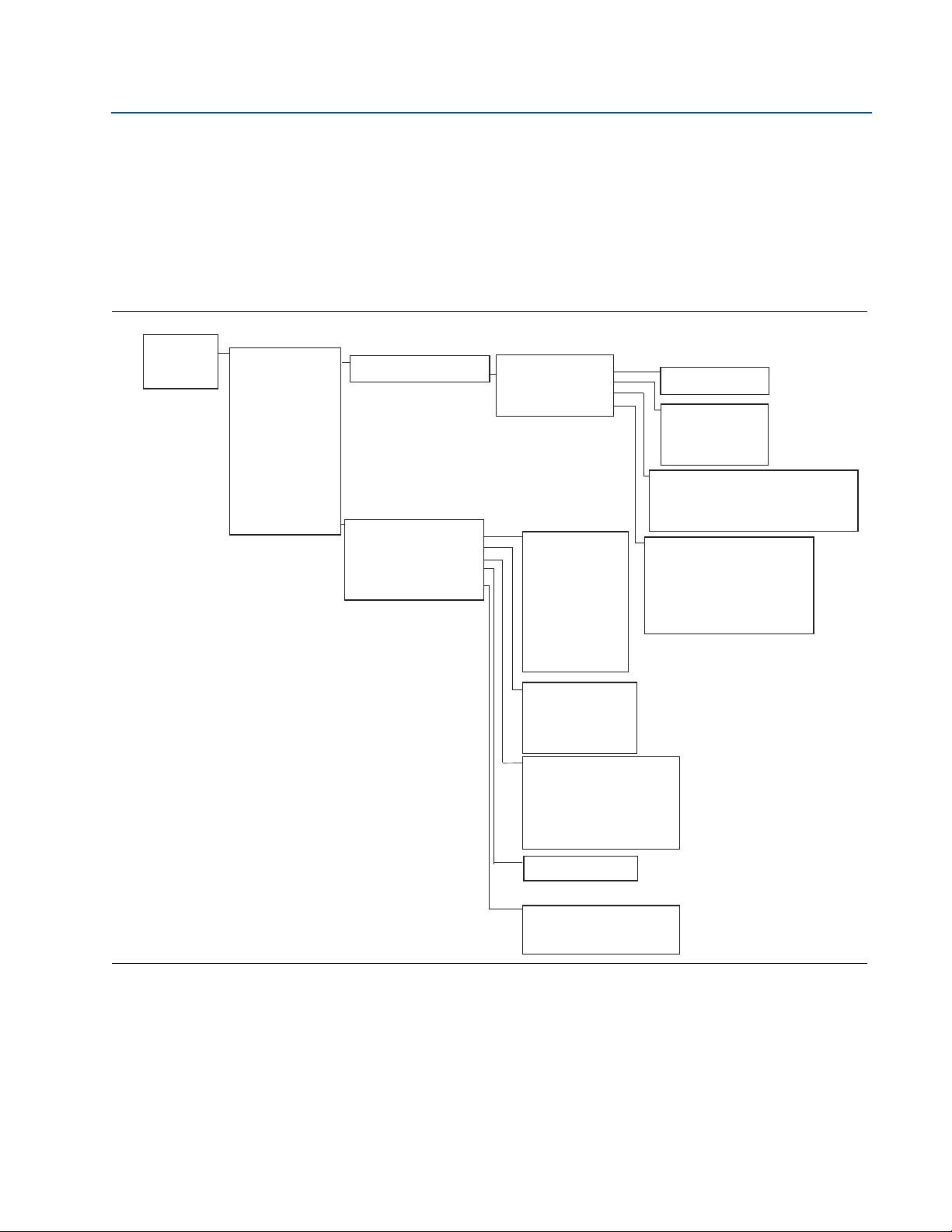
Reference Manual
Home
1 Overview
2 Configure
3 Service Tools
Overview
1 Device Status
2 Communication Status
3 Channel 1 Value
4 Channel 1 Status
5 Channel 1 count
6 Channel 1 Direction
7 Channel 2 Value
8 Channel 2 Status
9 Channel 2 Count
10 Channel 2 Direction
11 Update Rate 1
12 Update Rate 2
13 Update Rate 3
14 DD Revision
15 Device Information
Device Information
1 Identification
2 Revisions
3 Radio
4 Device Options
Identification
1 Device Image
2 Tag
3 Long Tag
4 Model
5 Serial Number
6 Date
7 Descriptor
8 Message
9 Model Number I
10 Model Number II
11 Model Number III
Device Status
1 Active Alerts
Active Alerts
1 Good- only if no alerts
2 Failed - Fix Now
3 Advisory
4 Maintenance – Fix Soon
Good- only if no alerts
1 No Active Alerts
Failed - Fix Now
1 Electronics Failure
2 Input/Output Failure
3 Radio Failure
4 Supply Voltage Failure
Maintenance – Fix Soon
1 Sensor Degraded
2 Terminal Temperature Out of Range
3 Calibration Error
4 Primary Out of Limits
5 Sensor Out of Range
6 Analog Output Saturated
7 Analog Output Fixed
Advisory
1 Electronics Warning
2 Electronics Temperature has Exceeded Limits
3 Module Temperature has Exceeded Limits
4 Supply Voltage Low
Device Options
1 Measurement Option
Revisions
1 HART
2 Field Device
3 Software
4 Hardware
5 DD
Radio
1 Manufacturer
2 Device Type
3 Device Revision
4 Software Revision
5 Hardware Revision
6 Transmit Power Level
7 Minimum Broadcast Update Rate
5 Security
Security
1 Write Protect
2 Lock Status
3 Over the Air Upgrade
00809-0200-4702, Rev CA
Section 6: Configuration: Models 702DX32 and 702DX42
February 2013
6.4 HART Menu Tree
For ease of operation, changing setup, such as switch type, can be completed in several
locations.
6.4.1 Measurement Option Code 32, 42 (702DX32, 702DX42)
Figure 6-3. Field Communicator Menu Tree-Overview
Configuration: Models 702DX32 and 702DX42
59
Page 70

Section 6: Configuration: Models 702DX32 and 702DX42
February 2013
Reference Manual
00809-0200-4702, Rev CA
6.4.2 Measurement Option Code 32, 42 (702DX32, 702DX42)
Figure 6-4. Field Communicator Menu Tree-Configure
Home
1 Overview
2 Configure
3 Service Tools
Configure
1 Guided Setup
2 Manual Setup
Guided Setup
1 Join Device To Network
2 Configure Update Rate
3 Configure Discrete Channels
4 Configure Device Display
5 Basic Setup
Manual Setup
1 Wireless
2 Discrete Channel
3 Display
4 HART
5 Security
6 Device Temperature
7 Device Information
8 Power
Wireless
1 Network Id
2 Join Device To Network
3 Broadcast Information
Discrete Channel
1 Application Type
2 Channel 1 Direction
3 Channel 1 Status
4 Channel 2 Direction
5 Channel 2 Status
6 Setup Channel 1
7 Setup Channel 2
Display
1 Display Mode
2 Display Item
HART
1 Measurement and Status Log
2 Variable Reporting
3 Primary Variable, PV
4 2nd Variable, SV
5 3rd Variable, TV
6 4th Variable, QV
7 Configure Data History
Security
1 Write Protect
2 Lock Status
3 Lock/Unlock
4 Over the Air Upgrade
Device Temperature
1 Electronics Temperature
2 Electronics Temperature Status
3 Unit
4 Maximum
5 Minimum
Broadcast Information
1 Configure Advanced Broadcasting (Method)
Setup Channel 1
1 Channel 1 Direction
2 Channel 1 Status
3 Channel 1 Count
4 Logic Option
5 Count Rollover Value
6 Reported Value
7 Fault State Option
8 Fault State Value
9 Fault State Time
Setup Channel 2
1 Channel 2 Direction
2 Channel 2 Status
3 Channel 2 Count
4 Logic Option
5 Count Rollover Value
6 Reported Value
7 Fault State Option
8 Fault State Value
9 Fault State Time
60
Device Information
1 Tag
2 Long Tag
3 Descriptor
4 Message
5 Date
6 Country
7 SI Unit Control
Power
1 Power Mode
2 Power Source
Configuration: Models 702DX32 and 702DX42
Page 71

Reference Manual
00809-0200-4702, Rev CA
Section 6: Configuration: Models 702DX32 and 702DX42
February 2013
6.4.3 Measurement Option Code 32, 42 (702DX32, 702DX42)
Figure 6-5. Field Communicator Menu Tree-Service Tools
Home
1 Overview
2 Configure
3 Service Tools
Service Tools
1 Alerts
2 Variables
3 Trends
4 Communication
5 Maintenance
6 Simulate
Alerts
1 Refresh Alerts
2 Active Alerts
3 History
Variables
1 Channel 1 State
2 Channel 1 Status
3 Channel 2 State
4 Channel 2 Status
5 Electronics Temperature
6 Electronics Temperature Status
7 Supply Voltage
8 Supply Voltage Status
Trends
1 Channel 1 State
2 Channel 2 State
3 Channel 1 Count
4 Channel 2 Count
5 Data History
Communication
1 Join Status
2 Communication Status
3 Join Mode
4 Available Neighbors
5 Advertisements
6 Join Attempts
Maintenance
1 Routine Maintenance
2 Manual Override
3 Reset/Restore
Simulate
1 Channel (Input)
2 Electronics Temperature
3 Supply Voltage
Active Alerts
1 Good- only if no alerts
2 Failed - Fix Now
3 Advisory
4 Maintenance – Fix Soon
History
1 Clear Alert History
2 Refer service tools-alerts
Data History
1 Device Variable
2 Refresh
Routine Maintenance
1 Mesurement History
2 Find Device
3 Install New Power Module
Manual Override
1 Channel 1 Output
2 Channel 2 Output
Reset/Restore
1 Device Reset
2 Restore Default Settings
3 Reset Discrete Channel Count
Good- only if no alerts
1 No Active Alerts
Failed - Fix Now
1 Electronics Failure
2 Input/Output Failure
3 Radio Failure
4 Supply Voltage Failure
Advisory
1 Electronics Warning
2 Electronics Temperature has Exceeded Limits
3 Module Temperature has Exceeded Limits
4 Supply Voltage Low
Maintenance - Fix Soon
1 Database Memory Warning
2 Configuration Error
3 Button Stuck
4 Simulation Active
Configuration: Models 702DX32 and 702DX42
61
Page 72

Section 6: Configuration: Models 702DX32 and 702DX42
February 2013
6.4.4 Fast Key Sequence
Ta bl e 6 - 1 lists the fast key sequence for common transmitter functions.
NOTE:
The fast key sequences assume that a current DD is being used: DD Rev 2 for dry contact inputs,
and DD Rev 1 for leak detection.
Table 6-1. 702 Fast Key Sequence
Func tion Key Sequence Menu Items
Reference Manual
00809-0200-4702, Rev CA
Device
Information
Guided Setup 2, 1 Join Device to Network, Configure Update
Manual Setup 2, 2 Wireless, Process Sensor, Percent of Range,
Wireless 2, 2, 1 Network ID, Join Device to Network,
Discrete Channel
Configuration
1, 15 Manufacturer, Model, Final Assembly
Number, Universal, Field Device, Software,
Hardware Descriptor, Message, Date,
Model Number, I, II, III, SI Unit Restriction,
Country
Rate, Configure Sensor, Calibrate Sensor,
Configure Display, Configure Process
Alarms
Device Temperature, Device Information,
Device Configure, Other
Configure Update Rate, Configure
Broadcast Power Level, Power Mode, Power
Source
2, 2, 2 Discrete Channel Configuration
6.5 Removing the power module
After the sensor and network have been configured, remove the power module and replace the
transmitter cover. The power module should be inserted only when the device is ready for
commissioning.
62
Configuration: Models 702DX32 and 702DX42
Page 73

Reference Manual
00809-0200-4702, Rev CA
Section 7: Mounting, Wiring Switches and Out-
put Circuits, Models 702DX32 and 702DX42
February 2013
Section 7 Mounting, Wiring Switches,
and Output Circuits: Models
702DX32 and 702DX42
Safety messages . . . . . . . . . . . . . . . . . . . . . . . . . . . . . . . . . . . . . . . . . . . . . . . . . . . . . . . . . page 63
Installing the transmitter . . . . . . . . . . . . . . . . . . . . . . . . . . . . . . . . . . . . . . . . . . . . . . . . . page 64
Installing the Rosemount 702 Transmitter in a direct mount . . . . . . . . . . . . . . . . . . page 64
Installing the 702 Transmitter in a Remote Mount . . . . . . . . . . . . . . . . . . . . . . . . . . . page 66
Wiring switches and sensors . . . . . . . . . . . . . . . . . . . . . . . . . . . . . . . . . . . . . . . . . . . . . . page 67
Dry Contact Inputs, Measurement Option Code 32, 42 (702DX32, 702DX42) . . . page 67
LCD Display . . . . . . . . . . . . . . . . . . . . . . . . . . . . . . . . . . . . . . . . . . . . . . . . . . . . . . . . . . . . . page 75
Grounding the Transmitter . . . . . . . . . . . . . . . . . . . . . . . . . . . . . . . . . . . . . . . . . . . . . . . page 76
7.1 Safety messages
Instructions and procedures in this section may require special precautions to ensure the safety
of the personnel performing the operations. Information that potentially raises safety issues is
indicated by a warning symbol ( ). Please refer to the following safety messages before
performing an operation preceded by this symbol.
7.1.1 Warnings
Failure to follow these installation guidelines could result in death or serious injury:
Only qualified personnel should perform the installation
Explosions could result in death or serious injury.
Before connecting a Field Communicator in an explosive atmosphere, make sure that
the instruments are installed in accordance with intrinsically safe or non-incendive
field wiring practices
Verify that the operating atmosphere of the transmitter is consistent with the
appropriate hazardous locations certifications
Process leaks could result in death or serious injury.
Do not remove the switch while in operation
Install and tighten switches before applying pressure
Electrical shock could cause death or serious injury.
Use extreme caution when making contact with the leads and terminals
This device complies with Part 15 of the FCC Rules. Operation is subject to the following
conditions: This device may not cause harmful interference. This device must accept any
interference received, including interference that may cause undesired operation.
This device must be installed to ensure a minimum antenna separation distance of 20 cm
from all persons.
Mounting, Wiring Switches, and Output Circuits:
Models 702DX32 and 702DX42
63
Page 74

Section 7: Mounting, Wiring Switches and Output
702 Transmitter
Float Switch
Circuits, Models 702DX32 and 702DX42
February 2013
Reference Manual
00809-0200-4702, Rev CA
7.2 Installing the transmitter
The 702 transmitter can be installed in one of two configurations:
Direct Mount: The switch is connected directly to the 702 transmitter housing’s conduit entry.
For installation instructions see “Installing the Rosemount 702 Transmitter in a direct mount”
on page 64.
Remote Mount: The switch is mounted separate from the 702 transmitter housing, then
connected to the 702 transmitter via conduit. For installation instructions see “Installing the
702 Transmitter in a Remote Mount” on page 66. Use Remote mount instructions for the
installation of liquid hydrocarbon sensors.
7.2.1 Installing the Rosemount 702 Transmitter in a direct mount
1. Install the switch according to standard installation practices making sure to use thread
sealant on all of the connections.
2. Attach the 702 transmitter housing to the switch by using the pipe fittings threaded
into the conduit entries.
Note
Direct mount installation should not be employed when using tubing and connectors such as
Swagelok® fittings.
3. Attach the switch wiring to the terminals as shown in the wiring diagrams beginning on
page 67.
4. If commissioning the device, install the Black Power Module.
Figure 7-1. Direct Mount
64
Note
Use caution when handling the power module, it may be damaged if dropped from heights in
excess of 20 feet.
Mounting, Wiring Switches, and Output Circuits:
Models 702DX32 and 702DX42
Page 75

Reference Manual
Possible antenna rotation shown.
Antenna rotation allows for best
installation practices in any
configuration.
00809-0200-4702, Rev CA
Note
Wireless devices should only be powered up after the Smart Wireless Gateway, in order of
proximity from the Smart Wireless Gateway beginning with the closest device. This results in a
simpler and faster network installation.
Figure 7-2. Power Module Installation
Section 7: Mounting, Wiring Switches and Out-
put Circuits, Models 702DX32 and 702DX42
February 2013
5. Close the housing cover and tighten to safety specifications. Always ensure a proper
seal by installing the electronic housing covers so that metal touches metal, but do not
over tighten.
6. The antenna should be positioned vertically, typically straight up but the antenna may
also be pointed straight down, as shown in Figure 7-3 on page 65.
Figure 7-3. Antenna Positioning
Mounting, Wiring Switches, and Output Circuits:
Models 702DX32 and 702DX42
65
Page 76

Section 7: Mounting, Wiring Switches and Output
Circuits, Models 702DX32 and 702DX42
February 2013
Reference Manual
00809-0200-4702, Rev CA
7.2.2 Installing the 702 Transmitter in a Remote Mount
1. Install the switch according to standard installation practices being sure to use thread
sealant on all of the connections.
2. Run wiring (and conduit, if necessary) from the switch to the 702 transmitter.
3. Pull the wiring through the threaded conduit entry.
4. Attach the switch wiring to the terminals as shown in the wiring diagrams beginning on
page 67.
5. If commissioning the 702 transmitter, connect the Black Power Module as shown in
Figure 7-2 on page 65.
Figure 7-4. Remote Mount
66
Note
Use caution when handling the power module, it may be damaged if dropped from heights in
excess of 20 feet.
Note
Wireless devices should only be powered up after the Smart Wireless Gateway, in order of
proximity from the Gateway beginning with the closest device. This results in a simpler and
faster network installation.
6. Close the housing cover and tighten to safety specifications. Always ensure a proper
seal by installing the electronic housing covers so that metal touches metal, but do not
over tighten.
7. The antenna should be positioned vertically, typically straight up but the antenna may
also be pointed straight down, as shown in Figure 7-3 on page 65.
Mounting, Wiring Switches, and Output Circuits:
Models 702DX32 and 702DX42
Page 77

Reference Manual
00809-0200-4702, Rev CA
Section 7: Mounting, Wiring Switches and Out-
put Circuits, Models 702DX32 and 702DX42
February 2013
7.3 Wiring switches and sensors
7.3.1 Dry Contact Inputs, Measurement Option Code 32, 42
(702DX32, 702DX42)
702 Transmitter Terminal Block
The 702 transmitter has a pair of screw terminals for each of two channels, and a pair of
communication terminals. These terminals are labeled as follows:
CH1+: Channel One Positive
CMN: Common
CH2+: Channel Two Positive
CMN: Common
COMM: Communication
Figure 7-5. Rosemount 702 Terminal Diagram
7.3.2 Dry contact switch inputs
Dual input
The 702 transmitter will accept the input from one or two single pole single throw switches on
inputs CH1 and CH2. The wireless output of the transmitter will be both a primary variable (PV)
and a secondary variable (SV). The PV is determined by the CH1 input. The SV is determined by
the CH2 input. A closed switch drives a TRUE output. An Open switch drives a FALSE output.
Mounting, Wiring Switches, and Output Circuits:
Models 702DX32 and 702DX42
67
Page 78

Section 7: Mounting, Wiring Switches and Output
Circuits, Models 702DX32 and 702DX42
February 2013
Note
Any dry contact input can be inverted by the device, so as to change the discrete logic state. This
is useful, for instance, if a normally open switch is used to replace a normally closed switch.
Figure 7-6. Single, Dual Input
Reference Manual
00809-0200-4702, Rev CA
Dual Input, Limit Contact Logic
When configured for Limit Contact Logic, the 702 transmitter will accept the input from two
single pole single throw switches on inputs CH1 and CH2, and will use limit contact logic for the
determination of the wireless outputs. Please reference Figure 9-3 on page 86 for details on the
wireless outputs available when using limit contact logic.
Figure 7-7. Dual Input, Limit Contacts
68
Dual Input, Opposing Contact Logic
When configured for Opposing Contact Logic, the 702 transmitter will accept the input from a
single pole double throw switch on inputs CH1 and CH2, and will use opposing contact logic for
the determination of the wireless outputs. Please reference Figure 9-4 on page 87 for details on
the wireless outputs available when using opposing contact logic.
Mounting, Wiring Switches, and Output Circuits:
Models 702DX32 and 702DX42
Page 79

Reference Manual
00809-0200-4702, Rev CA
Figure 7-8. Dual Input, Opposing Contact
Section 7: Mounting, Wiring Switches and Out-
put Circuits, Models 702DX32 and 702DX42
February 2013
7.3.3 Output Circuits, measurement option code 42 (702DX42)
The 702 transmitter has two channels that can each be configured for discrete input or output.
Inputs must be dry contact switch inputs and these were described in a preceding section of this
document. Outputs are a simple switch closure to activate an output circuit. The 702
transmitter output does not provide any voltage or current, the output circuit must have power
of its own. The 702 transmitter output has maximum switch capacity per channel of 26 volts DC
and 100 milliamps. A typical power supply for powering an output circuit can be 24 volts or
lower.
Note
It is very important that the polarity of the output circuit is as shown in the wiring diagrams,
with the positive (+) side of the circuit wired to the CH1+ or CH2 + terminal, and the negative (-)
side of the circuit wired to the CMN terminal. If the output circuit is wired backwards it will
remain active (switch closed) regardless of the state of the output channel.
Note
The output functionality of the 702 transmitter requires that the network is managed by a
version 4 Smart Wireless Gateway, with v4.3 firmware installed.
Mounting, Wiring Switches, and Output Circuits:
Models 702DX32 and 702DX42
69
Page 80

Section 7: Mounting, Wiring Switches and Output
Circuits, Models 702DX32 and 702DX42
February 2013
Figure 7-9. Output Circuit Wiring
Figure 7-10. Possible Configurations for Both Channel1 and Channel 2
Reference Manual
00809-0200-4702, Rev CA
70
Special Considerations for dual output circuits:
If both channels are connected to output circuits, it is very important that the CMN terminal of
each circuit be at the same voltage. Employing a common ground for both output circuits is one
way to ensure that both circuits have CMN terminals at the same voltage.
Mounting, Wiring Switches, and Output Circuits:
Models 702DX32 and 702DX42
Page 81

Reference Manual
00809-0200-4702, Rev CA
Figure 7-11. Dual Output Circuits with a Common Ground
If two output circuits are connected to a single 702 transmitter with a single power supply, both
CH + and CMN terminals must be connected to each output circuit. The negative power supply
wires must be at the same voltage and connected to both CMN terminals.
Section 7: Mounting, Wiring Switches and Out-
put Circuits, Models 702DX32 and 702DX42
February 2013
Figure 7-12. Dual Output Circuits with One Power Supply
Switching Greater Currents or Voltages
It is important to note that the maximum output switching capacity is 26 volts DC and 100
milliamps. If a greater voltage or current is to be switched, an interposing relay circuit can be
used. Figure 7-13 shows an example of a circuit to switch higher currents or voltages.
Mounting, Wiring Switches, and Output Circuits:
Models 702DX32 and 702DX42
71
Page 82

Section 7: Mounting, Wiring Switches and Output
Circuits, Models 702DX32 and 702DX42
February 2013
Figure 7-13. Wiring an Interposing Relay to Switch Greater Currents or Voltages
7.3.4 Safety shower and eye wash monitoring
Reference Manual
00809-0200-4702, Rev CA
The Rosemount 702 transmitter can be used to monitor safety showers and eye wash stations
by using switch kits provided by TopWorx
™
, an Emerson company. These kits are ordered as a
part of the Rosemount 702 model code and are available for both insulated and un-insulated
pipes. These kits contain the switches, brackets and cables that are necessary to install the
Rosemount 702 to monitor both the safety shower and the eye wash in a single station. Because
each has two input channels, one Rosemount 702 transmitter can be used to monitor both a
safety shower and an eye wash.
Each Safety Shower Monitoring kit contains:
Two TopWorx Go Switch magnetic proximity switches
Two cables, one six foot and one 12 foot
Two black polymer cable glands
Mounting kit for safety shower and eye wash
Safety shower monitoring
When the shower valve is activated (valve open) by pulling down on the handle, the TopWorx
switch is activated (closed switch) and the 702 transmitter senses that switch closure. This
switch state is then transmitted by the 702 transmitter to the Gateway, which then sends that
information to the control host or alert system. When the shower valve is closed, the switch
remains in the activated state until it is reset by a technician. The switch can be re-set only by
placing a ferrous metal object on the far side of the sensing area of the switch.
72
Mounting, Wiring Switches, and Output Circuits:
Models 702DX32 and 702DX42
Page 83

Reference Manual
00809-0200-4702, Rev CA
Figure 7-14. TopWorx switch installed on a safety shower.
Section 7: Mounting, Wiring Switches and Out-
put Circuits, Models 702DX32 and 702DX42
February 2013
Figure 7-15. Detail of the switch installation on a safety shower.
Figure 7-16. Safety shower valve in the activated position.
Mounting, Wiring Switches, and Output Circuits:
Models 702DX32 and 702DX42
73
Page 84

Section 7: Mounting, Wiring Switches and Output
Circuits, Models 702DX32 and 702DX42
February 2013
Eye wash monitoring
When the eye wash valve is activated (valve open) by pushing down on the hand paddle, the
TopWorx switch is activated (closed switch) and the 702 transmitter senses that switch closure.
This switch state is then transmitted by the 702 transmitter to the Gateway, which then sends
that information to the control host or alert system. When the eye wash valve is closed, the
switch remains in the activated state until it is reset by a technician. The switch can be re-set
only by placing a ferrous metal object on the far side of the sensing area of the switch.
Figure 7-17. TopWorx switch installed on an eye wash station.
Reference Manual
00809-0200-4702, Rev CA
Figure 7-18. Eye wash in activated position
Installation of safety shower and eye wash monitoring kits
Drawings to aid in the installation of safety shower and eye wash kits can be found in
Appendix D: Installation Instructions and Drawings for Safety Shower Monitoring on page 137of
this Reference Manual.
74
Mounting, Wiring Switches, and Output Circuits:
Models 702DX32 and 702DX42
Page 85

Reference Manual
LCD Display
LCD Cover
LCD
Pins
00809-0200-4702, Rev CA
7.4 LCD Display
If an LCD display is ordered, it will be shipped attached to the transmitter.
The optional LCD display can be rotated in 90-degree increments by squeezing the two tabs,
pulling out, rotating and snapping back into place.
If the LCD pins are inadvertently removed from the interface board, carefully re-insert the pins
before snapping the LCD display back into place.
Installing the Optional LCD Display
To install the LCD display, use Figure 7-19 on page 75 and the following instructions:
1. Remove the LCD cover. Do not remove the instrument cover in explosive environments
when the circuit is live.
2. Put the four-pin connector into the LCD display, rotate to the desired position and snap
into place.
Section 7: Mounting, Wiring Switches and Out-
put Circuits, Models 702DX32 and 702DX42
February 2013
Note the following LCD temperature limits:
Operating:-4 to 175 °F (-20 to 80 °C)
Storage:-40 to 185 °F (-40 to 85 °C)
3. Replace the transmitter cover.
Note
Only use Rosemount Wireless LCD Part Number: 00753-9004-0002.
Figure 7-19. Optional LCD Display
Mounting, Wiring Switches, and Output Circuits:
Models 702DX32 and 702DX42
75
Page 86

Section 7: Mounting, Wiring Switches and Output
Circuits, Models 702DX32 and 702DX42
February 2013
7.5 Grounding the Transmitter
The 702 transmitter operates with the housing grounded or floating. Floating systems,
however, can cause extra noise that may affect many types of readout devices. If the signal
appears noisy or erratic, grounding at a single point may solve the problem. Grounding of the
electronics enclosure should be done in accordance with local and national installation codes.
Grounding is accomplished through the process connection using the internal or external case
grounding terminal.
Determining Grounding Requirements
Each process installation has different grounding requirements. Use the options recommended
by the facility for the specific switch type, or begin with Option 1, which is the most common.
Grounding the Transmitter with Option 1:
1. Connect switch wiring shield to the grounded transmitter housing.
2. Ensure that the transmitter housing is electrically isolated from the switch wiring.
Reference Manual
00809-0200-4702, Rev CA
76
Grounding the Transmitter with Option 2:
1. Ground switch wiring shield at the switch.
2. Ensure that the switch wiring and shield are electronically isolated from the transmitter
housing.
Note
Always use facility recommended wiring practices.
Mounting, Wiring Switches, and Output Circuits:
Models 702DX32 and 702DX42
Page 87

Reference Manual
00809-0200-4702, Rev CA
Section 8: Commissioning: Models 702DX32 and 702DX42
Section 8 Commissioning: Models
702DX32 and 702DX42
Safety messages . . . . . . . . . . . . . . . . . . . . . . . . . . . . . . . . . . . . . . . . . . . . . . . . . . . . . . . . . page 77
Warnings . . . . . . . . . . . . . . . . . . . . . . . . . . . . . . . . . . . . . . . . . . . . . . . . . . . . . . . . . . . . . . . page 77
Configuring the transmitter to communicate with the wireless network . . . . . . page 78
Verifying operation . . . . . . . . . . . . . . . . . . . . . . . . . . . . . . . . . . . . . . . . . . . . . . . . . . . . . . page 79
AMS Wireless Configurator . . . . . . . . . . . . . . . . . . . . . . . . . . . . . . . . . . . . . . . . . . . . . . . page 81
8.1 Safety messages
Instructions and procedures in this section may require special precautions to ensure the safety
of the personnel performing the operations. Information that potentially raises safety issues is
indicated by a warning symbol ( ). Please refer to the following safety messages before
performing an operation preceded by this symbol.
February 2013
8.1.1 Warnings
Failure to follow these installation guidelines could result in death or
serious injury.
Make sure only qualified personnel perform the installation.
Explosions could result in death or serious injury.
Before connecting a Field Communicator in an explosive atmosphere, make sure the
instruments are installed in accordance with intrinsically safe or non-incendive field
wiring practices.
Verify that the operating atmosphere of the transmitter is consistent with the
appropriate hazardous locations certifications.
Process leaks could result in death or serious injury.
Do not remove the switch while in operation.
Install and tighten sensors before applying pressure.
Electrical shock could cause death or serious injury.
Use extreme caution when making contact with the leads and terminals.
Note
The 702 transmitter and all other wireless devices should be installed only after the Gateway has
been installed and is functioning properly.
Wireless devices should be powered up in order of proximity from the Gateway, beginning with
the device closest to the Gateway. This will result in a simpler and faster network installation.
Commissioning: Models 702DX32 and 702DX42
77
Page 88

Section 8: Commissioning: Models 702DX32 and 702DX42
February 2013
Reference Manual
00809-0200-4702, Rev CA
8.2 Configuring the transmitter to communicate with
the wireless network
In order to communicate with the Smart Wireless Gateway, and ultimately the Information
System, the transmitter must be configured to communicate with the wireless network. This
step is the wireless equivalent of connecting wires from a transmitter to the information system.
Using a Field Communicator or AMS Wireless Configurator, enter the Network ID and Join Key so
that they match the Network ID and Join Key of the gateway and other devices in the network. If
the Network ID and Join Key are not identical, the 702 transmitter will not communicate with
the network. The Network ID and Join Key may be obtained from the Smart Wireless Gateway
on the Setup>Network>Settings page on the web server, shown in Figure 8-1.
Figure 8-1. Gateway Network Settings
Using AMS Wireless Configurator to configure the transmitter
Right click on the 702 transmitter and select Configure. When the menu opens, select Join
Device to Network and follow the method to enter the Network ID and Join Key.
8.3 Using a field communicator to change the
network ID and join key
The Network ID and Join Key may be changed in the wireless device by using the following Fast
Key sequence. Set both Network ID and Join Key.
Func tion Key Sequence Menu Items
Wireless Setup 2, 1, 1
78
Network ID, Set Join Key
Commissioning: Models 702DX32 and 702DX42
Page 89

Reference Manual
A b c d e
f g h
00809-0200-4702, Rev CA
Section 8: Commissioning: Models 702DX32 and 702DX42
8.4 Verifying operation
There are four ways to verify operation: using the optional local display (LCD), using the Field
Communicator, using the Smart Wireless Gateway's integrated web interface, or by using AMS
Suite Wireless Configurator. If the Rosemount 702 transmitter was configured with the Network
ID and Join Key, and sufficient time has passed, the transmitter will be connected to the
network.
Troubleshooting
If the device is not joined to the network after power up, verify the correct configuration of the
Network ID and Join Key, and verify that Active Advertising has been enabled on the Gateway.
The Network ID and Join Key in the device must match the Network ID and Join Key of the
Gateway.
Operating the local LCD display
During steady state operation, the LCD gives a periodic display of user-chosen variables at the
configured wireless update rate. These variables can be chosen from a list of six: Channel 1 State,
Channel 1 Count, Channel 2 State, Channel 2 Count, Electronics Temperature, and Supply
Voltage. The chevron-shaped status bar at the top of the screen indicates the progress of the
network join process. When the status bar is filled, the device is successfully connected to the
wireless network.
February 2013
Start-up Display Sequence: When the Rosemount 702 transmitter is first powered up, the LCD
will display a sequence of screens: All Segments On, Device Identification, Device Tag, and then
the user-chosen variables of the Periodic Display.
Diagnostic button display sequence
More detailed diagnostic information can be obtained by removing the display cover of the 702
transmitter, and momentarily depressing the "DIAG" button. The LCD will display the diagnostic
screens as shown below. Press the Diagnostic button to display the TAG, Device ID, Network ID,
Network Join Status and Device Status screens.
Figure 8-2. Start-up Screen Sequence
User Chosen
All Segments Device ID Device Tag
X X X X X
X X X X x x x
x x x x x x
702
W I r e l s
Variables …
CH1
True
Commissioning: Models 702DX32 and 702DX42
79
Page 90
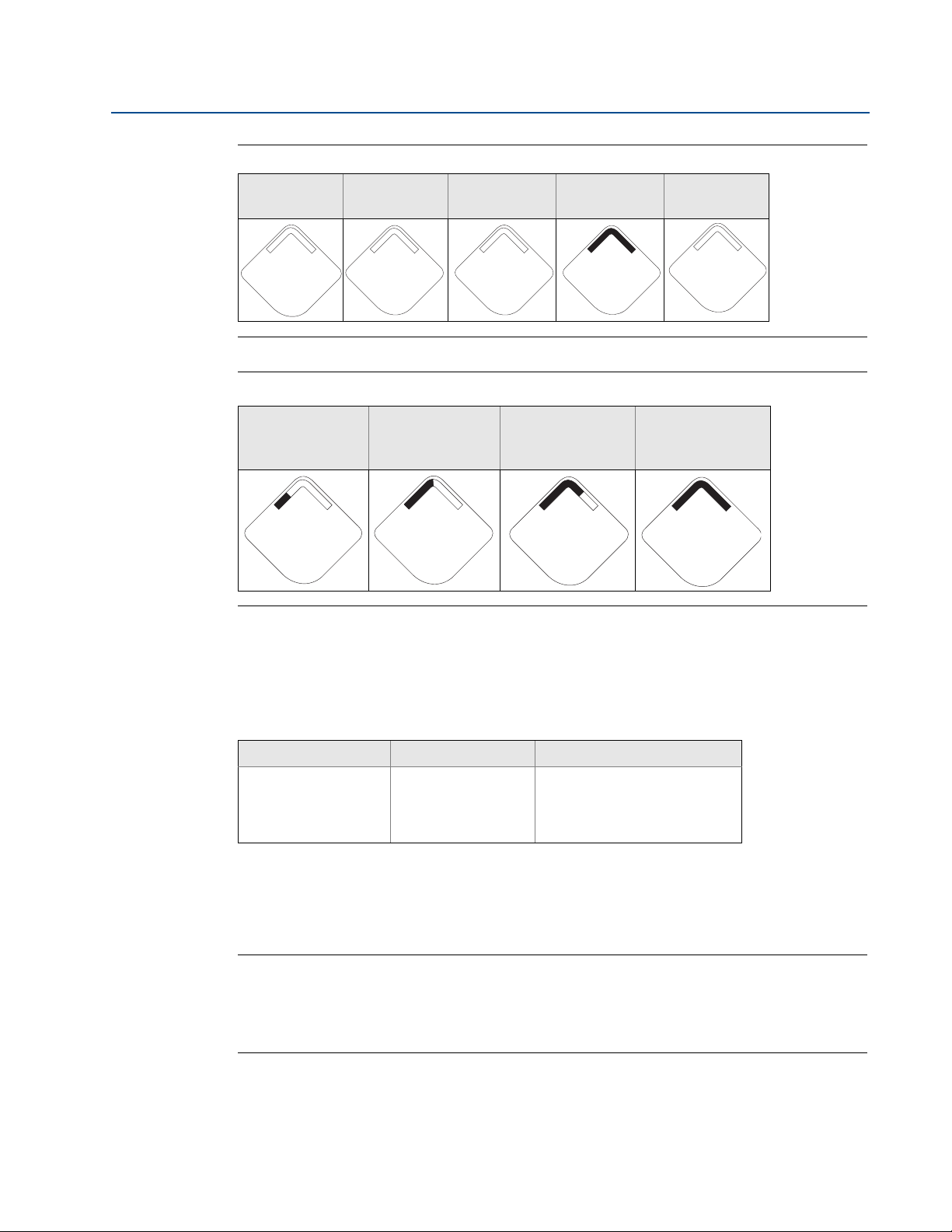
Section 8: Commissioning: Models 702DX32 and 702DX42
i d - 1 2
3 4 5 6 7 8
n e t w k
13 0 5
I D
S u p l y
7. 2 1
v o l t s
N E T w K
S R C H N G
n e t w k
N E G O T
n e t w k
O K
February 2013
Figure 8-3. Diagnostic Screen Sequence
Tag Device ID Network ID
Network Join
Status
Reference Manual
00809-0200-4702, Rev CA
Device Status
A b c d e
f g h
n e t w k
O K
Figure 8-4. Network Join Status Screens
Connected with
Searching for
Network
Joining Network
Limited
Bandwidth
n e t w k
L I M - O P
Connected
Connecting with a Field Communicator
A 702 DD is required for HART communication. For connecting with a Field Communicator, refer
to Figure 2-3 on page 12.
80
Func tion Key Sequence Menu Items
Communications 3, 4 Join Status, Communication
Status, Join Mode, Number of
Available Neighbors, Number
of Advertisements Heard,
Number of Join Attempts
Checking for communication using the Smart Wireless Gateway
In the integrated web interface from the Gateway, navigate to the Explorer page. This page
shows whether the device has joined the network and if it is communicating properly.
Note
The time to join the new device(s) to the network is dependent upon the number of devices
being joined and the number of devices in the current network. For one device joining an
existing network with multiple devices, it may take up to five minutes. It may take up to 60
minutes for multiple new devices to join the existing network.
Commissioning: Models 702DX32 and 702DX42
Page 91

Reference Manual
00809-0200-4702, Rev CA
What do to if there is immediately an alarm present
If the device joins the network and immediately has an alarm present, it is likely due to sensor
configuration. Check the sensor wiring (see “702 Terminal Block” on page 11) and the sensor
configuration (see “Fast Key Sequence” on page 15).
Figure 8-5. Smart Wireless Gateway Explorer Page
Section 8: Commissioning: Models 702DX32 and 702DX42
February 2013
8.4.1 AMS Wireless Configurator
When the device has joined the network, it will appear in the Device Manager as illustrated
below.
Commissioning: Models 702DX32 and 702DX42
81
Page 92

Section 8: Commissioning: Models 702DX32 and 702DX42
February 2013
Troubleshooting
If the device is not joined to the network after power up, verify the correct configuration of the
Network ID and Join Key, and verify that Active Advertising has been enabled on the Gateway.
The Network ID and Join Key in the device must match the Network ID and Join Key of the
Gateway.
Changing the Network ID and Join Key
The Network ID and Join Key may be obtained from the Gateway on the Setup>Network>Settings page on the web interface (see Figure 8-5 on page 81). The Network ID and Join Key may
be changed in the wireless device by using the following Fast Key sequence.
Func tion Key Sequence Menu Items
Wireless 2,1,1 Join Device to Network
Reference Manual
00809-0200-4702, Rev CA
82
Commissioning: Models 702DX32 and 702DX42
Page 93

Reference Manual
00809-0200-4702, Rev CA
Section 9: Operation and Maintenance: Models 702DX32 and 702DX42
February 2013
Section 9 Operation and Maintenance:
Models 702DX32 and 702DX42
Safety messages . . . . . . . . . . . . . . . . . . . . . . . . . . . . . . . . . . . . . . . . . . . . . . . . . . . . . . . . . page 83
Discrete Input from Switches . . . . . . . . . . . . . . . . . . . . . . . . . . . . . . . . . . . . . . . . . . . . . page 84
Discrete output circuits . . . . . . . . . . . . . . . . . . . . . . . . . . . . . . . . . . . . . . . . . . . . . . . . . . . page 91
Interpreting the LCD screen messages . . . . . . . . . . . . . . . . . . . . . . . . . . . . . . . . . . . . . page 96
Replacing the power module . . . . . . . . . . . . . . . . . . . . . . . . . . . . . . . . . . . . . . . . . . . . . . page 105
9.1 Safety messages
Instructions and procedures in this section may require special precautions to ensure the safety
of the personnel performing the operations. Information that potentially raises safety issues is
indicated by a warning symbol ( ). Please refer to the following safety messages before
performing an operation preceded by this symbol.
9.1.1 Warnings
Failure to follow these installation guidelines could result in death or
serious injury.
Make sure only qualified personnel perform the installation.
Explosions could result in death or serious injury.
Before connecting a Field Communicator in an explosive atmosphere, make sure the
instruments are installed in accordance with intrinsically safe or non-incendive field
wiring practices.
Verify that the operating atmosphere of the transmitter is consistent with the
appropriate hazardous locations certifications.
Process leaks could result in death or serious injury.
Do not remove the switch while in operation.
Install and tighten sensors before applying pressure.
Electrical shock could cause death or serious injury.
Use extreme caution when making contact with the leads and terminals.
Operation and Maintenance: Models
702DX32 and 702DX42
83
Page 94

Section 9: Operation and Maintenance: Models 702DX32 and 702DX42
February 2013
Reference Manual
00809-0200-4702, Rev CA
9.2 Discrete Input from Switches
9.2.1 Dry Contact Inputs, Measurement Option Code 32, 42
(702DX32, 702DX42)
Rosemount 702 Transmitter terminal block
The Rosemount 702 transmitter has a pair of screw terminals for each of two channels, and a
pair of communication terminals. These terminals are labeled as follows:
CH1+: Channel One Positive
CMN: Common
CH2+: Channel Two Positive
CMN: Common
COMM: Communication
Figure 9-1. Rosemount 702 Terminal Diagram
9.2.2 Wireless Output Specifications
84
Dual Input
The 702 transmitter will accept the input from one or two single pole single throw switches on
inputs CH1 and CH2. The wireless output of the transmitter will be both a primary variable (PV)
Operation and Maintenance: Models
702DX32 and 702DX42
Page 95

Reference Manual
00809-0200-4702, Rev CA
and a secondary variable (SV). The PV is determined by the CH1 input. The SV is determined by
the CH2 input. A closed switch drives a TRUE output. An Open switch drives a FALSE output.
Note
Any dry contact input can be inverted by the device, so as give the opposite effect. This is useful,
for instance, if a normally open switch is used to replace a normally closed switch.
Figure 9-2. Single, Dual Input
Section 9: Operation and Maintenance: Models 702DX32 and 702DX42
February 2013
Single or Dual Input, No Logic
Switch
Input
Wireless
Output
Switch
Input
Wireless
Output
CH1 PV CH2 SV
Closed TRUE (1.0) Closed TRUE
Open FALSE (0.0) Open FAL SE
(1.0)
(0.0)
Dual Input, Limit Contact Logic
When configured for Limit Contact Logic, the 702 transmitter will accept the input from two
single pole single throw switches on inputs CH1 and CH2, and will use limit contact logic for the
determination of the wireless outputs. The following tables describe the wireless outputs
available when using limit contact logic.
Operation and Maintenance: Models 702DX32 and
702DX42
85
Page 96

Section 9: Operation and Maintenance: Models 702DX32 and 702DX42
February 2013
Figure 9-3. Dual Input, Limit Contacts
Dual Input, Limit Contact Logic
Reference Manual
00809-0200-4702, Rev CA
Switch Inputs Wireless Outputs
CH1 CH2 PV SV
Open Open TRAVEL
(0.5)
Open Closed FALSE (0.0) FALSE (0.0)
Closed Open TRUE (1.0) TRUE (1.0)
Closed Closed FAU LT
(NaN)
TRAVEL (0.5)
FAU LT(N aN)
Dual Input, Opposing Contact Logic
When configured for Opposing Contact Logic, the 702 transmitter will accept the input from a
single pole double throw switch on inputs CH1 and CH2, and will use opposing contact logic for
the determination of the wireless outputs. The following tables describe the wireless outputs
available when using opposing contact logic.
86
Operation and Maintenance: Models
702DX32 and 702DX42
Page 97

Reference Manual
00809-0200-4702, Rev CA
Figure 9-4. Dual Input, Opposing Contact
Section 9: Operation and Maintenance: Models 702DX32 and 702DX42
February 2013
Dual Input, Opposing Contact Logic
Switch Inputs Wireless Outputs
CH1 CH2 PV SV
Open Open FAU LT(N aN ) FAU LT( NaN )
Open Closed FALSE (0.0) FALSE (0.0)
Closed Open TRUE (1.0) TRUE (1.0)
Closed Closed FAU LT(N aN) FAU LT(N aN)
9.2.3 Momentary Discrete Inputs, measurement option code 32
and 42 (702DX32, 702DX42)
The 702 transmitter is capable of measuring momentary discrete inputs of 10 millisecond or
more in duration, regardless of the wireless update rate. At each wireless update, the device
reports current discrete input state and an accumulating count of close-open cycles for each
input channel.
Operation and Maintenance: Models 702DX32 and
702DX42
87
Page 98

Section 9: Operation and Maintenance: Models 702DX32 and 702DX42
February 2013
Figure 9-5. Momentary Inputs and Accumulating Count
Figure 9-6. Reporting of Current Discrete State and Count in AMS Wireless Configurator
Reference Manual
00809-0200-4702, Rev CA
88
Setting variable reporting in AMS Wireless Configurator
The 702 transmitter has two choices for variable reporting: Classic - Discrete State Only, or
Enhanced – Discrete State and Count. In the Classic variable reporting mode, the 702
transmitter will report variables exactly like the previous version of the device (measurement
option code 22). In the Enhanced variable reporting mode, the 702 transmitter will provide both
current state of the discrete channels, and a count of the discrete state change cycles. Following
is a table that shows the variable mapping for both cases. Variable Reporting can be set in AMS
Wireless Configurator by going to Configure > Manual Setup > HART.
Operation and Maintenance: Models
702DX32 and 702DX42
Page 99

Reference Manual
00809-0200-4702, Rev CA
Table 9-1. Variable Mapping
Section 9: Operation and Maintenance: Models 702DX32 and 702DX42
February 2013
Variable Reporting Variable Mapping
PV SV TV QV
Classic – Discrete State Only CH1 State CH2 State Electronics
Enhanced – Discrete State with
Count
CH1 State CH2 State CH1 Count CH2 Count
Tem pe ra tu re
Supply
Vol tag e
Setting the reported value in AMS Wireless Configurator
The 702 transmitter reports the discrete state of switches wired to the input channels. There are
various pairs of discrete states that correspond to an open or closed input switch. This pair of
discrete states is called the Reported Value and can be set in AMS Wireless Configurator by
going to Configure > Manual Setup > Discrete Channels > Setup Channel X (1 or 2). Under
Reported Value there is a drop down menu of choices. The Reported Value can be set
independently for each of the two channels.
Figure 9-7. Setting the Reported Value
Reported Value: Ta b l e 9 -2 gives the Reported Value choices and the names for each possible
state. Also given are the corresponding Analog Value and Discrete Value for each possible state.
Value Name: The Name of the reported value will be seen in AMS Wireless Configurator, and on
the device display. The device display may shorten the Name to fit the available display
segments.
Analog Value: The Analog Value is seen on the Gateway web interface under the PV or SV. This is
also the value that is reported through the Gateway to a control host that requires an analog
floating point value for PV or SV.
Operation and Maintenance: Models 702DX32 and
702DX42
89
Page 100

Section 9: Operation and Maintenance: Models 702DX32 and 702DX42
February 2013
Discrete Value: The Discrete Value is reported through the gateway to a control host that
requires the true discrete state value, rather than the floating point decimal of the Analog Value.
Table 9-2. State Table for Reported Values
State Table for Dual Independent, or Single Channel Application Types
Value Name Analog Value Discrete Value
Reference Manual
00809-0200-4702, Rev CA
Open
Reported Value
Default Fal se Tru e 0.000 1.000 240 242
Off/On Off On 0.000 1.000 0 1
Opened/Closed Opened Closed 46.000 6.000 46 6
Running/Stopped Stopped Running 25.000 26.000 25 26
Slow/Fast Slow Fas t 8.000 7.000 8 7
Forward/Reverse Forward Reverse 9.000 10.000 9 10
Bottom/Top Bottom To p 12.000 11.000 12 11
Empty/Full Empty Full 14.000 13.000 14 13
Cold/Hot Cold Hot 16.000 15.000 16 15
Dry/Wet Dry Wet 32.000 33.000 32 33
Absent/Present Absent Present 45.000 44.000 45 44
Switch
Closed
Switch
Open
Switch
Closed
Switch
Open
Switch
Closed
Switch
Note
Changing logic option from Direct to Inverted has the effect of changing “Open Switch” to
“Closed Switch” on the table above.
Variable reporting, limit contact or opposing contact logic
90
If the Rosemount 702 transmitter has two inputs and is set for limit contact or opposing contact
logic, there is a different list of reported values. Ta bl e 9 - 3 describes the values that are reported
as a function of the Reported Value setting, and the four possible discrete states of True, False,
Fault and Travel. Please reference Figure 9-3 on page 86 for limit contact switches and Figure 9-4
on page 87 for opposing contact switches.
Operation and Maintenance: Models
702DX32 and 702DX42
