Emerson Liebert NX 480V, Liebert NX, Liebert NX 40kVA, Liebert NX 80kVA, Liebert NX 60kVA User Manual
...Page 1

Liebert NX™ UPS
User Manual–40-120kVA, 480V, 60Hz
AC Power
For Business-Critical Continuity™
Page 2

Page 3

TABLE OF CONTENTS
IMPORTANT SAFETY INSTRUCTIONS . . . . . . . . . . . . . . . . . . . . . . . . . . . . . . . . . . . . . . . . . . . . . . . . 1
GLOSSARY OF SYMBOLS . . . . . . . . . . . . . . . . . . . . . . . . . . . . . . . . . . . . . . . . . . . . . . . . . . . . . . . .3
1.0 INSTALLATION . . . . . . . . . . . . . . . . . . . . . . . . . . . . . . . . . . . . . . . . . . . . . . . . . . . . . . . . . .4
1.1 External Inspections . . . . . . . . . . . . . . . . . . . . . . . . . . . . . . . . . . . . . . . . . . . . . . . . . . . . . . . . . 4
1.2 Internal Inspections . . . . . . . . . . . . . . . . . . . . . . . . . . . . . . . . . . . . . . . . . . . . . . . . . . . . . . . . . . 5
1.2.1 Storing for Delayed Installation . . . . . . . . . . . . . . . . . . . . . . . . . . . . . . . . . . . . . . . . . . . . . . . . . 5
1.3 Preliminary Checks . . . . . . . . . . . . . . . . . . . . . . . . . . . . . . . . . . . . . . . . . . . . . . . . . . . . . . . . . . 5
1.3.1 Identification. . . . . . . . . . . . . . . . . . . . . . . . . . . . . . . . . . . . . . . . . . . . . . . . . . . . . . . . . . . . . . . . . 5
1.4 UPS Location . . . . . . . . . . . . . . . . . . . . . . . . . . . . . . . . . . . . . . . . . . . . . . . . . . . . . . . . . . . . . . . 5
1.4.1 Positioning the UPS . . . . . . . . . . . . . . . . . . . . . . . . . . . . . . . . . . . . . . . . . . . . . . . . . . . . . . . . . . . 5
1.4.2 Environmental Considerations . . . . . . . . . . . . . . . . . . . . . . . . . . . . . . . . . . . . . . . . . . . . . . . . . . 5
1.4.3 Special Considerations for Parallel Systems . . . . . . . . . . . . . . . . . . . . . . . . . . . . . . . . . . . . . . . 6
1.5 Considerations in Moving the Liebert NX . . . . . . . . . . . . . . . . . . . . . . . . . . . . . . . . . . . . . . . . 6
1.6 Mechanical Considerations . . . . . . . . . . . . . . . . . . . . . . . . . . . . . . . . . . . . . . . . . . . . . . . . . . . . 6
1.6.1 Clearances. . . . . . . . . . . . . . . . . . . . . . . . . . . . . . . . . . . . . . . . . . . . . . . . . . . . . . . . . . . . . . . . . . . 7
1.6.2 Floor Installation . . . . . . . . . . . . . . . . . . . . . . . . . . . . . . . . . . . . . . . . . . . . . . . . . . . . . . . . . . . . . 7
1.6.3 Cable Entry . . . . . . . . . . . . . . . . . . . . . . . . . . . . . . . . . . . . . . . . . . . . . . . . . . . . . . . . . . . . . . . . . . 7
1.6.4 Optional Cabinets. . . . . . . . . . . . . . . . . . . . . . . . . . . . . . . . . . . . . . . . . . . . . . . . . . . . . . . . . . . . . 7
2.0 ELECTRICAL CONNECTIONS . . . . . . . . . . . . . . . . . . . . . . . . . . . . . . . . . . . . . . . . . . . . . . .10
2.1 Power Cabling. . . . . . . . . . . . . . . . . . . . . . . . . . . . . . . . . . . . . . . . . . . . . . . . . . . . . . . . . . . . . . 10
2.1.1 Cable Rating . . . . . . . . . . . . . . . . . . . . . . . . . . . . . . . . . . . . . . . . . . . . . . . . . . . . . . . . . . . . . . . . 10
2.1.2 UPS Input Configuration . . . . . . . . . . . . . . . . . . . . . . . . . . . . . . . . . . . . . . . . . . . . . . . . . . . . . . 11
2.1.3 Cabling Guidelines . . . . . . . . . . . . . . . . . . . . . . . . . . . . . . . . . . . . . . . . . . . . . . . . . . . . . . . . . . . 11
2.1.4 Cable Connections . . . . . . . . . . . . . . . . . . . . . . . . . . . . . . . . . . . . . . . . . . . . . . . . . . . . . . . . . . . 12
2.1.5 Safety Ground . . . . . . . . . . . . . . . . . . . . . . . . . . . . . . . . . . . . . . . . . . . . . . . . . . . . . . . . . . . . . . . 13
2.1.6 Protective Devices. . . . . . . . . . . . . . . . . . . . . . . . . . . . . . . . . . . . . . . . . . . . . . . . . . . . . . . . . . . . 13
2.1.7 Cabling Procedure . . . . . . . . . . . . . . . . . . . . . . . . . . . . . . . . . . . . . . . . . . . . . . . . . . . . . . . . . . . 14
2.2 Control Cables . . . . . . . . . . . . . . . . . . . . . . . . . . . . . . . . . . . . . . . . . . . . . . . . . . . . . . . . . . . . . 15
2.2.1 Monitor Board Features . . . . . . . . . . . . . . . . . . . . . . . . . . . . . . . . . . . . . . . . . . . . . . . . . . . . . . . 15
2.3 Dry Contacts . . . . . . . . . . . . . . . . . . . . . . . . . . . . . . . . . . . . . . . . . . . . . . . . . . . . . . . . . . . . . . . 16
2.3.1 Input Dry Contacts. . . . . . . . . . . . . . . . . . . . . . . . . . . . . . . . . . . . . . . . . . . . . . . . . . . . . . . . . . . 17
2.3.2 Maintenance Bypass Cabinet Interface . . . . . . . . . . . . . . . . . . . . . . . . . . . . . . . . . . . . . . . . . . 17
2.3.3 BCB Control Interface . . . . . . . . . . . . . . . . . . . . . . . . . . . . . . . . . . . . . . . . . . . . . . . . . . . . . . . . 18
2.3.4 Output Dry Contacts . . . . . . . . . . . . . . . . . . . . . . . . . . . . . . . . . . . . . . . . . . . . . . . . . . . . . . . . . 19
2.3.5 EPO Input—Optional . . . . . . . . . . . . . . . . . . . . . . . . . . . . . . . . . . . . . . . . . . . . . . . . . . . . . . . . . 20
3.0 BATTERY INSTALLATION . . . . . . . . . . . . . . . . . . . . . . . . . . . . . . . . . . . . . . . . . . . . . . . . . .21
3.1 Introduction . . . . . . . . . . . . . . . . . . . . . . . . . . . . . . . . . . . . . . . . . . . . . . . . . . . . . . . . . . . . . . . 21
3.2 Safety . . . . . . . . . . . . . . . . . . . . . . . . . . . . . . . . . . . . . . . . . . . . . . . . . . . . . . . . . . . . . . . . . . . . 21
3.3 External Battery Cabinet Installation . . . . . . . . . . . . . . . . . . . . . . . . . . . . . . . . . . . . . . . . . . 22
3.3.1 Battery Cabinets. . . . . . . . . . . . . . . . . . . . . . . . . . . . . . . . . . . . . . . . . . . . . . . . . . . . . . . . . . . . . 22
3.3.2 Connecting the Batteries . . . . . . . . . . . . . . . . . . . . . . . . . . . . . . . . . . . . . . . . . . . . . . . . . . . . . . 23
3.3.3 Installation Considerations . . . . . . . . . . . . . . . . . . . . . . . . . . . . . . . . . . . . . . . . . . . . . . . . . . . . 23
3.3.4 Connecting the Battery Cabinet to the UPS . . . . . . . . . . . . . . . . . . . . . . . . . . . . . . . . . . . . . . . 24
i
Page 4

3.4 Non-Standard Batteries. . . . . . . . . . . . . . . . . . . . . . . . . . . . . . . . . . . . . . . . . . . . . . . . . . . . . . 24
3.5 BCB Shunt Trip . . . . . . . . . . . . . . . . . . . . . . . . . . . . . . . . . . . . . . . . . . . . . . . . . . . . . . . . . . . . 24
3.6 Alber Monitoring System—Optional . . . . . . . . . . . . . . . . . . . . . . . . . . . . . . . . . . . . . . . . . . . . 25
4.0 OPTIONS . . . . . . . . . . . . . . . . . . . . . . . . . . . . . . . . . . . . . . . . . . . . . . . . . . . . . . . . . . . . .26
4.1 Load Bus Synchronization . . . . . . . . . . . . . . . . . . . . . . . . . . . . . . . . . . . . . . . . . . . . . . . . . . . . 26
4.1.1 Performance Requirements . . . . . . . . . . . . . . . . . . . . . . . . . . . . . . . . . . . . . . . . . . . . . . . . . . . . 26
4.1.2 LBS Cable and Settings . . . . . . . . . . . . . . . . . . . . . . . . . . . . . . . . . . . . . . . . . . . . . . . . . . . . . . . 26
4.2 Configuring Parallel System Operation . . . . . . . . . . . . . . . . . . . . . . . . . . . . . . . . . . . . . . . . . 27
4.2.1 General . . . . . . . . . . . . . . . . . . . . . . . . . . . . . . . . . . . . . . . . . . . . . . . . . . . . . . . . . . . . . . . . . . . . 27
4.2.2 Features of Parallel System . . . . . . . . . . . . . . . . . . . . . . . . . . . . . . . . . . . . . . . . . . . . . . . . . . . . 27
4.2.3 Operating Principles. . . . . . . . . . . . . . . . . . . . . . . . . . . . . . . . . . . . . . . . . . . . . . . . . . . . . . . . . . 28
4.2.4 Operation Modes Summary . . . . . . . . . . . . . . . . . . . . . . . . . . . . . . . . . . . . . . . . . . . . . . . . . . . . 28
4.3 Installing Parallel System . . . . . . . . . . . . . . . . . . . . . . . . . . . . . . . . . . . . . . . . . . . . . . . . . . . . 28
4.3.1 Conditions for Parallel System . . . . . . . . . . . . . . . . . . . . . . . . . . . . . . . . . . . . . . . . . . . . . . . . . 29
4.3.2 Cabinet Installation . . . . . . . . . . . . . . . . . . . . . . . . . . . . . . . . . . . . . . . . . . . . . . . . . . . . . . . . . . 29
4.3.3 Preliminary Checks . . . . . . . . . . . . . . . . . . . . . . . . . . . . . . . . . . . . . . . . . . . . . . . . . . . . . . . . . . 29
4.3.4 Power Cables. . . . . . . . . . . . . . . . . . . . . . . . . . . . . . . . . . . . . . . . . . . . . . . . . . . . . . . . . . . . . . . . 29
4.3.5 Parallel Control Cables . . . . . . . . . . . . . . . . . . . . . . . . . . . . . . . . . . . . . . . . . . . . . . . . . . . . . . . 29
4.3.6 Emergency Power Off (EPO) . . . . . . . . . . . . . . . . . . . . . . . . . . . . . . . . . . . . . . . . . . . . . . . . . . . 32
5.0 UPS SPECIFICATIONS. . . . . . . . . . . . . . . . . . . . . . . . . . . . . . . . . . . . . . . . . . . . . . . . . . . .33
5.1 Conformity and Standards. . . . . . . . . . . . . . . . . . . . . . . . . . . . . . . . . . . . . . . . . . . . . . . . . . . . 33
5.2 UPS Environmental . . . . . . . . . . . . . . . . . . . . . . . . . . . . . . . . . . . . . . . . . . . . . . . . . . . . . . . . . 33
5.3 UPS Mechanical Characteristics . . . . . . . . . . . . . . . . . . . . . . . . . . . . . . . . . . . . . . . . . . . . . . . 33
5.4 UPS Electrical Characteristics . . . . . . . . . . . . . . . . . . . . . . . . . . . . . . . . . . . . . . . . . . . . . . . . 34
5.4.1 Input Rectifier. . . . . . . . . . . . . . . . . . . . . . . . . . . . . . . . . . . . . . . . . . . . . . . . . . . . . . . . . . . . . . . 35
5.4.2 DC Intermediate Circuit . . . . . . . . . . . . . . . . . . . . . . . . . . . . . . . . . . . . . . . . . . . . . . . . . . . . . . 36
5.4.3 Inverter Output . . . . . . . . . . . . . . . . . . . . . . . . . . . . . . . . . . . . . . . . . . . . . . . . . . . . . . . . . . . . . 36
5.4.4 Bypass Input . . . . . . . . . . . . . . . . . . . . . . . . . . . . . . . . . . . . . . . . . . . . . . . . . . . . . . . . . . . . . . . . 36
6.0 INSTALLATION DRAWINGS. . . . . . . . . . . . . . . . . . . . . . . . . . . . . . . . . . . . . . . . . . . . . . . . . 37
7.0 O
7.1 General Description . . . . . . . . . . . . . . . . . . . . . . . . . . . . . . . . . . . . . . . . . . . . . . . . . . . . . . . . . 53
PERATION . . . . . . . . . . . . . . . . . . . . . . . . . . . . . . . . . . . . . . . . . . . . . . . . . . . . . . . . . . .53
7.1.1 Bypass Supplies . . . . . . . . . . . . . . . . . . . . . . . . . . . . . . . . . . . . . . . . . . . . . . . . . . . . . . . . . . . . . 54
7.1.2 Operating Modes. . . . . . . . . . . . . . . . . . . . . . . . . . . . . . . . . . . . . . . . . . . . . . . . . . . . . . . . . . . . . 54
8.0 OPERATOR CONTROL AND DISPLAY PANEL . . . . . . . . . . . . . . . . . . . . . . . . . . . . . . . . . . .56
8.1 Operator Control Panel . . . . . . . . . . . . . . . . . . . . . . . . . . . . . . . . . . . . . . . . . . . . . . . . . . . . . . 56
8.1.1 Display Panel Layout . . . . . . . . . . . . . . . . . . . . . . . . . . . . . . . . . . . . . . . . . . . . . . . . . . . . . . . . . 56
8.2 Mimic Display Indicators . . . . . . . . . . . . . . . . . . . . . . . . . . . . . . . . . . . . . . . . . . . . . . . . . . . . . 58
8.3 Control Buttons . . . . . . . . . . . . . . . . . . . . . . . . . . . . . . . . . . . . . . . . . . . . . . . . . . . . . . . . . . . . 59
8.4 Audible Buzzer . . . . . . . . . . . . . . . . . . . . . . . . . . . . . . . . . . . . . . . . . . . . . . . . . . . . . . . . . . . . . 60
8.5 LCD Overview . . . . . . . . . . . . . . . . . . . . . . . . . . . . . . . . . . . . . . . . . . . . . . . . . . . . . . . . . . . . . 60
8.6 Navigation Keys . . . . . . . . . . . . . . . . . . . . . . . . . . . . . . . . . . . . . . . . . . . . . . . . . . . . . . . . . . . . 61
8.7 UPS System Information . . . . . . . . . . . . . . . . . . . . . . . . . . . . . . . . . . . . . . . . . . . . . . . . . . . . . 61
8.8 LCD Menus and Data Items . . . . . . . . . . . . . . . . . . . . . . . . . . . . . . . . . . . . . . . . . . . . . . . . . . 62
8.9 Language Selection . . . . . . . . . . . . . . . . . . . . . . . . . . . . . . . . . . . . . . . . . . . . . . . . . . . . . . . . . 64
ii
Page 5

8.10 Current Date and Time . . . . . . . . . . . . . . . . . . . . . . . . . . . . . . . . . . . . . . . . . . . . . . . . . . . . . . 65
8.11 UPS Status Messages. . . . . . . . . . . . . . . . . . . . . . . . . . . . . . . . . . . . . . . . . . . . . . . . . . . . . . . . 66
8.12 Types of LCD Screens . . . . . . . . . . . . . . . . . . . . . . . . . . . . . . . . . . . . . . . . . . . . . . . . . . . . . . . 67
8.12.1 Opening Display . . . . . . . . . . . . . . . . . . . . . . . . . . . . . . . . . . . . . . . . . . . . . . . . . . . . . . . . . . . . . 67
8.12.2 Default Screen . . . . . . . . . . . . . . . . . . . . . . . . . . . . . . . . . . . . . . . . . . . . . . . . . . . . . . . . . . . . . . 67
8.12.3 UPS Help Screen . . . . . . . . . . . . . . . . . . . . . . . . . . . . . . . . . . . . . . . . . . . . . . . . . . . . . . . . . . . . 68
8.12.4 Screen Saver Window. . . . . . . . . . . . . . . . . . . . . . . . . . . . . . . . . . . . . . . . . . . . . . . . . . . . . . . . . 68
8.13 Pop-Up Windows . . . . . . . . . . . . . . . . . . . . . . . . . . . . . . . . . . . . . . . . . . . . . . . . . . . . . . . . . . . 69
8.13.1 From Bypass to Inverter Mode With Power Interruption . . . . . . . . . . . . . . . . . . . . . . . . . . . . 69
8.13.2 From Inverter to Bypass Mode With Interruption . . . . . . . . . . . . . . . . . . . . . . . . . . . . . . . . . . 69
8.13.3 System Self-Test . . . . . . . . . . . . . . . . . . . . . . . . . . . . . . . . . . . . . . . . . . . . . . . . . . . . . . . . . . . . . 69
8.13.4 Battery Capacity Test Confirmation . . . . . . . . . . . . . . . . . . . . . . . . . . . . . . . . . . . . . . . . . . . . . 69
8.13.5 Battery Self-Test Aborted, Condition Not Met . . . . . . . . . . . . . . . . . . . . . . . . . . . . . . . . . . . . . 69
8.13.6 Battery Refresh Charge Aborted, Condition Not Met . . . . . . . . . . . . . . . . . . . . . . . . . . . . . . . 69
9.0 OPERATING INSTRUCTIONS . . . . . . . . . . . . . . . . . . . . . . . . . . . . . . . . . . . . . . . . . . . . . . . .70
9.1 Liebert NX Operating Modes. . . . . . . . . . . . . . . . . . . . . . . . . . . . . . . . . . . . . . . . . . . . . . . . . . 70
9.1.1 Circuit Breakers . . . . . . . . . . . . . . . . . . . . . . . . . . . . . . . . . . . . . . . . . . . . . . . . . . . . . . . . . . . . . 71
9.2 UPS Startup . . . . . . . . . . . . . . . . . . . . . . . . . . . . . . . . . . . . . . . . . . . . . . . . . . . . . . . . . . . . . . . 72
9.2.1 Startup Procedure . . . . . . . . . . . . . . . . . . . . . . . . . . . . . . . . . . . . . . . . . . . . . . . . . . . . . . . . . . . 72
9.2.2 Verify Switching Between Operation Modes . . . . . . . . . . . . . . . . . . . . . . . . . . . . . . . . . . . . . . 73
9.3 Maintenance Bypass Procedure and Powering Down the UPS . . . . . . . . . . . . . . . . . . . . . . . 74
9.4 Auto Restart . . . . . . . . . . . . . . . . . . . . . . . . . . . . . . . . . . . . . . . . . . . . . . . . . . . . . . . . . . . . . . . 75
9.5 Emergency Shutdown With EPO . . . . . . . . . . . . . . . . . . . . . . . . . . . . . . . . . . . . . . . . . . . . . . 75
9.6 Reset After Shutdown for Emergency Stop (EPO Action) or Other Conditions . . . . . . . . . . 75
9.7 Battery Protection . . . . . . . . . . . . . . . . . . . . . . . . . . . . . . . . . . . . . . . . . . . . . . . . . . . . . . . . . . 76
9.7.1 Battery Undervoltage Pre-Warning . . . . . . . . . . . . . . . . . . . . . . . . . . . . . . . . . . . . . . . . . . . . . 76
9.7.2 Battery End-of-Discharge (EOD) Protection. . . . . . . . . . . . . . . . . . . . . . . . . . . . . . . . . . . . . . . 76
9.8 Multi-Module System Procedures . . . . . . . . . . . . . . . . . . . . . . . . . . . . . . . . . . . . . . . . . . . . . . 76
9.8.1 Isolating One Module in a Multi-Module System . . . . . . . . . . . . . . . . . . . . . . . . . . . . . . . . . . . 76
9.8.2 Inserting One Module into a Multi-Module System . . . . . . . . . . . . . . . . . . . . . . . . . . . . . . . . . 78
9.8.3 Shutdown Procedure—Complete UPS and Load Shutdown . . . . . . . . . . . . . . . . . . . . . . . . . . 79
9.9 Commissioning a Parallel System. . . . . . . . . . . . . . . . . . . . . . . . . . . . . . . . . . . . . . . . . . . . . . 79
9.10 Parallel System Start Up . . . . . . . . . . . . . . . . . . . . . . . . . . . . . . . . . . . . . . . . . . . . . . . . . . . . . 80
10.0 OPTIONS . . . . . . . . . . . . . . . . . . . . . . . . . . . . . . . . . . . . . . . . . . . . . . . . . . . . . . . . . . . . .81
10.1 Communication and Other User Terminals . . . . . . . . . . . . . . . . . . . . . . . . . . . . . . . . . . . . . . 81
10.1.1 Analog Input Interface . . . . . . . . . . . . . . . . . . . . . . . . . . . . . . . . . . . . . . . . . . . . . . . . . . . . . . . . 81
10.1.2 Power Output . . . . . . . . . . . . . . . . . . . . . . . . . . . . . . . . . . . . . . . . . . . . . . . . . . . . . . . . . . . . . . . 81
10.1.3 Liebert IntelliSlot Communication . . . . . . . . . . . . . . . . . . . . . . . . . . . . . . . . . . . . . . . . . . . . . . 81
10.1.4 Communication and Monitoring . . . . . . . . . . . . . . . . . . . . . . . . . . . . . . . . . . . . . . . . . . . . . . . . 82
10.1.5 Configuring Baud Rates. . . . . . . . . . . . . . . . . . . . . . . . . . . . . . . . . . . . . . . . . . . . . . . . . . . . . . . 83
10.2 LBS Mode—Load Bus Synchronization . . . . . . . . . . . . . . . . . . . . . . . . . . . . . . . . . . . . . . . . . 87
10.2.1 Remote Alarm Monitor. . . . . . . . . . . . . . . . . . . . . . . . . . . . . . . . . . . . . . . . . . . . . . . . . . . . . . . . 87
10.3 Replacing Dust Filters . . . . . . . . . . . . . . . . . . . . . . . . . . . . . . . . . . . . . . . . . . . . . . . . . . . . . . . 87
iii
Page 6

11.0 SPECIFICATIONS AND TECHNICAL DATA. . . . . . . . . . . . . . . . . . . . . . . . . . . . . . . . . . . . . . .88
11.1 Lug Size and Torque Requirements . . . . . . . . . . . . . . . . . . . . . . . . . . . . . . . . . . . . . . . . . . . . 88
11.2 Cable Lengths: Floor to Connection Point Inside UPS . . . . . . . . . . . . . . . . . . . . . . . . . . . . . 88
11.3 Cable size and tightening torques . . . . . . . . . . . . . . . . . . . . . . . . . . . . . . . . . . . . . . . . . . . . . . 90
11.4 Battery Run Times . . . . . . . . . . . . . . . . . . . . . . . . . . . . . . . . . . . . . . . . . . . . . . . . . . . . . . . . . . 92
APPENDIX A-UPS STATUS MESSAGES . . . . . . . . . . . . . . . . . . . . . . . . . . . . . . . . . . . . . . . . . . .93
FIGURES
Figure 1 Cabinet arrangement—Liebert NX units and battery cabinets. . . . . . . . . . . . . . . . . . . . . . . . . . . . 8
Figure 2 Cabinet arrangement—Liebert NX units, battery cabinets and Liebert FPC . . . . . . . . . . . . . . . . 9
Figure 3 Single module block diagram—dual input configuration . . . . . . . . . . . . . . . . . . . . . . . . . . . . . . . . 11
Figure 4 Input and output busbars . . . . . . . . . . . . . . . . . . . . . . . . . . . . . . . . . . . . . . . . . . . . . . . . . . . . . . . . . 12
Figure 5 Monitor board U2 . . . . . . . . . . . . . . . . . . . . . . . . . . . . . . . . . . . . . . . . . . . . . . . . . . . . . . . . . . . . . . . 15
Figure 6 Auxiliary terminal block detail (Monitoring Board) . . . . . . . . . . . . . . . . . . . . . . . . . . . . . . . . . . . . 16
Figure 7 Input dry contacts . . . . . . . . . . . . . . . . . . . . . . . . . . . . . . . . . . . . . . . . . . . . . . . . . . . . . . . . . . . . . . . 17
Figure 8 Jumper connection for BCB interface without a battery interface board . . . . . . . . . . . . . . . . . . . 18
Figure 9 Output dry contacts and EPO wiring for firmware before M170 . . . . . . . . . . . . . . . . . . . . . . . . . . 19
Figure 10 EPO wiring . . . . . . . . . . . . . . . . . . . . . . . . . . . . . . . . . . . . . . . . . . . . . . . . . . . . . . . . . . . . . . . . . . . . 20
Figure 11 Battery cabinet . . . . . . . . . . . . . . . . . . . . . . . . . . . . . . . . . . . . . . . . . . . . . . . . . . . . . . . . . . . . . . . . . 22
Figure 12 Battery cabinet—details . . . . . . . . . . . . . . . . . . . . . . . . . . . . . . . . . . . . . . . . . . . . . . . . . . . . . . . . . . 23
Figure 13 Battery tray and supports . . . . . . . . . . . . . . . . . . . . . . . . . . . . . . . . . . . . . . . . . . . . . . . . . . . . . . . . 24
Figure 14 Load Bus Synchronization cable connection in single module systems. . . . . . . . . . . . . . . . . . . . . 26
Figure 15 Load Bus Synchronization cable connection with multi-module systems . . . . . . . . . . . . . . . . . . . 27
Figure 16 Parallel system block diagram . . . . . . . . . . . . . . . . . . . . . . . . . . . . . . . . . . . . . . . . . . . . . . . . . . . . . 28
Figure 17 Connecting system parallel control cables. . . . . . . . . . . . . . . . . . . . . . . . . . . . . . . . . . . . . . . . . . . . 30
Figure 18 Auxiliary dry contact cables for output breaker in multi-module system . . . . . . . . . . . . . . . . . . . 30
Figure 19 Dry contacts, multiple UPS modules with distribution panel . . . . . . . . . . . . . . . . . . . . . . . . . . . . 31
Figure 20 Connecting EPO push button. . . . . . . . . . . . . . . . . . . . . . . . . . . . . . . . . . . . . . . . . . . . . . . . . . . . . . 32
Figure 21 Dimensional view- front and left side views . . . . . . . . . . . . . . . . . . . . . . . . . . . . . . . . . . . . . . . . . . 37
Figure 22 Dimensions continued—top and bottom views . . . . . . . . . . . . . . . . . . . . . . . . . . . . . . . . . . . . . . . . 38
Figure 23 Main components—typical unit . . . . . . . . . . . . . . . . . . . . . . . . . . . . . . . . . . . . . . . . . . . . . . . . . . . . 38
Figure 24 Cable connections . . . . . . . . . . . . . . . . . . . . . . . . . . . . . . . . . . . . . . . . . . . . . . . . . . . . . . . . . . . . . . . 39
Figure 25 Outline drawing, 33" battery power pack system, single cabinet . . . . . . . . . . . . . . . . . . . . . . . . . 40
Figure 26 Terminal details, 33" battery power pack system, single cabinet Liebert NX . . . . . . . . . . . . . . . 41
Figure 27 Battery connections . . . . . . . . . . . . . . . . . . . . . . . . . . . . . . . . . . . . . . . . . . . . . . . . . . . . . . . . . . . . . 42
Figure 28 Battery cabinet interconnection . . . . . . . . . . . . . . . . . . . . . . . . . . . . . . . . . . . . . . . . . . . . . . . . . . . . 43
Figure 29 Outline drawing, Liebert NX480V, 80-120kVA Type E and E2 parallel cabinet . . . . . . . . . . . . . 44
Figure 30 Outline drawing, Liebert NX480V, 80-120kVA Type E1 parallel cabinet. . . . . . . . . . . . . . . . . . . 45
Figure 31 Main component location drawing Liebert NX 480V, Type E parallel cabinet . . . . . . . . . . . . . . . 46
Figure 32 Main component location drawing Liebert NX 480V, Type E1 parallel cabinet . . . . . . . . . . . . . . 47
Figure 33 Main component location drawing Liebert NX 480V, Type E2 parallel cabinet . . . . . . . . . . . . . . 48
Figure 34 Lineup detail—Parallel Type E connection to Liebert NX . . . . . . . . . . . . . . . . . . . . . . . . . . . . . . . 49
Figure 35 Lineup detail—Parallel Type E1 connection to Liebert NX . . . . . . . . . . . . . . . . . . . . . . . . . . . . . . 50
Figure 36 Lineup detail—Parallel Type E2 connection to Liebert NX . . . . . . . . . . . . . . . . . . . . . . . . . . . . . . 51
Figure 37 Line-up detail, bolt together description, 40-120 kVA Liebert NX . . . . . . . . . . . . . . . . . . . . . . . . 52
Figure 38 Single module block diagram (dual input configuration) . . . . . . . . . . . . . . . . . . . . . . . . . . . . . . . . 53
Figure 39 Overview of control panel . . . . . . . . . . . . . . . . . . . . . . . . . . . . . . . . . . . . . . . . . . . . . . . . . . . . . . . . . 56
Figure 40 Detailed view of control panel . . . . . . . . . . . . . . . . . . . . . . . . . . . . . . . . . . . . . . . . . . . . . . . . . . . . . 57
iv
Page 7

Figure 41 Mimic display indicators location. . . . . . . . . . . . . . . . . . . . . . . . . . . . . . . . . . . . . . . . . . . . . . . . . . . 58
Figure 42 Location of control buttons . . . . . . . . . . . . . . . . . . . . . . . . . . . . . . . . . . . . . . . . . . . . . . . . . . . . . . . . 59
Figure 43 Buzzer location . . . . . . . . . . . . . . . . . . . . . . . . . . . . . . . . . . . . . . . . . . . . . . . . . . . . . . . . . . . . . . . . . 60
Figure 44 Sections of the LCD. . . . . . . . . . . . . . . . . . . . . . . . . . . . . . . . . . . . . . . . . . . . . . . . . . . . . . . . . . . . . . 60
Figure 45 Menu tree . . . . . . . . . . . . . . . . . . . . . . . . . . . . . . . . . . . . . . . . . . . . . . . . . . . . . . . . . . . . . . . . . . . . . 62
Figure 46 Language selection . . . . . . . . . . . . . . . . . . . . . . . . . . . . . . . . . . . . . . . . . . . . . . . . . . . . . . . . . . . . . . 64
Figure 47 Set date and time . . . . . . . . . . . . . . . . . . . . . . . . . . . . . . . . . . . . . . . . . . . . . . . . . . . . . . . . . . . . . . . 65
Figure 48 Current status and history log records . . . . . . . . . . . . . . . . . . . . . . . . . . . . . . . . . . . . . . . . . . . . . . 66
Figure 49 Opening display. . . . . . . . . . . . . . . . . . . . . . . . . . . . . . . . . . . . . . . . . . . . . . . . . . . . . . . . . . . . . . . . . 67
Figure 50 Default screen . . . . . . . . . . . . . . . . . . . . . . . . . . . . . . . . . . . . . . . . . . . . . . . . . . . . . . . . . . . . . . . . . . 67
Figure 51 Help screen . . . . . . . . . . . . . . . . . . . . . . . . . . . . . . . . . . . . . . . . . . . . . . . . . . . . . . . . . . . . . . . . . . . . 68
Figure 52 Screen saver window. . . . . . . . . . . . . . . . . . . . . . . . . . . . . . . . . . . . . . . . . . . . . . . . . . . . . . . . . . . . . 68
Figure 53 Circuit breakers . . . . . . . . . . . . . . . . . . . . . . . . . . . . . . . . . . . . . . . . . . . . . . . . . . . . . . . . . . . . . . . . 71
Figure 54 Typical parallel system block diagram with common input supply, with separate batteries
and optional output / bypass distribution panel . . . . . . . . . . . . . . . . . . . . . . . . . . . . . . . . . . . . . . . 77
Figure 55 Monitoring board (U2) auxiliary terminal block detail. . . . . . . . . . . . . . . . . . . . . . . . . . . . . . . . . . 81
Figure 56 Liebert IntelliSlot Web card display . . . . . . . . . . . . . . . . . . . . . . . . . . . . . . . . . . . . . . . . . . . . . . . . 84
Figure 57 MultiPort 4 card pin assignment . . . . . . . . . . . . . . . . . . . . . . . . . . . . . . . . . . . . . . . . . . . . . . . . . . . 86
Figure 58 Dust filter replacement. . . . . . . . . . . . . . . . . . . . . . . . . . . . . . . . . . . . . . . . . . . . . . . . . . . . . . . . . . . 87
TABLES
Table 1 Input dry contacts at X3 . . . . . . . . . . . . . . . . . . . . . . . . . . . . . . . . . . . . . . . . . . . . . . . . . . . . . . . . . . 17
Table 2 Maintenance bypass cabinet interface. . . . . . . . . . . . . . . . . . . . . . . . . . . . . . . . . . . . . . . . . . . . . . . 17
Table 3 BCB control interface . . . . . . . . . . . . . . . . . . . . . . . . . . . . . . . . . . . . . . . . . . . . . . . . . . . . . . . . . . . . 18
Table 4 Output dry contact relays . . . . . . . . . . . . . . . . . . . . . . . . . . . . . . . . . . . . . . . . . . . . . . . . . . . . . . . . . 19
Table 5 EPO input contact relays . . . . . . . . . . . . . . . . . . . . . . . . . . . . . . . . . . . . . . . . . . . . . . . . . . . . . . . . . 20
Table 6 Environmental characteristics . . . . . . . . . . . . . . . . . . . . . . . . . . . . . . . . . . . . . . . . . . . . . . . . . . . . . 33
Table 7 UPS mechanical characteristics. . . . . . . . . . . . . . . . . . . . . . . . . . . . . . . . . . . . . . . . . . . . . . . . . . . . 33
Table 8 UPS terminal. . . . . . . . . . . . . . . . . . . . . . . . . . . . . . . . . . . . . . . . . . . . . . . . . . . . . . . . . . . . . . . . . . . 34
Table 9 Rectifier input power . . . . . . . . . . . . . . . . . . . . . . . . . . . . . . . . . . . . . . . . . . . . . . . . . . . . . . . . . . . . 35
Table 10 Input voltage window with derating . . . . . . . . . . . . . . . . . . . . . . . . . . . . . . . . . . . . . . . . . . . . . . . . 35
Table 11 Liebert approved replacement batteries . . . . . . . . . . . . . . . . . . . . . . . . . . . . . . . . . . . . . . . . . . . . . 35
Table 12 DC intermediate circuit . . . . . . . . . . . . . . . . . . . . . . . . . . . . . . . . . . . . . . . . . . . . . . . . . . . . . . . . . . 36
Table 13 Inverter output . . . . . . . . . . . . . . . . . . . . . . . . . . . . . . . . . . . . . . . . . . . . . . . . . . . . . . . . . . . . . . . . . 36
Table 14 Bypass input . . . . . . . . . . . . . . . . . . . . . . . . . . . . . . . . . . . . . . . . . . . . . . . . . . . . . . . . . . . . . . . . . . . 36
Table 15 Mimic display status indicators . . . . . . . . . . . . . . . . . . . . . . . . . . . . . . . . . . . . . . . . . . . . . . . . . . . . 58
Table 16 Control buttons . . . . . . . . . . . . . . . . . . . . . . . . . . . . . . . . . . . . . . . . . . . . . . . . . . . . . . . . . . . . . . . . . 59
Table 17 Icons for navigation keys . . . . . . . . . . . . . . . . . . . . . . . . . . . . . . . . . . . . . . . . . . . . . . . . . . . . . . . . . 61
Table 18 Description of items in UPS system window . . . . . . . . . . . . . . . . . . . . . . . . . . . . . . . . . . . . . . . . . . 61
Table 19 Descriptions of UPS menus and data window items . . . . . . . . . . . . . . . . . . . . . . . . . . . . . . . . . . . 63
Table 20 UPS operating modes . . . . . . . . . . . . . . . . . . . . . . . . . . . . . . . . . . . . . . . . . . . . . . . . . . . . . . . . . . . . 70
Table 21 Liebert NX communication options . . . . . . . . . . . . . . . . . . . . . . . . . . . . . . . . . . . . . . . . . . . . . . . . . 82
Table 22 Relay Card pin configuration . . . . . . . . . . . . . . . . . . . . . . . . . . . . . . . . . . . . . . . . . . . . . . . . . . . . . . 85
Table 23 Relay card jumper configuration . . . . . . . . . . . . . . . . . . . . . . . . . . . . . . . . . . . . . . . . . . . . . . . . . . . 85
Table 24 Torque specifications . . . . . . . . . . . . . . . . . . . . . . . . . . . . . . . . . . . . . . . . . . . . . . . . . . . . . . . . . . . . 88
Table 25 Battery torque rating . . . . . . . . . . . . . . . . . . . . . . . . . . . . . . . . . . . . . . . . . . . . . . . . . . . . . . . . . . . . 88
Table 26 Distance to connection points on the Liebert NX UPS . . . . . . . . . . . . . . . . . . . . . . . . . . . . . . . . . . 89
Table 27 Parallel system current table . . . . . . . . . . . . . . . . . . . . . . . . . . . . . . . . . . . . . . . . . . . . . . . . . . . . . . 89
Table 28 External cabinet dimensions, including side panels. . . . . . . . . . . . . . . . . . . . . . . . . . . . . . . . . . . . 90
v
Page 8

Table 29 Lead/Lag ratings . . . . . . . . . . . . . . . . . . . . . . . . . . . . . . . . . . . . . . . . . . . . . . . . . . . . . . . . . . . . . . . . 90
Table 30 Cable size tightening torque at Liebert NX 40kVA UPS terminals. . . . . . . . . . . . . . . . . . . . . . . . 90
Table 31 Cable size tightening torque at Liebert NX 60kVA UPS terminals. . . . . . . . . . . . . . . . . . . . . . . . 90
Table 32 Cable size tightening torque at Liebert NX 80kVA UPS terminals. . . . . . . . . . . . . . . . . . . . . . . . 91
Table 33 Cable size tightening torque at Liebert NX 100kVA UPS terminals. . . . . . . . . . . . . . . . . . . . . . . 91
Table 34 Cable size tightening torque at Liebert NX 120kVA UPS terminals. . . . . . . . . . . . . . . . . . . . . . . 91
Table 35 Estimated battery run time, minutes . . . . . . . . . . . . . . . . . . . . . . . . . . . . . . . . . . . . . . . . . . . . . . . 92
Table 36 UPS status messages . . . . . . . . . . . . . . . . . . . . . . . . . . . . . . . . . . . . . . . . . . . . . . . . . . . . . . . . . . . . 93
vi
Page 9

IMPORTANT SAFETY INSTRUCTIONS
SAVE THESE INSTRUCTIONS
This manual contains important instructions that should be followed during installation of your
Liebert NX
Read this manual thoroughly, paying special attention to the sections that apply to your installation,
before working with the UPS. Retain this manual for use by installing personnel.
!
™
UPS and ancillary equipment.
WARNING
Exercise extreme care when handling UPS cabinets to avoid equipment damage or injury to
personnel. The UPS module weight ranges from 1180 to 1290 lb. (535 to 585kg).
Determine unit weight and locate center of gravity symbols
before handling the UPS. Test lift and balance the cabinet
before transporting. Never tilt equipment more than 15 degrees from vertical.
Battery manufacturers supply details of the necessary precautions to be observed when
working on, or in the vicinity of, a large bank of battery cells. These precautions should be
followed implicitly at all times.
Follow all battery safety precautions when installing, charging or servicing batteries. In
addition to the hazard of electric shock, gas produced by batteries can be explosive and
sulfuric acid can cause severe burns. When connected, the nominal battery voltage is 480VDC
and is potentially lethal.
In case of fire involving electrical equipment, use only carbon dioxide fire extinguishers or
those approved for use in fighting electrical fires.
Extreme caution is required when performing maintenance. Be constantly aware that the
UPS system contains high DC as well as AC voltages.
Check for voltage with both AC and DC voltmeters prior to making contact.
WARNING
!
As with other types of high power equipment, dangerous voltages are present within the UPS
and battery enclosure. The risk of contact with these voltages is minimized as the live
component parts are housed behind a hinged, lockable door. Further internal safety screens
make the equipment protected to IP20 standards.
No risk exists to any personnel when operating the equipment in the normal manner,
following the recommended operating procedures.
All equipment maintenance and servicing procedures involve internal access and should be
carried out only by trained personnel.
WARNING
!
High ground leakage current: Ground connection is essential before connecting the input
supply.
This equipment must be grounded in accordance with local electrical codes.
Maximum load must not exceed that shown on the UPS rating label.
CAUTION
!
This equipment is fitted with RFI suppression filters.
Ground leakage current exceeds 3.5 mA and is less than 30 mA.
Transient and steady-state ground leakage currents, which may occur when starting the
equipment, should be taken into account when selecting instantaneous residual current
circuit breakers (RCCBs) or residual current devices (RCDs).
RCCBs must be selected sensitive to DC unidirectional pulses (Class A) and insensitive to
transient current pulses.
Note also that the ground leakage currents of the load will be carried by this RCCB or RCD.
1
Page 10

WARNING
!
Under typical operation and with all UPS doors closed, only normal safety precautions are
necessary. The area around the UPS system should be kept free of puddles of water, excess
moisture and debris.
Special safety precautions are required for procedures involving handling, installation and
maintenance of the UPS system and the batteries. Observe all safety precautions in this
manual before handling or installing the UPS system. Observe all precautions in this manual,
before as well as during performance of all maintenance procedures. Observe all battery
safety precautions before working on or near the battery.
This equipment contains several circuits that are energized with high voltage. Only
test equipment designed for troubleshooting should be used. This is particularly true for
oscilloscopes. Always check with an AC and DC voltmeter to ensure safety before making
contact or using tools. Even when the power is turned Off, dangerously high electric charges
may exist within the UPS.
All power and control wiring should be installed by a qualified electrician. All power
and control wiring must comply with the NEC and applicable local codes.
ONLY qualified service personnel should perform maintenance on the UPS system.
When performing maintenance with any part of the equipment under power, service
personnel and test equipment should be standing on rubber mats. The service personnel
should wear insulating shoes for isolation from direct contact with the floor (earth ground).
Never work alone, even if all power is removed from the equipment. A second person should
be standing by to assist and summon help in case an accident should occur.
CAUTION
!
This unit complies with the limits for a Class A digital device, pursuant to Part 15 Subpart J
of the FCC rules. These limits provide reasonable protection against harmful interference in a
commercial environment. This unit generates, uses and radiates radio frequency energy and,
if not installed and used in accordance with this instruction manual, may cause harmful
interference to radio communications. This unit is not designed for use in a residential area.
Operation of this unit in a residential area may cause harmful interference that the user must
correct at his own expense.
Battery Cabinet Precautions
The following warning applies to all battery cabinets supplied with UPS systems. Additional warnings and cautions applicable to battery cabinets may be found in 3.0 - Battery Installation.
WARNING
!
Internal battery strapping must be verified by manufacturer prior to moving a battery cabinet
(after initial installation).
• Battery cabinets contain non-spillable batteries.
• Keep units upright.
• Do not stack.
• Do not tilt.
Failure to heed this warning could result in smoke, fire or electric hazard.
Call 1-800-LIEBERT before moving battery cabinets (after initial installation).
2
Page 11

GLOSSARY OF SYMBOLS
Risk of electrical shock
!
R
i
-
PbH2SO4
Indicates caution followed by important instructions
AC input
AC output
Requests the user to consult the manual
+
Indicates the unit contains a valve-regulated lead acid battery
Recycle
DC voltage
Equipment grounding conductor
Bonded to ground
AC voltage
3
Page 12

1.0 INSTALLATION
Liebert’s NX Uninterruptible Power Supply system provides continuous, high-quality AC power to
your business-critical equipment, such as telecommunications and data processing equipment. The
Liebert NX UPS supplies power that is free of the disturbances and variations in voltage and frequency common to utility power, which is subject to brownouts, blackouts, surges and sags.
The Liebert NX utilizes the latest in high-frequency, double-conversion pulse width modulation technology and fully digital controls to enhance its reliability and increase the ease of use. This section
describes the Liebert NX’s environmental requirements and mechanical considerations that must be
taken into account when planning the positioning and cabling of the UPS equipment.
Because every site is unique, this section presents a guide to general procedures and practices that
should be observed by the installing engineer, rather than step-by-step installation instructions.
WARNING
!
Do not apply electrical power to the UPS equipment before the arrival of the commissioning
engineer.
WARNING
!
The UPS equipment should be installed by a qualified engineer in accordance with the
information contained in this section.
Installation
WARNING
!
Special care should be taken when working with the batteries associated with this equipment.
When connected together, the nominal battery voltage is 480VDC and is potentially lethal.
• Eye protection should be worn to prevent injury from accidental electrical arcs.
• Remove rings, watches and all other metal objects.
• Use only tools with insulated handles.
• Wear rubber gloves.
If a battery leaks electrolyte or is otherwise physically damaged, it must be replaced, stored in
a container resistant to sulfuric acid and disposed of in accordance with local regulations.
If electrolyte comes into contact with skin, the affected area should be washed immediately
with large amounts of water.
NOTE
The Liebert NX UPS can be used in TN utility system.
1.1 External Inspections
1. While the UPS system is still on the truck, inspect the equipment and shipping container(s) for
any signs of damage or mishandling. Do not attempt to install the system if damage is apparent.
If any damage is noted, file a damage claim with the shipping agency within 24 hours and contact
Liebert Global Services at 1-800-LIEBERT to inform them of the damage claim and the condition
of the equipment.
2. Compare the contents of the shipment with the bill of lading. Report any missing items to the
carrier and your local Liebert representative immediately.
4
Page 13
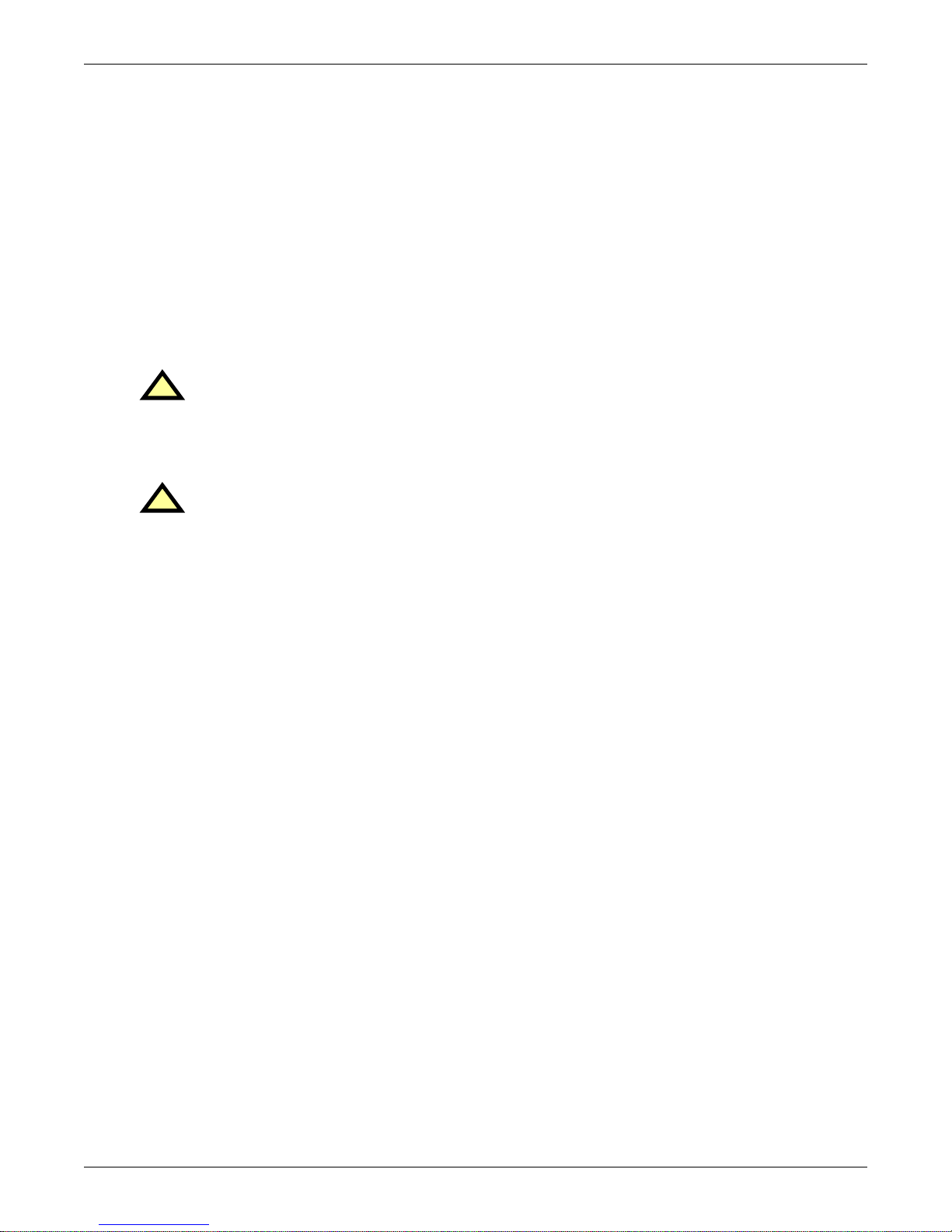
1.2 Internal Inspections
1. Remove any packaging material, then visually examine the UPS and battery equipment for
transit damage, both internally and externally. Report any such damage to the shipper and to
Liebert immediately.
2. Check the nameplate inside the cabinet door to verify that the model number and rating
correspond to the ones specified. Record the model number and serial number in the front of this
installation manual. This information is necessary should service be required.
3. Check for loose connections or unsecured components in the cabinet.
4. Check for shipping damage to internal components.
1.2.1 Storing for Delayed Installation
If the equipment will not be installed immediately, it must be stored indoors where the humidity is no
higher than 90% and the temperature is no higher than 104°F (40°C). The storage area must protect
the Liebert NX from excessive moisture (see 5.2 - UPS Environmental).
CAUTION
!
If the battery cabinet must remain disconnected from power for more than six (6) months, the
battery must be recharged before use. To charge the batteries, the battery cabinet must be
connected to the Liebert NX UPS and the UPS must be connected to utility power and started
up because the charger operates only while the Liebert NX UPS is operating.
CAUTION
!
When batteries are installed in a cabinet adjacent to the UPS unit, the battery—not the
UPS—dictates the designed maximum ambient operating temperature.
Installation
1.3 Preliminary Checks
1.3.1 Identification
The equipment supplied has an identification tag on the back of the main door listing the type and
size of the UPS.
1.4 UPS Location
1.4.1 Positioning the UPS
Choose a location for the UPS that offers:
• Easy connection to inputs, outputs and auxiliary equipment
• Enough space to service the UPS
• Air circulation sufficient to expel heat produced by UPS
• Protection against moisture and excessive humidity
• Protection against dust and other particulate matter
• Compliance with fire prevention regulations and practices
• Operating environment temperature of 74-80°F (23-27°C) for maximum battery efficiency
1.4.2 Environmental Considerations
Before installing the Liebert NX, verify that the UPS room satisfies the environmental conditions
stipulated in 5.2 - UPS Environmental, paying particular attention to the ambient temperature
and air exchange system.
The UPS unit should be installed in a cool, dry, clean-air environment with adequate ventilation to
keep the ambient temperature within the specified operating range 32°F to 104°F (0°C to 40°C).
For optimal UPS and battery system performance and service life, maintain the operating temperature within the range of 74-80°F, (23-27°C).
The Liebert NX UPS cooled by internal fans. Cooling air enters the unit through the front of the unit
and is exhausted out the top. To permit proper air flow and prevent overheating, do NOT block or
cover the ventilation openings or blow air down onto the unit. Ventilation clearance above the unit
must be a minimum of 8 in. (203mm).
See Table 7 for details on heat dissipation.
5
Page 14
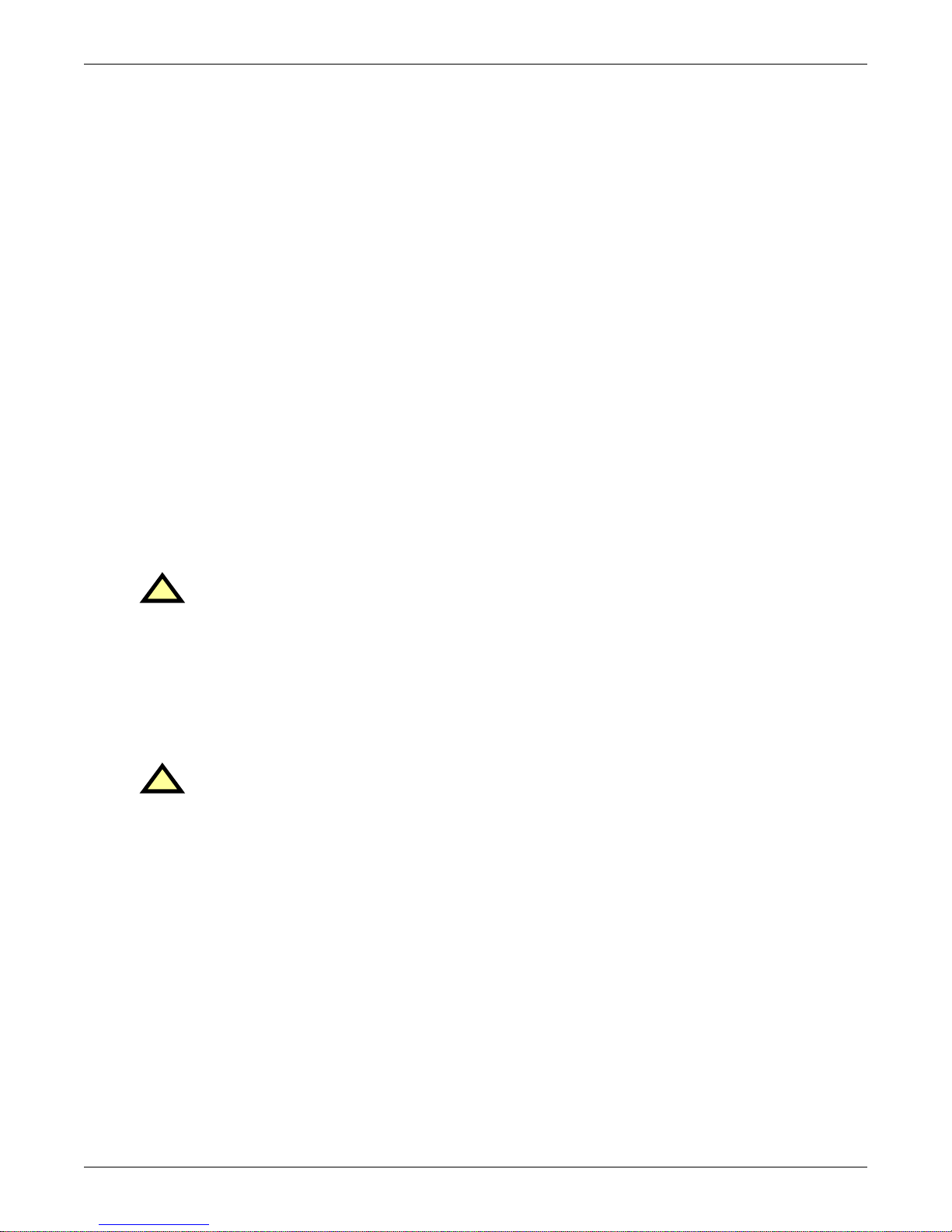
Battery Location
Batteries must be installed in Liebert NX 480V battery cabinets or battery room. Temperature is a
major factor in determining battery life and capacity. Battery manufacturers recommend an operating temperature of 77°F (25°C). Ambient temperatures higher than this reduce battery life; temperatures lower than this reduce battery capacity. In a typical installation, battery temperature should be
maintained between 74°F and 80°F (23-27°C). Batteries should be placed where there are no main
heat sources or air inlets to prevent portions of batteries from being either much warmer or much
cooler than other parts of the batteries.
1.4.3 Special Considerations for Parallel Systems
1. Consider the grounding configuration of your system before finalizing module placement. For
optimal ground performance, the Liebert NX modules should be close together.
2. For optimal load-sharing performance, the UPS output cables should be approximately the same
length, plus or minus 20 percent.
3. Position modules in such a way as to minimize the length of power cables and control wiring
between UPS modules and the paralleling cabinet.
1.5 Considerations in Moving the Liebert NX
Ensure that the UPS weight is within the designated surface weight loading (lb./ft2 or kg/cm2) of any
handling equipment. See Table 7 for weights of various units.
To move the UPS and optional battery cabinets:
• The Liebert NX may be rolled on its casters when moving the unit a short distance. For longer distances, move the UPS with a forklift or similar equipment to ease the relocation and to reduce
vibration.
The optional battery cabinets should be moved with a forklift or similar equipment.
Installation
WARNING
!
Ensure that any equipment that will be used to move the Liebert NX has sufficient lifting
capacity. The Liebert NX weight ranges from 1180 to 1290 lb. (535 to 585kg). See Table 7 for
details. The UPS presents a tipping hazard. Do not tilt the Liebert NX further than 15
degrees from vertical.
The UPS is fitted with casters—take care to prevent movement when unbolting the
equipment from its shipping pallet. Ensure adequate personnel and lifting equipment are
available when taking the Liebert NX off its shipping pallet. Do not tilt the unit more than 15
degrees from center.
WARNING
!
The casters are strong enough for movement across even surfaces only. Casters may fail if
they are subjected to shock loading, such as being dropped or rolled over holes in the floor or
obstructions. Such failure may cause the unit to tip over, injuring personnel and damaging
the equipment.
Care must be taken when maneuvering cabinets fitted with batteries. Keep such moves to a
minimum. For further information, see Battery Cabinet Precautions on page 2.
Final Position
When the equipment has been finally positioned, ensure that the adjustable stops are set so that the
UPS will remain stationary and stable (see 6.0 - Installation Drawings).
1.6 Mechanical Considerations
The Liebert NX is constructed with a steel frame and removable panels. Top and side panels are
secured to the chassis by screws. The doors may be opened for access to power connections bars, auxiliary terminal blocks and power switches.
The UPS comes with an operator control panel, which provides basic operational status and alarm
information. Cooling is provided by internal fans. The unit sits on four casters. Adjustable stops are
provided to prevent the UPS from moving once it has been moved to its final position.
6
Page 15

1.6.1 Clearances
There are no ventilation grilles on the sides or rear of the UPS. The unit may be placed with the rear
against a wall and optional cabinets on either side.
To enable routine tightening of power terminations within the UPS, make sure there is sufficient
clearance in front of the Liebert NX to permit free passage of personnel with the door fully opened.
Leave a minimum of 8 in. (203mm) between the top of the UPS and the ceiling to permit adequate air
circulation above the unit. Liebert recommends against using air conditioning or other systems that
blow air onto the top of the unit.
1.6.2 Floor Installation
The diagrams in 6.0 - Installation Drawings show the location of holes in the base plate for bolting
the equipment to the floor.
If the equipment is to be placed on a raised floor, it should be mounted on a pedestal that will support
the equipment point loading. Refer to the bottom view in Figure 21 to design this pedestal.
1.6.3 Cable Entry
Cables can enter the Liebert NX from the top or bottom. Cable entry is made possible by removing a
metal plate attached to the UPS.
These plates are designed to allow the personnel to punch holes for fitting and securing the conduit.
Once the conduit holes are punched, these plates should be reattached to the UPS.
Installation
CAUTION
!
To reduce the risk of fire, connect only to a circuit provided with correct amperes maximum
branch circuit overcurrent protection (see Table 8) in accordance with the National Electric
Code, ANSI/NFPA 70.
NOTE
When installing the UPS, the customer must provide a disconnect with overcurrent protection
at the output of the UPS.
System Composition
A UPS system can comprise a number of equipment cabinets, depending on the individual system
design requirements—e.g., UPS cabinet with External Bypass cabinet and Maintenance Bypass cabinet. In general, all cabinets used will be the same height and are designed to be positioned side-byside to form an aesthetically appealing equipment suite.
1.6.4 Optional Cabinets
The Maintenance Bypass Cabinet must be cabled and bolted to the Liebert NX before the UPS and
bypass cabinet are moved into their final position. Connect the input wiring to the Maintenance
Bypass Cabinet ONLY after the units are connected and positioned.
Battery cabinets may be bolted to either side of the Liebert NX; see Figure 1.
7
Page 16

Figure 1 Cabinet arrangement—Liebert NX units and battery cabinets
Installation
Battery
Cabinet
Battery
Cabinet
Battery
Cabinet
Liebert
NX
UPS
Battery
Cabinet
Front of Units
Battery
Cabinet
Liebert
NX
UPS
Front of Units
Liebert
NX
UPS
Battery
Cabinet
Liebert
NX
UPS
Multi-Module
Parallel Cabinet
Battery
Cabinet
Front of Units
Liebert
NX
UPS
Liebert
NX
UPS
Liebert
NX
UPS
Battery
Cabinet
Front of Units
Battery
Cabinet
Battery
Cabinet
Liebert
UPS
NX
Battery
Cabinet
Battery
Cabinet
Front of Units
8
Page 17

Figure 2 Cabinet arrangement—Liebert NX units, battery cabinets and Liebert FPC
Installation
Batter y
Cabinet
Liebert
Foundation
Power
Center
Liebert
Foundation
Power
Center
Battery
Cabinet
Multi-Module
Parallel
Cabinet
Liebert
UPS
Front of Units
Battery
Cabinet
Front of Units
Liebert
NX
UPS
NX
Liebert
NX
UPS
Batter y
Cabinet
Foundation
Batter y
Cabinet
Liebert
Power
Center
Liebert
NX
UPS
Batter y
Cabinet
Liebert
Foundation
Power
Center
Battery
Cabinet
Liebert
UPS
Front of Units
Liebert
NX
UPS
Liebert
NX
UPS
NX
Foundation
Battery
Cabinet
Front of Units
Batter y
Cabinet
Liebert
Power
Center
Liebert
Battery
Cabinet
NX
UPS
Battery
Cabinet
Battery
Cabinet
Front of Units
9
Page 18

2.0 ELECTRICAL CONNECTIONS
The UPS requires both power and control cabling once it has been mechanically installed. All control
cables must run separate from power cables in metal conduits or metal ducts that are electrically
bonded to the metalwork of the cabinets to which they are connected.
WARNING
!
Before connecting input power to the Liebert NX, ensure that you are aware of the location
and operation of the overcurrent protection devices that connect the UPS input/bypass supply
to the power distribution panel.
De-energize and lockout or tagout all incoming high- and low-voltage power circuits before
installing cables or making any electrical connections.
2.1 Power Cabling
2.1.1 Cable Rating
The main factors affecting the choice and size of cable are voltage, current (also taking into account
overcurrent), room temperature and conditions of installation of the cable.
The power cables of the system must be sized with respect to the following description:
• UPS input cables - The UPS input cables must be sized for the maximum input current, including the maximum battery recharge current, given in Table 8, with respect to the unit rating and
the input AC voltage.
• UPS bypass and output cables - The bypass and output cables must be sized for the nominal
output current, given in Table 8, with respect to the unit rating and the output AC voltage.
• Battery cables - When connecting an external battery cabinet, the battery cables must be sized
for the battery discharge current at the end-of-discharge voltage, as given in Table 8, with
respect to the unit rating.
Electrical Connections
NOTE
Table 8 gives nominal currents for determining the size of UPS power cables. Other important
factors to consider include cable route length and coordination with protective devices.
The power cables can be sized to suit the UPS unit rating according to Table 8.
Lug Size and Torque Requirements
Refer to Table 24 for lug size and torque requirements.
NOTE
When installing a Liebert NX with Softscale
bypass and output cabling for the UPS’s maximum rating. Properly sizing the cable will
reduce the work required to upgrade the UPS.
™
capability Liebert recommends sizing the input,
10
Page 19

2.1.2 UPS Input Configuration
Figure 3 illustrates the Liebert NX in a split bypass (dual-input) configuration. In this configuration
the Static Bypass and the Maintenance Bypass lines are supplied from a separate feed from the Main
input. Both sources must be protected externally with properly sized protective devices. By default,
the unit ships with internal links installed between the bypass input and main input (Single Input
configuration). To wire the unit as a dual input UPS, remove the links and wire the bypass to the
input bus bars, then wire the Main input directly to CB1 (see Figure 4).
Figure 3 Single module block diagram—dual input configuration
Electrical Connections
2.1.3 Cabling Guidelines
The following are guidelines only and are superseded by local regulations and codes of practice where
applicable. Use wiring rated at 75°C or greater.
1. The ground conductor should be sized in accordance with the input overcurrent protection device
data in Table 8. The ground cable connecting the UPS to the main ground system must follow the
most direct route possible. Control wiring and power wiring must be run in separate conduit.
Output and input cables must be run in separate conduit.
2. Consider using paralleled smaller cables for heavy currents—this can ease installation.
3. When sizing battery cables, a maximum voltage drop of 4VDC is permissible at the current
ratings in UPS terminal. For terminal connection sizing, see Table 8.
4. In most installations, especially parallel multi-module systems, the load equipment is connected
to a distribution network of individually protected busbars fed by the UPS output, rather than
connected directly to the UPS itself. When this is the case, the UPS output cables can be rated to
suit the individual distribution network demands rather than being fully load-rated.
NOTE
If more load is added to the distribution panel, the unit’s cabling must be resized.
5. When laying power cables, do not form coils; this will help avoid increasing formation of
electromagnetic interference.
11
Page 20

2.1.4 Cable Connections
The rectifier input, bypass and output are easily accessible from the front of the unit for installation.
All require lug type terminations. They are connected to busbars on the front side of the Liebert NX
and below the circuit breaker, as shown in Figure 4. These busbars are accessible when the front
side panel is removed. Busbars to connect external batteries are accessible from the front of the UPS.
NOTE
External connection access requires removal of a protective panel on the lower front of the UPS.
Figure 4 Input and output busbars
Electrical Connections
Battery Input
Connections
Rectifier Input
Busbars
(Phases are
indicated by
letters below the
bars)
NOTE
There is no battery fuse in the UPS; the battery cabinet must include a circuit breaker
to cut off the current in case of short circuit. Refer to Table 8 for current ratings.
Bypass Input Busbars
(Phases are indicated by
letters below the bars)
Output Busbars
(Phases are
indicated by
letters below the
bars)
Ground
Busbar
12
Page 21

2.1.5 Safety Ground
The safety ground busbar is located below the Maintenance Bypass circuit breaker as shown in
Figure 4. The safety ground cable must be connected to the ground busbar and bonded to each cabinet in the system.
All cabinets and cable conduit should be grounded in accordance with local regulations.
WARNING
!
Failure to follow proper grounding procedures can result in electric shock hazard to personnel
or the risk of fire, should a ground fault occur.
NOTE
Proper grounding significantly reduces electromagnetic interference problems in systems.
NOTE
The ground busbar is easily accessible when the lower protective cover plate is removed.
2.1.6 Protective Devices
For safety, it is necessary to install circuit breakers in the input AC supply and external battery battery cabinets, external to the UPS system. Given that every installation has its own characteristics,
this section provides guidelines for qualified installation engineers with knowledge of operating practices, regulatory standards and the equipment to be installed.
Electrical Connections
UPS Rectifier and Bypass Input Supply
• Protection from excessive overcurrents and short circuits in power supply input
External overcurrent protection for the AC output circuit is to be provided. See 5.4 - UPS Elec-
trical Characteristics and Table 9 for overload capacity.
When an external battery supply not made by Liebert is used, the customer must provide overcur-
rent protection for the battery circuit.
• Dual Input
When wiring the UPS with dual inputs, the Rectifier input and the Bypass input must be protected separately. Size the breakers according to the input currents shown in Table 8. In dual
input configuration, the neutral wire of each source should be connected together to guarantee
dual source has the same voltage potential to earth.
13
Page 22

2.1.7 Cabling Procedure
CAUTION
!
The operations described in this section must be performed by authorized electricians or
qualified technical personnel. If you have any difficulties, contact your local Liebert
representative or Liebert Global Services.
NOTE
Hydraulic pressure pliers, combinative tools and piston ring pliers should be used to connect
AC wiring.
Once the equipment has been positioned and secured for operation, and the battery and ground collars have been connected (see 2.1.4 - Cable Connections), connect the power cables as described
below. (Study the reference drawing in 6.0 - Installation Drawings.)
1. Verify that all incoming high and low voltage power circuits are de-energized and locked out or
tagged out before installing cables or making any electrical connections.
2. Remove the front protective cover to gain easier access to the connections busbars.
3. Connect the safety ground and any easier bonding ground bus cables to the copper ground busbar
located on the bottom of the equipment below the power connections. All cabinets in the UPS
system must be connected to the user’s ground connection.
NOTE
The grounding bonding arrangement must comply with the National Electrical Code and all
applicable local codes.
Electrical Connections
4. Identify and make power connections with incoming cables according to Steps 5 through 9.
Common Input Connections
5. For common bypass and rectifier inputs, connect the AC input supply cables between the power
distribution panel and the UPS input busbars (A-B-C terminals) and tighten the connections to
88 lb-in. (10 N-m) using the M8 bolt provided.
Dual Input Connections
6. For the bypass, connect the AC input supply cables between the power distribution panel and the
UPS input busbars (A-B-C terminals) and tighten the connections to 88 lb-in. (10 N-m) using the
M8 bolt provided.
7. For the Rectifier Input, connect AC input supply cables between the power distribution panel and
the UPS input circuit breaker (A-B-C terminals).
NOTE
Both the rectifier and bypass feeds MUST come from the same utility source.
Output System Connections—Ensure Correct Phase Rotation
8. Connect the system output cables between the UPS output busbars (A-B-C terminals) and the
critical load and tighten the connections to 88 lb-in. (10 N-m) (M8 bolt).
WARNING
!
If the load equipment will not be ready to accept power on the arrival of the commissioning
engineer, then ensure that the system output cables are safely isolated.
Observe the battery cable polarity. Be sure that the battery connector is made with the correct polarity.
9. Refit all protective covers removed for cable installation
14
Page 23

Frequency Converter Mode
If a frequency converter configuration is used, connect the AC input supply cables to the rectifier
input busbars (A-B-C terminals). Torque to 88 lb-in (10N-m) for M8 bolts. Ensure correct phase rotation. There will not be any AC bypass supply cables to the bypass input (A-B-C terminals) and tighten
the connections.
NOTE
The operations described in this section must be performed by authorized electricians or
qualified technical personnel. If any difficulties arise, contact Liebert at 1-800-LIEBERT.
NOTE
For frequency converter operation, ensure that the linking busbars between the bypass and the
rectifier input are removed.
2.2 Control Cables
2.2.1 Monitor Board Features
Based on your site’s specific needs, the UPS may require auxiliary connections to manage the battery
system (external battery circuit breaker, battery temperature sensor), communicate with a personal
computer or provide alarm signaling to external devices or for Remote Emergency Power Off (REPO).
The monitor board, arranged for this purpose, is located on the rear of the operator access door. The
main features are:
• Input and Output dry contacts signal (one pair of contacts of relay)
• Emergency Power Off control (EPO)
• Environmental parameter input interface
• User communication (for data setting and user background monitor)
• Liebert IntelliSlot
• Modem interface
• Temperature detect interface
Figure 5 shows the relationship and connection between the monitoring (U2) board and other boards
in the UPS.
Figure 5 Monitor board U2
®
interface
Electrical Connections
M5
Auxiliary Power
U1
DSP Control
U2
Monitor Board
X1
User Interface
Board
15
K1
Key & LED Board
M3
Parallel Logic
Board
Page 24

Figure 6 Auxiliary terminal block detail (Monitoring Board)
J8
J3
LCD
J1
J22
Electrical Connections
X7
J2
J13 J21 J25 J28 J4 J26 J30 J10
BFP INV ACF EPO Dry in MBC BCB
X1
2.3 Dry Contacts
The UPS provides input dry contacts and output dry contacts.
NOTE
When operating the Liebert NX with dry contacts, ESD measures must be taken or the contacts
may be damaged.
X2
X3
Liebert IntelliSlot 2
Liebert IntelliSlot 1
Liebert IntelliSlot 3
J23
J12
J9
J15
J16
J17
X4
X6
PWR
MODEM
SNMP CARD
X5
X4
J24
NOTE: The black square ()
on each slot indicates Pin 1.
16
Page 25

2.3.1 Input Dry Contacts
There are several input dry contacts at the X3 slot.
Figure 7 Input dry contacts
+12V
Electrical Connections
+12V+12V
+12V
X3
J4 J26 J30 J10
BtG
GEN
+12V
ENV
GND
+12V
AUX_I
Table 1 Input dry contacts at X3
Position Name Description
J4.1 ENV
3
Battery Room Alarm (N.C.)
J4.2 BtG Battery Ground Fault Detection (N.C.)
1,2
J4.3 GEN
Generator Join Detection (N.O.)
J4.4 +12V +12V Power
1 - Must be configured using configuration software before becoming active.
2 - When activated, the charger current can be limited, via software, to a percentage of the full charger current (0-100%).
3 - Activating this feature turns the battery charger off.
2.3.2 Maintenance Bypass Cabinet Interface
J26 and J30 are the MBC interface.
Table 2 Maintenance bypass cabinet interface
Position Name Description
J26.1 T_IT
J26.2 AUX_I Reserved
J26.3 +12V +12V Power
J26.4 GND Power Ground
J30.1 FUSE Reserved
J30.2 F_FAN Fan Fail Alarm (N.C.)
J30.3 T_OT
J30.4 AUX_O Reserved
1
- Must be configured using configuration software before becoming active.
1
Input transformer over temperature (N.C.)
1
Output Transformer Overtemperature (N.C.)
T_IT
T_0T
AUX_ 0
FUSE
F_F AN
OL
FB
GND
NOTE: The black square () on each slot indicates Pin 1.
DRV
NOTE
All auxiliary cables of terminal must be double-insulated. Wire should be 20-16AWG stranded
for maximum runs between 82 and 197 feet (25-60m), respectively.
17
Page 26

2.3.3 BCB Control Interface
J10 is the BCB box interface.
Table 3 BCB control interface
Position Name Description
J10.1 DRV BCB Driver Signal
J10.2 FB BCB Contact State
J10.3 GND Power Ground
J10.4 OL
NOTE
All auxiliary cables of terminal must be double-insulated. Wire should be 20-16AWG stranded
for maximum runs between 82 and 197 feet (25-60m), respectively.
NOTE
If a BCB interface is connected and a battery interface board is not used, a jumper
needs to added between Pin 3 and Pin 4.
Figure 8 Jumper connection for BCB interface without a battery interface board
BCB On-Line - Input - This pin will become active when
BCB interface is connected. (N.O.)
Electrical Connections
UPS Monitoring Board
J10
FB
OL
OL
DRV
GND
Aux – N.O.
Aux – N.O.
Battery Circuit Breaker
18
Page 27

2.3.4 Output Dry Contacts
There are three output dry contact relays at the X1 slot (see Figure 9 and Table 4).
Figure 9 Output dry contacts and EPO wiring for firmware before M170
Electrical Connections
X1
J13
BFP_C
BFP_S
BF P_O
J21
INV_C
INV_S
INV_O
J25
ACF_S
ACF _C
ACF_O
NOTE: The black square on each slot indicates Pin 1.
Table 4 Output dry contact relays
Position Name Description
J13.2 BFP_O Bypass feedback protection relay. Normally open. Closed when bypass SCR is shorted.
J13.3 BFP_S Bypass feedback protection relay center
J13.4 BFP_C Bypass feedback protection relay. Normally closed. Open when bypass SCR is shorted.
J21.2 INV_O Inverter mode relay. Normally open. Closed when UPS is in inverter mode.
J21.3 INV_S Inverter mode relay center
J21.4 INV_C Inverter mode relay. Normally closed. Open when UPS is in inverter mode.
J25.2 ACF_O Main input fault relay. Normally open. Closed when main input is in fault.
J25.3 ACF_S Main input fault relay center
J25.4 ACF_C Main input fault relay. Normally closed. Open when main input is in fault.
NOTE
All auxiliary cables of terminal must be double-insulated. Wire should be 20-16AWG stranded
for maximum runs between 82 and 197 feet (25-60m), respectively.
19
Page 28

2.3.5 EPO Input—Optional
The UPS has an Emergency Power Off (EPO) function operated by a button on the control panel or by
a remote contact provided by the user. The local EPO button is under a hinged, clear plastic shield.
The X2 slot, shown in Figure 10, is the remote EPO input interface. The EPO has a NO/NC contact
point that becomes active when shorting terminals X2: 3 and 4 or open terminal connection
X2: 2 and 1.
If an external Emergency Stop facility is required, it is connected terminals X2: 1 and 2 or X2: 3 and 4
of the auxiliary terminal block (X2). It also is connected to the Normally Open or Normally Closed
remote stop switch between these two terminals using shielded cable (see Figure 10 and Table 5). If
this function is not used, terminals X2: 3 and 4 must be opened and X2: 1 and 2 must be closed.
Figure 10 EPO wiring
Electrical Connections
J2 8
EPO - NO
EPO - NC
Table 5 EPO input contact relays
Position Name Description
J28.1 EPO_NC EPO Activated when opened to J28.2
J28.2 EPO_NC EPO Activated when opened to J28.1
J28.3 EPO_NO EPO Activated when shorted to J28.4
J28.4 EPO_NO EPO Activated when shorted to J28.3
NOTE
The Emergency Stop action within the UPS shuts down the rectifier, inverter and static
bypass. It does not internally disconnect the input power supply. To disconnect ALL power to
the UPS, open the upstream feeder breaker(s) when the remote EPO is activated.
NOTE
Normally Closed EPO – X2: 1,2, these terminals are supplied factory-linked on the monitor
board and must remain installed if using NO contacts.
NOTE
All auxiliary cables of terminal must be double-insulated. Wire should be 20-16AWG stranded
for maximum runs between 82 and 197 feet (25-60m), respectively.
X2
NOTE: The black square indicates Pin 1.
20
Page 29

3.0 BATTERY INSTALLATION
3.1 Introduction
If using multiple sets of batteries connected in parallel to provide the required battery backup run
times, fit each set with an isolating device to permit working on one of the battery sets while leaving
the others in service and providing backup protection.
When replacing batteries, replace with the same manufacturer and type, or equivalent. See your Liebert representative for a list of approved batteries.
3.2 Safety
Special care should be taken when working with the batteries associated with the Liebert NX system
equipment. When all batteries are connected together, the battery terminal voltage may exceed 480V
and is POTENTIALLY LETHAL.
WARNING
!
The Liebert NX's internal batteries are connected and energized even if the UPS is turned
Off. To minimize the risk of injury, a qualified service person should disconnect the batteries
before any maintenance is performed on the unit.
A battery can present a risk of electrical shock and high short circuit current. The following
precautions should be observed when working on batteries:
• Remove watches, rings and other metal objects.
• Use tools with insulated handles.
• Wear rubber gloves and boots.
• Do not lay tools or metal parts on top of batteries.
• Disconnect charging source prior to connecting or disconnecting battery terminals.
Battery Installation
CAUTION
!
To reduce the risk of fire, connect only to a circuit provided with DC amperes (see Table 12)
maximum branch circuit overcurrent protection in accordance with the National Electric
Code, ANSI/NFPA 70.
NOTE
The maximum available fault current from the battery supply is 8500A and the DC voltage
rating of the battery supply overcurrent protective device that is to be installed near the battery
supply must be at least 600VDC.
21
Page 30

3.3 External Battery Cabinet Installation
3.3.1 Battery Cabinets
Figure 11 Battery cabinet
Top Cable Entry
Optional Alber Data
Collector Module
Battery Installation
Optional Alber
Controller Module
Battery Trays
The same model battery cabinet may be installed in parallel in multiple cabinet strings for additional
capacity. Battery run time depends on the cabinet model, the number of cabinets and the load on the
UPS.
Handling—The battery cabinet has casters to facilitate movement over short distances. The bottoms
of the battery cabinets are reinforced to permit movement by forklift over longer distances.
Inspection—Remove all panels and visually inspect the batteries, bus connections and cabinet for
any damage. Exercise caution: voltage is present within the battery cabinet even before installation.
If there are signs of damage, do not proceed. Call Liebert Global Services at 1-800-542-2378.
BCB Plate and BCB
Storage—The batteries can be stored for up to six months without appreciable deterioration. If planning to store a battery cabinet for longer than six months or at temperatures higher than 77°F (25°C),
contact Liebert Global Services for recommended precautions.
CAUTION
!
Any battery system should be installed by qualified personnel.
When installing an external battery cabinet that is NOT a Liebert NX battery cabinet, the customer
must provide overcurrent protection. See Table 8 for sizing of protection devices.
NOTE
When using an external battery supply that is not provided by Liebert, refer to the battery
manufacturer’s installation manual for battery installation and maintenance instructions,
available on the manufacturer’s Web site.
NOTE
When replacing batteries, Liebert recommends that the all batteries in external cabinets be the
same type. See Table 11 for a list of batteries that are approved for use with this product.
22
Page 31

3.3.2 Connecting the Batteries
If the Liebert NX battery cabinets are installed on a raised floor, the battery power cables and circuit
breaker control cables may be routed to the UPS cabinet via the floor of the cabinet (bottom entry).
If the Liebert NX battery cabinets are installed adjacent to one another on a solid floor, these cables
may be passed between the cabinets through lifting slots in the lower sides of the cabinets.
Intertray connections must be made before the battery cabinet can be used.
Figure 12 Battery cabinet—details
Battery Installation
Insulated Post
for Cabling
3.3.3 Installation Considerations
Position— If the system includes a matching maintenance bypass cabinet (MBC), the MBC should
be installed first and the battery cabinet installed on the opposite side of the UPS. Otherwise, leftside placement of the battery cabinet is preferable.
The battery cabinet(s) are designed to be located conveniently next to each UPS module, and are also
available in stand-alone configurations with painted side panels. The front access design eliminates
side and rear service clearance requirements. Refer to Table 28 for battery cabinet dimensions and
weights.
Bolt-On Cabinets—Matching battery cabinets are designed to bolt onto the side of the UPS module
cabinet. Use bolts that ship with each unit to connect cabinet frames at posts, two places in the front
and two places in the rear.
Service Clearance—Allow front access to the battery cabinet at all times for maintenance and servicing. Electrical codes require that the battery cabinet be installed with no less than 3 feet (1m) of
clearance at the front of the cabinet when operating. Side and rear panels do not require service clearance.
Cables—Cables may be run between the cabinets through cutouts in the top of the cabinet, eliminating the need for external conduit runs. Route cables before moving cabinets into final position for bolting together. No top or bottom entry cables are required, except for remotely located cabinets which
require conduits.
Software—To allow the UPS to accurately display the battery run time, the number of battery cabinets must be noted when performing initial startup and setup using the configuration software. This
is to be performed by the Liebert Global Services customer engineer when commissioning the unit.
Casters and Adjustable Stops—The adjustable stops are not designed to bear the full weight of the
cabinet. Lower the stops until they are finger-tight in contact with the floor. Then tighten a small
amount with a wrench (less than two turns) to give a good friction fit. When mounting the battery
cabinet on seismic stands, ensure that the casters are bearing the weight of the cabinet.
Battery Support Tray—Be sure to connect the battery tray support to the front of the cabinet
before sliding a battery tray out for connection or service. Without the support, the battery tray may
fall out of the cabinet. See Figure 13 for details.
Tray Handle
23
Page 32

Figure 13 Battery tray and supports
Battery Installation
Slot in support
secured by screw-in
connector at corner
of battery tray ...
3.3.4 Connecting the Battery Cabinet to the UPS
After the battery cabinet equipment has been positioned and secured for operation and the batteries
have been connected, connect the power cables as described below. (See Figure 28.)
1. Verify that all incoming high and low voltage power circuits are de-energized and locked out or
tagged out before installing cables or making any electrical connections.
2. Remove the UPS front protective cover to gain access to the equipment ground busbar.
3. Connect the safety ground and any necessary bonding ground cables to the copper ground busbar.
(example: UPS located on the bottom of the equipment below the power connections).
All cabinets in the UPS system must be connected to the user's ground connection.
NOTE
The grounding bonding arrangement must be in accordance with the National Electrical Code
and all applicable local codes.
4. Connect the system battery cables. Be sure that the battery connections are made with the right
polarity, and tighten the connections to 44 lb-in. (5 N-m) (M6 Bolt). Do not close the battery circuit
breaker before the equipment has been commissioned.
5. Connect supplied auxiliary control cable to pins J10.2 and J10.3 on the U2 monitoring board (see
2.3 - Dry Contacts).
3.4 Non-Standard Batteries
When batteries other than a matching battery cabinet are used, a remote battery disconnect switch
with overcurrent protection is required per the National Electrical Code. Contact your local Liebert
sales representative about this option.
Install battery racks, cabinets and batteries in accordance with the manufacturer's instructions.
Verify that the battery area has adequate ventilation and battery operating temperature complies
with the manufacturer's specifications and with all applicable national and local codes.
If you have any questions concerning batteries, battery racks or accessories, contact Liebert Global
Services at 1-800-543-2378.
... and notched end of
support slips into slot at
top corner of battery
compartment
3.5 BCB Shunt Trip
The Liebert NX battery cabinet has the shunt trip installed in the circuit breaker. When a DC ground
fault (using the optional DC Ground Fault kit), a battery overtemperature or EPO is activated, the
shunt trip will open the circuit breaker.
NOTE
The Liebert NX battery Cabinet circuit breaker will not open at the end of a battery
discharge. The UPS will isolate the batteries internally in this situation.
24
Page 33

3.6 Alber Monitoring System—Optional
The Liebert matching battery cabinet allows installing an optional Alber Battery monitoring system
in the cabinet. The Alber Battery Monitoring by Liebert continuously checks all critical battery
parameters, such as cell voltage, overall string voltage, current and temperature. Automatic periodic
tests of internal resistance of each battery will verify the battery’s operating integrity. Additional
capabilities include automatic internal DC resistance tests and trend analysis providing the ability to
analyze performance and aid in troubleshooting.
The Alber monitoring system is installed inside the battery cabinet (see Figure 11). The monitoring
system requires approximately 0.5A, single-phase 480V.
NOTE
This power must be UPS protected.
This power can come from the output terminals of the UPS, a distribution panel, or another
UPS-protected source. This power is to be field supplied. See Figure 26 for wiring location.
For details about operating the Alber system, see the Alber Monitoring System manual.
Battery Installation
25
Page 34

4.0 OPTIONS
4.1 Load Bus Synchronization
The Load Bus Synchronizer (LBS) keeps the output of two independent UPS systems or parallel UPS
systems in synchronization even when the systems are operating in different modes and even when
either or both systems are operating on batteries. When the LBS is used, one UPS system is designated as master, the other as slave.
The LBS option is typically used with dual-corded equipment or with either the Liebert SmartSwitch
or Static Transfer Switch (STS) for single-corded equipment.
4.1.1 Performance Requirements
The LBS operates under the following conditions:
• Both master and slave are on inverter
(either system may be on inverter through the rectifier or on inverter through the batteries)
• Master on inverter and slave on bypass
• Master on bypass and slave on inverter
• Master and slave on bypass IF the bypass source is the same for both systems
4.1.2 LBS Cable and Settings
For Liebert NX-to-Liebert NX dual bus configuration, only one optional LBS cable is required, the
built-in LBS will operate normally without an extra LBS control box or interface box. The LBS port is
X4 on the parallel board (M3). The parallel board is on the interior of the Liebert NX, above and left of
the power electronics; see Figure 23.
Options
An optional, 9-pin LBS cable is used to connect two UPS systems through each system’s DB9 port on
its parallel board. For two parallel systems, the LBS cable can be mounted between any two units
belonging to different parallel systems. For information about the LBS kit or to order the optional
equipment, see your local Liebert representative.
The LBS cable is connected as illustrated in Figures 14 and 15.
Figure 14 Load Bus Synchronization cable connection in single module systems
LBS Cable
Parallel Board
X3
X4
X2-1 X2-2
X1-1 X1-2
Parallel Board
X4
X2-1 X2-2
X1-1 X1-2
The parallel board is on the
interior of the Liebert NX,
above and left of the power
electronics; see Figure 23
UPS Module or
System #1
UPS Module or
System #2
26
Page 35

Figure 15 Load Bus Synchronization cable connection with multi-module systems
Options
Parallel Board
X3
P5
X2-2 X2-1
P2
X1-1 X1-2
P3
8
Parallel System I Parallel System II
X4
P4 P 1
UPS
Parallel Board
X3
P5
X4
X2-2 X2-1
P2
X1-1 X1-2
P4 P 1
P3
A
DBS Cable
Parallel Bo ard
X3
X2-2 X2- 1
P2
X1-1 X1-2
P3
8
P5
X4
P4 P1
UPS
Parallel Board
X3
P5
X4
X2-2 X2- 1
P2
X1-1 X1-2
P4 P1
P3
B
The LBS function is activated with configuration software; when the LBS takes effect, the graphic
LCD will display “LBS active.”
4.2 Configuring Parallel System Operation
4.2.1 General
The Liebert NX uses intelligent and reliable decentralized technology to achieve parallel operation of
two or more modules.
The parallel system is used to:
• Increase the reliability of the system to ensure adequate power supply to the critical load connected.
• Increase serviceability and allow the execution of maintenance operations and repairs without
affecting the ordinary operating conditions of the system (depending on the redundancy level).
4.2.2 Features of Parallel System
• The controls for parallel UPS module operation are standard in the Liebert NX, and the configuration can be set up by changing the settings in configuration software.
• It is easy to install the parallel cables in a ring, providing high reliability and redundancy. And
the intelligent paralleling logic provides the user with maximum flexibility. For example, shutting down or starting up the UPS modules in the parallel system can be done in any sequence. If
an overload transfer occurs, the whole system can recover automatically from bypass mode after
the overload is cleared.
• The total load of the parallel system can be queried from each module’s liquid crystal display
screen.
27
Page 36

Figure 16 Parallel system block diagram
Options
Input
480V 3W+G
4.2.3 Operating Principles
Redundancy Paralleling
Optional
additional
systems
Tie breaker
CB 3
CB 1 CB 4
AC
UPS
CB 3A
SBS
AC
Optional
additional
systems
480V 3W+G
Output
I Line
FPC
The parallel redundant system can noticeably improve system reliability. In normal condition, none of
the UPS modules work at full load. That means that even if the load is increased, the system will not
transfer to bypass. And when a UPS module shuts down due to any failure, the remaining UPS modules can still power and protect the load. When redundancy is lost due to module failure or load
increase, the parallel system will trigger an alarm.
4.2.4 Operation Modes Summary
The parallel system also has operation modes such as normal, battery, bypass and maintenance
bypass. All UPS modules in the parallel system operate in coordination.
• Normal Mode Operation
The load is powered by the inverters of all the UPS modules in the system. If the frequency of
bypass is within the synchronous range, the inverter will be synchronized with the bypass. Otherwise, the system will operate at nominal frequency.
• Battery Mode Operation
The batteries of all UPS modules power the load through their inverters. The system operates at
nominal frequency.
• Bypass Mode Operation
The condition to transfer to bypass mode is essentially the same as that of single module system.
The bypass of all the UPS modules powers the load.
• Maintenance Bypass Mode Operation
The sequence to transfer to maintenance bypass mode is the same as for transferring a single-
module system. The maintenance bypass switches should be switched on as synchronously as possible. Thus the system can be repaired without interrupting the power supply to critical load.
4.3 Installing Parallel System
The basic installation procedure of parallel system is the same as that of single module system. The
following sections introduce only the installation procedures specific to the parallel system.
28
Page 37

4.3.1 Conditions for Parallel System
• Each UPS module must have the same bypass source.
• The outputs of all UPS modules are connected altogether.
• The main inputs can be from different sources, but the phase rotation sequence of main inputs,
bypass inputs and outputs must be correct and the same.
• The parallel logic cable and load sharing cable must be connected in a ring correctly (see
Figure 17).
NOTE
When paralleling UPS's with different power ratings, the power rating of the largest UPS can
be no more than four times the power rating of the smallest UPS
4.3.2 Cabinet Installation
Parallel system composed of two or more UPS modules using parallel cabinet
The UPS modules that will form the parallel system should be placed side-by-side. Each battery cabinet is placed next to its corresponding UPS module.
The parallel cabinet should be placed in the middle of the system.
4.3.3 Preliminary Checks
Each UPS module should have the same firmware and the same hardware version. Refer to the
instructions in 4.3.1 - Conditions for Parallel System.
Options
4.3.4 Power Cables
Wiring of power cables is similar to that of a single module system (See 2.1 - Power Cabling). The
bypass sources of all modules should be the same, and the outputs should be connected altogether correctly.
Power cables are field-supplied. Power cables to the UPS’s of the paralleling cabinet must be routed
through either the top or bottom entry access of the UPS.
NOTE
The system input and/or output circuit breaker is to be field-supplied. See Table 8 for current
rating.
NOTE
The length and specifications of power cables including the bypass input cables and UPS
output cables should be the same, thus the load can be shared evenly in bypass mode.
4.3.5 Parallel Control Cables
Parallel System Control Cables
Make the connections listed below on the parallel logic board (M3) inside the Liebert NX. (See
Figure 23 for the location of the parallel logic board):
Shielded and double-insulated control cables, available in lengths of up to 100 feet (30m), must be
interconnected in a ring configuration between UPS modules as shown below. The ring configuration
ensures high reliability of the control (refer to Figure 17).
29
Page 38

Figure 17 Connecting system parallel control cables
Options
P5
X4
P4 P1
UPS
Parallel Board
X3
P5
X4
X2-2 X2-1
P2
X1-1 X1-2
P4 P1
P3
Parallel Board
X3
P5
X2-2 X2-1
P2
X1-1 X1-2
P3
1 2 3 4
Parallel Bo ard
X3
P5
X4
X2-2 X2-1
P2
X1-1 X1-2
P4 P1
P3
Parallel Board
X3
X2-2 X2-1
P2
X1-1 X1-2
P3
Auxiliary Dry Contact Cables
The external output breaker of each UPS must have Normally Open auxiliary contacts. These contacts must be wired to connector X3 on the Parallel Logic Board (M3). See Figures 18 and 19.
Figure 18 Auxiliary dry contact cables for output breaker in multi-module system
X4
Interconnecting
Cables
P4 P1
X3
DBS
:X T M AIN T
485-
485+
P2 X2
2
P1 X2
1
CAUTION
!
The auxiliary control wire must be installed to ensure proper operation of the system.
NOTE
For startup procedure, 9.2 - UPS Startup.
30
Page 39

Figure 19 Dry contacts, multiple UPS modules with distribution panel
Input Distribution
Options
UPS 1
M3 Board
X3
Ext. Ma int. Ext. Out
QUPS
To Load
UPS 2
M3 Board
X3
Ext. Maint. Ext . Out
UPS N
M3 Board
X3
Ext. Maint. Ext. Out
Q1Ext Q2Ext QnExt
QByp
31
Page 40

4.3.6 Emergency Power Off (EPO)
The external emergency stop facility is identical to that described for the single unit installation—
that an individual emergency stop button is provided for each unit.
Figure 20 Connecting EPO push button
Options
UPS2
Normally
Open EPO
X2:3
X2:4
X2:1
X2:2
UPS1
Monitor Board
UPS1
Monitor Board
X2:3
X2:4
X2:1
X2:2
Monitor Board
UPS2
Monitor Board
Normally
Closed EPO
32
Page 41

5.0 UPS SPECIFICATIONS
These specifications describe requirements for the Liebert NX UPS.
5.1 Conformity and Standards
The UPS has been designed to conform to the following standards:
• IEEC 61000-4-5
•ASME
• CSA 22.2, No. 107.1
• FCC Part 15, Class A
• ISO 9001
• National Electrical Code (NFPA-70)
• NEMA PE-1
•OSHA
• UL Standard 1778
The UPS system has UL and c-UL approval.
5.2 UPS Environmental
The UPS is designed to operate under the following environmental conditions without damage or degradation in electrical operating characteristics:
Table 6 Environmental characteristics
UPS Specifications
Rated Power 40kVA 60/80kVA 100/120kVA
Operating Temperature, UPS 32°F to 104°F (0°C to 40°C)
Optimal Operating Temperature, Battery 68°F to 86°F (20°C to 30°C)
Relative Humidity 0 to 95%, non-condensing
Acoustical Noise, dBA at 39 in. (1m)
Altitude of Operation
Storage-Transport Temperature, UPS, -4°F to 158°F (-20°C to 70°C)
Storage-Transport Temperature, Battery -4°F to 86°F (-20°C to 30°C)
5.3 UPS Mechanical Characteristics
Table 7 UPS mechanical characteristics
Parameter 80kVA 120kVA
Width, in. (mm) 23.6 (600)
Depth, in. (mm) 38 (965)
Height, in. (mm) 78.5 (2000)
Heat Dissipation, BTU/H (kWH) 5200 (1.52) 5500 (1.61)
3
Airflow, CFM (m
Cable Entry Bottom or Top
Color Black (Z-0350)
Protection Grade (with open/closed front doors) IP 20
Weight, lb (kg) 1290 (585) 1422 (645)
/h) 1760 (2990) 1668 (2834)
62 62 64
≤1000m per IEC 62040/3
33
Page 42

UPS Specifications
5.4 UPS Electrical Characteristics
Table 8 UPS terminal
Input (For Single-Input Unit)
Maximum Recommended Lug
(Thomas & Betts part number)
Unit
Rating
40 48 66.8 80.2 90 8M 54106 ADR21
60 72 100.2 120.3 125 8M 54108 ADR21
80 96 133.6 160.4 175 8M 54157 ADR21
100 120 167.1 200.5 225 8M 54167 ADR50
120 144 200.5 240.6 250 8M 54172-TB ADR50
Rectifier input (for dual input unit only)
Unit
Rating
40 48 67.5 83 90 8M 54106 ADR21
60 72 101.3 124.5 125 8M 54108 ADR21
80 96 135 166 175 8M 54157 ADR21
100 120 168.8 207.6 225 8M 54167 ADR50
120 144 202.5 249.1 250 8M 54172-TB ADR50
Bypass input (for dual input units)
Unit
Rating
40 48 66.8 70 8M 54106 ADR21
60 72 100.2 110 8M 54107 ADR21
80 96 133.6 150 8M 54152-TB ADR21
100 120 167.1 175 8M 54157 ADR21
120 144 200.5 225 8M 54167 ADR50
Output
Unit
Rating
40 48 66.8 70 8M 54106 ADR21
60 72 100.2 110 8M 54107 ADR21
80 96 133.6 150 8M 54152-TB ADR21
100 120 167.1 175 8M 54157 ADR21
120 144 200.5 225 8M 54167 ADR50
Nominal
Input
Current
Nominal
Input
Current
Nominal
Input
Current
Nominal
Input
Current
Maximum
Input
Current
Maximum
Input
Current
Maximum
Input
Current
Maximum
Input
Current
OCP
Current
OCP
Current
OCP
Device
Rating
OCP
Device
Rating
OCP
Device
Rating
OCP
Device
Rating
Bolt
Size
Bolt
Size
Bolt
Size
Bolt
Size
Maximum Recommended Lug
(Thomas & Betts part number)
Compression
2-Hole;
3/8" Bolt
Maximum Recommended Lug
(Thomas & Betts part number)
Compression
2-Hole;
3/8" Bolt
Compression
2-Hole;
3/8" Bolt
Maximum Recommended Lug
(Thomas & Betts part number)
Compression
2-Hole;
3/8" Bolt
Mechanical
2-Hole
Mechanical
2-Hole
Mechanical
Mechanical
2-Hole;
2-Hole
34
Page 43

UPS Specifications
Table 8 UPS terminal (continued)
Battery
Maximum Recommended Lug
(Thomas & Betts Part Number)
Unit
Rating
40 82 at 480VDC 98 at 400VDC 70 8M 54106 ADR21
60 122 at 480VDC 146 at 400VDC 110 8M 54107 ADR21
80 163 at 480VDC 195 at 400VDC 150 8M 54152-TB ADR21
100 204 at 480VDC 244 at 400VDC 175 8M 54157 ADR21
120 244 at 480VDC 293 at 400VDC 225 8M 54167 ADR50
1. Nominal (Nom) current is based on full rated output load.
2. Maximum (Max) current (125% of nominal) is short duration for battery recharge conditions.
3. UPS input and bypass cables must be run in separate conduit from output cables.
4. Nominal battery voltage is shown at 2.0 volts/cell per NEC 480-2.
5. OCPD = Overcurrent Protection Device. Recommended AC input and AC output overcurrent protection represents 125% of nominal full
load current (continuous) per NEC 215.
6. Minimum-sized grounding conductors to be per NEC 250-122. Parity-sized ground conductors are recommended. Neutral conductors to
be sized for full capacity per NEC 310-15 (b)(4). References are per NEC 1999.
7. Wiring requirements:
a. AC Input: 3-phase, 4-wire, plus ground output.
b. AC Output: 3-phase, 3- or 4-wire, plus ground
8. All wiring is to be in accordance with national and local electric codes.
Nominal
Input
Current
Maximum
Input
Current
OCP
Device
Rating
Bolt
Size
Compression
2-Hole;
3/8" bolt
Mechanical
2-Hole;
5.4.1 Input Rectifier
Table 9 Rectifier input power
Rated Power kVA
Rated Voltage, VAC 480
Supply 3-phase, 3-wire plus ground
Input Voltage Tolerance, VAC
(without derating)
Frequency, Hz 57-66
Power Factor > 0.99 at full load; >0.98 at half load
Harmonic Current Less than 3% at full rated UPS output load
See Table 8 for current ratings.
Overload capacity of input current: 100% Imax <I<125% Imax: 60 min
Table 10 Input voltage window with derating
Input Voltage Window
(L-L Voltage)
432VAC to 552VAC
431VAC to 384VAC
383VAC to 360VAC
359VAC to 288VAC 60-74 80% 0%
40 60 80 100 120
384-552
125% Imax <I<150% Imax: 10 min; >150% load, less than 200msec
Percentage
of Nominal
Inverter Load,
Percentage
Charger Load,
Percentage
90-115 100% 100%
80-89 100% 30%
75-79 100% 0%
Table 11 Liebert approved replacement batteries
Battery Manufacturer Models Supplied
Enersys Yuasa HX205 — —
C&D Dynasty UPS12-100MR UPS12-150MR UPS12-210MR
35
Page 44

5.4.2 DC Intermediate Circuit
Table 12 DC intermediate circuit
Rated Power kVA
Recommended number of lead-acid batteries
Recommended float charge voltage 2.27VDC *
Recommended boost charge voltage 2.4VDC *
Recommended end of discharge voltage 1.67 - 1.75 VDC
Maximum recharge battery current, A * 14.8 22.2 29.6 37.0 44.4
Maximum boost charge duration, min. * 1800
Boost-float threshold current, A * 0.1 C default
Temperature voltage compensation, mV/°C * From 0 to 5 mV/deg. C/cell. Default value is 3mV/deg. C/cell.*
Ripple voltage superimposed % ≤ 1
* Set by configuration software and based on usage of VLRA batteries.
See Table 8 for current ratings.
5.4.3 Inverter Output
Table 13 Inverter output
Rated Power kVA
Rated voltage, VAC 480
Supply 3-phase, 3-wire plus ground
Frequency, Hz 60 (50Hz in frequency converter mode)
Rated Power, kW 36 54 72 90 108
Three-phase transient overload,
min. load
Voltage Regulation %
Frequency Regulation %
Maximum rate of change
of frequency, Hz/sec
UPS Specifications
40 60 80 100 120
Total 40 battery blocks of 12VDC (240 cells of 2VDC)
will be supported by UPS
40 60 80 100 120
105% to 110% for 60 minutes
111% to 125% for 10 minutes
126% to 150% for 1 minute
±1.0% three-phase RMS average for a balanced three-phase load
±2.0% three-phase RMS average for a 100% unbalanced load
Nominal frequency regulation is ±0.05% in single module mode,
and+/- 0.25% in parallel mode.
For single mode, the slew rate is adjustable from 0.1Hz/s to 3Hz/s
See Table 8 for current ratings.
5.4.4 Bypass Input
Table 14 Bypass input
Rated Power, kVA 40 60 80 100 120
Rated voltage, VAC 480
Supply Three-phase, 3-wire plus ground
Bypass voltage tolerance %
Frequency, Hz 60
Input frequency tolerance % ±2.5%, ±5%, ±10% and ±20%; default ±10%
Bypass overload capacity
(all ratings)
See Table 8 for current ratings.
Upper limit: +10%, +15% or +20%; Upper limit default: +15%
Lower limit: -10%, -20%, -30% or -40%; Lower limit default: -20%
Time
Long-term operation:
10 minutes:
100 milliseconds:
36
Load
<135% load
135% - 170% load
1000% full UPS rated output current
Page 45

6.0 INSTALLATION DRAWINGS
The diagrams in this section illustrate the key mechanical and electrical characteristics of the Liebert
NX UPS System cabinets.
Figure 21 Dimensional view- front and left side views
Installation Drawings
997mm
(39.3")
Center of Grav ity
Without Internal Battery
2000 mm
600 mm
(23.6")
Liquid
Crystal
Display
(78.7")
39.6mm
(1.6")
1. All dimensions are in millimeters (in.).
2. Eight-inch minimum clearance above unit
required for air exhaust.
3. Keep cabinet within 15 deg. of vertical while
handling.
4. Top and bottom cable entry available through
removable access plates. Remove access plate,
punch to suit conduit size and replace.
5. Color - black.
6. Unit bottom is structurally adequate for
forklift handling.
7. Open door to replace air filter, washable type.
8. M10 threaded mounting holes used for
seismic anchoring or floor stand.
NOTE: If floor stand is used, the weight of the
unit must be supported under all casters.
360mm
(14.2")
Left Side
301mm
(11.9")
9. Each mounting location is supported by (2)
10ga. (.135") galvanized steel. The threaded
insert is approx. 3/4" deep. Mounting holes
are underneath unit base; mounting bolts
must be threaded into unit.
10. Includes side panel. Side panels must be
removed from adjacent units that are bolted
together.
11. Leveling feet are not designed to carry the full
weight of the cabinet.
12. Finger-tighten leveler against the floor, then
tighten with a wrench less than 2 turns for
friction fit against floor.
Front
37
Page 46

Figure 22 Dimensions continued—top and bottom views
152 (6")
Installation Drawings
671.6
(26.4")
120.7
(4.8")
841
(33.1")
987.1
(38.9")
600
(23.6")
367.7
(14.5")
150
(5.9")
150
(5.9")
120.7 (4.8")
113.5
(4.5")
Figure 23 Main components—typical unit
Monitor
Board
77
(3")
87.6 (3.5")
120
(4.7")
514.5
(20.3")
Parallel Board
Intellislot
Communication
Ports
Replaceable
Air Filters
DC Bus
CB1 CB2 CB3 CB5
Main Input
Bus
FRONT VIEW
(door open)
Input Breaker
(CB1)
Bypass Breaker
(CB2)
Maintenance
Bypass Breaker (CB3)
Output Breaker
(CB5)
Output Bus
GND
Bypass
Input Bus
(Dual Input)
38
Page 47

Figure 24 Cable connections
Installation Drawings
965
(38")
LEFT SIDE VIEW
(with side panel removed)
600
(23.6")
2000
(78.7")
FRONT VIEW
(with door removed)
25.4
(1")
6
(.24")
DC
20 (.79")
CB1 CB2 CB3 CB5
35
(1.38")
36 (1.42")
Main
Bypass
35
(1.38")
GND
158.1
(6.22")
Output
NOTES
1. All dimensions are millimeters (in.).
2. Top and bottom cable entry available
through removable access plates.
Remove, punch to accommodate
conduit size and replace.
3. Control wiring and power wiring
must be run in separate conduit.
Output and input cables must be run
in separate conduit.
4. Aluminum and copper-clad
aluminum cables are not
recommended.
5. All wiring is to be in accordance with
national and local electrical codes.
39
Page 48

Figure 25 Outline drawing, 33" battery power pack system, single cabinet
896.6
(35.3)
26.8 (1.1)
609.3
(24)
172.1
(6.8)
322.9
(12.7)
322.9
(12.7)
872.2
(34.3)
(Viewed From Below)
Bottom
965
Max. Door Swing: 120°
(38)
To p
(Viewed From Above)
845
(33.2)
418.9 (16.5)
Installation Drawings
169.5 (6.7)
372.7 (14.7)
474.3
575.9
(18.7)
(22.7)
779.1
(30.7)
490.3
(19.3)
Center
of Gravity
Center
of Gravity
2000
(78.7)
Right Side
683
(26.9)
Front
(Without Door)
1. All dimensions are in millimeters (inches)
2. Minimum clearance 36" front and 8" top required for air exhaust.
3. Top and bottom cable entry available through removable access plates.
4. Keep cabinet within 15 deg. of vertical while handling.
5. Control wiring and power wiring must be run in separate conduit.
6. Aluminum and copper clad cables are not recommended.
7. All wiring is to be in accordance with national and local electrical codes.
8. Intercabinet wiring between the UPS and the external battery cabinet is
field-supplied.
9. Leveling feet are not designed to carry the full weight of the cabinet.
Finger-tight leveler against the floor, then tighten with a wrench less
than 2 turns for friction fit against floor.
10. Side panels included.
11. M10 threaded mounting holes used for seismic anchoring or floor stand.
NOTE: If floor stand is used the weight of the unit must be supported under
all casters. Mounting holes same spacing front and rear.
13. Battery-support tray connects to the front of the cabinet with the
support brackets. Without the support, the battery may fall out of the cabinet.
Leveling
Feet
(See
Note #9)
U3819204
40
Page 49

Figure 26 Terminal details, 33" battery power pack system, single cabinet Liebert NX
Installation Drawings
(0.30)
76.2
(3)
59
(2.32)
9
(-) Negative
PCB
DETAIL B
Transformer
For Alber Monitoring
System (Optional)
Fused Input
for Alber Monitoring
System (Optional)
Terminal Block
Aux. Contacts
B
(+) Positive
Front
(Without Doors and
Protective Plates)
A
NOTES:
1. All dimensions are in millimeters (inches).
2. All cables should be routed before bolting cabinets together.
3. The cables between the battery cabinet and the UPS cabinet
must be supplied by others.
4. All hardware supplied with battery cabinet for bolting cabinet
to UPS use M6 hardware provided; assemble as shown in
detail drawings.
5. All external wiring is to be in accordance with national
and local electrical codes.
(Without Protective Plates)
To p
U3819205
41
Page 50

Figure 27 Battery connections
Bay # 2Bay # 1
Installation Drawings
5
1
32 Pcs
9
10
11
12
3
6
80 Pcs
6 Pcs
11
12 14C1C2
MXAUX
Yellow COM
Blue NO
W/R W/ R
Blk
Brn Brn
Grn Grn
Red Red
POSITIVE
8
NEGATIVE
13
GROUND
BLACK
RED
100
TB1
1
W/BlkW/Blk
2
3
White
4
White
5
Blk
6
7
WhtWht
8
9
BlkBlk
10
WhiteWhite
11
12
102
Temp
103
101
X101
UHW241C2
BCB Control Board
+2 20 V-
X100
X108
X10 2
X10 4
X10 3 X1 05
108
BLK
123
WHITE
RED
X10 6
NOTE:
1. All service and initial connection of batteries must be
performed by qualified service personnel.
2.Typically used for:
7
C& D Bat t e r y
UPS12-100MR,UPS12-150MR,
UPS12-210MR
Ener sys
HX205-FR
W/Blk
White
Red
W/Blk
W/R
White
+
-
1
2
3
4
X7_J22
1
2
3
4
X 3_J10
Ext. Batt.
UPS
Module
U2 PC B
AC 480V
Field-Supplied
22
21
H1H2H3X2
X4
Blue
21
H4
X3
X1
Brown
Yellow/Green
22
AC 120V
(To Alber Controller)
Optio n: Po wer for Albe r Syst em
530628
Pg. 1, Rev. 0
3
42
Page 51

Figure 28 Battery cabinet interconnection
Installation Drawings
NOTES:
1. All cables must be repositioned prior to and while setting the cabinets in their installed location.
2. Refer to the individual drawing of each piece of equipment for additional details.
Run From To Conductors
A UPS Battery Terminal Block First External Battery Cabinet Positive, Negative
B External Battery Cabinet
C
Battery Cabinet(s) Breaker
Control Terminal Block
Additional External
Battery Cabinet(s)
UPS Monitoring Board
Positive, Negative
Battery Breaker
Auxiliary Contacts
D UPS Ground Battery Cabinets Ground Ground
43
Page 52

Figure 29 Outline drawing, Liebert NX480V, 80-120kVA Type E and E2 parallel cabinet
800
(31.5)
965
(38)
Top
Installation Drawings
Front
2000
(78.7)
Right Side
NOTE:
1. All dimensions are in millimeters (in).
2. Eight-inch minimum clearance above unit required for air
exhaust.
3. Keep cabinet within 15 deg. of vertical while handling.
4. Top and bottom cable entry available through removable
access plates. Remove access plate, punch to suit conduit size
and replace.
5. Color - black.
6. Unit bottom is structurally adequate for forklift handling.
7. M10 threaded mounting holes used for seismic anchoring or
floor stand.
NOTE: If floor stand is used, the weight of the unit must be
supported under all casters.
8. Each mounting location is supported by two 10 ga. (.135")
galvanized steel. The threaded insert is approximately 3/4"
deep. Mounting holes are underneath unit base; mounting
bolts must be threaded into unit.
9. Side panels must be removed from adjacent units that are
bolted together.
10. Leveling feet are not designed to carry the full weight of the
cabinet. Finger-tighten leveler against the floor, then tighten
with a wrench less than 2 turns for friction fit against floor.
44
Page 53

Figure 30 Outline drawing, Liebert NX480V, 80-120kVA Type E1 parallel cabinet
1240
(48.8)
965
(38)
Top
Installation Drawings
Front
Right Side
2000
(78.7)
NOTE:
1. All dimensions are in millimeters (in).
2. Eight-inch minimum clearance above unit required for air
exhaust.
3. Keep cabinet within 15 deg. of vertical while handling.
4. Top and bottom cable entry available through removable
access plates. Remove access plate punch to suit conduit
size and replace.
5. Color - black.
6. Unit bottom is structurally adequate for forklift handling.
7. M10 threaded mounting holes used for seismic anchoring
or floor stand.
NOTE: If floor stand is used, the weight of the unit must
be supported under all casters.
8. Each mounting location is supported by two 10 ga. (.135")
galvanized steel. The threaded insert is approximately
3/4" deep. Mounting holes are underneath unit base;
mounting bolts must be threaded into unit.
9. Side panels must be removed from adjacent units that are
bolted together.
10. Leveling feet are not designed to carry the full weight of
the cabinet. Finger-tighten leveler against the floor, then
tighten with a wrench less than 2 turns for friction fit
against floor.
45
Page 54

Figure 31 Main component location drawing Liebert NX 480V, Type E parallel cabinet
System
Input
UPS Output
UPS
Breaker
Input
Breakers
Ground
Busbar
System
Bypass
Tie Breaker
Installation Drawings
System O/P
Tie Breaker
Kirk - Key
Fuse
Disconnect
Front
Rear
System
Output
Busbar
46
Page 55

Figure 32 Main component location drawing Liebert NX 480V, Type E1 parallel cabinet
Installation Drawings
1240
(48.8)
Front
(With Covers )
2000
(78.7)
System Input
UPS Input
Bypass
Tie
Breaker
Front
Without Covers
Ground
Bus
Output
Distribution
Rear
With Covers
Bypass
Tie
Breaker
Rear
Without Covers
UPS
Output
47
Page 56

Figure 33 Main component location drawing Liebert NX 480V, Type E2 parallel cabinet
System
O/P Tie
Breaker
UPS
Output
Breakers
Kirk-Key
Bround
Busbar
Fuse
Disconnect
Installation Drawings
FRONT
System
Output
Busbars
48
Page 57

Figure 34 Lineup detail—Parallel Type E connection to Liebert NX
A
B1-B4
G1-G4
H1-H4
FRONT
(Without Covers)
Installation Drawings
G1-G4
H1-H4
E1-E4
F
REAR
(Without Covers)
C1-C4
D
B1-B4
FRONT
E1-E4
C1-C4
(Door Open)
Run From To Conductors
A Utility Source Parallel Cabinet
B1-B4 Parallel Cabinet
C1-C4
E1-E4 Parallel Cabinet
G1-G4 Parallel Cabinet
H1-H4 Parallel Cabinet
UPS #1-UPS #4
Module AC Output
D Parallel Cabinet Critical Loads
F Parallel Cabinet Building Gnd Ground - System
UPS #1-UPS #4 Module
AC Input
Parallel Cabinet
UPS #1-UPS #4
Module Gnd
UPS #1-UPS #4 Module
UPS Parallel Logic
Board (M3)
UPS #1-UPS #4 Module
UPS Parallel Logic
Board (M3)
Ph A, B, C - System
Input
Ph A, B, C - UPS
Inputs
Ph A, B, C -
UPS Outputs
Ph A, B, C - System
Outputs
Ground - UPS
Output Breaker Aux
Contact
UPS Bypass
Detection
49
Page 58

Figure 35 Lineup detail—Parallel Type E1 connection to Liebert NX
Installation Drawings
B1-B4
A
FRONT
(Without Covers
D
E1-E4, F
G1-G4,
H1-H4
G1-G4,
H1-H4
B1-B4
C1-C4
E1-E4
FRONT
(With Door Open)
C1-C4
REAR
(Without Covers
Run From To Conductors
A Utility Source Parallel Cabinet Ph A, B, C - System Input
B1-B4 Parallel Cabinet
C1-C4
E1-E4 Parallel Cabinet
G1-G4 Parallel Cabinet
H1-H4 Parallel Cabinet
UPS #1-UPS #4 Module
AC Output
D Parallel Cabinet Critical Loads Ph A, B, C - System Outputs
F Parallel Cabinet Building Gnd Ground - System
UPS #1-UPS #4 Module
AC Input
Parallel Cabinet Ph A, B, C - UPS Outputs
UPS #1-UPS #4 Module
Gnd
UPS #1-UPS #4 Module
UPS Parallel Logic Board (M3)
UPS #1-UPS #4 Module
UPS Parallel Logic Board (M3)
Ph A, B, C - UPS Inputs
Ground - UPS
Output Breaker Aux Contact
UPS Bypass Detection
50
Page 59

Figure 36 Lineup detail—Parallel Type E2 connection to Liebert NX
C1-C4
E1-E4
F
G1-G4
H1-H4
Installation Drawings
G1-G4
H1-H4
D
FRONT
(Without Covers)
B1-B4
FRONT
E1-E4
(Door Open)
Run From To Conductors
B1-B4 Utility
C1-C4
D Parallel Cabinet Critical Loads Ph A, B, C - System Outputs
E1-E4 Parallel Cabinet UPS #1-UPS #4 Module Gnd Ground - UPS
F Parallel Cabinet Building Gnd Ground - System
G1-G4 Parallel Cabinet
H1-H4 Parallel Cabinet
UPS #1-UPS #4
Module AC Output
UPS #1-UPS #4 Module AC
Input
Parallel Cabinet Ph A, B, C - UPS Outputs
UPS #1-UPS #4 Module
UPS Parallel Logic Board (M3)
UPS #1-UPS #4 Module
UPS Parallel Logic Board (M3)
Ph A, B, C - UPS Inputs
Output Breaker Aux Contact
UPS Bypass Detection
C1-C4
51
Page 60

Figure 37 Line-up detail, bolt together description, 40-120 kVA Liebert NX
Installation Drawings
2000
(78.7 in)
LEFT SIDE
(Without Exterior
965
(38 in.)
Panels
LEFT SIDE
)
NOTES:
1. All dimensions are in millimeters (inches)
2. All cables should be routed before bolting
cabinets together.
3. The cables between the auxillary cabinets
and the UPS cabinet must be supplied by customer.
4. All hardware supplied with ancillary cabinets
for bolting cabinet to UPS.
5. Use M6 hardware provided. Assemble as
shown in detail drawing.
6. All external wiring is to be in accordance
with national and local codes.
Remove
when cabinets
are to be bolted
together
DETAIL A
(Isometric View)
U3819301
RIGHT SIDE
(Without Exterior
A
Panels
)
52
Page 61

7.0 OPERATION
7.1 General Description
Liebert’s NX provides continuous, high-quality AC power to your business-critical equipment, such as
telecommunications and data processing equipment. The Liebert NX UPS supplies power that is free
of the disturbances and variations in voltage and frequency common to utility power, which is subject
to brownouts, blackouts, surges and sags.
The Liebert NX utilizes the latest in high-frequency, double-conversion pulse width modulation technology and fully digital controls to enhance its reliability and increase the ease of use. Specifically, the
Liebert NX 480V utilizes soft-switching technology to greatly enhance efficiency.
As shown in Figure 38, the AC utility source is input at CB1 and the rectifier converts the AC utility
into DC power. The inverter converts that DC power from the utility—or DC power from the batteries—into AC power for the load. The batteries power the load through the inverter in the event of a
power failure. The utility source can also power the load through the static bypass.
If maintenance or repair of the UPS is necessary, the load can be switched without interruption in
service to the maintenance bypass.
Figure 38 Single module block diagram (dual input configuration)
Operation
53
Page 62

7.1.1 Bypass Supplies
The Liebert NX contains an electronically controlled switching circuit that enables the critical load to
be connected to either the inverter output or to a bypass power source via the static bypass line. During normal system operation the load is connected to the inverter and the inverter contactor is closed;
but in the event of a UPS overload or an inverter failure, the load is automatically transferred to the
static bypass line.
To provide a clean (no-break) load transfer between the inverter output and static bypass line, the
bypass static switch activates, connecting the load to bypass. To achieve this, the inverter output and
bypass supply must be fully synchronized during normal operating conditions. This is achieved
through the inverter control electronics, which make the inverter frequency track that of the static
bypass supply, provided that the bypass remains within an acceptable frequency window.
A manually controlled, maintenance bypass supply is incorporated into the UPS design. It enables the
critical load to be powered from the utility (bypass) supply while the UPS is shut down for routine
maintenance.
NOTE
When the UPS is operating in bypass mode or on maintenance bypass, the connected
equipment is not protected from power failures or surges and sags.
In dual input configuration, the neutrals of each source must be connected to each other, to
guarantee that the dual source has the same voltage potential to earth.
7.1.2 Operating Modes
The UPS is designed to operate as an on-line, double-conversion, reverse-transfer system in the following modes:
Operation
Normal Mode
Operating in normal mode, the Liebert NX’s rectifier derives power from a utility AC source and supplies regulated DC power to the inverter, which regenerates precise AC power to supply the connected
equipment. The rectifier also uses the utility source power to charge the batteries.
Battery Mode
When utility AC power fails, the Liebert NX protects the critical load by instantaneously channeling
battery power to the inverter, which continues supporting the critical load without interruption.
When utility power returns and is within acceptable limits, the Liebert NX automatically shifts back
to Normal mode, with the rectifier powering the critical load.
Bypass Mode
When the Liebert NX is in bypass mode, the load is directly supported by utility power and is without
battery backup protection.
The Liebert NX’s inverter static switch and bypass static switch will shift the load from the inverter
to bypass mode without an interruption in AC power if the inverter is synchronous with the bypass
and any of the following occurs:
• inverter fails
• inverter overload capacity is exceeded
• inverter is manually turned off by the user
NOTE
If the inverter is asynchronous with the bypass, the static switch will transfer the load from the
inverter to the bypass WITH interruption in AC power to the critical load. This interruption
will be less than 10ms. This interruption time may be altered by modifying the Output transfer
interrupt time setting.
54
Page 63

Operation
Maintenance Mode
For maintenance or repair, the Liebert NX may be operated in maintenance mode. To place the Liebert NX in maintenance mode, the load must be transferred to bypass and the inverter must be
turned off. When those conditions are met, the CB3 may be turned on and the UPS may be shut down,
permitting disconnecting the batteries for maintenance.
CAUTION
!
The internal maintenance bypass must not be used when the UPS system is in a parallel
system.
WARNING
!
The UPS input and output must be protected with external overcurrent protection devices. In
maintenance mode, the input and output busbars remain energized.
Parallel Redundancy Mode (System Expansion)
For higher capacity, higher reliability or both, the outputs of up to four UPS modules can be programmed for directly paralleling while a built-in parallel controller in each UPS ensures automatic
load-sharing.
Frequency Converter Mode
The Liebert NX can be programmed into frequency converter mode for either 50Hz or 60Hz stable
output frequency. The input frequency may vary from 57Hz to 66Hz. In this mode, the static bypass
operation is disabled and the battery becomes optional, depending on any requirement to operate in
battery mode (stored energy mode).
55
Page 64

8.0 OPERATOR CONTROL AND DISPLAY PANEL
s
8.1 Operator Control Panel
The control panel and LCD on the front of the Liebert NX let the operator:
• turn the UPS On or Off
• transfer into the various operating modes
• silence alarms
• check the status of the UPS and its batteries, including all measured parameters, events and
alarms
The main areas of the control panel are shown below in Figure 39 and detailed in Figure 40.
• Mimic Display - view the status of the Liebert NX in single-line diagram format—indicators
show status by changing color when ON, flashing or OFF
• Liquid Crystal Display (LCD) and Navigation keys - view status and operational data from
the Liebert NX in tabular format
• Control buttons - turn the Liebert NX on or off, silence alarms
Figure 39 Overview of control panel
Operator Control and Display Panel
Liquid Crystal
Display (LCD)
Mimic
display
LED2
Navigation
keys
8.1.1 Display Panel Layout
Figure 40 shows the control panel in greater detail, identifying individual items that are described in
the rest of this section.
LED1
LED4
LED3
LED5
STATUS
Liebert NX 2007-01-06 09:20:37
L-N curre nt(A )
Freque ncy (HZ)
L-L v oltage ( V)
PowerFactor
Inpu t d isc onn ec t clos e d 01 - 06 09 : 15
Output disconnect closed 01-06 09:15
By pa s s a bno rm a l 01 - 06 09 : 15
Single Normal80kVA-3X3
Output
BypassMain
L2-N /L3
L1-N /L2
71.4
70. 8
59.9
59. 9
480
480
0.99
0.99
F2
F4
L3-N /L1
71.3
59.9
480
0. 9 9
INVERTER OFF FAULT CLEAR
INVERTER ON
?
HELPF1 F3
EPO
SILEN C E ON /O FF
Control
button
56
Page 65

Figure 40 Detailed view of control panel
13245 6
7
Mimic indicators Control buttons Navigation keys
1. Rectifier indicator 8. Inverter Off Button 15. F1
2. Battery indicator 9. Emergency Power Off Button 16. F2
3. Inverter indicator 10. EPO Cover 17. F3
4. Bypass indicator 11. Fault Clear Button 18. F4
5. Load indicator 12. Silence On/Off Button 19. Help
6. Status indicator 13. Inverter On Button
7. Buzzer 14. LCD
Operator Control and Display Panel
8 9 10 11
12
13
14 15 16 17 18 19
57
Page 66

8.2 Mimic Display Indicators
The Mimic display on the front panel consists of six indicators arranged in a single-line diagram
depicting the various paths of UPS power, as shown in Figure 41.
Figure 41 Mimic display indicators location
Operator Control and Display Panel
Bypass indicator
Load indicator
Inverter indicator
Rectifier indicator
Battery indicator
Buzzer
Status indicator
LED2
LED1
LED4
LED3
LED5
STATUS
Liebert NX 2007-01- 06 09:20:37
L-N current(A)
Freque ncy (HZ)
L-L volt age ( V)
PowerFactor
Input disconnect closed 01-06 0 9:15
Output disconnect closed 01-06 09:15
By pa s s a bno rm a l 01 -06 09 : 1 5
Main
F2 F4 HELPF1 F3
Bypass
L1-N /L2
71.4
59.9
480
0.99
Single Normal80kVA-3X3
Output
L2-N/L3
70.8
59.9
480
0.99
L3-N/L1
71.3
59.9
480
0.99
INVERTER OFF FAULT CLEAR
SILENC E ON/OFF
INVERTER ON
?
EPO
The current operational status of the Liebert NX is indicated by the color of the indicators—green,
amber or red—and whether they are ON (solid), flashing or OFF. Table 15 provides a guide to interpreting the various states of the indicators.
Table 15 Mimic display status indicators
Indicator
(see
Figure 41) Green Flashing Green / Amber Red Off
Rectifier
Battery
Inverter
Bypass
Load
Status
Load on rectifier Flashing Green: Utility normal,
but rectifier not operating
Battery powering
the load
Inverter powering
the load normally
Load on Bypass
power
UPS output on
No alarms—UPS
working normally
Flashing Green: Battery prewarning (low battery)
Flashing Green: Inverter on
standby
—
—
Amber: UPS has a general
alarm
* Battery or battery converter abnormal events include these event messages (see Appendix A): No Battery, Battery Replaced, Battery
Reverse, Batt. Conv. Over. Curr., Batt. Converter Fault, Batt. Converter Overtemp.
Rectifier fault Rectifier is normal, but utility is
abnormal
Battery or battery
converter abnormal*
Battery and converter are
normal, and battery is not
discharging
Inverter fault Inverter normal, but off
Bypass out of
Bypass Normal
normal range
UPS output
UPS no output power
overloaded
UPS has a serious
alarm
—
58
Page 67

8.3 Control Buttons
The Control Buttons on the front panel may be used to shut down the UPS completely, turn the
inverter On or Off, restart the UPS after a fault and silence the alarm, as shown in Figure 42. The
function of each button is described in Table 16.
NOTE
To activate a button properly, press and hold until you hear a short beep—about two seconds.
Figure 42 Location of control buttons
LED1
LED2
Table 16 Control buttons
Button
(see Figure 42) Function
EPO
Inverter Off
Fault Clear
Silence On/Off
Inverter On
LED4
LED5
LED3
STATUS
Completely shuts down the UPS, including the static switch.
CAUTION: Use caution before pressing the Emergency Power Off (EPO) button. This button
completely shuts down the unit and cuts off power to the critical load.
Press this button to shut down the inverter during operation. The load will be transferred to
static bypass.
After the UPS shuts down due to a fault and the alarm condition has been resolved, press
this button to clear the fault and restart the UPS.
Press this button once to silence the alarm buzzer when an alarm is active. Any new fault will
sound the buzzer again.
If the alarm buzzer is not beeping, press this button to test the alarm sound.
Press this button to start the inverter and transfer from static bypass to inverter.
NOTE: If the inverter is not ready, this will not activate the UPS.
Liebert NX 2007-01- 06 09:20:37
L-N current(A)
Frequen cy (HZ)
L-L volt age ( V)
PowerFactor
Input disconnect closed 01-06 0 9:15
Output disconne ct c losed 01 -06 09: 15
By pa s s a bno rm a l 01 -06 09 : 1 5
Main
L1-N /L2
F2 F4 HELPF1 F3
71.4
59.9
0.99
Bypass
480
Single
L2-N/L3
70.8
59.9
480
0.99
Output
Norm al80kVA -3X3
L3-N/L1
71.3
59.9
480
0.99
INVERTER OFF FAULT CLEAR
SILENCE ON/ OFF
INVERTER ON
?
Operator Control and Display Panel
Button cover
EPO button
Inverter Off bu tton
EPO
Fault Clear button
Silence On/Off button
Inverter On button
59
Page 68

8.4 Audible Buzzer
The buzzer produces three types of sounds:
• Single beep - when any control button is pressed
• Single beep repeating every two seconds - the system has a general alarm
• Continuous - the system has a serious fault
If the buzzer makes no sound, the system may be operating properly, or an alarm may have been
silenced manually.
Figure 43 Buzzer location
Operator Control and Display Panel
Buzzer
8.5 LCD Overview
The LCD on the front panel has five main sections, as shown in Figure 44. Press the F1 key below
the LCD to scroll through these sections.
• UPS System Information - view UPS name and model, date and time, overall status (see
Table 18).
• LCD Menu - choose a category of data items to appear below the menus (see Table 19).
• Data and Settings - view data items for the selected menu (see Table 19).
• Current Status Messages - check any active UPS event and alarm messages (see Appendix A).
• Navigation Key Icons - look at the icon above each navigation key to determine how the key
operates when pressed (see 8.6 - Navigation Keys).
The LCD displays alarm information in real time. After appearing in the current status section of the
LCD, status messages are stored in the history log—512 records can be stored and retrieved.
Figure 44 Sections of the LCD
LED2
LED1
LED4
LED3
LED5
STATUS
Liebert NX 2007-01- 06 09:20:37
L-N current( A)
Frequency (H Z)
L-L voltage (V )
PowerFactor
Input disconnect closed 01-06 09:15
Output disconne ct c losed 01 -06 09: 15
By pa s s a bno rm a l 01 - 06 09 : 15
Single Normal80kVA-3X3
Output
BypassMain
L2-N/L3
L1-N/L2
71.4
70.8
59.9
59.9
480
480
0.99
0.99
F2
F4
L3-N/ L1
71.3
59.9
480
0.99
INVERTER OFF FAULT CLEAR
INVERTER ON
?
HELPF1 F3
EPO
SILENC E ON/OFF
LCD menu
Data and settings
Current status
messages
Liebert NX 2007-01-06 09:20:37
80kVA-3X3
Main
L-N cu rren t ( A)
Frequency(HZ)
L-L voltage(V)
PowerFactor
Single Normal
Bypass
L1- N/L2
71.4
59.9
480
0.99
Output
L2-N/L3
70.8
59.9
480
0.99
L3-N/L1
71.3
59.9
480
0.99
Input disconnect closed 01-06 09:15
Output disconnect closed 01-06 09:15
Bypass abnormal 01-06 09:15
F2
F4
60
UPS system
information
?
Navigation
key icons
HELPF1 F3
Page 69

8.6 Navigation Keys
The navigation keys on the front panel—F1 through F4 and Help—are used to access the LCD to view
the current status and other information about the Liebert NX.
Navigation key icons on the LCD appear above each key to indicate its operation (see Table 17). The
keys are “soft keys” that can change functions according to the icon.
•Use F1 either to move to a different portion of the LCD (Shift icon) or to escape to a previous view
(ESC icon).
•Use F2 and F3 as cursor keys to move left and right or up and down, depending on the icons dis-
played above the keys.
•Use F4 as an Enter key to confirm a choice.
•Use HELP to access help information on the LCD.
Table 17 Icons for navigation keys
Key F1 F2 F3 F4 HELP
Operator Control and Display Panel
Functions
Available
Shift Left Right
ESC
Exit Up Down
8.7 UPS System Information
The UPS system information displayed at the top of the LCD is detailed in Table 18.
Table 18 Description of items in UPS system window
Item Type Explanation
Liebert NX UPS name
2007-10-12 Current date
12:30:36 Current time
080kVA-3x3
Unit #1 #1 of 6 Paralleled changed to “Unit #1”
Single UPS is configured as a single unit system running in Normal mode
Normal UPS in normal operation, inverter powering load, no warnings
Warning UPS has a general alarm
Fault UPS has a serious fault
080 means UPS model is 80kVA;
3x3 means 3 by 3 system (three-phase input and three-phase output)
?
Enter Help
61
Page 70

8.8 LCD Menus and Data Items
The LCD menus provide access to the following categories of information and settings for the UPS.
Selecting a menu changes the information displayed in the UPS data items portion of the LCD. The
menu choices are listed below and described in detail in Table 19.
• Mains - view utility power input data: voltage, current, frequency and power factor
• TX Input - view input transformer voltages
• Bypass - view bypass data: voltage and frequency
• Output - view output data: voltage, current, frequency and power factor
• Load - view load data: load percent, output current, output power and crest factor (CF)
• System - view system data
• Battery - view battery characteristics—voltage, current, temperature and remaining time—and
messages when the battery is boost/float charging or disconnected
• Records - access the history log—displays all records in the log (newest records added at end)
• Language - select a language for LCD text (choices appear in the native language)
• Settings - configure UPS settings: adjust the display contrast, choose a format for date display,
set the date and time, set up the UPS for modem communications (baud rate, address, mode and
phone numbers to dial for alarm notifications) and change the password
• Command - start or stop a battery maintenance test, battery capacity test or system test
• Version - view firmware versions for the inverter, rectifier and software display board and the
model information for the UPS
Figure 45 shows a menu tree of the options available from the LCD menus.
Figure 45 Menu tree
Operator Control and Display Panel
Mains (input)
L-N current (A)
Frequency (Hz)
L-L voltage (V)
Power factor
Load
Sout (kVA)
Pout (kW)
Qout (kVAR)
Loadlevel %
Crest factor
Language
(Choices for
display)
TX Input *
L-L voltage (V)
System
Sout (kVA)
Pout (kW)
Qout (kVAR)
Single unit, no
parallel data
Settings
Display contrast
Date format set
Date & time
Comm1 baud rate
Comm2 baud rate
Comm3 baud rate
Communication address
Communication mode
Callback times
Phone No.1
Phone No.2
Phone No.3
Command password
Bypass
Frequency (Hz)
L-L voltage (V)
Battery
Battery voltage (V)
Battery current (A)
Battery temperature (°C)
Remain Time Min.
Battery boost charging
Battery float charging
Battery disconnected
Command
Battery maintenance test
Battery capacity test
System test
Stop testing
Freshening Charge
Stop Freshening Charge
Modem auto-answer enable
* When configured, input transformer voltages are
displayed on the front LCD. When not activated, the
values are hidden.
** When configured, output transformer voltages are
displayed on the front LCD. When not activated, the
values are hidden.
Output
L-N current (A)
Frequency (Hz)
L-L voltage (V)
Power factor
TX Output **
L-L voltage (V)
Records
(history log)
Version
UPS model
Monitor version
Rectifier version
Inverter version
62
Page 71

Operator Control and Display Panel
Table 19 Descriptions of UPS menus and data window items
Menu Type Item Type Explanation
L-N current (A) Phase current
Mains
(input)
TX Input L-L voltage (V) Line-line voltage
Bypass
Output
TX Output L-L voltage (V) Line-line voltage
Load
System
Battery
Records (History Log) Displays all records in the history log
Language (choices for text displayed) User may select any of 12 languages for LCD text.
Settings
Frequency (Hz) Input frequency
L-L voltage (v Line-line voltage
Power factor Power factor
Frequency (Hz) Bypass frequency
L-L voltage (A) Line-line voltage
L-N current (A) Phase current
Frequency (Hz) Output frequency
L-L voltage (V) Line-line voltage
Power factor Power factor
Sout (kVA) Sout: Apparent power
Pout (kW) Pout: Active power
Qout (kVAR) Qout: Reactive power
Loadlevel % The percent of the UPS rating load
Crest factor Output current Crest Factor
Sout (kVA) Sout: Apparent power
Pout (kW) Pout: Active power
Qout (kVAR) Qout: Reactive power
Single unit, no parallel data When configured as a single unit, UPS has only native load, no system load.
Battery voltage (V) Battery bus voltage
Battery current (A) Battery bus current
Battery temperature (°C) Internal battery temperature °C
Remain Time Min. Battery run time remaining
Battery boost charging Battery is boost charging
Battery float charging Battery is float charging
Battery disconnected Battery is not connected
Display contrast Adjust the LCD contrast
Date format set Choose the format for date display: M/D/Y, D/M/Y, M/D/Y, Y/M/D
Date & time Set the date and time
Comm1 baud rate Communication baud rate setting for Liebert IntelliSlot 1
Comm2 baud rate Communication baud rate setting for Liebert IntelliSlot 2
Comm3 baud rate Communication baud rate setting for Liebert IntelliSlot 3
Communication address This setting is applicable to RS485 communication mode
Communication mode Communication Mode Setting
Callback times When Liebert IntelliSlot 1 Communication mode is Modem, this parameter
sets the number of times a number is redialed to send an alarm notification.
Phone No.1 When Liebert IntelliSlot 1 Communication mode is Modem, this is the first
phone number to be dialed (to send an alarm notification).
Phone No.2 When Liebert IntelliSlot 1 Communication mode is Modem, this is the second
phone number to be dialed (to send an alarm notification).
Phone No.3 When Liebert IntelliSlot 1 Communication mode is Modem, this is the third
phone number to be dialed (to send an alarm notification).
Command password User can modify the command password.
63
Page 72

Table 19 Descriptions of UPS menus and data window items (continued)
Menu Type Item Type Explanation
Command
(start/stop
battery &
system
tests)
Version
Battery maintenance test This test performs a partial discharge of the battery to obtain a rough estimate
Battery capacity test This test performs a full discharge of the battery to obtain a precise measure of
System test This is a self-test of the UPS. When the user activates this function, a pop-up
Stop testing Manually stops a battery maintenance test, battery capacity test or system
Freshening Charge Allows a temporary Equalize charge for the batteries. This charge is
Stop Freshening Charge Manually stops a Freshening Charge
Modem Auto-answer
enable
UPS version Provides UPS firmware version numbers for the inverter, rectifier and software
UPS model Provides UPS model information—for example, 480V-60Hz.
of the battery capacity. Load must be between 20% and 80%.
the battery capacity. Load must be between 20% and 80%.
window appears about 5 seconds later to show the results.
test.
configurable for 1 to 36 hours.
Manually enable the modem’s auto-answer function.
display board.
8.9 Language Selection
The LCD menus and data display are available in 12 languages (Chinese, Dutch, English, French,
German, Italian, Japanese, Polish, Portuguese, Russian, Spanish and Swedish). To select a different
language:
• From the main menu, press the F1 (Shift) key to move the cursor to the menu at the top of the
screen.
• Press F2 and F3 (left and right arrows) as needed to select the Language menu.
• Press F1 (shift) to move the cursor to the data and settings area of the LCD.
•Use F2 and F3 (up and down) to select the required language.
• Press the F4 (enter) key to accept the language selection.
• Return to the main menu by repeatedly pressing F1 (ESC) as needed; all text on the LCD will now
be displayed in the selected language.
Operator Control and Display Panel
Figure 46 Language selection
Liebert NX
80KVA-3X3
POLSKI
ESPAÑOL
Input disconnect closed 01-12 12:30
Output disconnect closed 01-12 12:30
Bypass disconnect open 01-12 12:30
F2 F4 HELPF1 F3
2007-01-12 12:30:36
Single Normal
LanguageHistoryBattery
English DEUTSCH
FRANCAIS
NEDERLANDS SVENSKA
РУССКИЙ PORT UGUêS
ITALIANO
?
64
Page 73

8.10 Current Date and Time
To change the system date and time:
• From the main menu, press the F1 (shift) key to move the cursor to the menu at the top of the
screen.
• Press F2 and F3 (left and right arrows) as needed to select the Settings menu.
• Press F1 (shift) to move the cursor to the data and settings area of the LCD.
•Use F2 and F3 (up and down) to select the Date & Time option, then press F4 (enter).
• Position the cursor on the row in which the date and time are displayed, then press F4 (enter).
•Using the F2 and F3 (up and down) keys, enter the current time and date information.
• Press F4 (enter) to save the settings, then press F1 (ESC) to return to the main menu.
Figure 47 Set date and time
Operator Control and Display Panel
Liebert NX
80KVA-3X3
Language Setting
LCD contrast
Date format
M/D/Y D/M/Y
Date & Time
2007-01-12
Input disconnect closed 01-12 12:30
Output disconnect closed 01-12 12:30
Bypass disconnect open 01-12 12:30
F2 F4 HELPF1 F3
2007-01-12 12:30:36
Single Normal
Command
Y/M/D
Y/M/D
12:30:36
?
65
Page 74

8.11 UPS Status Messages
The Liebert NX displays status changes as they occur in the current status window of the LCD,
then stores that data in the history log, as shown in Figure 48.
• Current Status Window: The status messages are displayed chronologically and include the
date and time of the events. Three status messages are visible in the window at a time. To see
other messages, use the navigation keys to scroll up or down the list. A status message remains in
the current status area of the LCD until the status changes, when it is moved to the history log.
• History Log: When a record moves to the history log, the time the status changed is recorded.
The history log can hold up to 512 records. History log records may be viewed by accessing the
Records menu.
Figure 48 Current status and history log records
Operator Control and Display Panel
2007-01-12 12:30:36
Single Normal
History
Language
History Log
(records
menu)
Current
Status
Liebert NX
80KVA-3X3
Battery
Inverter in setting
2003-01 -21 12 :21:12
2003-01 -21 12 :21:12
UPS shutd own
2003 - 01 -21 12 :21 :12
2003 - 01 -22 12 :30 :16
Bypass abnormal
2003 - 01 -21 12 :21 :12
2003 - 01 -21 12 :30 :16
Input disconnect closed 01-12 12:30
Output disconnect closed 01-12 12:30
Bypass disconnect open 01-12 12:30
Messages
?
F2 F4 HELPF1 F3
See Appendix A for a complete list of status messages, along with a description and any recommended actions.
66
Page 75

8.12 Types of LCD Screens
This section provides a quick guide to the main types of LCD screens.
8.12.1 Opening Display
As the UPS begins powering up, the opening display appears, as shown in Figure 49.
Figure 49 Opening display
Operator Control and Display Panel
8.12.2 Default Screen
After the UPS has powered up and completed a self-test, the output screen appears, as shown in
Figure 50. This window is the default screen.
Figure 50 Default screen
F2 F4F1 F3
Liebert NX
80KVA-3X3
Main
L-N current(A)
Frequency(HZ)
L-L vo lt a g e(V)
PowerF actor
Input disconnect closed 01-12 12:30
Output disconnect closed 01-12 12:30
Bypass disconnect open 01-12 12:30
2007-01-12 12:30:36
Single Normal
L1- N/L2
71.4
59.9
480
0.99
L2-N/L3
70.8
59.9
480
0.99
HELP
OutputBypass
L3- N/L 1
71.3
59.9
480
0.99
?
F2
67
F4
HEL PF1 F3
Page 76

8.12.3 UPS Help Screen
Press the HELP key below the LCD to display the Help window shown in Figure 51. (Press the
HELP key again to exit the Help window.)
Figure 51 Help screen
Help information
Select the current record window
Select the previous menu item
Select the next menu item
Press ENTER key to view KVA history
Press ENTER key to view KVA history
Press help key back to main menu
Press help key back to main menu
Q3
Q2
Q1
Q5
Operator Control and Display Panel
?
8.12.4 Screen Saver Window
If there has been no interaction with the Liebert NX’s LCD for 2 minutes, the screen saver window
appears. It remains on the LCD for 2 minutes, then the screen will go dark. The LCD will become
active again when any key is pressed.
Figure 52 Screen saver window
Liebert NX
80KVA-3X3
F2 F4 HELPF1 F3
2007-01-12 12:30:36
Single Normal
Press any key back to main menu
F2 F4 F5F1 F3
68
Page 77

8.13 Pop-Up Windows
Pop-up prompt windows appear when the user must confirm a choice or perform an operation. This
section describes the pop-up windows.
8.13.1 From Bypass to Inverter Mode With Power Interruption
If the bypass voltage or frequency exceeds the synchronized range and
utility voltage or frequency is normal, the inverter cannot be in synchronization with the bypass, and the output can transfer to inverter
only after an interruption of about 15ms when the user presses the
INVERTER ON button. Before transferring, the system will let the
user confirm whether the interruption can be accepted, as shown at right. If the bypass voltage
returns to normal before the user makes confirmation, the UPS will transfer to inverter mode automatically. At the same time, the prompt window will close.
8.13.2 From Inverter to Bypass Mode With Interruption
If the bypass voltage or frequency exceeds the synchronized range and
the UPS is in inverter mode, the user must confirm and accept the
power interruption danger before pressing the INVERTER OFF button to shut down the output of the inverter. The user can also cancel
the shutdown operation, as shown at right. If the bypass voltage
returns to normal before the user makes the confirmation, the UPS
will transfer to bypass operation mode automatically, and at the same time the prompt window will
close disappear soon.
Operator Control and Display Panel
Transfer with Interrupt,
please confirm or cancel
This operation leads t o
output shutdown,
Confirm or cancel
8.13.3 System Self-Test
When a system self-test is completed, a pop-up window reports the
results of the test, as shown at right.
• Press the F4 (Enter) key and the pop-up window closes.
8.13.4 Battery Capacity Test Confirmation
When a battery capacity test is started from the Command menu, the
battery will be discharged to low-battery warning level. The Liebert
NX asks for confirmation before the test is started, as shown at right.
• To confirm the choice and begin the battery capacity test, press the
F4 (Enter) key and the pop-up window disappears.
• To cancel the test, press the F1 (ESC) key. The pop-up window closes.
NOTE
For a battery capacity test to function properly, the load must be between 20% and 100%.
8.13.5 Battery Self-Test Aborted, Condition Not Met
When a battery capacity test is started from the Command menu and
the battery self-test criteria are not met, the Liebert NX will not perform a battery test. User should check whether the battery state is
boost charging and whether the load level is greater than 20 percent.
• Press the F4 (Enter) key and the pop-up window closes.
System Self-Test finished,
Everything is OK
Battery will be depleted,
Confirm or cancel
Battery Self-Test aborted,
Conditions not met
8.13.6 Battery Refresh Charge Aborted, Condition Not Met
When a battery refreshening charge is started from the Command
menu and battery refreshening condition fails to meet requirements,
the Liebert NX will not perform a battery refreshening charge. User
should check if boost charging condition has not met the test criteria,
such as (No battery, charger failed, etc.).
• Press the F4 (Enter) key and the pop-up window closes.
Battery Refresh Charge
aborted,
Conditions not met
69
Page 78

9.0 OPERATING INSTRUCTIONS
9.1 Liebert NX Operating Modes
The Liebert NX can operate in any of four modes, as shown in Table 20. This section provides
instructions on switching between modes, resetting the UPS, switching the inverter On and Off and
performing other operations.
Table 20 UPS operating modes
Circuit Breaker
Operating Mode
Normal
Operation
On Maintenance
Bypass
On Test
On Static Bypass
State Description
CB1:ON
CB2:ON
CB3:OFF
CB5:ON
CB1:OFF
CB2:OFF
CB3:ON
CB5:OFF
CB1:ON
CB2:ON
CB3:ON
CB5:OFF
CB1:ON or OFF
CB2:ON
CB3:OFF
CB5:ON
Operating Instructions
The UPS is powering the load.
The UPS is shut down but the load is connected to utility power via the
Maintenance Bypass Supply line.
NOTE: The load is not protected against disturbances in AC input power in
this mode.
No load power is supplied by the UPS. The load is connected to utility power
via the Maintenance Bypass Supply line.
NOTE: The load is not protected against disturbances in AC input power in
this mode.
The load power is supplied through the static bypass line. This may be
considered as a temporary mode during load transfers between inverter and
maintenance bypass or supply under abnormal operating conditions.
NOTE
1. The user controls and indicators mentioned in these procedures are identified in 8.0 Operator Control and Display Panel.
2. The audible alarm may sound at various points during these procedures. It can be canceled
at any time by pressing the SILENCE ON/OFF push button.
NOTE
This section refers to some modes and conditions that are set or adjusted using proprietary
service software. To take advantage of all the available features for the Liebert NX, the unit
must be commissioned by a Liebert factory-trained service engineer.
70
Page 79

9.1.1 Circuit Breakers
The UPS can be isolated by means of circuit breakers, mounted inside the cabinet and accessible after
opening the front door.
The location of the UPS power switches is shown in Figure 53.
Figure 53 Circuit breakers
Operating Instructions
The UPS unit circuit breakers are CB1, CB2, CB3 and CB5.
• CB1—Main Input circuit breaker; connects the utility supply to the UPS main input.
• CB2—Bypass circuit breaker; connects the utility supply to the UPS bypass.
• CB3—Maintenance Bypass breaker; connects the utility supply to the UPS maintenance bypass.
• CB5—Output breaker; connects inverter or bypass to the external output transformer or power
distribution panel.
71
Page 80

9.2 UPS Startup
The Liebert NX must be fully installed and commissioned before startup, and external power isolators
must be closed. Once those general conditions are met, the UPS may be started.
9.2.1 Startup Procedure
To start the UPS from a fully powered-down condition:
1. Open the UPS door to gain access to the main input circuit breakers.
WARNING
!
During this procedure the output terminals will become live.
If any load equipment is connected to the UPS output terminals, please check with the load
user and ascertain whether it is safe to apply power to the load. If the load is not ready to
receive power, then ensure that it is safely isolated from the UPS output terminals.
2. Close CB1, CB2 and CB3 (CB5 is open).
The main input contactor closes automatically and the LCD begins to show start-up
screens. The Rectifier indicator flashes green while the rectifier is starting up. It stops flashing
and becomes solid green about 30 seconds after the rectifier enters the normal operation state.
After initialization, the bypass SCR closes. Because the
output circuit breaker is still open, the UPS channels
power through the Maintenance Bypass Supply line
(CB3). The bypass indicator extinguishes, provided that
the bypass is normal.
The opening display is shown in the figure at right.
The UPS Mimic display indicators will be:
Operating Instructions
Indicator State
Rectifier indicator Green
Battery indicator Red
Bypass indicator Off
Inverter indicator Off
Output indicator Off
Status indicator Off
F2 F4F1 F3 HEL P
3. Close CB5 (CB1, CB2, CB3 and CB5 are closed).
The Maintenance Bypass supply is now in parallel with the UPS Static Switch supply.
4. Verify that the Bypass indicator is Green, then open CB3.
The UPS powers from static bypass instead of from maintenance bypass. The bypass and load
indicators turn on. The design of the hardware and software ensures uninterrupted output.
5. Close external battery circuit breaker.
After the UPS detects that the battery is connected, the red battery indicator extinguishes
moments after the battery charger starts operation.
The UPS Mimic display indicators will be
Indicator State
Rectifier indicator Green
Battery indicator Off
Bypass indicator Green
Inverter indicator Off
Output indicator Green
Status indicator Amber
72
Page 81

6. Press the INVERTER ON control button for 2 seconds.
The inverter will start and the inverter indicator will flash green. After the inverter is ready, the
UPS will transfer from bypass to inverter, the bypass indicator will turn off and the inverter and
load indicators will turn on.
The UPS is operating normally. The UPS Mimic display indicators will:
Indicator State
Rectifier indicator Green
Battery indicator Off
Bypass indicator Off
Inverter indicator Green
Output indicator Green
Status indicator Green
9.2.2 Verify Switching Between Operation Modes
Switch from Normal Mode to Battery Mode
• Open CB1 to enter battery mode. This breaks the utility connection to the Liebert NX.
To return to normal mode, close CB1 after a few seconds. The rectifier will restart automatically
after 10 seconds and resume feeding power to the inverter.
Switch from Normal Mode to Bypass Mode
• Press the INVERTER OFF button to switch to bypass mode.
Operating Instructions
NOTE
In bypass mode, the load is being powered by the utility and is not receiving conditioned power
through the inverter.
Switch from Bypass Mode to Normal Mode
• In bypass mode, press the INVERTER ON button. When the inverter is ready, the UPS will
switch to normal mode.
73
Page 82

9.3 Maintenance Bypass Procedure and Powering Down the UPS
Follow the procedure below to transfer the load from the inverter output to the Maintenance Bypass
line of the UPS.
CAUTION
!
Before performing this operation, read the messages on the LCD to be sure that bypass supply
is regular and the inverter is synchronous with it. If those conditions are not present, there is
a risk of a short interruption in powering the load.
This procedure assumes that the UPS is operating normally.
1. Press the INVERTER OFF button on the operator control panel for longer than 2 seconds.
The Inverter indicator will turn off and the status indicator will turn amber and an audible alarm
will sound. The load will transfer to static bypass and the inverter will shut off.
NOTE
Pressing the Alarm Silence Switch cancels the audible alarm, but leaves the warning message
displayed until the relevant condition is rectified.
2. Close maintenance breaker CB3.
The Maintenance Bypass supply is now in parallel with the UPS Static Switch supply.
3. Open output breaker CB5. This ends the bypass procedure. The load is now powered directly from
the Maintenance Bypass supply.
4. Press the EPO (Emergency Power Off) button at the UPS front panel of this UPS module only.
This will disable further Rectifier, Inverter, Static Switch and Battery operation. This will not
affect the manual maintenance bypass power switch. If a Liebert NX battery cabinet is connected,
the battery circuit breaker will shunt trip open.
5. Open the rectifier switch CB1 and bypass breaker CB2.
All operator indicators and messages will turn off as the utility-driven internal power supplies
decay. The unit will power down, but the load will continue to be supplied by the manual Maintenance bypass.
Operating Instructions
WARNING
!
Wait 5 minutes for the internal DC busbar capacitors to discharge before attempting
to remove the internal protective barriers.
WARNING
!
Even with the UPS in maintenance bypass and “Off,” portions of the unit are still energized.
Service is to be performed by qualified personnel only.
CAUTION
!
The load equipment is not protected from normal supply aberrations when operating in
maintenance bypass mode.
6. To return unit to normal operation, follow the steps in 9.2.1 - Startup Procedure.
74
Page 83

9.4 Auto Restart
When the main and bypass sources fail, the UPS draws power from the battery system to supply the
load until the batteries are depleted. When the UPS reaches its end of discharge (EOD) threshold, it
will shut down.
The UPS will automatically restart and enable output power:
• after utility power is restored
• if “Auto Recovery after EOD Enabling” is enabled
• after the “Auto Recovery after EOD Delay Time” expires (the default delay is 10 minutes)
During the auto recovery delay, the Liebert NX will be charging its batteries to provide a safety
margin for equipment shutdown if input power fails again.
If the “Auto Recovery after EOD Enabling” feature is disabled, the user must restart the system manually.
9.5 Emergency Shutdown With EPO
This circuit has been designed to switch off the UPS in emergency conditions (i.e., fire, flood, etc.). The
system will turn off the rectifier and inverter and will stop powering the load immediately (including
the inverter and bypass), and the battery stops charging or discharging. If a Liebert NX battery cabinet is connected, the circuit breaker in the battery cabinet will shunt trip open.
If input utility power is present, the UPS’s controls will remain active; however, the output will be
turned off. To remove all power from the UPS, open the external feeder breaker.
Operating Instructions
9.6 Reset After Shutdown for Emergency Stop (EPO Action) or Other Conditions
Once all appropriate measures have been taken to correct the problem indicated by the alarm message appearing on the operator control panel display, carry out this procedure to restore the UPS to
regular operation following an EPO action or for the following reasons: Inverter Overtemperature,
Cut-off Overload, Battery Overvoltage, excessive switching (BYP: XFER COUNT BLOCK), etc.
When the user confirms that the fault is cleared:
1. Press the FAULT CLEAR button to let the system exit the emergency-off state.
NOTE
The rectifier will start again, and the bypass will begin to power the load. The Rectifier
indicator flashes while the rectifier is starting up. When the rectifier enters the normal
operation state (about 30 seconds), the rectifier indicator turns green.
2. Press the INVERTER ON button on the right side of the operator control panel for longer than
2 seconds.
NOTE
The rectifier will automatically turn on 5 minutes after the Inverter Overtemp alarm has
cleared.
After the EPO button is pressed, if the input utility is removed, the UPS will shut down completely.
When input utility is returned, if the Bypass input circuit breaker (CB2) and UPS output circuit
breaker (CB5) are closed, the UPS will start up on Bypass. There will be power at the output terminals of the UPS.
WARNING
!
If the internal maintenance bypass circuit breaker (CB3) is closed and input utility is present,
there will be power at the output terminals of the UPS.
75
Page 84

9.7 Battery Protection
9.7.1 Battery Undervoltage Pre-Warning
Before the end of discharge, the Liebert NX displays a Low Battery pre-warning. After this pre-warning, the battery has the capacity for 5 minutes discharging with full load (default time). The Liebert
NX can be user-configured to display this warning from 3 to 60 minutes before end-of-discharge.
9.7.2 Battery End-of-Discharge (EOD) Protection
If the battery voltage is lower than the end-of-discharge voltage, the battery converter will be shut
down.
9.8 Multi-Module System Procedures
9.8.1 Isolating One Module in a Multi-Module System
1. Turn Off the inverter
2. Open External Output CB4 in Parallel Cabinet (see Figure 54).
The UPS enters Isolation Status automatically, parallel signaling and communication become
masked and output becomes inhibited.
3. Power Off the unit for maintenance.
4. Power On the unit.
5. Unit enters Test Mode by configuration software setting.
6. Diagnosis or testing.
7. The UPS exits Test Mode by configuration software setting.
Output becomes inhibited because of Isolation Status.
8. Return all switches to the Normal position.
9. Close External Output CB4 in Parallel Cabinet (see Figure 54).
The UPS exits Isolation Status automatically, parallel signaling and communication recovers,
output becomes enabled but interlocking works now.
10. Turn On inverter and join the parallel system.
Operating Instructions
76
Page 85

Operating Instructions
Figure 54 Typical parallel system block diagram with common input supply, with separate batteries and
optional output / bypass distribution panel
480V 3W+ G
Output
I Line
FPC
Input
480V 3W+ G
Optional
additional
systems
Tie breaker
CB 3
CB 1 CB 4
AC
UPS
CB 3A
SBS
AC
Optional
additional
systems
NOTE
All equipment servicing procedures must be carried out only by trained personnel.
77
Page 86

9.8.2 Inserting One Module into a Multi-Module System
This procedure outlines how to integrate a UPS module that has been previously isolated from other
modules of a group of paralleled UPS modules. It is assumed that the installation is complete, the system has been commissioned by authorized personnel and the external power isolators are closed.
WARNING
!
Mains voltage will be applied to UPS output terminals.
No operator serviceable parts are located behind covers that require a tool for their removal.
Only qualified service personnel are authorized to remove such covers.
1. Open the UPS door to gain access to the main circuit breakers.
2. Open (or confirm disabled) maintenance bypass circuit breaker CB3.
3. Close Input breaker CB1.
The Rectifier indicator flashes on the UPS mimic panel during the startup of the rectifier and
becomes steady green once the rectifier reaches normal operation state after about 30 seconds.
4. Close external battery circuit breaker. This breaker is inside the battery cabinet or is otherwise
adjacent to the battery racks.
5. After the UPS detects the batteries, the red battery indicator extinguishes when the battery
charger starts operation.
6. Close bypass circuit breaker CB2.
7. Press the INVERTER ON control button for 2 seconds.
The inverter will start up and the inverter indicator flashes while it synchronizes to the load volt-
age and frequency. After the inverter is ready, the UPS connects to the load, the inverter indicator
becomes steady green and the output indicator turns green.
8. Check that no “Warning” message is displayed in the top right corner of the LCD and that the
indicators have the status shown below.
Operating Instructions
# LED LED Function Status
1 Rectifier indicator Green
2 Battery indicator Off
3 Bypass indicator Off
4 Inverter indicator Green
5 Output indicator Green
6 Alarm indicator Off
The UPS is now operating in NORMAL mode.
78
Page 87

9.8.3 Shutdown Procedure—Complete UPS and Load Shutdown
This procedure must be followed to completely power down the UPS and the load. All power switches,
isolators and circuit breakers will be opened and power will be removed from the load.
In multi-module systems, perform each step of the procedure in every UPS module before proceeding
to the next step.
CAUTION
!
This procedure will shut off power to the load.
NOTE
Before beginning this procedure, shut down the connected load to prevent the possibility of
damage.
1. Press the EPO (Emergency Power Off) button at the UPS front panel only. This will disable
Rectifier, Inverter, Static Switch and Battery operation. The load will be de-energized.
CAUTION
!
Except in an emergency situation, do not press any remote EPO button
2. Open the UPS door to gain access to the main circuit breakers.
3. Open the Rectifier input circuit breaker CB1.
4. Open external battery circuit breaker. This breaker is inside the battery cabinet or is otherwise
adjacent to the battery racks.
5. Open Output circuit breaker CB5.
6. Open bypass input circuit breaker CB2.
7. Ensure maintenance bypass circuit breaker CB3 is open.
8. All mimic panel LED indications and messages will extinguish as the mains-driven, internal
power supplies decay.
9. To completely isolate the UPS from the AC supplies, the main external power input isolator (both
isolators, where dual supplies are provided for rectifier and bypass) and external output isolator
must be opened and tagged with warning labels accordingly.
Operating Instructions
9.9 Commissioning a Parallel System
CAUTION
!
The operations described in this section must be performed by authorized electricians or
qualified technical personnel. If you have any difficulty, call 1-800-LIEBERT for assistance.
Check the input and output wiring of each UPS module. Ensure that the phase rotation sequence of
the main inputs and the bypass inputs and outputs of each UPS module are the same. Ensure that
the parallel cables are connected firmly.
It is assumed that the installation is complete, the system has been commissioned by authorized personnel and the external power isolators are closed. Disconnect the load before startup.
79
Page 88

9.10 Parallel System Start Up
1. Start each UPS normally as described in 9.2 - UPS Startup
2. Turn on the inverter of each UPS module one at a time.
3. Apply the load after the last UPS module transfers to inverter. The total load can be determined
through the LCD of either UPS.
4. Verify the load rate of each UPS module. If the load rates are roughly the same, then the parallel
system may be assumed to be operating normally.
NOTE
If one module cannot transfer to inverter mode long after its inverter is on, its output
connection may not be good or its output phase rotation may not be coincident with other
modules. At this time, the LCD for the UPS module will display “inverter asynchronous” and
the inverter indicator will flash continuously. If either UPS module makes abnormal noise
after it transfers to inverter, its parallel cables may be incorrectly connected.
Operating Instructions
80
Page 89

10.0 OPTIONS
Several items of optional equipment are available for connection to the Liebert NX UPS.
10.1 Communication and Other User Terminals
The UPS can be integrated into advanced networking environments via UPS monitoring software
such as Windows-based UPS Monitor, MultiLink
SiteScan 2, SNMP, etc. They allow UPS status monitoring and automatic and safe shutdown of the
server and PCs.
Figure 55 Monitoring board (U2) auxiliary terminal block detail
J8
LCD
J3
™
, Nform™, SiteNet, Modbus / Jbus, SiteScan,
J1
J22
Options
X7
J2
J13 J21 J25 J28 J4 J26 J30 J10
BFP INV ACF EPO Dry in MBC BCB
X1 X2 X3
10.1.1 Analog Input Interface
At the X6 slot, there are two analog signal channels. Input range is from 0 to +5V, and the precision is
2 percent. “ENV-T” is used for environment temperature detecting.
• X6 pin 1: Not used
• X6 pin 2: +12V
• X6 pin 3: ENV-T – environment temperature detection
• X6 pin 4: GND
Liebert IntelliSlot 2
Liebert IntelliSlot 1
Liebert IntelliSlot 3
J23
J12
J9
J15
J16
J17
X4
X6
PWR
MODEM
SNMP CARD
X4
J24
NOTE: The black square ()
on each slot indicates Pin 1.
X5
10.1.2 Power Output
The X5 slot can provide power for a modem or an external SNMP card. Available voltage is from 9V to
12V. The maximum current is 500mA.
10.1.3 Liebert IntelliSlot Communication
The Liebert NX has three Liebert IntelliSlot ports to allow field-installation of optional communication cards. Liebert IntelliSlot cards communicate via Liebert’s proprietary ESP2 protocol to cards that
translate the information into such protocols as SNMP, IGMnet, Modbus or Jbus. Other cards provide
dry contact signals for external signaling of operating status.
The Liebert IntelliSlot communication ports may be installed or removed while the Liebert NX is
operating.
81
Page 90

10.1.4 Communication and Monitoring
Liebert IntelliSlot Web Card - SNMP/HTTP Network Interface Card
This network interface card provides all real-time data and status information as SNMPv1 traps for
connection to a 10/100-baseT Ethernet connection. The same card also will transmit the same status
information and all measured parameters for display through a Web browser.
Table 21 Liebert NX communication options
Physical
description
of port
Top
Liebert
IntelliSlot
Middle
Liebert
IntelliSlot
Bottom
Liebert
IntelliSlot
Top
DB9 port
Bottom
DB9 port
Labeled
ID Name
of Port
Intellislot 2
(On Monitor
Board)
Intellislot 1
(On Monitor
Board)
Intellislot 3
(On Monitor
Board)
RS232-1 Comm 1
RS232-2 Comm 2
LCD screen,
under Settings,
controlled by:
On the UPS
Comm 1
Comm 2
Comm 3
Monitoring
Devices
supported
Multiport 4 any
Relaycard-int any
Liebert IntelliSlot
WEB-LB
Modbus/Jbus
Multiport 4 any
Relaycard-int any
Liebert IntelliSlot
WEB-LB
Modbus/Jbus
Multiport 4 any
Relaycard-int any
Liebert IntelliSlot
WEB-LB
Modbus/Jbus
MultiLink Serial
Service Software
(Reserved) 9600
Baud
rate Comments
2400
2400
2400
2400
2400
2400
9600
Options
Not simultaneous with
Multilink in RS232-1;
See 10.1.5 - Configuring
Baud Rates
See 10.1.5 - Configuring
Baud Rates
See 10.1.5 - Configuring
Baud Rates
Not simultaneous with
Multilink in RS232-2
See 10.1.5 - Configuring
Baud Rates
See 10.1.5 - Configuring
Baud Rates
See 10.1.5 - Configuring
Baud Rates
Not simultaneous with Web
card in top Liebert
IntelliSlot.
Not simultaneous with Web
card in middle Liebert
IntelliSlot.
82
Page 91

10.1.5 Configuring Baud Rates
The default baud rate for Liebert IntelliSlots is 9600. To communicate with the OCWEB-LB, Modbus/
Jbus, or the MultiLink cards, the baud rate must be set to 2400.
To change the baud rate (refer to Table 21):
1. Use the Navigation keys directly below the LCD to highlight the Settings Screen.
2. Press F1 to move the highlight into the Data & Settings area of the LCD.
3. Use the Navigation keys to scroll down to highlight the current baud rate across from the
appropriate Comm Channel.
NOTE
The Comm channel settings are not immediately visible because of window-size constraints.
Scroll down to view them on the screen.
4. Press the Enter (F4) key to select the Comm Channel to change.
5. Navigate to underline the desired baud rate (2400).
6. Press the Enter (F4) key to lock in the new baud rate.
Options
83
Page 92

Figure 56 Liebert IntelliSlot Web card display
Options
84
Page 93

Options
Relay Card
The relay card provides voltage-free contact closures for remote monitoring of alarm conditions.
Delivering On Battery, On Bypass, Low Battery, Summary Alarm, UPS Fault and On UPS sig-
nals, the easy-to-install card integrates with AS/400 computers (additional cable required) and other
relay contact monitoring systems.
The relay card is rated for 24 VAC/DC at 1A and supported in any of the three Liebert IntelliSlot bays
on the Liebert NX.
Table 22 Relay Card pin configuration
Pin Function Operation
1 UPS Fault Closed if no UPS failure
2-3 Not Used
4 UPS Fault Closed if UPS fails
5 Summary Alarm** Closed if SUMMARY ALARM** occurs
6 Summary Alarm** Closed if no alarm conditions are present
7 Any Mode Shutdown return Not supported – use External EPO terminal
8Not Used
9 Common - Low Battery
10 Low Battery Closed if battery is OK
11 Low Battery Closed if LOW BATTERY point occurs
12-13 Not Used
14 UPS Any Mode Shutdown Not supported – use External EPO terminal
15 On UPS Closed if ON UPS (inverter) power
16 On Battery Closed if ON BATTERY power (Utility failure)
Common - UPS Fault, Summary Alarm,
17
On UPS, On Battery, On Bypass
18 On Battery Closed if not ON Battery power (Utility OK)
19-23 Not Used
24 On Bypass Closed if ON BYPASS
25 Not Used
**A Summary Alarm occurs when any of the following conditions exist:
1. Utility power is out of the acceptable range (voltage and/or frequency).
2. UPS is in BYPASS MODE (load not on Inverter power).
3. UPS Battery is LOW.
4. UPS fault has occurred.
Table 23 Relay card jumper configuration
Number Connection Description
JP01 Pin 9 to Pin 17 Allows all relay COMMONS to be tied together.
ANY JP02 Pin 7 to Pin 17 REMOVE - (Interconnects all relay COMMONS and the (not
supported) MODE SHUTDOWN Return
85
Page 94

MultiPort 4 Card
The MultiPort 4 card provides four sets of voltage-free contact closures for remote monitoring of
alarm conditions UPS operation On Battery and Low Battery condition. A typical application is to
allow a maximum of four computer systems to simultaneously monitor the status (e.g., utility power
failure-low battery) of a single UPS.
This card is supported in any of the three Liebert IntelliSlot bays on the Liebert NX.
Figure 57 MultiPort 4 card pin assignment
Options
UPS
CPU
CPU
CPU
CPU
Assignment
Pin
1 Low Battery
2Not Used
3Not Used
4Not Used
5Not Used
6Not Used
7 Low Battery Common
8 Utility Fail Common
9 Utility Fail
Description
86
Page 95

10.2 LBS Mode—Load Bus Synchronization
The function of LBS is to keep the output of two independent UPS systems (single unit or multiple
unit) in synchronization even when the two systems are operating in different modes (bypass/
inverter) or on batteries. It is usually used with a Static Transfer Switch connected to the critical load
to achieve dual bus configuration.
NOTE
In LBS configuration, both units must be supplied from the same utility source.
10.2.1 Remote Alarm Monitor
Status and alarm conditions are available on an optional remote alarm monitor (RAM) panel, which is
driven by volt-free alarm status contacts (from an optional relay alarm board).
10.3 Replacing Dust Filters
1. Open the UPS door.
2. The dust filters are behind the door. For each filter, there is a bracket on either side holding the
dust filter in place, as shown in Figure 58.
3. Remove one bracket and loosen the other. The second bracket need not be removed.
4. Remove the old filter and replace with the new filter
5. Reinstall the bracket that was removed and tighten the other bracket.
Options
Figure 58 Dust filter replacement
Bracket
Sems screw
Bracket
87
Page 96

11.0 SPECIFICATIONS AND TECHNICAL DATA
11.1 Lug Size and Torque Requirements
Use commercially available solderless lugs for the wire size required for your application. Refer to
Table 24. Connect wire to the lug using tools and procedures specified by the lug manufacturer.
Table 24 Torque specifications
Nut and Bolt CombinationS
Grade 2 Standard
Bolt Shaft Size
1/4 53 6.0 46 5.2
5/16 107 12 60 6.8
3/8 192 22 95 11
1/2 428 22 256 29
Circuit Breakers With Compression Lugs (For Power Wiring)
Wire Size or Range Lb-in N-m
#6 - #4 100 11
#3 - #1 125 14
1/0 - 2/0 150 17
3/0 - 200 MCM 200 23
250 - 400 MCM 250 28
500 - 700 MCM 300 34
Lb-in N-m Lb-in N-m
Specifications and Technical Data
Electrical Connections
with Belleville Washers
Circuit Breakers With Compression Lugs (For Power Wiring)
Current Rating Lb-in N-m
400 - 1200 Amps 300.00 34.00
Terminal Block Compression Lugs (For Control Wiring)
AWG Wire Size or Range Lb-in N-m
#22 -#14 3.5 to 5.3 0.4 to 0.6
NOTE: Use the values in this table unless the equipment is labeled with a different torque value.
Table 25 Battery torque rating
Initial Torque
Battery
in-lb (N-m)
UPS12-100MR 40 (4.5)
UPS12-150MR 25 (2.8)
UPS12-210MR 25 (2.8)
UPS12-300MR 110 (12.4)
UPS12-350MR 110 (12.4)
UPS12-400MR 110 (12.4)
11.2 Cable Lengths: Floor to Connection Point Inside UPS
To help calculate the total cable length required, refer to Table 26 for the distance from the floor to
selected connection points inside the Liebert NX. Determine the cable length required to reach the
88
Page 97

Liebert NX, then add the appropriate length from the table and adequate slack for repair and maintenance.
Table 26 Distance to connection points on the Liebert NX UPS
Distance
From Floor
Connection Point on UPS
Bypass AC input supply 13 (330) 66 (1676)
UPS output AC 13 (330) 66 (1676)
Battery power 13 (330) 66 (1676)
Auxiliary cables: Monitor board (U2) 67 (1702) 11 (279)
Liebert IntelliSlot Communications 60 (1524) 19 (483)
Ground 13 (330) 66 (1676)
Parallel Board 70 (1780) 11 (279)
in. (mm)
From Top of Unit
in. (mm)
Table 27 Parallel system current table
System
Size Type kVA
E
1+1
2+1
3+1
Use wiring rated at 75°C or greater.
E1
E2
E
E1
E2
E
E1
E2
80 480V 202.5 300 480V 144.3
120 480V 135.0 200 480V 96.2
80 480V 202.5 300 480V 144.3
120 480V 135.0 200 480V 96.2
80 N/A N/A N/A 480V 144.3
120 N/A N/A N/A 480V 96.2
80 480V 405.0 600 480V 288.7
120 480V 270.0 350 480V 192.5
80 480V 405.0 600 480V 288.7
120 480V 270.0 350 480V 192.5
80 N/A N/A N/A 480V 288.7
120 N/A N/A N/A 480V 192.5
80 480V 607.5 800 480V 433.0
120 480V 405.0 600 480V 288.7
80 480V 607.5 800 480V 433.0
120 480V 405.0 600 480V 288.7
80 N/A N/A N/A 480V 433.0
120 N/A N/A N/A 480V 288.7
System I/P
Voltage
(VAC)
System Max
Input Current
System
Input OCPCB
Size (A)
Specifications and Technical Data
O/P Voltage
(VAC)
Nominal
O/PCurrent
Rating (A)
Output
OCPCB
Size (A)
200
125
200
125
200
125
400
250
400
250
400
250
600
400
600
400
600
400
89
Page 98

Table 28 External cabinet dimensions, including side panels
Type E1 Parallel Cabinet
Unit Width Depth Height
mm (inch) 1240 (48.8) 965 (38) 2000 (78.7)
Type E Parallel Cabinet
Unit Width Depth Height
mm (inch) 845 (33.2) 965 (38) 1956 (77)
Matching Battery Cabinet
Unit Width Depth Height
mm (inch) 845 (33.2) 965 (38) 1956 (77)
Table 29 Lead/Lag ratings
Load Power
Factor
-0.5 100% 50%
-0.6 100% 60%
Lagging
Unity 1 90% 90%
Leading
-0.7 100% 70%
-0.8 100% 80%
-0.9 100% 90%
-0.9 80% 72%
-0.8 77% 61%
-0.7 75% 52%
-0.6 74% 44%
-0.5 73% 36%
kVA
RatingkWRating
Specifications and Technical Data
11.3 Cable size and tightening torques
Table 30 Cable size tightening torque at Liebert NX 40kVA UPS terminals
Cable Size
Bus Type
Main Input
(Single Input)
Main Input
(Dual Input)
Bypass Input
(Dual Input)
Output 3 10 N*m
(Copper Wire Only)
4 10 N*m
4 10 N*m
4 10 N*m
Table 31 Cable size tightening torque at Liebert NX 60kVA UPS terminals
Cable Size
Bus Type
Main Input
(Single Input)
Main Input
(Dual Input)
Bypass Input
(Dual Input)
Output 2 10N*m
(Copper Wire Only)
1 10N*m
1 10N*m
2 10N*m
Terminal Bus & Lug Body
Terminal Bus & Lug Body
Torque to Tighten
Torque to Tighten
90
Page 99

Specifications and Technical Data
Table 32 Cable size tightening torque at Liebert NX 80kVA UPS terminals
Cable Size
Bus Type
Main Input
(Single Input)
Main Input
(Dual Input)
Bypass Input
(Dual Input)
Output 1/0 10 N*m
(Copper Wire Only)
2/0 10 N*m
2/0 10 N*m
1/0 10 N*m
Torque to Tighten
Terminal Bus & Lug Body
Table 33 Cable size tightening torque at Liebert NX 100kVA UPS terminals
Cable Size
Bus Type
Main Input
(Single Input)
Main Input
(Dual Input)
Bypass Input
(Dual Input)
Output 2/0 10 N*m
(Copper Wire Only)
4/0 10 N*m
4/0 10 N*m
2/0 10 N*m
Torque to Tighten
Terminal Bus & Lug Body
Table 34 Cable size tightening torque at Liebert NX 120kVA UPS terminals
Cable Size
Bus Type
Main Input
(Single Input)
Main Input
(Dual Input)
Bypass Input
(Dual Input)
Output 4/0 10 N*m
(Copper Wire Only)
250 10 N*m
250 10 N*m
4/0 10 N*m
Torque to Tighten
Terminal Bus & Lug Body
91
Page 100

11.4 Battery Run Times
Table 35 Estimated battery run time, minutes
UPS Rating/Model
40kVA UPS
UPS12-100MR 5 18 32 47
UPS12-150MR 13 33 53 75
UPS12-210MR 21 51 81 123
60kVA UPS
UPS12-100MR - 9 18 27
UPS12-150MR 7 19 33 47
UPS12-210MR 11 31 51 73
80kVA UPS
UPS12-100MR - 5 11 18
UPS12-150MR - 13 22 33
UPS12-210MR 6 21 36 51
100kVA UPS
UPS12-100MR - - 8 12
UPS12-150MR - 9 17 25
UPS12-210MR - 15 27 38
120kVA UPS
UPS12-100MR - - 5 9
UPS12-150MR - 7 13 19
UPS12-210MR - 11 21 31
Specifications and Technical Data
Number of Cabinets
123 4
92
