Page 1
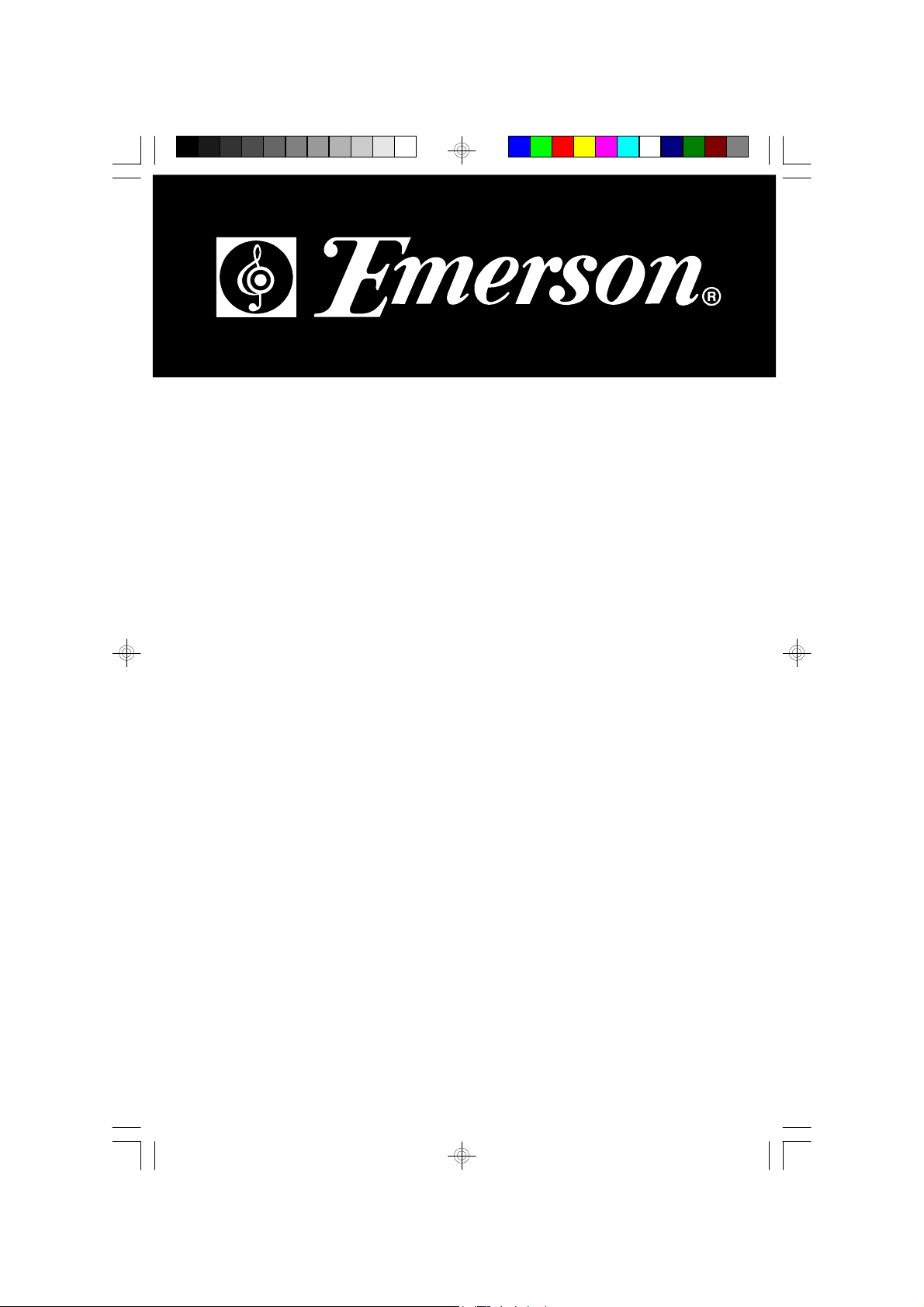
Micro Audio System
with CD-R/RW Player,
AM/FM Tuner
and Remote C ontrol
OWNER'S MANUAL
ES128
Visit our web site at www.emersonradio.com
ES128_042806.p65 28/4/2006, 11:3930
Page 2
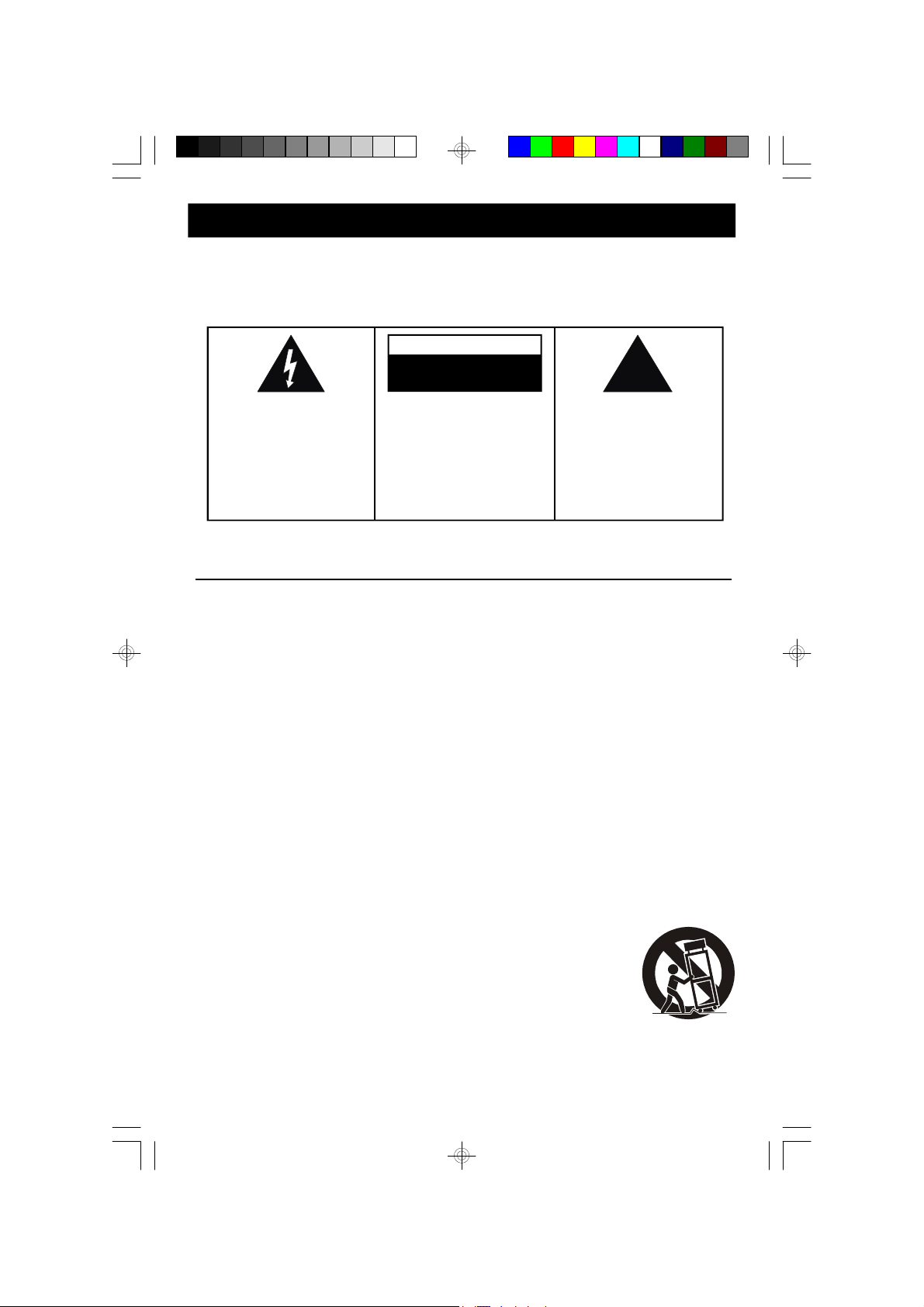
!
CAUTION
TO PREVENT FIRE OR SHOCK HAZARD, DO NOT USE THIS PLUG WITH AN
EXTENSION CORD, RECEPTACLE OR OTHER OUTLET UNLESS THE BLADES
CAN BE FULLY INSERTED TO PREVENT BLADE EXPOSURE. TO PREVENT FIRE
OR SHOCK HAZARD, DO NOT EXPOSE THIS APPLIANCE TO RAIN OR MOISTURE.
CAUTION
RISK OF ELECTRIC SHOCK
DO NOT OPEN
The lightning flash with arrowhead symbol, within an equilateral triangle is intended to
alert the user to the presence
of uninsulated ‘dangerous voltage’
within the product’s enclosure
that may be of sufficient
magnitude to constitute a risk
of electric shock to persons.
WARNING: TO REDUCE THE
RISK OF ELECTRIC SHOCK
DO NOT REMOVE COVER
(OR BACK), NO U SER
SERVICEABLE PARTS INSIDE
REFER SERVICING TO
Q U A LI F IE D S E R VI C E
PERSONNEL.
The exclamation point within
an equilateral triangle is intended to alert the user to
the presence of important
operating and maintenance
(servicing) instructions in
the literature accompanying the appliance.
The Caution Marking maybe located at the bottom enclosure of the apparatus.
IMPORTANT SAFETY INSTRUCTIONS
1.) Read these instructions. Keep these instructions. Follow all instructions. Heed all warnings.
2.) Do not use this apparatus near water.
3.) Clean only with dry cloth.
4.) Do not block any ventilation openings. Install in accordance with the manufacturer’s instructions.
5.) Do not install near any heat sources such as radiators, heat registers, stoves, or other apparatus
(including amplifiers) that produce heat.
6.) Do not defeat the safety purpose of the polarized or grounding-type plug. A polarized plug has two
blades with one wider than the other. A grounding type plug has two blades and a third grounding
prong. The wide blade or the third prong is provided for your safety. If the provided plug does not
fit into your outlet, consult an electrician for replacement of the obsolete outlet.
7.) Protect the power cord from being walked on or pinched particularly at plugs, convenience
receptacles, and the point where they exit from the apparatus.
8.) Only use attachments / accessories specified by the manufacturer.
9.) Unplug this apparatus during lightning storms or when unused for long periods of time.
10.) Refer all servicing to qualified service personnel. Servicing is required when the apparatus has
been damaged in any way, such as power-supply cord or plug is damaged, liquid has been spilled
or objects have fallen into the apparatus, the apparatus has been exposed to rain or moisture,
does not operate normally, or has been dropped.
11.) This appliance shall not be exposed to dripping or splashing water and no object filled with liquids
such as vases shall be placed on the apparatus.
12.) Use only with the cart, stand, tripod, bracket, or table specified by the
manufacturer, or sold with the apparatus. When a cart is used, use caution
when moving the cart/apparatus combination to avoid injury from tip-over.
13.) Do not overload wall outlet. Use only power source as indicated.
14.) Use replacement parts as specified by the manufacturer.
15.) The product may be mounted to a wall only if recommended by the manufacturer.
16.) Upon completion of any service or repairs to this product, ask the service technician to perform
safety checks.
1
ES128_042806.p65 28/4/2006, 11:391
Page 3
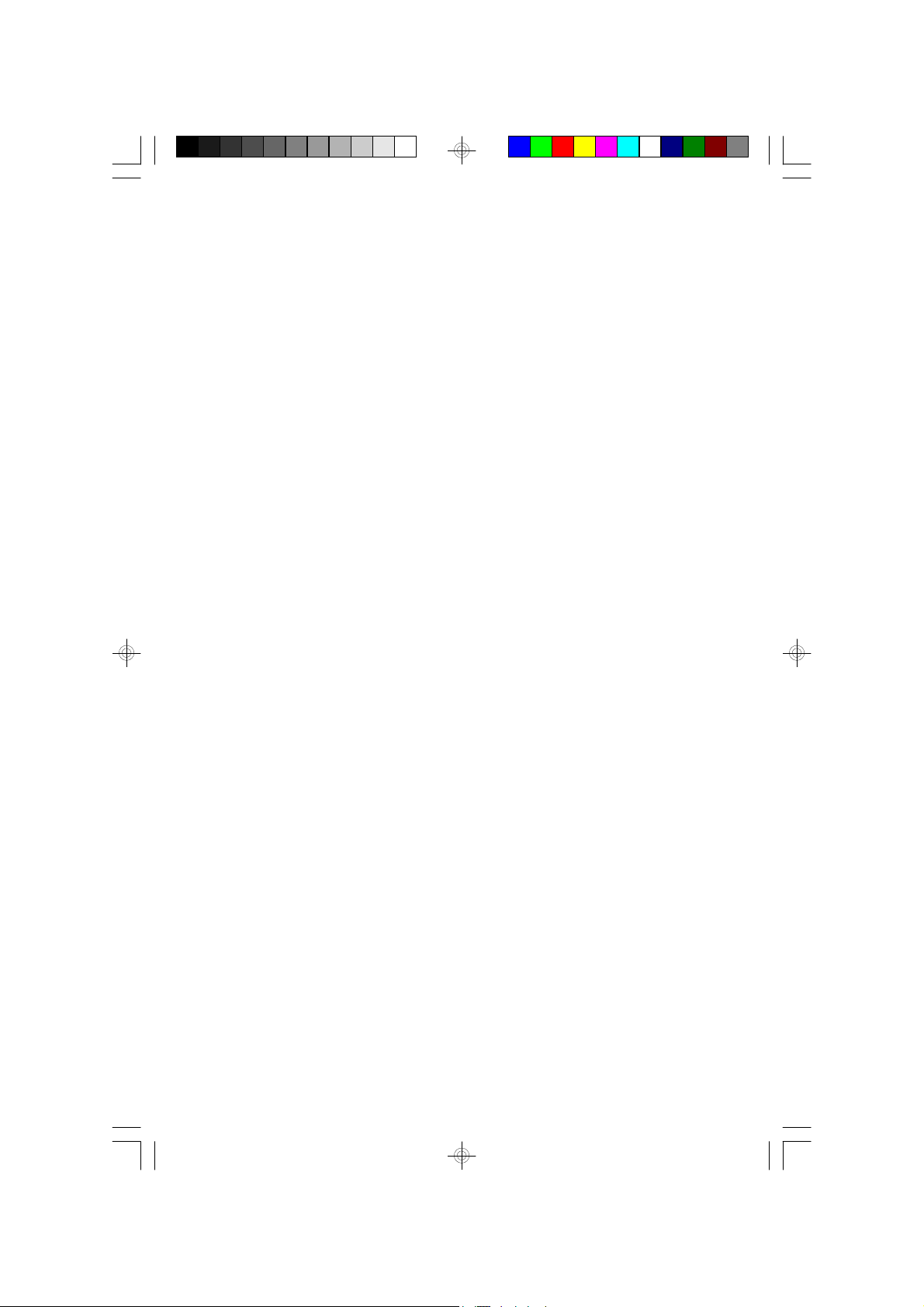
Thank you for purchasing this Micro Audio System with programmable
CD-R/RW Player from Emerson. This system includes an AM/FM digital
tuner with 20 preset station memories, a digital clock, a full-function remote
control, and a pair of matching speakers.
Please review this manual completely and carefully to make sure that you
are getting the maximum benefit from all features we have included in this
system. If after reading this manual you experience any problems with the
set-up or operation of this system, please do not return it to the retail store.
Please call the Emerson Customer Service Hotline, toll free, at:
1-800-898-9020.
One of our customer service technicians will try to solve your problem for
you. If that is not possible you will be advised of the proper procedure to
obtain service for your system or to obtain a replacement system. The
Customer Service Hotline hours are 9:00 AM to 5:00 PM, Central Time,
Monday through Friday.
The serial number of your system can be found on a label on the back
panel of the main unit. Please take a moment to locate the serial number
and write the number in the space provided on the warranty page of this
manual. You may be asked for the serial number when calling to request
customer service
ES128_042806.p65 28/4/2006, 11:392
2
Page 4
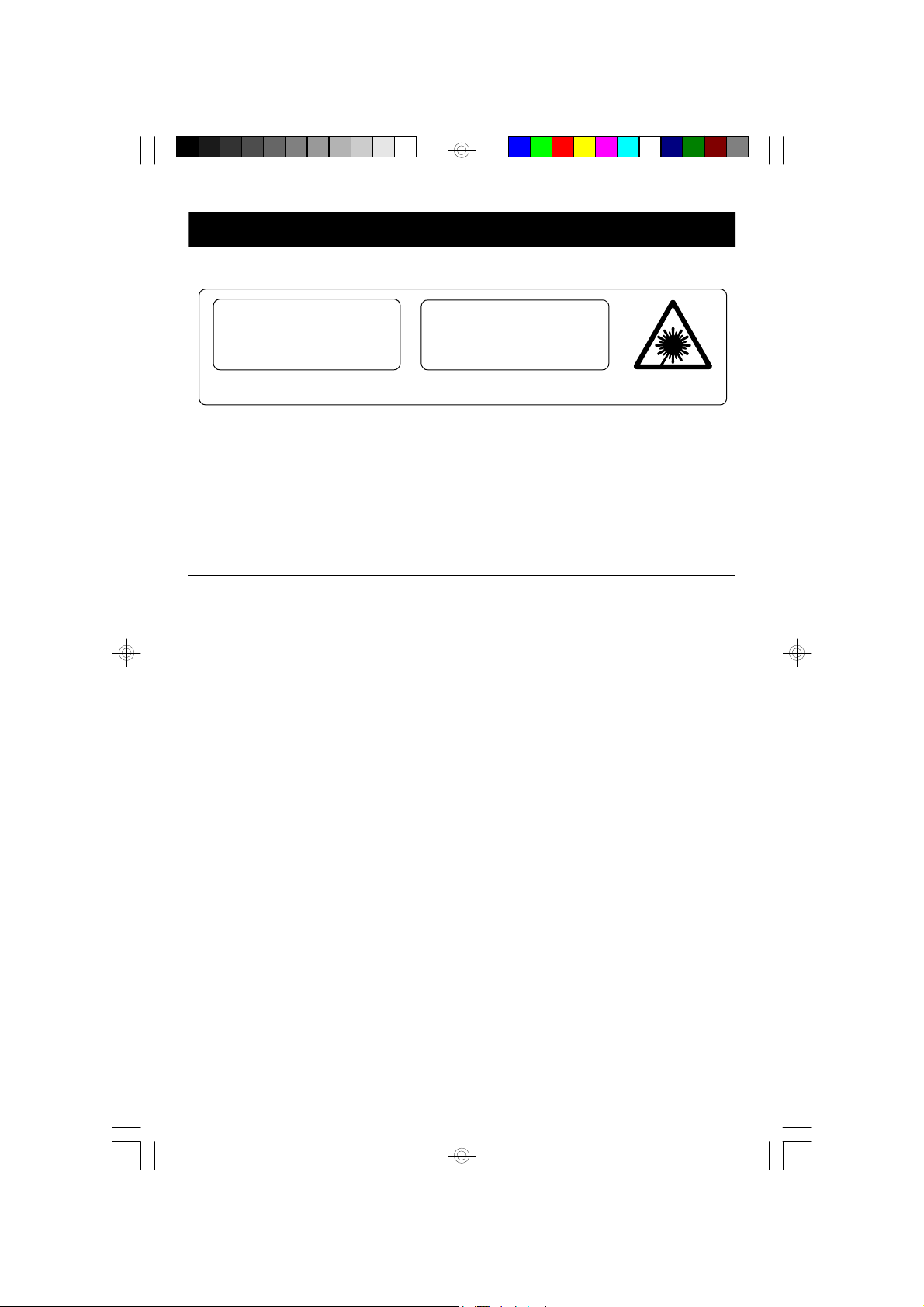
IMPORTANT NOTES
CLASS 1 LASER PRODUCT
CLASS 1 LASER PRODUCT
APPAREIL Á LASER DE CLASSE 1
PRODUCTO LASER DE CLASE 1
INVISIBLE LASER RADIATION
WHEN OPEN AND INTERLOCKS
AVOID EXPOSURE TO BEAM
CAUTION
DEFEATED.
This product contains a low power Laser Device.
• Avoid installing this unit in places
exposed to direct sunlight or close to
heat radiating appliances such as
electric heaters, on top of other stereo
equipment that radiates too much
heat, places lacking ventilation or dusty
areas, places subject to constant
vibration and/or humid or moist areas.
• Operate controls and switches as
described in the manual.
• Before turning on the power, make
certain that the power cord is properly
installed.
• When moving the set, be sure to first
disconnect the power cord and remove
cords connected to other equipment.
FCC Information
This equipment has been tested and found to comply with the limits for a class B
digital Device, pursuant to part 15 of the FCC Rules. These limits are designed to
provide reasonable protection agains t harmful interference in a residential
installation. This equipment generates, uses, and can radiate radio frequency energy
and, if not installed and used in accordance with the instructions, may cause harmful
interference to radio communications. However, there is no guarantee that
interference will not occur in a particular installation. If this equipment does cause
harmful interference to radio or television reception, which can be determined by
turning the equipment off and on, the user is encouraged to try to correct the
interference by one or more of the following measures:
•Reorient or relocate the receiving antenna.
•Increase the separation between the equipment and receiver.
•Connect the equipment into an outlet on a circuit different from that to which the
receiver is connected.
•Consult the dealer or an experienced radio/TV technician for help.
This devic e complies with part 15 of the FCC Rules. Operation is subject to the
following two conditions:
(1) This device may not cause harmful interference, and
(2) This device must accept any interference received, including interference
that may cause undesired operation.
Changes or modifications not expressly approved by the party responsible for
compliance could void the user’s authority to operate the equipment.
ES128_042806.p65 28/4/2006, 11:393
3
Page 5
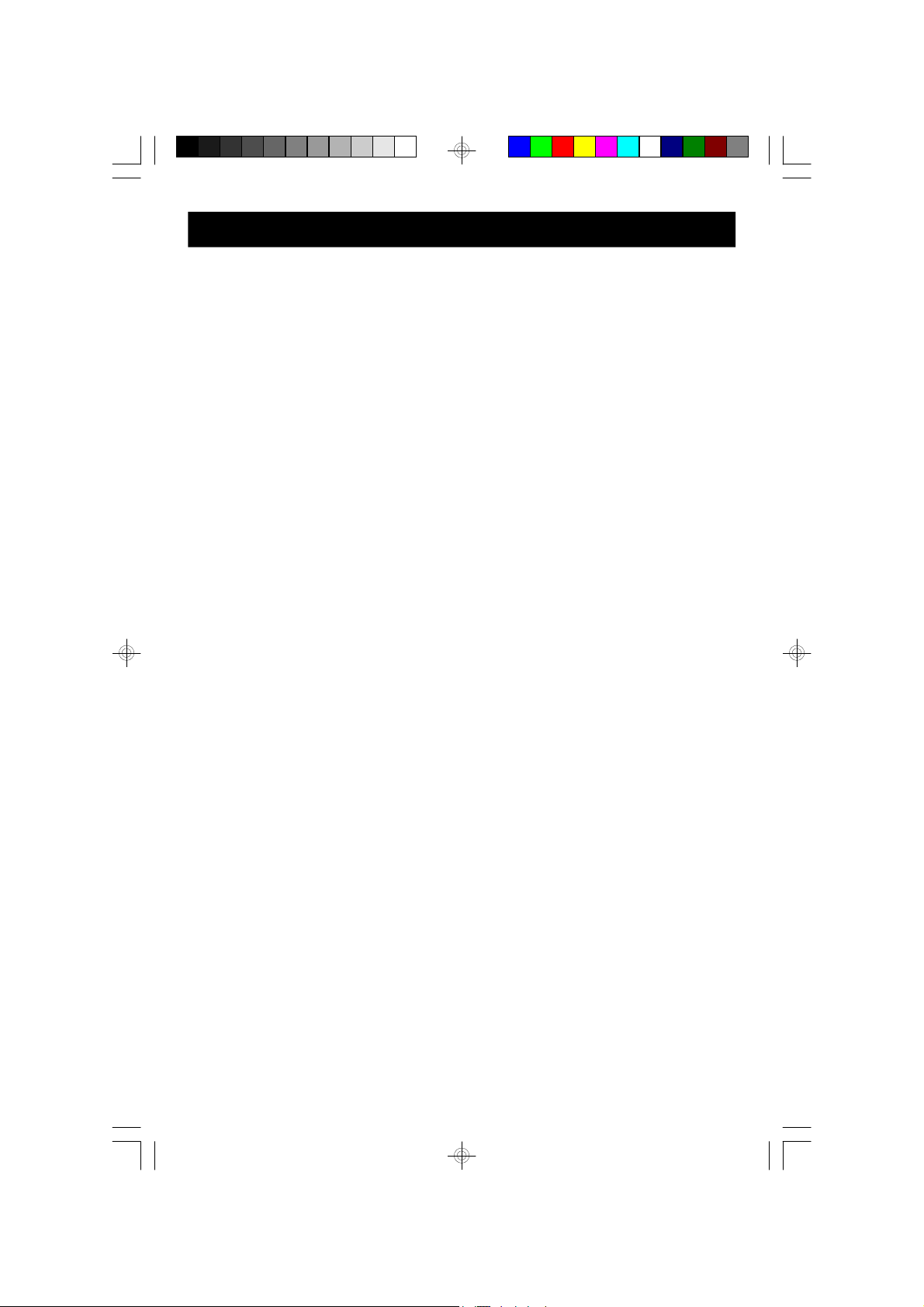
PREPARATION FOR USE
Unpacking And Set Up
• Remove the main unit, the speakers, and the remote control unit from the
display carton. Remove all packing materials from the components. We
recommend that you save the original carton and packing material if possible,
in the event that your system even needs to be returned for service. Using the
original carton and packing materials is the only way to protect your system
from shipping damage.
• Press on the CD door in the area marked OPEN/CLOSE to open the door.
Remove the “dummy CD” transit protection card from the CD player and discard
it.
• Unwind the AC power cord and extend it to its full length.
• Unwind the external FM wire antenna and extend it to its full length.
• Remove the twist-ties from the speaker wires.
Placement of the System
The system should be placed on a stable, level surface such as a table, desk, or
shelf, convenient to an AC outlet, away from direct sunlight, and sources of excess
heat, dust, moisture, humidity, vibration, or strong magnetic fields.
The speakers may be placed next to the main unit or as far apart as the speaker
wires allow. We recommend that you leave a gap of approximately 1/2 inch between
the main unit and the speakers so that any vibration from the speakers will not
interfere with the CD player in the main unit.
4
ES128_042806.p65 28/4/2006, 11:394
Page 6
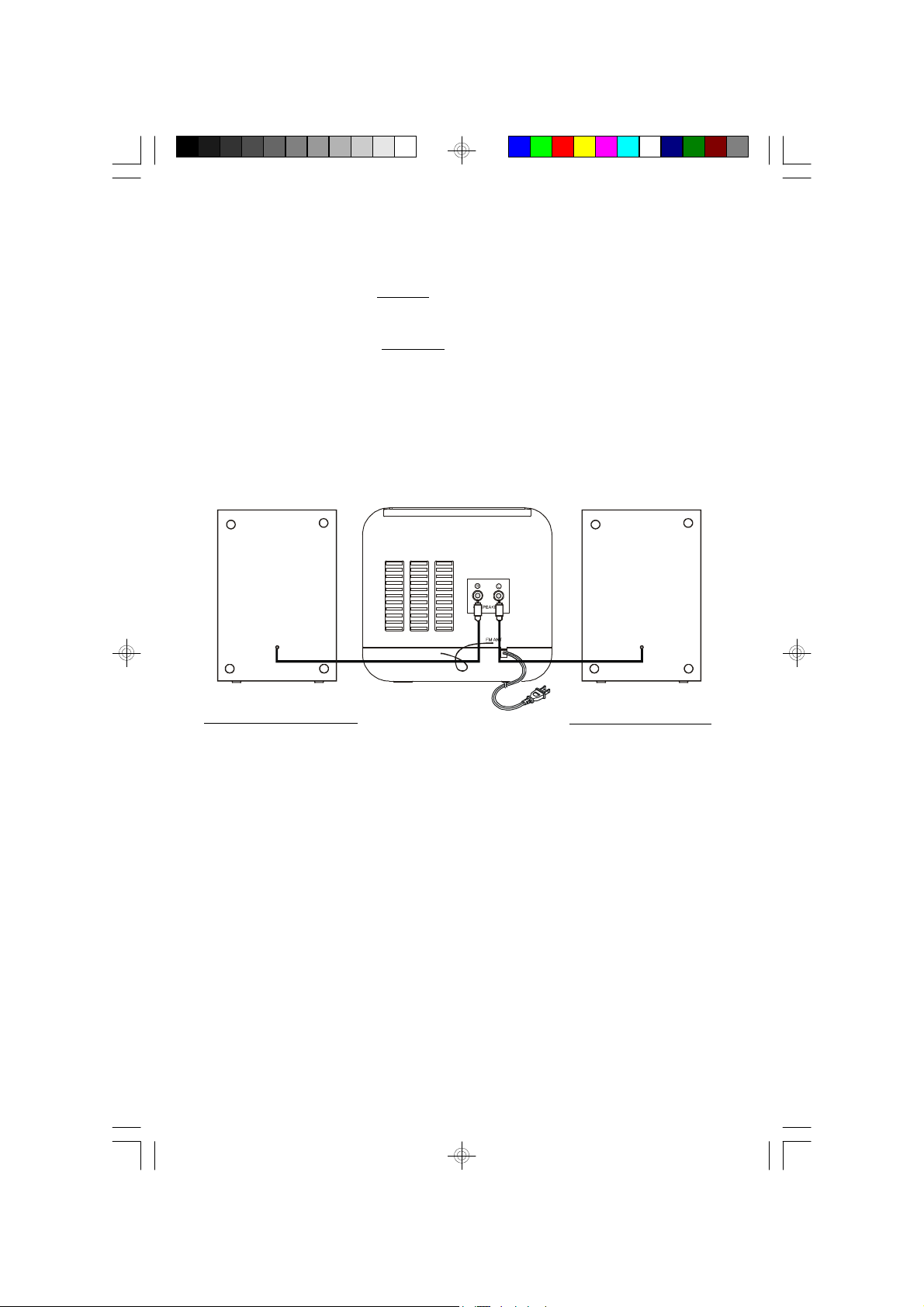
Connecting the Speakers
Place the speakers on either side of the main unit.
Connect the speaker on the left side of the main unit to the “L” speaker jack on the
back panel.
Connect the speaker on the right side of the main unit to the “R” speaker jack on
the back panel.
Make sure that the plugs on the speaker wires are fully inserted into the speaker
jacks on the back panel of the main unit.
Right Side Speaker
ES128_042806.p65 28/4/2006, 11:395
Left Side Speaker
5
Page 7
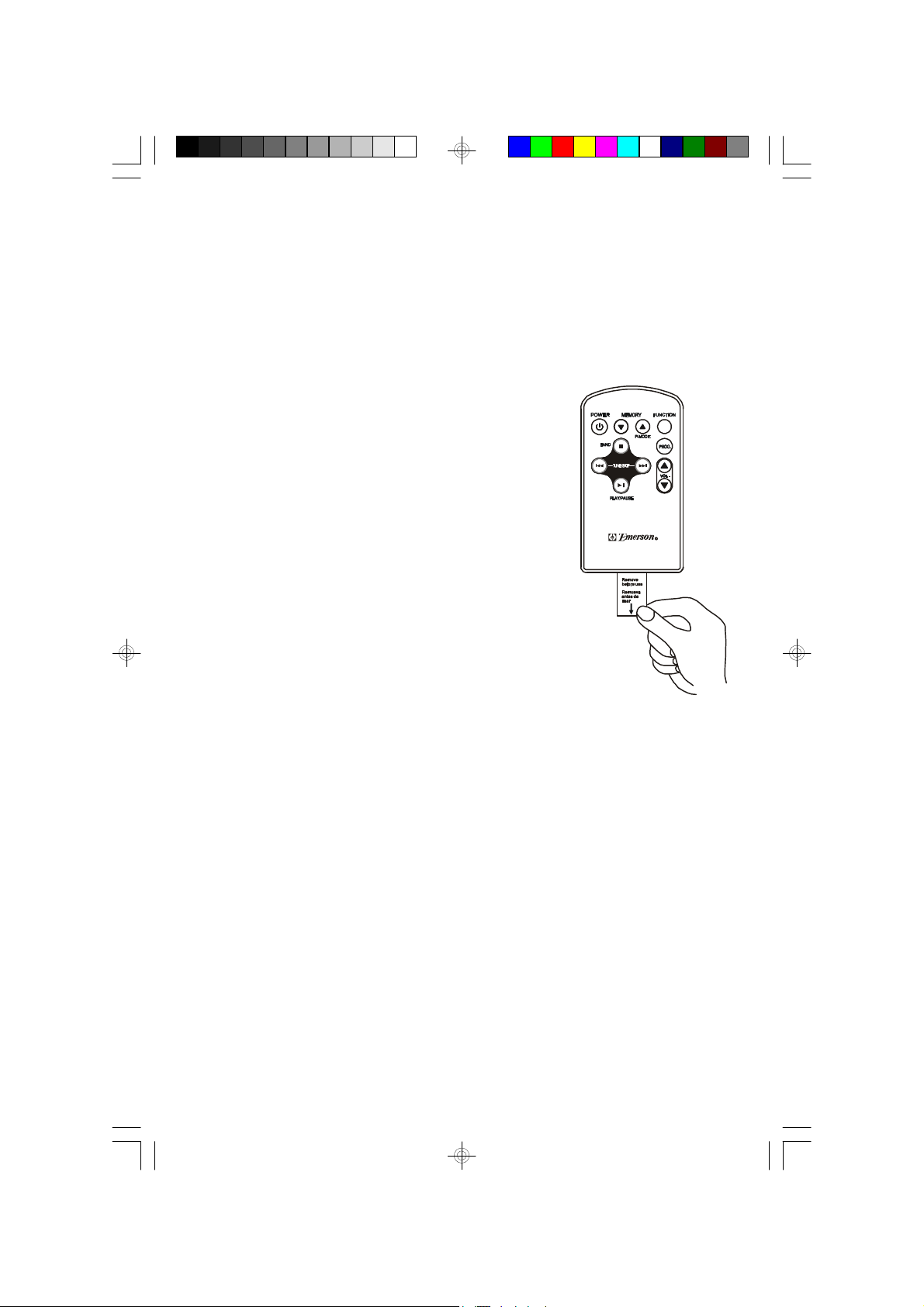
Remote Control Battery
The remote control operates on one 3-volt lithium battery, type CR2025 or
equivalent, included.
To insure that the battery is fresh the first time you use your system we have
placed plastic spacer between the battery and the battery terminal. You must remove
this spacer before using the remote for the first time.
To remove the spacer, pull on the small tab that is
extending outside the battery compartment as shown.
Remote Control Operation
The main functions of this system can be operated by pressing the controls on the
front panel of the main unit, or by pressing the corresponding buttons on the remote
control.
You should point the remote control at the remote sensor on the front panel. The
effective operating range of the remote control is approximately 15 feet.
Please note that bright sunlight can interfere with the operation of the remote
control. If the remote operation is unsatisfactory, try darkening the room before
changing the remote battery. The battery should last at least 12 months or longer
under normal operating conditions.
6
ES128_042806.p65 28/4/2006, 11:396
Page 8
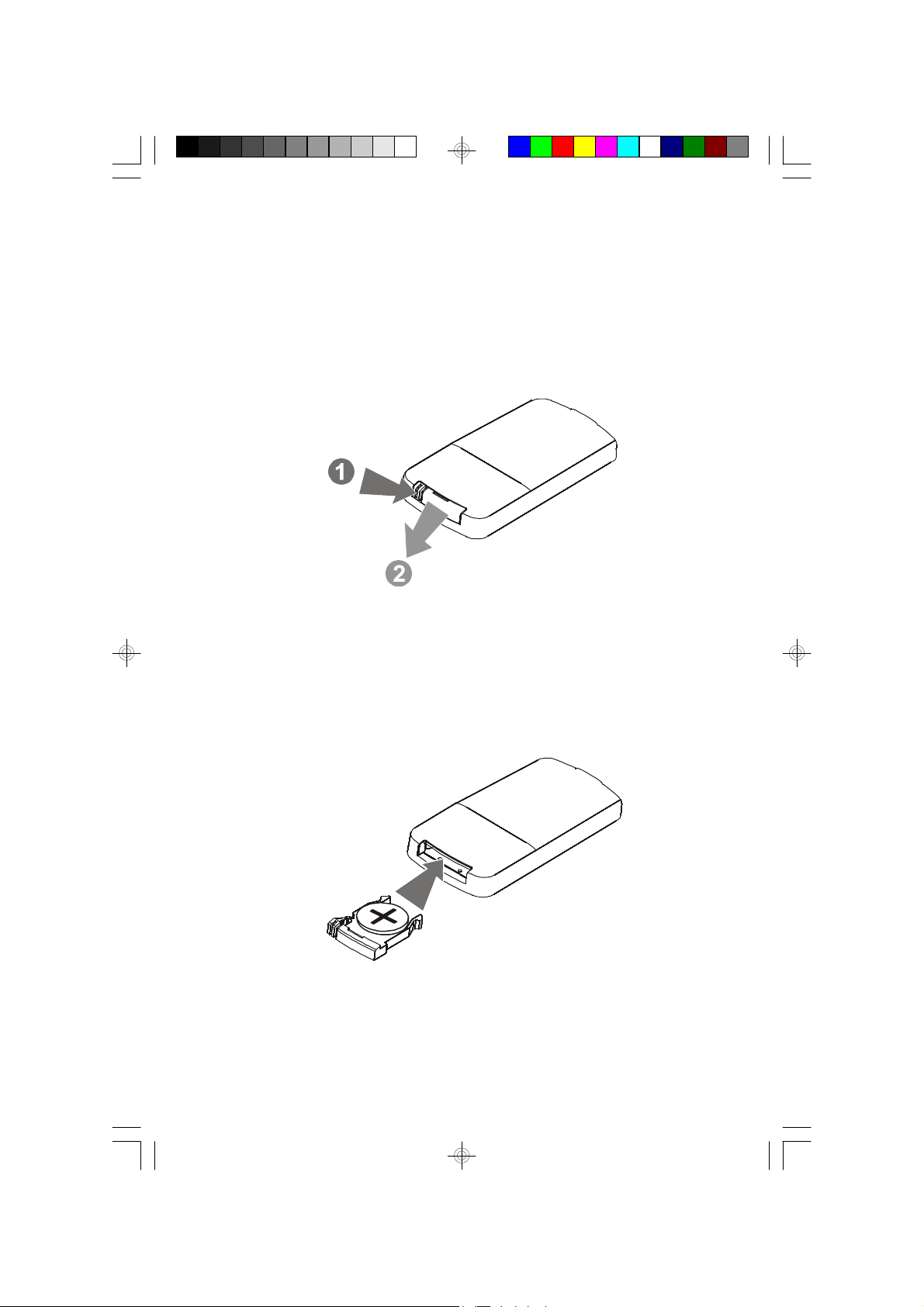
Changing The Lithium Battery
When the operation of the remote becomes intermittent or the main unit no longer
responds to the remote commands, it is probably time to change the remote battery.
Open the battery compartment by squeezing the battery compartment locking tab
as shown and slide the battery holder out of the battery compartment.
Remove the exhausted battery and install a fresh CR2025 battery in the battery
holder with the “ + ” facing up as shown, then slide the battery holder back into the
battery compartment.
ES128_042806.p65 28/4/2006, 11:397
7
Page 9
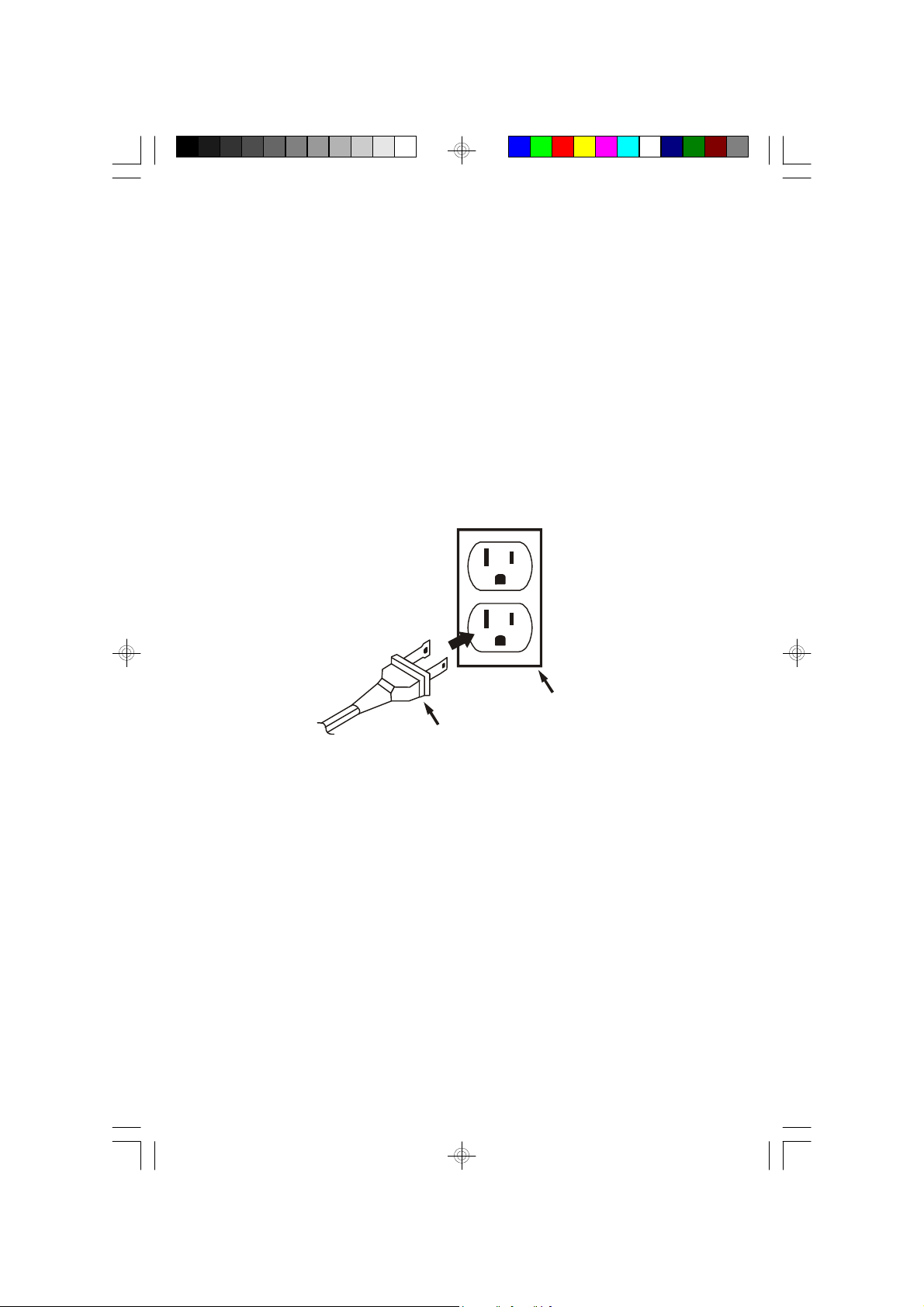
Power Source
AC Outlet
This system is designed to operate on 120V AC 60Hz house current only.
Connecting this system to any other power source may cause damage to the
system and such damage is not covered by your warranty.
NOTE: The system has polarized AC plug with one wide blade and one narrow
blade. The plug will only fit into matching polarized AC outlets.
This is a safety feature to reduce the possibility of electric shock. If the plug will not
fit in your AC outlet, you probably have an outdated non-polarized outlet. You should
have your outdated outlet changed by a qualified, licensed electrician. Do not file
the wide blade on the plug, or use an adapter to make the plug fit into your outlet.
This defeats the safety feature and could expose you to electric shock.
AC Plug
Protect Your Furniture
This model is equipped with non-skid rubber 'feet' to prevent the product from
moving when you operate the controls. These 'feet' are made from non-migrating
rubber material specially formulated to avoid leaving any marks or stains on your
furniture. However certain types of oil based furniture polishes, wood preservatives,
or c leaning sprays may cause the rubber 'feet' to soften, and leave marks or a
rubber residue on the furniture. To prevent any damage to your furniture we strongly
recommend that you purchase small self-adhesive felt pads, available at hardware
stores and home improvement centers everywhere, and apply these pads to the
bottom of the rubber 'feet' before you place the product on fine wooden furniture.
8
ES128_042806.p65 28/4/2006, 11:398
Page 10

LOCATION OF CONTROLS AND INDICATORS
Front Panel
7
6
5
4
3
2
1
Back Panel
8
9
10
11
12
13
16 15 14
17
ES128_042806.p65 28/4/2006, 11:399
18
19
9
Page 11

1.) TUNE/SKIP Forward Button.
2.) TUNE/SKIP Reverse Button.
3.) PROGRAM/MEM./CLK.ADJ. Button.
4.) P-MODE/MEM-UP Button.
5.) BAND Button.
6.) FUNCTION Button.
7.) POWER button.
8.) CD Door OPEN/CLOSE Position.
9.) Standby LED Indicator.
10.) REMOTE SENSOR.
11.) Multi-Function LCD Display.
12.) PLAY/PAUSE Button.
13.) VOLUME / Buttons.
14.) PHONES Jack.
15.) AUX IN Jack.
16.) STOP Button.
17.) FM Wire Antenna.
18.) SPEAKER R/L Jacks.
19.) AC Power Cord.
10
ES128_042806.p65 28/4/2006, 11:3910
Page 12

Remote Control
6
5
4
3
2
1
1.) PLAY/PAUSE Button.
2.) TUNE/SKIP Button.
3.) (Stop) /BAND Button.
7
8
9
10
11
12
4.) POWER Button.
5.) MEMORY Button.
6.) Infrared Transmitter.
7.) MEMORY /P-MODE Button.
8.) FUNCTION Button.
9.) PROG. Button.
10.) VOL. / Buttons.
11.) TUNE/SKIP Button.
12.) Battery Compartment.
ES128_042806.p65 28/4/2006, 11:3911
11
Page 13

OPERATING INSTRUCTIONS
• Make sure that you have unwound the AC power cord and the FM
wire antenna and extended them to their full length.
• Make sure that you have connected the speakers.
• Make sure that you have removed the plastic battery spacer tab from
the remote control.
Setting The Clock
When you connect the system to the AC outlet for the
first time, the Standby indicator lights, the main display
turns ‘On’ and shows “AM 12:00”.
Do not press the POWER button. The system must be in the Standby mode to
set the clock.
You have the option of displaying the time in 12-Hour or 24-Hour modes.
12-Hour Mode - The time is displayed in 12-hour cycles with AM / PM indicators.
This is the factory default setting.
24-Hour Mode - The time is displayed in 24-hour cycles with no AM / PM indicators.
This is sometimes referred to as “Military Time”.
For example, “PM 6:00” would be displayed as “18:00”.
1.) Depress the PROGRAM/MEM./CLK. ADJ button, “12H” flashes in the display.
Then press either the or buttons to alternatively to switch between
the 12-hour and 24-hour display modes.
12
ES128_042806.p65 28/4/2006, 11:3912
Page 14

2.) Press the PROGRAM/MEM./CLK. ADJ button
again. The Hour digits begin flashing.
3.) Press the or buttons to set the display to
the correct hour.
Be sure to observe the AM/PM indicators to make
sure you are setting the Hour correctly.
4.) Press the PROGRAM/MEM./CLK. ADJ button
again. The Minute digits begin flashing.
5.) Press the or buttons to set the display to
the correct Minute.
6.) Press the PROGRAM/MEM./CLK. ADJ once
more. The display stops flashing and the clock
begins to run.
The correct time will appear on the display when the system is in the Standby/
Power Off mode or the AUX mode.
13
ES128_042806.p65 28/4/2006, 11:3913
Page 15

Listening To The Radio
1.) Press the POWER button on the main unit or remote control to turn the
system ‘On’. The Standby indicator goes off.
If necessary, press the FUNCTION button to
select the Radio mode and the display shows:
FM 87.5 MHz.
To switch between FM and AM bands press the
BAND button on the front panel or remote.
2.) Tune to the desired station as follows:
• Automatic Tuning - Depress and hold the or buttons until the display
begins to move, then release the buttons. The tuner will scan up or down the
band until it finds the first strong station, and then stop on that station. Repeat
this process until the tuner stops on your desired station.
If you tune to an FM Stereo station the “(ST)”
indicator appears in the display.
• Manual Tuning - Press the or buttons repeatedly until the display is
showing the frequency of your desired station. Use the manual tuning method
to tune to weaker stations that are bypassed during Automatic Tuning.
3.) Press the VOLUME or buttons to adjust the volume to the desired level.
4.) When you are finished listening press the POWER button to shut the system
‘Off’. The main display lighting goes off, the Standby indicator comes on, and
the display returns to the correct time.
Last Station Memory
The system remembers the last station you were listening to before the power is
switched off and automatically returns to that same station when the power is
switched on again.
14
ES128_042806.p65 28/4/2006, 11:3914
Page 16

Antenna Information
AM
The AM ferrite bar antenna is inside the cabinet. If AM reception is unsatisfactory
try turning the entire unit slightly until you find the direc tion that provides the best
reception for the desired station.
FM
Make sure the FM lead wire antenna is extended to its full length. You may have to
vary the direction of the wire antenna to find the position that provides the best
reception.
ES128_042806.p65 3/5/2006, 9:5615
15
Page 17

Presetting Stations In The Tuner Memory
The tuner in this system has a total of 20 preset station memories that allow you to
store up to 10 AM and 10 FM stations for easy recall at any time.
1.) Tune to the first station that you wish to store by either the Automatic or Manual
Tuning method described on page 14.
Example: FM 93.5 MHz.
2.) When the desired station appears on the display, press the PROGRAM/MEM./
CLK. ADJ button once.
The MEMORY indicator begins flashing and the
“P1.” indicator appears in the display, indicating
that you can save the desired station in Preset
Memory Number 1.
3.) Press the PROGRAM/MEM./CLK. ADJ button again. The MEMORY indicator
stops flashing and the frequency of your station returns. This indicates that
your station is now stored in preset memory number 1.
4.) Tune to the next station you wish to memorize.
When the desired frequency appears in the display
press the PROGRAM/MEM./CLK. ADJ button.
When the MEMORY indicator begins flashing
press the P-MODE/MEM-UP button to advance
the display to preset memory number 2 (“P 2.”).
Then press the PROGRAM/MEM./CLK. ADJ button again to enter your station
in preset memory number 2.
5.) Repeat Step 4, selecting a different preset memory number each time until
you have stored up to 10 stations in one band, then press the BAND button to
select the other band and repeat steps 1 through 4 to store up to 10 stations on
that band.
16
ES128_042806.p65 28/4/2006, 11:3916
Page 18

Auto Preset Function
This model includes an Auto-Preset feature which you can use to automatically
enter 10 strong FM and AM stations in the tuner preset memory.
NOTE: This feature is useful if you live in a rural area with a limited number
of stations. However if you live in a major metropolitan area with many
strong stations, do not use the Auto-Preset feature. It will memorize the
first 10 strong stations it encounters and these will probably not be the
same 10 stations that you would select if you were memorizing stations
manually.
To use the Auto-Preset feature, turn the unit ‘On’, select the Tuner function and the
desired band.
Depress and hold the “PROGRAM/MEM./CLK. ADJ” button until the Tuner display
begins to move, then release the button.
The Tuner will start searching up the band and it will automatically enter the first 10
strong stations on the selected band in the 10 preset memories. The display will
indicate which station is being entered in each of the 10 memories.
After the Auto-Preset feature memorizes 10 stations, the tuner returns to preset
memory number 1.
Recalling Preset Stations
Turn the unit ‘On’ and select the desired band.
Press the P-MODE/MEM-UP button on the front panel or MEMORY / buttons
on the remote control repeatedly to scroll through the preset memories until the
display shows the desired station.
Changing Preset Stations
To change any preset station memory:
1.) Select the desired band and tune to the new station you wish to memorize.
2.) Press the PROGRAM/MEM./CLK. ADJ button and then press the P-MODE/
MEM-UP button on the front panel or MEMORY / buttons on the remote
control to display the channel number you wish to change.
3.) Press the PROGRAM/MEM./CLK. ADJ button again to enter the new station
in the memory. The new station is memorized and the previous station is deleted
from the memory.
17
ES128_042806.p65 28/4/2006, 11:3917
Page 19

Playing Compact Discs
NOTE: Although the CD player can read CD-R and CD-RW dis cs, in addition
to normal CDs, however the playability of CD-R/RW discs may be affected by
the type of software that was used to create the discs, as well as the quality
and condition of the blank media you are using. 100% playability cannot be
guaranteed. This is not an indication of a problem with the player.
Normal Playback
1.) Press the POWER button to turn the system ‘On’. The Standby indicator
goes off.
2.) Press the FUNCTION button to select the CD
function. Two dashes (“– –”) flash in the display.
3.) Press on the CD door in the area marked OPEN/CLOSE to open the door. If
you haven't already done so remove the “dummy CD” transit protection card
from the CD player and discard it.
4.) Place your CD on the center spindle with the printed label side facing up and
close the CD door.
Two dashes (“– –”) flash in the display while the
player reads the disc and then the display shows
the total number of tracks on the disc.
NOTE: If the disc is inserted upside down, or if
the disc is badly scratched and unreadable, the
display will continue to show two dashes.
5.) Press the PLAY/PAUSE button to begin playback on track 01.
The play indicator appears.
6.) Adjust the VOLUME or control to the desired level.
7.) To skip to higher or lower numbered tracks press the or until the desired
track number appears in the display, then release the buttons. Playback will
begin on the desired track.
18
ES128_042806.p65 28/4/2006, 11:3918
Page 20

8.) To search within a track to locate a specific musical passage depress and
hold the or buttons. The player will move forward or backward at high
speed as long as the buttons are depressed. When you hear the desired
passage release the buttons and normal speed playback will resume at that
point.
9.) To pause playback temporarily press the PLAY/PAUSE button again.
The sound stops and the play indicator flashes
but the disc continues to spin.
Press the PLAY/PAUSE button once more to cancel pause mode and
resume playback. The play indicator stops flashing.
10.) When the last track has played the disc stops and the display again shows
the total number of tracks on the disc.
To stop playback before the disc ends press the STOP button at any time.
The disc stops and the display shows the total number of tracks on the disc.
Press on the CD door in the area marked OPEN/CLOSE to open the door
and remove your CD.
11.) Press the POWER button to shut the system ‘Off’.
19
ES128_042806.p65 28/4/2006, 11:3919
Page 21

Special Playback Modes
The CD player in this system allows you to automatically repeat a single track or
the entire disc, to play the tracks in random order, or to program up to 20 tracks on
a disc to play in any desired order. These special playback modes are selected by
pressing the P-MODE/MEM-UP button on the front panel or MEMORY / buttons
on the remote control.
Repeat Playback
To repeat a single track:
1.) Insert the disc as usual and wait until the display shows the total track number.
2.) Use the or buttons to select the track number to be repeated.
3.) Press the P-MODE button once.
The REPEAT indicator flashes.
4.) Press the PLAY/PAUSE button to begin playback. The selected track will
be repeated indefinitely.
To repeat the entire disc:
1.) Insert the disc as usual and wait until the display shows the total track number.
2.) Press the P-MODE button twice.
The REPEAT indicator remains ‘On’.
3.) Press the PLAY/PAUSE button to begin playback. The entire disc will be
repeated indefinitely.
To cancel repeat playback press the STOP button.
Repeat playback is also canceled by press in the P-MODE button until the REPEAT
indicator disappears, switching to another function, opening the CD door or shutting
the system ‘Off’.
20
ES128_042806.p65 28/4/2006, 11:3920
Page 22

Random Playback
This feature allows you to play all of the tracks on a disc in a random order.
1.) Insert the disc as usual and wait until the display shows the total track number.
2.) Press the P-MODE button three times.
The RANDOM indicator appears.
3.) Press the PLAY/PAUSE button to begin playback. The player will select a
track at random and begin playback. When all of the tracks have played once
the player stops and the display again shows the total track number.
To cancel random playback, press the STOP button.
Random playback is also canceled by press in the P-MODE button until the
RANDOM indicator disappears, switching to another function, opening the CD
door or shutting the system ‘Off’.
ES128_042806.p65 28/4/2006, 11:3921
21
Page 23

Programmed Playback
This feature allows you to program up to 20 tracks on a disc to play in any desired
order.
NOTE: You cannot program the CD player while a disc is playing. You must
press the STOP button to stop the disc before performing the program
steps below.
1.) Load the disc as usual and wait until the display
shows the total number of tracks.
2.) Press the PROGRAM/MEM./CLK. ADJ button on the front panel or the PROG.
button on the remote control. The MEMORY indicator begins flashing in the
display.
The Program Memory Number “P01 ” appears briefly then the track number
“00” flashes.
3.) Press the or buttons to select the first track number you wish to program.
Example: Track 03.
4.) When the desired track number is flashing in the display press the
PROGRAM/MEM./CLK. ADJ button again to enter that track in Program
Memory Number “P01 ”. The track number display returns to “00”.
5.) Select the next track to be programmed and when the desired track number is
flashing in the display press the PROGRAM/MEM./CLK. ADJ button to store
that track number in Program Memory Number “P02”.
22
ES128_042806.p65 28/4/2006, 11:3922
Page 24

6.) Repeat Step 5 until you have stored up to 20 tracks in the CD program memory.
You may program the same track to play more than once if desired.
When you have fully loaded the memory with 20
tracks, two flashing dashes (“ – – “) will appear in
the track number display.
7.) Press the PLAY/PAUSE button to begin programmed playback.
The MEMORY indicator stops flashing and
remains ‘On’. The tracks that you selected will play
in the order in which they were programmed.
When the last programmed track has played the player stops and the display
again shows the total tracks on the disc. However, the program sequence
remains in the memory.
To play the program sequence again first press the PROGRAM/MEM./CLK. ADJ
button on the front panel or the PROG. button on the remote control, then
press the PLAY/PAUSE button.
8.) To clear the program sequence from the memory at any time, press
the STOP button to stop the disc if necessary, then first press the
PROGRAM/MEM./CLK. ADJ button, and press the STOP button once more.
The program sequence will also be cleared from the memory when you open
the CD door.
23
ES128_042806.p65 28/4/2006, 11:3923
Page 25

Auxiliary Input (AUX IN) Jacks
For your convenience this system includes a 3.5mm mini stereo Auxiliary Input
(AUX IN) jack on the front panel. This jack can be used to connect external audio
sources to this system so that you can listen to the music stored on your external
audio source through the speakers of this system.
NOTE: Auxiliary connection cables are not included.
Connect the Stereo Headphone jack of your external audio device to the single
3.5mm stereo AUX IN jack on the front panel of this system.
1.) Turn this system ‘On’ and press the FUNCTION
button until the AUX indicator appears in the
display.
2.) Turn your external device ‘On’ and start playback as usual. You should hear
the sound of your external device through the speakers of this system.
3.) Adjust the VOLUME control of this system, and the volume control of your
external device (if available) to the desired level.
4.) When you are finished listening press the POWER button to switch this
system ‘Off’. Don't forget to shut off your external devices as well. It is not
necessary to disconnect the external device from this system in order to use
the tuner or CD player. Just press the FUNCTION button to select the desired
function.
ES128_042806.p65 28/4/2006, 11:3924
24
Page 26

Stereo Headphone Jack
You may connect stereo headphones (not included) to the PHONES jack on the
front panel of this system for private listening without disturbing others. When
headphones are connected the speakers are automatically shut off.
IMPORTANT: Before you connect your headphones, set the VOLUME control
of this system to a low level. Then connect your headphones, put them on and
gradually increase the volume to a comfortable listening level.
Remember that prolonged listening to loud music at high volume levels through
headphones or the in-ear type ‘ear-buds’ can result in hearing loss.
ES128_042806.p65 28/4/2006, 11:3925
25
Page 27

CARE AND MAINTENANCE
Compact Disc Care
• To remove a disc from its storage case, press down on the center of the case
and lift the disc out, holding it carefully by the edges.
• Fingerprints and dust should be carefully wiped off the disc’s recorded surface
with a soft cloth.Unlike conventional records, compact discs have no grooves
to collect dust and microscopic debris, so gently wiping with a soft cloth should
remove most particles. Wipe in a straight line from the inside to the outside of
the disc. Small dust particles and light stains will have absolutely no effect on
reproduction quality.
• Clean the disc periodically with a soft, lint-free, dry cloth. Never use detergents
or abrasive cleaners to clean the disc. If necessary, use a CD cleaning kit.
• Never write on or affix labels to the surface of compact discs.
26
ES128_042806.p65 28/4/2006, 11:3926
Page 28

Care Of The Cabinet
R
• If the cabinet becomes dusty wipe it with a soft dry dust cloth. Do not use any
wax or polish sprays on the cabinet.
• If the front panel becomes dirty or smudged with fingerprints it may be cleaned
with a soft cloth slightly dampened with a mild soap and water solution. Never
use abrasive cloths or polishes as these will mar the finish of your unit.
Caution
Nev er allow any water or other liquids to get inside the unit while cleaning.
Lithium Battery Precautions
• Dispose of the old battery properly. Do not leave it lying around where a
young c hild or pet could play with, or swallow it. If the battery is swallowed,
contact a phy sician immediately.
• Battery may explode if mistreated. Do not attempt to rec harge it or
dis assemble it. Do not dispose of the old battery in a fire.
SERVICE
CALL TOLL FREE: 1-800-695-0098
FOR ADDITIONAL SET-UP OR OPERATING ASSISTANCE
FOR CUSTOMER SERVICE, PLEASE WRITE TO:
ES128_042806.p65 28/4/2006, 11:3927
TO FIND THE LOCATION AND PHONE
NUMBER OF YOUR NEAREST SERVICE
CENTER PERMITTED TO PERFORM
WARRANTY...
PLEASE CALL:
1-800-898-9020
Emerson Radio Corp.,
Consumer Affairs Dept.,
5101 Statesman Drive,
Irving, TX 75063.
27
Page 29

LIMITED WARRANTY
Emerson Radio Corp. warrants manufacturing defects in original material, including
original parts and workmanship, under normal use and conditions, for a period of
ninety (90) days from the date of original purchase in the U.S. With your dated
proof of purchase, we will provide repair service at no charge for labor and parts
at an authorized Depot Repair Facility, or replace the product in our discretion.
For repair or replacement, pack your unit in a padded box, enclose your check or
money order payable to Emerson Radio Corp. in the amount of $9.00 (not required
by California residents) to cover shipping and handling costs, and enclose a copy
of your proof of purchase. Send your unit to:
Emerson Radio Corp.,
5101 Statesman Drive,
Irving, TX 75063.
This warranty does not cover damage from negligence, misuse, abuse, accident,
failure to follow operating instructions, commercial use, rental, repairs by an
unauthorized facility, or products purchased, used, serviced or damaged outside
of the United States.
THIS WARRANTY GIVES YOU SPECIFIC LEGAL RIGHTS, AND YOU MAY
ALSO HAVE OTHER RIGHTS WHICH VARY FROM STATE TO STATE.
AU898M
The Serial Number of your unit is located on a label on the back cabinet.
Please take a moment to locate the Serial Number of your unit and write it in the
space provided below. You may be asked to provide this number when calling to
request customer service.
Model No: ES128
Serial Number:
28
ES128_042806.p65 28/4/2006, 11:3928
Page 30

ES128-042806-01 Printed in China
ES128_042806.p65 28/4/2006, 11:3929
