Page 1
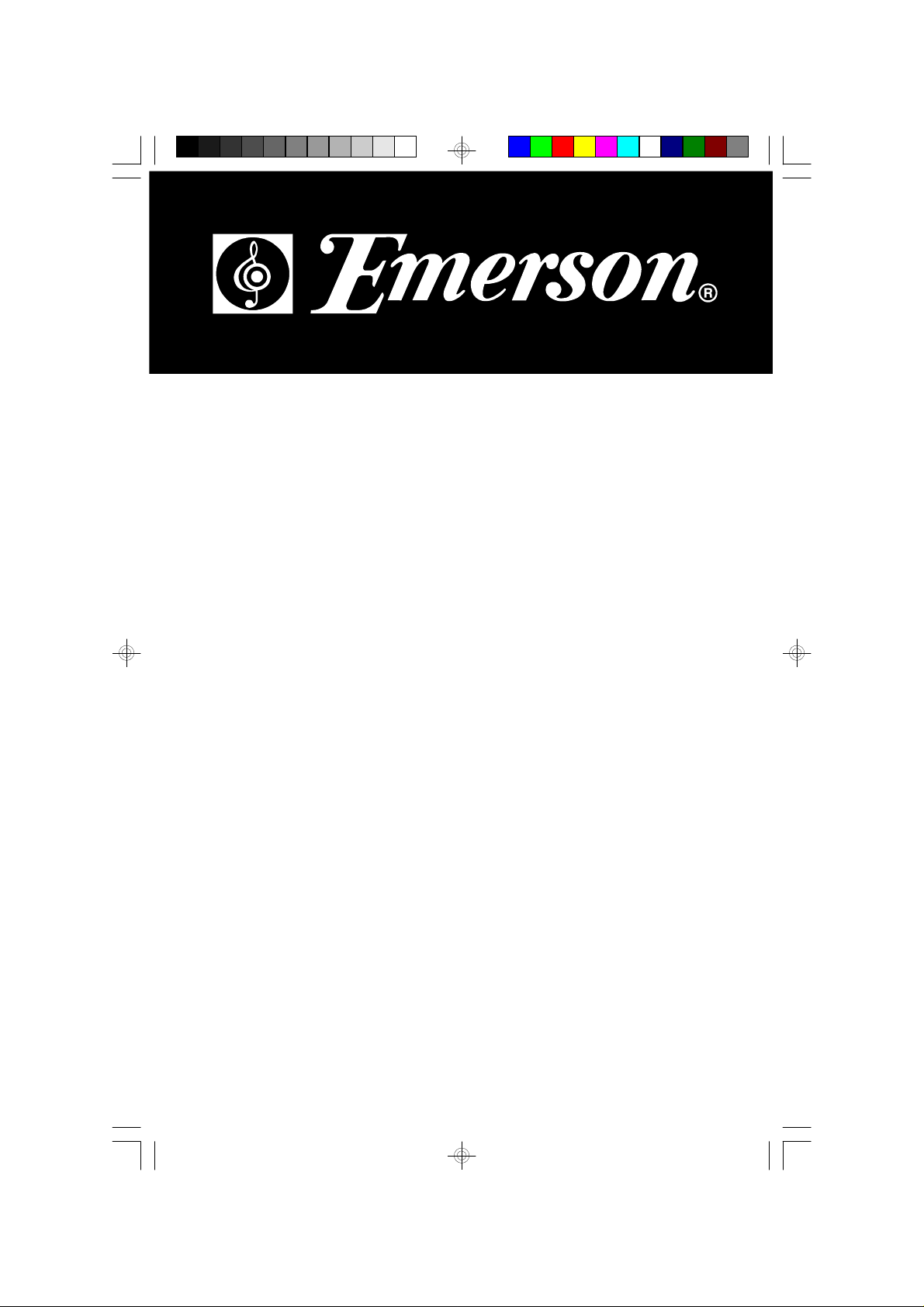
HOME AUDIO SYSTEM
with DUAL CD CHANGER
and DIGITAL AM/FM RECEIVER
OWNER'S MANUAL
ES1065
Visit our web site at www.emersonradio.com
ES1065_021705.p65 17/2/2005, 15:4144
Page 2
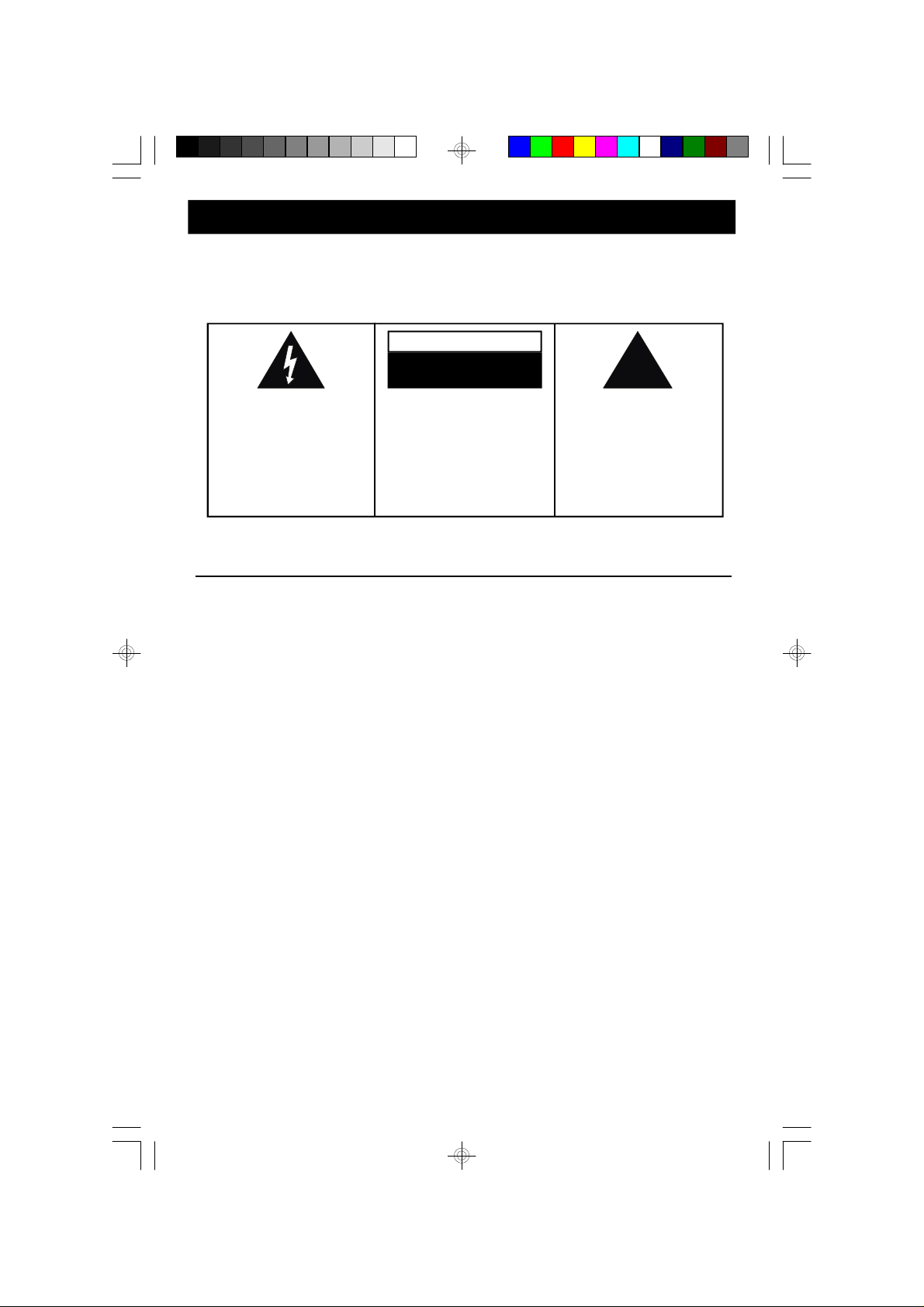
!
CAUTION
TO PREVENT FIRE OR SHOCK HAZARD, DO NOT USE THIS PLUG WITH AN
EXTENSION CORD, RECEPTACLE OR OTHER OUTLET UNLESS THE BLADES
CAN BE FULLY INSERTED TO PREVENT BLADE EXPOSURE. TO PREVENT FIRE
OR SHOCK HAZARD, DO NOT EXPOSE THIS APPLIANCE TO RAIN OR MOISTURE.
CAUTION
RISK OF ELECTRIC SHOCK
DO NOT OPEN
The lightning flash with arrowhead symbol, within an equilateral triangle is intended to
alert the user to the presence
of uninsulated ‘dangerous voltage’
within the product’s enclosure
that may be of sufficient
magnitude to constitute a risk
of electric shock to persons.
WARNING: TO REDUCE THE
RISK OF ELECTRIC SHOCK
DO NOT REMOVE COVER
(OR BACK), NO U SER
SERVICEABLE PARTS INSIDE
REFER SERVICING TO
Q U A LI F IE D S E R VI C E
PERSONNEL.
The exclamation point within
an equilateral triangle is intended to alert the user to
the presence of important
operating and maintenance
(servicing) instructions in
the literature accompanying the appliance.
The Caution Marking was located at the rear enclosure of the apparatus.
IMPORTANT SAFETY INSTRUCTIONS
1.) Read these instructions.
2.) Keep these instructions.
3.) Heed all warnings.
4.) Follow all instructions.
5.) Do not use this apparatus near water.
6.) Clean only with dry cloth.
7.) Do not block any ventilation openings. Install in accordance with the manufacturer’s instructions.
8.) Do not install near any heat sources such as radiators, heat registers, stoves, or other apparatus
(including amplifiers) that produce heat.
9.) Do not defeat the safety purpose of the polarized or grounding-type plug. A polarized plug has two
blades with one wider than the other. A grounding type plug has two blades and a third grounding
prong. The wide blade or the third prong is provided for your safety. If the provided plug does not
fit into your outlet, consult an electrician for replacement of the obsolete outlet.
10.) Protect the power cord from being walked on or pinched particularly at plugs, convenience
receptacles, and the point where they exit from the apparatus.
11.) Only use attachments / accessories specified by the manufacturer.
12.) Unplug this apparatus during lightning storms or when unused for long periods of time.
13.) Refer all servicing to qualified service personnel. Servicing is required when the apparatus has
been damaged in any way, such as power-supply cord or plug is damaged, liquid has been spilled
or objects have fallen into the apparatus, the apparatus has been exposed to rain or moisture,
does not operate normally, or has been dropped.
14.) This appliance shall not be exposed to dripping or splashing water and no object filled with liquids
such as vases shall be placed on the apparatus.
15.) Do not overload wall outlet. Use only power source as indicated.
16.) Use replacement parts as specified by the manufacturer.
17.) The product may be mounted to a wall only if recommended by the manufacturer.
18.) Upon completion of any service or repairs to this product, ask the service technician to perform
safety checks.
1
ES1065_021705.p65 17/2/2005, 15:411
Page 3
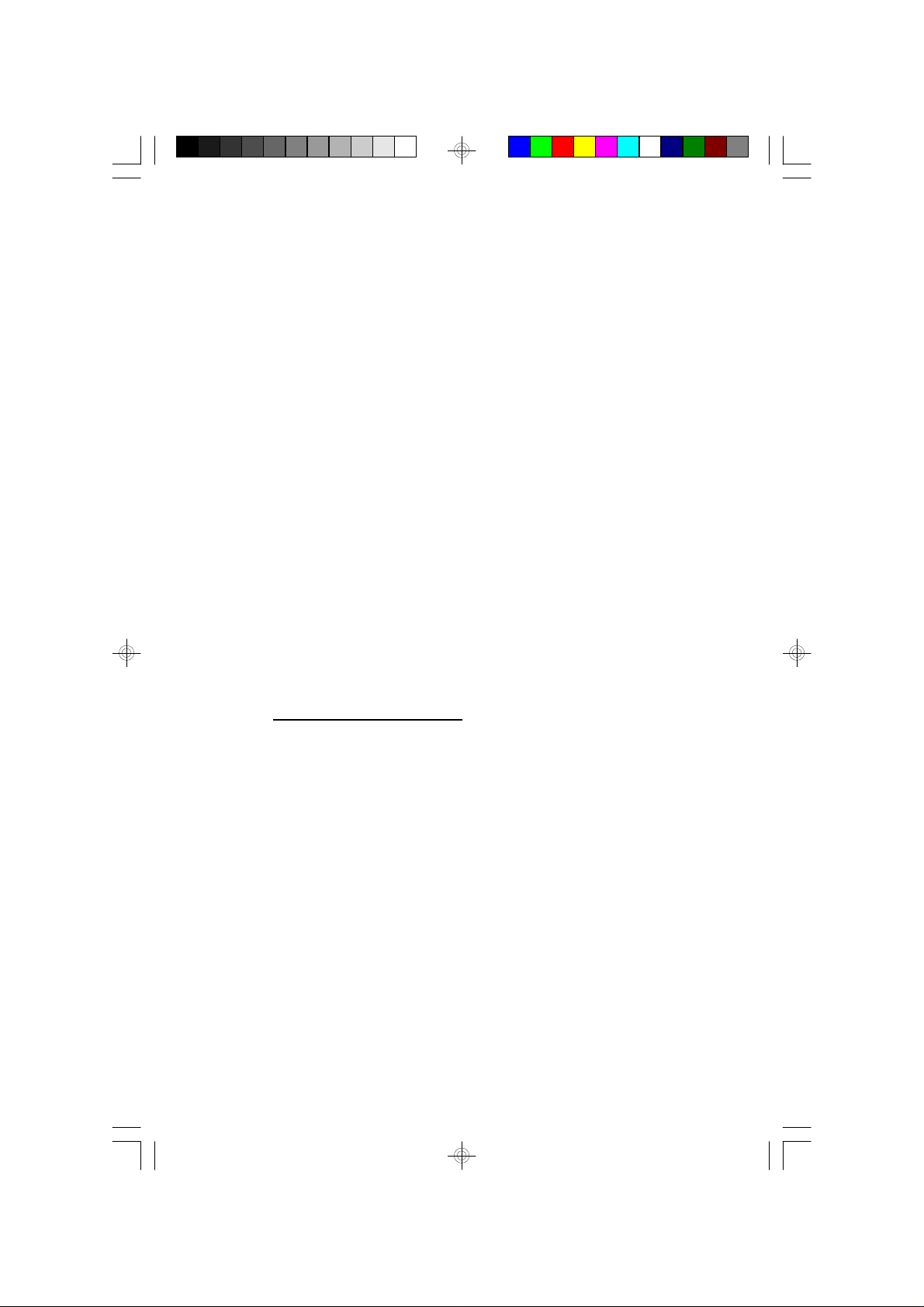
Before We Begin
Thank you for purchasing this Emerson audio product. The Emerson brand is your
assurance of quality, performance and value.
Our engineers have included many useful and convenient features in this product.
Please be sure to read this owner’s manual completely to make sure you are getting
the maximum benefit from each feature.
This product was manufactured using the highest quality components and standards
of workmanship. It was tested by Emerson inspectors and found to be in perfect
working order before it left our factory. However, there is always the chance that
some problem may occur because of rough handling during shipment to the retail
store or to the final consumer.
If, after reading this manual, you experience any problems with the operation of
this product, please refer to the instructions for obtaining service at the end of this
manual. Emerson and Emerson retailers are committed to your satisfaction.
Once again, thanks for purchasing this Emerson audio product.
For future reference, record the serial number in the space provided.
Model No: ES1065
Serial No:
2
ES1065_021705.p65 17/2/2005, 15:412
Page 4
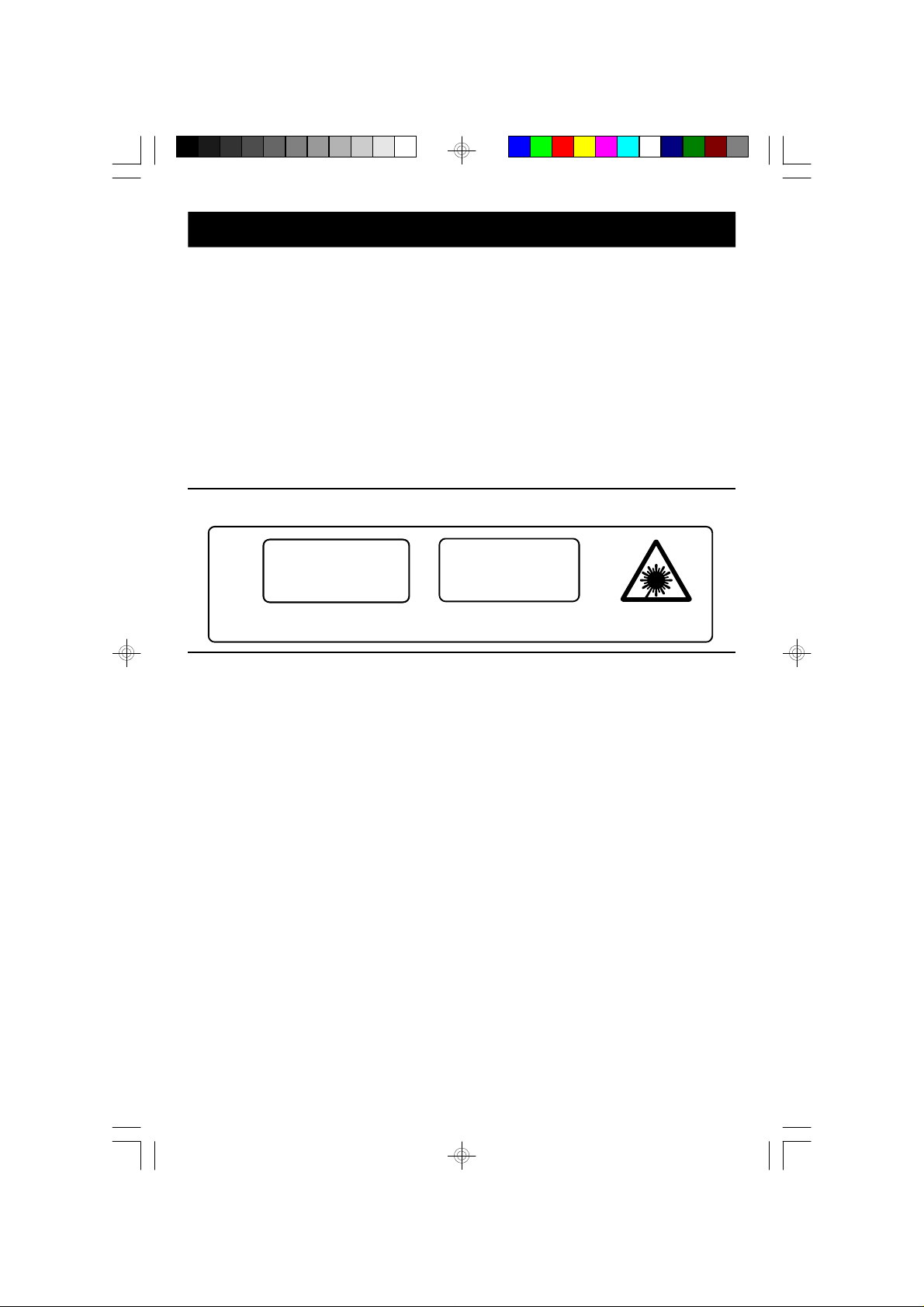
IMPORTANT NOTES
• Avoid instal ling this unit in places
exposed to di rect sunlight or close to
heat radiating appli ances such as
electric heaters, on top of other stereo
equipment that radiates too much heat,
places lacking ventilation or dusty areas,
places subject to constant vibration and/
or humid or moist areas.
• Do not attempt to cl ean this unit with
chemical solvents as this might damage
• Operate controls and swi tches as
described in the manual.
• Before turning ‘On’ the power, make
certain that power cord is properly
installed.
• Store your CDs, in a cool area to avoid
damage from heat.
• When moving the set, be sure to first
disconnect the power cord.
the finish. Use a clean dry cloth.
CLASS 1 LASER PRODUCT
CLASS 1 LASER PRODUCT
APPAREIL Á LASER DE CLASSE 1
PRODUCTO LASER DE CLASE 1
This product contains a low power Laser Device.
FCC Information
This equipment has been tested and found to comply with the limits for a Class B digital
device, pursuant to Part 15 of the FCC Rules. These limits are designed to provide
reasonable protection against harmful interference in a residential installation. This
equipment generates, uses, and can radiate radio frequency energy and, if not installed
and used in accordance with the instructions, may cause harmful interference to radio
communications. However, there is no guarantee that interference will not occur in a
particular installation. If this equipment does cause harmful interference to radio or television
reception, which can be determined by turning the equipment off and on, the user is
encouraged to try to correct the interference by one or more of the following measures:
• Reorient or relocate the receiving antenna.
• Increase the separation between the equipment and receiver.
• Connect the equipment into an outlet on a circuit different from that to which the receiver
is connected.
• Consult the dealer or an experienced radio/TV technician for help.
This device complies with Part 15 of the FCC Rules. Operation is subject to the following
two conditions:
(1) This device may not cause harmful interference, and
(2) This device must accept any interference received, including interference that
may cause undesired operation.
CAUTION
INVISIBLE LASER RADIATION
WHEN OPEN AND INTERLOCKS
DEFEATED.
AVOID EXPOSURE TO BEAM
ES1065_021705.p65 17/2/2005, 15:413
3
Page 5

PREPARATION FOR USE
Unpacking and Set Up
• This carton contains the main unit, two speakers, removable pedestal stands
for main unit and speakers, and the remote control handset. Carefully remove
all the components from the carton and remove all packing materials form the
components. Make sure nothing is accidentally discarded with the packing
materials.
• Save the carton and packing materials, if possible, in the unlikely event that
this unit ever needs to be returned for service. Using the original carton and
packing material is the only way to properly protect the unit from shipping
damage.
• Remove any descriptive stickers or labels from the front panel of the main unit.
Do not remove any labels or stickers that may be affixed to the back panel of
the main unit or the speakers.
• Unwind the AC power cord on the back of the main unit and extend it to its full
length.
• Unwind the FM lead wire antenna on the back of the main unit and extend it to
its full length.
• Unwind the speaker cables on the backs of the speakers and extend them to
their full length.
Placement Of The System
The system should be placed on a stable, level surface such as a table, shelf, or
stand, convenient to a 120V 60Hz AC outlet, out of direct sunlight, and away from
sources of excess heat, dust, moisture, or vibration.
The speakers may be separated from the main as far the wires allow for maximum
stereo separation, or they may be placed to the immediate left and right of the
main unit. However to avoid interfering with the operation of the CD door the
speakers should not be placed directly against the main unit.
4
ES1065_021705.p65 17/2/2005, 15:414
Page 6

Attaching The Main Unit Pedestal Stand
211
1.) Place the main unit pedestal stand on a flat surface as shown.
2.) Hold the main unit on top of the pedestal base and insert the main unit all the
way down in the direction of the ‘arrows’ into the pedestal until the locking tabs
‘click’ and the main unit is locked in place.
If you ever need to remove the main unit from the pedestal:
1.) Depress the two pedestal locking tabs to release the pedestal.
2.) Pull the main unit upward in the direction of the “arrow” to completely remove it.
5
ES1065_021705.p65 17/2/2005, 15:415
Page 7

Attaching The Speaker Pedestal Stand
2
1
1.) Place the pedestal stand on a flat surface as shown.
2.) Hold the speak er box on top of
the pedestal base and insert the
speaker all the way down in the
direction of the ‘arrows’ into the
pedestal until the lock ing tab
‘clicks’ and the speaker is locked
in place.
If you ever need to remove the speaker box from the pedestal:
1.) Depress the pedestal locking tab to release the pedestal.
2.) Pull the speaker box upward in the direction of the
“arrow” to completely remove it.
6
ES1065_021705.p65 17/2/2005, 15:416
Page 8
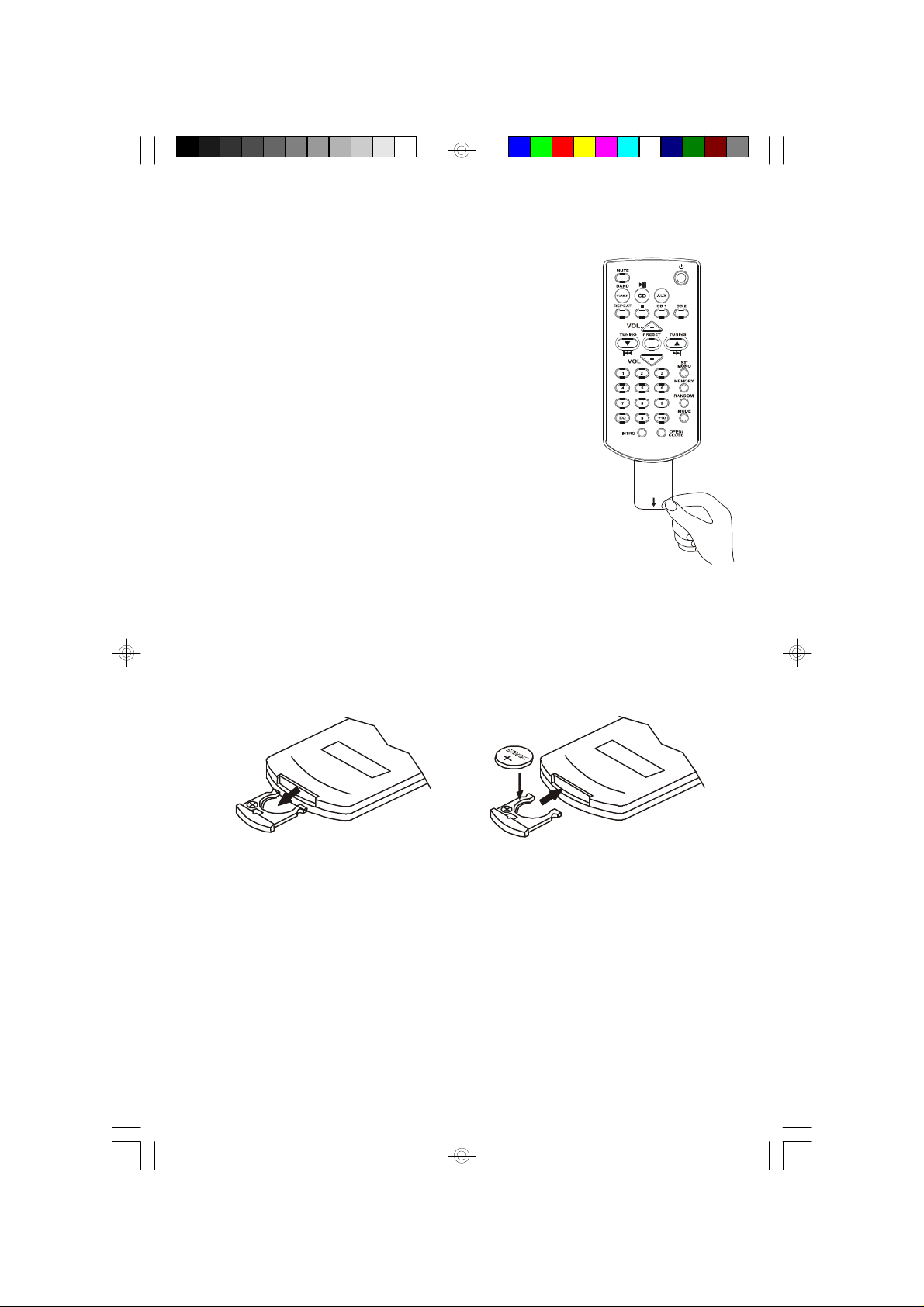
Remote Control Battery
The remote control requires one “button-type” 3-volt lithium
battery, included. To extend the life of the original battery
we have inserted a small clear plastic spacer tab between
the lithium battery and the battery terminal.
You must remove this battery spacer tab before you can
use the remote control.
To remove the tab, pull it in the direction of the arrow in the
illustration as shown.
When the operation of the remote control becomes intermittent or unsatisfactory,
replace the original battery with a new 3-volt lithium battery.
The battery number is CR2025 or equivalent.
To replace the battery, slide the battery holder out of the remote control as shown
in the following illustration.
Remove
before use
Remueva
antes de
usar
Remove the original battery from the holder and install a new CR2025 battery with
the “+” side facing up as shown in the illustration. Then slide the battery holder
back into the remote control.
Dispose of the original battery properly. It should not be thrown into a
fire as the battery may explode if incinerated. It should not be left around
where small children or pets might play with, or swallow it. If the battery
is accidentally swallowed, contact a physician immediately.
7
ES1065_021705.p65 17/2/2005, 15:417
Page 9
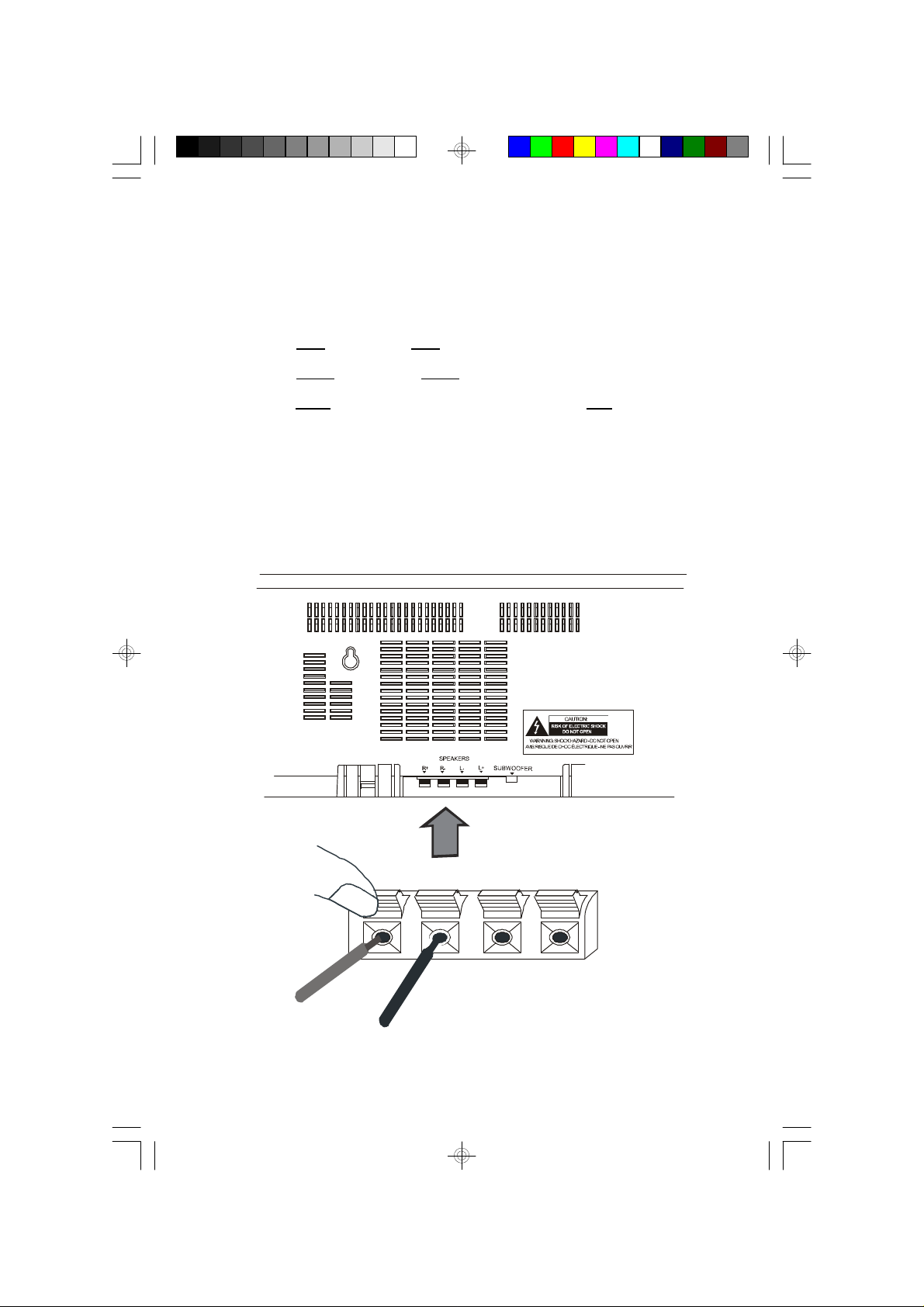
Connecting The Speakers
Note: Always connect the speakers before switching the power ‘On’, and
never operate the system without the speakers properly connected.
The speaker cables and the speaker terminals are color-coded.
• Connect the Red wires to the Red (+) terminals.
• Connect the Black wires to the Black (–) terminals.
• Connect the Right speaker to the (R) terminals, and the Left speaker to the (L)
terminals.
If the wires are connected incorrectly the sound will be “muddy” or distorted.
To make the connection, completely depress the plastic levers to open the terminals,
insert the bare end of the speaker wire into the terminal openings, and release the
plastic levers to lock the wires in place.
RED WIRE
ES1065_021705.p65 17/2/2005, 15:418
BLACK WIRE
8
Page 10
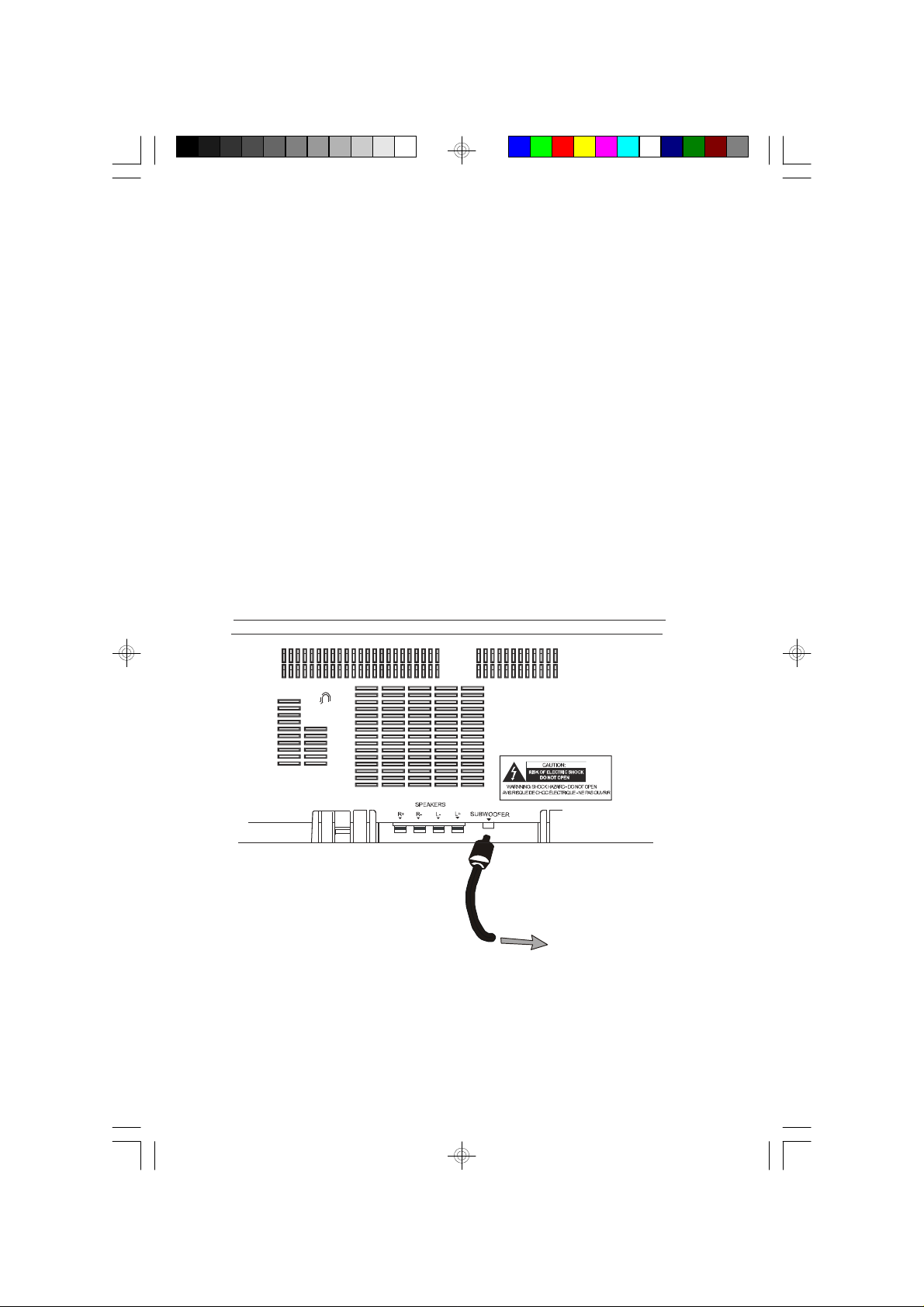
Active Subwoofer Output Jack
To Optional Subwoofer Amplifier
This system includes an output jack for the connection of an optional active/powered
subwoofer. The subwoofer must have its own power supply and AC power cord.
You cannot use a passive/un-powered subwoofer.
Connect your active subwoofer to the SUBWOOFER output jack on the back
panel of this system. Connect the subwoofers AC power cord to your AC outlet,
set the subwoofer power switch ‘On’ and adjust the subwoofers level control to the
desired setting.
When you operate this system the low frequencies will be sent to the external
powered subwoofer for a more powerful bass sound.
Note: the remote controller of this system cannot control the external
subwoofer. You must remember to switch the external subwoofer ‘On’ and
‘Off’, and adjust the subwoofer output manually.
ES1065_021705.p65 17/2/2005, 15:419
9
Page 11

Auxiliary Input Jacks
To External
Audio Source
This system includes AUX R/L Jacks. These jacks allow you to connect external
audio equipment to this system and listen to the sound from the external equipment
through the speakers of this system.
Examples of the types of external equipment that may be connected are: a cassette
deck; the audio outputs from a VCR or DVD player; a personal cassette player,
MP3 player, MD player, or a personal hard-disc audio jukebox device such as an
iPod®.
Connect the audio output jack(s) of the external audio equipment to the AUX R/L
jacks on the left side panel of this system.
CONNECTION CABLES ARE NOT INCLUDED.
You may leave your external device permanently connected to this system if you
wish. It is not necessary to disconnect the external device in order to listen to the
Tuner or CD player in this system.
Instructions for listening to your external device will be found at the end of this
Owner’s Manual.
10
ES1065_021705.p65 17/2/2005, 15:4110
Page 12
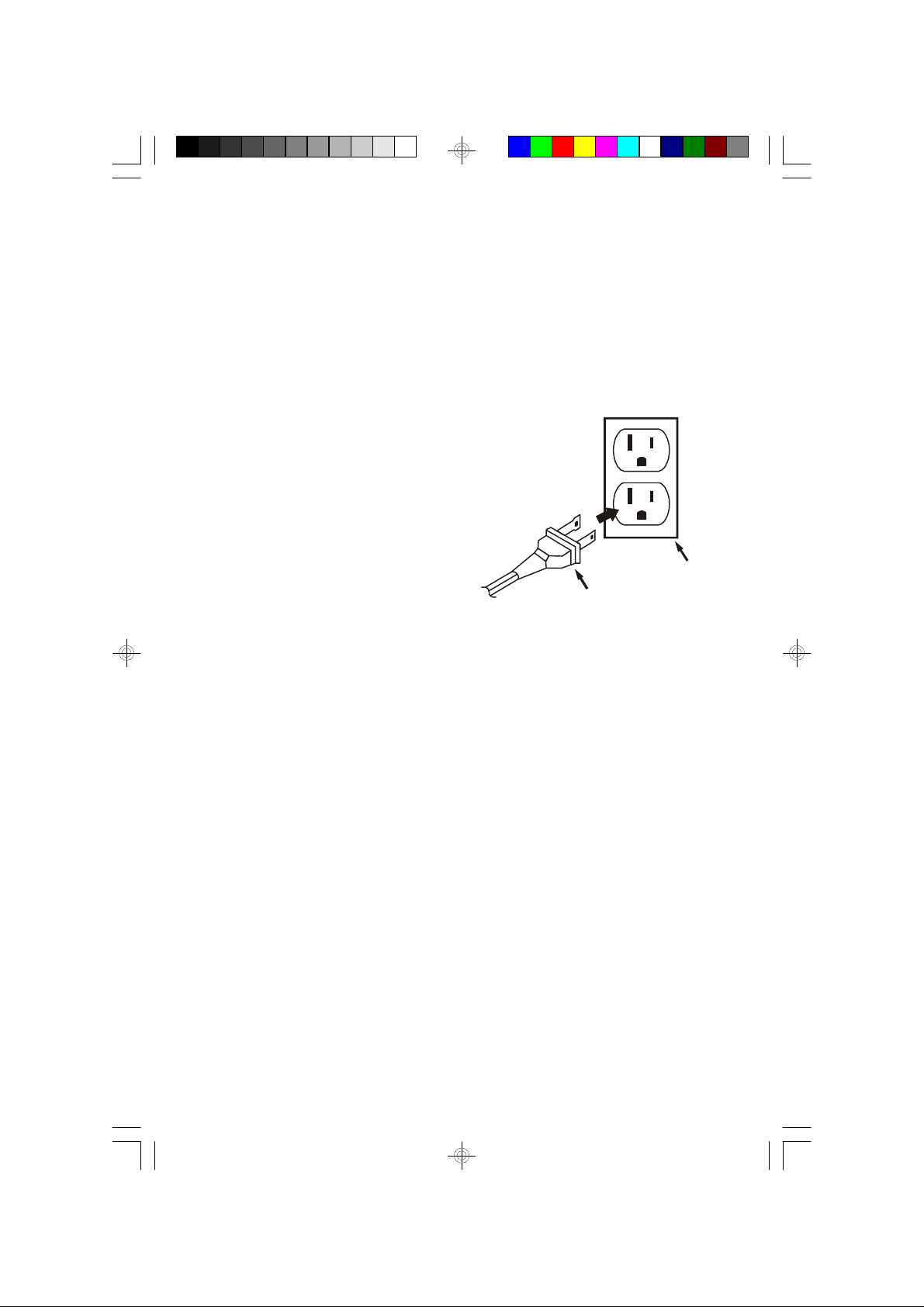
Power Source
AC Outlet
This system is designed to operate on 120V AC 60Hz house current only.
Connecting this system to any other power source may cause damage to the
system and such damage is not covered by your warranty.
Note: The system has polarized AC plug with one wide blade and one narrow
blade. The plug will only fit into matching polarized AC outlets .
This is a safety feature to reduce the possibility of electric shock. If the plug will not
fit in your AC outlet, you probably have an
outdated non-polarized outlet. You should
have your outdated outlet changed by a
qualified, licensed electrician. Do not file
the wide blade on the plug, or use an
adapter to make the plug fit into your
outlet. This defeats the safety feature and
could expose you to electric shock.
AC Plug
Protect Your Furniture
This model is equipped with non-skid rubber 'feet' to prevent the product from
moving when you operate the controls. These 'feet' are made from non-migrating
rubber material specially formulated to avoid leaving any marks or stains on your
furniture. However certain types of oil based furniture polishes, wood preservatives,
or c leaning sprays may cause the rubber 'feet' to soften, and leave marks or a
rubber residue on the furniture. To prevent any damage to your furniture we strongly
recommend that you purchase small self-adhesive felt pads, available at hardware
stores and home improvement centers everywhere, and apply these pads to the
bottom of the rubber 'feet' before you place the product on fine wooden furniture.
11
ES1065_021705.p65 17/2/2005, 15:4111
Page 13
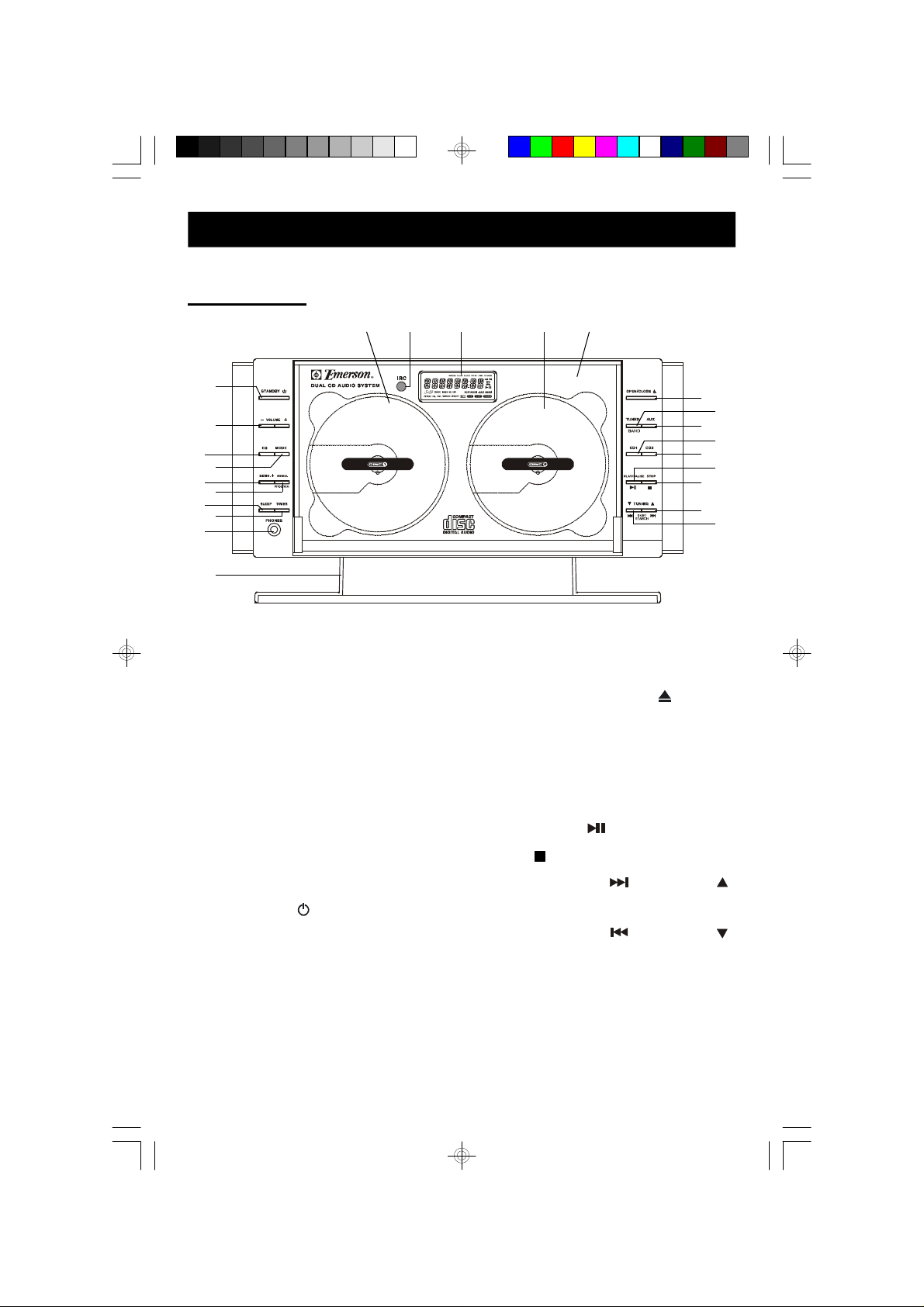
LOCATION OF CONTROLS AND INDICATORS
Front Panel
14131211
15
10
9
8
7
6
5
4
3
2
1
1.) Pedestal Stand.
2.) PHONES Jack.
3.) TIMER Button.
4.) SLEEP Button.
5.) MEMO./PROGRAM Button.
6.) MEMO +. Button.
7.) MODE Button.
8.) EQ Button.
9.) VOLUME + / – Buttons.
10.)STANDBY Button.
11.) DISC 1 Tray.
12.) IRC Remote Sensor.
16
17
18
19
20
21
22
23
24
15.) CD Door.
16.) CD Door OPEN/CLOSE Button.
17.) TUNER/BAND Button.
18.) AUX Button.
19.) CD 1 Play Button.
20.) CD 2 Play Button.
21.) PLAY/PAUSE Button.
22.) STOP Button.
23.) SKIP/SEARCH (TUNING )
Button.
24.) SKIP/SEARCH (TUNING )
Button.
13.) Multifunction LCD Display.
14.) DISC 2 Tray.
ES1065_021705.p65 17/2/2005, 15:4112
12
Page 14
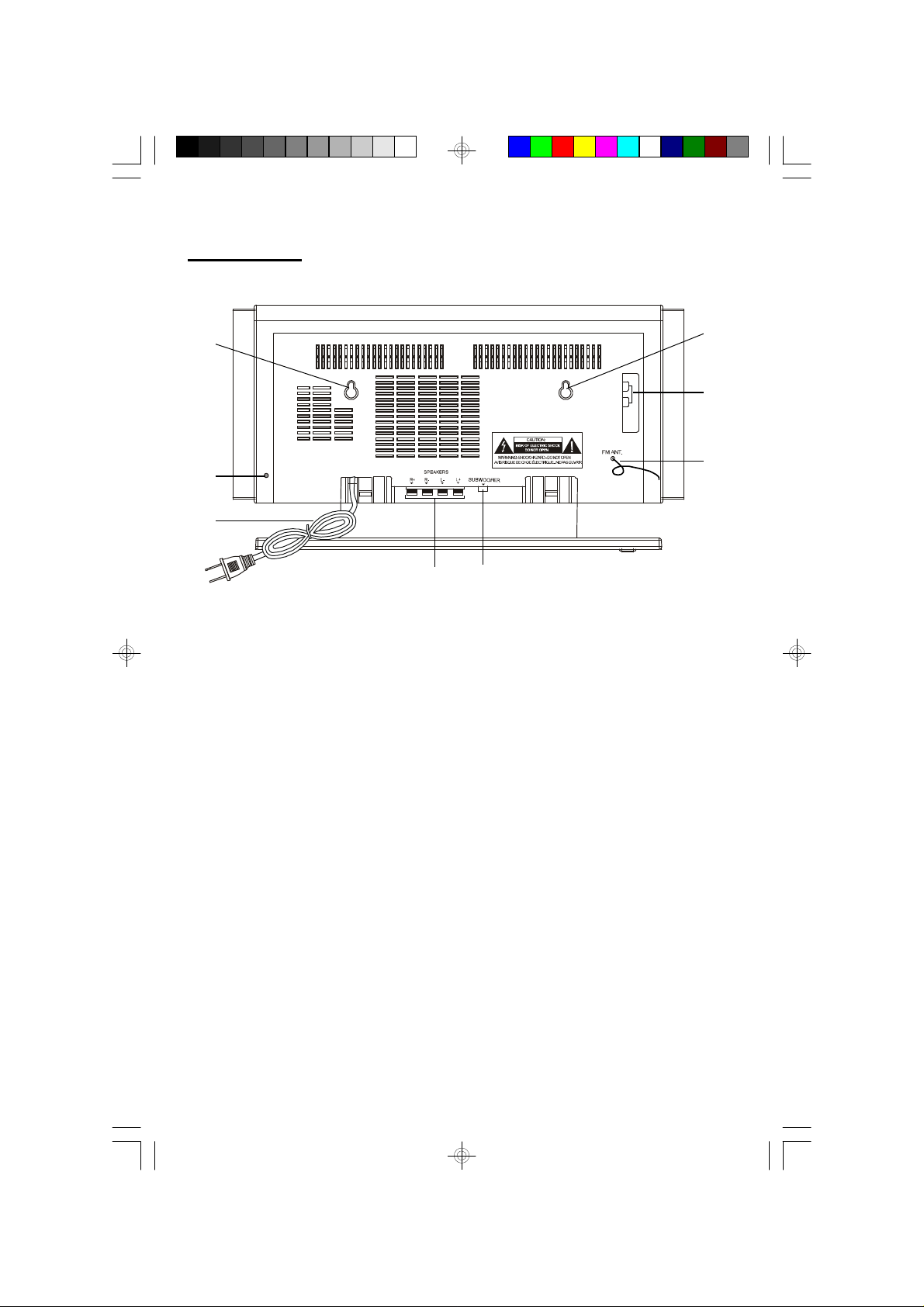
Back Panel
27
26
25
31
25.) AC Power Cord.
26.)RESET Button (Inside Pin Hole).
27.) Wall mounting Holes.
28.) AUX R/L Jacks.
29.) FM Lead Wire Antenna.
27
28
29
30
30.) SUBWOOFER Out Jack.
31.) SPEAKERS R/L Terminals.
ES1065_021705.p65 17/2/2005, 15:4113
13
Page 15

Remote Control
1.) INTRO Button.
2.) EQ Button.
3.) Numeric Buttons.
4.) VOL – Button.
5.) TUNING
Skip/Search Rev Button.
6.) VOL + Button.
7.) Stop Button.
8.) REPEAT Button.
9.) TUNER/BAND Button.
10.) MUTE Button.
11.) IR (Infrared) Transmitter.
12.) CD Button.
13.) Standy On/Off Button.
14.) AUX Button.
15.) CD 1, CD 2 Buttons.
16.) PRESET Button.
17.) TUNING
Skip/Search Fwd Button.
10
11
12
13
9
8
7
6
5
4
3
2
1
14
15
16
17
18
19
20
21
22
18.) ST/MONO Button.
19.) MEMORY Button.
20.) RANDOM Button.
21.) MODE Button.
22.) CD Door OPEN/CLOSE Button.
23.) Battery Compartment.
ES1065_021705.p65 17/2/2005, 15:4114
23
14
Page 16

OPERATING INSTRUCTIONS
• Make sure that you have fully extended the FM antenna wire.
• Make sure that you have removed the battery spacer from the remote
control handset.
• Make sure that the system is connected to an AC outlet that is always
“live”.
Do not connect the system to an AC outlet controlled by a wall switch.
Remove The Dummy CD Transit Protection Cards
This system was shipped with a “dummy CD” transit protection card in each of the
2 CD players. These cards were inserted to prevent the CD player mechanisms
from moving during shipping and handling. They must be removed and discarded
before you can load your own CDs. After connecting the system to your AC outlet,
press the STANDBY button to turn the system ‘On’.
Then press the OPEN/CLOSE button to open the CD door. Remove the 2
“dummy CDs” and discard them.
Press the OPEN/CLOSE button to close the CD door.
General Controls
Most of the main functions of this system can be operated by the controls on the
front panel of the main unit, or by the buttons on the remote control handset. If a
specific function can only be operated by the remote handset, or by the front panel
controls, this will be clearly indicated in the instructions.
When operating this system with the remote control handset make sure that the
IR (Infrared) transmitter on the front of the remote handset is pointed at the remote
sensor on the front panel of the main unit. The effective operating range of the
remote control is approximately 15 feet. Please note that bright sunlight or room
lighting may interfere with the remote control operation. If the remote is not operating
properly try reducing the brightness of the room or moving closer to the main unit.
If this does not solve the problem, it may be time to change the remote control
battery.
15
ES1065_021705.p65 17/2/2005, 15:4115
Page 17

Volume Controls
To increase or decrease the system volume press the VOLUME – or VOLUME +
buttons on the front panel or the remote control.
The Volume Level Indicator will appear on the
display when you change the volume level. The
level indicator ranges from “00” MINimum to “60”
MAXimum.
The system remembers the volume level when the power is switched ‘Off’ and
automatically returns to the same level when the power is switched ‘On’ again.
EQ Button (Electronic Preset Equalizer)
The preset equalizer allows you to adjust the sound characteristic for the most
popular types of music.
Press the EQ button on the front panel or the
remote control to cycle through the following
equalizer settings:
FLAT (EQ ‘Off’), POP, ROCK, JAZZ, or DISCO.
The appropriate EQ indicator appears in the display to confirm your selection. The
system remembers the EQ setting when the power is switched ‘off’ and returns to
the same setting when the power is switched ‘on’ again.
FM ST/MONO Button (Remote Control Only)
If you are listening to a weak or distant FM stereo station you may be able to
improve the reception by pressing the ST/MONO button to select the FM Mono
mode.
The STEREO indicator will go ‘Off’. The reception
will normally improve but the sound will no longer
be in stereo.
16
ES1065_021705.p65 17/2/2005, 15:4116
Page 18

MUTE Button (Remote Control Only)
Press the MUTE button on the front panel or the remote control to shut off the
speakers temporarily, for example, to answer the telephone.
The sound stops and the MUTE indicator appears in the display.
Press the MUTE button again to cancel the mute function and restore the sound.
The MUTE indicator disappears.
The mute function will also be canceled automatically by pressing the VOLUME –
or VOLUME + buttons.
Stereo Headphone Jack
This system includes a stereo PHONES jack on the front panel of the main unit.
You may connect a set of stereo headphones, not included, to this jack for private
listening without disturbing others.
The main speakers are automatically shut off when headphones are connected to
the PHONES jack. Make sure that the plug from your headphones is fully inserted
into the headphone jack. If the plug is not fully inserted the sound may be intermittent,
or you may only hear sound from one side of the headphones.
IMPORTANT: To prevent hearing damage always set the volume control to a
low level before you connect the headphones. Then connect the headphones,
put them on, and very gradually increase the volume to a comfortable listening
level. Remember that CDs may contain both very soft and very loud passages.
Adjust the volume to a comfortable level using a louder passage, so that you
always know what the maximum level will be.
17
ES1065_021705.p65 17/2/2005, 15:4117
Page 19

Setting The Clock
When the system is connected to an AC outlet the time display will show a flashing
“12:00 AM” and the “CLOCK” indicator appears.
This is your indication that the time is incorrect
and needs to be set.
Note: Although it is not necessary to set the clock in order to listen to the radio
or CD player, the clock must be set correctly if you intend to use the timer to
turn the system ‘On’ and ‘Off’ automatically.
Set the clock as follows:
1.) Press the MEMO. (MEMORY) button once.
The ‘Hour’ digits begin flashing.
2.) Repeatedly press the or buttons adjust the display to the correct hour,
AM or PM.
3.) Press the MEMO. (MEMORY) button again to set the hour.
The ‘Minute’ digits begin to flash.
4.) Repeatedly press the or buttons to adjust the display to the correct
minute.
5.) Press the MEMO. (MEMORY) button again to set the minutes.
Only the colon “ : ” continues flashing.
The clock begins to run.
18
ES1065_021705.p65 17/2/2005, 15:4118
Page 20

Notes:
• After pressing the MEMO. (MEMORY) button to begin setting the clock, you
must press the or buttons to adjust the display within 10 seconds,
otherwise the digits stop flashing and the time cannot be adjusted.
If this occurs, press the MEMO. (MEMORY) button again and then press
the or buttons within 10 seconds to adjust the display.
• The display will always show the time when the system is in the Standby
(Off) or AUX mode.
• To see the time while the system is in Tuner or CD stop mode, press the
MODE button.
• The display will show the correct time for approximately 10 seconds and
then return to the Tuner or CD display mode.
ES1065_021705.p65 17/2/2005, 15:4119
19
Page 21

Listening To The Radio
1.) Press the STANDBY button to turn the system ‘On’.
The display lighting comes on and the display
shows “HELLO”.
2.) Press the TUNER/BAND button to select the Tuner function.
An AM or FM frequency will appear on the
display.
Press the TUNER/BAND button again to switch between the AM and FM bands
if necessary.
3.) Tune to the desired station as follows:
• Manual Tuning
Repeatedly press the or buttons until the display shows the exact
frequency of the desired station. Use the Manual Tuning method to tune to
weak or distant stations that are not strong enough to be recognized by the
Automatic Tuning system.
• Automatic Tuning
Depress and hold the or buttons until the display begins to move, then
release the buttons. The Tuner will search up or down the band for the next
strong signal and stop on that station. Repeat this procedure until the tuner
stops on your desired station.
4.) If you tuned to an FM Stereo station the
STEREO indicator will appear in the display.
If the FM Stereo reception is noisy or weak, press the ST/MONO button on
remote control to select the FM Mono mode.
5.) Adjust the VOLUME and EQ controls to the desired settings.
6.) When you are finished listening press the STANDBY button to return the
system to the Standby (Off) mode. The display lighting goes off and the display
changes from radio frequency to correct time.
20
ES1065_021705.p65 17/2/2005, 15:4120
Page 22

Hints For Better Reception
FM: The FM lead wire antenna on the back panel should be extended to its full
length. You may also have to vary the direction of this antenna until you find
the position that provides the best reception.
AM: The AM bar antenna is inside the cabinet of the main unit. You may need to
change the position of the main unit until you find the position that provides
the best reception for your favorite AM stations.
ES1065_021705.p65 17/2/2005, 15:4121
21
Page 23

Presetting Stations In The Tuner Memory
You can store up to 32 of your favorite stations (16 FM, 16 AM) in the tuner memory
for easy recall at any time.
Using either the manual or automatic tuning method described above, tune to the
first station you wish to memorize (Example: FM 103.5) and then:
1.) Press the MEMO. (MEMORY) button.
The display shows preset memory “01” and
the MEMORY indicator flashes.
2.) Press the MEMO. (MEMORY) button again to enter your station in preset
memory “01”.
The flashing MEMORY indicator disappears
but the preset memory number “01” remains
in the display, confirming that your station has
been entered in preset memory number 01.
3.) Tune to the next station you wish to memorize
(Example: FM 106.7) and press the MEMO.
(MEMORY) button.
The MEMORY indicator flashes and the preset memory number advances to
“02”.
Press the PROGRAM or MEMORY button again to enter your station in preset
memory number 02.
4.) Repeat Step 3 until you have stored up to 16 stations on the FM band, then
press the TUNER/BAND button to switch to the AM band and follow the same
procedure to enter up to 16 AM station in the tuner memory.
Note: After you press the MEMO. (MEMORY) button the first time, you must
press it again within 5 seconds, while the MEMORY indicator is flashing on
the display, or your station will not be memorized.
If the MEMORY indicator stops flashing press the MEMO. (MEMORY) button
once to start the indicator flashing again, then press MEMO. (MEMORY) button
again to memorize your station.
22
ES1065_021705.p65 17/2/2005, 15:4122
Page 24

Recalling Preset Stations
1.) Turn the system ‘On’, press the TUNER/BAND button to select the Tuner
function and the desired band.
2.) Press the MEMO. + (PRESET) button repeatedly until the desired preset
number and frequency appears on the display.
• You may also use the number buttons on the remote control to directly select
the desired preset memory number.
• Simply press the corresponding number key on the remote handset to select
preset memory numbers 1 through 9.
• To select preset memory numbers 10 through 16, first press the “+10” button
and then the desired second digit.
For example, to select preset memory number 10, press the “+10” button and
then the “0” button.
To select preset 16, press the “+10” button and then the “6” button.
Changing Preset Stations
1.) Tune to the new station you want to memorize and press the MEMO.
(MEMORY) button to start the MEMORY indicator flashing.
2.) Repeatedly press the MEMO. + (PRESET) button until the display shows the
number of the preset memory you wish to change.
3.) Press the MEMO. (MEMORY) button again. The new station is entered in the
memory and the previous station is deleted.
23
ES1065_021705.p65 17/2/2005, 15:4123
Page 25

Playing Compact Discs
IMPORTANT: This CD player can play normal CDs plus CD-R and CD-RW
discs. However the playability of CD-R/RW discs may be affected by the type
of software that was used in ‘ripping’ the tracks from the original discs and
‘burning’ the tracks onto the blank media. Playability may also be affected by
the quality and condition of the blank media you use for recording. 100%
compatibility cannot be guaranteed. This is not an indication of any problems
with your player.
Normal Playback
1.) Press the STANDBY button to turn the system ‘On’. Press button to
select CD mode.
2.) Press the OPEN/CLOSE button to open
the CD door.
If you have not already done so, remove the 2 “dummy CD” transit protection
cards and discard them. You cannot play your own CDs unless these cards are
removed.
3.) Load 1 or 2 of your own CDs into the player with the printed ‘labels’ facing you.
Gently press downward on each CD near the center hole to insure that the
discs are properly ‘seated’ on the spindles.
24
ES1065_021705.p65 17/2/2005, 15:4124
Page 26

4.) Press the OPEN/CLOSE button to close
the CD door.
The display will show “TOC READ ” as the
player reads the Table Of Contents on each
disc. As it reads each disc the display will
briefly show the total tracks and playing time
on each disc.
After reading the last disc the display will again
show the total tracks and playing time of
DISC 1.
Note: It may take 15 to 20 seconds for the player to read the TOC of all 2
discs. The reading time may be even longer if you are using CD-RW
(ReWritable) discs. This is normal and not an indication of any problem
with your unit.
5.) To play Disc 1, press the button or press the CD 1 button.
To start playback with Disc 2 , press the CD 2
button.
The Play indicator appears in the display.
6.) When playback begins, adjust the VOLUME and EQ controls as desired.
7.) Playback will continue until all tracks on all discs have been played, then the
player stops.
To stop playback at any time, press the STOP button.
8.) If you are finished listening, press the OPEN/CLOSE button to open the CD
door, remove your discs from the player, re-close the door and press the
STANDBY button to return the system to the Standby (Off) mode.
25
ES1065_021705.p65 17/2/2005, 15:4125
Page 27

Pause Control
To pause temporarily during CD playback press the button again.
The sound stops and the Pause indicator
flashes in the display, but the disc continues
spinning.
Press the button once more to cancel Pause mode and resume playback at
the same point. The Pause indicator disappears.
Skip Track and High Speed Music Search
• During playback, repeatedly press the or buttons to skip to higher or
lower numbered tracks. Playback will begin on the selected track.
• During playback, depress and hold the or buttons to search within a
track at high speed to locate a specific musical passage.
Release the or buttons when you hear the desired passage. Normal
speed playback will resume at that point.
INTRO Scan Playback (On Remote Control Only)
This feature allows you to play just the first 10 seconds of each track on each disc.
This may be useful when you are trying to locate a specific song but you do not
remember the title.
Load the discs as usual and wait until the display shows the total playing time and
number of tracks. Press the INTRO button.
The INTRO indicator will appear in the display.
The player will play the first 10 seconds of each
track automatically.
When the first 10 seconds of the last track has played the player stops and the
display again shows the total playing time and number of tracks on the disc.
To cancel the Intro mode press the INTRO button once more until the INTRO
indicator disappears.
Intro mode can also be canceled by pressing the STOP button.
26
ES1065_021705.p65 17/2/2005, 15:4126
Page 28

REPEAT Playback (On Remote Control Only)
The Repeat function in this system allows you to continuously repeat a single
track, a single disc, or all discs in the player. The Repeat function can be activated
during playback or while the player is stopped.
Note: There is no REPEAT button on the front panel of the main unit.
One Track Repeat
Select the track to be repeated and begin playback.
Press the REPEAT button once.
The REPEAT indicator appears in the display and
the selected track will be repeated continuously.
One Disc Repeat
Select the disc to be repeated and begin playback.
Press the REPEAT button twice.
The REPEAT ALL indicator appears in the display
and all the tracks on the selected disc will be
repeated continuously.
All Discs Repeat
Load 1 or 2 disc in the player and begin playback.
Press the REPEAT button three times.
The REPEAT ALL DISC indicator appears in the
display. All tracks on all discs in the player will be
repeated continuously.
To cancel Repeat playback mode press the REPEAT button until all Repeat
indicators disappear from the display.
Repeat mode can also be canceled by opening the CD door, switching to the
Tuner or Aux mode, or pressing the STANDBY button to return the system to
the Standby (Off) mode.
27
ES1065_021705.p65 17/2/2005, 15:4127
Page 29

RANDOM Playback (On Remote Control Only)
The Random Playback feature allows you to play all the tracks of one or both discs
in random order. After playing all the tracks on Disc 1 in random order, the player
skips to Disc 2 and plays all the tracks on Disc 2 in random order.
You can select random playback while the discs are playing or when the player is
stopped.
Note: There is no RANDOM button on the front panel of the main unit.
Load up to 2 CDs in the player as usual and then press the RANDOM button on
the remote control handset.
The RANDOM indicator appears in the display.
If necessary, press the button to begin
playback.
The player will randomly select a track from the selected disc and begin playback.
Random playback will continue until all tracks of all the disc have played once,
then the player stops.
To cancel random playback, press the STOP button. Or press the RANDOM
button on the remote control again. The RANDOM indicator disappears and normal
playback will resume from that point.
28
ES1065_021705.p65 17/2/2005, 15:4128
Page 30

Programmed Playback
The Programmed Playback feature allows you to program a total of up to 40 tracks
from both discs for playback in any desired order. You may program the same track
to play several times within a program sequence if desired.
Note: You cannot program tracks during playback. If a disc is playing press
the STOP button first to stop playback before beginning the programming
steps below.
1.) Load up to 2 discs in the player and wait until the player has read the Table of
Contents of all discs.
2.) Press the MEMO. (MEMORY) button.
The MEMORY and Disc 1 indicators will flash
and the display will show Trac k “01” and
Program Memory “P- 01”.
3.) Press CD 1 or CD 2 buttons to select the disc that contains the first track to be
programmed. (Example: Disc 2).
Then press the or buttons to selectct
the first track on that disc to be programmed.
(Example: Track 07).
4.) Press the MEMO. (MEMORY) button again
to enter Disc 2 / Track 07 in program memory.
The program memory number advance to
“P – 02”.
5.) Repeat steps 3 and 4 selecting the desired Disc number and Track number
each time until you have entered up to 40 tracks in the CD program memory.
Note: You may also s elect the track numbers directly with the 1-9 number
buttons on the remote control.
29
ES1065_021705.p65 17/2/2005, 15:4129
Page 31

• For tracks 1 through 9 simply press the corresponding number button.
• For tracks 10 and higher first press the “+10” button and then the
corresponding button for the second digit.
• For track 12, press “+10” and then press “2”.
• For track 23 press “+10” twice, then pres s “3”.
6.) Press the button to begin programmed
playback. The MEMORY indicator s tops
flashing and remains ‘On’.
The player will play all the tracks that you
programmed in the desired order.
• After the last programmed track has played
the player stops, but the MEMORY indicator
remains ‘On’ and the programmed sequence
remains in the memory.
• To play the programmed sequence again, press the button.
• To cancel the programmed sequence from the memory press the STOP
button while the player is stopped. The MEMORY indicator disappears.
• The Program sequence can also be cleared from the memory by opening the
CD door, s witching to Tuner or Aux function, or pressing the STANDBY
button to return the system to the Standby (Off) mode.
Programmed Repeat Playback
You can use the Programmed and Repeat Playback functions together to
continuously repeat a programmed sequence.
First program up to 40 tracks as described on page 29, then press the REPEAT
button three times to select REPEAT ALL DISC playback.
Press the button to begin Programmed Repeat
Playback. The programmed sequence will be
repeated continuously.
30
ES1065_021705.p65 17/2/2005, 15:4130
Page 32

Special Functions
Timer Operation
This system includes a programmable ON/OFF timer function. You can use the
timer to wake you up to the radio or to your favorite CD. The timer can be
programmed while the system is in the Standby (Power Off) mode, the Aux mode,
the Tuner mode or the CD mode.
To Set The ‘ON’ Time
1.) Press the MODE button until the “TIMER ON”
indicator is flashing in the display.
2.) Press the MEMO. (MEMORY) button. The
Hour digits begin flashing.
3.) Press the or button to set the display to the desired turn ‘On’ hour, , AM
or PM.
4.) Press the MEMO. (MEMORY) button. The
Minute digits begin flashing.
5.) Press the or button to set the display
to the desired turn ‘On’ minute.
6.) Press MEMO. (MEMORY) button once again
to confirm and it returns to correct time in
few seconds.
31
ES1065_021705.p65 17/2/2005, 15:4131
Page 33

To Set The ‘OFF’ Time
7.) Press the MODE button until the “TIMER
OFF” indicator is flashing in the display.
8.) Press the MEMO. (MEMORY) button. The
Hour digits begin flashing.
9.) Press the or button to set the display
to the desired turn ‘Off’ hour, AM or PM.
10.)Press the MEMO. (MEMORY ) button. The
Minute digits begin flashing.
11.)Press the or button to set the display
to the desired turn ‘Off’ minute.
12.)Press MEMO. (MEMORY) button once again
to confirm. After few seconds, the display
returns to correct time.
The TIMER indicator appears in display meaning that the Timer function is
activated.
At the selected “TIMER ON” time the system will turn on automatically to the last
function selected, either Tuner or CD.
It will play until it reaches the selected ‘Off’ time and then shut off automatically.
Note:
If the system turns on to CD function it will only play until the end of the disc and
then stop.
If you programmed the system to turn on and play for 3 hours before shutting off,
but your CD is only 45 minutes, the system will only play for 45 minutes but the
power will remain On for another 2 hours and 15 minutes before shutting Off
automatically.
To Deactivate or Activate Timer (On Front Panel Only)
Press the TIMER button on front panel to activate or deactivate the Timer function.
32
ES1065_021705.p65 17/2/2005, 15:4132
Page 34

SLEEP Timer (On Front Panel Only)
This system includes a programmable Sleep Timer that allows you to fall asleep to
between 10 and 120 minutes of music and then shuts the power ‘Off’ automatically.
To operate the sleep timer
1.) Turn the system ‘On’ and operate either the TUNER or CD function as usual.
2.) Adjust the VOLUME control to the desired level. Remember that the level you
select for the sleep to music function is the same level you will hear when the
timer turns the system on in the morning.
3.) Press the SLEEP button on front panel.
The display will show “120” indicating that the
sleep timer will shut the power off after 120
minutes.
Continue pressing the SLEEP button to decrease the amount of sleep timer
operation: 120, 90, 60, 50, 40, 30, 20, 10, 0 minutes.
4.) After a few seconds the Sleep Time display disappears and the normal Tuner
or CD display returns.
The SLEEP indicator remains in the display.
When the Sleep Timer counts down to “00”,
the power shuts off automatically.
Notes:
• You can shut the unit off manually before the Sleep Timer counts down to “00”
by pressing the STANDBY button at any time.
• Remember that if you are falling asleep to CD you will also wake to CD, and if
you fall asleep to the Tuner you will also wake to the Tuner.
• If you are falling asleep to CD the system will only operate until the CD ends.
If you set the Sleep Timer for 90 minutes but your CD is only 45 minutes long,
the music will stop after 45 minutes.
33
ES1065_021705.p65 17/2/2005, 15:4133
Page 35

MODE Button
Normally the display shows the correct time in the Standby (Power Off) mode, the
radio frequency in the TUNER mode, and the CD track and time information in the
CD mode. You can press the MODE button repeatedly to show the following
information on the display:
STANDBY (Power Off) & AUX Modes:
Correct Time TIMER ON Time TIMER OFF Time Correct Time.
TUNER Mode:
Radio Frequency Correct Time TIMER ON Time TIMER OFF Timeime
Radio Frequency.
CD Playback Mode:
CD Track Elapsed Time CD Track Remaining Time CD Track Elapsed
Time.
CD Stop Mode:
CD Total Tracks & Time Correct Time TIMER ON Time TIMER OFF
Time CD Total Tracks & Time.
Auxiliary Operation
To listen to an auxiliary audio source connected to the AUX IN jacks on the back
panel of this unit (refer to page 10).
Press the AUX button to select the Aux function.
The AUX indicator appears in the display.
Operate the external device as you would normally. When you hear the music
from your external source adjust the VOLUME and EQ controls of this system as
desired.
34
ES1065_021705.p65 17/2/2005, 15:4134
Page 36

Resetting The System Computer
This system is equipped with a special circuit designed to protect the internal
computer from permanent damage due to unexpected power surges.
If you find that the system does not respond to any commands from the front panel
controls or the remote handset, the system probably experienced a sudden power
surge that activated the protection circuit.
To reset the system after a power surge use the point of a pencil, a toothpick, a
straightened paper-clip or similar object to press the RESET button which is located
in a small opening on left side of back panel. The system will return to the Standby
(Off) mode.
RESET
Note: Resetting the system computer also clears all of the system memory
and returns the system to its original factory default settings. All of the preset
tuner memories, the clock and the timer settings will be erased after you press
the RESET button. It will be necessary to re-enter the stations in the tuner
preset memories, reset the clock and the timer settings.
35
ES1065_021705.p65 17/2/2005, 15:4135
Page 37

WALL MOUNTING INSTRUCTIONS
NOTE: The pedestal bases must be removed from the main unit and the
speakers before wall mounting. Please refer to pages 5 and 6 in this manual
for instructions on removing the pedestals.
If you decide to wall mount your ES1065 audio system please read
and carefully follow these instructions:
NOTE: Wall mounting hardware is not included. You s hould purchase the
appropriate type of anchors for the wall where the unit will be mounted. (Solid-wall,
Hollow-wall, etc.) Wall anchors are available at hardware stores and home
improvement centers. Tools required: Electric drill, Hammer, Screwdriver.
General Precautions and Recommendations
• When choosing a location for wall mounting remember that the main unit must
be connected to an AC outlet. The AC power cord of the main unit should be
able to hang straight down from the main unit to the AC outlet. See Figure 1.
AC Power Cord
Correct
Figure 1.
AC Power Cord
Incorrect
Connect the main unit to the AC outlet and pos ition it against the wall in your
desired location. Make sure that the plug remains firmly and full inserted into the
outlet. There should be just enough slack in the power cord so that the plug can be
easily removed from, and reconnected to the AC outlet.
36
ES1065_021705.p65 17/2/2005, 15:4136
Page 38

• Have someone hold the main unit against the wall in the desired location and
make a pencil mark on the wall to indicate center point of the top edge of the
cabinet.
Pencil Mark At Center
• If there is no AC outlet directly below the desired mounting location you may
use a UL approved extension cord. In this case you should allow the AC plug
of the main unit to reach all the way to the floor and connect the extension cord
on the floor, not above the floor. See Figure 2.
AC Power Cord
Correct
Figure 2.
AC Power Cord
Incorrect
• Although all major functions of this system, including opening/closing the front
cover, can be operated by the remote control, you must still load and unload
your CD's manually. Therefore the main unit should be mounted at a height
that is convenient and comfortable for changing discs.
37
ES1065_021705.p65 17/2/2005, 15:4137
Page 39

Template Instructions
1.) Select the des ired location for wall mounting after carefully reviewing the
"General Precautions and Recommendations" of the wall mounting
instructions.
2.) Tape the template to the wall, or other surface, in the desired location. Align
the top edge of the template with the pencil mark you made on the wall.
3.) Make sure that the template is level.
4.) Use an awl, ice pick, a nail or similar pointed tool, and push through the template
to make a small starter hole in the wall surface as indicated by the
"Drill Hole Here" marks. Then remove the template from the wall.
5.) Before You Drill: Make sure that there are no water pipes, gas pipes,
electrical wires on other obstructions or hazards behind the wall in your
chosen mounting location. If you are not sure about this. and don't know
how to check, perhaps you should consider having the system mounted
by someone with the necessary experience.
6.) Make sure that you are using the correct type of anchors for your wall. If the
wall material is Sheetrock® (sometimes called wall-board, gypsum-board, or
plaster-board) you can use plastic ‘hollow-wall anchors’. If your wall is solid
plaster, concrete, brick, or similar solid material, use the appropriate type of
‘solid-wall anchors’. If your wall is solid wood, you may be able to use roundhead wood screws without anchors.
IMPORTANT: If you have no experience installing wall anchors you should have
this system mounted by someone who does have the proper experience.
Whichever type anchors you use, make sure that the diameter of the screw
heads is at least 1/4”.
Follow the instructions supplied with the wall anchors to determine the proper size
drill bit to use in your electric drill. After installing the proper size bit, drill holes in
the wall surface at the 4 locations where you made the starter holes in Step 4.
38
ES1065_021705.p65 17/2/2005, 15:4138
Page 40

7.) Insert the tip of the anchor into each hole and use a hammer to tap the anchors
all the way in until they are flush with the wall surface.
Anchor
Wall Surface
8.) Insert the screw into the anchor and tighten the screw until it touches the collar
on the anchor. This causes the anchor to spread inside the wall and locks the
anchor in place.
9.) Loosen the screw until there is a gap about 1/8" between the screw head and
the wall.
1/8" Gap
39
ES1065_021705.p65 17/2/2005, 15:4139
Page 41

10.) Position the main unit over the two screw heads so that the heads of the
screws fit into bottom of each "Keyhole" on the back cabinet. When the two
screw heads are inside the keyholes, slide the main unit slightly downward
until each screw head is in the top of the keyhole.
Insert Screw Head Into Keyhole.
Screw Head
Keyhole
Slide Unit Downward To Lock Unit In Position.
If the main unit is still loose, you probably left too large a gap between the screw
head and the wall. Slide the unit slightly upward and take it off the mounting screws.
Tighten one or both screws slightly and remount the unit. It should fit snugly against
the wall and not move when you are loading or unloading CD's.
Follow a similar proc edure to mount each speaker.
NOTES:
• It will be necessary to remove the main unit from the wall to connect the
speaker wires. If there is any excess speaker wire hanging between the
main unit and the s peakers, remove the speaker from the wall and use a
twis t-tie to secure the excess wire on the back of the speaker cabinet, then
remount the speakers.
• You can also purchase plastic cord covers at most home improvement
centers. Thes e covers can easily be cut to any desired length and attached
to the wall to conceal the speak er wires and AC power cord if necessary.
The covers can also be painted or wall papered to matc h the surrounding
wall surface.
40
ES1065_021705.p65 17/2/2005, 15:4140
Page 42

CARE AND MAINTENANCE
Compact Disc Care
• To remove a disc from its storage case, press down on the center of the case
and lift the disc out, holding it carefully by the edges.
• Fingerprints and dust should be carefully wiped off the disc’s recorded surface
with a soft cloth.Unlike conventional records, compact discs have no grooves
to collect dust and microscopic debris, so gently wiping with a soft cloth should
remove most particles. Wipe in a straight line from the inside to the outside of
the disc. Small dust particles and light stains will have absolutely no effect on
reproduction quality.
• Clean the disc periodically with a soft, lint-free, dry cloth. Never use detergents
or abrasive cleaners to clean the disc. If necessary, use a CD cleaning kit.
• Never write on or affix labels to the surface of compact discs.
Care Of The Cabinet
If the cabinet becomes dusty wipe it with a soft dry dust cloth. Do not use any wax,
polish sprays, or abrasive cleaners on the cabinet.
Caution
Never allow any water or other liquids to get inside the unit while cleaning.
41
ES1065_021705.p65 17/2/2005, 15:4141
Page 43

LIMITED WARRANTY
R
Emerson Radio Corp. warrants manufacturing defects in original material, including
original parts and workmanship, under normal use and conditions, for a period of
ninety (90) days from the date of original purchase in the U.S. With your dated
proof of purchase, we will provide repair service at no charge for labor and parts
at an authorized Depot Repair Facility, or replace the product in our discretion.
For repair or replacement, pack your unit in a padded box, enclose your check or
money order payable to Emerson Radio Corp. in the amount of $9.00 (not required
by California residents) to cover shipping and handling costs, and enclose a copy
of your proof of purchase. Send your unit to:
Emerson Radio Corp.
1901 Diplomat Drive.
Farmers Branch, TX 75234.
This warranty does not cover damage from negligence, misuse, abuse, accident,
failure to follow operating instructions, commercial use, rental, repairs by an
unauthorized facility, or products purchased, used, serviced or damaged outside
of the United States.
THIS WARRANTY GIVES YOU SPECIFIC LEGAL RIGHTS, AND YOU MAY
ALSO HAVE OTHER RIGHTS WHICH VARY FROM STATE TO STATE.
AU898M
TO FIND THE LOCATION AND PHONE
NUMBER OF YOUR NEAREST SERVICE
SERVICE
CALL TOLL FREE: 1-800-695-0098
FOR ADDITIONAL SET-UP OR OPERATING ASSISTANCE
CENTER PERMITTED TO PERFORM
WARRANTY...
PLEASE CALL:
1-800-898-9020
FOR CUSTOMER SERVICE, PLEASE WRITE TO:
Emerson Radio Corp.
Consumer Affairs Dept.
1901 Diplomat Drive,
Farmers Branch, TX 75234.
42
ES1065_021705.p65 17/2/2005, 15:4142
Page 44

EMERSON
Part No. 16-2977
502-02
ES1065_021705.p65 17/2/2005, 15:4143
Printed in China
