Page 1
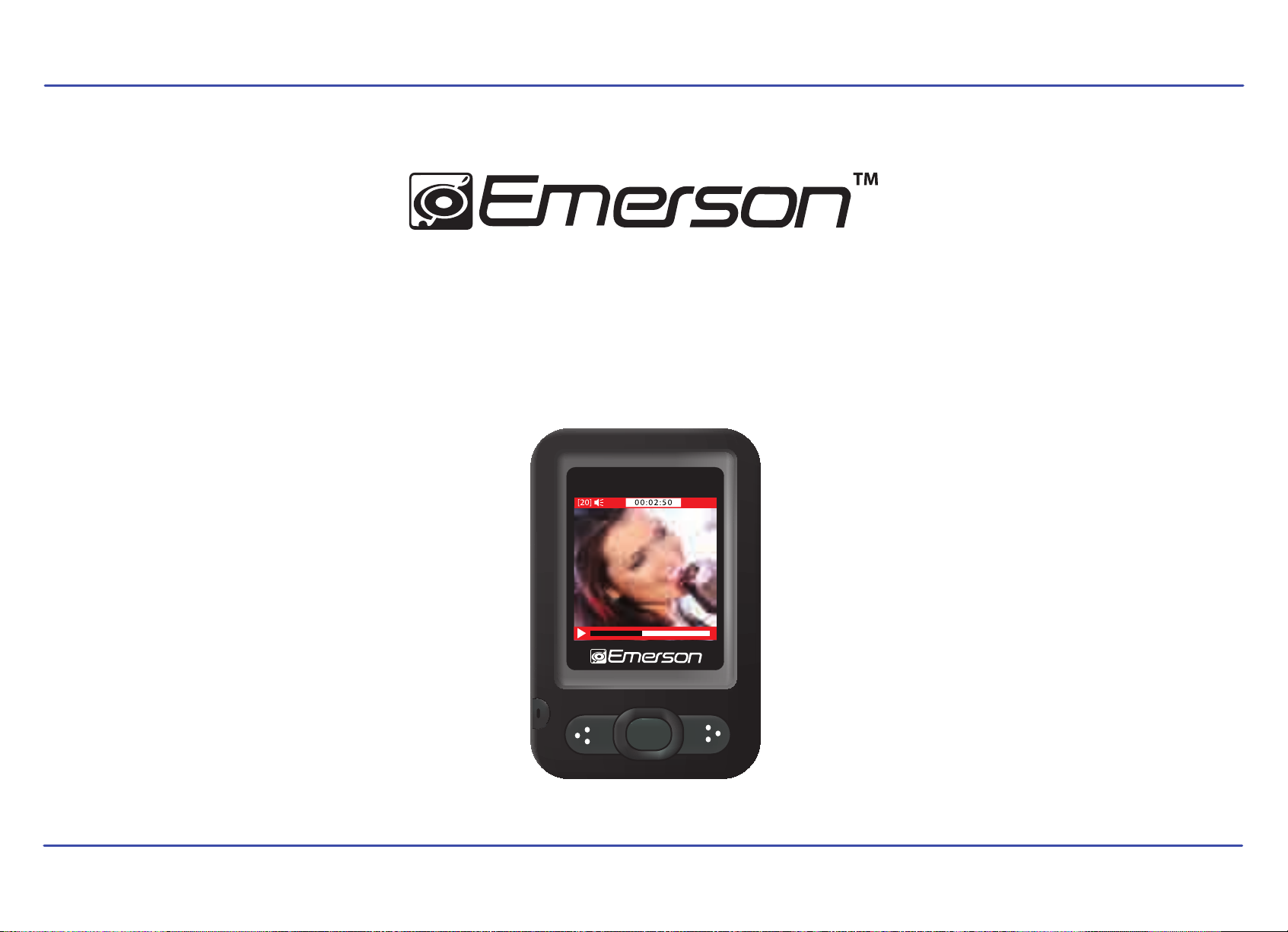
MP3 Music & Video Player
4 GB
User Guide
VO L
EMP413-4
Page 2
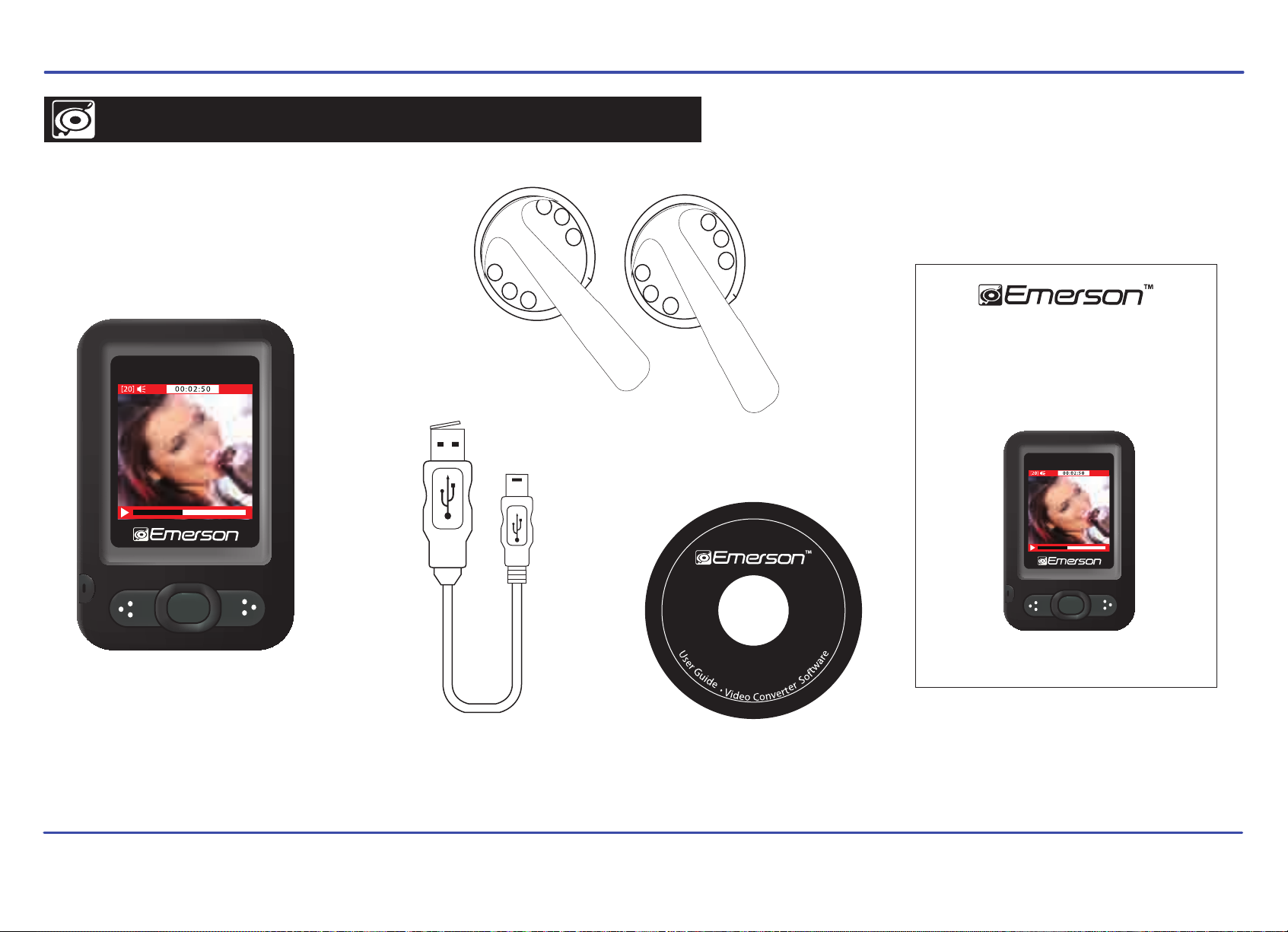
IN THE BOX
Stereo Headphones
MP3 Music & Video Player
Quick Start Guide
* FULL USER GUIDE PR
OVIDED ON THE CD
4 GB
VO L
Emerson MP3 Video Player
USB 2.0 Cable
(for battery charging
and high speed data transfer)
VOL
EMP413-4
Installation CD Quick Start Guide
1
Page 3
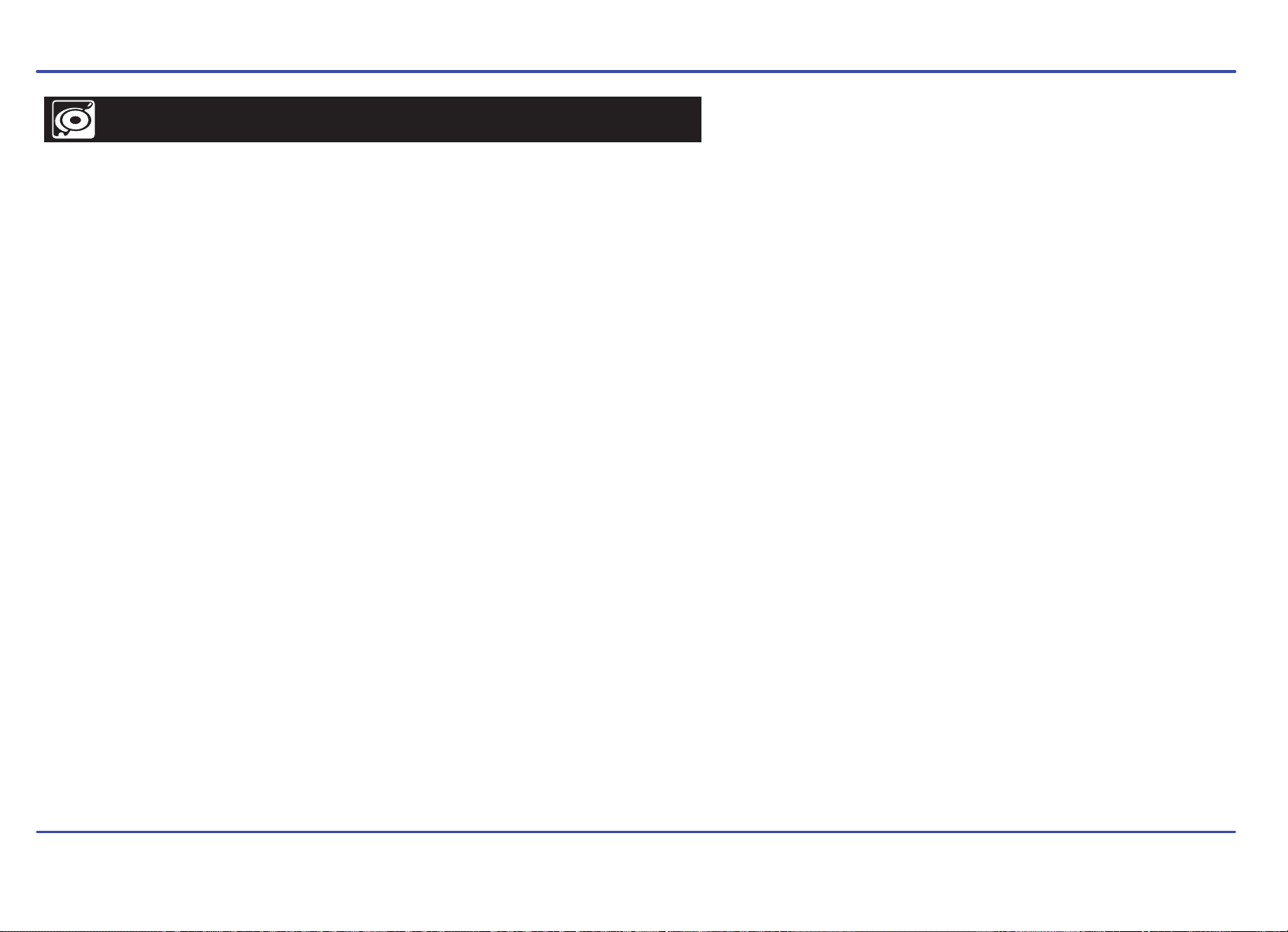
FCC INFORMATION
FCC Part 15
This equipment has been tested and found to comply with the requirements for a Class B digital device under Part 15 of the Federal Communications
Commission (FCC) rules. These requirements are intended to provide reasonable protection against harmful interference in a residential installation.
This equipment generates, uses and can radiate radio frequency energy and, if not installed and used in accordance with the instructions, may cause
harmful interference to radio communications. However, there is no guarantee that interference will not occur in a particular installation. If this equipment
does cause harmful interference to radio or television reception, which can be determined by turning the equipment off and on, the user is encouraged
to try to correct the interference by one or more of the following measures:
● Re-orient or relocate the receiving antenna.
● Increase the separation between the equipment and receiver.
● Connect the equipment into an outlet on a circuit different from that to which the receiver is connected.
● Consult the dealer or an experienced radio/TV technician for help.
Changes or modifications to this equipment not expressly approved by the party responsible for compliance could void the user’s authority to operate
the equipment.
2
Page 4

INTRODUCTION
Congratulations on purchasing the Emerson MP3 Music & Video Player.
This manual contains important safety information and correct operation instructions.
Before using the player, read this manual thoroughly and keep it for future reference.
Copyright Information
Trademarks and trade names used in this instruction manual are owned by their respective
companies or organizations.
Unauthorized duplication of any recordings whether downloaded from the internet or made from audio
CDs is a violation of copyright laws and international treaties.
The making of unauthorized copies of copy-protected material, may be an infringement of copyrights
and constitute a criminal offence. This equipment should not be used for such purposes.
3
Page 5
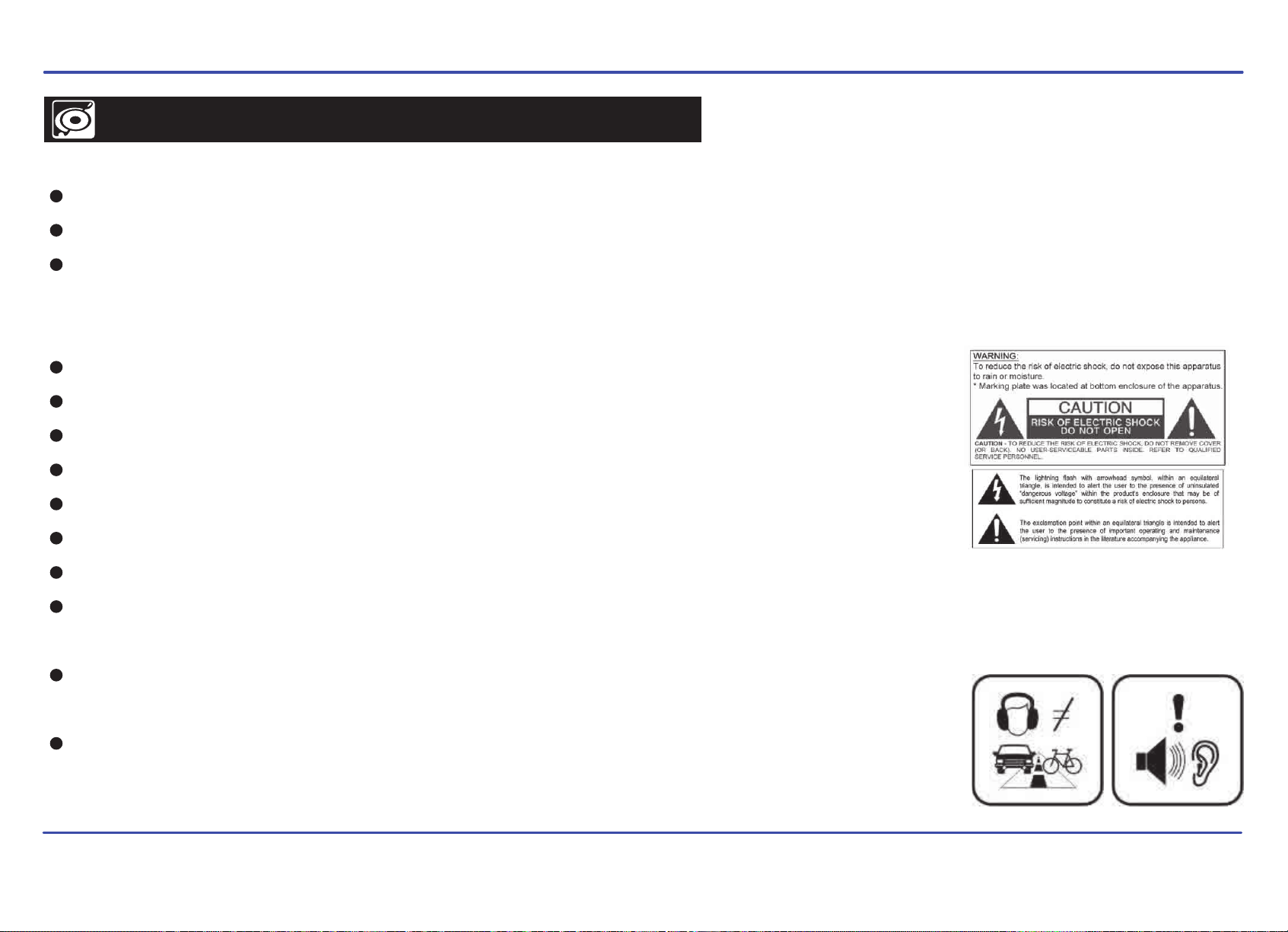
IMPORTANT SAFETY PRECAUTIONS
Always follow these basic safety precautions when using your player. This will reduce the risk of product damage and personal injury.
Do not disassemble, repair or modify the player by yourself. Refer servicing to qualified personnel.
This device contains a built- in battery, do not dispose of in fire.
In the event that the battery is leaking, do not handle the device with your bare hands. Contact the service center for help since the liquid may
remain in the player. If your body or clothes had contact with the battery liquid, wash it off thoroughly with water. Also, if some liquid gets into
your eyes, do not rub your eyes but immediately wash them with clean water, and consult a doctor.
Keep the player away from direct sunlight and any direct heat source.
Do not expose the unit to rain or moisture.
Do not use the player in dry environments to avoid static.
Never apply heavy impact on the player, or place it on a magnet.
Route the USB cable so that people and pets are not likely to trip over it.
Disconnect the USB cable from the computer when you do not use the player for a long time.
Clean only with a dry cloth. Make sure the player is turned off before cleaning. Do not use a liquid cleanser.
Be sure to back up your files to avoid data loss.
Precautions in using the headphones
Do not use the headphones while driving an automobile or riding a bicycle. It is dangerous, and against the
law. To avoid an accident, do not turn up the volume of the headphones too high while walking.
It is not recommended that you use the headphones at a high volume for an extended time, as this may
cause hearing damage.
4
Page 6
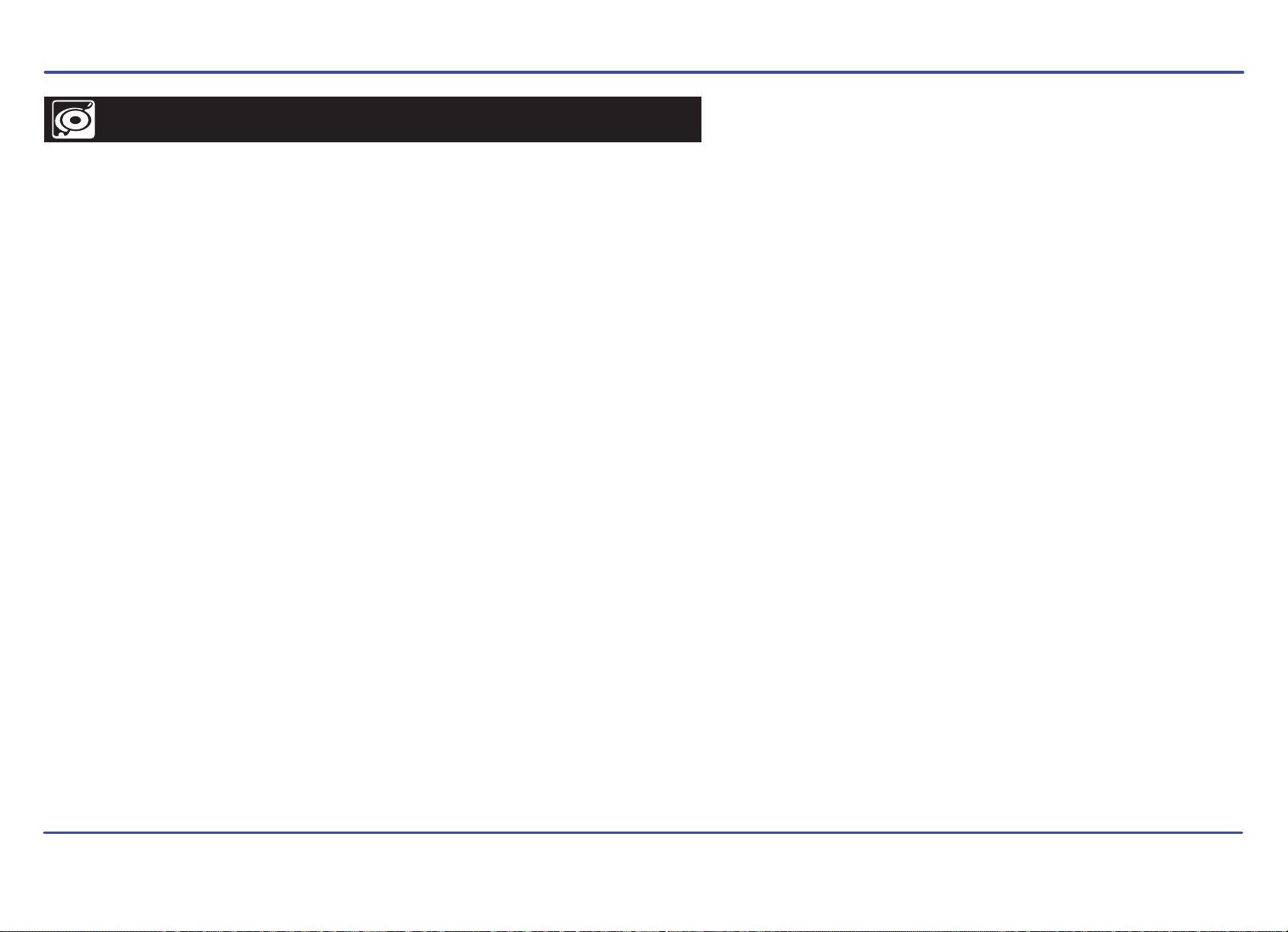
FEATURES
1.5” color display
4 GB internal memory
USB 2.0 high speed connection
Stores and plays music, video, and pictures
Text reading (txt format)
Digital voice recording (built-in microphone)
Folder navigation
Rechargeable battery
Supports MP3 / WMA / WAV music formats
Converted video files (includes video converter software)
JPEG format picture browsing
5
Page 7
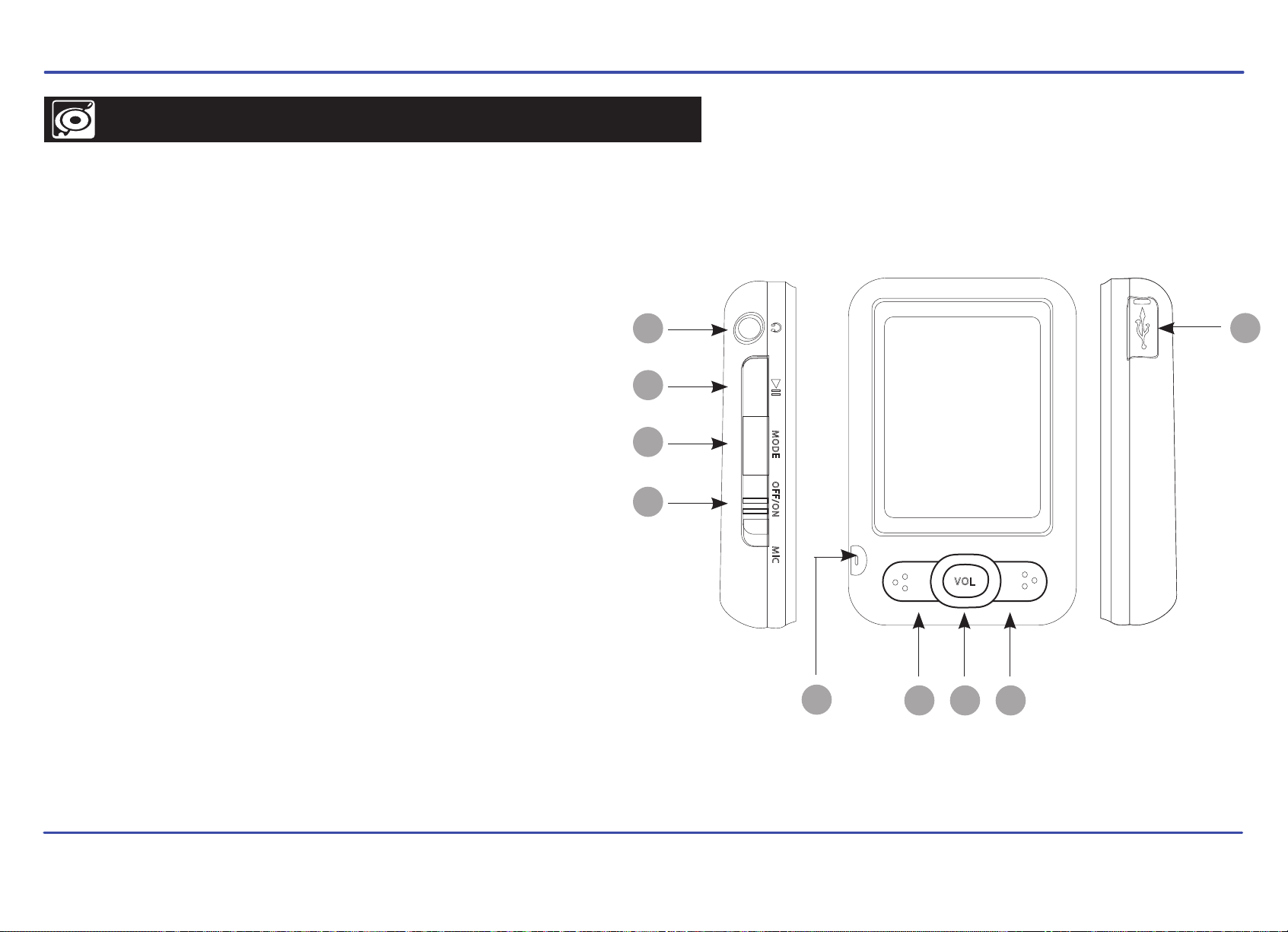
LOCATIONS OF CONTROLS
1. Headphone jack
2. - Start or stop play / Power On-Off button
[PLAY]
[MODE]
3. - Return to the main menu / Confirm
[POWER]
4. ON / OFF switch
MIC
5. -Voice recording
6. USB 2.0 Hi-Speed connector for battery charging and data transfer
7. -Previous track / Fast backwards / Volume down
[PREVIOUS]
[VOL]
8. - Adjust volume
[NEXT]
9.
- Next track / Fast forward / Volume up
1
2
3
4
5
7 9
8
6
6
Page 8
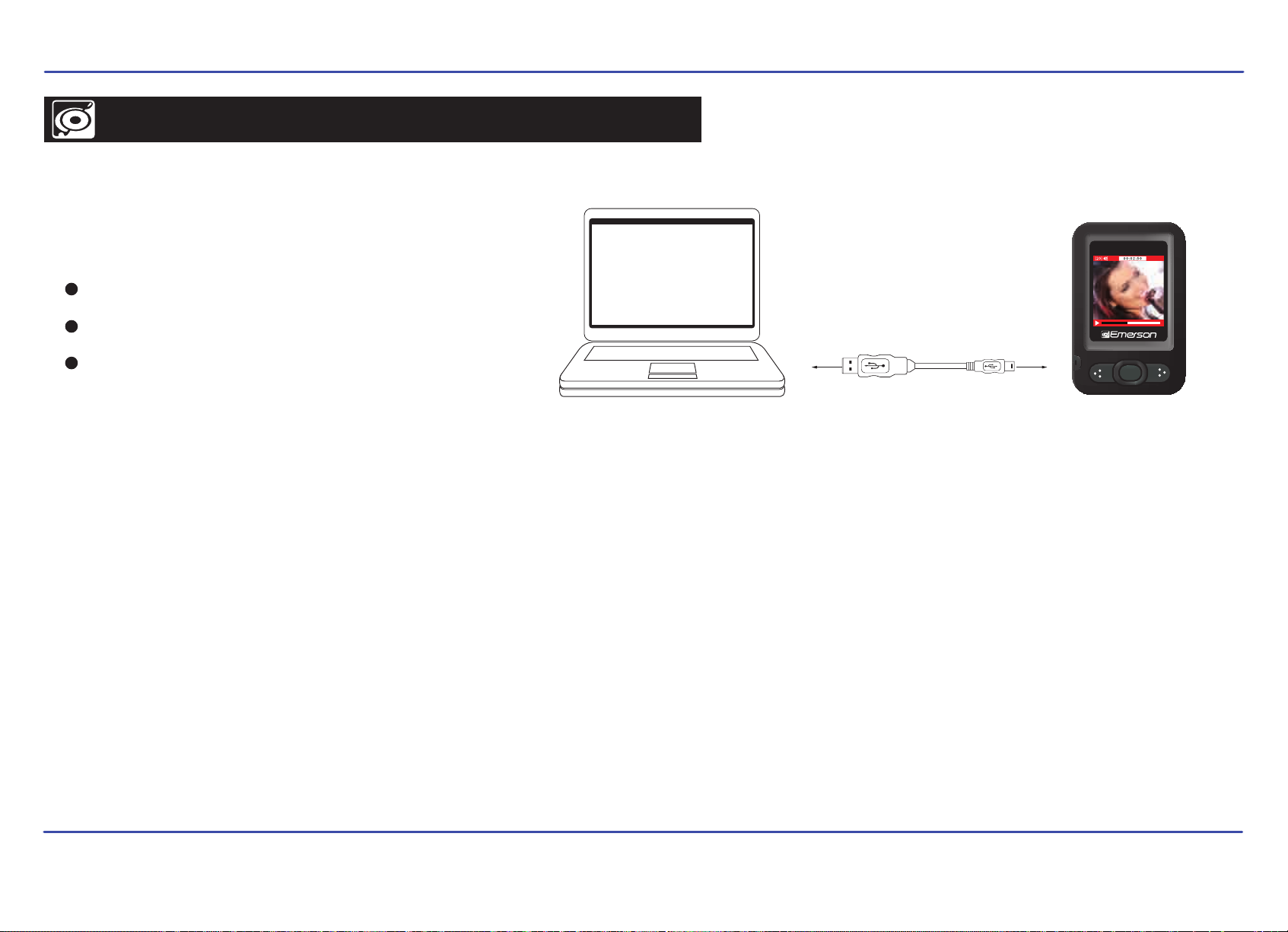
CONNECTING TO A COMPUTER
System requirements
You computer system must meet the following specifications:
Pentium 200MHz or above
Microsoft Windows 2000/ME/XP/Vista
USB port supported
PC
USB High Speed Connection Cable MP3 Player
VOL
PC connection
In order to enjoy the multimedia capabilities of your MP3 Player, you have to first copy your favorite files from your PC to it’s internal memory.
Connect your MP3 Player to the computer using the included USB 2.0 cable. The device will be detected automatically without installing any driver.
Once detected, you can read/write to the device’s memory just as if you where using a regular disk drive.
Make sure your computer is powered on, and follow the steps below to connect the player to your computer.
1. Plug the larger USB connector of the USB cable into the USB port on the computer.
2. Plug the other end (small) of the USB cable to the player.
3. The computer system detects “New hardware” and starts to install the driver automatically. Wait for the system to finish the installation.
When it has finished, “Emerson MP3” will be created in “My Computer”.
Important: To avoid any data loss, always perform a safe USB device extraction before disconnecting the USB cable from the PC.
In Windows XP, for example, you can find the safe extraction icon in the task bar next to the system clock.
7
Page 9
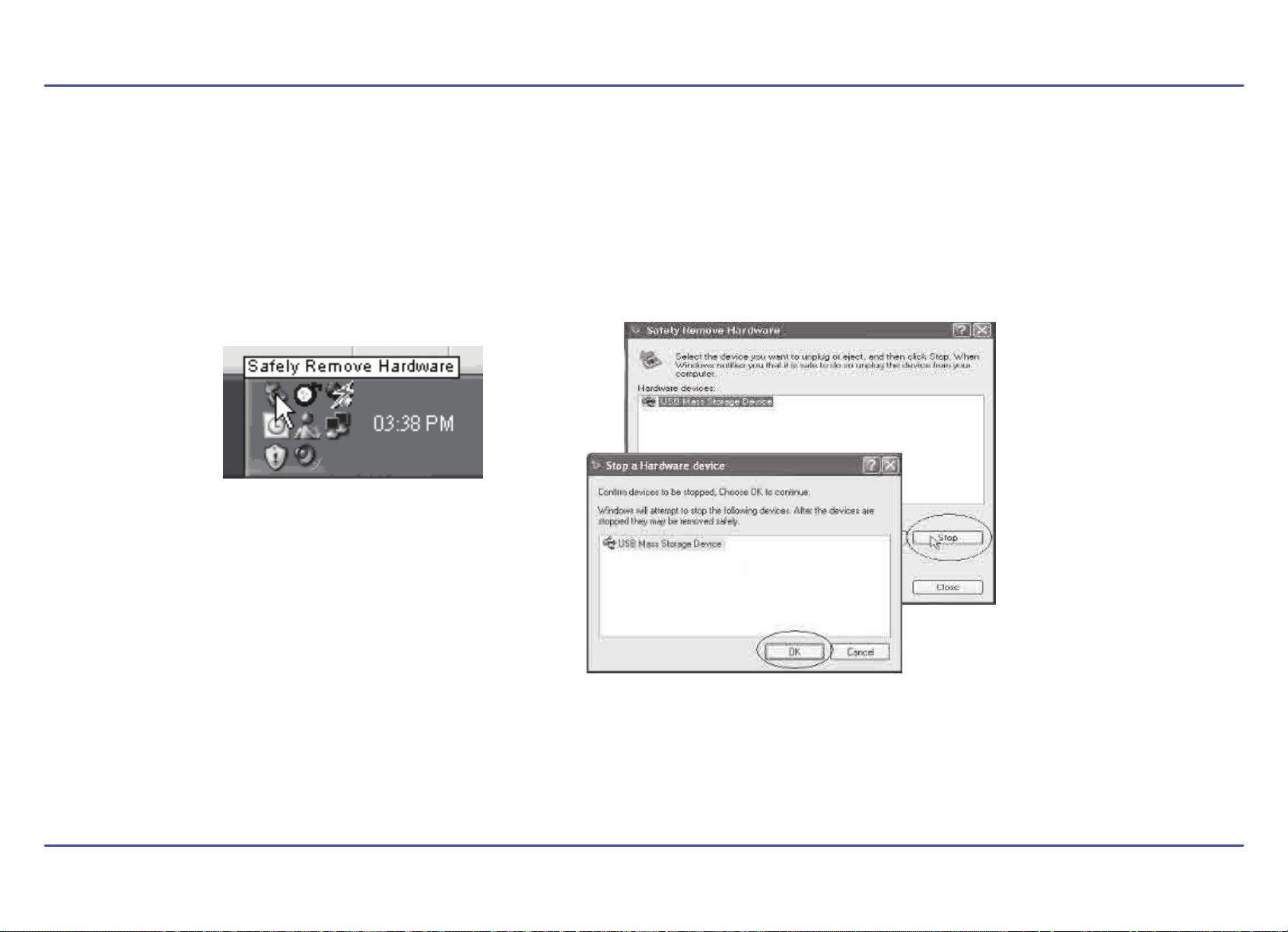
Disconnecting the USB cable
After completing the file transfer, please disconnect the USB cable the following way:
1. Double click the green arrow “Safely Remove Hardware” in the task bar on the bottom right of the window.
2. Select “USB Device” and click “Stop”.
3. When the “Stop a Hardware device” appears, click “OK” to disconnect the USB mass storage device, and unplug the player safely.
8
Page 10

CHARGING THE BATTERY
Your MP3 Player has an integrated rechargeable Li-ion battery. It is recommended to fully charge the player before using it for the first time.
Recharge the battery by connecting the player to a computer using the included USB 2.0 cable.
Charging time is between 3-5 hours, depending if the player is powered off or working. To keep the battery in good condition, we recommend not
charging it for more than 8 hours.
Important:
● Fully charge it before you use the player for the first time or when you haven’t used it for a long time.
● Charge the player immediately when the “Low battery” message is displayed.
● Do not over charge or discharge the player. Over charging or discharging will shorten the battery life.
● The battery could be over discharged if the player is not use d for a long time (over three months). To avoid over discharge, fully charge the player
every three months and always keep the voltage of the battery above 50 %.
9
Page 11

BASIC OPERATION
Turning on/off
[POWER] HOLD [PLAY]● To turn on the player, place the switch in the “ON” position, then press and the button until the screen lights up.
● To turn the player off, press and the button until the screen shuts off, or place the switch in the “OFF” position.
HOLD
[PLAY]
[POWER]
Adjusting the volume
Press the [VOL] button then press the [PREVIOUS] button to decrease the volume,
or press the [NEXT] button to increase the volume.
PLAY
MODE
POWER
switch
Selecting main menu or mode
●
Use the or buttons to select an option from the main menu,
and press the [MODE] button to confirm your selection.
●
To return to the main menu, press and the [MODE] button.
[PREV ]TXEN[ ]TXEN[]SUOI
HOLD
VOLPREVIOUS NEXT
10
Page 12

TRANSFERRING MEDIA FILES TO THE PLAYER
The MP3 Player is capable of storing, displaying, and playing your favorite music, pictures, and video.
music
pictures
VOL
video
MP3 Player
Find your music, picture, or video
files on your computer
Transferring media to the player
Connect the MP3 player to your computer
and locate “Emerson MP3”, and drag the
files into the area shown below.
Emerson MP3
To transfer media from your computer, perform the following steps:
1. Connect the MP3 player to the USB port of your computer.
2. Open “Windows Explorer” or “My Computer”, and locate “Emerson MP3”.
Emerson MP3 (G:)
Drag or copy
files here
3. Select the files on your computer, and simply move it into “Emerson MP3”
in the usual way (drag-and-drop, copy-and-paste). After copying
is completed, the data will be available on the MP3 Player.
Locate “Emerson MP3”
We recommend using Windows Media Player to organize and transfer music, pictures, and videos to your player.
For more information regarding Windows Media Player, please refer to the Quick Start and Media Transfer Guide, or the
included CD.
Note: Please do not disconnect the USB cable during loading, it may cause malfunction of the player and the files.
11
Page 13

MUSIC
SETTINGS
BROWSER
RECORD
E
-BOOK
H
OT
O
VIDE
O
MUSIC
PLAY
Using the music player
Select “MUSIC” from the main menu using the or
[PREVIOUS]
[NEXT]
buttons,
MODE
and press the [MODE] button to enter
VOL
PREVIOUS
NEXT
Listening to music
1. Use the [PREVIOUS] or [NEXT] buttons to select the music file you wish to listen to and press the [MODE] or [PLAY] button.
2. While a song is playing, press the button to pause the playback. To resume playback, press the button once again.
3. To return to the main menu, press and the [MODE] button.
[PLAY] [PLAY]
HOLD
Adjusting the volume
1. Press the [VOL] button while playing a song, the “VOL” icon turns red on the music players screen.
Press the [PREVIOUS] or [NEXT] button to decrease or increase the volume.
2.
Press the [VOL] button to exit the volume adjusting mode.
3.
12
Page 14

Skipping tracks
Briefly press the button to goto the previous track.
Briefly press the buttontoskip tothe next track.
Searching backward or forward within a track
Press and the buttontoplay backward within a track.
Press and the button to playforward within a track.
HOLD
HOLD
[PREVIOUS]
[NEXT]
[PREVIOUS]
[NEXT]
Music player settings
Press the [MODE] button during music playback to choose from the following options:
● Repeat
● Equalizer
● Tempo rate
● Replay
● Replay times
● Repeat gap
● Music Ebook
● Exit
Use the [PREVIOUS] or [NEXT] setting to select, and then [MODE] button to coonfirm your selections.
13
Page 15

VIDEO
SETTINGS
BROWSER
RECORD
E
-BOOK
P
H
OT
O
VIDEO
MUSIC
Store and playback videos to watch and enjoy anywhere!
NOTE: You must convert a video to the correct format before transferring it to the player.
See “CONVERTING VIDEOS” (page 16)
Playing videos
1. Select “VIDEO” from the main menu using the or
[PREVIOUS]
[NEXT]
buttons,
and press the [MODE] button to enter.
2. Use the or
[PREVIOUS]
[NEXT]
buttons to select the video file you would like to watch,
and press the [MODE] button to begin playback.
3. Press the button to pause or resume playback..
4. To return to the main menu, press and HOLD the [MODE] button.
[PLAY]
Searching backward or forward
1. Use the or buttons to skip to the previous/next video.
[PREVIOUS]
2. To fast forward or rewind a video, press and HOLD the [PREVIOUS] or [NEXT] buttons.
3. To return to the main menu, press and HOLD the
[NEXT]
[MODE] button.
VOLPREVIOUS NEXT
PLAY
MODE
14
Page 16

CONVERTING VIDEOS
Before transferring video files to the MP3 Player, you must convert them to the correct format.
With the Video Converter software tool you can easily convert your videos to the correct format (128 x 128 resolution) so you can enjoy them on your
MP3 Player.
To install the Video Converter on your computer follow the steps below:
1. Insert the provided CD to the CD-ROM drive of your computer, and click on “Video Converter”.
2. Click “Install” and then “Next”.
3. Follow installation instructions to download the converter to your computer.
Click “Install”
Click on “Video
Converter”
Click “Next”
4. Click “Install” when you see the screen below, and then click “Finish”.
5. Click the icon on your “Desktop” to open the Video Converter.
Click “Install”
Click “Finish”
15
Page 17

Converting videos
1. Connect the MP3 Player to the USB port of your computer (optional).
2.
Click on “MP4Tool ”from the “Start ” menu, or the icon on your
desktop.
3. Click on the “Configurations” drop down window, and then “Advanced
configuation”.
4. Click on the “VideoSize” drop down window and select “128 x 128”
resolution.
5. Click “Save”, and then click “Exit”.
Click “File”
Click
“Open source”
Click “Configurations”
and then
“Advanced configuration”
Click on the “VideoSize”
drop down window
and select “128 x 128”
Click “Save” Click “Exit”
16
Click on a video
Click “Open”
6. Click “File” and then “Open source” to find and select the video you
would like to convert.
7. Click on a video and then click “Open”.
Page 18

Converting videos
Click on “File’ and then “Select target” to select the destination for the converted video. You can send it directly to your player by selecting
8.
“Emerson MP3”, and clicking “OK”, or if you would like to save the video to your computer, we recommend sending it to your “Desktop” where
you can easily find the video, and transfer it to your player. (See “TRANSFERRING MEDIA FILES TO THE PLAYER” on page 11)
NOTE: To send a converted video directly to your player, it must be connected to the computer’s USB port at time of conversion.
Click “File”
Click “Select target ”
Choose “Desktop” and save the converted video
to the “Desktop” on your computer. After saving
the converted video to your desktop, you can
transfer it directly to your player
See “TRANSFERRING MEDIA FILES TO THE
PLAYER” (page 11).
OR
Choose “Emerson MP3” and save the
converted video directly to your MP3 Player.
Note: Your MP3 Player must be connected to
the USB port of your computer during the
conversion for this option.
17
Page 19

Converting videos
9. Select the name for the file and click “Save”.
10. Click on the “Fast configurator” drop down window, and choose the image quality of the
new video. High quality will use more memory and the output file will be bigger.
11. Click “Convert” to start the job queue. If more than one job is present they will be
performed sequentially.
12. Once finished, click on “OK”, and exit the application.
13. Copy the new converted video file to your player. See “TRANSFERRING MEDIA FILES
TO THE PLAYER” (page 11).
Select the name Click “Save”
18
Click “Fast
configurator”
and choose the
image quality
Click “OK”
Click “Convert”
Page 20

PHOTO
The MP3 Video Player is capable of storing and displaying your favorite
pictures.
Downloading pictures to the player
To download pictures from your computer, perform the following steps:
1. Connect the MP3 Player to the USB port of your computer.
2. Open “Windows Explorer” or “My Computer”, and locate “Emerson MP3”.
3. Select the files on your computer, and simply move it into “Emerson
MP3” in the usual way (drag-and-drop, copy-and-paste). After copying
is completed, the data will be available on the MP3 Player.
We recommend using Windows Media Player to organize and transfer music and pictures to your
player. For more information regarding Windows Media Player, please refer to the Quick Start Guide.
Note: Please do not disconnect the USB cable during loading, it may cause malfunction of the player and the files.
Viewing pictures
1. Select “PHOTO” from the main menu using the or
and press the [MODE] button to enter
[PREVIOUS]
[NEXT]
buttons,
PLAY
MODE
Emerson MP3
Drag or copy
files here
Emerson MP3 (G:)
Locate “Emerson MP3”
MUSIC
VIDEO
PHOTO
E-BOOK
RECORD
BROWSER
SETTINGS
2. Use the or buttons to select the picture you wish to view, and press the button.
3. Use the or buttons to skip to the previous or next picture.
[PREVIOUS] [NEXT]
[PREVIOUS] [NEXT]
[PLAY]
4. Press the [MODE] button to enter the Photo options screen.
5. To return to the main menu, press and HOLD the [MODE] button.
VOLPREVIOUS NEXT
19
Page 21

E-BOOK
Viewing TXT files
1. Select “E-BOOK” from the main menu using the or
and press the [MODE] button to enter.
[PREVIOUS]
[NEXT]
buttons,
MUSIC
VIDEO
PHOTO
E-BOOK
RECORD
BROWSER
SETTINGS
2. Use the or buttons to select the TXT file you wish to view, and press the button.
3. Use the or buttons to move to the next or previous page.
To set bookmarks press the [MODE] button while reading the E-bbok.
4.
5. While reading the E-book, press the [PLAY]
[PREVIOUS] [NEXT]
[PREVIOUS] [NEXT]
button or press and HOLD the [MODE] button to return to the file list.
[PLAY]
6. To return to the main menu, press and HOLD the [MODE] button again.
NOTE: The bookmark is only available to the current file, and has to be reset while
reading the other files.
VOLPREVIOUS NEXT
PLAY
MODE
20
Page 22

RECORD
Your MP3 Player is able to perform voice recording with its integrated microphone.
Follow the steps below for voice recordings.
Recording
1. Select “RECORD” from the main menu using the or buttons, and press the [MODE] button to enter.
2. Press the button to begin recording, and press the button again to pause recording.
[PLAY]
[PREVIOUS]
3. Press and HOLD the [MODE] button to stop recording, save the recorded file, and return to the main menu. .
[NEXT]
[PLAY]
Playing back recorded files
1. Select “MUSIC” or “BROWSER” from the main menu using the or buttons,
[PREVIOUS]
and press the [MODE] button to enter.
[NEXT]
MUSIC
VIDEO
PHOTO
E-BOOK
RECORD
BROWSER
SETTINGS
VOLPREVIOUS NEXT
PLAY
2. Use the or buttons and select the “Record” folder, and press the [MODE] button to enter.
[PREVIOUS]
3. Select the file you wish to play using the or buttons, and press the [MODE]
to begin
playback.
4. Press the button to pause or resume playback.
[PLAY]
[NEXT]
[PREVIOUS]
[NEXT]
or
[PLAY]
button
5. To return to the main menu, press and HOLD the [MODE] button.
MODE
21
Page 23

BROWSER
Use the “BROWSER” feature to view all the files or folders list on your player.
1. Select “BROWSER” from the main menu using the or
.
[PREVIOUS]
[NEXT]
buttons,
and press the [MODE] button to enter.
2. Use the or
[PREVIOUS]
[NEXT]
buttons to select the previous or next folder or file,
e [MODE] button to enter the selected folder, or play the selected file.ht sserp dna
Deleting Files
● From the player
1. Press the [PLAY] button to pause the music or video (for pictures or e-book files skip to step 2).
2. Press the [MODE] button and select “Delete file”, or “Delete All”.
3. Use the [PREVIOUS] or [NEXT] , and [MODE] buttons to select and confirm.
PLAY
MODE
MUSIC
VIDEO
PHOTO
E-BOOK
RECORD
BROWSER
SETTINGS
OR
● From your computer
You can easily delete music, picture or video files by connecting your video player to the computer and
selecting “Emerson MP3” from Windows Explorer or “My Computer”, or click on “Open Folder” to view
files from the “Auto play” option window, simply select the file and delete it as you would delete any other
file from your computer.
22
VOLPREVIOUS NEXT
Page 24

SETTINGS
The player’s settings can be customized by accessing “SETTINGS” in the main menu. The settings
menu consists of several items where various functions can be selected concerning power,
Navigating the settings menu
1. Select “SETTINGS” from the main menu using the or
and press the [MODE]
2. Use the or buttons to select a settings options.
3. Press the [MODE] button to enter.
4. To save an option, use the [PREVIOUS] or [NEXT] buttons to select the option,
[PREVIOUS]
button to enter.
[NEXT]
[PREVIOUS]
[NEXT]
and press the [MODE] button to confirm.
5. To return to the previous screen, press the
[PLAY]
button.
6. To return to the main menu, press and HOLD the [MODE] button.
buttons,
language, display, system, etc.
PLAY
MODE
MUSIC
VIDEO
PHOTO
E-BOOK
RECORD
BROWSER
SETTINGS
IOUS NEXT
VOLPREV
23
Page 25

TROUBLESHOOTING
If you have problems while operating your player, please check the points below before sending it to the service center.
Can not power on
The battery may be exhausted, please recharge the battery.
Files can not be downloaded
Check the connection between the player and PC.
No sound from the headphones
Please ensure the volume is turned up, and the headphones are properly connected.
Check if the format of music file is supported by the player.
Can not record
Check if there is enough memory and battery capacity.
Display is in the wrong language
Please ensure you selected the correct language from the “SETTINGS” menu.
My computer is not detecting the MP3 Video Player with Windows Vista
There is a USB mass storage devices recognition issue with Windows Vista acknowledged by Microsoft. A solution is available in the
Service Pack 1 which may be downloaded from Microsoft’s website.
I cannot display my .jpg files
Many digital cameras and image editing software add hidden data to the .jpg files. This data can prevent your MP3 from loading the images.
Try to eliminate them by saving the file with another name.
24
Page 26

SPECIFICATIONS
Display 1.5 inch color LCD
Connect with PC
Built-in memory
Power source
Recording Recording format WAV (32Kbps/64Kbps)
MP3, WMA
Music file format
USB 2.0 (HIGH SPEED)
4GB
Built-in Lithium battery
Sampling rate 8 KHz/16KHz
Recording time 8 hours (128M Flash)
Earphone Max output
MP3 bit rate
WMA bit rate
Frequency response
MP1, MP2, MP3, WMA, WAV
(L) 5mW+ (R) 5mW (32ohm)
8Kbps - 320Kbps
32Kbps - 384Kbps
20Hz to 20KHz
Video file format
Operating temperature
Language
OS
AVI
0
-5 - 40
English, Spanish, German, French, Italian, Portugese.
SE/ME/2K/XP
C
25
Page 27

LIMITED WARRANTY
In the unlikely event that this product is defective, or does not perform properly, you may within ninety (90) days from your
original date of purchase return it to the authorized service center for repair or exchange.
TO OBTAIN WARRANTY SERVICE:
- Provide proof of the date of purchase within the package (Dated bill of sale)
- Prepay all shipping costs to the authorized service center, and remember to insure your return.
- Include a return shipping address (no P.O. Boxes), a telephone contact number, and the defective unit within the package.
- Describe the defect or reason you are returning the product.
Your product
will be repaired or replaced, at our option, for the same or similar model of equal value if examination by the
service center determines this product is defective. Products received damaged as a result of shipping, will require you to
file a claim with the carrier.
The shipping address of the authorized
service center is:
Southern Telecom Inc.
ATTN: Returns Department
14-C 53rd Street
Brooklyn, NY 11232
26
Should you have any questions or problems concerning this
product, please contact our customer service department at:
1-877-768-8483 (Toll Free)
Monday - Thursday: 9AM - 5PM (EST)
Friday: 9AM - 3PM (EST)
or
via e-mail at
cs@southerntelecom.com
Page 28

To obtain service after the warranty period, please e-mail cs@southerntelecom.com with product information, date of
purchase and nature of the problem. Customer service will reply to the e-mail with service instructions.
Warranty service not provided:
This warranty does not cover damage resulting from accident, misuse, abuse, improper installation or operation, lack of
reasonable care, and unauthorized modification. This warranty is voided in the event any unauthorized person opens, alters
or repairs this product. All products being returned to the authorized service center for repair must be suitably packaged.
Limitation of Warranty:
•
THE WARRANTY STATED ABOVE IS THE ONLY WARRANTY APPLICABLE TO THIS PRODUCT. ALL OTHER WARRANTIES,
EXPRESS OR IMPLIED (INCLUDING ALL IMPLIED WARRANTIES OF MERCHANTABILITY OR FITNESS FOR A PARTICULAR PURPOSE)
ARE HEREBY DISCLAIMED. NO VERBAL OR WRITTEN INFORMATION GIVEN BY SOUTHERN TELECOM INC. IT’S AGENTS, OR
EMPLOYEES SHALL CREATE A GUARANTY OR IN ANY WAY INCREASE THE SCOPE OF THIS WARRANTY.
•
REPAIR OR REPLACEMENT AS PROVIDED UNDER THIS WARRANTY IS THE EXCLUSIVE REMEDY OF THE CONSUMER,
SOUTHERN TELECOM INC. SHALL NOT BE LIABLE FOR INCIDETAL OR CONSEQUENTIAL DAMAGES RESULTING FROM THE USE OF
THIS PRODUCT OR ARISING OUT OF ANY BREACH OF ANY EXPRESS OR IMPLIED WARRANTY ON THIS PRODUCT. THIS DISCLAIMER
OF WARRANTIES AND LIMITED WARRANTY ARE GOVERNED BY THE LAWS OF THE STATE OF NEW YORK. EXCEPT TO THE EXTENT
PROHIBITED BY APPLICABLE LAW, ANY IMPLIED WARRANTY OF MERCHANTABILITY OR FITNESS FOR A PARTICULAR PURPOSE ON
THIS PRODUCT IS LIMITED TO THE APPLICABLE WARRANTY PERIOD SET FORTH ABOVE.
How state law relates to this warranty:
• Some states do not allow the exclusion nor limitation of incidental,
consequential damages, or limitations on how long an
implied warranty lasts so the above limitations or exclusion may not apply to you..
• This warranty gives you specific legal rights, and you also may have other rights that vary from state to state.
27
Page 29

Manufactured by: AIT Inc. Brooklyn, NY 1123
Emerson and the G-Clef logo are registered trademarks of Emerson Radio Corp. Parsippany, New Jersey USA
© 2009 AIT Inc. All rights reserved
2
Microsoft, the Windows logo, and Windows Media are either registered trademarks or trademarks of Microsoft
Corporation in the United States and / or other countries.
