Emerson Liebert Deluxe System-3 VE, DE, Liebert Deluxe System-3 DH, Liebert Deluxe System-3 VH User Manual
Page 1
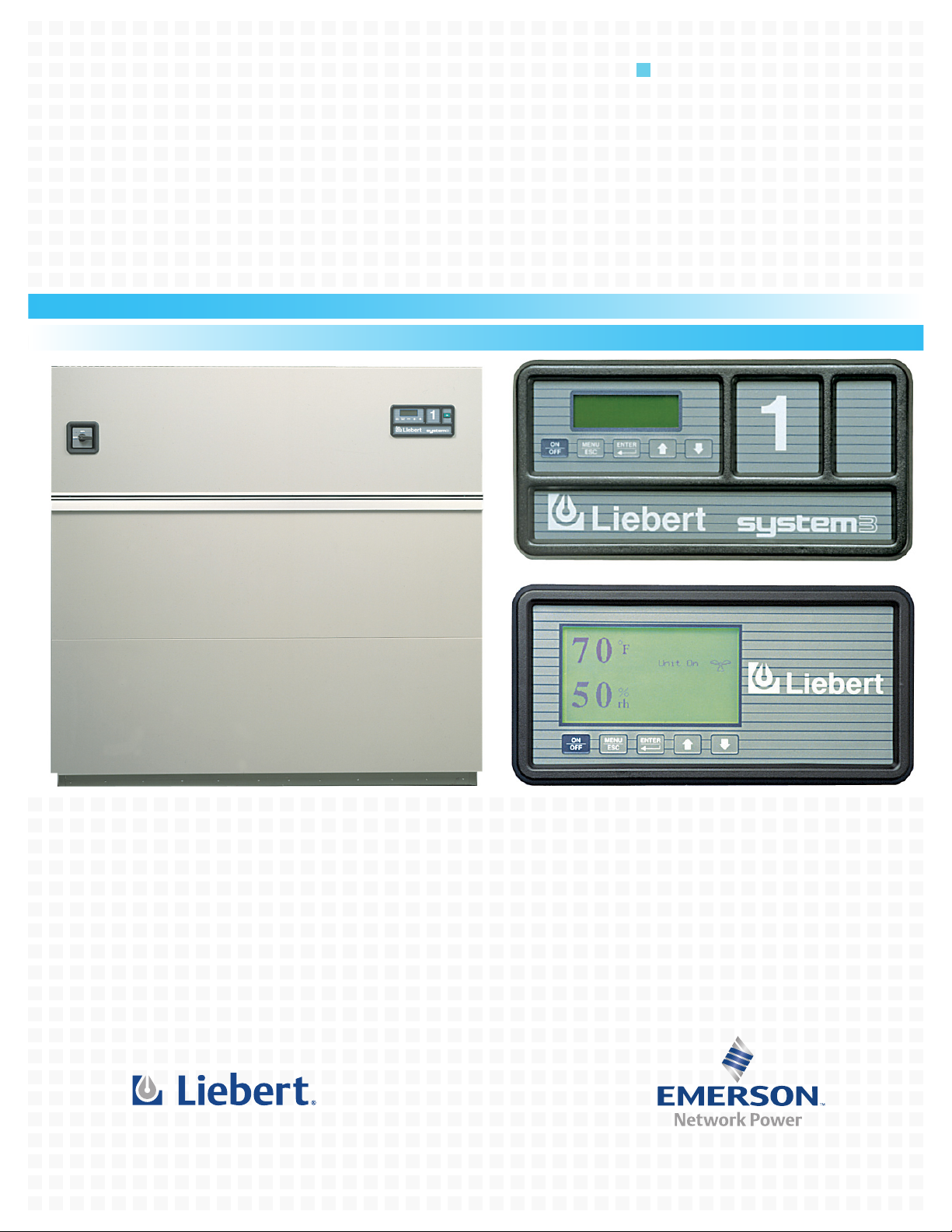
Precision Cooling
For Business-Critical Continuity™
Liebert Deluxe System/3
Operation and Maintenance Manual
50 and 60 Hz, 6-30 Ton DX Systems (DH/DE/VH/VE); 12-60 Ton CW Systems (FH/UH)
™
Page 2

Page 3

TABLE OF CONTENTS
1.0 INTRODUCTION . . . . . . . . . . . . . . . . . . . . . . . . . . . . . . . . . . . . . . . . . . . . . . . . . . . . . . . . . .1
1.1 System Description. . . . . . . . . . . . . . . . . . . . . . . . . . . . . . . . . . . . . . . . . . . . . . . . . . . . . . . . . . . 1
1.1.1 Compressorized Two-Step Systems . . . . . . . . . . . . . . . . . . . . . . . . . . . . . . . . . . . . . . . . . . . . . . . 1
1.1.2 Compressorized Four-Step Systems . . . . . . . . . . . . . . . . . . . . . . . . . . . . . . . . . . . . . . . . . . . . . . 1
1.1.3 Chilled Water Systems . . . . . . . . . . . . . . . . . . . . . . . . . . . . . . . . . . . . . . . . . . . . . . . . . . . . . . . . . 2
1.1.4 GLYCOOL
1.1.5 Dual Source Cooling Systems . . . . . . . . . . . . . . . . . . . . . . . . . . . . . . . . . . . . . . . . . . . . . . . . . . . 2
2.0 INITIAL START-UP PROCEDURE. . . . . . . . . . . . . . . . . . . . . . . . . . . . . . . . . . . . . . . . . . . . . . 3
2.0.1 Additional Considerations for Upflow Units. . . . . . . . . . . . . . . . . . . . . . . . . . . . . . . . . . . . . . . . 3
3.0 ADVANCED MICROPROCESSOR CONTROLS SETUP . . . . . . . . . . . . . . . . . . . . . . . . . . . . . . .4
3.1 Basics . . . . . . . . . . . . . . . . . . . . . . . . . . . . . . . . . . . . . . . . . . . . . . . . . . . . . . . . . . . . . . . . . . . . . 4
3.2 Display the Main Menu—AM Control . . . . . . . . . . . . . . . . . . . . . . . . . . . . . . . . . . . . . . . . . . . 4
3.3 Main Menu (AM)—Status/Alarm Data . . . . . . . . . . . . . . . . . . . . . . . . . . . . . . . . . . . . . . . . . . . 6
3.3.1 Active Alarms . . . . . . . . . . . . . . . . . . . . . . . . . . . . . . . . . . . . . . . . . . . . . . . . . . . . . . . . . . . . . . . . 6
3.3.2 Operating Status . . . . . . . . . . . . . . . . . . . . . . . . . . . . . . . . . . . . . . . . . . . . . . . . . . . . . . . . . . . . . 6
3.3.3 Alarm History Log . . . . . . . . . . . . . . . . . . . . . . . . . . . . . . . . . . . . . . . . . . . . . . . . . . . . . . . . . . . . 6
3.3.4 Run Hours Log . . . . . . . . . . . . . . . . . . . . . . . . . . . . . . . . . . . . . . . . . . . . . . . . . . . . . . . . . . . . . . . 6
3.3.5 Analog Sensors . . . . . . . . . . . . . . . . . . . . . . . . . . . . . . . . . . . . . . . . . . . . . . . . . . . . . . . . . . . . . . . 7
3.4 Main Menu (AM)—Setpoints/Setup . . . . . . . . . . . . . . . . . . . . . . . . . . . . . . . . . . . . . . . . . . . . . 7
3.4.1 View Setpoints Selection . . . . . . . . . . . . . . . . . . . . . . . . . . . . . . . . . . . . . . . . . . . . . . . . . . . . . . . 7
3.4.2 Setup System Selection . . . . . . . . . . . . . . . . . . . . . . . . . . . . . . . . . . . . . . . . . . . . . . . . . . . . . . . . 7
3.4.3 Run Diagnostics . . . . . . . . . . . . . . . . . . . . . . . . . . . . . . . . . . . . . . . . . . . . . . . . . . . . . . . . . . . . . 13
3.4.4 Change Passwords . . . . . . . . . . . . . . . . . . . . . . . . . . . . . . . . . . . . . . . . . . . . . . . . . . . . . . . . . . . 14
3.5 Main Menu (AM)—Date and Time . . . . . . . . . . . . . . . . . . . . . . . . . . . . . . . . . . . . . . . . . . . . . 14
™
(Chilled Glycol Cooling) Systems . . . . . . . . . . . . . . . . . . . . . . . . . . . . . . . . . . . . . . 2
3.6 Main Menu (AM)—Status Display . . . . . . . . . . . . . . . . . . . . . . . . . . . . . . . . . . . . . . . . . . . . . 15
3.7 Load Control Features . . . . . . . . . . . . . . . . . . . . . . . . . . . . . . . . . . . . . . . . . . . . . . . . . . . . . . . 15
3.7.1 Short Cycle Control . . . . . . . . . . . . . . . . . . . . . . . . . . . . . . . . . . . . . . . . . . . . . . . . . . . . . . . . . . 15
3.7.2 Sequential Load Activation Control . . . . . . . . . . . . . . . . . . . . . . . . . . . . . . . . . . . . . . . . . . . . . 15
3.7.3 Compressor Sequencing Control . . . . . . . . . . . . . . . . . . . . . . . . . . . . . . . . . . . . . . . . . . . . . . . . 15
3.8 Control Circuit Board. . . . . . . . . . . . . . . . . . . . . . . . . . . . . . . . . . . . . . . . . . . . . . . . . . . . . . . . 15
3.8.1 LCD Display Contrast . . . . . . . . . . . . . . . . . . . . . . . . . . . . . . . . . . . . . . . . . . . . . . . . . . . . . . . . 15
3.8.2 Nonvolatile Memory . . . . . . . . . . . . . . . . . . . . . . . . . . . . . . . . . . . . . . . . . . . . . . . . . . . . . . . . . . 16
3.8.3 DIP Switches. . . . . . . . . . . . . . . . . . . . . . . . . . . . . . . . . . . . . . . . . . . . . . . . . . . . . . . . . . . . . . . . 16
3.8.4 Control Outputs . . . . . . . . . . . . . . . . . . . . . . . . . . . . . . . . . . . . . . . . . . . . . . . . . . . . . . . . . . . . . 16
3.9 Communications. . . . . . . . . . . . . . . . . . . . . . . . . . . . . . . . . . . . . . . . . . . . . . . . . . . . . . . . . . . . 16
3.9.1 Monitor functions . . . . . . . . . . . . . . . . . . . . . . . . . . . . . . . . . . . . . . . . . . . . . . . . . . . . . . . . . . . . 17
3.9.2 View/Change Functions . . . . . . . . . . . . . . . . . . . . . . . . . . . . . . . . . . . . . . . . . . . . . . . . . . . . . . . 17
4.0 ADVANCED MICROPROCESSOR WITH GRAPHICS CONTROL SETUP . . . . . . . . . . . . . . . . . . .18
4.1 Basics . . . . . . . . . . . . . . . . . . . . . . . . . . . . . . . . . . . . . . . . . . . . . . . . . . . . . . . . . . . . . . . . . . . . 18
4.2 Display the Main Menu—AG Control . . . . . . . . . . . . . . . . . . . . . . . . . . . . . . . . . . . . . . . . . . . 20
4.3 Main Menu (AG)—Status Display. . . . . . . . . . . . . . . . . . . . . . . . . . . . . . . . . . . . . . . . . . . . . . 20
i
Page 4
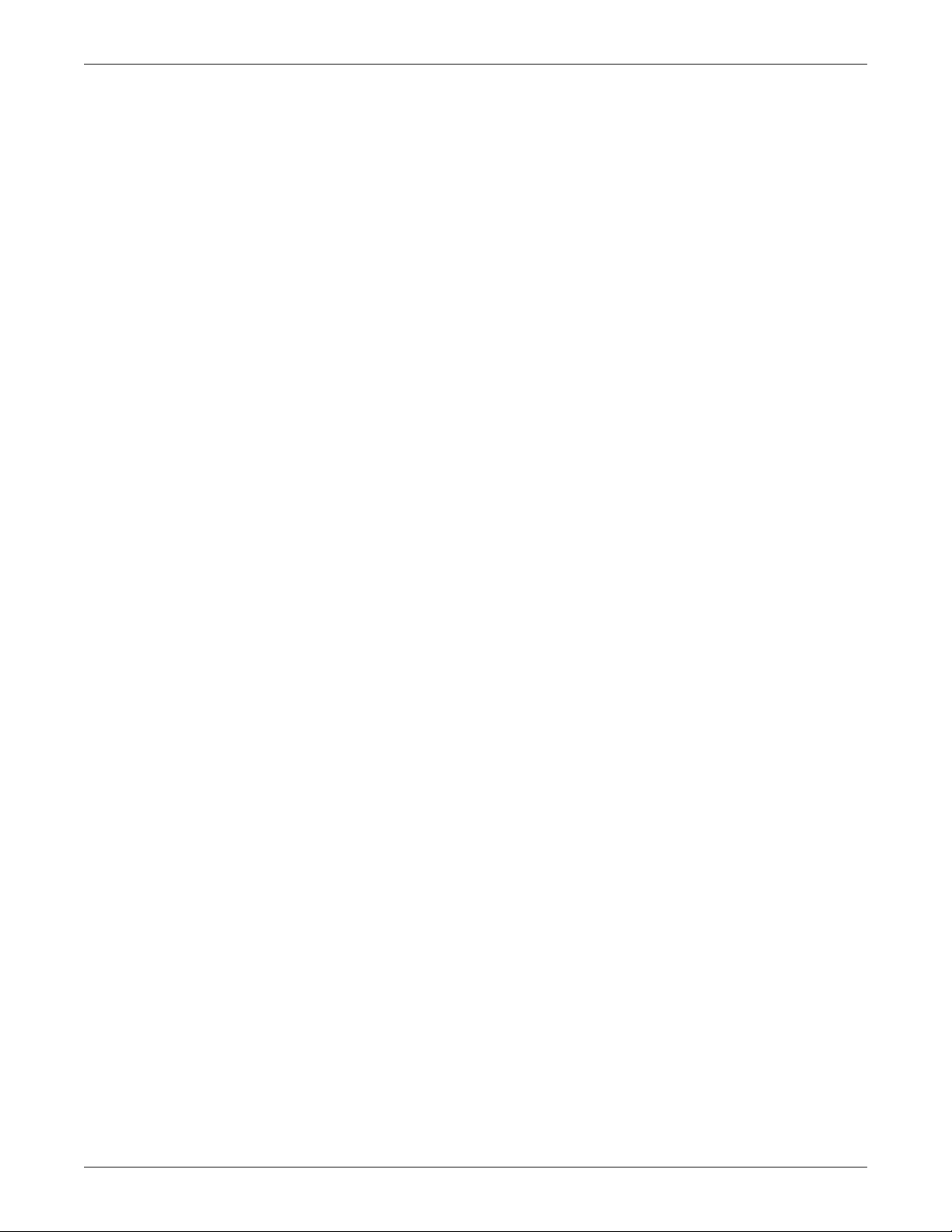
4.4 Main Menu (AG)—View/Set Alarms . . . . . . . . . . . . . . . . . . . . . . . . . . . . . . . . . . . . . . . . . . . . 20
4.4.1 Active Alarms . . . . . . . . . . . . . . . . . . . . . . . . . . . . . . . . . . . . . . . . . . . . . . . . . . . . . . . . . . . . . . . 20
4.4.2 Alarm History Log . . . . . . . . . . . . . . . . . . . . . . . . . . . . . . . . . . . . . . . . . . . . . . . . . . . . . . . . . . . 20
4.4.3 Setup Alarms . . . . . . . . . . . . . . . . . . . . . . . . . . . . . . . . . . . . . . . . . . . . . . . . . . . . . . . . . . . . . . . 21
4.4.4 Set Up Custom Alarms. . . . . . . . . . . . . . . . . . . . . . . . . . . . . . . . . . . . . . . . . . . . . . . . . . . . . . . . 22
4.4.5 View Water Detect Floor Plan (for optional LTM1000/LT750) . . . . . . . . . . . . . . . . . . . . . . . . 22
4.4.6 Setup Water Detect Floor Plan . . . . . . . . . . . . . . . . . . . . . . . . . . . . . . . . . . . . . . . . . . . . . . . . . 22
4.5 Main Menu (AG)—Operating Status . . . . . . . . . . . . . . . . . . . . . . . . . . . . . . . . . . . . . . . . . . . 23
4.6 Main Menu (AG)—View/Set Control Setpoints . . . . . . . . . . . . . . . . . . . . . . . . . . . . . . . . . . . 23
4.7 Main Menu (AG)—Setup System . . . . . . . . . . . . . . . . . . . . . . . . . . . . . . . . . . . . . . . . . . . . . . 23
4.7.1 Setup Operation . . . . . . . . . . . . . . . . . . . . . . . . . . . . . . . . . . . . . . . . . . . . . . . . . . . . . . . . . . . . . 24
4.7.2 Select Options . . . . . . . . . . . . . . . . . . . . . . . . . . . . . . . . . . . . . . . . . . . . . . . . . . . . . . . . . . . . . . . 25
4.7.3 Calibrate Sensors . . . . . . . . . . . . . . . . . . . . . . . . . . . . . . . . . . . . . . . . . . . . . . . . . . . . . . . . . . . . 25
4.7.4 Calibrate Valve Actuator . . . . . . . . . . . . . . . . . . . . . . . . . . . . . . . . . . . . . . . . . . . . . . . . . . . . . . 25
4.7.5 Select Control Algorithm . . . . . . . . . . . . . . . . . . . . . . . . . . . . . . . . . . . . . . . . . . . . . . . . . . . . . . 25
4.7.6 Select Humidity Sensing Mode . . . . . . . . . . . . . . . . . . . . . . . . . . . . . . . . . . . . . . . . . . . . . . . . . 26
4.7.7 Set Status Display . . . . . . . . . . . . . . . . . . . . . . . . . . . . . . . . . . . . . . . . . . . . . . . . . . . . . . . . . . . 26
4.7.8 Change Passwords . . . . . . . . . . . . . . . . . . . . . . . . . . . . . . . . . . . . . . . . . . . . . . . . . . . . . . . . . . . 26
4.8 Main Menu (AG)—Run Diagnostics . . . . . . . . . . . . . . . . . . . . . . . . . . . . . . . . . . . . . . . . . . . . 26
4.8.1 Show Inputs . . . . . . . . . . . . . . . . . . . . . . . . . . . . . . . . . . . . . . . . . . . . . . . . . . . . . . . . . . . . . . . . 27
4.8.2 Test Outputs . . . . . . . . . . . . . . . . . . . . . . . . . . . . . . . . . . . . . . . . . . . . . . . . . . . . . . . . . . . . . . . . 27
4.8.3 Test Control Board . . . . . . . . . . . . . . . . . . . . . . . . . . . . . . . . . . . . . . . . . . . . . . . . . . . . . . . . . . . 27
4.8.4 DIP Switches. . . . . . . . . . . . . . . . . . . . . . . . . . . . . . . . . . . . . . . . . . . . . . . . . . . . . . . . . . . . . . . . 28
4.9 Main Menu (AG)—Date and Time. . . . . . . . . . . . . . . . . . . . . . . . . . . . . . . . . . . . . . . . . . . . . . 28
4.10 Main Menu (AG)—Plot Graphs . . . . . . . . . . . . . . . . . . . . . . . . . . . . . . . . . . . . . . . . . . . . . . . . 28
4.10.1 Modify Plot Scales . . . . . . . . . . . . . . . . . . . . . . . . . . . . . . . . . . . . . . . . . . . . . . . . . . . . . . . . . . . 29
4.11 Main Menu (AG)—Analog/Digital Inputs . . . . . . . . . . . . . . . . . . . . . . . . . . . . . . . . . . . . . . . . 29
4.11.1 Read Analog Inputs . . . . . . . . . . . . . . . . . . . . . . . . . . . . . . . . . . . . . . . . . . . . . . . . . . . . . . . . . . 29
4.11.2 Setup Analog Inputs. . . . . . . . . . . . . . . . . . . . . . . . . . . . . . . . . . . . . . . . . . . . . . . . . . . . . . . . . . 29
4.11.3 Read Digital Inputs . . . . . . . . . . . . . . . . . . . . . . . . . . . . . . . . . . . . . . . . . . . . . . . . . . . . . . . . . . 30
4.11.4 Set Up Digital Inputs . . . . . . . . . . . . . . . . . . . . . . . . . . . . . . . . . . . . . . . . . . . . . . . . . . . . . . . . . 30
4.12 Main Menu (AG)—View Run Hours Log. . . . . . . . . . . . . . . . . . . . . . . . . . . . . . . . . . . . . . . . . 30
4.12.1 View 24 Hour Run Time History . . . . . . . . . . . . . . . . . . . . . . . . . . . . . . . . . . . . . . . . . . . . . . . . 30
4.12.2 View Total Run Hours . . . . . . . . . . . . . . . . . . . . . . . . . . . . . . . . . . . . . . . . . . . . . . . . . . . . . . . . 30
4.13 Load Control Features . . . . . . . . . . . . . . . . . . . . . . . . . . . . . . . . . . . . . . . . . . . . . . . . . . . . . . . 30
4.13.1 Short Cycle Control . . . . . . . . . . . . . . . . . . . . . . . . . . . . . . . . . . . . . . . . . . . . . . . . . . . . . . . . . . 30
4.13.2 Sequential Load Activation Control . . . . . . . . . . . . . . . . . . . . . . . . . . . . . . . . . . . . . . . . . . . . . 30
4.13.3 Compressor Sequencing Control . . . . . . . . . . . . . . . . . . . . . . . . . . . . . . . . . . . . . . . . . . . . . . . . 31
4.14 Control Circuit Board. . . . . . . . . . . . . . . . . . . . . . . . . . . . . . . . . . . . . . . . . . . . . . . . . . . . . . . . 31
4.14.1 LCD Display Contrast . . . . . . . . . . . . . . . . . . . . . . . . . . . . . . . . . . . . . . . . . . . . . . . . . . . . . . . . 31
4.14.2 Nonvolatile Memory . . . . . . . . . . . . . . . . . . . . . . . . . . . . . . . . . . . . . . . . . . . . . . . . . . . . . . . . . . 31
4.14.3 DIP Switches. . . . . . . . . . . . . . . . . . . . . . . . . . . . . . . . . . . . . . . . . . . . . . . . . . . . . . . . . . . . . . . . 31
4.14.4 Control Outputs . . . . . . . . . . . . . . . . . . . . . . . . . . . . . . . . . . . . . . . . . . . . . . . . . . . . . . . . . . . . . 32
4.15 Communications. . . . . . . . . . . . . . . . . . . . . . . . . . . . . . . . . . . . . . . . . . . . . . . . . . . . . . . . . . . . 32
4.15.1 Monitor functions: . . . . . . . . . . . . . . . . . . . . . . . . . . . . . . . . . . . . . . . . . . . . . . . . . . . . . . . . . . . 32
4.15.2 View/Change Functions:. . . . . . . . . . . . . . . . . . . . . . . . . . . . . . . . . . . . . . . . . . . . . . . . . . . . . . . 32
ii
Page 5
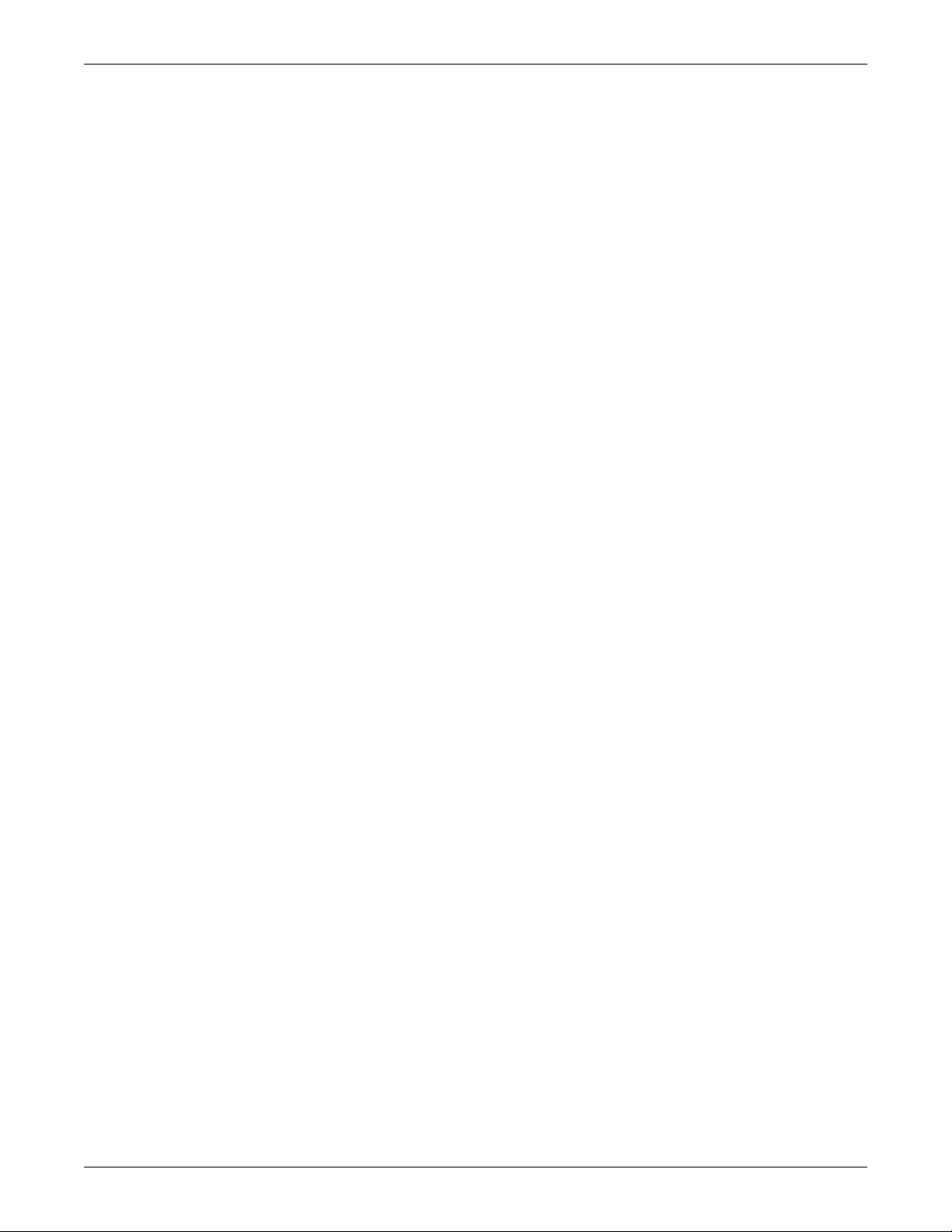
5.0 RESPONSE BY CONTROL TYPE—ADVANCED MICROPROCESSOR CONTROLS . . . . . . . . . . . 33
5.1 Temperature Control . . . . . . . . . . . . . . . . . . . . . . . . . . . . . . . . . . . . . . . . . . . . . . . . . . . . . . . . 33
5.1.1 Cooling/Heating Required, in Percent (%) . . . . . . . . . . . . . . . . . . . . . . . . . . . . . . . . . . . . . . . . 33
5.1.2 Response to Control Types . . . . . . . . . . . . . . . . . . . . . . . . . . . . . . . . . . . . . . . . . . . . . . . . . . . . . 33
5.1.3 Cooling Operation. . . . . . . . . . . . . . . . . . . . . . . . . . . . . . . . . . . . . . . . . . . . . . . . . . . . . . . . . . . . 34
5.1.4 Heating Operation . . . . . . . . . . . . . . . . . . . . . . . . . . . . . . . . . . . . . . . . . . . . . . . . . . . . . . . . . . . 34
5.2 Humidity Control . . . . . . . . . . . . . . . . . . . . . . . . . . . . . . . . . . . . . . . . . . . . . . . . . . . . . . . . . . . 35
5.2.1 Dehumidification/Humidification Required, in Percent (%) . . . . . . . . . . . . . . . . . . . . . . . . . . 35
5.2.2 Control Types . . . . . . . . . . . . . . . . . . . . . . . . . . . . . . . . . . . . . . . . . . . . . . . . . . . . . . . . . . . . . . . 35
5.2.3 Dehumidification Operation . . . . . . . . . . . . . . . . . . . . . . . . . . . . . . . . . . . . . . . . . . . . . . . . . . . 35
5.2.4 Humidification Operation . . . . . . . . . . . . . . . . . . . . . . . . . . . . . . . . . . . . . . . . . . . . . . . . . . . . . 36
5.2.5 Control Types . . . . . . . . . . . . . . . . . . . . . . . . . . . . . . . . . . . . . . . . . . . . . . . . . . . . . . . . . . . . . . . 36
5.3 Load Control Features . . . . . . . . . . . . . . . . . . . . . . . . . . . . . . . . . . . . . . . . . . . . . . . . . . . . . . . 39
5.3.1 Short Cycle Control . . . . . . . . . . . . . . . . . . . . . . . . . . . . . . . . . . . . . . . . . . . . . . . . . . . . . . . . . . 39
5.3.2 Sequential Load Activation Control . . . . . . . . . . . . . . . . . . . . . . . . . . . . . . . . . . . . . . . . . . . . . 39
5.3.3 Compressor Sequencing Control . . . . . . . . . . . . . . . . . . . . . . . . . . . . . . . . . . . . . . . . . . . . . . . . 39
5.4 Analog Sensors . . . . . . . . . . . . . . . . . . . . . . . . . . . . . . . . . . . . . . . . . . . . . . . . . . . . . . . . . . . . . 40
5.4.1 Connecting the Analog Sensors . . . . . . . . . . . . . . . . . . . . . . . . . . . . . . . . . . . . . . . . . . . . . . . . . 40
5.4.2 Water Detection Display . . . . . . . . . . . . . . . . . . . . . . . . . . . . . . . . . . . . . . . . . . . . . . . . . . . . . . 41
5.5 Communications. . . . . . . . . . . . . . . . . . . . . . . . . . . . . . . . . . . . . . . . . . . . . . . . . . . . . . . . . . . . 42
5.5.1 Monitor functions: . . . . . . . . . . . . . . . . . . . . . . . . . . . . . . . . . . . . . . . . . . . . . . . . . . . . . . . . . . . 42
5.5.2 View/Change Functions:. . . . . . . . . . . . . . . . . . . . . . . . . . . . . . . . . . . . . . . . . . . . . . . . . . . . . . . 43
6.0 ALARM DESCRIPTIONS AND SOLUTIONS . . . . . . . . . . . . . . . . . . . . . . . . . . . . . . . . . . . . . .44
6.1 Standard Alarms . . . . . . . . . . . . . . . . . . . . . . . . . . . . . . . . . . . . . . . . . . . . . . . . . . . . . . . . . . . 44
6.1.1 Change Filter . . . . . . . . . . . . . . . . . . . . . . . . . . . . . . . . . . . . . . . . . . . . . . . . . . . . . . . . . . . . . . . 44
6.1.2 Compressor Overload . . . . . . . . . . . . . . . . . . . . . . . . . . . . . . . . . . . . . . . . . . . . . . . . . . . . . . . . . 44
6.1.3 Custom Alarms (Only With Advanced Controls) . . . . . . . . . . . . . . . . . . . . . . . . . . . . . . . . . . . 45
6.1.4 High Head Pressure . . . . . . . . . . . . . . . . . . . . . . . . . . . . . . . . . . . . . . . . . . . . . . . . . . . . . . . . . . 45
6.1.5 High Humidity . . . . . . . . . . . . . . . . . . . . . . . . . . . . . . . . . . . . . . . . . . . . . . . . . . . . . . . . . . . . . . 45
6.1.6 High Humidity and Low Humidity (Simultaneously) . . . . . . . . . . . . . . . . . . . . . . . . . . . . . . . 45
6.1.7 High Temperature . . . . . . . . . . . . . . . . . . . . . . . . . . . . . . . . . . . . . . . . . . . . . . . . . . . . . . . . . . . 45
6.1.8 High Temperature and Low Temperature (Simultaneously) . . . . . . . . . . . . . . . . . . . . . . . . . 45
6.1.9 Humidifier Problem . . . . . . . . . . . . . . . . . . . . . . . . . . . . . . . . . . . . . . . . . . . . . . . . . . . . . . . . . . 45
6.1.10 Loss of Air Flow . . . . . . . . . . . . . . . . . . . . . . . . . . . . . . . . . . . . . . . . . . . . . . . . . . . . . . . . . . . . . 46
6.1.11 Loss of Power . . . . . . . . . . . . . . . . . . . . . . . . . . . . . . . . . . . . . . . . . . . . . . . . . . . . . . . . . . . . . . . 46
6.1.12 Low Humidity . . . . . . . . . . . . . . . . . . . . . . . . . . . . . . . . . . . . . . . . . . . . . . . . . . . . . . . . . . . . . . . 46
6.1.13 Low Suction Pressure . . . . . . . . . . . . . . . . . . . . . . . . . . . . . . . . . . . . . . . . . . . . . . . . . . . . . . . . . 46
6.1.14 Low Temperature . . . . . . . . . . . . . . . . . . . . . . . . . . . . . . . . . . . . . . . . . . . . . . . . . . . . . . . . . . . . 46
6.1.15 Main Fan Overload. . . . . . . . . . . . . . . . . . . . . . . . . . . . . . . . . . . . . . . . . . . . . . . . . . . . . . . . . . . 46
6.1.16 Short Cycle . . . . . . . . . . . . . . . . . . . . . . . . . . . . . . . . . . . . . . . . . . . . . . . . . . . . . . . . . . . . . . . . . 46
6.2 Optional/Custom Alarms . . . . . . . . . . . . . . . . . . . . . . . . . . . . . . . . . . . . . . . . . . . . . . . . . . . . . 47
6.2.1 Loss of Water Flow . . . . . . . . . . . . . . . . . . . . . . . . . . . . . . . . . . . . . . . . . . . . . . . . . . . . . . . . . . . 47
6.2.2 Smoke Detected . . . . . . . . . . . . . . . . . . . . . . . . . . . . . . . . . . . . . . . . . . . . . . . . . . . . . . . . . . . . . 47
6.2.3 Standby GC Pump On . . . . . . . . . . . . . . . . . . . . . . . . . . . . . . . . . . . . . . . . . . . . . . . . . . . . . . . . 47
6.2.4 Standby Unit On. . . . . . . . . . . . . . . . . . . . . . . . . . . . . . . . . . . . . . . . . . . . . . . . . . . . . . . . . . . . . 47
6.2.5 Water Under Floor . . . . . . . . . . . . . . . . . . . . . . . . . . . . . . . . . . . . . . . . . . . . . . . . . . . . . . . . . . . 47
iii
Page 6
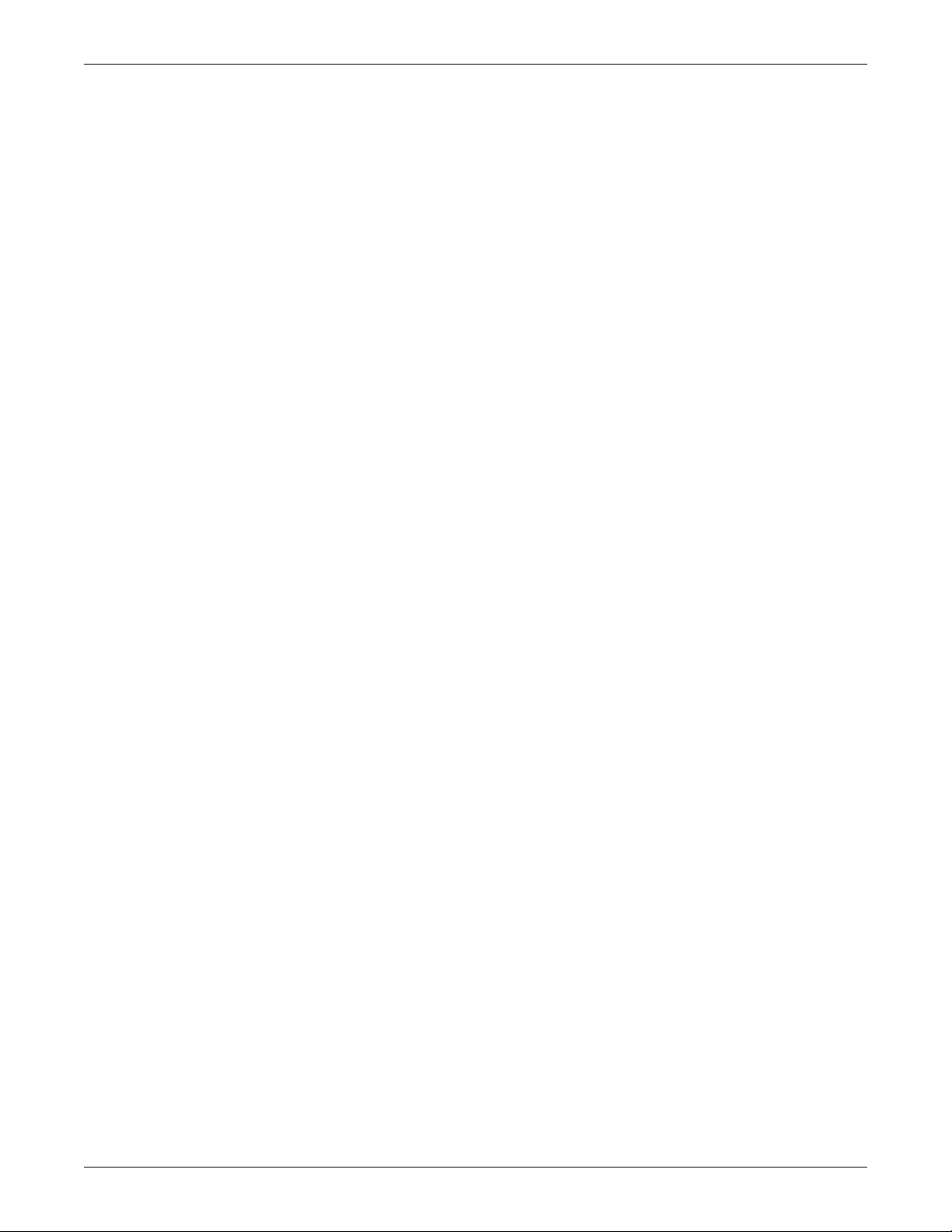
7.0 COMPONENT OPERATION AND MAINTENANCE, CHECKS AND ADJUSTMENTS. . . . . . . . . . . . 48
7.1 System Testing . . . . . . . . . . . . . . . . . . . . . . . . . . . . . . . . . . . . . . . . . . . . . . . . . . . . . . . . . . . . 48
7.1.1 Environmental Control Functions . . . . . . . . . . . . . . . . . . . . . . . . . . . . . . . . . . . . . . . . . . . . . . . 48
7.1.2 Electric Panel . . . . . . . . . . . . . . . . . . . . . . . . . . . . . . . . . . . . . . . . . . . . . . . . . . . . . . . . . . . . . . . 49
7.2 Filters . . . . . . . . . . . . . . . . . . . . . . . . . . . . . . . . . . . . . . . . . . . . . . . . . . . . . . . . . . . . . . . . . . . . 50
7.3 Blower Package . . . . . . . . . . . . . . . . . . . . . . . . . . . . . . . . . . . . . . . . . . . . . . . . . . . . . . . . . . . . 50
7.3.1 Fan Impellers and Bearings. . . . . . . . . . . . . . . . . . . . . . . . . . . . . . . . . . . . . . . . . . . . . . . . . . . . 50
7.3.2 Belts. . . . . . . . . . . . . . . . . . . . . . . . . . . . . . . . . . . . . . . . . . . . . . . . . . . . . . . . . . . . . . . . . . . . . . . 50
7.3.3 Electronic Variable Speed Drive (Inverter). . . . . . . . . . . . . . . . . . . . . . . . . . . . . . . . . . . . . . . . 51
7.4 Refrigeration System . . . . . . . . . . . . . . . . . . . . . . . . . . . . . . . . . . . . . . . . . . . . . . . . . . . . . . . . 51
7.4.1 Compressor Oil Level . . . . . . . . . . . . . . . . . . . . . . . . . . . . . . . . . . . . . . . . . . . . . . . . . . . . . . . . . 51
7.4.2 Suction Pressure. . . . . . . . . . . . . . . . . . . . . . . . . . . . . . . . . . . . . . . . . . . . . . . . . . . . . . . . . . . . . 52
7.4.3 Discharge Pressure. . . . . . . . . . . . . . . . . . . . . . . . . . . . . . . . . . . . . . . . . . . . . . . . . . . . . . . . . . . 52
7.4.4 Suction Superheat . . . . . . . . . . . . . . . . . . . . . . . . . . . . . . . . . . . . . . . . . . . . . . . . . . . . . . . . . . . 52
7.4.5 Thermostatic Expansion Valve . . . . . . . . . . . . . . . . . . . . . . . . . . . . . . . . . . . . . . . . . . . . . . . . . 52
7.4.6 Hot Gas Bypass Valve . . . . . . . . . . . . . . . . . . . . . . . . . . . . . . . . . . . . . . . . . . . . . . . . . . . . . . . . 53
7.4.7 Air Cooled Condenser . . . . . . . . . . . . . . . . . . . . . . . . . . . . . . . . . . . . . . . . . . . . . . . . . . . . . . . . . 54
7.4.8 Water/Glycol Cooled Condensers . . . . . . . . . . . . . . . . . . . . . . . . . . . . . . . . . . . . . . . . . . . . . . . . 55
7.4.9 Compressor Replacement. . . . . . . . . . . . . . . . . . . . . . . . . . . . . . . . . . . . . . . . . . . . . . . . . . . . . . 56
7.5 Humidifier. . . . . . . . . . . . . . . . . . . . . . . . . . . . . . . . . . . . . . . . . . . . . . . . . . . . . . . . . . . . . . . . . 57
7.5.1 Infrared Humidifier . . . . . . . . . . . . . . . . . . . . . . . . . . . . . . . . . . . . . . . . . . . . . . . . . . . . . . . . . . 57
7.5.2 Steam Generating Humidifier . . . . . . . . . . . . . . . . . . . . . . . . . . . . . . . . . . . . . . . . . . . . . . . . . . 59
7.6 Electric Reheat . . . . . . . . . . . . . . . . . . . . . . . . . . . . . . . . . . . . . . . . . . . . . . . . . . . . . . . . . . . . . 63
8.0 TROUBLESHOOTING . . . . . . . . . . . . . . . . . . . . . . . . . . . . . . . . . . . . . . . . . . . . . . . . . . . . .64
9.0 MAINTENANCE INSPECTION CHECKLIST—MONTHLY . . . . . . . . . . . . . . . . . . . . . . . . . . . . . 70
10.0 MAINTENANCE INSPECTION CHECKLIST—SEMIANNUAL . . . . . . . . . . . . . . . . . . . . . . . . . . .71
iv
Page 7
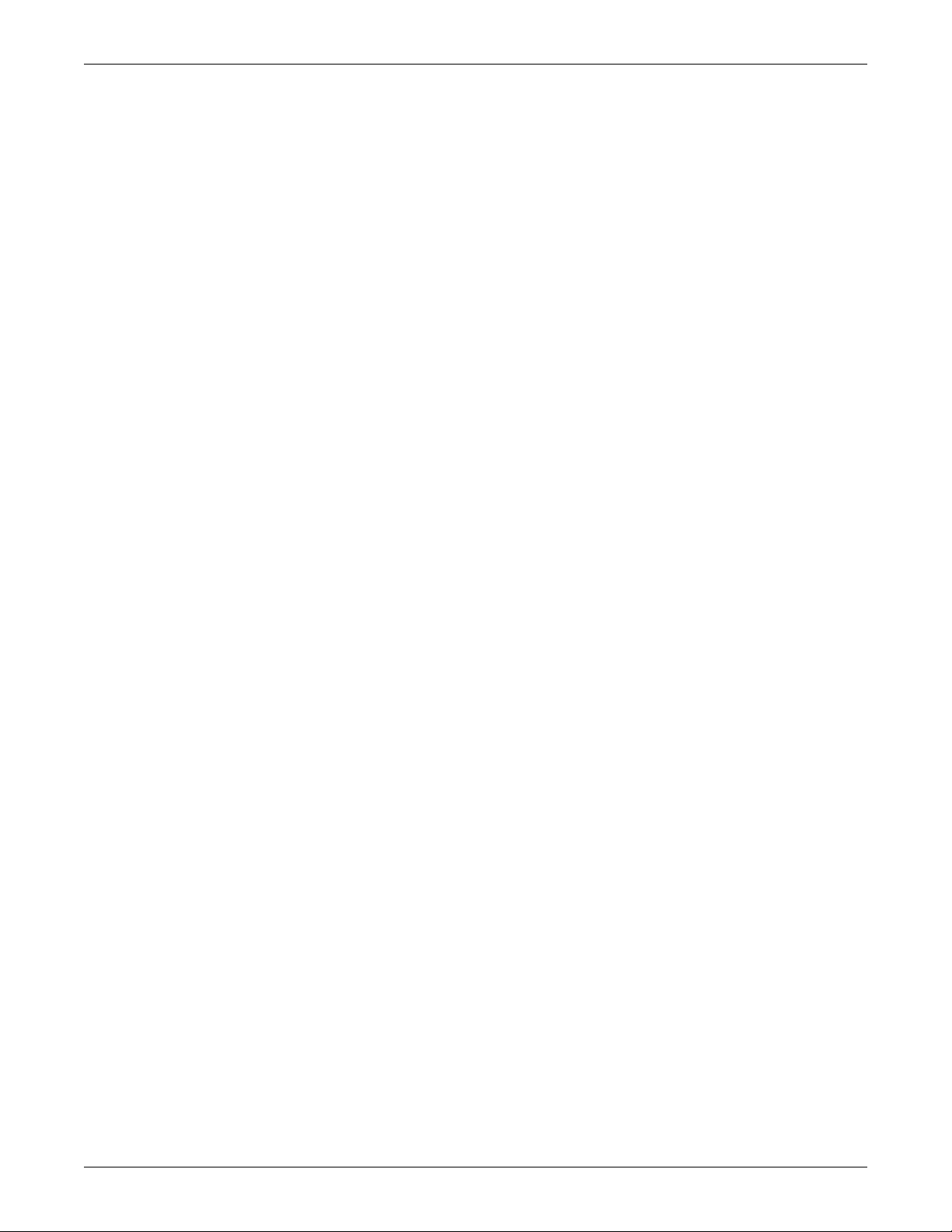
FIGURES
Figure 1 Advanced microprocessor control panel. . . . . . . . . . . . . . . . . . . . . . . . . . . . . . . . . . . . . . . . . . . . . . . 4
Figure 2 Advanced microprocessor (AM) control menu . . . . . . . . . . . . . . . . . . . . . . . . . . . . . . . . . . . . . . . . . . 5
Figure 3 Advanced microprocessor with graphics control panel . . . . . . . . . . . . . . . . . . . . . . . . . . . . . . . . . . 18
Figure 4 Advanced microprocessor with graphics (AG) control menu . . . . . . . . . . . . . . . . . . . . . . . . . . . . . 19
Figure 5 Analog input jumpers . . . . . . . . . . . . . . . . . . . . . . . . . . . . . . . . . . . . . . . . . . . . . . . . . . . . . . . . . . . . 40
Figure 6 Connecting the LT750. . . . . . . . . . . . . . . . . . . . . . . . . . . . . . . . . . . . . . . . . . . . . . . . . . . . . . . . . . . . 41
Figure 7 Hot gas bypass. . . . . . . . . . . . . . . . . . . . . . . . . . . . . . . . . . . . . . . . . . . . . . . . . . . . . . . . . . . . . . . . . . 53
Figure 8 Outdoor fan/condenser configuration . . . . . . . . . . . . . . . . . . . . . . . . . . . . . . . . . . . . . . . . . . . . . . . . 54
Figure 9 Infrared humidifier lamps . . . . . . . . . . . . . . . . . . . . . . . . . . . . . . . . . . . . . . . . . . . . . . . . . . . . . . . . 58
Figure 10 Steam generating humidifier . . . . . . . . . . . . . . . . . . . . . . . . . . . . . . . . . . . . . . . . . . . . . . . . . . . . . . 59
Figure 11 Run/drain switch. . . . . . . . . . . . . . . . . . . . . . . . . . . . . . . . . . . . . . . . . . . . . . . . . . . . . . . . . . . . . . . . 60
Figure 12 Steam generating humidifier control board . . . . . . . . . . . . . . . . . . . . . . . . . . . . . . . . . . . . . . . . . . 63
TABLES
Table 1 Default control and alarm setpoints . . . . . . . . . . . . . . . . . . . . . . . . . . . . . . . . . . . . . . . . . . . . . . . . . 7
Table 2 Setup functions and factory default values . . . . . . . . . . . . . . . . . . . . . . . . . . . . . . . . . . . . . . . . . . . . 8
Table 3 Select options. . . . . . . . . . . . . . . . . . . . . . . . . . . . . . . . . . . . . . . . . . . . . . . . . . . . . . . . . . . . . . . . . . . . 9
Table 4 DIP switch settings . . . . . . . . . . . . . . . . . . . . . . . . . . . . . . . . . . . . . . . . . . . . . . . . . . . . . . . . . . . . . . . 9
Table 5 Alarm default time delay . . . . . . . . . . . . . . . . . . . . . . . . . . . . . . . . . . . . . . . . . . . . . . . . . . . . . . . . . 11
Table 6 Control output LEDs. . . . . . . . . . . . . . . . . . . . . . . . . . . . . . . . . . . . . . . . . . . . . . . . . . . . . . . . . . . . . 16
Table 7 Alarm default time delay . . . . . . . . . . . . . . . . . . . . . . . . . . . . . . . . . . . . . . . . . . . . . . . . . . . . . . . . . 21
Table 8 Default control and alarm setpoints . . . . . . . . . . . . . . . . . . . . . . . . . . . . . . . . . . . . . . . . . . . . . . . . 23
Table 9 Setup functions and factory default values . . . . . . . . . . . . . . . . . . . . . . . . . . . . . . . . . . . . . . . . . . . 24
Table 10 Select options. . . . . . . . . . . . . . . . . . . . . . . . . . . . . . . . . . . . . . . . . . . . . . . . . . . . . . . . . . . . . . . . . . . 25
Table 11 DIP switch settings . . . . . . . . . . . . . . . . . . . . . . . . . . . . . . . . . . . . . . . . . . . . . . . . . . . . . . . . . . . . . . 28
Table 12 Control output LEDs. . . . . . . . . . . . . . . . . . . . . . . . . . . . . . . . . . . . . . . . . . . . . . . . . . . . . . . . . . . . . 32
Table 13 Changing factory-set sensor inputs . . . . . . . . . . . . . . . . . . . . . . . . . . . . . . . . . . . . . . . . . . . . . . . . . 40
Table 14 Additional connections available after unit delivery . . . . . . . . . . . . . . . . . . . . . . . . . . . . . . . . . . . 40
Table 15 Suction pressures . . . . . . . . . . . . . . . . . . . . . . . . . . . . . . . . . . . . . . . . . . . . . . . . . . . . . . . . . . . . . . . 52
Table 16 Discharge pressures . . . . . . . . . . . . . . . . . . . . . . . . . . . . . . . . . . . . . . . . . . . . . . . . . . . . . . . . . . . . . 52
Table 17 Humidifier canister part numbers . . . . . . . . . . . . . . . . . . . . . . . . . . . . . . . . . . . . . . . . . . . . . . . . . . 61
Table 18 Faults—canister generator humidifier . . . . . . . . . . . . . . . . . . . . . . . . . . . . . . . . . . . . . . . . . . . . . . 61
Table 19 Steam generating humidifier capacity. . . . . . . . . . . . . . . . . . . . . . . . . . . . . . . . . . . . . . . . . . . . . . . 62
Table 20 DIP switch settings for steam generating humidifier. . . . . . . . . . . . . . . . . . . . . . . . . . . . . . . . . . . 63
Table 21 Blower troubleshooting . . . . . . . . . . . . . . . . . . . . . . . . . . . . . . . . . . . . . . . . . . . . . . . . . . . . . . . . . . . 64
Table 22 Chilled water troubleshooting . . . . . . . . . . . . . . . . . . . . . . . . . . . . . . . . . . . . . . . . . . . . . . . . . . . . . 64
Table 23 Compressor and refrigeration system troubleshooting. . . . . . . . . . . . . . . . . . . . . . . . . . . . . . . . . . 65
Table 24 Dehumidification troubleshooting . . . . . . . . . . . . . . . . . . . . . . . . . . . . . . . . . . . . . . . . . . . . . . . . . . 67
Table 25 Glycol pumps troubleshooting . . . . . . . . . . . . . . . . . . . . . . . . . . . . . . . . . . . . . . . . . . . . . . . . . . . . . 67
Table 26 Humidifier—steam generator troubleshooting . . . . . . . . . . . . . . . . . . . . . . . . . . . . . . . . . . . . . . . . 68
Table 27 Humidifier—infrared troubleshooting . . . . . . . . . . . . . . . . . . . . . . . . . . . . . . . . . . . . . . . . . . . . . . . 69
Table 28 Reheat troubleshooting . . . . . . . . . . . . . . . . . . . . . . . . . . . . . . . . . . . . . . . . . . . . . . . . . . . . . . . . . . . 69
v
Page 8

vi
Page 9
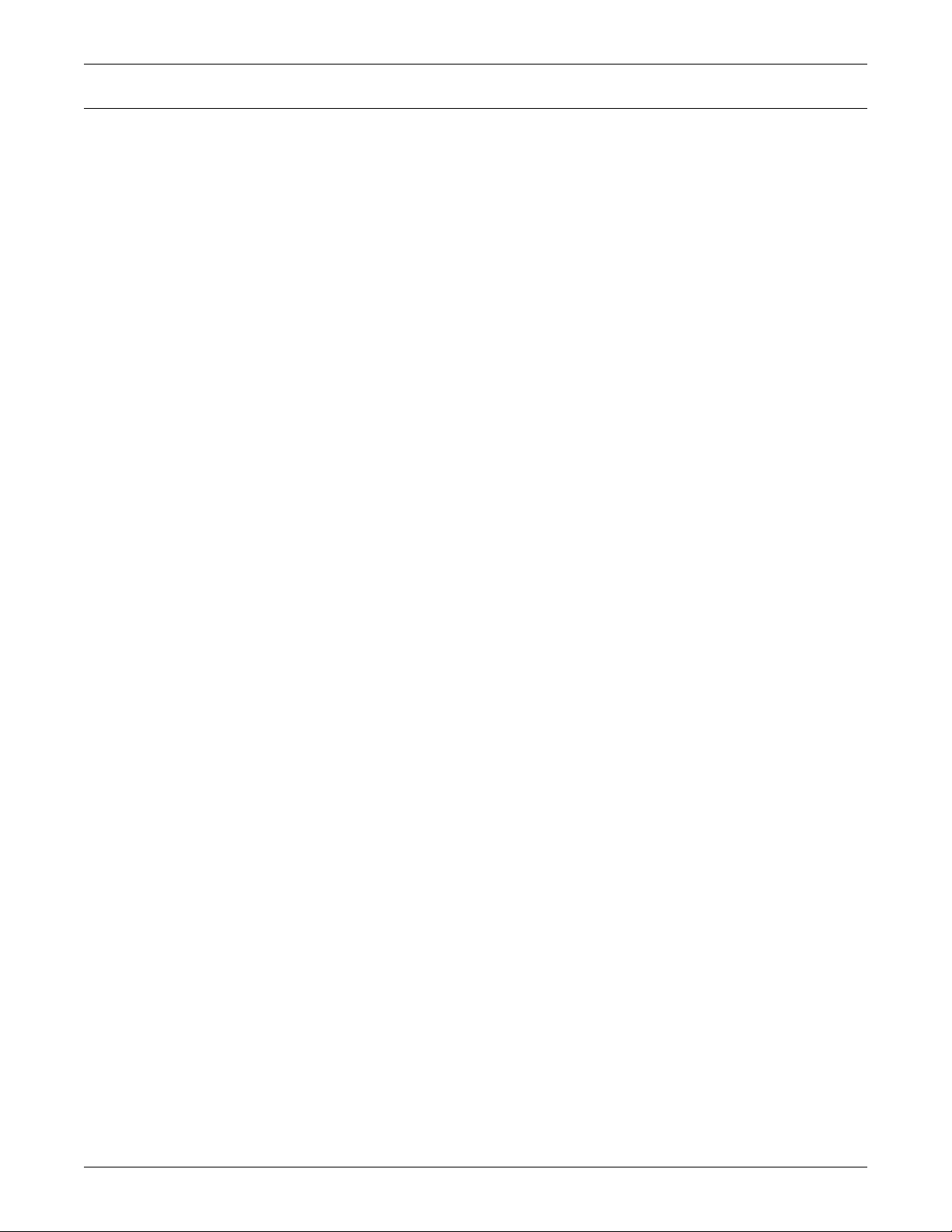
1.0 INTRODUCTION
1.1 System Description
Liebert Deluxe environmental control systems are available in several configurations. Each configuration can operate with either Advanced Microprocessor Controls (AM), or Advanced Microprocessor
Controls with Graphics (AG). A brief description of each, including operational differences, are listed
below. Check model numbers to see what is supplied with your unit.
1.1.1 Compressorized Two-Step Systems
These systems may be air, water, or glycol cooled - depending on the heat rejection method selected.
Cooling
Two stages of mechanical refrigeration
Heating
Three stages of electric reheat standard; steam/hot water, hot gas on water and glycol-cooled systems
optional
Humidification
Infrared standard, steam grid and steam generating optional
Introduction
Dehumidification
Utilizes the lag compressor
1.1.2 Compressorized Four-Step Systems
The 4-stage systems have all the features of a compressorized 2-stage system plus cylinder unloaders
on one head of each compressor. This permits the compressors to operate at a reduced level and
increases energy efficiency during low load conditions. The system responds to an increasing room
load with either a two step or a four step process of increasing the unit's cooling.
Cooling
Four stages of mechanical refrigeration:
1. Lead compressor at reduced capacity.
2. Lead and lag compressors at reduced capacity.
3. Lead compressor at full capacity; lag compressor at reduced capacity.
4. Lead and lag compressors at full capacity.
Heating
Three stages of electric reheat standard; hot water/steam optional
Humidification
Infrared standard, steam grid and steam generating optional
Dehumidification
Utilizes the lag compressor
1
Page 10
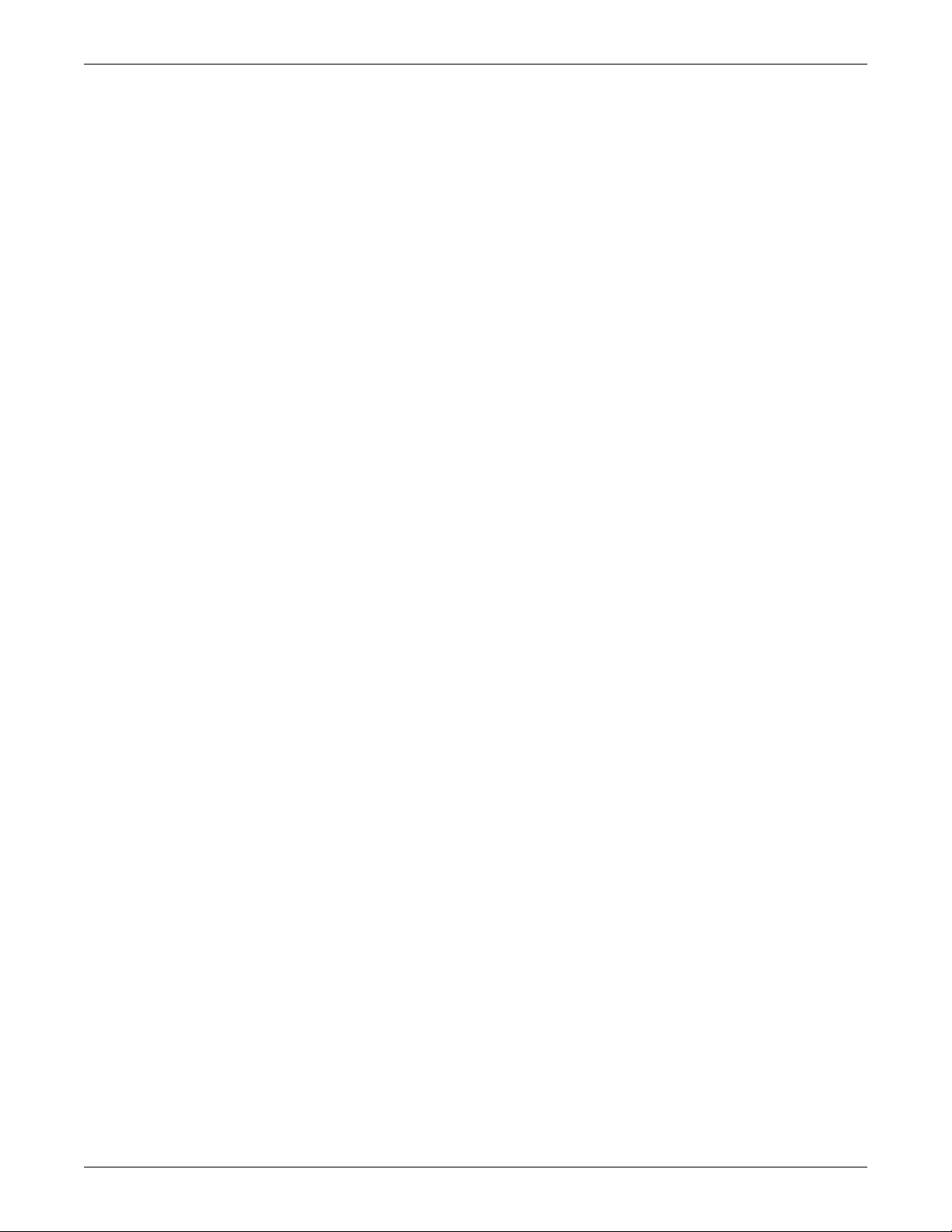
1.1.3 Chilled Water Systems
These systems utilize a central chiller and control cooling by modulating a control valve in the chilled
water line.
Cooling
Modulating output water valve
Heating
Three stages of electric reheat standard; steam/hot water optional
Humidification
Infrared standard, steam grid and steam generating optional
Dehumidification
Chilled water valve opens proportionally in response to room needs
1.1.4 GLYCOOL™ (Chilled Glycol Cooling) Systems
GLYCOOL™ systems have all of the features of a compressorized water or glycol system, plus a second cooling coil that is connected into the water circuit. When fluid temperature is sufficiently low
(below room temperature), cooling is provided by circulating the fluid through the second cooling coil
(with the flow controlled by a motorized valve). This is then the primary cooling source, greatly reducing the compressor operation.
Introduction
Cooling
Modulated cooling valve opens proportionally to match room needs (primary), two or four stages of
mechanical refrigeration (secondary)
Heating
Three stages of electric reheat standard
Humidification
Infrared standard; steam generating optional
Dehumidification
Utilizes the lag compressor
1.1.5 Dual Source Cooling Systems
This system has all the features of a compressorized system but adds a second cooling coil that is connected to a source of chilled water. This second coil is controlled by a modulating control valve. It is
the primary source of cooling and dehumidification so compressor operation is reduced.
Cooling
Second coil opens proportionally in response to the room needs (primary), two or four stages of
mechanical refrigeration (secondary)
Heating
Three stages of electric reheat standard
Humidification
Infrared standard; steam generating optional
Dehumidification
Standard Controls use the lag compressor. Advanced Controls use the chilled water valve and then
the lag compressor if required by the load.
2
Page 11
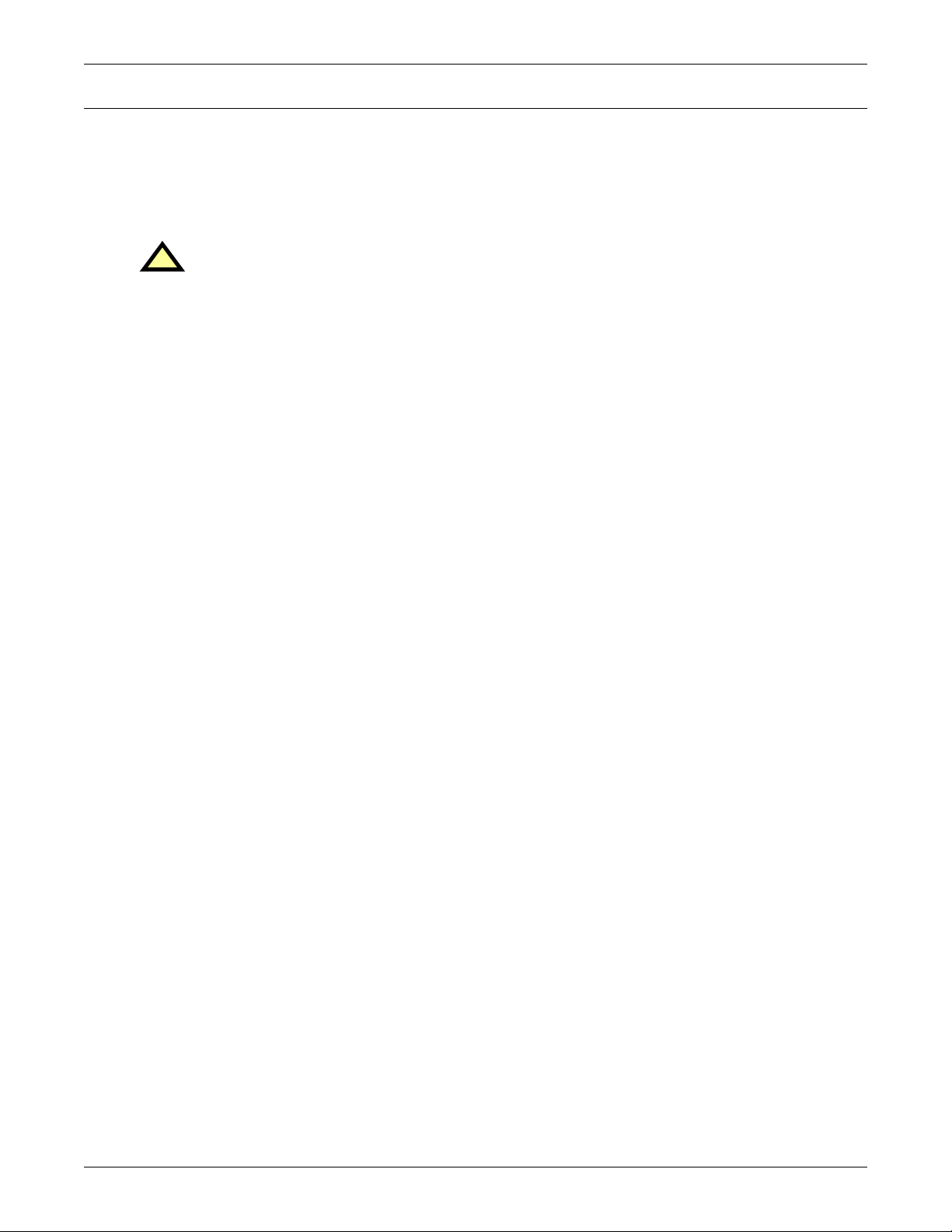
2.0 INITIAL START-UP PROCEDURE
Before beginning start-up, make certain that unit was installed according to the instructions in the
Installation Manual. All exterior panels must be in place.
Locate the Start-Up form supplied with your unit documents. Complete the form during your start-up
and mail it to Liebert when start-up is completed. Contact your Liebert supplier if you have any questions or problems during your unit installation, start-up, or operation.
WARNING
!
Potentially lethal voltages exist within this equipment during operation. Observe all cautions
and warnings on the unit and in this manual. Failure to do so could result in serious injury or
death. Only qualified service and maintenance personnel should work with this equipment.
1. Disconnect all power to the environmental control unit.
2. Tighten all electrical wiring connections on electric panel and at all major components such as
compressors, reheats, humidifiers and motors which may have loosened during shipping.
3. Remove all line voltage fuses except the main fan fuses at the far right of the electric panel and
the Control Voltage fuses at the far left of the electric panel. For units supplied with circuit
breakers, open them instead of removing fuses.
4. Turn on power and check line voltage on main unit disconnect switch. Line voltage must be
within 10% of nameplate voltage.
5. Turn ON main unit disconnect switch and check secondary voltage at transformer T1. Voltage at
T1 must be 24 VAC ±2.5 VAC (check at TB1-1 and TB1-8). T1 voltage must not exceed 28 VAC.
Change primary tap if necessary.
6. Push ON button. Blower will start and ON lamp will light (lighted switch on Standard Controls
only).
7. If you do not want your unit to operate at factory default settings, set temperature and humidity
setpoints and sensitivity, alarms, and other control functions. Refer to 3.0 - Advanced
Microprocessor Controls Setup or to Advanced Microprocessor with Graphics Control
Setup on page 18.
8. Turn OFF main unit disconnect and main breaker. Unit ON button should be OFF.
9. Replace all fuses you removed during step three (or reset circuit breakers).
10. Restore power to unit; turn ON the main unit disconnect switch.
11. Check the current draw on all line voltage components and match with serial tag.
12. Push ON button, putting the unit into operation.
13. Check for unusual noises and vibration.
14. Check all refrigerant and water lines for leaks.
15. Test all functions of your unit for proper operation.
Initial Start-Up Procedure
Return completed startup form to:
Liebert Corporation
1050 Dearborn Drive
P.O. Box 29186
Columbus, OH 43229
2.0.1 Additional Considerations for Upflow Units
These units are manufactured with factory supplied adjustable motor sheaves. Due to variations in
applications, a fixed motor pulley may be desired and can be substituted for the adjustable sheave
after obtaining and confirming the desired air flow. This will reduce vibration and wear on the belts
and pulleys. Consult Liebert Applications Engineering for more information.
3
Page 12

3.0 ADVANCED MICROPROCESSOR CONTROLS SETUP
The Advanced Microprocessor (AM) Control for your Liebert Deluxe unit features an easy to use
menu driven LCD display. The menus, control features, and circuit board details are described in this
section. For more control details refer to 5.0 - Response by Control Type—Advanced Micropro-
cessor Controls, and for more alarm information refer to 6.0 - Alarm Descriptions and Solutions.
3.1 Basics
Control keys include ON/OFF, MENU/ESCAPE, ENTER, Increase (UP) arrow, and Decrease
(DOWN) arrow. Refer to Figure 1. These keys are used to move through the menus as prompted on
the LCD display (refer to Figure 2).
To turn the unit on, press the ON/OFF key after power is applied. To turn the unit off, press the ON/
OFF key before power is disconnected.
Active alarms are displayed on the LCD screen. An audible beeper also annunciates alarms. To
silence an alarm, press the ENTER key as prompted on the display. The unit stores the 10 most
recent alarms for review.
Setpoints, DIP switch settings, and other selections were made on your unit before testing at the factory. Setpoints were chosen based on typical operating experience. Other selections were made based
on options included with your unit. Make adjustments to the factory default selections ONLY if they
do not meet your specifications. When entering setpoints, time delays, etc., the allowable ranges are
displayed and may require a password, if enabled.
Advanced Microprocessor Controls Setup
Figure 1 Advanced microprocessor control panel
3.2 Display the Main Menu—AM Control
Press the MENU/ESC key to display the Main Menu. The menu selections include:
STATUS/ALARM DATA
SETPOINTS/SETUP
DATE AND TIME
STATUS DISPLAY
4
Page 13
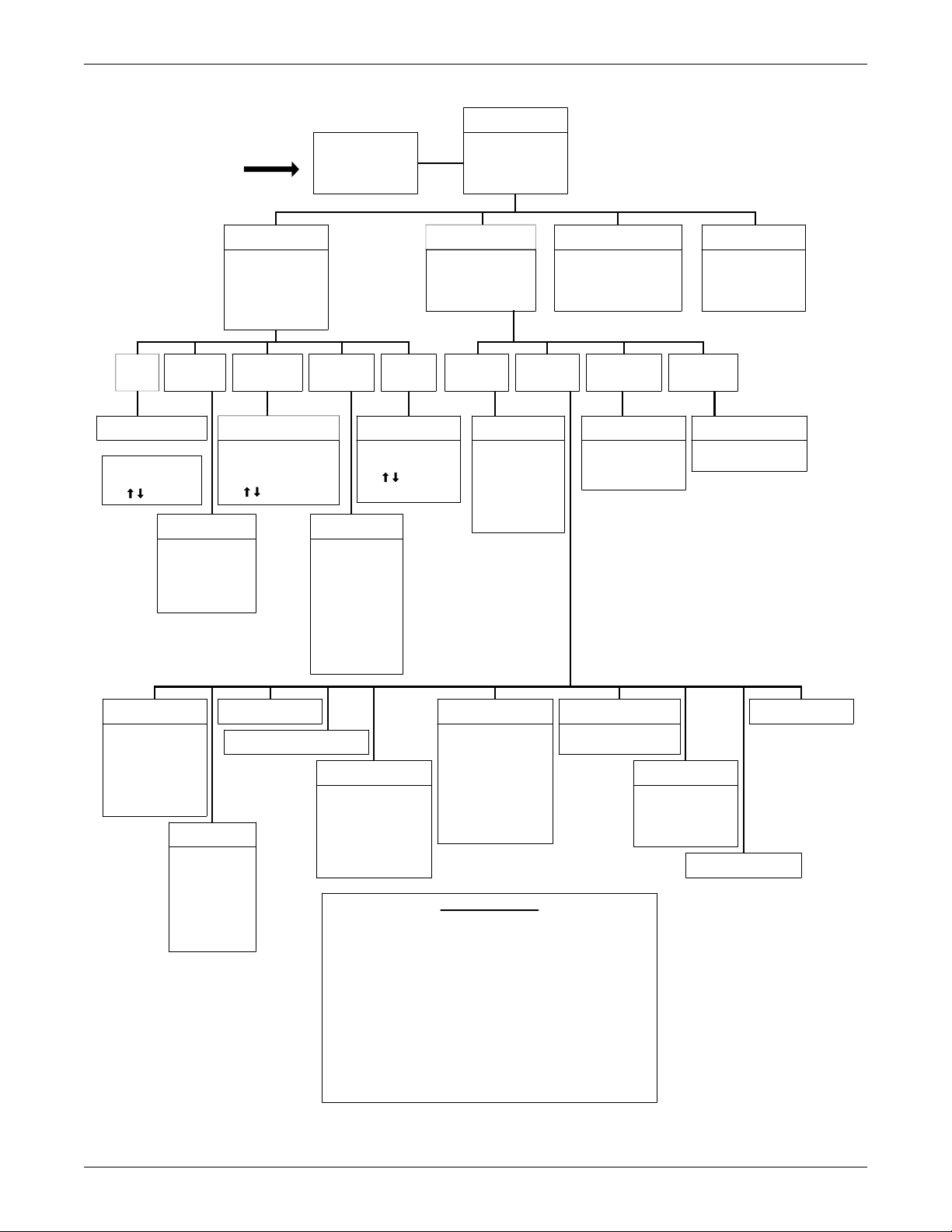
Figure 2 Advanced microprocessor (AM) control menu
Main Menu
Normal
Display
72° 50% Reheat
Cooling
Dehumidifying
No Alarms Present
Status/Alarm Data
Setpoints/Setup
Date and Time
Status Display
Advanced Microprocessor Controls Setup
Active
Alarms
Operating
Status
No Alarms Present
OR
Alarm 01 of 01
High Head PR
Use / to Scroll
Operating Status
DX Cool %
Heat %
Econo Cool %**
CW Valve %**
Dx Deh/Hum
Status Alarm Data
Active Alarms
Operating Status
Alarm History Log
Run Hours Log
Analog Sensors
Alarm
History Log
Alarm History Log
Alarm 01 of 03
15-APR-09:20:45
High Humidity
Use / to Scroll
Run
Hours Log
Analog Sensors
Analog 1(2,3,4)xx
AD#1(2,3,4)
Use / to Scroll
ESCape to Exit
Run Hours Log
C1
C2
™
Glycool
Fan
Hum
RH1
RH2
RH3 - selectable
**
CW Coil
View Setpoints
Setup System
Run Diagnostics
Change Passwords
Analog
Sensors
Setpoints/Setup
View
Setpoints
View Setpoints
Temp Setpoints
Sensitivity
Hi Temp Alarm
Lo Temp Alarm
Hi Hum Alarm
Lo Hum Alarm
Date and Time
15-APR-2001 09:30:00
ENTER to change
ESCape to exit
Setup
System
Diagnostics
Run Diagnostics
Show Inputs
Test Outputs
Test Control Board
Run
Status Display
75°F 59% RH
Cooling
Dehumidifying
No Alarms Present
Change
Passwords
Change Passwords
Setpoint Password
Setup Password
Setup Operation
Cold Start TO
Restart TO
IR Fill Rate
F/C Degrees
Min CW Temp
CW/HW Flush
Select Options
Heating
Humidifier
Dehumidifier
Hum Pan
Hot Gas Reh
Heat Stages
Dehum Stages
Calibrate Sensors
Show DIP Switches (1-7)
Select Control Type
Intelligent
Proportional
Tunable PID
Proportional
Derivative Gain
Integral Gain
Standard Alarms
Humidifier Problems
High Head Pressure
Change Filter
Loss of Air Flow
High Temperature
Low Temperature
High Humidity
Low Humidity
Short Cycle
Low Suction Pressure
Loss of Power
* Some alarms require optional equipment
** Optional
Setup Alarms
Set Time Delays
Enable Alarms
Hum Control Method
Relative
Absolute
Enable Common
Alarm
Set Custom Alarms
Select Alarm
Change Custom
TXT 1,2
Alarms Available*
Custom Alarms
Programmed Alarm Messages
Water Under Floor
Smoke Detected
Standby GC Pump On
Loss of Water Flow
Standby Unit On
User Customized Alarm Messages
Available for Custom Alarms
Calibrate Actuator
Analog Setup
A/O Input 1 (2,3,4)
Slope
Text
Intercept
Set Status Display
5
Page 14
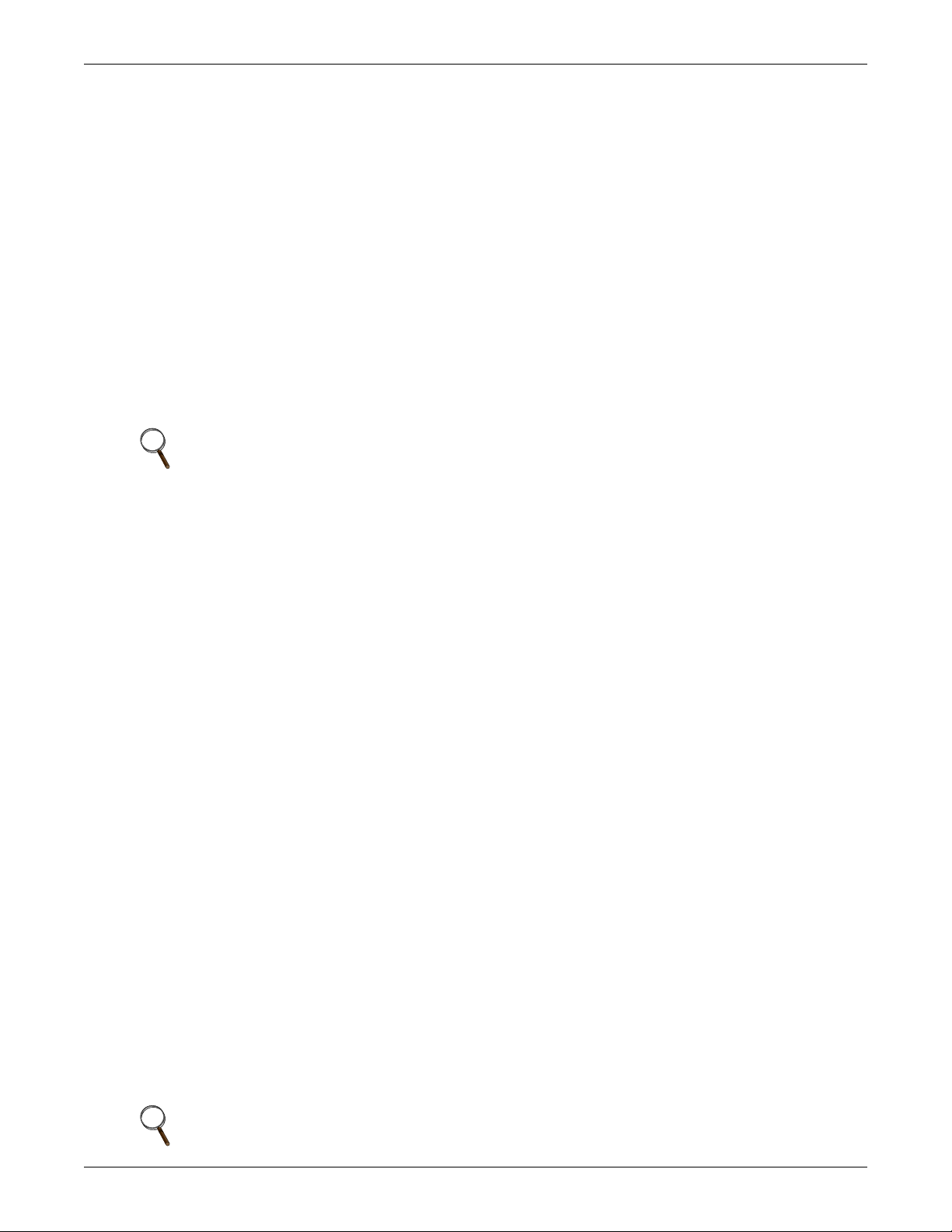
3.3 Main Menu (AM)—Status/Alarm Data
Selecting STATUS/ALARM DATA from the Main Menu will display the following selections:
ACTIVE ALARMS
OPERATING STATUS
ALARM HISTORY LOG
RUN HOURS LOG
ANALOG SENSORS
3.3.1 Active Alarms
This screen, a submenu of Status/Alarm Data, displays any active alarm. The alarms are numbered,
#1 being the most recent. If there are no active alarms, then “NO ALARMS PRESENT” will be displayed.
3.3.2 Operating Status
The Operating Status submenu of Status/Alarm Data informs the user what the control is calling for
the system to do.
NOTE
There may be some time lapse before a specific component matches the displayed number.
For example: The display indicates the chilled water valve is 68% open. On a new call for cooling, it
takes several seconds for the valve to travel from fully closed to 68% open. So when the display reads
68%, it may take a few seconds for the valve to actually open 68%. Also, if the display indicates a compressor is operating but the compressor has not turned on yet, it may be off because of the short cycle
control (see 5.3.1 - Short Cycle Control).
Advanced Microprocessor Controls Setup
3.3.3 Alarm History Log
The Alarm History Log, submenu of Status/Alarm Data, employs nonvolatile memory to retain the
unit’s 10 most recent alarms along with the date and time each occurred. The first alarm in the History Log is the most recent, and the tenth is the oldest. If the alarm history is full—showing 10
alarms—and a new alarm occurs, the oldest is lost and the newest is saved, becoming the first in the
list in alarm history location 1. The rest are moved down the list by one position—the second alarm
becomes the third and so on. The Alarm History Log on a new unit may show the results of factory
testing. Check the unit delivery date to see if this is the case.
3.3.4 Run Hours Log
The total operating hours of all major components in the unit can be monitored from this display, a
submenu of Status/Alarm Data. The information is retained in nonvolatile memory. Run times are
available for the following:
• C1: compressor 1
• C2: compressor 2
• GLYCOOL
•Fan
• HUM: humidifier
• RH1: reheat 1 (or Hot Water Reheat)
•RH2: reheat 2
•RH3: reheat 3
• CW: Chilled Water Coil
The component run hours for each individual component can be reset by selecting the run hours display screen for the desired component, then pressing ENTER within five (5) minutes of applying
power to the control. The user will then be prompted to press ENTER to clear the selected component's run hours.
™
Coil (or Dual Cool Coil)
NOTE
Run hours for a component should only be reset when the component has been replaced.
6
Page 15
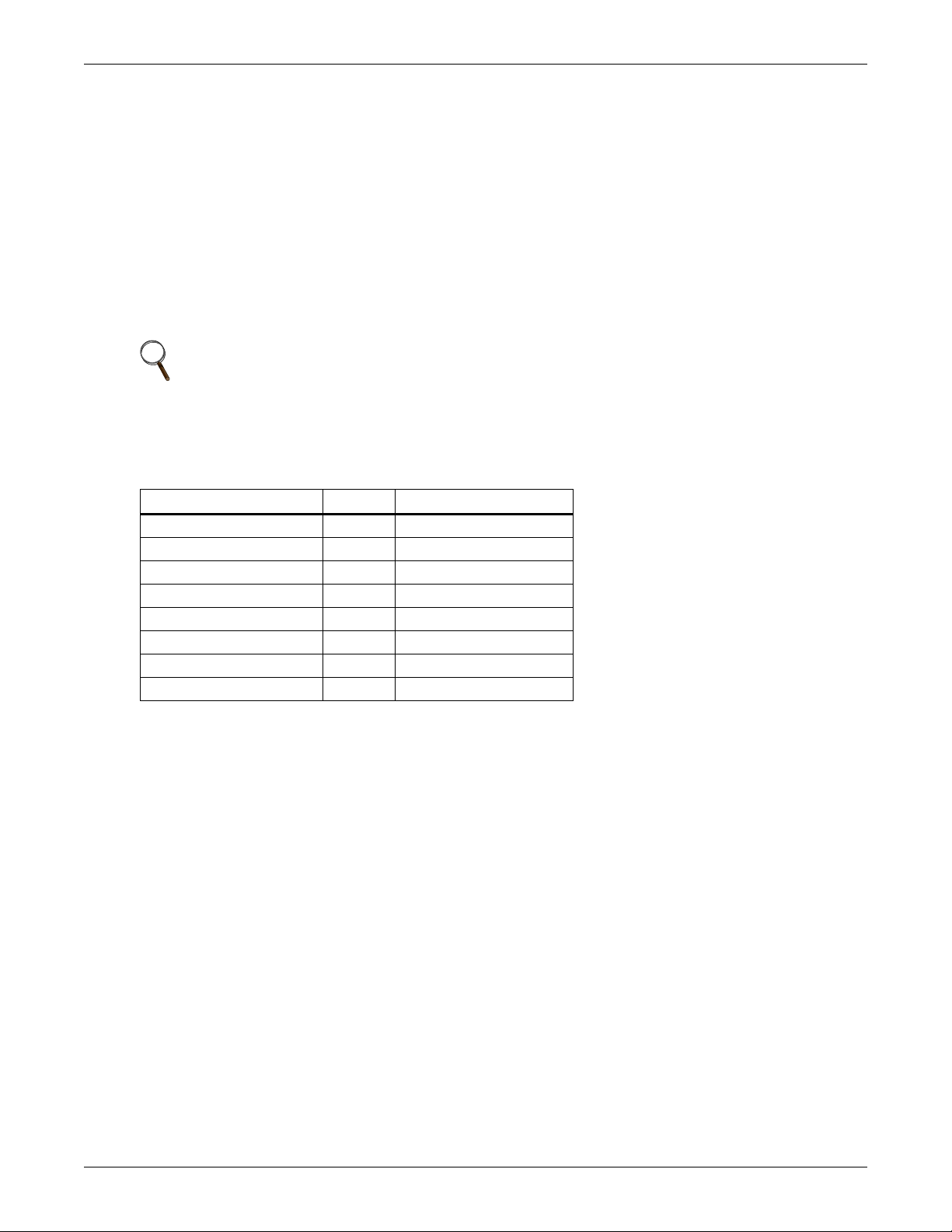
3.3.5 Analog Sensors
The four (4) analog sensor inputs can be monitored from this submenu of Status/Alarm Data. The
inputs are filtered and displayed along with the text label assigned during setup. See Analog
Setup on page 12.
3.4 Main Menu (AM)—Setpoints/Setup
Selecting Setpoints/Setup from the Main Menu will display the following selections:
VIEW SETPOINTS
SETUP SYSTEM
RUN DIAGNOSTICS
CHANGE PASSWORDS
NOTE
Setpoints and system setup parameters are kept in nonvolatile memory.
3.4.1 View Setpoints Selection
Control and alarm setpoints can be reviewed or changed with this submenu of Setpoints/Setup. The
following table lists the default setpoints and their allowable ranges.
Table 1 Default control and alarm setpoints
Setpoint Default Range
Temperature Setpoint 72°F 40 to 90°F (5 to 32°C)
Temperature Sensitivity 2.0°F 1 to 9.9°F (0.6 to 5.6°C)
Humidity Setpoint 50% 20 to 80% RH
Humidity Sensitivity 5% 1 to 30% RH
High Temperature Alarm 80°F 35 to 95°F (2 to 35°C)
Low Temperature Alarm 65°F 35 to 95°F (2 to 35°C)
High Humidity Alarm 60% 15 to 85% RH
Low Humidity Alarm 40% 15 to 85% RH
Advanced Microprocessor Controls Setup
3.4.2 Setup System Selection
The Setup System, a submenu of Setpoints/Setup, includes the following selections:
SETUP OPERATION
SELECT OPTIONS
CALIBRATE SENSORS
SHOW DIP SWITCHES
SELECT CONTROL TYPE
SETUP ALARMS
HUM CONTROL METHOD
ANALOG SETUP
SET STATUS DISPLAY
CALIBRATE ACTUATOR
7
Page 16
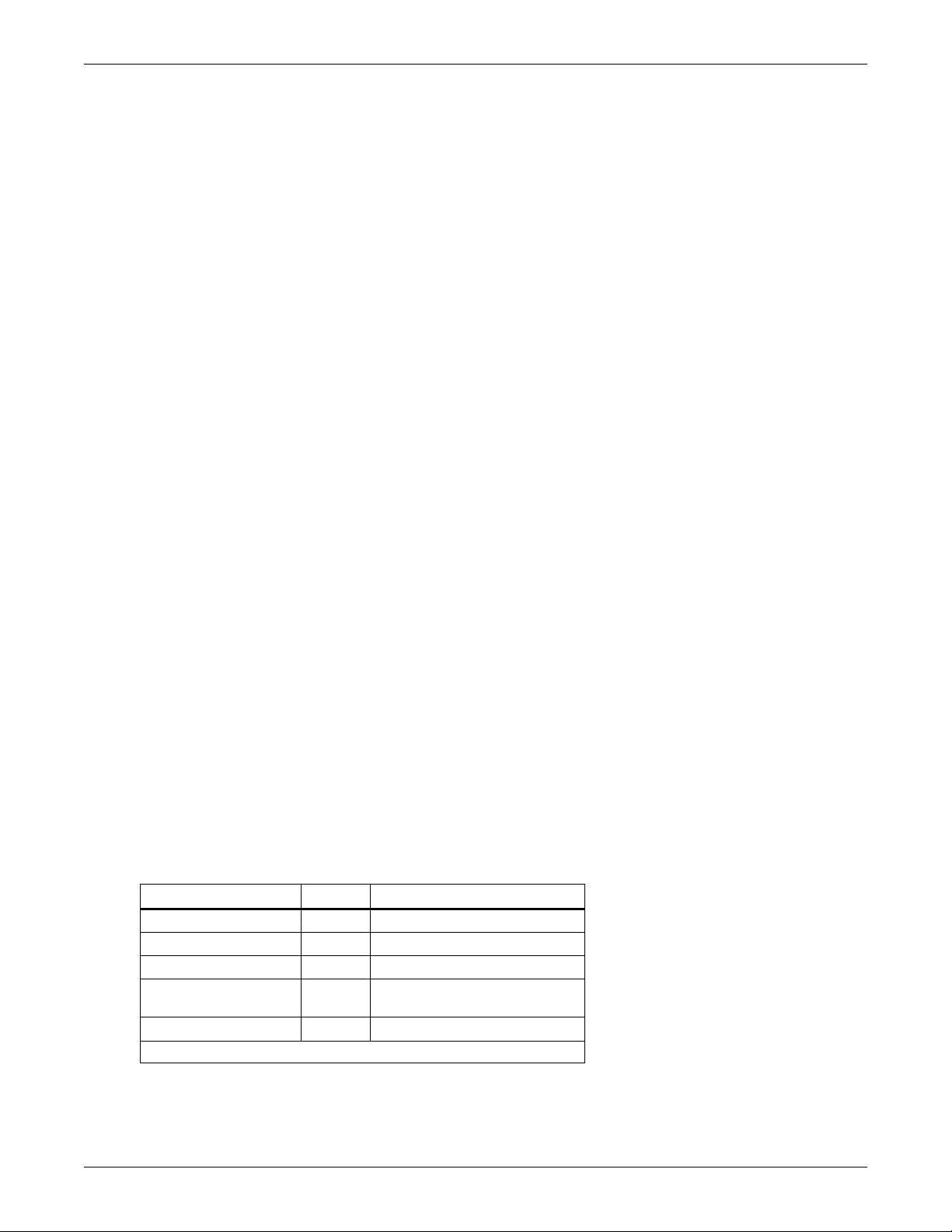
Advanced Microprocessor Controls Setup
Setup Operation
The Setup Operation permits the review and/or adjustment of the unit configuration. The menu may
include:
Cold Start: This feature, also referred to as Positive Start or Winter Start Kit, allows for the lowpressure switch to be ignored for the programmed time during a cold start of the compressors,
enabling the unit to run at low suction pressures. Entering a “0” for this time will bypass this feature.
A “1”, will bypass the low-pressure switch for one minute, a “2” for two minutes, etc. The programmed
value can be from 0 to 3 minutes. This delay is factory set to 0 for water-cooled, glycol cooled, and
GLYCOOL
Restart: This feature allows for the unit to restart automatically after a loss of power. The programmed value is in 0.1 minute (6 seconds) intervals. A programmed value of zero (0) would require
the user to manually press the ON/OFF key to start the unit, i.e. no auto restart. The purpose of this
feature is to prevent several units from starting at the same time after a loss of power. The message
“Restart delay -- Please wait” will be displayed when the system is in the AUTO RESTART mode. (It
is suggested that multiple unit installations be programmed with different auto restart times.)
IR Fill Rate (infrared humidifiers only): An autoflush system automatically controls a water makeup
valve to maintain proper level in the infrared humidifier water pan during humidifier operation. If
humidification is needed and 15 hours have elapsed since the last time the humidifier was on, the
humidifier is held off until the valve completes an initial fill of the humidifier pan. This pre-fill is
about 35 seconds for a small pan and 60 seconds for a large pan. The valve continues to fill and flush
the pan for about 4 1/2 minutes for a small pan or 7 1/2 minutes for a large pan. Pan size is selected
based on unit specifications and is preset at the factory.
™
units. Typically, only air-cooled units need a “Winter Start” time.
During humidifier operation, with the flush rate set at the default of 150%, the valve is opened periodically to add water to the pan (about 45 seconds every 7 minutes of humidifier operation for a small
pan, or 80 seconds every 10 minutes of operation for a large pan). This adds enough water to the pan
to cause about a third of the total water used to be flushed out the overflow standpipe located in the
humidifier pan. This action helps to remove solids from the pan. The flush rate is adjustable from
110% to 500%. If the water quality is poor, it may be desirable to increase the water flushing action
above the normal 150% rate. Also, if the supply water pressure is low, the flush rate adjustment can
be increased so that sufficient water level is maintained during humidification.
Chilled Water/Hot Water/Econ-O-Coil Flush: This feature will flush the respective coil for three
(3) minutes after the programmed number of hours of non-use. For example, if the flush time is programmed with 24 hours on a hot water reheat type system and heating is not required for 24 hours,
the hot water valve will be open for three (3) minutes to allow the coil to be flushed. The programmed
value can be from 0 (zero) (no flush) to 99 (99 hours of non-use).
F/C Degrees: The control can be selected to show readings and setpoints in either degrees Fahrenheit (°F) or Celsius (°C).
The following table lists the Setup functions, their factory default values, and the allowable ranges
that can be programmed:
Table 2 Setup functions and factory default values
Function Default Range
Cold Start Time Delay* 3 0 to 3 min (0 = no delay)
Restart Time Delay 0.1 0 to 9.9 min (0 =manual restart)
Infrared Fill Rate 150 110 to 500%
Chilled/Hot Water
Coil Flush
F/C Degrees F C or F
*Factory set to 0 for water-cooled, glycol, and GLYCOOL™ units.
24 0 to 99 hrs (also Econ-o-coil)
8
Page 17

Advanced Microprocessor Controls Setup
Select Options
The following table lists choices on the Select Options menu. These should match the options installed
with your unit and should not need to change during normal operation.
Table 3 Select options
Option Selection
Heating Yes or No
Humidifier Yes or No
Dehumidifier Yes or No
Humidifier Pan Small or Large
Hot Gas Reheat Yes or No
Heat Stages* 2 or 3
Dehumidification Stages 1 or 2
*If heat stage is set to 2 on a chilled water unit, the
reheat 3 output is energized on a call for dehumidification.
Calibrate Sensors
The temperature and humidity sensors can be calibrated by selecting this menu item. “Sensor” shows
the actual sensor reading or raw reading. “Calibrated” shows the sensor reading after the calibration
offset has been added. The temperature sensor can be calibrated ±5 degrees Fahrenheit and the
humidity sensor can be calibrated ±10% RH. When calibrating the humidity sensor, the value shown
will always be % RH, even though absolute humidity control may be selected. If absolute humidity
control is selected, the Normal Status Display will display the adjusted reading and may not agree
with the relative humidity reading displayed while in calibration.
Show DIP Switches
The DIP switch settings can be reviewed from the display panel. Changing the DIP switches requires
opening the upper panel for access to the DIP switches on the microprocessor control board.
NOTE
Power must be cycled off, then on from the unit disconnect switch for the control system
to update the DIP switch settings (except for switch 8).
Table 4 DIP switch settings
DIP
Switch
Number OFF ON
1 DX Compressor Cool Chilled Water
2 Electric/Hot Gas Reheat Hot Water Reheat
3 2 Step DX 4 Step DX
4 No GLYCOOL GLYCOOL
5 No Dual Cooling Dual Cooling
6 Not Used Not Used
7 Delayed Reheat Dehumidification with Normal Reheat
These selections should match options installed on your unit and should not need to change during
normal operation. Switches 1 through 6 are self-explanatory. Switch 7 is described in more detail
below. DIP switch 8, not shown above, enables the password feature when set to ON and disables the
password feature if set to OFF.
9
Page 18
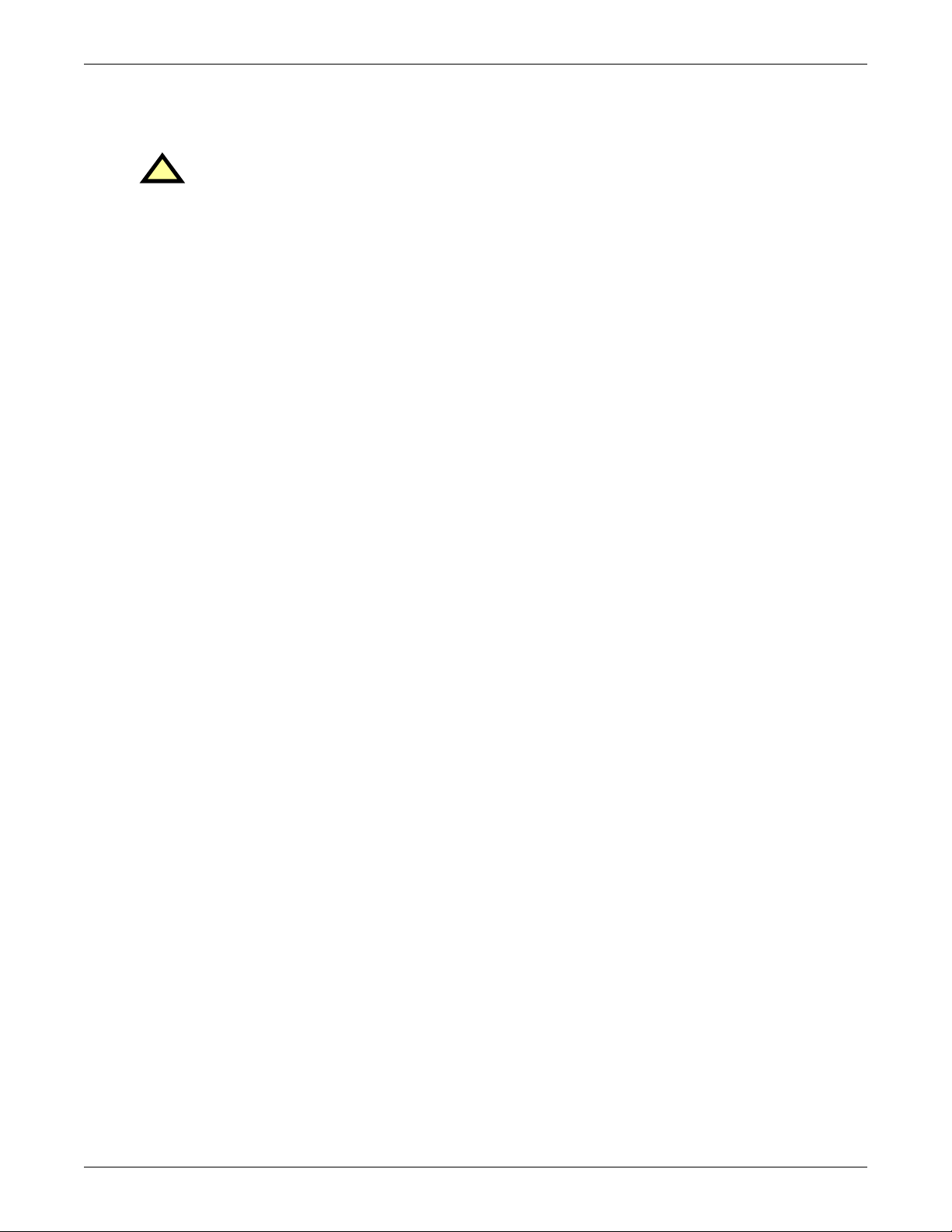
Advanced Microprocessor Controls Setup
Dehumidification with Normal or Delayed Reheat: Dehumidification with normal reheat allows
for operating BOTH compressors and reheats simultaneously. It is very important that electrical service to the unit be sized and wired for this option if selected.
CAUTION
!
If the electrical service to the unit is not properly sized for this option, it could trip the
building circuit breakers (or fuses) or, in extreme cases, damage the building wiring.
With delayed reheat selected, the reheats are prevented from turning on when dehumidifying with
both compressors until the point at which 100% heating is called for. At this time, the compressors
are turned off until the reheats bring the temperature back up to the point at which the reheats are
turned off.
Select Control Type
• INTELLIGENT
• PROPORTIONAL
• TUNABLE PID
The type of system control method used by the microprocessor can be selected from the front panel.
The default setting is INTELLIGENT, which approximates the actions that a human operator would
take to maintain precise, stable control. The control logic uses Artificial Intelligence techniques
including “fuzzy logic” and “expert systems” methods to maintain precise, stable control and increase
reliability by reducing component cycles. PROPORTIONAL is a standard control method that uses
one gain factor (temperature sensitivity adjustment). TUNABLE PID (Proportional, Integral, and
Derivative) uses three gain factors selected by the operator. PID allows precision tuning, but requires
an experienced operator and seasonal adjustments. Note that if PID is selected, it is used for temperature control while humidity will continue to use Proportional Control. For chilled water units with
the optional Variable Speed Drive, Intelligent Control is required for proper operation.
Refer to 5.0 - Response by Control Type—Advanced Microprocessor Controls for more detail
on types of control.
Setup Alarms
Selecting SETUP ALARMS will step to the following menu:
•SET TIME DELAYS
• ENABLE ALARMS
• ENABLE COMMON ALARM
• SET CUSTOM ALARMS
Each individual alarm can be programmed with a time delay from 0 to 255 seconds. Each individual
alarm can be ENABLED or DISABLED and each individual alarm can be programmed to energize or
not to energize the Common Alarm Relay.
Set Time Delays: By programming a time delay for an alarm, the system will delay the specified
amount of time before recognizing the alarm. The alarm condition must be present for the amount of
time programmed for that alarm before it will be annunciated. If the alarm condition goes away
before the time delay has timed out, the alarm will not be recognized and the time delay timer will be
reset. For software alarms such as Loss of Power, Short Cycle, and Low Suction Pressure, a time
delay will only delay the annunciation of that alarm. The condition of the alarm is not applicable
because the condition has already occurred. For these alarms the time delay should be left at the factory default of 0. The following table shows the default time delays for each alarm.
10
Page 19
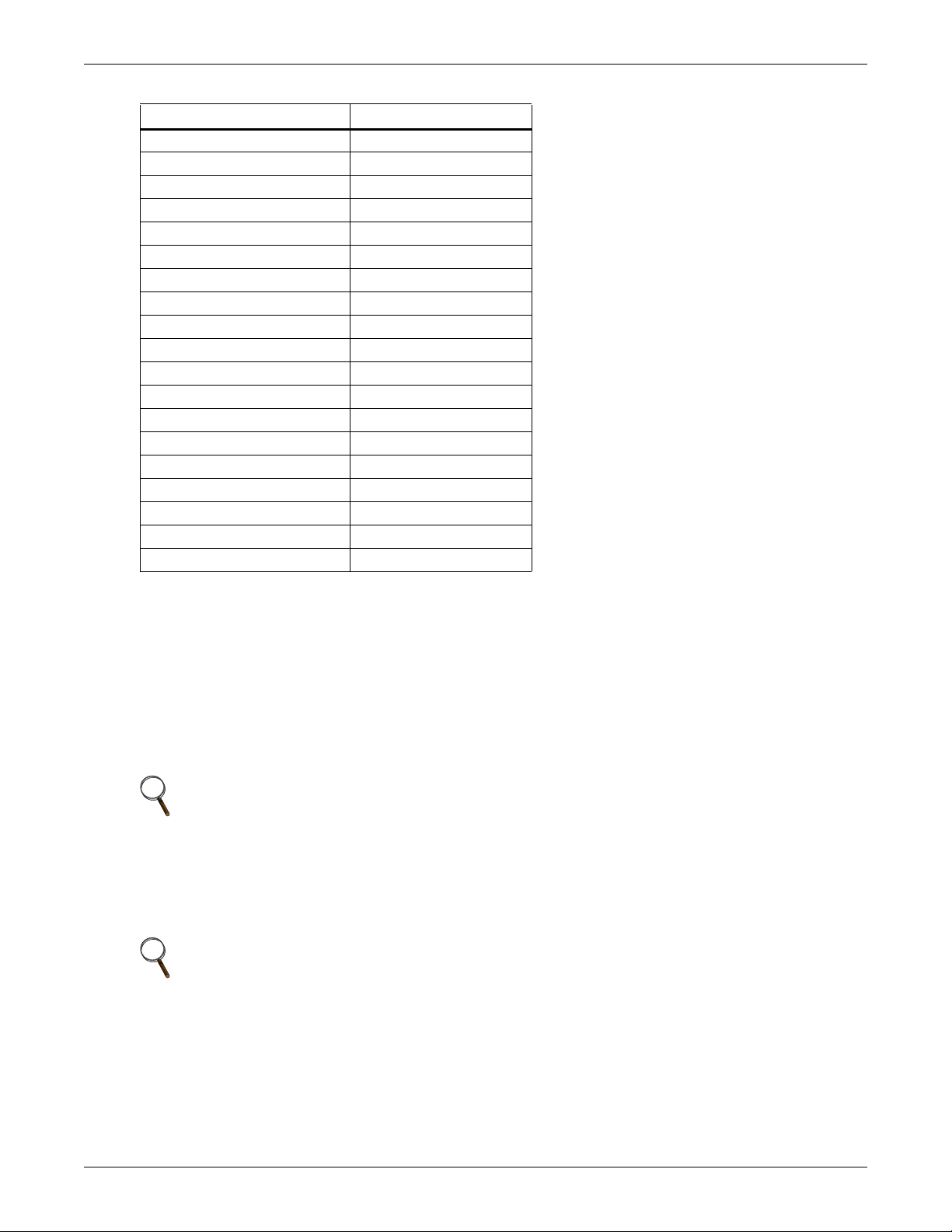
Table 5 Alarm default time delay
Alarm Default Delay (seconds)
Humidifier Problem 2
High Head Pressure 1 2
High Head Pressure 2 2
Change Filter 2
Loss of Air Flow 3
Custom Alarm #1 0
Custom Alarm #2 0
Custom Alarm #3 0
Custom Alarm #4 6
High Temperature 30
Low Temperature 30
High Humidity 30
Low Humidity 30
Low Suction Pressure 1, 2 0
Short Cycle 1, 2 0
Compressor #1 Overload 2
Compressor #2 Overload 2
Main Fan Overload 5
Loss of Power 0
Advanced Microprocessor Controls Setup
Enable Alarms: Each individual alarm can be selected to be ENABLED (annunciated audibly, visually, and communicated to a Site Products System) or DISABLED (ignored).
Enable Common Alarm: Each individual alarm can be selected to energize or to not energize the
common alarm relay. If the energize common alarm function is set to YES, the relay is energized
immediately as the alarm is annunciated and de-energized when the alarm condition goes away (only
after the alarm has been recognized). If the function is set to NO, the alarm has no effect on the common alarm relay regardless of whether the alarm is ENABLED or DISABLED.
Set Custom Alarms: The custom alarm messages can be from a list of standard alarm messages or
you can create your own message.
NOTE
Only one (1) or two (2) of the alarm messages can be your own message.
They can be in any location(s) 1 through 4. The text for custom alarms can be changed at any time by
selecting “SET CUSTOM ALARMS”. To change the text for a custom alarm, select “SELECT
ALARM”. Then, select which alarm you would like to change, 1 through 4. Using the UP/DOWN
arrows will step through the list of five standard alarm messages (see Standard Alarm
Messages on page 12) and the two custom alarms.
NOTE
The two custom alarm message will be shown with what was previously programmed in them
and can be changed.
Press ENTER to make your selection. To modify the two custom alarm messages, go back one screen
and select “CHANGE CUSTOM TXT 1” (or 2). Text can be up to 20 characters in length and can be
any of the following characters (or a blank space):
ABCDEFGHIJKLMNOPQRSTUVWXYZ#%*-0123456789.
11
Page 20
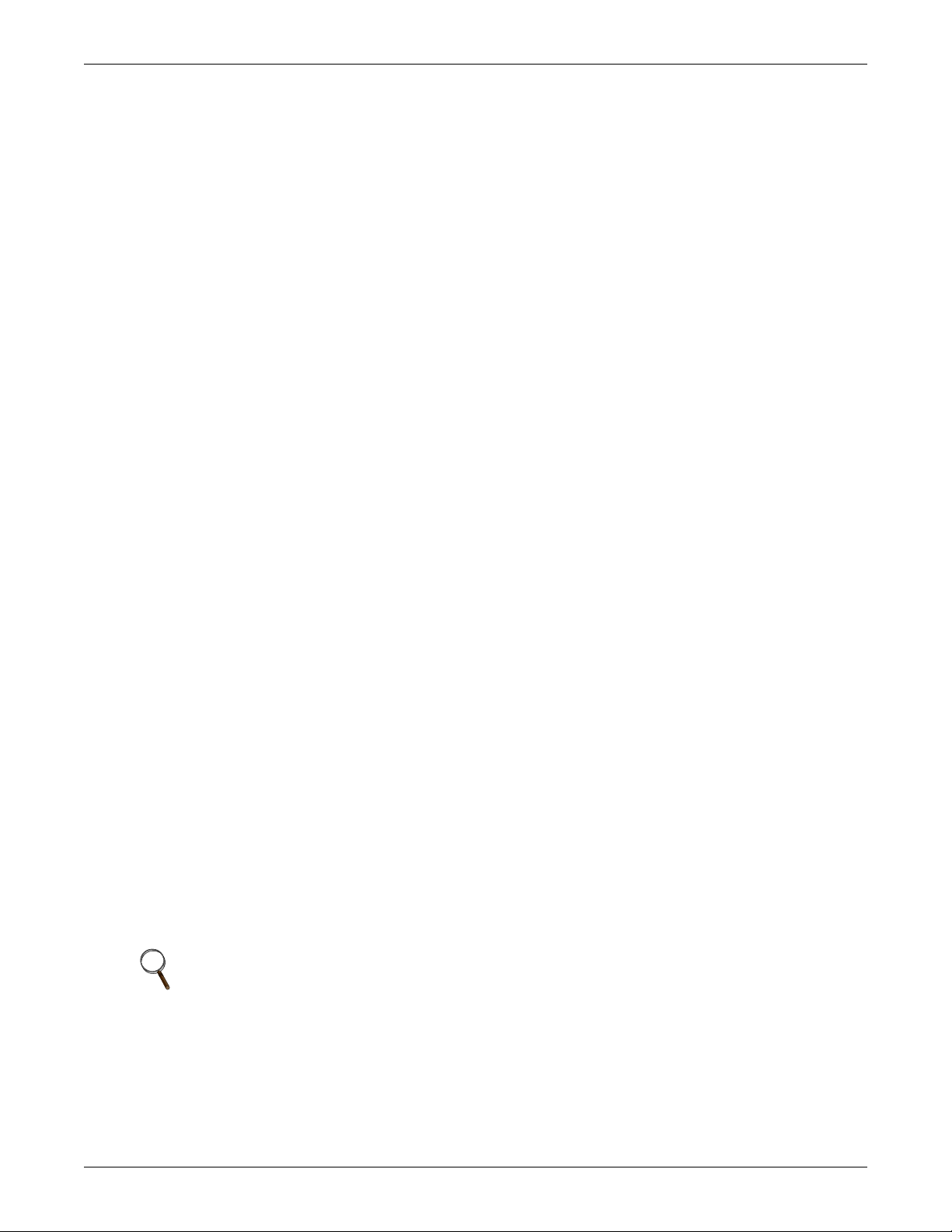
Advanced Microprocessor Controls Setup
Standard Alarm Messages
• Water under floor
• Smoke detected
• Standby GC pump on
• Loss of water flow
• Standby unit on
For more information concerning alarms, see 6.0 - Alarm Descriptions and Solutions.
Humidity Control Method
The user may select between relative (direct) and absolute (predictive) humidity control. If relative is
selected, the RH control is taken directly from the RH sensor. If absolute is selected, the RH control is
automatically adjusted as the return air temperature deviates from the desired temperature setpoint.
This results in a predictive humidity control. The display will indicate % RH for both methods of control, but the adjusted humidity reading will be displayed if absolute is selected. With predictive
humidity control, the humidity control is automatically adjusted approximately 2% RH for each
degree difference between the return air temperature and the temperature setpoint.
With relative humidity control, unnecessary dehumidification can result when overcooling occurs during a dehumidification cycle. This is because a higher than normal RH reading is caused by overcooling the room (about 2% RH for each degree of overcooling). This extends the dehumidification cycle.
Later, when the dehumidification ends and the temperature rises to the setpoint, the RH reading
falls. The final RH reading will then be lower than actually desired. If the overcooling was significant
enough, the RH could be low enough to activate the humidifier.
If absolute humidity control is selected, over-dehumidification is avoided. When overcooling occurs,
causing an increase in the RH reading, the humidity control program “predicts” what the RH will be
when the dehumidification cycle ends and temperature returns to the setpoint. This allows the dehumidification cycle to end at the proper time. The predictive humidity control can reduce energy consumption by minimizing compressor and reheat operation, and eliminating unnecessary humidifier
operation.
Analog Setup
For installation of analog sensors, see 5.0 - Response by Control Type—Advanced Microprocessor Controls.
After selecting a compatible sensor and properly wiring it to the terminals, set up the control to monitor the sensor as follows:
Slope: The slope is a multiplier used to scale the input signal. The slope can be positive (rising) or
negative (falling) and can range from 0 (resulting in a horizontal line) to ±999. The slope for a 0-5 volt
input is per 1 volt input, for 0-10 volt input is per 2 volt input, and for 4-20 mA is per 4 mA input. For
example, assuming an intercept of 0, for a 0-10 volt sensor input with a slope of 50, an input of 1 volt
would be displayed as 25: (1x[50/2]); 2 volts would be 50: (2x[50/2]); 3 volts would be 75: (3x[50/2]); etc.
Intercept: The intercept is an offset from point 0 corresponding to 0 volts or 0 mA input. The intercept can be positive or negative and can be a point from 0 to ±999. Adding an intercept of 100 to the
slope example above, 1 volt would be 125: 100 + (1x[50/2]); 2 volts would be 150: 100 + (2x[50/2]); 3
volts would be 175: 100 + (3x[50/2]); etc.
NOTE
For a 4-20 mA input sensor, if the desired reading at 4 mA input is 0, then an intercept of -1 x
slope would be required. For example, assuming a slope of 50, the formula would be ([-1 x 50] +
4 x [50/4]) = 0. The intercept is -50.
Text: You may enter a custom label for each analog input. The text label can be 20 characters in
length including any of the following characters (or a blank space):
ABCDEFGHIJKLMNOPQRSTUVWXYZ#%*-0123456789
12
Page 21

Set Status Display
The Status Display can be set to show the return air temperature and humidity SENSOR READINGS or the temperature and humidity control SETPOINTS through this selection. When SETPOINTS is selected, the status display indicates so by displaying “SETPTS.” If SENSOR READINGS
is selected, the Status Display will show the return air sensor readings.
Calibrate Actuator
For systems that use a valve actuator for chilled water or glycol cooling, the actuator timing may be
calibrated or adjusted. This is the time it takes for the valve to travel from full closed to full open. It is
programmable from 0 to 255 seconds. The factory default time is 165 seconds and should not be
changed unless the actual valve travel time is not correct. The full valve travel time is used by the
control to determine the appropriate valve position. For example, if the valve travel time is 165 seconds and 50% cooling is being called for, the valve will open for 83 seconds to achieve 50% open. To
change the valve travel time, first enter the CALIBRATE ACTUATOR screen. The display will show
the present period used by the control for valve actuator full travel. Press ENTER and adjust the time
using the UP/DOWN arrows. When the correct time is displayed, press ENTER to store the new time
in memory.
3.4.3 Run Diagnostics
From the Run Diagnostics menu, maintenance personnel can check system inputs, outputs, and complete a test of the microcontroller circuit board, all from the front panel. Review of the system inputs
and the microcontroller test can be done without interrupting normal operation. To test the system
outputs, the normal system control is temporarily suspended. DO NOT leave the unit in the diagnostics mode any longer than is necessary for troubleshooting. The control system will return to normal
operation in 5 minutes, automatically, if no key is pressed.
Advanced Microprocessor Controls Setup
Show Inputs
With the unit on and the fan running, the input state for the following devices may be displayed:
• Air sail switch: normally off unless Loss of Air Alarm is active
• Custom alarm #1: normally off unless this alarm is active
• Custom alarm #2: normally off unless this alarm is active
• Custom alarm #3: normally off unless this alarm is active
• Custom alarm #4: normally off unless this alarm is active
• Humidifier problem: normally on unless this alarm is active
• Filter clog: normally off unless Change Filters Alarm is active
• Main fan overload: normally on unless Main Fan Overload Alarm is active
• High Head Comp 2: normally off unless High Head Pressure Alarm Compressor 2 is active
• Comp 2 Overload: normally on unless Compressor 2 Overload Alarm is active
• Shutdown device: normally on unless unit is off through the Fire Stat or Remote Shutdown
Device
• Low press switch 2: normally on if compressor circuit 2 is in operation
• Low press switch 1: normally on if compressor circuit is in operation
• Comp 1 Overload: normally on unless Compressor 1 Overload Alarm is active
• High Head Comp 1: normally off unless High Head Pressure Alarm Compressor 1 is active
13
Page 22

Advanced Microprocessor Controls Setup
Test Outputs
When this feature is selected, the unit is effectively turned off. When stepping from one load to the
next, the previous load, if on, is turned off automatically. The loads can also be toggled on/off by
selecting “ENTER”. Once turned on, the output will remain on for 5 minutes unless toggled off or the
Test Outputs function is exited by selecting “MENU/ESC”. (Compressor is limited to 15 seconds on to
prevent damage.) The outputs are as follows:
• Main fan: main fan contactor
• Comp 1: compressor 1 contactor
• LLSV1: liquid line solenoid valve 1
• HGBP/CUV1: hot gas bypass or compressor 1 unloader valve (on certain units)
• Comp 2: compressor 2 contactor
• LLSV2: liquid line solenoid valve 2
• HGBP/CUV2: hot gas bypass or compressor 2 unloader valve (on certain units)
• CWV/CGV: chilled water or GLYCOOL valve
• R5 relay: Relay 5 (heat rejection)
• Reheat 1: Reheat 1 contactor (also energizes fan for safety)
• Reheat 2: Reheat 2 contactor (also energizes fan for safety)
• RH 3/ Dehum Damper: Reheat 3/ dehum damper contactor (also energizes fan for safety)
• HWR/Steam: hot water or steam valve
• Humidifier: humidifier contactor (also energizes humidifier makeup valve and fan for safety)
• HMV: humidifier makeup valve
• Comm alarm: common alarm relay
CAUTION
!
Do not test a compressor output for more than a few seconds. Compressor damage could
result!
Test Control Board
By selecting this function, the microcontroller will perform a self test lasting approximately 10 seconds. At the end of the test, the ROM checksum, ROM part number and version number will be displayed.
3.4.4 Change Passwords
This function prompts you to enter a three-digit password when making changes. The system
includes two (2) passwords, one for setpoints and one for setup. The system allows the passwords to be
changed by first entering the present password, factory set as “123” for setpoints and “321” for setup.
The password function provides system security, so only personnel authorized to make changes
should know the passwords. If unauthorized changes are being made, the passwords may be compromised and new ones should be selected. The password function can be disabled by setting DIP switch
8 to OFF.
3.5 Main Menu (AM)—Date and Time
The current date and time is available through the display. This feature allows the date and time to
be read or changed and is accessed by selecting Date and Time from the Main Menu.
The Date and Time is used by the control only for recording the Alarm History.
NOTE
The clock uses the 24 hour system. For example, 17:00 is 5:00 PM. The date and time are
protected by a battery backup.
14
Page 23
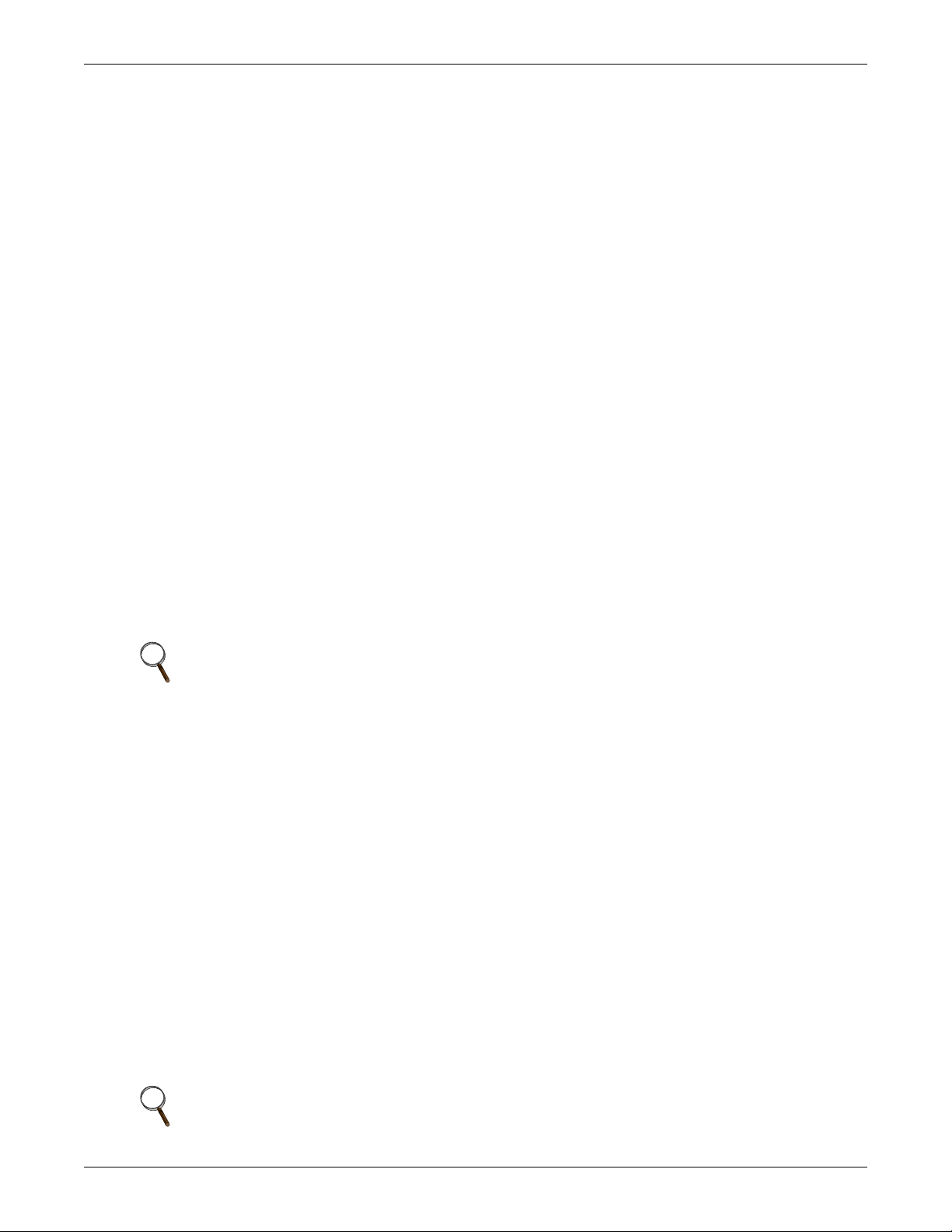
3.6 Main Menu (AM)—Status Display
The Status Display shows the present room temperature, humidity, active status functions (cooling,
heating, dehumidifying, humidifying), and active alarms. This is the data normally shown on the control screen. If no key is pressed for five minutes, the system automatically switches to the Status Display. The Status Display may also be selected from the Main Menu. While the Main Menu is
displayed, pressing the MENU/ESC key returns to the Status Display.
3.7 Load Control Features
3.7.1 Short Cycle Control
The control system monitors both compressors and prevents each from turning on within 3 minutes of
being turned off. If this (on, off, on) occurs too often, ten (10) times in one hour, a Short Cycle alarm
could occur.
3.7.2 Sequential Load Activation Control
The control allows only one load output to be energized at a time on a restoration of power or microcontroller reset. Each additional load output will be activated at one second intervals until desired
operating conditions have been met.
3.7.3 Compressor Sequencing Control
The lead compressor is the first one to be turned on when compressor operation is required. The lag
compressor is turned on second if both compressors are required. The control monitors the operating
time of both compressors and will automatically switch lead/lag compressor operation to maintain
less than eight hours difference between the running times of two compressors.
Advanced Microprocessor Controls Setup
When the operating hours on the lead compressor become eight hours greater than on the lag compressor, the lead/lag operation is automatically switched. If the lead compressor is operating by itself
at that time, it will be turned off, the lead/lag operation will be changed, and the new lead compressor
will be turned on.
NOTE
If the hot gas reheat option has been selected, compressor 2 is always the lead compressor.
3.8 Control Circuit Board
The control circuit board is located inside the unit behind the LCD display and control key panel.
Open the front panel for access to the board.
The control board includes an adjustment for LCD display contrast, nonvolatile memory, DIP
switches (which should not require customer changes), control output LEDs and jumpers for board
configuration. The jumpers should be placed as follows:
P5—removed
P12—removed
P19—installed on Pins 1 and 2
P47—installed on Pins 1 and 2
P48—installed on Pins 1 and 2
P50—all jumpers installed for 4-20 mA analog inputs. See Table 14 for other configurations
P51—removed
3.8.1 LCD Display Contrast
The level of contrast due to viewing angle of the LCD display can be adjusted using a small thumb
wheel at the upper left of the control board just under the cable going to the display. The control is
labeled R6.
NOTE
The LED backlighting on the text (4 x 20) display is always lit.
15
Page 24
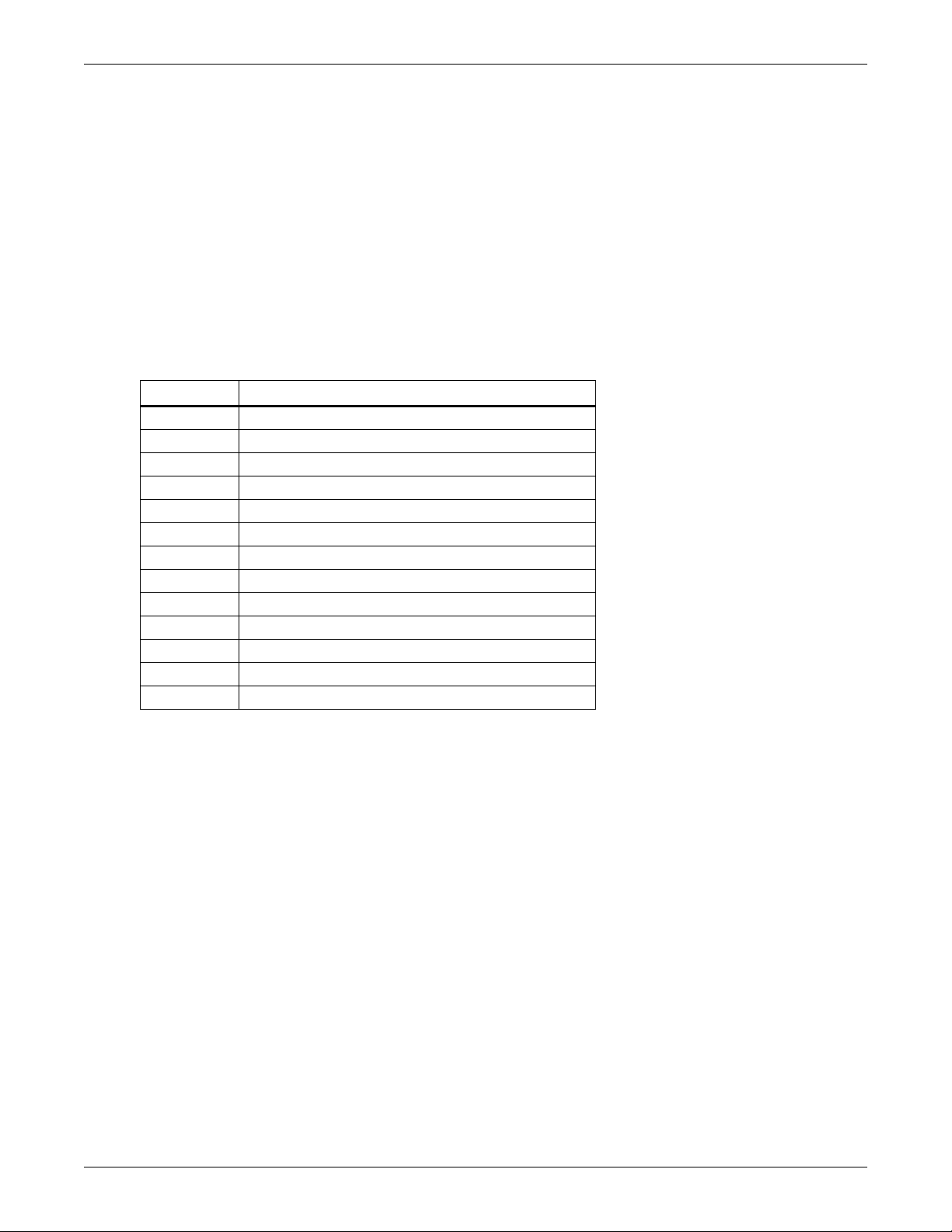
3.8.2 Nonvolatile Memory
All critical information is stored in nonvolatile memory. Setpoints, setup parameters, and component
run hours are kept inside the microcontroller in EEPROM. Information retained for the alarm history
is kept in non-volatile RAM.
3.8.3 DIP Switches
Equipment options are selected and enabled using DIP switches 1 to 7. These are located at the upper
left of the control board and are labeled SW1. Switch 1 is at the top. These switches are factory set
and should not require any user changes. The setting and function of the switches can be read from
the LCD display and are also described in more detail in 4.8.4 - DIP Switches.
3.8.4 Control Outputs
Active control outputs are indicated with LEDs on the lower section of the control board. Each LED is
lit if the control output is active (on). The LEDs assist in troubleshooting the system.
Table 6 Control output LEDs
LED Control Output
R5 Heat Rejection
LLSV1 Liquid Line Solenoid Valve 1
HGBP1 Hot Gas By-Pass or Compressor Unloader Valve
C1 Compressor 1
C2 Compressor 2
RH1 Reheat Stage 1 or Hot Gas Reheat Solenoid
RH2 Reheat Stage 2
RH3 Reheat Stage 3
HUM Humidifier
HGBP2 Hot Gas Bypass 2 or Compressor Unloader Valve 2
FAN Main Fan
HMV Humidifier Make-Up Valve
LLSV2 Liquid Line Solenoid Valve 2
Advanced Microprocessor Controls Setup
3.9 Communications
The control system uses a two-wire, RS-422 channel to communicate with remote monitoring systems
via Liebert Site Products. This communication, directly out of the control, uses a proprietary protocol.
Your unit can have a variety of different Site Product devices wired to this port depending on the
monitoring system you are using.
Liebert Site Product Device
• SiteScan Centralized Monitoring System—Stand-alone facility monitoring system
• SiteLink BMS Interface Module—For Modbus or BACnet communication to a third party monitoring system
• OpenComms Network Interface Card—For Ethernet connection using SNMP protocol
• OpenComms D.O. Interface Card—For discrete outputs of status and alarm conditions
• Mini-Remote—Stand-alone individual unit remote monitor
• ECA2 Communication Adapter—For remote service monitoring directly or via a modem
Consult the user manual of the appropriate device for specific installation and operation information.
16
Page 25

3.9.1 Monitor functions
1. Temperature/Humidity: Present readings
2. Status: Cooling/Heating and Humidifying/Dehumidifying operating status in percent
3. Present Alarms: Alarms presently active
4. Alarm History: 10 most recent alarms (60 most recent alarms for AG)
5. Run Time Log: Operating hours on major components
6. Daily Log: High and Low Temperature & Humidity
3.9.2 View/Change Functions
1. Setpoints
Temperature Setpoint
Temperature Sensitivity
Humidity Setpoint
Humidity Sensitivity
High Temperature Alarm
Low Temperature Alarm
High Humidity Alarm
Low Humidity Alarm
Cold Start Delay
Humidifier Flush Rate
Chilled Water Flush Rate
2. Control Type: proportional, PID, intelligent
3. PID Parameters: Proportional, Derivative and Integral Gains
4. On/Off Status
5. Time: View Only
6. Silence Alarm
Advanced Microprocessor Controls Setup
17
Page 26

Advanced Microprocessor with Graphics Control Setup
4.0 ADVANCED MICROPROCESSOR WITH GRAPHICS CONTROL SETUP
The Advanced Microprocessor with Graphics (AG) Control for your Deluxe unit features an easy-touse, menu-driven LCD Graphics Display. The menus, control features, and circuit board details are
described in this section. For more details on the control refer to 5.0 - Response by Control Type—
Advanced Microprocessor Controls; for details on the alarms refer to 6.0 - Alarm Descriptions
and Solutions.
4.1 Basics
Control keys include ON/OFF, Menu/ESCape, ENTER, Increase (up) arrow, and Decrease (down)
arrow. Refer to Figure 3. These keys are used to move through the menus as prompted on the LCD
display Figure 4.
To turn the unit on, press the ON/OFF key after power is applied. To turn the unit off, press the ON/
OFF key before power is disconnected.
Active alarms are indicated on the LCD screen by a ringing bell graphic. Alarms are also annunciated
by an audible beeper. To silence an alarm, press the ENTER key as prompted on the display. The unit
stores the 60 most recent alarms for review.
Setpoints, DIP switch settings, and other selections were made on your unit after testing at the factory and are kept in nonvolatile memory. Setpoints were chosen based on typical operating experience. Other selections were made based on options included with your unit. Make adjustments to the
factory default selections ONLY if they do not meet your specifications. When entering setpoints, time
delays, etc., the allowable ranges are displayed and may require a password, if enabled.
Figure 3 Advanced microprocessor with graphics control panel
18
Page 27

Advanced Microprocessor with Graphics Control Setup
Figure 4 Advanced microprocessor with graphics (AG) control menu
View/Set
Alarms
Compressor Cooling %
Heating %
Glycool %**
Chilled Water Valve %**
Humidification %
Active Alarms
Alarm History Log
Setup Alarms
High Temperature
Low Temperature
High Humidity
Low Humidity
Low Suction Comp 1
Low Suction Comp 2
Short Cycle Comp 1
Short Cycle Comp 2
Compressor 1 Overload
Compressor 2 Overload
Main Fan Overload
Loss of Power
Humidifier Problem
High Head Pressure 1
High Head Pressure 2
Change Filters
Loss of Air Flow
Custom Alarm 1
Custom Alarm 2
Custom Alarm 3
Custom Alarm 4
Setup Custom Alarms
Setup Custom Alarm Text
Change Custom Text 1
Change Custom Text 2
Change Custom Text 3
Change Custom Text 4
View Water
Setup Water
Use / to Locate File
Use ENTER to define file
** Optional
Operating
Status
Operating Status
Detect Floor Plan
Detect Floor Plan
Normal
Display
View/Set Control
Setpoints
Setup Operation
Cold Start Delay
Auto Restart Delay
IR Flush Overfill
CW/HW Coil Flush
Display in Degrees (F/C )
Min Chilled Water Temp**
Select Options
Reheat
Humidify
Dehumidify
Humidifier Pan Size
Hot Gas Reheat
Stages of Reheat
Dehumidification Stages
Calibrate Sensors
Temperature Sensor
Humidity Sensor
Calibrated Reading
Calibrate Valve Actuator
Select Control Algorithm
Proportional
Intelligent
Tunable PID
Proportional Gain
Derivative Gain
Integral Gain
Select Humidity
Sensing Mode
Relative
Absolute
Set Status Display
Sensor Reading
Setpoints
Change Passwwords
Setpoint Password
Setup Password
Change Passwords
View/Set Control Setpoints
Temperature Setpoint
Sensitivity Setpoint
Humidity Setpoint
Sensitivity
High Temperature Alarm
Low Temperature Alarm
High Humidity Alarm
Low Humidity Alarm
Setup
System
72°F Unit On
50% Reheat
Dehumidifying
Cooling
* * *Main Menu* * *
Run
Diagnostics
Show Inputs
Air Sail Switch
Custom Alarm 1
Custom Alarm 2
Custom Alarm 3
Custom Alarm 4
Humidifier Problem
Filter Clog Switch
Main Fan Overload
High Head Compressor 2
Compressor 2 Overload
Shutdown Device
Low Pressure Switch 2
Low Pressure Switch 1
Compressor 1 Overload
High Head Compressor 1
Test Outputs
Main Fan
Compressor 1
LLSV 1
HGBP/CUV 1
Compressor 2
LLSV 2
HGBP/CUV 2
CWV/CGV
RS Delay
Reheat 1
Reheat 2
RH3/Dehum Damper
HMV
Common Alarm
Test Control Board
Microcontroller
Show DIP Switches
Dipswitch 1
Dipswitch 2
Dipswitch 3
Dipswitch 4
Dipswitch 5
Dipswitch 6
Dipswitch 7
Cursor Movement
Use UP/DOWN to move
the cursor. Hit ENTER to
select the menu item.
ESC key moves backward
through menus toward the
Main Menu.
Date and
Time
Date and Time
Set Clock
Plot
Graphs
Analog/Digital
Read Analog Inputs
Analog Input 1
Analog Input 2
Analog Input 3
Analog Input 4
Setup Analog Inputs
Analog Input 1 (2,3,4)
Slope
Units
Text
Intercept
Read Digital Inputs
Setup Digital Inputs
(How-to Text)
Temperature Plot
Humidity Plot
Analog Sensor #1 Plot
Analog Sensor #2 Plot
Analog Sensor #3 Plot
Analog Sensor #4 Plot
Modify Plot Scales
Modify Temp Scales
Modify Humidity Scales
Modify Analog Sensor
#1 Scale
#2 Scale
#3 Scale
#4 Scale
View 24 Hour Run
View Total Run Hours
Any Key
except
ON/OFF
ESC key
Inputs
Time History
Chilled Water**
Glycool**
Compressor 1
Compressor 2
Condenser
Reheat 1, 2, 3
Humidifier
Main Fan
Compressor 1
Compressor 2
Glycool**
Main Fan
Humidifier
Reheat 1, 2, 3
Chilled Water**
Heat Rejection
View Run
Hours Log
19
Page 28

4.2 Display the Main Menu—AG Control
Press the MENU/ESC key to display the Main Menu. The Menu selections include:
• VIEW/SET ALARMS
• OPERATING STATUS
• VIEW/SET CONTROL SETPOINTS
• SYSTEM SETUP
• RUN DIAGNOSTICS
• DATE AND TIME
• PLOT GRAPHS
• ANALOG/DIGITAL INPUTS
• VIEW RUN HOURS LOG
Pressing the MENU/ESC key while the Main Menu is displayed will return the screen to the Status
Display.
4.3 Main Menu (AG)—Status Display
The normal status screen is divided into two sections, a right half and a left half. The left half displays
the return air temperature and humidity readings in large characters.
NOTE
The display can also be set to display the temperature and humidity setpoints.
See 4.7.7 - Set Status Display.
Advanced Microprocessor with Graphics Control Setup
The right half of the screen is divided into four quadrants (top to bottom). In the four quadrants, six
different graphic symbols may be displayed depending on the unit status. When an alarm is present,
a hammer striking a bell appears at the top of the screen. The word “Alarm” appears beside the hammer and bell. The second quadrant down displays a rotating fan when the unit is turned on and the
fan is running. The words “Unit on” appear next to the fan symbol. The third quadrant may display
one of two symbols relating to heating or cooling. If the control is calling for cooling, a growing snowflake is shown next to the word “Cooling.” If the control is calling for heating, three moving heat rays
are displayed next to the word “Heating.” In the bottom quadrant, there may be one of two symbols
relating to humidification and dehumidification. If the control is calling for humidification, a growing
water drop is shown next to the word “Humidification.” If the control is calling for dehumidification, a
shrinking water drop is shown next to the word “Dehumidification”.
4.4 Main Menu (AG)—View/Set Alarms
Selecting VIEW/SET ALARMS will step to the following menu:
• ACTIVE ALARMS
• ALARM HISTORY LOG
• SETUP ALARMS
• SETUP CUSTOM ALARMS
• VIEW WATER DETECT FLOOR PLAN
• SETUP WATER DETECT FLOOR PLAN
4.4.1 Active Alarms
This screen displays any active alarm. The alarms are numbered, #1 being the most recent. The type
of alarm (Urgent or Warning) is also displayed. If there are no active alarms, then “NO ALARMS
PRESENT” will be displayed.
4.4.2 Alarm History Log
A history of the sixty (60) most recent alarms is kept in nonvolatile memory along with the type of
alarm, the alarm name, and the date and time of its occurrence. The first alarm in the history is the
most recent and the last (up to 60) is the oldest. If the Alarm History is full (60 alarms) and a new
alarm occurs, the oldest is lost and the newest is saved in alarm history location 1. The rest are moved
down the list by 1. Alarm history on new units may show the results of factory testing.
20
Page 29

4.4.3 Setup Alarms
The list of alarms may be reviewed using the UP/DOWN keys. Any alarm may be selected to have its
parameters modified by pressing the ENTER key. All alarms have a time delay and alarm type
parameter. The high/low temperature and humidity alarms also have a programmable Trip Point.
The Trip Point is the point at which the alarm is activated. By programming a time delay for an
alarm, the system will delay the specified amount of time before recognizing the alarm. The alarm
condition must be present for the amount of time programmed for that alarm before it will be annunciated. If the alarm condition goes away before the time delay has timed out, the alarm will not be recognized. For software alarms such as Loss of Power, Short Cycle, and Low Suction Pressure, a time
delay will only delay the annunciation of that alarm. The condition of the alarm is not applicable
because the condition has already occurred. For these alarms the time delay should be left at the factory default of 0.
Table 7 Alarm default time delay
Alarm
Humidifier Problem 2
High Head Pressure 1 2
High Head Pressure 2 2
Change Filter 2
Loss of Air Flow 3
Custom Alarm #1 0
Custom Alarm #2 0
Custom Alarm #3 0
Custom Alarm #4 6
High Temperature 30
Low Temperature 30
High Humidity 30
Low Humidity 30
Low Suction Pressure 1, 2 0
Short Cycle 1, 2 0
Compressor #1 Overload 2
Compressor #2 Overload 2
Main Fan Overload 5
Loss of Power 0
Advanced Microprocessor with Graphics Control Setup
Default Time Delay
(seconds)
Each individual alarm can be selected as either DISABLED, WARNING, or URGENT. The four custom alarms may also be selected to be a Status Only input. If the alarm is DISABLED, it is ignored. If
the alarm is WARNING or URGENT, it will be annunciated audibly, visually, and communicated to a
Site Products System, if appropriate. If the alarm is selected to be a WARNING, the alarm will NOT
activate the common alarm relay. When the alarm is selected to be URGENT, the alarm is first
annunciated as a WARNING, and then annunciated again, after the programmed time delay. When
the alarm becomes URGENT, the control will activate the common alarm relay. The common alarm
relay is de-energized after the alarm has been recognized and when the alarm no longer exists. When
the alarm type has been selected to be URGENT, the allowable range for the time delay from warning
to urgent is 0 minutes to 999 hours. When any of the four custom alarm inputs have been selected as
Status Only, they become digital inputs for monitoring only and are no longer treated as alarms.
21
Page 30

4.4.4 Set Up Custom Alarms
Selecting SETUP CUSTOM ALARMS will step to the following menu:
• SETUP CUSTOM ALARM TEXT
• CHANGE CUSTOM TEXT 1
• CHANGE CUSTOM TEXT 2
• CHANGE CUSTOM TEXT 3
• CHANGE CUSTOM TEXT 4
The custom alarm messages can be selected from a list of standard messages or you can write your
own messages. The message selected for any custom alarm can be changed at any time by selecting
SETUP CUSTOM ALARM TEXT. Five standard messages (see Standard Custom Alarm Mes-
sages below) and four custom messages are available to choose from. To modify the custom messages
press CHANGE CUSTOM TEXT 1 (2, 3 or 4). Each message can be up to 20 characters in length and
can be any of the following characters (or a blank space): ABCDEFGHIJKLMNOPQRSTUVWXYZ#%*-0123456789.
Standard Custom Alarm Messages
• WATER UNDER FLOOR
• SMOKE DETECTED
• STANDBY GC PUMP ON
• LOSS OF WATER FLOW
• STANDBY UNIT ON
For more information concerning alarms, see 6.0 - Alarm Descriptions and Solutions.
Advanced Microprocessor with Graphics Control Setup
4.4.5 View Water Detect Floor Plan (for optional LTM1000/LT750)
When water is detected the alarm will sound and the WATER UNDER FLOOR alarm message will be
displayed. To see where the water is in the room, select VIEW/SET ALARMS from the Main Menu,
then VIEW WATER DETECT FLOOR PLAN. A tile will be highlighted and blinking to indicate the
position of the detected water.
4.4.6 Setup Water Detect Floor Plan
The water detection display is designed to graphically display the location of water under a raised
floor when connected to an LT750 water detection system. The selected (i.e., cursor) floor tile will be
highlighted and blinking. The UP and DOWN arrow keys are used to position the cursor tile. The UP
key will move the cursor tile up and then it wraps around to the bottom of the next column to the
right. The DOWN arrow key moves the cursor down, then to the top of the next column to the left. The
cursor will also wrap around from the right top tile to the left bottom tile and back.
There are three different types of tiles to be defined: the environmental unit, the LT750 and sensor
cable tiles. To set up the cable layout, first move the cursor to the location of the environmental unit
and press the ENTER key. A rectangular box will be drawn at that location. Then move the cursor to
the location of the LT750 and press the ENTER key. A solid circle will be drawn on the display. No
tile can have two definitions, so if the LT750 is physically directly under the unit, it has to be defined
at least one tile away.
The sensor cable should not be defined one tile at a time. The only sensor cable tiles that need to be
defined are the tiles where the cable is going to change direction, and the last tile. The display will
automatically define any tiles between two consecutively defined sensor tiles to be sensor tiles.
The ENTER key is also used to undo tile definitions. If a tile is defined in the wrong place, position
the cursor on that tile and press the ENTER key. It will undefine the tile under the cursor and move
the cursor back to the last defined tile. The entire layout can be erased by successively pressing the
ENTER key. When the last tile is defined, press the ESCape key to leave the setup screen.
Installation—LT750 DIP Switch Settings
Install the LT750 following the instructions in the LT750 Users Manual. The following additional
switch selections should be made when connecting to an Advanced Microprocessor control:
DIP SW3-4 Off-(water alarm relay energizes for alarm)
DIP SW3-5 Off-(cable fault relay energizes for alarm)
Switch 1 - Off-(LT750 sources power for 4-20 mA loop)
22
Page 31

Advanced Microprocessor with Graphics Control Setup
4.5 Main Menu (AG)—Operating Status
The Operating Status is intended to provide the user with displayed information concerning what the
control is calling for the system to do.
NOTE
There may be some time lapse before a specific component matches the displayed number.
For example: The display indicates the chilled water valve is 68% open. On a new call for cooling, it
takes several seconds for the valve to travel from full closed to 68% open. So when the display reads
68%, it may take a few seconds for the valve to actually open 68%. Also, if the display indicates a compressor is operating but the compressor has not turned on yet, it may be off because of the short cycle
control (see 5.3.1 - Short Cycle Control).
4.6 Main Menu (AG)—View/Set Control Setpoints
Control setpoints can be reviewed and/or changed through the display. The following table lists the
default setpoints and their allowable ranges.
Table 8 Default control and alarm setpoints
Setpoint Default Range*
Temperature Setpoint 72°F 40 to 90°F (5 to 32°C)
Temperature Sensitivity 2.0°F 1 to 9.9°F (0.6 to 5.6°C)
Humidity Setpoint 50% 20 to 80% RH
Humidity Sensitivity 5% 1 to 30% RH
High Temperature Alarm 80°F 35 to 95°F (2 to 35°C)
Low Temperature Alarm 65°F 35 to 95°F (2 to 35°C)
High Humidity Alarm 60% 15 to 85% RH
Low Humidity Alarm 40% 15 to 85% RH
*Unit will operate at these conditions but will not control to these extremes of conditions.
4.7 Main Menu (AG)—Setup System
Selecting SETUP SYSTEM will step to the following menu:
• SETUP OPERATION
• SELECT OPTIONS
• CALIBRATE SENSORS
• CALIBRATE VALVE ACTUATOR
• SELECT CONTROL ALGORITHM
• SELECT HUMIDITY SENSING MODE
• SET STATUS DISPLAY
• CHANGE PASSWORDS
23
Page 32

4.7.1 Setup Operation
The SETUP OPERATION menu permits the review and/or adjustment of the unit configuration. This
may include:
Cold Start Delay
This feature, also referred to as Positive Start or Winter Start Kit, allows for the low pressure switch
to be ignored for the programmed time during a cold start of the compressor. Entering a “0” for this
time will bypass this feature. A “1”, will bypass the low pressure switch for one minute, a “2” for two
minutes, etc. The programmed value can be from 0 to 3 minutes. This delay is factory set to 0 for
water cooled, glycol-cooled, and GLYCOOL
Start” time.
Auto Restart Delay
This feature allows for the unit to restart automatically after a loss of power. The programmed value
is .1 minute (6 seconds) intervals. A programmed value of zero (0) would require the user to manually
press the ON/OFF switch to start the unit, i.e. no auto restart. The purpose of this feature is to prevent several units from starting at the same time after a loss of power. The message “Restart delay -Please wait” will be displayed when the system is in the AUTO RESTART mode. (It is suggested multiple unit installations be programmed with different auto restart times.)
IR Flush Overfill (infrared humidifiers only)
An autoflush system automatically controls a water makeup valve to maintain proper level in the
infrared humidifier water pan during humidifier operation. If humidification is needed and 15 hours
have elapsed since the last time the humidifier was on, then the humidifier is held off until the valve
completes an initial fill of the humidifier pan. This pre-fill is about 30 seconds. The valve continues to
fill and flush the pan for about 4 minutes.
During humidifier operation, with the flush rate set at the default of 150%, the valve is opened periodically to add water to the pan (about 40 seconds every 9 and 1/2 minutes of humidifier operation).
This adds enough water to the pan to cause about a third of the total water used to be flushed out the
overflow standpipe located in the humidifier pan. This action helps to remove solids from the pan. The
flush rate is adjustable from 110% to 500%. If the water quality is poor, it may be desirable to
increase the water flushing action above the normal 150% rate. Also, if the supply water pressure is
low, the flush rate adjustment can be increased so that sufficient water level is maintained during
humidification.
Advanced Microprocessor with Graphics Control Setup
™
units. Typically, only air cooled units need a “Winter
Chilled Water/Hot Water/Econ-O-Coil Flush
This feature will flush the respective coil for three (3) minutes after the programmed number of hours of
nonuse. For example, if the flush time is programmed with 24 hours on a hot water reheat type system,
and heating is not required for a 24 hour period, the hot water valve will be opened for 3 minutes to
allow the coil to be flushed. The programmed value can be from 0 (no flush) to 99 (99 hours of nonuse).
Display in Degrees
The control can be set to display readings and setpoints in either degrees Fahrenheit (F) or Celsius (C).
Default Settings and Ranges
See Table 9 below for the list of setup functions, their factory default values and the allowable ranges
for which they can be programmed.
Table 9 Setup functions and factory default values
Function Default Range
Cold Start Time Delay* 3 0 to 3 min (0 = no delay)
Restart Time Delay 0.1 0 to 9.9 min (0 =manual restart)
Infrared Fill Rate 150 110 to 500%
Chilled/Hot Water
Coil Flush
F/C Degrees F C or F
*Factory set to 0 for water-cooled, glycol, and GLYCOOL units.
24 0 to 99 hrs (also Econ-o-coil)
24
Page 33

4.7.2 Select Options
The following table is a list of features that should match the options installed with your unit and
should not need to change during normal operation.
Table 10 Select options
Option Selection
Heating Yes or No
Humidifier Yes or No
Dehumidifier Yes or No
Humidifier Pan Small or Large
Hot Gas Reheat Yes or No
Heat Stages* 2 or 3
Dehumidification Stages 1 or 2
*If heat stage is set to 2 on a chilled water unit, the
reheat 3 output is energized on a call for
dehumidification.
4.7.3 Calibrate Sensors
The temperature and humidity sensors can be calibrated by selecting this menu item. “SENSOR”
shows the actual sensor reading or raw reading. “CALIBRATED” shows the sensor reading after the
calibration offset has been added. The temperature sensor can be calibrated ±5 degrees Fahrenheit
and the humidity sensor can be calibrated ±10% RH. When calibrating the humidity sensor, the value
shown will always be % RH, even though absolute humidity control may be selected. If absolute
humidity control is selected, the Normal Status Display will display the adjusted reading and may
not agree with the relative humidity reading displayed while in calibration.
Advanced Microprocessor with Graphics Control Setup
4.7.4 Calibrate Valve Actuator
For systems that use a valve actuator for chilled water or glycol cooling, the actuator timing may be
calibrated or adjusted through this feature. This is the time it takes for the valve to travel from full
closed to full open. It is programmable from 0 to 255 seconds. The factory default time is 165 seconds
and should not be changed unless the actual valve travel time is not correct. The full valve travel time
is used by the control to determine the appropriate valve position. For example, if the valve travel
time is 165 seconds and 50% cooling is being called for, the valve will open for 83 seconds to achieve
50% open. To change the valve travel time, first enter the “CALIBRATE VALVE ACTUATOR” screen.
The display will show the present period used by the control for valve actuator full travel. Press
ENTER and adjust the time using the UP/DOWN arrows. When the correct time is displayed, press
ENTER to store the new time in memory.
4.7.5 Select Control Algorithm
The type of system control method used by the microprocessor can be selected from the front panel.
The default setting is INTELLIGENT, which approximates the actions that a human operator would
take to maintain precise, stable control. The control logic uses Artificial Intelligence techniques
including “fuzzy logic” and “expert systems” methods to maintain precise, stable control and increase
reliability by reducing component cycles. PROPORTIONAL is a standard control method that uses
one gain factor (temperature sensitivity adjustment). TUNABLE PID (Proportional, Integral, and
Derivative) uses three gain factors selected by the operator. PID allows precision tuning, but requires
an experienced operator and seasonal adjustments. Note that if PID is selected, it is used for temperature control while humidity will continue to use Proportional Control. For chilled water units with
the optional Variable Speed Drive, Intelligent is required for proper operation. Refer to 5.0 -
Response by Control Type—Advanced Microprocessor Controls for more details on types of
control.
25
Page 34

4.7.6 Select Humidity Sensing Mode
This screen permits the user to select between RELATIVE (direct) and ABSOLUTE (predictive)
humidity control. If relative is selected, the RH control is taken directly from the RH sensor. If absolute is selected, the RH control is automatically adjusted as the return air temperature deviates from
the desired temperature setpoint. This results in predictive humidity control. The display will indicate % RH for both methods of control, but the adjusted humidity reading will be displayed if absolute
is selected. With predictive humidity control, the humidity control is automatically adjusted approximately 2% RH for each degree difference between the return air temperature and the temperature
setpoint.
With relative humidity control, unnecessary dehumidification can result when overcooling occurs during a dehumidification cycle. This is because a higher than normal RH reading is caused by overcooling the room (about 2% RH for each degree of overcooling). This extends the dehumidification cycle.
Later, when the dehumidification ends and the temperature rises to the setpoint, the RH reading
falls. The final RH reading will then be lower than actually desired. If the overcooling was significant
enough, the RH could be low enough to activate the humidifier.
If absolute humidity control is selected, over-dehumidification is avoided. When overcooling occurs,
causing an increase in the RH reading, the humidity control program “predicts” what the RH will be
when the dehumidification cycle ends and temperature returns to the setpoint. This allows the dehumidification cycle to end at the proper time. The predictive humidity control can reduce energy consumption by minimizing compressor and reheat operation, and eliminating unnecessary humidifier
operation.
Advanced Microprocessor with Graphics Control Setup
4.7.7 Set Status Display
The Status Display can be set to show the return air temperature and humidity SENSOR READINGS or the temperature and humidity control SETPOINTS through this selection. When setpoints
are selected, the Status Display indicates so by also displaying “SETPOINTS”. If SENSOR READINGS is selected, the Status Display will show the return air sensor readings.
4.7.8 Change Passwords
Selecting Change Passwords will prompt the user to select one of the following:
• SETPOINT PASSWORD
• SETUP PASSWORD
The display prompts you to enter a three digit password when making changes. The system includes
two (2) passwords, one for setpoints and one for system setup. The system allows the passwords to be
changed by first entering the present password, factory set as “123” for setpoints and “321” for setup.
The password function provides system security, so only personnel authorized to make changes
should know the passwords. If unauthorized changes are being made, the passwords may be compromised and new ones should be selected. The password function can be disabled by setting DIP switch
8 to OFF.
4.8 Main Menu (AG)—Run Diagnostics
By selecting Run Diagnostics, maintenance personnel can check system inputs, outputs, and complete
a test of the microcontroller circuit board, all from the front panel. Review of the system inputs and
the microcontroller test can be done without interrupting normal operation.
26
Page 35

4.8.1 Show Inputs
With the unit on and the fan running, the input state for the following devices may be displayed:
• Air Sail Switch: normally off unless Loss of Air Alarm is active
• Custom Alarm #1: Normally off unless this alarm is active
• Custom Alarm #2: Normally off unless this alarm is active
• Custom Alarm #3: Normally off unless this alarm is active
• Custom Alarm #4: Normally off unless this alarm is active
• Humidifier Problem: Normally on unless this alarm is active
• Filter Clog Switch: Normally off unless Change Filters Alarm is active
• High Head Compressor 2: Normally off unless High Head Pressure Alarm Compressor 2 is active
• Compressor 2 Overload: Normally off unless Compressor 2 Overload Alarm is active
• Shutdown Device: Normally on unless unit is off through the Fire Stat or Remote Shutdown
Device
• Low Pressure Switch 2: Normally on if compressor circuit 2 is in operation
• Low Pressure Switch 1: Normally on if compressor circuit 1 is in operation
• Compressor 1 Overload: Normally on unless Compressor 1 Overload Alarm is active
• High Head Compressor 1: Normally off unless High Head Pressure Alarm Compressor 1 is active
4.8.2 Test Outputs
When this feature is selected, the unit is effectively turned off. When stepping from one load to the
next, the previous load, if on, is turned off automatically. The loads can also be toggled on/off by
selecting “ENTER”. Once turned on, the output will remain on for 5 minutes unless toggled off or the
test outputs function is exited by selecting “MENU/ESC” (Compressor is limited to 15 seconds on to
prevent damage.) DO NOT leave the unit in the test outputs mode any longer than is necessary for
troubleshooting. The outputs are as follows:
Advanced Microprocessor with Graphics Control Setup
• Main Fan: Main fan contactor
• Compressor 1: Compressor 1 contactor
• LLSV1: Liquid line solenoid valve 1
• HGBP/CUV1: Hot gas bypass or compressor 1 unloader valve (on certain units)
• Compressor 2: Compressor 2 contactor
• LLSV2: Liquid line solenoid valve 2
• HGBP/CUV2: Hot gas bypass or compressor 2 unloader valve (on certain units)
• CWV/CGV: Chilled water or GLYCOOL valve
• R5 Relay: Relay 5 (heat rejection)
• Reheat 1: Reheat 1 contactor (also energizes fan for safety)
• Reheat 2: Reheat 2 contactor (also energizes fan for safety)
• Reheat 3: Reheat 3 contactor (also energizes fan for safety)
• HWR/Steam: Hot water or steam valve
• Humidifier: Humidifier contactor (also energizes humidifier makeup valve and fan for safety)
• HMV: Humidifier makeup valve
• Common alarm: Common alarm relay
CAUTION
!
Do not test a compressor output for more than a few seconds. Compressor
damage could result!
4.8.3 Test Control Board
By selecting this function, the microcontroller will perform a self test lasting approximately 10 seconds. At the end of the test, the ROM checksum, ROM part number and version number will be displayed.
27
Page 36

4.8.4 DIP Switches
The DIP switch settings can be reviewed from the display panel. Changing the DIP switches requires
opening the front panel for access to the DIP switches on the microprocessor control board.
NOTE
Power MUST be cycled off, then on from the unit disconnect switch for the control system to
update the DIP switch settings (except for switch 8).
These selections should match options installed on your unit and should not need to change during
normal operation. Switches 1 through 7 are self explanatory. DIP switch 8, not shown in the table,
enables the password feature when set to ON and disables the password feature if set to OFF.
Table 11 DIP switch settings
Number OFF ON
1 Compressor Cool Chilled Water
2 Electric/Hot Gas Reheat Hot Water Reheat
3 2 Step 4 Step
4 No GLYCOOL GLYCOOL
5 No Dual Cooling Dual Cooling
6 Not Used Not Used
7 Delayed Reheat Dehumidification with Normal Reheat
Advanced Microprocessor with Graphics Control Setup
Dehumidification with Normal or Delayed Reheat
Dehumidification with normal reheat allows for operating both compressors and reheats simultaneously. It is very important that electrical service to the unit be sized and wired for this option if
selected.
CAUTION
!
The result of electrical service to the unit not being sized properly for this option could be
nuisance trips of the building circuit breakers (or fuses) or, in extreme cases, damage to
building wiring.
With delayed reheat selected, the reheats are prevented from turning on when dehumidifying with
both compressors until the point at which 100% heating is called for. At this time, the compressors
are turned off until the reheats bring the temperature back up to the point at which the reheats are
turned off.
4.9 Main Menu (AG)—Date and Time
The current date and time is available through the display. This feature allows the date and time to
be read or changed and is accessed by selecting “DATE AND TIME” from the Main Menu. The “DATE
AND TIME” is used by the control for recording the Alarm History and plotting graphs.
NOTE
The clock uses the 24 hour system (For Example: 17:00 would be 5:00 PM).
The date and time are backed up by a battery.
4.10 Main Menu (AG)—Plot Graphs
Selecting Plot Graphs will step to the following menu:
• TEMPERATURE PLOT
•HUMIDITY PLOT
• ANALOG SENSOR #1 PLOT
• ANALOG SENSOR #2 PLOT
• ANALOG SENSOR #3 PLOT
• ANALOG SENSOR #4 PLOT
• MODIFY PLOT SCALES
28
Page 37

Six different data types are recorded for graphing: temperature, humidity, and four user defined analog inputs. Each data type can be viewed over three different time scales and two different resolutions. The three time scales are 90 minutes, 8 hours, and 24 hours. The two resolutions are minimum
and maximum. With minimum resolution selected, the full scale of the sensor is displayed. In other
words, the largest and smallest possible sensor readings are shown. Maximum resolution shows a
range which covers two fifths of the full scale sensor range.
4.10.1 Modify Plot Scales
The Modify Plot Scales menu item adjusts the layout of the graph. This setup screen selects the time
scale and resolution. It also adjusts the center of the graph for a maximum resolution graph.
The time scale and resolution can also be changed while the graph is displayed. The DOWN arrow key
changes the time scale from 90 minutes to 8 hours to 24 hours. The UP arrow key toggles the display
between maximum and minimum resolution.
4.11 Main Menu (AG)—Analog/Digital Inputs
Selecting Analog/Digital Inputs steps to the following menu:
• READ ANALOG INPUTS
• SETUP ANALOG INPUTS
• READ DIGITAL INPUTS
• SETUP DIGITAL INPUTS
Advanced Microprocessor with Graphics Control Setup
4.11.1 Read Analog Inputs
The four (4) analog sensor inputs can be monitored from the display. The inputs are filtered, then displayed along with the text label assigned during setup.
4.11.2 Setup Analog Inputs
For installation of analog sensors, see 4.11 - Main Menu (AG)—Analog/Digital Inputs.
After selecting a compatible sensor and properly wiring it to the terminals, setting up the control to
monitor the sensor is as follows:
Slope
The slope is a multiplier used to scale the input signal. The slope can be positive (rising) or negative
(falling) and can range from 0 (resulting in a horizontal line) to ±999. The slope for a 0-5 V input is per
1 V input, for 0-10 V input is per 2 V input, and for 4-20 mA is per 4 mA input. For example, assuming
an intercept of 0 for a 0-10 V sensor input with a slope of 50, an input of 1 V would be displayed as 25:
(1x[50/2]); 2 V would be 50: (2x[50/2]); 3 V would be 75: (3x[50/2]), etc.
Intercept
The intercept is an offset from point 0 corresponding to 0 volts or 0 mA input. The intercept can be
positive or negative and can be a point from 0 to ±999. Adding an intercept of 100 to the slope example
above, 1 V would be 125: 100 + (1x[50/2]); 2 V would be 150: 100 + (2x[50/2]); 3 V would be 175: 100 +
(3x[50/2]); etc.
NOTE
For a 4-20 mA input sensor, if the desired reading at 4 mA input is 0, then an intercept
of -1 x slope would be required. For example, assuming a slope of 50, the formula would be
([-1 x 50] + 4 x [50/4]) = 0. The intercept is -50.
Text
You may enter a custom label for each analog input. The text label can be 20 characters in length
including any of the following:
ABCDEFGHIJKLMNOPQRSTUVWXYZ#%*-0123456789, or space.
29
Page 38

4.11.3 Read Digital Inputs
The four custom alarm inputs can be defined to be digital inputs. Digital inputs are used to sense customer devices for status display purposes only and will not activate the audible alarm.
4.11.4 Set Up Digital Inputs
A digital input is enabled by defining one of the four custom alarms to be STATUS ONLY type in the
alarm setup screen. The digital input is given a name by specifying it to be one of the optional alarms
or a custom text alarm. See 4.4.3 - Setup Alarms and 4.4.4 - Set Up Custom Alarms.
4.12 Main Menu (AG)—View Run Hours Log
Selecting VIEW RUN HOURS LOG will step to the following menu:
• VIEW 24 HOUR RUN TIME HISTORY
• VIEW TOTAL RUN HOURS
4.12.1 View 24 Hour Run Time History
The history of each load for every hour during the past 24 hours is displayed in the run hour history.
The percentage of each hour that the load was on is displayed from 0 to 100% in increments of 5% or 3
minutes. Loads with a variable output are displayed as a percentage of their capacity for an hour. For
example, a variable load that is 50% on for 1/2 of the hour will be displayed as 25% on for that hour.
4.12.2 View Total Run Hours
Advanced Microprocessor with Graphics Control Setup
The total operating hours of all major components in the unit can be monitored from the display and
are retained in nonvolatile memory. Run times are available for the following:
•COMPRESSOR 1
•COMPRESSOR 2
• GLYCOOL COIL (or DUAL COOL COIL)
•FAN
• HUMIDIFIER
• REHEAT 1 (or HOT WATER REHEAT)
• REHEAT 2
• REHEAT 3
• CHILLED WATER COIL
• HEAT REJECTION
The component run hours for each individual component can be reset by selecting the run hours display screen for the desired component, then pressing ENTER within five (5) minutes of applying
power to the control. The user will then be prompted to press ENTER to clear the selected component's run hours.
NOTE
A component’s run hours should BE RESET ONLY when the component has been replaced.
4.13 Load Control Features
4.13.1 Short Cycle Control
The control system monitors both compressors and prevents each from turning on within 3 minutes of
being turned off. If this (on, off, on) occurs too often, ten (10) times in one hour, a Short Cycle alarm
could occur.
4.13.2 Sequential Load Activation Control
The control allows only one load output to be energized at a time on a restoration of power or microcontroller reset. Each additional load output will be activated at one second intervals until desired
operating conditions have been met.
30
Page 39

4.13.3 Compressor Sequencing Control
The lead compressor is the first one to be turned on when compressor operation is required. The lag
compressor is turned on second if both compressors are required. The control monitors the operating
time of both compressors and will automatically switch lead/lag compressor operation to maintain
less than eight hours difference between the running times of two compressors.
When the operating hours on the lead compressor become eight hours greater than on the lag compressor, the lead/lag operation is automatically switched. If the lead compressor is operating by itself
at that time, it will be turned off, the lead/lag operation will be changed, and the new lead compressor
will be turned on.
NOTE
If the hot gas reheat option has been selected, compressor 2 is always the lead compressor.
4.14 Control Circuit Board
The control circuit board is located inside the unit behind the LCD display and control key panel.
Open the front panel for access to the board.
The control board includes an adjustment for LCD display contrast, nonvolatile memory, DIP
switches (which should not require customer changes), control output LEDs and jumpers for board
configuration.
The jumpers should be placed as follows:
P5—removed
P12—removed
P19—installed, Pins 1 and 2
P47—installed, Pins 1 and 2
P48—installed, Pins 1 and 2
P50—all jumpers installed for 4-20 mA analog inputs. See Table 14 for other configurations
P51—removed
Advanced Microprocessor with Graphics Control Setup
4.14.1 LCD Display Contrast
The level of contrast due to the viewing angle of the LCD display can be adjusted using a small thumb
wheel at the upper left of the control board just under the cable going to the display. The control is
labeled R6.
NOTE
The LCD backlighting will turn on when any key is pressed and will go off 5 minutes after the
last key is pressed.
4.14.2 Nonvolatile Memory
All critical information is stored in nonvolatile memory. Setpoints, setup parameters, and component
run hours are kept inside the microcontroller in EEPROM. Information retained for data logging, 24
hour component run hour graphs, alarm history, and the water detection floor plan is kept in non-volatile RAM.
4.14.3 DIP Switches
Equipment options are selected and enabled using DIP switches 1 to 7. These are located at the upper
left of the control board and are labeled SW1. Switch 1 is at the top. These switches are factory set
and should not require any user changes. The setting and function of the switches can be read from
the LCD display and are also described in more detail in 4.8.4 - DIP Switches.
31
Page 40

4.14.4 Control Outputs
Active control outputs are indicated with LEDs on the lower section of the control board. Each LED is
lit if the control output is active (on). Use these LEDs to assist in troubleshooting the system.
Table 12 Control output LEDs
LED Control Output
R5 Heat Rejection
LLSV1 Liquid Line Solenoid Valve 1
HGBP1 Hot Gas By-Pass or Compressor Unloader Valve
C1 Compressor 1
C2 Compressor 2
RH1 Reheat Stage 1 or Hot Gas Reheat Solenoid
RH2 Reheat Stage 2
RH3 Reheat Stage 3
HUM Humidifier
HGBP2 Hot Gas Bypass 2 or Compressor Unloader Valve 2
FAN Main Fan
HMV Humidifier Make-Up Valve
LLSV2 Liquid Line Solenoid Valve 2
4.15 Communications
The control system uses a two-wire, RS-422 channel to communicate with remote monitoring systems
via Liebert Site Products. This communication, directly out of the control, uses a proprietary protocol.
Your unit can have a variety of different Site Product devices wired to this port depending on the
monitoring system you are using.
Liebert Site Product Device
• SiteScan Centralized Monitoring System—Stand alone facility monitoring system
• SiteLink BMS Interface Module—For Modbus or BACnet communication to a third party monitoring system
• OpenComms Network Interface Card—For Ethernet connection using SNMP protocol
• OpenComms D.O. Interface Card—For discrete outputs of status and alarm conditions
• Mini-Remote - Stand alone individual unit remote monitor
• ECA2 Communication Adapter—For remote service monitoring directly or via a modem
Consult the User Manual of the appropriate device for specific installation and operation information.
4.15.1 Monitor functions:
1. Temperature/Humidity: Present readings
2. Status: Cooling/Heating and Humidifying/Dehumidifying operating status in percent
3. Present Alarms: Alarms presently active
4. Alarm History: 10 most recent alarms (60 most recent alarms for AG)
5. Run Time Log: Operating hours on major components
6. Daily Log: High and Low Temperature & Humidity
4.15.2 View/Change Functions:
1. Setpoints:
2. Control Type: Proportional, PID, Intelligent
3. PID Parameters: Proportional, Derivative and Integral Gains
4. On/Off Status
5. Time: View Only
6. Silence Alarm
Temperature Setpoint High Humidity Alarm
Temperature Sensitivity Low Humidity Alarm
Humidity Setpoint Cold Start Delay
Humidity Sensitivity Humidifier Flush Rate
High Temperature Alarm Chilled Water Flush Rate
Low Temperature Alarm
Advanced Microprocessor with Graphics Control Setup
32
Page 41

Response by Control Type—Advanced Microprocessor Controls
5.0 RESPONSE BY CONTROL TYPE—ADVANCED MICROPROCESSOR CONTROLS
This section describes how your Advanced Microprocessor Controls respond depending on the algorithm/control type selected in setting up the controls.
5.1 Temperature Control
5.1.1 Cooling/Heating Required, in Percent (%)
The temperature control program for the advanced microprocessor is based on a calculated percent
requirement for cooling/ heating, but the response varies according to the control algorithm or type.
5.1.2 Response to Control Types
Proportional Control
If Proportional Control is selected, the % requirement is determined by the difference between the
return air temperature and the temperature setpoint. As the return air temperature rises above the
temperature setpoint, the % cooling required increases proportionally (from 0 to 100%) over a temperature band equal to the temperature sensitivity +1°F. The % heating requirement is determined the
same way as the temperature decreases below the setpoint. With this type of control the temperature
at which the room is controlled increases as the room cooling load increases. At full cooling load, the
room would be controlled at a temperature equal to the setpoint plus the sensitivity.
PID Control
If PID Control is selected, the return air temperature is controlled at or near the temperature setpoint independent of the room load. The % cooling/heating requirement is calculated by adding
together three individual terms - proportional, integral, and derivative.
The proportional term is figured in a manner similar to the previously described Proportional Control. The integral term (sometimes called “reset action”) is figured by measuring how much and for
how long the temperature has been above or below the setpoint. If the temperature is above the setpoint, the % cooling requirement is slowly but continuously increased until the total is sufficient to
bring the temperature back to the setpoint. The derivative term provides an anticipation control for
rapid changes in temperature. If the temperature is rising, the % cooling is increased temporarily
until the temperature begins to stabilize. The % heating requirement is increased if temperature is
falling.
The proportional, integral, and derivative terms are all adjustable through the control selection menu
and should be set or “tuned” to the characteristics of the room being controlled (see 5.3 - Load Con-
trol Features).
Intelligent Control
If Intelligent Control is selected, the return air temperature is controlled at or near the temperature
setpoint. The % cooling/heating required is calculated based on a set of logical “rules” that are programmed into the control. These “rules” basically simulate the actions that an expert human operator
would take if manually controlling the system (see Intelligent Control on page 35).
33
Page 42

5.1.3 Cooling Operation
Two-Step Cooling, Compressorized Direct Expansion (DX) Systems
The first stage of cooling activates when the temperature control calculates a requirement for cooling
of 50%. The first stage of cooling is deactivated when the cooling requirement drops below 25%. The
second stage of cooling is activated when the requirement for cooling rises to 100% and deactivated
when the requirement falls below 75%.
Four-Step Cooling, Compressorized Direct Expansion (DX) Systems)
The four stages of cooling are activated when the requirement for cooling is 25%, 50%, 75% and 100%
respectively. Each stage of cooling is deactivated when the requirement for cooling falls 12% below
the respective activation points. The four stages of cooling are accomplished in the following manner:
• 1 stage: One compressor, unloaded
• 2 stages: Both compressors, unloaded
• 3 stages: One compressor, loaded and one compressor, unloaded
• 4 stages: Both compressors, loaded
GLYCOOL™ Cooling
When GLYCOOL™ cooling is available, the temperature control will calculate a total cooling requirement of 200% rather than 100%. Assuming that full GLYCOOL capacity is available, the GLYCOOL
valve opens proportionally as the requirement for cooling rises from 0 to 100%. If more than 100%
cooling is required, then the compressors are activated at 150% and 200% respectively (125%, 150%,
175% and 200% for a four-step system). If full GLYCOOL capacity is not available, then the GLYCOOL valve will be opened proportionally over a cooling requirement band equal to the available
GLYCOOL capacity. The compressor would be activated at a cooling requirement of 50% and 100%
above the available GLYCOOL capacity.
For example, if the GLYCOOL capacity is 60%, then the GLYCOOL valve would be full open at 60%
cooling requirement and the compressors would activate at 110% and 160% cooling requirement. In
order to reduce compressor cycling and prevent hunting, GLYCOOL capacity first becomes available
when the entering glycol temperature is at least 8° F (22% capacity) below the return air temperature, or 3°F below the return air temperature for 2 hours. GLYCOOL capacity is 100% when the glycol temperature is 25°F below the return air temperature. The system will continue to Econ-O-Cool as
necessary as long as the entering glycol temperature remains at least 3°F (0% capacity) below the
return air temperature. If GLYCOOL is not available, the temperature control will operate the compressors in the same manner as a 2-step or 4-step system without GLYCOOL.
Response by Control Type—Advanced Microprocessor Controls
Dual Cooling Source
If dual cooling is available, the sensible cooling system operates in the same manner as a GLYCOOL™
system, except that it is assumed that 100% chilled water capacity is available any time the chilled
water temperature is 3°F below the return air temperature.
Chilled Water Cooling
The chilled water control valve is adjusted proportionally as the temperature control varies the
requirement for cooling from 0% to 100%. Units with the optional variable speed drive (VSD) fanspeed control operate in a similar manner, except that the minimum fan speed is 60% when the cooling requirement is less than 60%. Also, the fan is operated at 100% on a call for any heating and/or
humidification.
5.1.4 Heating Operation
Electric Reheat
The three heat stages are activated when the temperature control calculates a requirement of 33%, 66%
and 100% respectively. The stages are deactivated when the heat requirement is 16% less than or one
half of the activation point. To help improve the life of the reheats, starts are rotated. The first reheat off
will be the last to turn on. For example, on an initial call for heating, reheat 1 will turn on. If the control
determines more heating is necessary, reheat 2 will turn on. Then, if less heating is needed, reheat 1
will turn off. If more heating is necessary, reheat 3 will turn on. If more heating is necessary, reheat 1
will turn on. If less heating is needed, reheat 2 will be the first off, then reheat 3 and so on. Reheat
starts are not rotated if 2 stages of reheat operation are selected in the SELECT OPTIONS menu.
34
Page 43

Response by Control Type—Advanced Microprocessor Controls
Hot Water/Steam Heat
The valve begins to open when the requirement for heating is 33% and is proportionally adjusted
until the valve is full open at 100% heat requirement.
5.2 Humidity Control
5.2.1 Dehumidification/Humidification Required, in Percent (%)
The humidity control program for the Advanced Microprocessor is based on a calculated % requirement for dehumidification/ humidification. This % requirement is determined by the particular type
of control algorithm selected by the user.
5.2.2 Control Types
Proportional Control
The % requirement is determined only by the difference between the return air humidity and the
humidity setpoint. As the return air humidity rises above the humidity setpoint, the % dehumidification required increases proportionally from 0 to 100% over a humidity band equal to the humidity
sensitivity setting. The converse is true for % humidification requirement.
PID Control
If PID Control is selected, humidity is controlled in the proportional mode with the sensitivity band
being determined by the humidity sensitivity setpoint.
Intelligent Control
If Intelligent Control is selected, the return air humidity is controlled at or near the humidity setpoint. The % dehumidification/humidification required is calculated based on a set of logical “rules”
that simulate the actions of an expert human operator (see Intelligent Control on page 35).
5.2.3 Dehumidification Operation
One-Stage Dehumidification, Compressorized Direct Expansion (DX) Systems
If single compressor dehumidification is selected, a compressor is activated when the humidity control
calculates a requirement of 100%; the compressor is deactivated when the requirement falls below
50%.
Two-Stage Dehumidification, Compressorized Direct Expansion (DX) Systems
The first stage of dehumidification activates when the humidity control calculates a requirement for
dehumidification of 50%. The first stage of dehumidification is deactivated when the dehumidification
requirement drops below 25%. The second stage of dehumidification is activated when the requirement for dehumidification rises to 100% and deactivated when the requirement falls below 75%. If the
compressors have unloading capability (four-step cooling), then the compressors are activated in the
fully loaded condition for each stage of dehumidification.
Normal or Delayed Reheat (for Two-Stage Dehumidification Only)
If the return air temperature falls enough to require more than the total available reheat capacity,
then one (1) stage of dehumidification is disabled and the reheats are activated. If the return air temperature falls enough to require twice the total reheat capacity (200%), both stages of dehumidification are disabled. One stage of dehumidification will be re-enabled at 66% call for heating. Both
stages of dehumidification are re-enabled at 33% call.
If delayed reheat is selected and both compressors are activated for dehumidification, the reheats are
disabled until only one compressor is required.
If normal reheat control is selected, then the reheats are not disabled during dehumidification, even if
both compressors are operating. Refer to section 3.4.2 - Setup System Selection and 4.8.4 - DIP
Switches regarding wiring required for this option.
35
Page 44

Dual Cooling Source Dehumidification
When dual cooling is available, the humidity control will calculate a total dehumidification requirement of 200% rather than 100%. The cooling valve opens proportionally as the requirement for dehumidification rises from 0 to 100%. If more than 100% dehumidification is required, then the
compressors are activated at 150% and 200% respectively. Dual cooling is available if the entering
chilled water temperature is 14°F (50% capacity) below the return air temperature. If dual cooling is
not available, the humidity control will operate the compressors in the same manner as a 2-stage
dehumidification system.
Chilled Water Dehumidification
The chilled water control valve is adjusted proportionally as the humidity control varies the requirement for dehumidification from 0 to 100%.
5.2.4 Humidification Operation
System Activation
The humidifier (infrared or steam) is activated when the humidity control calculates a requirement of
100% humidification, and deactivated when the requirement falls below 50%.
5.2.5 Control Types
Proportional Control
This is a standard control method that maintains the room at a temperature proportional to the load.
The temperature maintained increases as the room load increases. At full load the room would be controlled at a temperature equal to the temperature setpoint plus the temperature sensitivity. If Proportional Control is selected, the gain is factory set and cannot be adjusted by the user. Operator
inputs are the usual setpoint and sensitivity adjustments.
Response by Control Type—Advanced Microprocessor Controls
PID Control
The PID Control combines three individual terms to determine the control output for a given set of
conditions. Note that PID Control is used only for temperature. If PID Control is selected, humidity
will continue to use Proportional Control.
The proportional (P term) is determined by the difference between the current temperature and the
control setpoint. This term is expressed in % cooling (heating) desired for each degree above (below)
the setpoint. It is adjustable from 0% to 100% per degree. The purpose of this term is to adjust the
control output for any deviation between the current temperature and the control setpoint.
The integral (I term) is determined by two things: the difference between the temperature and control
setpoint and the amount of time this difference has existed. This term is expressed in % cooling (heating) desired for each minute and degree above (below) the setpoint. It is adjustable from 0% to 100%
per degree-minute. The purpose of this term is to force the control to maintain the temperature
around the setpoint by slowly but continuously adding (subtracting) a small amount of cooling (heating) to the total control output until the temperature is at the setpoint.
The derivative (D term) is determined by the rate of change of temperature. This term is expressed in
% cooling (heating) desired for each degree per minute rise (fall) in temperature. It is adjustable from
0% to 100% per degree/min. The purpose of this term is to adjust the control output for quickly changing temperatures, thus providing an anticipation control.
All three types are adjusted in the Select Control Type menu, a submenu of the Setup System menu.
If PID Control is selected, the temperature sensitivity setting is not used by the control.
For optimum performance, a PID Control must be adjusted or tuned according to the characteristics
of the particular space and load to be controlled. Improper tuning can cause the control to exhibit poor
response and/or hunting. The characteristics of the space and load may change seasonally, so occasional retuning is required for optimum performance.
36
Page 45

Response by Control Type—Advanced Microprocessor Controls
Suggested System Tuning Procedure
1. Initially adjust the integral and derivative settings to 0%/degree-min and 0%/degree/min.
2. Starting with 20% /degree, adjust the proportional setting in small increments (10% steps) until
the control sustains a constant hunting action (the temperature swings are approximately the
same amplitude from one peak to the next).
3. Note the time in minutes between peaks of adjacent temperature swings and the amplitude of the
temperature swing (degrees above the setpoint).
4. Adjust the Proportional Control setting to about 1/2 the value obtained in step 2.
5. Adjust the integral setting to a value calculated by the following equation:
approximate room load (in % full load)
time between peaks x peak amplitude x 4
NOTE
If this calculation results in a value of less than 1%, set the integral to 1%.
6. Adjust the derivative to a value calculated by the following equation:
time between peaks x 5%
The above tuning procedure is only an approximation for an initial set of adjustments and are based
on the “average” room characteristics. Your particular settings may need to be further adjusted for
optimum PID Control performance. Some suggestions for additional tuning are:
• If cooling output overshoot is occurring on load changes, decrease the proportional setting or the
derivative setting.
• If system hunting occurs with constant room load, decrease the integral setting.
• If the control responds too slowly, resulting in large temperature excursions on a load change,
increase the proportional setting or the derivative setting.
• If a constant temperature deviation exists between the temperature and setpoint, increase the
integral setting.
37
Page 46

Response by Control Type—Advanced Microprocessor Controls
Intelligent Control
The Intelligent Control operates from a set of general rules that define how the control output should
be adjusted for different system conditions. The rules are designed to duplicate the actions that an
experienced human operator would take if manually controlling the system.
Just as an operator might take several things into consideration before making a temperature control
decision, the Intelligent Control can be programmed to do likewise. For example, not only is the current temperature used in making temperature control decisions, but also conditions such as:
• How fast is the temperature changing?
• What direction is the temperature changing?
• What is the cooling output now?
• What was the cooling output in the past?
• How long ago was the cooling output changed?
•Other factors.
Any number of rules can be used in an Intelligent Control to define the controls operation under various operating conditions. Hence, several advantages are gained from this type of control over a more
standard control approach that uses a fixed mathematical equation to define the operation of the control for all conditions (such as a proportional or PID Control). You can expect Intelligent Control to be
more efficient and precise for most applications, but system performance based on room conditions is
not as predictable as standard approaches that use a fixed equation.
The Liebert Intelligent Control includes rules that significantly enhance the performance of the system, both from a standpoint of precision control and system reliability.
Rules are included that:
• Cause the control to ignore very small or temporary temperature/humidity deviations. This eliminates unnecessary control adjustments that contribute to control instability.
• Help limit the frequency of control adjustments, thus extending the life of system components
that are susceptible to mechanical wear or cycling.
• Recognize undesired modes of control operation, such as hunting, and make adjustments to the
control response to eliminate them.
• Estimate the present load on the system and then tend to force the control output to the appropriate state
• Recognize conditions which indicate a large load change and allow the control to temporarily
respond more quickly than normal.
• Cause the control to anticipate the need for reheat during dehumidification and activates reheats
before overcooling occurs.
38
Page 47

5.3 Load Control Features
5.3.1 Short Cycle Control
The control system monitors both compressors and prevents each from turning on within a 3 minute
period of being turned off. If this (on, off, on) occurs too often, ten (10) times in a one hour period, a
Short Cycle alarm could occur.
5.3.2 Sequential Load Activation Control
The control allows only one load output to be energized at a time on a restoration of power or microcontroller reset. Each additional load output will be activated at one second intervals until desired
operating conditions have been met.
5.3.3 Compressor Sequencing Control
The lead compressor is the first one to be turned on when compressor operation is required. The lag
compressor is turned on second if both compressors are required. The control monitors the operating
time of both compressors and will automatically switch lead/lag compressor operation to maintain
less than eight hours difference between the running times of two compressors.
When the operating hours on the lead compressor become eight hours greater than on the lag compressor, the lead/lag operation is automatically switched. If the lead compressor is operating by itself
at that time, it will be turned off, the lead/lag operation will be changed, and the new lead compressor
will be turned on.
NOTE
If the hot gas reheat option has been selected, compressor 2 is always the lead compressor.
Response by Control Type—Advanced Microprocessor Controls
39
Page 48

Response by Control Type—Advanced Microprocessor Controls
5.4 Analog Sensors
5.4.1 Connecting the Analog Sensors
The sensor inputs are factory-set to accept a 4 - 20 mA signal. The inputs can be changed by removing
the appropriate jumpers on the control circuit board. See Table 13, Figure 5 and Figure 6.
The user supplied analog sensors MUST have their own power supply. To reduce the effects of interference from any noise source, the sensor input wiring should be shielded twisted pair and the shield
tied to earth ground at one end.
Analog input terminals for field connections are factory wired to the microprocessor board if specified
when ordered. Eight terminals are located in the field wiring compartment of the unit. Wire sensors
to the terminals as follows:
Table 13 Changing factory-set sensor inputs
Terminal Signal
41 Input #1 (+)
42 Input #1 (-)
43 Input #2 (+)
44 Input #2 (-)
45 Input #3 (+)
46 Input #3 (-)
47 Input #4 (+)
48 Input #4 (-)
Consult your Liebert supplier for a field installation kit to add these connections after, if required.
Table 14 Additional connections available after unit delivery
Input #1 Input #2 Input #3 Input #4
4–20 mA
0–5 VDC Jumper P50.1&2 Jumper P50.5&6 Jumper P50.9&10 Jumper P50.13&14
0–10 VDC
Jumper P50.1&2 and
P50.3&4
No jumper on
P50.1&2 and P50.3&4
Jumper P50.5&6 and
P50.7&8
No jumper on
P50.5&6 and P50.7&8
Jumper P50.9&10 and
P50.11&12
No jumper on
P50.9&10 and P50.11&12
Jumper P50.11&14 and
P50.15&16
No jumper on
P50.11&12 and P50.15&16
Figure 5 Analog input jumpers
ENLARGED AREA
Analog input jumper location
40
Page 49

5.4.2 Water Detection Display
The water detection display is designed to graphically display the location of water under a raised
floor when connected to an LT750 water detection system. The graphical floor plan screen shows a
30 x 16 grid. Each square represents one standard floor tile (approximately 2 ft. x 2ft.).
Figure 6 Connecting the LT750
TB6
TB5
fault
TB4
water
LT750
Response by Control Type—Advanced Microprocessor Controls
41
2
-
1
+
NO
3
NC
2
C
1
NO
3
NC
2
C
1
42
43
44
45
46
47
48
24
50
51
55
56
Environmental Unit
Physical Connections
The example above shows the 4-20 mA output of LT750 connected to Analog Input #1 (41 and 42) on
the external inputs terminal strip. This strip is provided on units ordered with analog inputs. (If this
strip is not installed, there is a field installation kit available from your Liebert representative.)
The 4-20 mA output of the LT750 must be connected to the first analog input, as shown. TB4 is the
water detected relay output. It can be connected to any one of the four special alarm inputs. TB5 is
the cable fault relay output. It can also be connected to any one of the four special alarm inputs.
Setup
The following description assumes wiring connections as shown in Figure 6.
First, verify that special alarms 1 and 2 are Enabled to either Warning or Urgent type. Do this by
selecting View/Set Alarms from the Main Menu. Then, select Setup Alarms. Follow the instructions on
the display to select the required type for Custom Alarm #1 and Custom Alarm #2 if not already set.
Next, select the alarm message for Custom Alarm #1 and #2. From the Main Menu, select View/Set
Alarms. Then, select Setup Custom Alarms. Then, select Setup Custom Alarm Text. Define Custom
Alarm #1 to be Custom 1. (Custom 1 is the default message that will be displayed if a message has never
been programmed.) Next, select the text for custom alarm #2 to be Water Under Floor. Now, change the
message Custom 1 to LT750 Cable Fault. This is done by selecting the Change Custom Text 1 menu
item in the Setup Custom Alarms menu. Follow the instructions on the screen to change the message.
The slope and intercept values of Analog Input #1 are used to calculate the location of water. These
values should initially be set to zero. The default values are zero, but it may be a good idea to verify
those values. They can be viewed by selecting Analog/Digital Inputs from the Main Menu, then Setup
Analog Inputs.
See 4.4.6 - Setup Water Detect Floor Plan for more information.
41
Page 50

Response by Control Type—Advanced Microprocessor Controls
Calibration
Calibration should not be required for most installations. The accuracy of this display is approximately 1%.
The display is calibrated by the slope and intercept values of Analog Input #1. The position of the
water is calculated from the analog output of the LT750 using the formula:
position = analog reading/full scale reading X (measured length + slope) + intercept
position is the distance from the LT750 to the position of the detected water.
measured length is the length of the cable which is calculated automatically when the layout is
defined. The units for these values are in floor tiles.
The intercept value read from Analog Input #1 is added to the measured position of a water indication
to determine which tile to highlight. For example, if water is displayed under the seventh tile but
determined to be under the fifth tile, set the offset value to -2 tiles. Use the intercept value to correct
errors close to the start of the cable.
Accuracy errors farther out on the cable should be corrected using Analog Input #1's slope value. This
value effectively adjusts the measured length of the cable. Increasing the effective length of cable will
increase the distance of the water and move the highlighted tile farther along the cable, and vice
versa. Unlike the intercept, which adjusts by the same amount for all locations on the cable, the slope
increases its effect for larger distances.
The best procedure to calibrate the cable would be to first simulate water close to the LT750, about 5
tiles out. Adjust the intercept to get the correct reading. Next, simulate water 5 tiles from the end.
Adjust the slope to get the correct reading.
5.5 Communications
The control system uses a two-wire, RS-422 channel to communicate with remote monitoring systems
via Liebert Site Products. This communication, directly out of the control, uses a proprietary protocol.
Your unit can have a variety of different Site Product devices wired to this port depending on the
monitoring system you are using.
Liebert Site Product Device
• SiteScan Centralized Monitoring System—Stand alone facility monitoring system
• SiteLink BMS Interface Module—For Modbus or BACnet communication to a third party monitoring system
• OpenComms Network Interface Card—For Ethernet connection using SNMP protocol
• OpenComms D.O. Interface Card—For discrete outputs of status and alarm conditions
• Mini-Remote - Stand alone individual unit remote monitor
• ECA2 Communication Adapter—For remote service monitoring directly or via a modem
Consult the User Manual of the appropriate device for specific installation and operation information.
5.5.1 Monitor functions:
1. Temperature/Humidity: Present readings
2. Status: Cooling/Heating and Humidifying/Dehumidifying operating status in percent
3. Present Alarms: Alarms presently active
4. Alarm History: 10 most recent alarms (60 most recent alarms for AG)
5. Run Time Log: Operating hours on major components
6. Daily Log: High and Low Temperature & Humidity
42
Page 51

5.5.2 View/Change Functions:
1. Setpoints
Temperature Setpoint
Temperature Sensitivity
Humidity Setpoint
Humidity Sensitivity
High Temperature Alarm
Low Temperature Alarm
High Humidity Alarm
Low Humidity Alarm
Cold Start Delay
Humidifier Flush Rate
Chilled Water Flush Rate
2. Control Type: proportional, PID, intelligent
3. PID Parameters: Proportional, Derivative and Integral Gains
4. On/Off Status
5. Time: View Only
6. Silence Alarm
Response by Control Type—Advanced Microprocessor Controls
43
Page 52

6.0 ALARM DESCRIPTIONS AND SOLUTIONS
The Advanced Microprocessor (AM) and the Advanced Microprocessor with Graphics (AG) Control
systems will audibly and visually annunciate all Enabled alarms, including the four (4) custom
alarms. With the AM & AG Controls, the customer alarms can be from the optional alarm list and/or
can have their own fully custom text. Two (2) alarms may be selected as custom for AM and four (4)
can be custom for AG. The custom alarm inputs are 24 Volts AC which is available from the Liebert
unit. Alarms are wired from terminal 24 through a normally open contact to locations 50, 51, 55, and
56, respectively, for alarms 1 through 4.
The AM and AG alarms can be delayed from 0 to 255 seconds (see Setup Alarms on page 10). The
AM alarms can be Enabled or Disabled (also in Setup Alarms on page 10). Also, the AM alarms can
be programmed to energize the Common Alarm Relay or to “alarm only” and not energize the Common Alarm Relay.
The AG alarms can be selected as Warning, Urgent, or Disabled. If selected to be a Warning, they are
annunciated after the Time Delay but do not energize the Common Alarm Relay. If selected as
Urgent, they are annunciated after the Time Delay as a Warning alarm and then re-annunciated
after a user programmable period from 0 minutes to 999 hours as an Urgent alarm. When annunciated as an Urgent alarm, the Common Alarm Relay is activated. The custom alarm inputs of the AG
can be designated “Status Only.” As Status Only, the custom alarm input is referenced as a digital
input and is no longer treated as an alarm. It is for monitoring only and can be reviewed by selecting
“Analog/Digital Inputs.”
When a new alarm occurs, it is displayed on the screen and the audible alarm is activated. If communicating with a Liebert Site Product, the alarm is also transmitted. The display will also show a message to “Press Enter Key to Silence” the alarm. After the alarm is silenced, the display will return to
the Normal Status Display. For the AG, the bell and hammer are shown at the top of the Normal Status Display. For the AM, the bottom line will display the number of Active Alarms. For the SM, the
alarm is displayed by a lighted LED next to the alarm text. The active alarms can be reviewed on the
Advanced Microprocessor Controls by selecting “Active Alarms.”
The alarms can also be silenced through communications with a Liebert Site Products unit. Most
alarms will reset automatically when the alarm condition is no longer present and only after it has
been acknowledged by being “Silenced.” The exceptions are:
a. The three software alarms: Loss of Power, Low Suction Pressure, and Short Cycle which reset
automatically 90 minutes after being “Silenced” or acknowledged.
b. (2) Some alarms such as overloads and high pressure switches may require a manual reset
depending on your model.
A history of the alarms (10 for AM units and 60 for AG units) is retained in nonvolatile memory (for
AM information, see 3.3.3 - Alarm History Log; for AG information, see 4.4.2 - Alarm History Log).
This section provides a definition of each available alarm. Troubleshooting suggestions are included.
Refer to 8.0 - Troubleshooting for more details. If you need assistance with your environmental control system, contact your Liebert supplier.
Alarm Descriptions and Solutions
6.1 Standard Alarms
6.1.1 Change Filter
Periodically, the return air filters in the environmental units must be changed. The Change Filter
alarm notifies the user that filter replacement is necessary. A differential air pressure switch closes
when the pressure drop across the filters becomes excessive. The switch is adjustable using the procedure on the switch label.
6.1.2 Compressor Overload
The control break compressor safety stats located internal to the Carlyle compressors are tripped
when an overload condition occurs. When a Copeland compressor is used, an optional tri-block overload device can be used for each compressor. Compressor overload may be manual or automatic reset,
depending on your model. Overload is located at the electric connection box on the compressor. Note
that compressor #1 is the top compressor and compressor #2 is the bottom one.
44
Page 53

6.1.3 Custom Alarms (Only With Advanced Controls)
Custom alarm messages are programmed at the LCD display. The alarms may be specified by the
customer at the time of order. Additional devices and wiring may be required at the factory or by others. The message displayed may be included in this alphabetical list of alarms, or it may be customized text (for up to 2 alarms). If customized text is used, customer maintenance personnel should be
informed of the alarm function and corrective action required.
6.1.4 High Head Pressure
Compressor head pressure is monitored with a pressure-sensing switch. One SPDT pressure switch is
used for the compressor in the unit. If head pressure exceeds 360 PSIG, the switch turns off the compressor contactor and sends an input signal to the control. When the condition is acknowledged, the
alarm is silenced. However, the pressure switch in the compressor compartment of the unit must be
manually reset to clear the alarm, which will allow the compressor to start.
On air cooled systems, check for power shut off to the condenser, condenser fans not working, defective head pressure control valves, closed service valves, dirty condenser coils, and crimped lines. Also,
make sure that when the compressor contactor is energized the side switch on the contactor closes to
energize the control circuit on the air cooled condenser.
On water/glycol/GLYCOOL™ systems, check water regulating valves. Verify water/glycol flow (are
pumps operating and service valves open?). Is water tower or drycooler operating? Is the coolant temperature entering the condenser at or below design conditions? Is relay R5 operating during cooling to
turn on the drycooler?
Alarm Descriptions and Solutions
6.1.5 High Humidity
If the return air humidity has increased to the High Humidity Alarm setpoint, check the following: Is
the unit setup for dehumidification (check DIP switch)? Check for proper setpoints. Does the room
have a vapor barrier to seal it from outdoor humidity? Are doors or windows open to outside air? Run
diagnostics to make sure the cooling system is working properly (the cooling system dehumidifies).
6.1.6 High Humidity and Low Humidity (Simultaneously)
If these two alarms are displayed at the same time, the humidity input signal is lost. Dashes will be
displayed for the humidity reading. The control system will deactivate humidification and dehumidification. Check for a disconnected cable or a failed sensor.
6.1.7 High Temperature
If the return air temperature has increased to the High Temperature Alarm setpoint, check the following: Are the setpoints correct? Is the room load more than the unit can handle (is the unit capacity
too small)? Run diagnostics to make sure all cooling components are operating (compressor and/or
valves).
6.1.8 High Temperature and Low Temperature (Simultaneously)
If these two alarms are displayed at the same time, the temperature input signal is lost (or the
humidity is out of sensor range: 15 to 85% RH). Dashes will be displayed for the temperature reading.
The control system will initiate 100% cooling. Check for a disconnected cable or a failed sensor.
6.1.9 Humidifier Problem
Infrared Humidifiers
This alarm is activated by the high water float switch (AM and AG controls only) in the humidifier
pan assembly. The high water float switch is normally closed and opens upon alarm condition. Check
for a drain clog and, if present, clean the drain. Check for float switch stuck in the on position, free or
replace the switch. Check for proper operation of the humidifier water makeup valve.
Steam Generating (Canister) Humidifiers
This alarm is activated by a signal from the humidifier control indicating that the canister needs to be
replaced.
45
Page 54

6.1.10 Loss of Air Flow
A differential air pressure switch is used to indicate loss of air flow in Deluxe units.
Check for blockage of unit air outlet or inlet. Check blower motor fuses and overload reset. Check for
broken belts. Make sure blower wheels are tight to shaft. Run diagnostics to see if the fan contactor is
working properly.
6.1.11 Loss of Power
This alarm condition exists if the unit has lost power, or the disconnect switch was turned off before
the unit ON switch was pressed (to turn the unit Off). This local alarm will occur when power is
restored to the unit. A Liebert remote monitoring unit (optional) will immediately indicate loss of
power.
6.1.12 Low Humidity
If the return air humidity has decreased to the Low Humidity Alarm setpoint, check the following: Is
the unit setup for humidification (check DIP switch)? Check for proper setpoints. Does the room have
a vapor barrier to seal it from outdoor humidity? Are doors or windows open to outside air? Run diagnostics to make sure the humidifier system is working properly.
6.1.13 Low Suction Pressure
When the compressor is in cooling operation, a pressure switch monitors the suction pressure at the
compressor inlet. When pressure drops below a factory preset point, the switch opens. After the positive start kit time delay, and the switch stays open for five minutes, the alarm is activated. The alarm
stays active for ninety minutes.
Alarm Descriptions and Solutions
Look for conditions that would cause loss of refrigerant. Check for piping problems such as leaks or
crimped lines. Check for inoperative components such as liquid line solenoid valve, low pressure
switch, expansion valve, and head pressure control valve. Check for closed service valves in the liquid
line or at the condenser or receiver.
6.1.14 Low Temperature
If the return air temperature has decreased to the Low Temperature Alarm setpoint, check for proper
setpoints. Run diagnostics to make sure all heating components are operating (contactors and
reheats). Check to see if the reheats are drawing the proper current (see nameplate for Amp rating).
6.1.15 Main Fan Overload
An optional tri-block overload is required for this alarm, and may or may not replace the internal
motor overload, depending on your model. The overload device is located next to the main fan contactor in the line voltage section. The alarm is activated when the overload is tripped.
6.1.16 Short Cycle
On compressorized systems, the compressor has exceeded 10 cooling starts in a one hour period, or
the compressor has cycled 5 times in 10 minutes on the low pressure switch during non-cooling. This
can be caused by low refrigerant level (but not low enough to activate Low Suction Pressure alarm) or
a room cooling load that is small compared to capacity of the unit.
Check for leaks, crimped lines, and defective components. If room load is low, increase sensitivity to
reduce cycling (Proportional Control). On GLYCOOL
stats to cycle the compressor.
™
units, dirty filters can cause the coil freeze
46
Page 55

6.2 Optional/Custom Alarms
6.2.1 Loss of Water Flow
No water flow is detected in the chilled water or condenser water supply line. An optional flow switch
is required for this alarm. Check for service valves closed, pumps not working, etc.
6.2.2 Smoke Detected
Smoke is detected in the return air by an optional Liebert Smoke Detector. Check for source of smoke
or fire, and follow appropriate emergency procedures.
6.2.3 Standby GC Pump On
The primary pump has failed, and the standby pump is activated (glycol cooled and GLYCOOL™
units only).
Check for problems with the primary pump (fuses blown, motor burn out, service valve shut, stuck
check valve, impeller damage, etc.).
6.2.4 Standby Unit On
The primary environmental control system has had an alarm condition, and the standby system is
activated.
6.2.5 Water Under Floor
Water is detected by an optional Liebert Water Detection System. Check under the raised floor for
water or other leaks.
Alarm Descriptions and Solutions
47
Page 56

Component Operation and Maintenance, Checks and Adjustments
7.0 COMPONENT OPERATION AND MAINTENANCE, CHECKS AND ADJUSTMENTS
7.1 System Testing
WARNING
!
Potentially lethal voltages exist within this equipment during operation. Observe all cautions
and warnings on unit and in this manual. Failure to do so could result in serious injury or
death. Only qualified service and maintenance personnel should work with this equipment.
7.1.1 Environmental Control Functions
The performance of all control circuits can be tested by actuating each of the main functions. This is
done by temporarily changing the setpoints.
Cooling
To test the cooling function, set the setpoint to a temperature 10°F (5°C) below room temperature. A
call for cooling should be seen and the equipment should begin to cool. A high temperature alarm may
come on. Disregard it. Return setpoint to the desired temperature.
Heating
Reheat may be tested by setting the setpoint for 10°F (5°C) above room temperature. A call for heating should be seen and the heating coils should begin to heat. Disregard the temperature alarm and
return the setpoint to the desired temperature.
Humidification
To check humidification, set the humidity setpoint to a relative humidity 10% above the room humidity. For infrared humidifiers, all the infrared bulbs should come on. For steam generating humidifiers, you will immediately hear the clicks as it energizes. After a short delay, the canister will fill with
water. The water will heat and steam will be produced. Return the humidity setpoint to the desired
humidity.
Dehumidification
Dehumidification can be checked by setting the humidity setpoint to a relative humidity 10% below
room relative humidity. The compressor should come on. Return humidity setpoint to the desired
humidity.
Proportional Heating/Cooling/ Dehumidification
On Chilled Water, GLYCOOL™ (Econ-O-Cycle, Free Cool, GLYCOOLING cycle) models, and models
with hot water reheat, the microprocessor is capable of responding to changes in room conditions.
These systems utilize either a two or three-way valve activated by a proportioning motor.
For cooling and dehumidification, the microprocessor will respond by positioning the valve proportionally to match the needs of the room. Full travel of the valve takes place within the range of the
sensitivity setting. During dehumidification, full travel of the valve takes place within 2% RH.
For hot water reheat, the microprocessor will respond by positioning the hot water valve proportionally to match the needs of the room. Full travel of the valve takes place within 1°F with each 0.1°F
resulting in 10% valve travel.
48
Page 57

7.1.2 Electric Panel
The electric panel should be inspected for any loose electrical connections.
WARNING
!
Be sure that power to the unit is shut down before attempting to tighten any fittings or
connections.
Control Transformer and Fuses
The control system is divided into four (4) separate circuits. Fuses located on the transformer/fuse
board individually protect the control voltage circuits. If any of the fuses are blown, first eliminate
shorts, then use spare fuses supplied with unit. Use only type and size of fuse specified for your unit.
The small isolation transformer on the main control board supplies 24 volts to the electronics. The
transformer is internally protected. If the internal protector opens, the transformer/fuse board must
be replaced. Also check the control voltage fuse on the main control board before replacing the transformer/fuse board.
Fan Safety Switch
For Deluxe units, the Fan Safety Switch is located in the low voltage compartment and consists of a
diaphragm switch and interconnecting tubing to the blower scroll. The Fan Safety switch is wired
directly to the control circuit to deactivate the unit and activate the alarm system if airflow is interrupted.
Component Operation and Maintenance, Checks and Adjustments
Firestat
The optional firestat is a bimetal operated sensing device with a Normally Closed switch. This device
will shut down the entire unit when the inlet air temperature exceeds a preset point. It is connected
between terminals 1 and 2 at plug P39.
Smoke Detector
The optional smoke detector power supply is located on the base of the upflow units, and at the top of
downflow units. It is constantly sampling return air through a tube. No adjustments are required.
Water Detection Sensor
CAUTION
!
Do not use near flammable liquids or for flammable liquid detection.
Liebert manufactures a variety of water-detection systems, including point, zone and cable systems.
Follow the instructions supplied with your selected device for proper installation, adjustment and
maintenance.
Remote Shutdown
A connection point is provided for customer-supplied remote shutdown devices. Terminals 37 and 38
on the terminal strip are jumpered when no remote shutdown device is installed. Refer to the unit’s
electrical schematic and the unit’s installation manual.
49
Page 58

7.2 Filters
Filters are usually the most neglected item in an environmental control system. To maintain efficient
operation, they should be checked monthly and changed as required. Because replacement intervals
vary with environmental condition and filter type, each unit is equipped with a filter clog switch. This
warns of restricted airflow through the filter compartment by activating the Change Filter alarm.
• Turn power off before replacing filters.
• Deluxe filters can be replaced from either end by opening the end doors. On large chilled
water units, filters can be replaced from the front. Removing the middle filters will allow you
to remove the end ones. Install the new end filters first, then the middle ones.
• Replacement filters are commercially available in several efficiencies. For Deluxe units, refer
to the Technical Data Manual or other documentation for filter sizes.
• After replacing the filter(s), test the operation of the filter clog switch. Turn the adjusting
screw counter clockwise to trip the switch — this will energize the Change Filter alarm. To
adjust the switch proceed as follows: With the fan running, set the switch to energize the light
with clean filters. The unit panels must all be in place and closed to accurately find this point.
Then turn the adjusting knob 1 turn clockwise, or to the desired filter change point.
7.3 Blower Package
Periodic checks of the blower package include: belt, motor mounts, fan bearings, and impellers.
These units are manufactured with factory supplied adjustable motor sheaves. Due to variations in
applications, a fixed motor pulley may be desired and can be substituted for the adjustable sheave
after obtaining and confirming the desired air flow. This will reduce vibration and wear on the belts
and pulleys. Consult the factory for more information.
Component Operation and Maintenance, Checks and Adjustments
7.3.1 Fan Impellers and Bearings
Fan impellers should be periodically inspected and any debris removed. Check to see if they are
tightly mounted on the fan shaft. Rotate the impellers and make sure they do not rub against the fan
housing.
Bearings used on the units are permanently sealed and self-lubricating. They should be inspected for
signs of wear when belts are adjusted. Shake the pulley and look for movement in the fan shaft. If any
excessive movement is noticed, bearings should be replaced. However, the cause of the wear must be
determined and corrected before returning the unit to operation.
7.3.2 Belts
The drive belt should be checked monthly for signs of wear and proper tension. Pressing in on belts
midway between the sheave and pulley should produce from 1/2" to 1" (12 to 25 mm) of movement.
Belts that are too tight can cause excessive bearing wear.
Belt tension is adjusted by raising or lowering the fan motor base. To adjust the motor, loosen (but do
not
remove) the four motor mounting bolts. Turn adjustment bolt(s) on motor mounting base to adjust
belt tension or to raise motor to remove belts. Tighten motor bolts after adjustment. If belt appears
cracked or worn, it should be replaced with a matched belt (identically sized). With proper care, a belt
should last several years.
NOTE
After adjusting or changing belts, always be certain that motor base nuts are tightened. Loose
mounts will produce vibration that may damage the unit.
50
Page 59

Component Operation and Maintenance, Checks and Adjustments
7.3.3 Electronic Variable Speed Drive (Inverter)
On large Deluxe chilled water models an optional variable speed drive inverter is available. This
packaged unit is factory set and should not require field adjustments. The variable speed drive saves
power by reducing blower speed to match unit load. If you suspect a problem with the inverter, first
make sure that the INTELLIGENT CONTROL method is selected at the microprocessor.
WARNING
!
For operator safety, the variable speed drive must not be programmed while power is
connected to the motor.
Read all instructions before proceeding.
Only qualified service technicians should make changes to the variable speed drive
programming.
1. TURN OFF ALL POWER TO THE UNIT AT THE DISCONNECT.
2. Open the unit accent panel and electric box cover.
3. Find the main fan motor wires. These are connected to the motor overload relay in the
high-voltage section of the electric box.
a. Mark motor wires to ensure they can be reconnected in the same order.
b. Disconnect motor wires at the load side of the motor overload relay.
c. Close the electric box cover.
4. Remove the right front vertical panel to gain access to the variable speed drive.
5. With the panel removed, restore power to the unit by turning the disconnect on.
6. Consult the factory for instructions on unlocking the keypad—the keypad is locked after factory
programming of the variable speed drive parameters.
7. Consult the variable speed drive operation manual for instructions on accessing and changing the
desired parameter settings.
8. Place the right front vertical panel back on the unit.
9. Reconnect the motor wires to the overload and close the electric box cover and unit accent panel.
10. Restore power at the disconnect
7.4 Refrigeration System
Each month the components of the refrigeration system should be inspected for proper function and
signs of wear. Because evidence of malfunction is usually present prior to component failure, periodic
inspections can be a major factor in the prevention of most system failures.
Refrigerant lines must be properly supported and not allowed to vibrate against ceilings, floors, or the
unit frame. Inspect all refrigerant lines every six months for signs of wear and proper support. Also
inspect capillary and equalizer lines from the expansion valve and support as necessary.
Each liquid line has a sight glass that indicates liquid refrigerant flow and the presence of moisture.
Bubbles in the sight glass indicate a shortage of refrigerant or a restriction in the liquid line. The
moisture indicator changes from green to yellow when moisture is present in the system.
7.4.1 Compressor Oil Level
There is a glass “bull’s eye” provided on each compressor (clearly visible when the end door is open)
that permits viewing the oil level.
Normally, the oil level should be 1/2 to 3/4 up from the bottom of the sight glass. However, this level
may vary during operation due to the action of the moving parts. When idle, the oil level may be
higher due to absorption of the refrigerant.
After a compressor has been idle for an extended length of time, foaming will usually be present when
the compressor first starts. Wait until the compressor has been operating for at least five minutes
before viewing the oil level.
Refrigeration oil does not deteriorate with normal usage and does not need to be changed unless it
becomes discolored or acidic. Periodically inspect the compressor compartment for signs of oil leakage.
If a leak is present, it must be corrected and the oil level returned to its proper level using Sunisco
3GS refrigerant oil. Take new oil from sealed containers opened at the time of use. Oil exposed to air
will absorb moisture.
51
Page 60

7.4.2 Suction Pressure
Suction pressure will vary with load conditions. The low pressure switch will shut the compressor
down if suction pressure falls below the cut-out setting. On the other hand, high suction pressure
reduces the ability of the refrigerant to cool compressor components and can result in compressor
damage. Minimum (pressure switch cut-out setting) and maximum (design operating) suction pressures are listed in the following table.
Table 15 Suction pressures
System
Air FSC 15 (103) 90 (620)
Floodback head pressure control 20 (137) 90 (620)
Water Cooled 20 (137) 90 (620)
Glycol Cooled 20 (137) 90 (620)
7.4.3 Discharge Pressure
Discharge Pressure can be increased or decreased by load conditions or condenser efficiency. The high
pressure switch will shut the compressor down at its cut-out setting. Refer to the table below.
Table 16 Discharge pressures
System Design PSIG (kPa)
Air Cooled 260 (1795)
Water Cooled
65 to 75°F water (18 to 24°C) 210 (1450)
85°F water (29°C) 225 (1550)
Glycol Cooled 295 (2035)
Maximum 330 (2275)
High Pressure Cut-Out 360 (2480)
Component Operation and Maintenance, Checks and Adjustments
Minimum Pressure
PSIG (kPa)
R–22
Maximum Pressure
PSIG (kPa)
R–22
7.4.4 Suction Superheat
Superheat can be adjusted by the Thermostatic Expansion Value (TEV).
To determine superheat:
1. Measure the temperature of the suction line at the point the TEV bulb is clamped.
2. Obtain the gauge pressure at the compressor suction valve.
3. Add the estimated pressure drop between bulb location and suction valve.
4. Convert the sum of the two pressures to the equivalent temperature.
5. Subtract this temperature from the actual suction line temperature. The difference is superheat.
7.4.5 Thermostatic Expansion Valve
Operation
The thermostatic expansion valve performs one function. It keeps the evaporator supplied with
enough refrigerant to satisfy load conditions. It does not effect compressor operation.
Proper valve operation can be determined by measuring superheat. If too little refrigerant is being fed
to the evaporator, the superheat will be high; if too much refrigerant is being supplied, the superheat
will be low. The correct superheat setting is between 10 and 15°F (5.6 and 8.3°C).
52
Page 61

Adjustment
To adjust the superheat setting, proceed as follows:
1. Remove the valve cap at the bottom of the valve.
2. Turn the adjusting stem counterclockwise to lower the superheat.
3. Turn the adjusting stem clockwise to increase the superheat.
NOTE
Make no more than one turn of the stem at a time. As long as thirty minutes may be required
for the new balance to take place.
7.4.6 Hot Gas Bypass Valve
Operation
The hot gas bypass is inserted between the compressor discharge line and the leaving side of the
expansion valve through the side outlet distributor (refer to Figure 7). The system, during normal
operation, when the evaporator is under full load, will maintain enough pressure on the leaving side
of the hot gas valve to keep the valve port closed.
If the load on the evaporator decreases, the evaporator will get colder. When the coil is too cold, the
internal pressure in the evaporator drops and allows the hot gas bypass valve to open. Hot gas then
mixes with the liquid coolant on the discharge side of the expansion valve, raising the temperature
and pressure in the evaporator. The net result is a reduction in the cooling capacity of the unit to
match the load.
Component Operation and Maintenance, Checks and Adjustments
Adjustment
Upon deciding what evaporator temperature is desired, the following procedure should be used to
adjust the hot gas bypass valve:
1. Install the suction and discharge pressure gauge.
2. Turn thermostat to call for cooling so that the refrigeration compressor will run.
3. Remove the TOP adjusting nut from the valve.
4. Insert an Allen wrench in the brass hole at top of valve in adjusting port, and turn CLOCKWISE
if a higher evaporator temperature is required.
5. After obtaining the suction pressure required, reinstall cap tightly making sure there are no
leaks.
6. Let the evaporator operate for approximately 10 to 15 minutes to make sure the suction pressure
is within the range desired.
7. There will be a fluctuation of approximately 3 to 6 PSIG (21 to 41 kPa) on the evaporator due to
the differential on the hot gas bypass.
Figure 7 Hot gas bypass
External Equalizer
Evaporator
Solenoid Valve
TEV
External
Equalizer
Hot Gas
Solenoid Valve
Compressor
Side Distribution
Connector or ASC
Discharge
Bypass Valve
Condenser
53
Page 62

7.4.7 Air Cooled Condenser
Restricted airflow through the condenser coil will reduce the operating efficiency of the unit and can
result in high compressor head pressure and loss of cooling.
Clean the condenser coil of all debris that will inhibit air flow. This can be done with compressed air
or commercial coil cleaner. Check for bent or damaged coil fins and repair as necessary. In winter, do
not permit snow to accumulate around the sides or underneath the condenser.
Check all refrigerant lines and capillaries for vibration isolation. Support as necessary. Visually
inspect all refrigerant lines for signs of oil leaks.
Checking Refrigerant Charge (Lee–Temp™/ Flood Back Head Pressure Control)
The system refrigerant level must be periodically checked. This is easily done by the following procedure:
1. Adjust temperature setpoint in the unit so that the compressor will run continuously.
2. The refrigerant level is visible through two sight glasses on the receiver, and will vary with
ambient temperature.
a. 40°F (4.4°C) and lower – Midway on the bottom sight glass.
b. 40 to 60°F (4.4 to 15.6°C) – Bottom sight glass should be clear with liquid.
c. 60°F (15.6°C) and above – Midway on the top sight glass.
3. Return temperature setpoint to desired number.
Component Operation and Maintenance, Checks and Adjustments
Figure 8 Outdoor fan/condenser configuration
Lee-Temp Heater Pad
Connection Boxes
Fan Motor M1
Inverted Traps
by Others
Hot Gas Line
Electric Service
Supplied by Others
Liquid Line
Fan Motor FS
Inverted Traps
by Others
Secure each leg to
condenser frame at all
points shown using
hardware provided
54
Liquid Line
Hot Gas Line
Electric Service
Supplied by Others
Page 63

7.4.8 Water/Glycol Cooled Condensers
Shell and Tube Condensers
Each water or glycol cooled module has a shell and tube condenser which consists of a shell, removable heads, gaskets and cleanable copper tubes.
It may be necessary to clean the copper tubing periodically to remove any scale or lime that should
collect (periods between cleanings will vary with local water conditions). As deposits build up, a cleaning tool, available at any refrigeration supply house, should be used to clean the heat exchanger
tubes.
1. Stop the unit (using the start/stop switch) and allow the compressor to pump down.
2. Open the disconnect switch.
3. Shut off the water supply valve to the condenser.
4. Drain the water from condensers and piping.
5. Remove the bolts securing each head and slowly pry them free.
6. Remove old gaskets and inspect sealing surfaces for pits and corrosion.
7. Swab the condenser tubes with a tube cleaning tool.
8. When the tubes are clean, reinstall the heads using new factory gaskets.
9. Consult factory for specific torque requirements.
10. Reconnect the piping, open water supply valve, vent the system and check for leaks.
Regulating Valves
Component Operation and Maintenance, Checks and Adjustments
The water regulating valves automatically regulate the amount of fluid necessary to remove the heat
from the refrigeration system, permitting more water to flow when load conditions are high and less
fluid to flow when load conditions are low. The valve consists of a brass body, balance spring, valve
seat, valve disc holders, capillary tube to discharge pressure, and adjusting screw.
Adjustment (Johnson Controls/Penn Johnson valves)
The valves may be adjusted with a standard refrigeration service valve wrench or screwdriver. Refer
to Table 16 for recommended refrigerant pressures.
To lower the head pressure setting, turn the square adjusting screw clockwise until the high pressure
gauge indicates the desired setting.
To raise the head pressure setting, turn the adjusting screw counterclockwise until the desired setting is obtained.
If your unit is equipped with valves from other manufacturers, please consult the factory.
Testing Function of Valve
First, turn off the refrigeration system.
When the refrigeration system has been off for approximately 10 to 15 minutes, the water flow should
stop.
If the water continues to flow, the valve is either improperly adjusted (with head pressure too low) or
the pressure sensing capillary is not connected properly to the condenser.
Glycol Solution Maintenance
It is difficult to establish a specific schedule of inhibitor maintenance since the rate of inhibitor depletion depends upon local water conditions. Analysis of water samples at time of installation and every
six (6) months should help to establish a pattern of depletion. A visual inspection of the solution and
filter residue is often helpful in judging whether or not active corrosion is occurring.
The complexity of water-caused problems and their correction makes it important to obtain the advice
of a water treatment specialist and follow a regularly scheduled maintenance program.
Proper inhibitor maintenance must be performed in order to prevent corrosion of the glycol system.
Consult glycol manufacturer for testing and maintenance of inhibitors. Do not mix products from different manufacturers.
55
Page 64

7.4.9 Compressor Replacement
CAUTION
!
Avoid touching or contacting the gas and oils with exposed skin. Severe burns will result. Use
long rubber gloves in handling contaminated parts.
Infrequently, a fault in the motor insulation may result in a motor burn. However, in a properly
installed system, burnouts rarely occur. Of those that do, most are the effects of mechanical or lubrication failures, resulting in the burnout as a secondary consequence.
If problems that can cause compressor failures are detected and corrected early, a large percentage
can be prevented. Periodic maintenance inspections by alert service personnel on the lookout for
abnormal operation can be a major factor in reducing maintenance costs. It is easier and far less
costly to take the steps necessary to ensure proper system operation than it is to allow a compressor
to fail and require replacement.
When troubleshooting a compressor, check all electrical components for proper operation.
1. Check all fuses and circuit breakers.
2. Check Hi-Lo Pressure switch operation.
3. If a compressor failure has occurred, determine whether it is an electrical or mechanical failure.
Mechanical Failure
A mechanical compressor failure will not be indicated by a burned odor. The motor will attempt to
run. If you have determined that a mechanical failure has occurred, the compressor must be replaced.
If a burnout does occur, correct the problem that caused the burnout and clean the system. It is important to note that successive burnouts of the same system are usually caused by improper cleaning.
Component Operation and Maintenance, Checks and Adjustments
Electrical Failure
An electrical failure will be indicated by a distinct pungent odor. If a severe burnout has occurred, the
oil will be black and acidic.
In the event that there is an electrical failure and a complete burnout of the refrigeration compressor
motor, the proper procedures must be performed in order to clean the system to remove any acids that
would cause a future failure.
NOTE
Damage to a replacement compressor caused by improper system cleaning constitutes abuse
under the terms of the warranty, and the WARRANTY WILL BE VOID.
There are two kits that can be used with a complete compressor burnout - Sporlan System Cleaner
and Alco Dri-Kleener. Follow the manufacturer's procedure.
56
Page 65

Component Operation and Maintenance, Checks and Adjustments
Compressor Replacement Procedure
Replacement compressors are available from your Liebert supplier. They will be shipped in a reusable
crate to the job site as required by the service contractor.
Upon shipping a replacement compressor, the service contractor will be billed in full for the compressor until the replacement has been returned to the factory.
The compressor should be returned in the same container used for shipping to the job. The possible
damage causes or conditions that were found should be recorded by marking the compressor return tag.
1. Disconnect power.
2. Attach suction and discharge gauges to access fittings.
3. Recover refrigerant using standard recovery procedures and equipment. Use a filter-drier when
charging the system with recovered refrigerant.
WARNING
!
Do not loosen any refrigeration or electrical connections before relieving pressure.
NOTE
Release of refrigerant to the atmosphere is harmful to the environment and is unlawful.
Refrigerant must be recycled or discarded in accordance with federal, state, and local
regulations.
4. Front seat service valves to isolate the compressor. Reclaim charge from compressor.
5. Remove service valves, pressure switch capillaries, and disconnect all electrical connections.
6. Remove failed compressor.
7. Follow manufacturer’s instructions for clean out kits.
8. Install replacement compressor and make all connections.
9. Pressurize and leak test the system at approximately 150 PSIG (1034 kPa) pressure.
10. Evacuate the system twice to 1500 microns, and the third time to 500 microns. Break the vacuum
each time with clean, dry refrigerant to 2 PSIG (13.8 kPa).
11. Charge the system with refrigerant (R-22) based on requirements of the evaporator, condensing
unit and lines. Refer to the installation manual or the unit nameplate.
12. Apply power and operate the system. Check for proper operation. Refer to Table 16 for design
pressures.
7.5 Humidifier
7.5.1 Infrared Humidifier
During normal humidifier operation, deposits of mineral solids will collect in the humidifier pan. This
should be cleaned out periodically to ensure efficient operation. Each water supply has different characteristics, so time interval between cleanings must be determined locally. A monthly check (and
cleaning if necessary) is recommended.
The humidifier pan is easily removed by draining the pan (remove the standpipe), disconnect the
drain coupling, and removing the retaining screws on each end of the pan.
CAUTION
!
Before removing pan, be sure power to unit is disconnected and water in humidifier pan is no
hotter than lukewarm.
Scale on the side and bottom can be loosened with a stiff brush. Flush with water and replace pan in
humidifier.
An autoflush system can greatly increase the time between cleanings, but does not eliminate the need
for periodic checks and maintenance.
57
Page 66

Changing Humidifier Lamps
1. Open disconnect switch.
2. Open middle front panel.
3. Remove screws securing line voltage compartment cover, then remove the cover.
4. In line voltage compartment, disconnect one end of the purple jumpers, then locate the
burned-out bulb with a continuity meter.
5. Remove humidifier pan.
6. Remove lamp brackets (3) under lamps.
CAUTION
!
Do not touch the quartz lamps with your bare hands.
Oily deposits, such as fingerprints, will severely shorten bulb life—use clean cotton gloves at
all times.
Figure 9 Infrared humidifier lamps
Component Operation and Maintenance, Checks and Adjustments
Humidifier lamps
7. Loosen two screws securing bulb wires to junction block.
8. Pull bulb straight down.
9. Replace bulb. Wrap wires once loosely around bulb. This will support the bulb and also allow for
thermal expansion. Make sure lamp wires are secure in junction block.
10. Reverse steps 1-6 to reassemble.
Autoflush Infrared Humidifier Cleaning System
NOTE
To operate properly, the Autoflush Humidifier requires a water source that can deliver
at least 1 gpm (0.063 l/s) with a minimum pressure of 20 psig (138 kPa).
The autoflush system will periodically flush the humidifier pan with water to prevent the buildup of
water minerals due to saturation. Because water conditions vary, the amount of water flushing
through the system may be programmed to match local needs.
Water amounts between 110% and 500% of the amount needed for humidification may be selected.
Operation of the flushing system is then automatic and no further adjustments need to be made.
Autoflush Operation
The operation of the autoflush is divided into four steps beginning with a call for humidification.
1. If the humidifier has not been activated for over 30 hours, the autoflush will flow water into the
pan for about 30 or 60 seconds (based on the size of the pan). This will provide a minimum amount
of water in the pan and prevent heat damage to the humidifier pan. Humidifier lamps are OFF.
2. If the humidifier has been activated within the last 30 hours, Step 1 is bypassed. The autoflush
will flow water into the pan for about 4 or 7 minutes (based on the lengths of time between
humidifier activations). The humidifier lamps are on and the humidifier is operational during this
period. When the pan is filled (the fill cycle has timed out), the water make-up valve is closed.
3. The water make-up valve remains OFF and the humidifier lamps are on for a maximum of 8 to 10
minutes (based on the size of the pan).
4. After the 8 to 10 minute time delay, the autoflush adds water to the pan to replenish the water
used in humidification and flush the pan of mineral solids. This amount of water is adjustable
from 110% to 500% in increments of 10%. At the end of this cycle, the make-up valve is closed.
Steps 3 and 4 repeat as long as humidification is required.
58
Page 67

7.5.2 Steam Generating Humidifier
The humidifier drains and refills to maintain a current setpoint and alert the operator when the
humidifier canister needs to be replaced. The humidifier is located in the lower section of upflow
units, and in the middle section of downflow units.
Figure 10 Steam generating humidifier
Component Operation and Maintenance, Checks and Adjustments
Operation
1. During start-up, when the humidity control calls for humidification, the fill valve opens and allows
water to enter the canister. When the water level reaches the electrodes, current flows and the
water begins to warm. The canister fills until the amperage reaches the setpoint and the fill valve
closes. As the water warms, its conductivity increases and the current flow, in turn, rises. If the
current reaches 115% of the normal operating current, the drain valve opens and drains some of
the water out of the canister. This reduces electrode contact with the water and lowers the current
flow to the amperage setpoint. Boiling soon commences, and the canister operates normally.
2. If the conductivity of the water is low, the canister fills and the water level reaches the canister
full electrode before the current setpoint is reached. The humidifier stops filling to prevent
overflow. Boiling should commence in time. As water is boiled off, the mineral concentration in
the canister increases and current flow also increases. The canister eventually reaches full output
and goes to normal operation. No drain is permitted until then.
3. When full output is reached the circuit board starts a time cycle which is factory set at 60 (84)
seconds. During this repeating time cycle, the fill valve will open periodically to replenish the
water being boiled off and maintain a “steady state” output at the set point.
4. After many cycles, the mineral concentration in the canister becomes too high. When this occurs,
the water boils too quickly. As the water quickly boils off and less of the electrode is exposed, the
current flow decreases. When the current crosses the low threshold point before the end of the
time cycle, the drain valve opens, draining the mineral-laden water out and replacing it with
fresh water. This lowers the mineral concentration and returns the canister to “steady state”
operation and prolongs canister life. The frequency of drains depends on water conductivity.
5. Over a period of time (usually between 500 and 1500 hours depending on water quality), the
electrode surface will become coated with a layer of insulating material, which causes a drop in
current flow. As this happens, the water level in the canister will slowly rise exposing new
electrode surface to the water to maintain normal output. Eventually, the steady state water level
will reach the canister full electrode and indicate so by activating the canister full alarm and
opening the humidifier contactor. At this point, all of the electrode surface has been used up and
the canister must be replaced.
6. After the entire electrode surface has been coated, the output will slowly begin to fall off. This
usually occurs in the last several hours of electrode life and should allow enough time to schedule
maintenance. During these last hours, the mineral concentration can increase. If the mineral
concentration is too high, arcing can occur. If the electrodes start to arc, turn off the humidifier
immediately and replace the canister with the identical part.
59
Page 68

Controls
The humidifier RUN/DRAIN switch is located in the unit low voltage compartment for most Deluxe
models (in the humidifier assembly for models FH599, 600, 739, 740C). This switch should be in the
RUN position when the humidifier is in normal operation; it should be in the DRAIN position when a
manual drain for service is required. The electronic control board for the humidifier is located in the
same area as the humidifier RUN/DRAIN switch. When the main unit is energized, power is available
to the humidifier circuits.
Figure 11 Run/drain switch
Component Operation and Maintenance, Checks and Adjustments
Replacing the Canister
See Step 5 of Operation in 7.5.2 - Steam Generating Humidifier for indications that a canister
may need to be replaced.
To replace the canister:
1. Turn off the humidifier by lowering the humidity setpoint below the ambient humidity level.
Record the original setpoint.
2. Place the RUN/DRAIN switch in the DRAIN position to drain the water from the canister.
3. Return the RUN/DRAIN switch to the RUN position after the canister has drained.
WARNING
!
To avoid a shock hazard, all power to the unit must be disconnected before proceeding with
the canister replacement procedure.
4. Turn OFF the power at the main unit.
5. Remove the cover from the humidifier cabinet.
WARNING
!
The canister and steam hose may be hot! Allow time for the humidifier to cool before replacing
parts.
6. FOR ALL MODELS EXCEPT FH599C, 600C, 739C and 740C, refer to replacement instructions
that accompany replacement kit 153315P1 and P2.
7. For models FH599C, 600C, 739C and 740C, locate the power wires to the steam canister. Make
note of the wiring configuration before removing any wires. Refer to schematic on unit. Slide the
rubber boot back to expose the connections. Remove the three power wires and the canister full
wires at terminals 1,2 and 3. Do not loosen the screws that secure the electrodes.
8. For all models, use a screwdriver to remove the hose clamps that secure the drain and overflow
hoses from the canister ports.
9. Loosen the fill line compression fitting and remove the tube from the input canister port.
10. Loosen the steam outlet hose clamps and slide the steam hose away from the canister fitting.
Release the canister clamp along the best of the canister.
60
Page 69

Component Operation and Maintenance, Checks and Adjustments
11. The canister is now ready to be removed.
On the downflow chilled water units: Slide the humidifier cabinet bottom straight out toward you
and drop the canister through the bottom of the cabinet.
On all other units: Pull the canister straight out of the cabinet toward you.
12. Replace the canister with the part indicated in the following table.
Table 17 Humidifier canister part numbers
Capacity
Unit Model Part Number Voltage
All except below
FH599C, 600C, 739C, 740C 136799P1 200-480 22 10
FH599C, 600C, 739C, 740C 136799P2 575 22 10
*Note: 575 V units have a step-down transformer included with unit
200-230 380-575* 11 or 22 5 or 10
153315P1 153315P2
lbs/hr kg/hr
13. Replace the canister by reversing the above procedure. Make special note of the following:
CAUTION
!
When reconnecting the power wiring, follow exactly the instructions included with kit
153315P1 and P2 or the unit electrical schematic with canisters 136799P1 and P2.
NOTE
When replacing the canister, always check the fill and drain solenoids for proper operation.
Table 18 Faults—canister generator humidifier
Priority Name LED Indication Description
1 Over Current Solid Humidifier Lockout
2 Fill Valve 2 second flash Humidifier Lockout
3 End of Life 4 second flash Humidifier Lockout
4 Fail to Make Capacity 1 second flash Indicate only
Fault Descriptions
Overcurrent—Operating current exceeds present limit
Fill Valve—Continuously energized valve exceeds preset limit
End of Life—Drain count limit exceeded in a 24-hour period
Fail to Make Capacity—Does not reach operational current within initial 24 hours
Test Points
TP1—Time Cycle Pot 1 VDC = 60 seconds
TP2—Low Drain Pot 3 VDC = 80%
TP3—Capacity Pot 3.5 VDC = 85%
TP5—RT Capacity 1 VDC = 100%
61
Page 70

Component Operation and Maintenance, Checks and Adjustments
Circuit Board Adjustments
WARNING
!
Circuit board adjustment should be performed by qualified personnel only. Hazardous
voltages are present in the equipment throughout the procedure. Use extreme caution. If
desired, power may be disconnected prior to the procedure.
NOTE
Numbers and percentages within parentheses ( ) in the following paragraphs refer to
circuit board settings for downflow models FH599C, 600C, 739C and 740C.
Humidifier operation is governed by the humidifier control board. This board is located in the lower
right area of the panel in the control section of the unit, or in the humidifier compartment on models
FH599C, 600C, 739C and 740C. There are two potentiometers mounted on the board. These pots can
be used to adjust for extreme water conductivity conditions and capacity.
The “%” pot controls the amperage at which the drain will energize. The pot is clearly marked in percentages. This adjustment is factory set, which indicates that the unit will drain when the amperage
falls off of the capacity setpoint. Raising the value increases the frequency of drain cycles. Lowering
the value decreases the frequency of drain cycles. The frequency should be increased for highly conductive water and decreased for less conductive water. If adjustment is necessary, and a change of
three to four percent in either direction does not permit normal operation of the unit, consult your
Liebert supplier.
The pot marked “SEC” controls the duration of the drain cycle. The pot is clearly marked in seconds.
This adjustment is factory set at 60 (84) seconds and should not be readjusted without consulting your
Liebert supplier.
Table 19 Steam generating humidifier capacity
Capacity
60 Hz Models 50 Hz Models
75A, 72G, 86W, 114A, 110G, 127W, 125A,
116G, 138W, 147C, 200C, 248C
199A, 192G, 219W, 245A, 240G, 267W,
290A, 265G, 315W, 380A, 363G, 412W,
302C, 376C, 422C, 529C, 600C, 740C
CAUTION
!
The DIP switches must be set exactly as indicated in Table 20. Failure to correctly set the
DIP switches may result in an electrical or water hazard.
The DIP switches are used to set the capacity of the humidifier. These are preset at the factory and
should not be changed. Refer to Table 19 for the capacity of your unit. Find your unit voltage and
capacity in Table 20 to determine the correct DIP switch settings for your humidifier. A potentiometer (R40) is used to regulate the capacity of the humidifier. This adjustment is factory set fully clockwise to 100%. It can be used to reduce humidifier capacity, but should never be used to raise the
capacity above the capacity for your model. Turn the adjustment counterclockwise to reduce your
capacity. The minimum setting is approximately 50% of the DIP switch setting.
75A, 72G, 86W, 147C, 200C, 248C 11 (5)
115A, 111G, 128W, 130A, 121G, 143W,
199A, 192G, 219W, 245A, 240G, 267W,
290A, 265G, 315W, 380A, 363G, 412W,
302C, 376C, 422C, 529C, 599C, 739C
lbs/hr (kg/hr)
22 (10)
62
Page 71

Component Operation and Maintenance, Checks and Adjustments
Figure 12 Steam generating humidifier control board
Table 20 DIP switch settings for steam generating humidifier
Unit Rated
Voltage Capacity SW1 SW2 SW3 SW4
200/208 11 Off On Off On 208 12.6
200/208 22 On Off On On 208 23.8
230 11 Off Off Off On 240 10.5
230 22 Off Off On On 240 20.3
380/400/415 11 On On Off Off 400 6.3
380/400/415 22 Off On On On 400 12.6
460 11 On Off Off Off 480 5.5
460 22 Off Off Off On 480 10.5
575* 11 Off Off Off Off 575 4.2
575* 22 Off On Off On 575 9.8
*The values are only suitable in models FH600C and FH740C. All other models use a 575 volt to 460 volt step-down
transformer and therefore use the 460V settings.
Rated Values
Voltage AMP Set Pt
7.6 Electric Reheat
CAUTION
!
Reheat element sheaths and fins are manufactured with stainless steel. Regular inspections
are necessary to assure proper cleanliness of the reheating element. Should inspection reveal
corrosion particles on the reheating element or adjoining surfaces (including ducts and
plenums), appropriate cleaning should be performed. Periodic reheating element replacement
may be required to meet specific application requirements.
63
Page 72

8.0 TROUBLESHOOTING
Use this section in troubleshooting your unit. Also refer to 6.0 - Alarm Descriptions and Solutions. Suggestions are grouped by product function for convenience.
WARNING
!
Only qualified personnel should perform service on these units. Lethal voltage is present in
some circuits. Use caution when troubleshooting with power on. Disconnect and lock out
power before replacing components. Use caution and standard procedures when working with
pressurized pipes and tubes.
CAUTION
!
When using jumpers for troubleshooting, always remove jumpers when maintenance is
complete. Jumpers left connected could override controls and cause equipment damage.
Table 21 Blower troubleshooting
Symptom Possible Cause Check or Remedy
No main power Check L1, L2 and L3 for rated voltage.
Blown fuse or tripped circuit
breaker (CB)
Overloads tripped Push reset button on main fan overload. Check amp. draw.
Blower will not start
Blower runs but controls
will not operate
No output voltage from
transformer
Control fuse blown or circuit
breaker tripped
Start switch SS not making
contact (SM only)
Relay R1 not making contact
(standard controls only)
Troubleshooting
Check fuses or CBs to main fan.
Check for 24 VAC between P24-2 and P24-1. If no voltage,
check primary voltage.
Check for 24 VAC between P4-4 and E1. If no voltage,
check for short. Replace fuse or reset circuit breaker.
Jumper P9-1 to P9-2. Unit should start. If unit stops after
jumper is removed, replace S1.
Check for 24 VAC between P36-9 and P36-10. If voltage is
not present, R1 is not receiving power.
Check air switch. Jumper P36-4 to P36-7 If R1 closes, air
switch is not closing (check for blower rotation, loose wiring,
and pinched tubing.) Remove jumper.
Check for 24 VAC at R1 coil. If the voltage is present and R1
is not pulling, replace R1.
Table 22 Chilled water troubleshooting
Symptom Possible Causes Check or Remedy
Actuator Motors No 24 VAC power to motor
Chilled water or hot
water/steam valve not
opening
Modulating Motors
Motor operates but valve won’t
open
No 24 VAC power to motor
No signal from control
Motor not working
Check for 24 VAC between P22-3 and P22-5 (open), or P221 and P22-5 (closed).
Check linkage for adjustment and be sure that it is tight on
the valve.
Check linkage for adjustment and be sure that it is tight on
the valve.
Check DC voltage on printed circuit board in motor. Terminal
No. 1 is grounded and No. 3 is positive. DC voltage should
vary from 0.8 to 2.0 VDC or above as temperature control is
varied below room temperature on cooling valve or above
room temperature on heating valve.
Remove wires on terminal No. 1 and No. 3 from the motor
(do not short). With 24 VAC power from TR to TR jumper
terminal 1 and 2 on motor to drive open. Remove jumper to
drive closed, if motor fails to work, replace it.
64
Page 73

Table 23 Compressor and refrigeration system troubleshooting
Symptom Possible Cause Check or Remedy
Power off Check main switch, fuses or CBs and wiring
Compressor will not
start
Compressor will not
operate, contactor not
pulling in
Compressor will not
operate, contact not
pulling in
Compressor contactor
pulled in but
compressor will not
operate
Compressor runs for
three minutes then
stops; contactor drops
out. Motor operates but
valve won't open
High discharge
pressure
Low discharge pressure
Low suction pressure
Current overload open Reset manually
Loose electrical connections Tighten connections
Compressor motor burned out Check and replace compressor if defective.
No call for cooling Check monitor status.
Solenoid valve not energizing
Low pressure switch not making
contact
High pressure switch open
Blown fuse or tripped CB
Low pressure switch not closing
Solenoid not opening Check magnetic field to see if energized.
Dirty condenser or drycooler fins Clean coil
Condenser equipment not
operating
High refrigerant charge Check refrigerant charge.
Hot gas bypass valve adjusted
improperly
Water regulating valve adjusted
improperly
Excessive water now through
condenser
Suction service valve partially
closed
Leaky compressor suction valves
Worn piston rings Replace compressor.
Faulty head pressure control
valve or condenser fan speed
control
Insufficient refrigerant in system Check for leaks, repair, and add refrigerant
Dirty air filters Change filters.
Plugged filter-drier Replace filter.
Improper superheat adjustment Reset expansion valve for 10-15°F
Defective expansion valve
sensing element
Poor air distribution
Low condensing pressure Check head pressure control device.
Slipping belts Inspect and adjust
Hold screwdriver over solenoid and check for magnetic field.
This indicates solenoid is energized.
Check gas pressure - manually energize low pressure
switch.
Reset switch. Refer to other refrigeration troubleshooting
suggestions.
Check for line voltage after fuses or CBs, and after
contactors.
Check for low gas pressure. Compressor is running on
Positive Start Kit (air cooled systems only).
Check operation.
Adjust properly.
Adjust properly.
Adjust water regulating valve
Open the valve.
Pump down, remove the cylinder head, examine valves and
valve seats; replace if necessary
Replace if defective.
Replace element
Check duct work for closed dampers. Check for underfloor
restrictions at or near the unit.
Troubleshooting
65
Page 74

Table 23 Compressor and refrigeration system troubleshooting (continued)
Symptom Possible Cause Check or Remedy
Defective or improperly set
expansion valve
Refrigerant flooding
Blown valve plate or
cylinder head in comp.
Low compressor
capacity or inability to
pull down system
Compressor noisy
Pipe rattle Loose pipe connections Check pipe connections
Compressor running hot
Compressor cycles
intermittently
Evaporator fan motor or belt Correct problem or replace fan motor and/or belts.
Low condensing pressure Check head pressure control device
Slipping belts Inspect and adjust
Liquid refrigerant floodback or
flooded start
Blown valve plate or cylinder
head gasket.
Leaky valve plate or worn valve
seats
Leaky suction valves
Broken connecting rods or
pistons
Leaking liquid line solenoid valve
or dirt in valve
Slugging due to floodback of
refrigerant
Bearings wiped because of loss
of oil
Loose compressor or piping
support
Broken connecting rods, valves
or other running gear
Blown valve plate or cylinder
head gasket
Broken suction or discharge
valve
Compression ratio too high
Excessive blow-by into
crankcase -work rings, valves, or
blown gasket
Low-pressure switch erratic in
operation
Insufficient refrigerant in system Check for leaks, fix, and add refrigerant
Suction service valve closed Open valve.
Insufficient water flowing through
condenser or clogged
condenser, or dirty air cooled
condenser coils
Discharge service valve not fully
open
Increase superheat or replace valve
See Symptom: Flooding
Replace gaskets. Retorque cylinder head bolts to
compressor manufacturer's specs.
Replace valve plate assembly
Pump down, remove cylinder head examine valve and valve
seats. Replace if necessary
Replace compressor.
Replace valve if clean; clean out valve if dirty.
See Symptom: Flooding
See Oil Pressure. Check for defective oil failure control.
Tighten clamps.
Replace compressor
See Symptom: Blown Valve Plate
Replace valves and valve plate, if necessary.
Check setting of high and low pressure switches. Check
condenser-- is it plugged? Check that all evaporator and
condenser fans are operating properly.
Replace gasket, valve plate, or compressor
Check tubing to switch to see if clogged or crimped Check
for proper switch operation
Adjust water regulating valve to condenser. Clean
condenser.
Open valve
Troubleshooting
66
Page 75

Table 23 Compressor and refrigeration system troubleshooting (continued)
Symptom Possible Cause Check or Remedy
Faulty low pressure switch Repair or replace.
Compressor continually
cycles
Compressor motor
protectors tripping or
cycling
Compressor cycles on
locked rotor
Motor burnout
Dirt or restriction in tubing to
pressure stat
Defective liquid line solenoid
valve
Plugged filter-dryer Replace filter
High discharge pressure
Defective overload relay Replace.
High suction temperature
Loose power or control circuit
wiring connection
Defective motor
Low line voltage Check line voltage and determine location of voltage drop.
Seized compressor (remove
bearing head assembly and
attempt to rotate crankshaft)
Compressor motor defective Check for motor winding short or ground.
Single phasing
Liquid refrigerant condensing in
cylinder
Check control panel for welded
contactor contacts or welded
overload contacts
Check and clean tubing.
Check valve and solenoid operator; replace if necessary.
Check for loss of condenser water or blocked condenser fan
or coil.
Reduce suction temperature by expansion valve adjustment
or provide desuperheating.
Check all power and control circuit connections.
Check for motor ground or short. Replace compressor, if
either condition is found.
Replace compressor.
Check voltage across all 3 legs at contactor. Correct source
problem.
Check and replace valve plates.
Replace defective components.
Troubleshooting
Table 24 Dehumidification troubleshooting
Symptom Possible Cause Check or Remedy
No dehumidification
Control not calling for
dehumidification
Compressor contactor not pulling in See Compressor Section.
Compressor won't run; fuse blown
or CB tripped
Check monitor status.
See Compressor Section. Check fuses or CBs and
contacts. Check line voltage
Table 25 Glycol pumps troubleshooting
Symptom Possible Cause Check or Remedy
Suddenly stops
pumping
Suddenly slow pumping Clogged impeller, diffuser, or line Clean out debris and use strainer.
Excessive leakage
around the pump shaft
while operating
Performance poor
Noisy operation
Clogged strainer or impeller Clean out debris.
Worn seal or packing Replace seal or packing.
Worn impeller or seal Replace with new impeller or seal.
Suction lift too high Relocate pump closer to supply.
Motor not up to speed; low voltage
Worn bearings Replace pump
Worn motor bearings Replace pump
Low discharge head Throttle discharge-improve suction conditions.
Debris lodged in impeller Remove cover and clean out.
Cavitating pumps Adjust system pressures.
Larger lead wires may be required Check for proper
line voltage (±10%).
67
Page 76

Table 26 Humidifier—steam generator troubleshooting
Symptom Possible Cause Check or Remedy
False canister full
indication
Main 24 VAC fuse or
circuit breaker trips
Unit ON, humidifier will
not operate
Contactor pulled in, but
no water enters
canister
Water enters canister,
but canister full circuit
activates at a low water
level
Water enters canister,
but canister full circuit
activates at a low water
level
Canister fills but
overflows
Humidifier contactor is
not pulled in (to reset,
de-energize control
unit)
Red LED on humidifier
control board is on.
Humidifier contactor not
pulled in (to reset, deenergize control circuit)
Foaming
Shorts or loose connections Check the wiring connections of the 24 VAC circuit.
Faulty circuit board Replace the circuit board.
Humidifier not receiving power
No water available to unit Check external shut-off valves.
Clogged fill line strainer Clean or replace fill line strainer.
Wiring breaks or loose connections Check for faulty wiring and loose connections.
Faulty circuit board Replace circuit board.
Foaming Check drain valve and water supply.
Canister interface connections
incorrect
Full isolation has broken down
Drain assembly not operating freely Check and replace coil or valve if necessary.
Faulty circuit board Replace circuit board
Canister full circuit does not activate
Cylinder full. Interface activated.
Problem with fill water system
Humidifier amps reached 138% of full
load
Mineral deposits obstruct drain valve
Faulty solenoid Check for magnetic field at coil.
Faulty circuit board Replace circuit board.
Troubleshooting
Check drain valve to ensure that it drains freely. Check
and replace if defective.
Check water supply. If commercially softened,
reconnect to raw water supply. If connected to hot
water reconnect to cold water.
Verify that RUN/DRAIN switch is in the RUN position.
Check fuses or CBs and replace or reset if necessary.
Make sure molex connector is securely plugged into
circuit board and that no wires art loose.
Check connection on component plate in humidifier
cabinet Terminal #1 on the square block interface
device must be connected to L2 of the power terminal
block. L2 must also be connected to the electrode
closest to the steam outlet port.
Verify that the red wire from terminal #2 on the
interface connects to the red top terminal on the
canister. This is the one farthest from the steam outlet
port and is the high water sensor probe.
Remove red canister full wire from canister. If normal
operation resumes, canister must be replaced.
Remove the wire from terminal #3 on the interface. If
normal operation resumes, canister full interface must
be replaced.
Check wiring of canister full interface. Replace circuit
board.
See similar symptoms above. Canister expired.
Replace canister.
Water supply is not on. Fill valve problem. Drain valve
stuck open.
Canister expired. Replace canister. DIP switch
settings changed with water in canister. Drain canister,
call Liebert service.
Humidifier fill valve stuck open; check valve. Water
conductivity too high; check water conductivity/quality.
Contact Liebert service.
DIP switches set incorrectly. Refer to Circuit Board
Adjustments on page 62
Check drain valve for obstructions and clean if
necessary.
68
Page 77

Table 26 Humidifier—steam generator troubleshooting (continued)
Symptom Possible Cause Check or Remedy
Verify that drain valve operates freely when activated.
Clean valve and replace coil or valve if defective.
Flush canister several times and replace if arcing
persists
If water is commercially softened, reconnect humidifier
to raw water supply, drain canister, and restart If
connected to hot supply, reconnect to cold water.
Increase drain rate by adjusting % pot on circuit board
above the preset 87% (85%) to roughly 92% (90%).
Analyze iron cement of water. If it exceeds 0.1 mg/l,
install a filter to remove iron from water supply.
Turn the % pot to roughly 82% (80%). Restart
humidifier. If canister fails to reach FLA in 24 hours,
have water supply conductivity checked.
If humidifier returns to canister full condition, verity that
the fill solenoid closes tightly.
Excessive arcing in the
canister
On cold start-up,
canister fills, high water
alarm activates and
humidifier fails to reach
full amperage after 24
hours
Drain valve clogged or defective
Improper water supply
Insufficient drain rate
Excessive iron content in water
Conductivity of water too low
Fill solenoid not closing tightly
Table 27 Humidifier—infrared troubleshooting
Symptom Possible Cause Check or Remedy
Check water supply.
Humidifier pan not filling
Control not calling for humidity Check monitor status
No humidification
Humidity contact not pulling in
Humidifier bulb burned out
Check fill valve operation
Check drain stand pipe adjustment
Check for clogged waterline
Check visually. If contact is made, check line voltage
after contactor and fuses or CBs.
Check for open humidifier safety stat. Jumper between
terminals P35-6 and P35-15. If contactor pulls in,
replace safety. Remove jumper.
Replace bulb. Loosen lead on old bulb. Trim excess
lead length on new bulb to avoid shorts.
Troubleshooting
Table 28 Reheat troubleshooting
Symptom Possible Cause Check or Remedy
Control not calling for heat Check monitor status.
Reheat will not operate;
contactor not pulling in
Reheat not operating,
contactor pulling in
Reheat safety stat open
Heater burned out
Jumper between terminals P34-1 and P34-2. If reheat
operates, safety is open. Remove jumper. Replace
safety.
Turn off power and check heater continuity with Ohm
meter.
69
Page 78

Maintenance Inspection Checklist—Monthly
9.0 MAINTENANCE INSPECTION CHECKLIST—MONTHLY
Date: Prepared by:
Model #: Serial #:
Filters Refrigeration Cycle/Section
1. Unrestricted air flow 1. Check suction pressure
2. Check filter switch 2. Check refrigerant lines
3. Wipe section clean 3. Check head pressure
Blower Section
1. Impellers free of debris 5. Check discharge pressure
2. Bearings free 6. Check hot gas bypass valve
3. Belt tension and condition 7. Check thermostatic exp. valve
Compressor Section Reheat
1. Check for leaks 1. Check reheat element operation
2. Check oil levels 2. Inspect elements for cleanliness and
Air Cooled Condenser (if applicable)
1. Condenser coil clean
Steam Generating Humidifier
2. Motor mount tight 1. Check canister for deposits
3. Bearings free and in good condition 2. Check condition of steam hoses
Infrared Humidifier
4. Check for moisture (sight glass)
corrosion
3. Check water make-up valve for leaks4. Refrigerant lines properly supported
1. Check pan drain for clogs
2. Check humidifier lamps
3. Check pan for mineral deposits
NOTES
Signature
Make photocopies of this form for your records
70
Page 79

Maintenance Inspection Checklist—Semiannual
10.0 MAINTENANCE INSPECTION CHECKLIST—SEMIANNUAL
Date: Prepared by:
Model #: Serial #:
Filters Refrigeration Cycle/Section
1. Unrestricted air flow 1. Check suction pressure
2. Check filter switch 2. Check refrigerant lines
3. Wipe section clean 3. Check head pressure
Blower Section
1. Impellers free of debris 5. Check refrigerant level
2. Bearings free 6. Check discharge pressure
3. Belt tension and condition 7. Check hot gas bypass valve
4. Inspect & tighten electrical connections 8. Check thermostatic exp. valve
Compressor Section Reheat
1. Check for leaks 1. Check reheat element operation
2. Check oil levels 2. Inspect elements for cleanliness &
3. Inspect & tighten electrical connections
Air Cooled Condenser (if applicable)
1. Condenser coil clean
Steam Generating Humidifier
2. Motor mount tight 1. Check canister for deposits
3. Bearings free and in good condition 2. Check condition of steam hoses
4. Refrigerant lines properly supported 3. Check water make-up valve for leaks
5. Inspect & tighten electrical connections 4. Inspect & tighten electrical connections
Water/Glycol Condenser (if applicable)
1. Cleaning internal tubes
Infrared Humidifier
2. Inspect water regulating valves function 1. Check pan drain for clogs
3. Check glycol solution 2. Check humidifier lamps
4. Inspect for water/glycol leaks 3. Check pan for mineral deposits
5. Glycol pump 4. Inspect & tighten electrical connections
6. Inspect for glycol leaks
Glycol Pump Air Distribution Section
1. Inspect for glycol leaks 1. Restriction in grille free area
2. Check pump operation
Electric Panel
3. Inspect & tighten electrical connections 1. Check fuses
NOTES
4. Check for moisture (sight glass)
corrosion
3. Inspect & tighten electrical connections
5. Inspect/clean out entire drain line
2. Inspect & tighten electrical connections
3. Check operation sequence
4. Check contactor operation
Signature
Make photocopies of this form for your records
71
Page 80

Ensuring The High Availability
0f Mission-Critical Data And Applications.
Emerson Network Power, the global leader in enabling business-critical
continuity, ensures network resiliency and adaptability through
a family of technologies—including Liebert power and cooling
technologies—that protect and support business-critical systems.
Liebert solutions employ an adaptive architecture that responds
to changes in criticality, density and capacity. Enterprises benefit
from greater IT system availability, operational flexibility and
reduced capital equipment and operating costs.
While every precaution has been taken to ensure the accuracy
and completeness of this literature, Liebert Corporation assumes no
responsibility and disclaims all liability for damages resulting from use of
this information or for any errors or omissions.
© 2007 Liebert Corporation
All rights reserved throughout the world. Specifications subject to change
without notice.
® Liebert and the Liebert logo are registered trademarks of Liebert
Corporation. All names referred to are trademarks
or registered trademarks of their respective owners.
Technical Support / Service
Web Site
www.liebert.com
Monitoring
800-222-5877
monitoring@emersonnetworkpower.com
Outside the US: 614-841-6755
Single-Phase UPS
800-222-5877
upstech@emersonnetworkpower.com
Outside the US: 614-841-6755
Three-Phase UPS
800-543-2378
powertech@emersonnetworkpower.com
Environmental Systems
800-543-2778
Outside the United States
614-888-0246
Locations
United States
1050 Dearborn Drive
P.O. Box 29186
Columbus, OH 43229
Europe
Via Leonardo Da Vinci 8
Zona Industriale Tognana
35028 Piove Di Sacco (PD) Italy
+39 049 9719 111
Fax: +39 049 5841 257
Asia
7/F, Dah Sing Financial Centre
108 Gloucester Road, Wanchai
Hong Kong
852 2572220
Fax: 852 28029250
SL-18345_REV02_08-06
Emerson Network Power.
The global leader in enabling Business-Critical Continuity.
AC Power
Connectivity
DC Power
Business-Critical Continuity, Emerson Network Power and the Emerson Network Power logo are trademarks and service marks of Emerson Electric Co.
©2007 Emerson Electric Co.
Embedded Computing
Embedded Power Power Switching & Controls
Monitoring
Outside Plant
Precision Cooling
EmersonNetworkPower.com
Racks & Integrated Cabinets
Services
Surge Protection
