Page 1
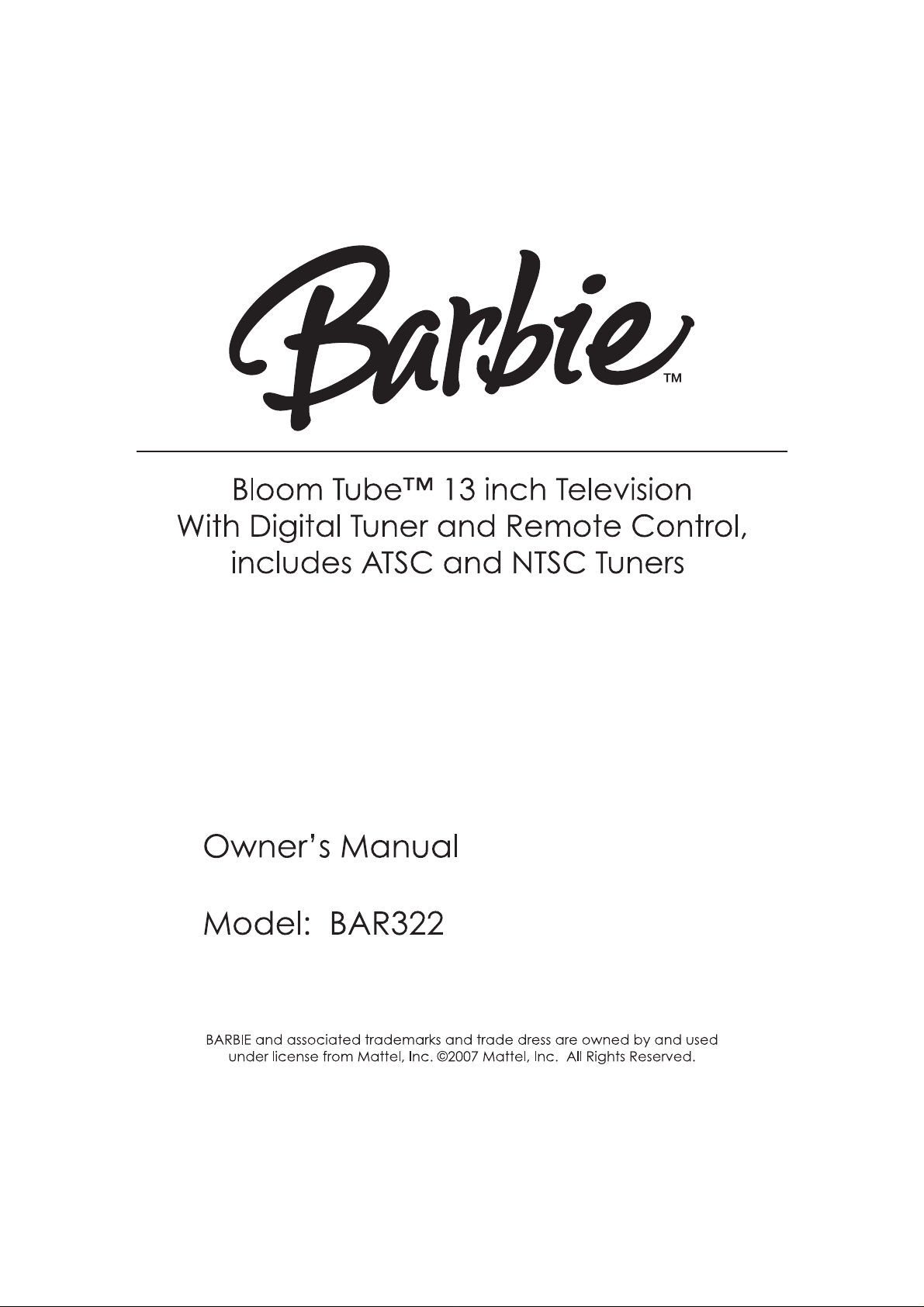
Page 2
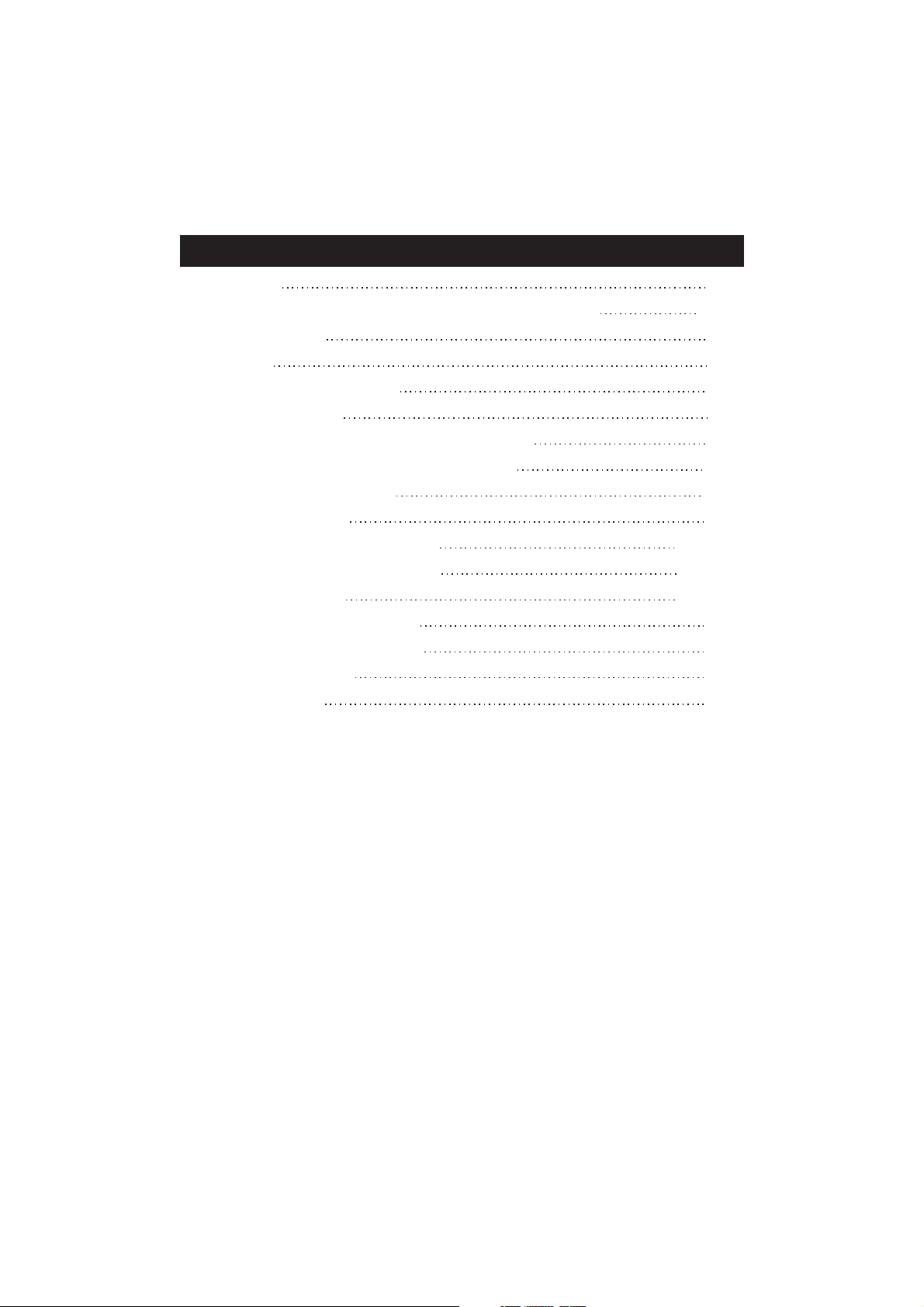
CONTENTS
CONTENTS
IMPORTANT SAFETY INSTRUCTIONS (CONTINUED)
POWER SOURCE
ASSEMBLY
LOCATION OF CONTROLS
REMOTE CONTROL
CABLE(CATV) / SATELLITE CONNECTIONS
EXTERNAL AUDIO/VIDEO CONNECTIONS
ANTENNA CONNECTIONS
VCR CONNECTIONS
SETTING THE TV MENUS(NTSC)
SETTING THE TV MENUS(ATSC)
BASIC OPERATION
TROUBLESHOOTING GUIDE
RECEPTION DISTURBANCES
LIMITED WARRANTY
SPECIFICATIONS
1
3-5
5
6
7
8
9
10
11
12
13-22
23-27
27-30
31
32
33
34
1
Page 3
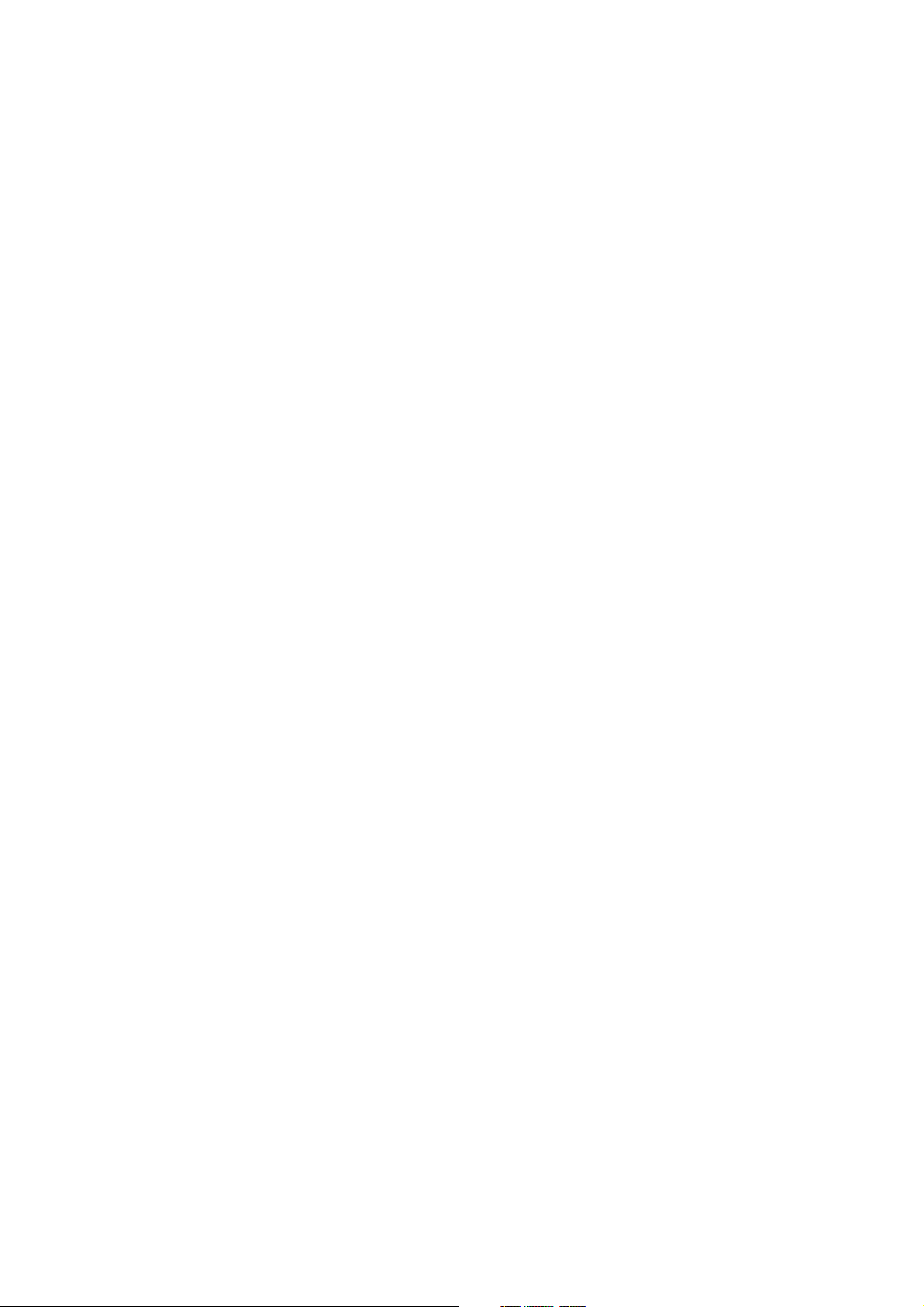
Thank you for purchasing the
"Barbie Bloom tube 13" Color Television with
Digital Tuner and Remote Control"
from Emerson Radio Corp. Please read this
TM
manual before operating this unit to become familiar with its features and obtain the
performance that will bring you continued enjoyment for many years. In the event you
require technical assistance, please call the Emerson service Department at:
800-898-9020.
2
Page 4

IMPORTANT SAFETY INSTRUCTIONS (CONTINUED)
CAUTION
RISK OF ELECTRIC SHOCK
DO NOT OPEN
CAUTION:TO REDUCE THE RISK OF ELECTRIC SHOCK, DO NOT
REMOVE COVER (OR BACK). NO USER-SERVICEABLE
PARTS INSIDE. REFER SERVICING TO QUALIFIED SERVICE
PERSONNEL.
Notes: Periodically inspect for damage, if damaged properly repair the TV player before use.
Adult supervision recommended.
The lightning flash with arrowhead symbol within an equilateral triangle is intended to alert
the user to the presence of uninsulated dangerous voltage within the product’s enclosure
that may be of sufficient magnitude to constitute a risk of electric shock to persons.
The exclamation point within an equilateral
presence of important operating and
accompanying the appliance.
WARNING: TO REDUCE THE RISK OF FIRE OR ELECTRIC SHOCK, DO NOT EXPOSE THIS
Before using the unit, be sure to read all operating instructions carefully. Please note that these
are general
the an outdoor antenna.
capability to be connected to
1. READ INSTRUCTIONS
All the safety and operating instructions should be read before the product is operated.
2. RETAIN INSTRUCTIONS
The safety and operating instructions should be retained for future reference.
3. HEED WARNINGS
All warnings on the product and in the operating instructions should be adhered to.
4. FOLLOW INSTRUCTIONS
All operating and use instructions should be followed.
5. CLEANING
Unplug this product from the wall outlet before cleaning. Do not use liquid cleaners or aerosol
cleaners. Use a dry cloth for cleaning.
6. ATTACHMENTS
Do not use attachments not recommended by the product's manufacturer as they may cause
hazards.
7. WATER AND MOISTURE
Do not use this product near water-for example: near a bathtub, washbowl, kitchen sink or
laundry tub: in a wet basement; or near a swimming pool.
8.
ACCESSORIES
Do not place this product on an unstable cart, stand, tripod, bracket
or table. The product may fall, causing serious injury and serious
damage to the product. Use only with a cart, stand, tripod, bracket
or table recommended by the manufacturer or sold with the product.
.
Any mounting of the product should follow the manufacturer's
instructions, and should use a mounting accessory recommended
by the manufacturer.
8A
.An appliance and cart combination should be moved with care.
Quick stops, excessive force and uneven surfaces may cause the
appliance and cart combination to overturn.
APPLIANCE TO RAIN OR MOISTURE. TO PREVENT ELECTRIC SHOCK, MATCHTHE WIDE
BLADE OF PLUGTO WIDE SLOT, FULLY INSERT.
precautions and may not pertain to your unit. For example, this unit may not have
triangle is intended to alert the user to the
maintenance (servicing) instructions in the literature
PORTABLE CART WARNING
(symbol provided by RETAC)
S3126A
3
Page 5
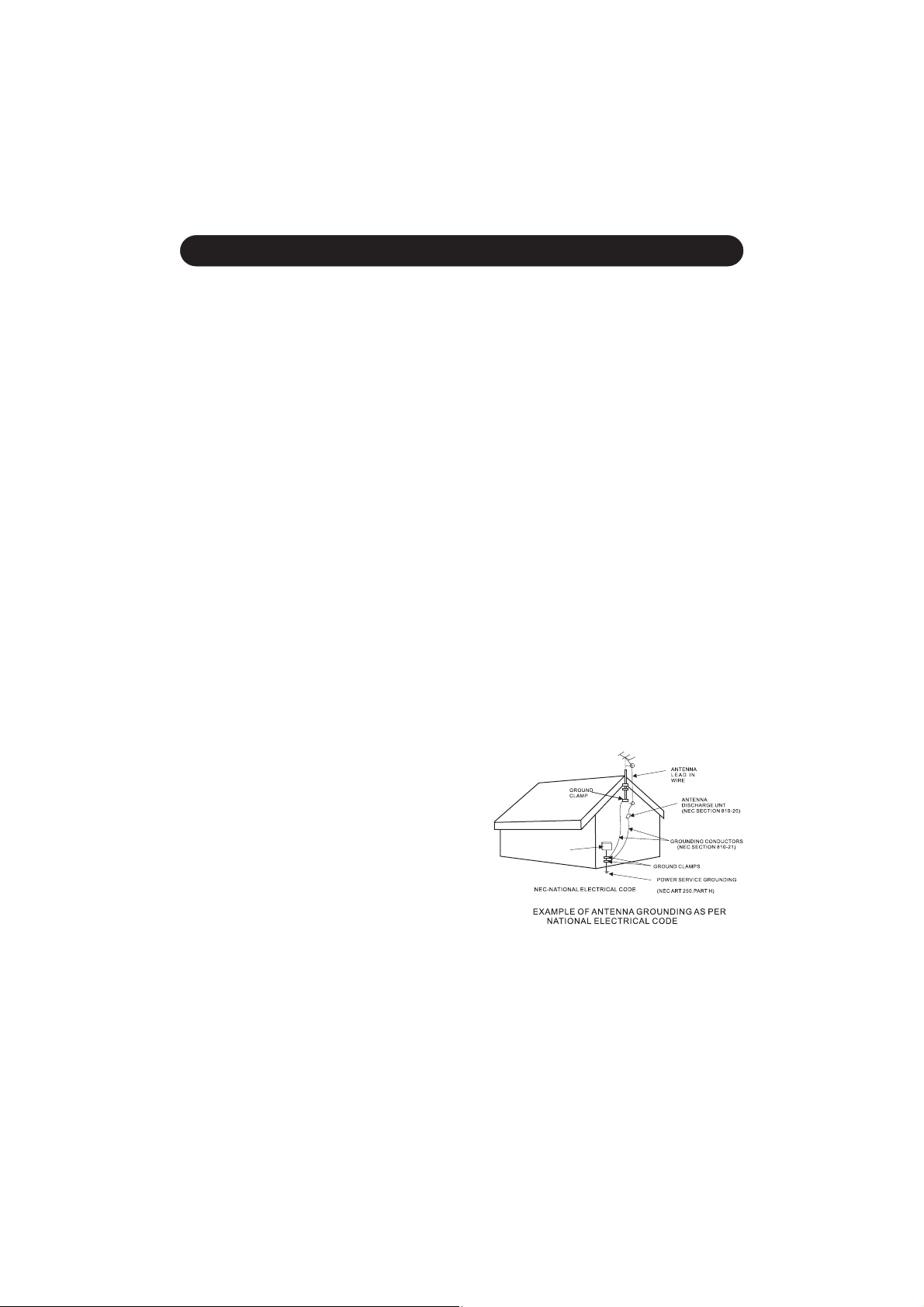
IMPORTANT SAFETY INSTRUCTIONS (CONTINUED)
9. VENTILATION
Slots and openings in the cabinet and in the back or bottom are provided for ventilation, to ensure
reliable operation of the product and to protect it from overheating. These openings must not be
blocked or covered. The openings should never be blocked by placing the product on a bed, sofa,
rug or other similar surface. This product should never be placed near or over a radiator or heat
source. This product should not be placed in a built-in installation such as a bookcase or rack
unless proper ventilation is provided or the manufacturer's instructions have been adhered to.
10.POWER SOURCES
This product should be operated only from the type of power source indicated on the marking label.
If you are not sure of the type of power supply to your home, consult your appliance dealer or local
power company. For products intended to operate from battery power, or other sources, refer to
the operating instructions.
11.GROUNDING OR POLARIZATION
This product is equipped with a polarized alternating-current line plug (a plug having one blade
wider than the other). This plug will fit into the power outlet only one way. This is a safety feature. If
you are unable to insert the plug fully into the outlet, try reversing the plug. If the plug should still
fail to fit, contact your electrician to replace your obsolete outlet. Do not defeat the safety purpose
of the polarized plug.
12.POWER-CORD PROTECTION
Power-supply cords should be routed so that they are not likely to be walked on or pinched by items
placed upon or against them, paying particular attention to cords at plugs, convenience
receptacles, and the point where they exit from the appliance.
13.LIGHTNING
To protect your product from a lightning storm, or when it is left unattended and unused for long
periods of time, unplug it from the wall outlet and disconnect the antenna or cable system. This will
prevent damage to the product due to lightning and power-line surges.
14.POWER LINES
An outside antenna system should not be located in the vicinity of overhead power lines or other
electric light or power circuits, or where it can fall into such power lines or circuits. When installing
an outside antenna system, extreme care should be taken to keep from touching such power lines
or circuits as contact with them might be fatal.
15.OVERLOADING
Do not overload wall outlets and extension cords as this can result in a risk of fire or electric shock.
16.OBJECT AND LIQUID ENTRY
Never push objects of any kind into this product through openings as they may touch dangerous
voltage points or short out parts that could result in fire or electric shock. Never spill or spray any
type of liquid on the product.
17.OUTDOOR ANTENNA GROUNDING
If an outside antenna is connected to the product,
be sure the antenna system is grounded so as to
provide some protection against voltage surges
and built-up static charges. Section 810 of the
information with respect to proper grounding of
the mast and supporting structure, grounding of
the lead-in wire to an antenna discharge product,
size of grounding conductors, location of antenna
discharge product, connection to grounding
electrodes and requirements for grounding electrodes.
18.SERVICING
Do not attempt to service this product yourself as opening
or removing covers may expose you to dangerous voltage or
other hazards. Refer all servicing to qualified service personnel.
19.REPLACEMENT PARTS
When replacement parts are required, be sure the service technician uses replacement parts
specified by the manufacturer or those that have the same characteristics as the original part.
Unauthorized substitutions may result in fire, electric shock or other hazards.
20.SAFETY CHECK
Upon completion of any service or repairs to this product, ask the service technician to perform
safety checks to determine that the product is in proper operating condition.
21.WALL OR CEILING MOUNTING
The product should be mounted to awallor ceiling onlyas recommended by the manufacturer.
4
S2898A
ELECTRIC
SERVICE
EQUIPMENT
ELECTRODE SYSTEM
Page 6
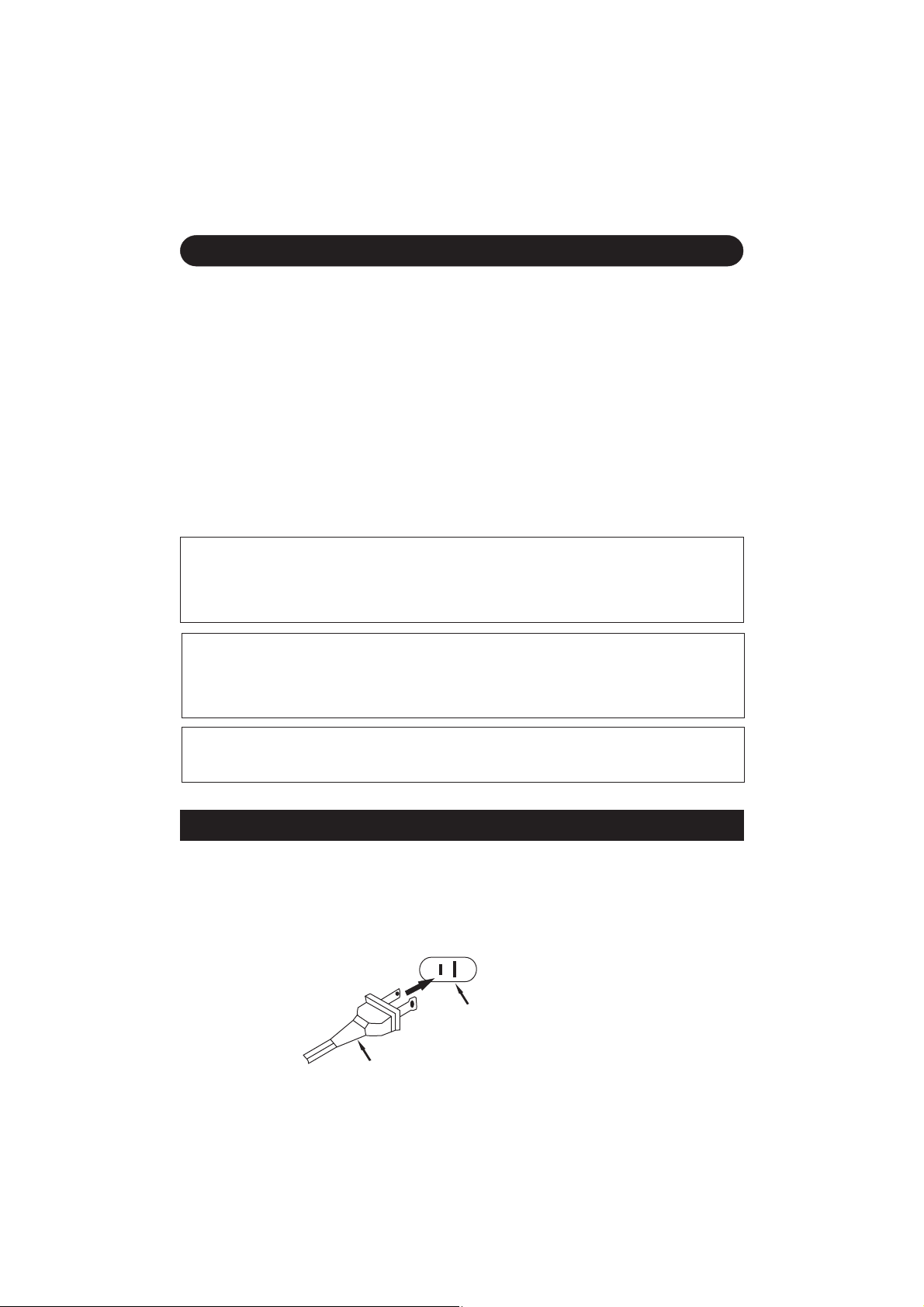
IMPORTANT SAFETY INSTRUCTIONS (CONTINUED)
22.DAMAGE REQUIRING SERVICE
Unplug the product from the wall outlet and refer servicing to qualified service personnel under
the following conditions:
a. When the power-supply cord or plug is damaged.
b. If liquid has been spilled or objects have fallen into the product.
c. If the product has been exposed to rain or water.
d. If the product does not operate normally by following the operating instructions. Adjust only those
controls that are covered by the operating instructions, as an adjustment of other controls may
result in damage and will often require extensive work by a qualified technician to restore the
product to its normal operation.
e.
If the product has been dropped or the cabinet has been damaged.
f
. When the product exhibits a distinct change in performance–this indicates a need for service.
HEAT
23.
The product should be situated away from heat sources such as radiators, heat registers, stoves
or other products (including amplifiers) that produce heat.
24.
NOTE TO CATV SYSTEM INSTALLER
This reminder is provided to call the CATV system installer's attention to Article 820-40 of the NEC
that provides guidelines for proper grounding and, in particular, specifies that the cable ground
shall be connected to the grounding system of the building, as close to the point of cable entry as
practical.
This equipment may generate or use radio frequency energy. Changes or modifications to
this equipment may cause harmful interference unless the modifications are expressly
approved in the instruction manual. Modifications not authorized by the manufacturer may
void user’s authority to operate this device.
WARNING
FCC WARNING
This unit has a long AC cord or other long cord that can easily be tripped on or pulled on,
causing injury. Please make sure it is arranged so it will not drape over a tabletop, etc. Where
it can be pulled on by children or tripped over accidentally.
USE UNDER SUPERVISION OF AN ADULT DUE TO LONG CORD.
Dolby Digital
“”Dolby and the double-D symbol are trademarks of DOLBY Laboratories.
Manufactured under license from Dolby Laboratories.
POWER SOURCE
Insert the AC plug (with the 2 blades) into a conveniently located AC outlet having AC~ 120V
60Hz.
NOTE:
The AC plug supplied with the unit is polarized to help minimize the possibility of
electric shock. If the AC plug does not fit into a nonpolarized AC outlet, do not file or cut the
wide blade. It is the user’s responsibility to have an electrician replace the obsolete outlet.
AC Plug
AC Outlet
5
Page 7
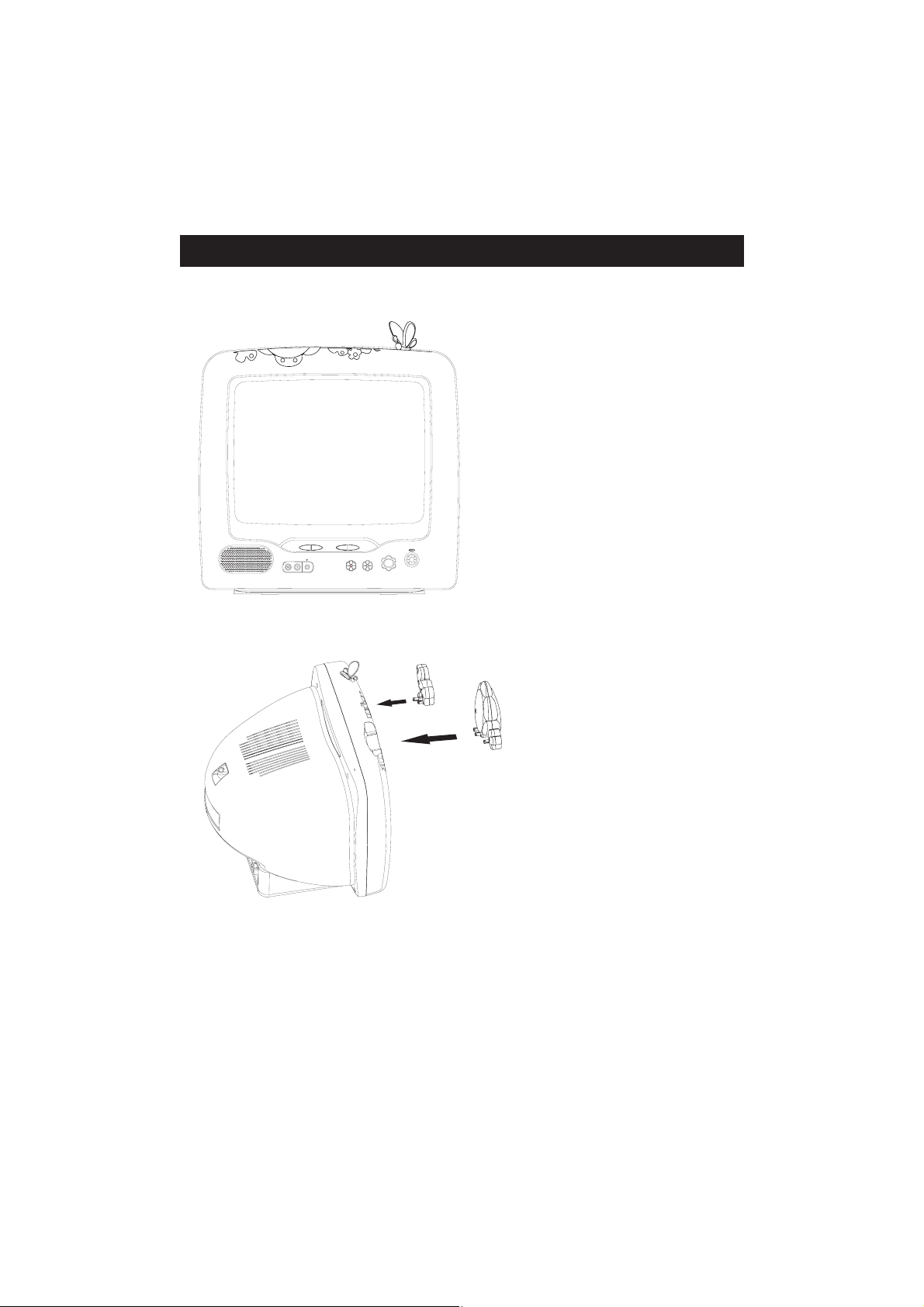
VIDEOIN AUDIOIN
VOLUME CHANNEL
ASSEMBLY
MENU
SOURCE
The television looks like the drawing
on the left when first unwrapped out
of the giftbox.
Here are two accessories: a large
flower and 3 small flowers.
The small cluster of three flowers
has two long rods for fixing into the
grooves on top of the television set.
The large flower has three long
rods for fixing into the grooves of
the top of the television set. Please
see the image on the next page
showing the flowers assembled into
the television cabinet.
Affix flower for semi-permanent
display; flowers may be removed
for transit, if necessary.
6
Page 8
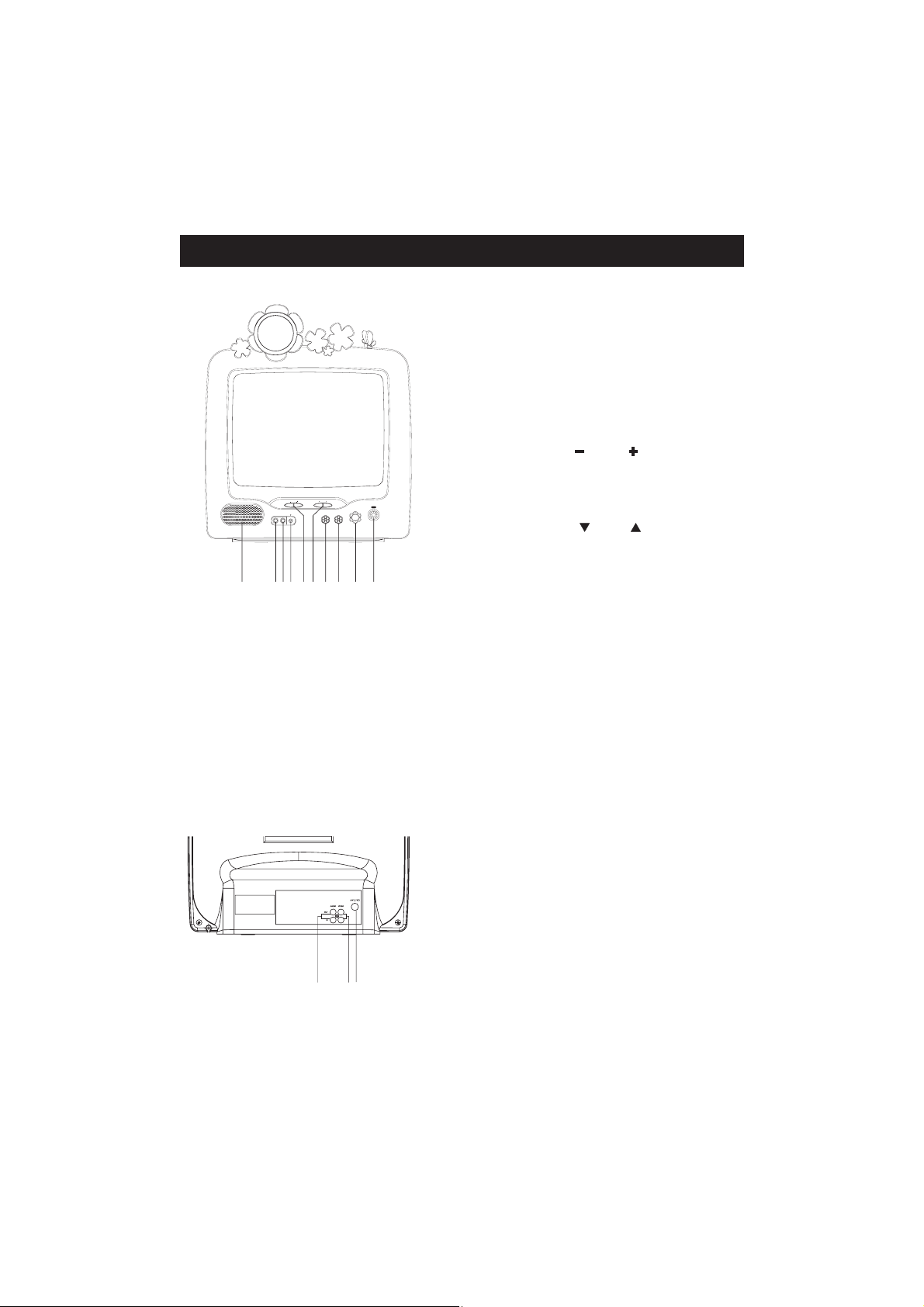
LOCATION OF CONTROLS
FRONT
1. SPEAKER
2. VIDEO IN Jack-Use this jack to receive a video
signal from anotherA/V component(AV2).
3. AUDIO IN Jack-Use this jack to receive an
audio signal from another A/V component(AV2).
4. EARPHONE Jack-Connect an optional
Earphone/Headphone (not
jack for private listening.
5. VOLUME DOWN ( )/UP ( ) Buttons-
Use these buttons to change your TV’s
volume, to activate selections in the
menu system, or to change audio and
video settings.
VIDEOIN AUDIO IN
VOLUME CHANNEL
POWER
MENUSOURCE
6. CHANNEL DOWN ( )/UP ( ) Buttons-
Use these buttons to change channels on
your TV, or to select items in the menu
system.
1
234 56 7 8 9 10
7. SOURCE Button
8. MENU Button-Use this button to turn the TV's menu system on and off.
9. Remote Control Sensor-This receiver receives a signal from your Do not
block it.
10.POWER Button-Use this button to turn your TV on or off.
included) to this
remote control.
REAR
1 2
1 AUDIO IN AND OUT Jack-
Use this jack
to receive an audio signal from another
A/V component(AV1).
2 VIDEO IN AND OUT Jack-Use this jack
to receive a video signal from another
A/V component(AV1).
3 VHF/UHF IN Jack- Connect a VHF/UHF
antenna, CATV, VCR, satellite, etc. Cable
to this jack.AV button must be set to TV/
3
CATV.
7
Page 9
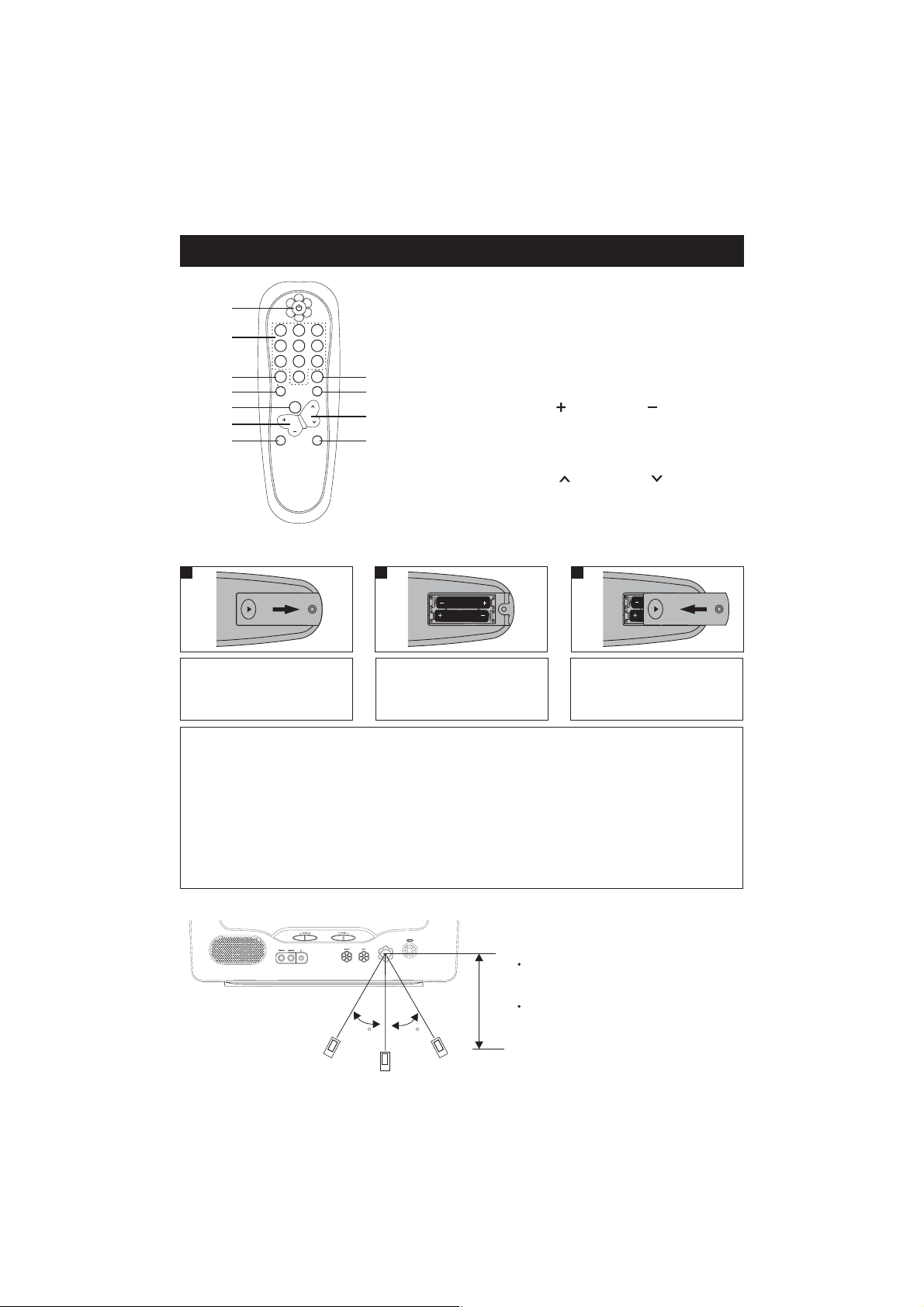
REMOTE CONTROL
1
3
2
3
4
5
6
7
12
5
4
7
89
DISP. SLEEP
0
MENU
VOL
SOURCE
6
CCDVCHIP
CH
MUTE
8
9
10
11
1. POWER Button
2. Buttons (For Channels 0-9)
3. DISP. (display
) Button
4. V-CHIP Button
5. MENU Button
6. Volume Up ( ) and Down ( ) Button
7. SOURCE Button
8. SLEEP Button
9. CCD Button
10. Channel Up ( ) and Down ( ) Button
11. MUTE Button
BATTERY INSTALLATION (batteries are not supplied)
1 2
AAA
AAA
Loosen the screw to open
the battery compartment
cover.
Install two (2) “AAA”
batteries, attention
to the polarity
the
paying
diagram in
battery compartment.
BATTERY PRECAUTIONS
Follow these precautions when using batteries in this device:
1. Replacement of batteries must be done by an adult.
2. Do not mix old and new batteries.
3. Do not mix alkaline, standard (carbon-zinc) or rechargeable (nickel-cadmium) batteries.
4. The supply terminals are not to be short-circuited.
5. Non-rechargeable batteries are not to be recharged.
6. Exhausted batteries are to be removed.
7. Only batteries of the equivalent type are to be used.
8. Batteries are to be inserted with the correct polarity.
9. Do not dispose of batteries in fire; batteries may explode.
3
AAA
AAA
Screwed the battery
compartment
battery
cover on the
compartment.
EFFECTIVE DISTANCE OF THE REMOTE CONTROL TRANSMITTER
NOTES:
When there is an obstacle between
transmitter, the
may not operate.
lamp or any other
shines on the
30 30
20ft
the TV and the
transmitter
When direct sunlight, incandescent
lamp, fluorescent
strong light
REMOTE SENSOR of the TV, the
remote operation may be unstable
8
.
Page 10
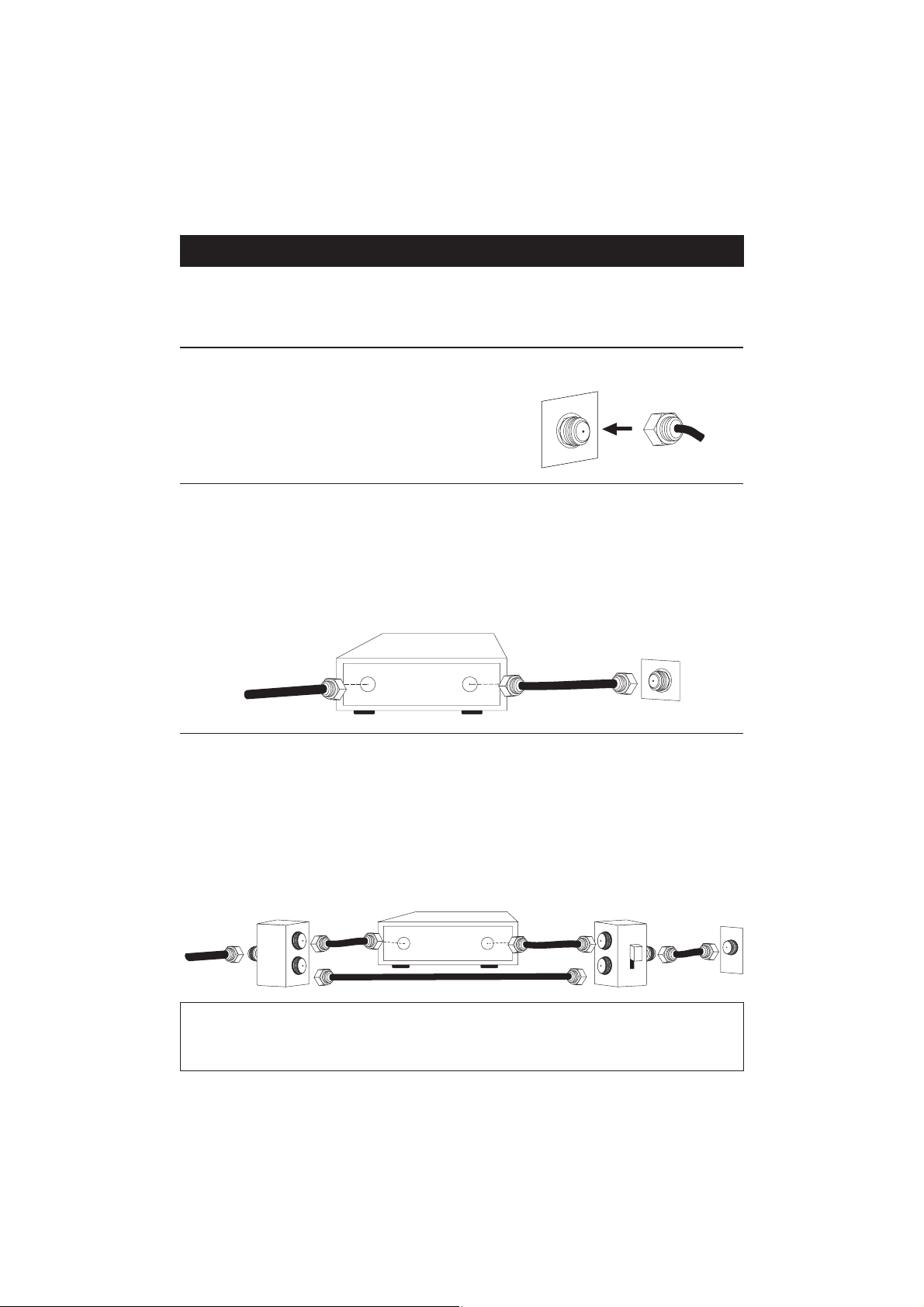
CABLE (CATV)/SATELLITE CONNECTIONS
This TV has an extended tuning range and can tune most cable channels without using a Cable
TV converter box. Some cable TV companies offer “premium pay channels” in which the signal
is scrambled. Descrambling these signals for normal viewing requires the use of a descrambler
device which is generally provided by the cable company.
FOR SUBSCRIBERS TO BASIC CABLE TV SERVICE
For basic cable service not requiring a converter/
descrambler box, connect the CATV 75 ohm coaxial
cable to the VHF/UHF jack on the rear of the TV.
FOR SUBSCRIBERS TO SCRAMBLED CABLE TV SERVICE OR SATELLITE
If you subscribe to a satellite service or a cable TV service which requires the use of a
converter/descrambler box, connect the incoming 75 ohm coaxial cable to the converter/
descrambler box. Using another 75 ohm cable, connect the output of the converter/descrambler
or satellite box to the antenna jack on the TV. Follow the connections shown below. Set the TV/
VCR to the output channel of the converter/descrambler or satellite box (usually 3 or 4) and use
the converter/descrambler or satellite box to select channels.
CONVERTER/DESCRAMBLER
OR SATELLITE BOX
75 OHMCABLE
INCOMING 75OHM
CATV CABLE
TO TV/VCR
FOR SUBSCRIBERS TO UNSCRAMBLED BASIC CABLE TV SERVICE WITH
SCRAMBLED PREMIUM CHANNELS
If you subscribe to a satellite service or a cable TV service in which basic channels are
unscrambled and premium channels require the use of a converter/descrambler box, you may
wish to use a signal splitter and anA/B switch box (available from the cable company or an
electronic supply store). Follow the connections shown below. With the switch in the “B”
position, you can directly tune any nonscrambled channels on your TV. With the switch in the
“A” position, tune your TV to the output of the converter/descrambler box (usually channel 3 or
4) and use the converter/descrambler box to tune scrambled channels.
CONVERTER/DESCRAMBLER
A/B SWITCH
75 OHM
CABLE
INCOMING
75 OHM
CATV CABLE
SPLITTER
FAQ:
I connected my cable, but why can’t I get channels above 69?
Make sure theAIR/CABLE option is set to CABLE, see page 17. Also, make sure your cable
company broadcasts channels in the range you are searching.
9
Page 11
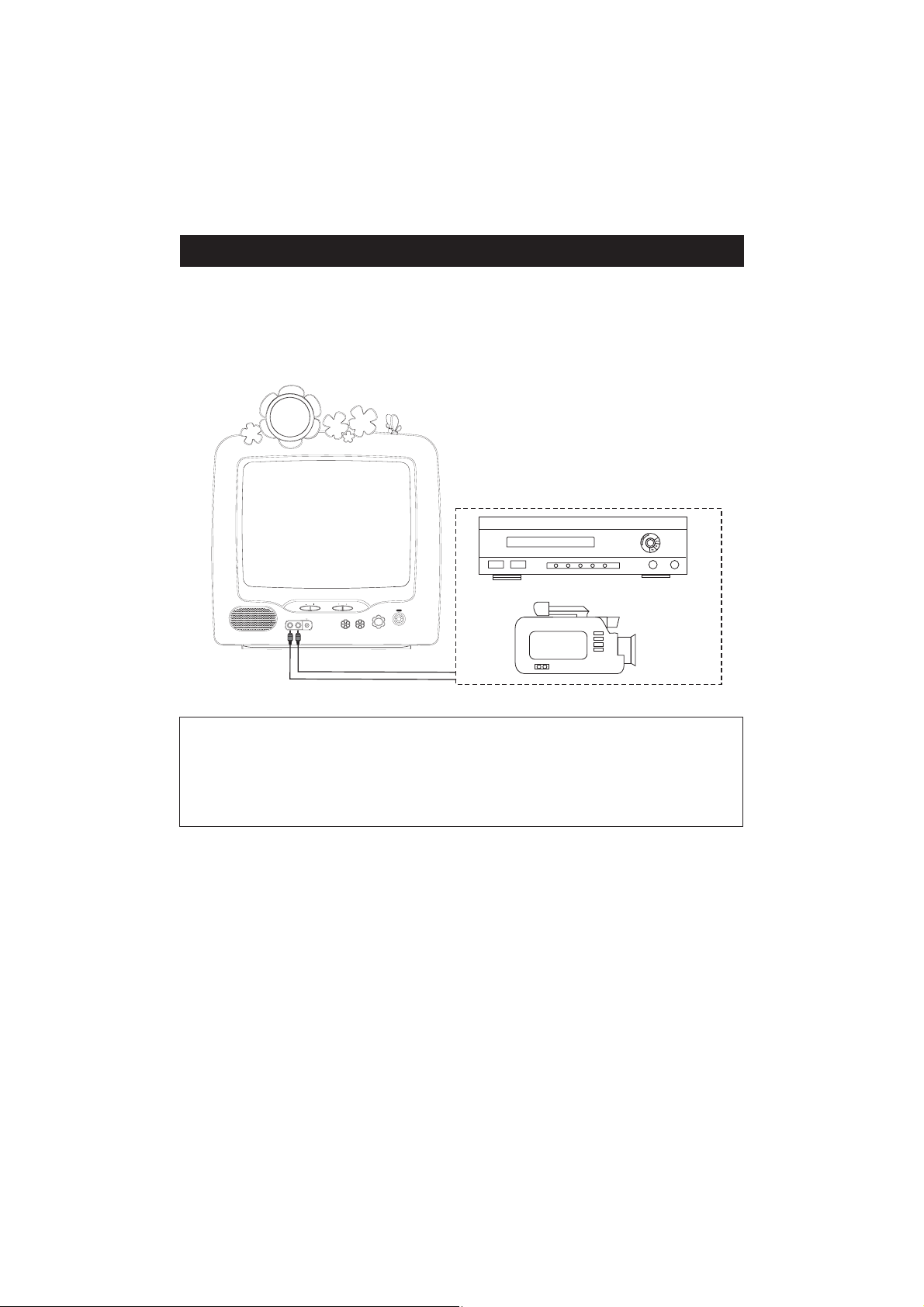
EXTERNAL AUDIO/VIDEO CONNECTIONS
When you watch a program recorded on another source(VCR. video camera, DVD, etc.), you
can use the Audio/Video input jacks on the front of the TV (AV2).
Connect the Audio/Video output jacks of the external unit to the Audio Input jack and the video
Input jack of the TV.
To access the unit connected to these jacks, press the SOURCE button soAV appears on the
screen. To resume normal TV viewing, simply press the SOURCE button again.
VOLUME CHANNEL
VIDEOIN AUDIOIN
AUDIO/VIDEO Cord(Not Supplied)AUDIO/VIDEO Cord(Not Supplied)
POWER
MENUSOURCE
EXTERNAL SOURCE
FAQS:
How do I watch the external unit connected to the Audio/Video Input jacks?
Press the SOURCE button so AV appears on the screen, then start the external source.
10
Page 12

ANTENNA CONNECTIONS
CONNECTING THE ROD ANTENNA (NOT SUPPLIED).
Insert the RodAntenna on top of the rear cabinet and connect other end to the antenna jack as
shown below.
ROD ANTENNAAND ADAPTOR ARE NOT SUPPLIED.
OUTDOOR ANTENNA CONNECTIONS
OUT DOOR VHF/UHF ANTENNA CONNECTION(ANTENNA NOT SUPPLIED)
Follow the instructions for the type of antenna system you intend to use. If using cable or
Satellite, see page 9.
Combination VHF/UHF Combination VHF/UHF
Antenna(Single 75 ohm cable Antenna(separate VHF and Separate VHF/UHF
Or 300 ohm twin-lead wire) UHF 300 ohm twin-leads) Antennas
UHF 300Ohm
VHF75Ohm
VHF/UHF
75 Ohm
Connect the 75 Ohm cable
form combination VHF/UHF
antenna to the antenna jack.
OR
If your combination antenna
has a 300 ohm twin-lead
wire, use a 300-75 ohm
matching transformer
(NOT SUPPLIED)
UHF 300Ohm
Combiner
VHF 300Ohm
Connect the UHF twin-lead
wire to a combiner (NOT
SUPPLIED). Connect the
VHF twin-lead to a 300-75
ohm matching transformer
(NOT SUPPLIED). Attach
thetransformertothe
combiner.Attach the
combiner to the antenna
jack.
Combiner
Connect the 75 ohm cable
from the VHF Connect
antenna and the UHF
antenna twin-lead wire to a
combiner(NOT SUPPLIED).
Attach the combiner to the
antenna jack.
NOTE: If your VHF antenna
has a twin-lead wire use a
300-75 ohm matching
transformer, then Connect
the transformer to the
combiner.
11
Page 13

VCR CONNECTIONS
Follow the instructions below to connect a VCR to your television using a 75 ohm coaxial cable
(CABLES NOT INCLUDED).
VCR
INCOMING CATV
CABLE
From VCROUT jack
1. Connect the cable, satellite or incoming antenna to the VHF/UHF IN jack on the rear of
the VCR.
2. Connect a 75 ohm coaxial cable from the VCR's 75 ohm OUT jack to theANT jack on the
rear of the TV.
3. Press the SOURCE button until regular TV or CATV appears on the TV screen and press
PLAY on the VCR to watch a tape.
Follow the instructions below to connect a VCR to your television using Audio/Video cables
(CABLES NOT INCLUDED).
VCR
INCOMING CATV
CABLE
From VCROUT jacks
AUDIO Cord
VIDEO Cord
ToTV IN jacks
1. Connect the cable, satellite or incoming antenna to the VHF/UHF IN jack on the rear of
the VCR.
2. Connect the audio cable from the VCR'sAudio OUT jack to the TV's Audio IN jack.
Connect the video cable from the VCR's Video OUT jack to the TV's Video IN jack.
3. Press the button until AV appears on the TV screen and press PLAY on the
SOURCE
VCR to watch a tape.
NOTE:
Above are basic connection instructions; for detailed connection instructions for external
units, refer to the external unit's owner's manual.
12
Page 14

SETTING THE TV MENUS (NTSC)
TURN ON THE TV
1
3
12
5
6
4
7
89
DISP. SLEEP
SOURCE
0
CCDV CHIP
MENU
CH
VOL
MUTE
1
2
1. Press the POWER button to turn your TV On or Standby.
1
SETTING THE TV MENU
2
PICTURE
Settings Custom
Brightness 50
Contrast 65
Color 50
Sharpness 50
Tint
Select
Clock --/-Ontime --/-Offtime --/-Alarm --/-Preset --/-Channel - -
Select
00
Adjust
CLOCK
Adjust
PRESET
Channel 02
Add /Delete Add
Reception CATV
Auto Search
Fine
AFC On
Select
Adjust
FUNCTION
Language English
C.Caption Off
Parental Ctrl Off
Select
Adjust
2. You can press the MENU buttons on the remote control or the on the TV set to adjust the
2
, , or according to the menu shown on the screen.PICTURE PRESET CLOCK FUNCTION
Noted: MENU exiting sequence on the TV screen is
*
FUNCTION
picture.
PICTURE PRESET CLOCK ,
,,
13
Page 15

SETTING THE TV MENUS (CONTINUED)
SETTING THE PICTURE MENU
1
PICTURE
Settings Custom
Brightness 50
Contrast 65
Color 50
Sharpness 50
Tint
Select
00
Adjust
1. Press the Channel Up or Channel Down button to select the item of ,
Brightness Contrast Color Sharpness Tint
,,, or.
1
2
2
12
5
4
7
89
DISP. SLEEP
0
CCDVCHIP
MENU
CH
VOL
SOURCE
MUTE
Settings
3
6
Setting the picture settings
2
PICTURE
Settings
Brightness 50
Contrast 65
Color 50
Sharpness 50
Tint
Select
1. Press the Volume Up or Volume Down button to cyclically select Custom, Standard,
Custom
00
Adjust
1
2
3
21
1
Nature, Mild, Vivid.
2. Press the MENU button to enter and return PICTURE setting.
3
12
5
4
7
89
DISP. SLEEP
0
MENU
VOL
SOURCE
3
6
CCDVCHIP
3
CH
MUTE
2
Setting the Brightness
3
PICTURE
Settings
Brightness 50
Contrast 65
Color 50
Sharpness 50
Tint
Select
1. Press the Volume Up or Volume Down button to adjust the setting .(0-100)
2. Press the MENU button to enter and return setting.
Custom
00
Adjust
1
2
1 2
3
3
PICTURE
14
12
4
7
DISP. SLEEP
1
SOURCE
5
89
0
3
MENU
CH
VOL
3
6
CCDVCHIP
MUTE
2
Page 16

SETTING THE TV MENUS (CONTINUED)
Setting the Contrast
4
PICTURE
Settings
Brightness 50
Contrast 65
Color 50
Sharpness 50
Tint
Select
1. Press the Volume Up or Volume Down button to adjust the setting. (0-100)
2. Press the MENU button to enter and return PICTURE setting.
Custom
00
Adjust
1
2
3
3
21
12
4
7
DISP. SLEEP
1
SOURCE
Setting the Color
5
PICTURE
Settings
Brightness 50
Contrast 65
Color 50
Sharpness 50
Tint
Select
1. Press the Volume Up or Volume Down button to adjust the setting. (0-100)
2. Press the MENU button to enter and return PICTURE setting.
Custom
00
Adjust
1
2
3
3
21
DISP. SLEEP
1
SOURCE
5
89
0
3
MENU
VOL
12
5
4
7
89
0
MENU
VOL
3
6
CCDVCHIP
CH
MUTE
2
3
6
CCDVCHIP
3
CH
MUTE
2
Setting the Sharpness
6
PICTURE
Settings
Brightness 50
Contrast 65
Color 50
Sharpness 50
Tint
Select
1. Press the Volume Up or Volume Down button to adjust the setting. (0-100)
2. Press the MENU button to enter and return PICTURE setting.
Custom
00
Adjust
1
2
3
3
21
15
12
4
7
DISP. SLEEP
1
SOURCE
5
89
0
3
MENU
VOL
3
6
CCDVCHIP
CH
MUTE
2
Page 17

SETTING THE TV MENUS (CONTINUED)
Setting the Tint
7
PICTURE
Settings
Brightness 50
Contrast 65
Color 50
Sharpness 50
Tint
Select
1. Press the Volume Up or Volume Down button to adjust the setting. (-50~+50)
2. Press the MENU button to enter and return PICTURE setting.
Custom
00
Adjust
1
2
3
3
21
1
12
5
4
7
89
DISP. SLEEP
0
MENU
VOL
SOURCE
SETTING THE PRESET
1
PRESET
Channel 02
Add /Delete Add
Reception CATV
Auto Search
Fine
AFC On
Select
1. Press the Channel Up or Channel Down button to select the item of ,
Add/Delet Reception Auto Search Fine AFC
Adjust
1
,, ,or.
1
2
2
Setting the Channel
12
5
4
7
89
DISP. SLEEP
0
1
MENU
VOL
SOURCE
Channel
3
6
CCDVCHIP
3
CH
MUTE
2
3
6
CCDVCHIP
CH
2
MUTE
2
PRESET
Channel 02
Add /Delete Add
Reception CATV
Auto Search
Fine
AFC On
Select
Adjust
1. Press the Volume Up or Volume Down button to adjust the setting.
2. Press the MENU button to enter and return PRESET setting.
3
1
2
3
21
1
Noted: This unit is equipped with a channel memory feature which allows channels to skip
up or Down to the next channels set into memory, skipping over unwanted channels. Before
selecting channels, they must be programmed into the unit’s memory. In addition to normal
VHF/UHF channels(2 - 69), this unit can receive up to 125 cable TV channels.
16
12
5
4
7
89
DISP. SLEEP
0
MENU
VOL
SOURCE
3
6
CCDVCHIP
3
CH
MUTE
2
Page 18

SETTING THE TV MENUS (CONTINUED)
Setting the Add/Delete
3
PRESET
Channel 02
Add /Delete Add
Reception CATV
Auto Search
Fine
AFC On
Select
Adjust
1. Press the Volume Up or Volume Down button to cyclically select or .
2. Press the MENU button to enter and return PRESET setting.
3
1
2
3
21
1
Del. Add
12
5
4
7
89
DISP. SLEEP
0
MENU
VOL
SOURCE
3
6
CCDVCHIP
3
CH
MUTE
2
Setting the Reception
4
PRESET
Channel 02
Add /Delete Add
Reception CATV
Auto Search
Fine
AFC On
Select
Adjust
1. Press the Volume Up or Volume Down button to cyclically select (Cable TV) or
Air
(VHF/UHF Channels).
2. Press the MENU button to enter and return PRESET setting.
3
1
2
3
21
1
CATV
12
5
4
7
89
DISP. SLEEP
0
MENU
VOL
SOURCE
3
6
CCDVCHIP
3
CH
MUTE
2
Setting the Auto Search
5
PRESET
Channel 02
Add /Delete Add
Reception CATV
Auto Search
Fine
AFC On
Select
Adjust
1. Press the Volume Up or Volume Down button to start Auto Searching and the unit will
1
2
3
21
1
automatically cycle through all the channels and store active channels into memory.
2. Press the MENU button to enter and return PRESET setting.
3
17
12
5
4
7
89
DISP. SLEEP
0
MENU
VOL
SOURCE
3
6
CCDVCHIP
3
CH
MUTE
2
Page 19

SETTING THE TV MENUS (CONTINUED)
Setting the Fine
6
PRESET
Channel 02
Add /Delete Add
Reception CATV
Auto Search
Fine
AFC On
Select
Adjust
1. Press the Volume Up or Volume Down button to adjust the setting. (-50 ~ +50)
2. Press the MENU button to enter and return PRESET setting.
3
1
2
3
21
1
12
5
4
7
89
DISP. SLEEP
0
3
MENU
VOL
SOURCE
CH
Setting the AFC
7
PRESET
Channel 02
Add /Delete Add
Reception CATV
Auto Search
Fine
AFC On
Select
Adjust
1. Press the Volume Up or Volume Down button to cyclically select or .
2. Press the MENU button to enter and return PRESET setting.
3
1
2
3
21
12
5
4
7
89
DISP. SLEEP
0
MENU
1
VOL
SOURCE
On Off
3
CH
3
6
CCDVCHIP
MUTE
2
3
6
CCDVCHIP
MUTE
2
SETTING THE CLOCK MENU
1
CLOCK
Clock --/-Ontime --/-Offtime --/-Alarm --/-Preset --/-Channel - -
Select
Adjust
1. Press the Channel Up or Channel Down button to cyclically select , ,
time Alarm Preset Channe
, , or l the item.
2. Press the MENU button to enter and return CLOCK setting.
3
1
2
3
21
Clock On time Off
18
12
5
4
7
89
DISP. SLEEP
0
MENU
VOL
SOURCE
3
6
CCDVCHIP
3
1
CH
2
MUTE
Page 20

SETTING THE TV MENUS (CONTINUED)
Setting the Clock
2
CLOCK
Clock --/-Ontime --/-Offtime --/-Alarm
Preset --/-Channel - -
Select
1. Press the Volume Up button to set the minutes and the Volume Down button to set the
--/--
Adjust
1
2
1
3
1
12
4
7
DISP. SLEEP
SOURCE
2
5
89
0
3
MENU
CH
VOL
3
6
CCDVCHIP
MUTE
2
hours.
2. Press the MENU button to enter and return CLOCK setting.
3
Setting the On time
3
CLOCK
Clock 1:00AM
Ontime --/-Offtime --/-Alarm
Preset --/-Channel - -
Select
1. Press the Volume Up button to set the minutes and the Volume Down button to set the
hours.
2. Press the MENU button to enter and return CLOCK setting.
--/--
Adjust
1
2
3
3
1
21
12
5
4
7
89
DISP. SLEEP
0
3
MENU
VOL
SOURCE
3
6
CCDVCHIP
CH
MUTE
2
Setting the Off time
4
CLOCK
Clock 1:00AM
Ontime --/-Offtime --/-Alarm
Preset --/-Channel - -
Select
1. Press the Volume Up button to set the minutes and the Volume Down button to set the hours.
2. Press the MENU button to enter and return CLOCK setting.
--/--
Adjust
1
2
3
3
1
21
19
12
5
4
7
89
DISP. SLEEP
0
MENU
VOL
SOURCE
3
6
CCDVCHIP
3
CH
MUTE
2
Page 21

SETTING THE TV MENUS (CONTINUED)
Setting the Attention
5
CLOCK
Clock 1:00AM
Ontime --/-Offtime --/-Alarm --/-Preset --/-Channel - -
Select
1. Press the Volume Up button to set the minutes and the Volume Down button to set the hours.
2. Press the MENU button to enter and return CLOCK setting.
This function is a time alarm clock. While on the selected time, “Alarm” will flash on the screen,
Note:
Adjust
1
3
1
2
3
2
1
12
5
4
7
89
DISP. SLEEP
0
MENU
VOL
SOURCE
3
6
CCDVCHIP
3
CH
MUTE
2
you can press any button to stop the flash or the flash will stop after one minute.
Setting the Preset
6
CLOCK
Clock 1:00AM
Ontime --/-Offtime --/-Alarm --/-Preset --/-Channel - -
Select
1. Press the MENU button three times; the CLOCK menu will appear.
2. Press the Channel Up or Down button until preset is selected.
Adjust
3
1
4
1
5
2
3
2
4
3. Press the Volume Up button to set the minutes and the Volume Down button to set the
hour of the time you want the channel changed.
4. Press the MENU button to enter and return CLOCK setting.
3
12
4
7
DISP. SLEEP
3
MENU
VOL
SOURCE
5
3
5
6
89
0
CCDVCHIP
CH
MUTE
54
1
2
Setting the Channel
7
CLOCK
Clock 1:00AM
Ontime --/-Offtime --/-Alarm --/-Preset --/-Channel - -
Select
Adjust
1. Press the Volume Up or Volume Down button to select a channel.
2. Press the MENU button to enter and return CLOCK setting.
3
1
2
3
21
20
1
12
5
4
7
89
DISP. SLEEP
0
MENU
VOL
SOURCE
3
6
CCDVCHIP
3
CH
MUTE
2
Page 22

SETTING THE TV MENUS (CONTINUED)
SETTING THE FUNCTION MENU
1
FUNCTION
Language English
C.Caption Off
Parental Ctrl Off
1
2
Select
1. Press the Channel Up or Channel Down button to select , or
Parental Ctrl
Adjust
the item.
1
2
Language C.Caption
12
5
4
7
89
DISP. SLEEP
0
1
MENU
VOL
SOURCE
3
6
CCDVCHIP
1
CH
2
MUTE
Setting the Language
2
FUNCTION
Language English
C.Caption Off
Parental Ctrl Off
Select
Adjust
1. Press the Volume Up or Volume Down button to cyclically select , or
French
2. Press the MENU button to enter and return FUNCTION setting.
language.
3
1
2
3
21
1
English Spanish
12
5
4
7
89
DISP. SLEEP
0
1
MENU
VOL
SOURCE
3
6
CCDVCHIP
3
CH
MUTE
2
Setting the C.Caption
3
FUNCTION
Language English
C.Caption Off
Parental Ctrl Off
Select
Adjust
1. Press the Volume Up or Volume Down button to cyclically select ,,,,,
T1 T2 T3 T4
,, or.
2. Press the MENU button to enter and return FUNCTION setting.
3
1
2
3
21
1
OffC1C2C3C4
21
12
5
4
7
89
DISP. SLEEP
0
1
MENU
VOL
SOURCE
3
6
CCDVCHIP
3
CH
MUTE
2
Page 23

SETTING THE TV MENUS (CONTINUED)
SETTING THE Parental Ctrl
4
FUNCTION
3
1
SOURCE
2
12
5
4
7
89
DISP. SLEEP
0
MENU
CH
VOL
6
6
CCDVCHIP
3
4
MUTE
Language English
C.Caption Off
Parental Ctrl Off
Select
Adjust
1. Press the Volume Up or Volume Down button to select or .
2. Press the remote control Direct Channel Selection button (0-9), enter the four digit password.
153
2
4
21
6
Off On
This password can be changed to consist of different numbers after the original password is
entered.
3
. Press the MENU button to enter and return FUNCTION setting
5
About changing current password:
1. Press the Channel up or Channel down button to select Parental Ctrl item,
2. Press the Volume up or Volume down button then there will appear a small box.
3 4
21
3. Following the flashing character, enter your old password to turn Parental Ctrl off.
4. After finishing the three steps above, you can reset your new password by the method that is just
the same as "setting the parental ctrl".
IMPORTANT : Make sure you write down the new password elsewhere and retain it for future use.
Noted: If you forget your password, you can simply enter the super password of 2006 to
unlock the menu.
22
Page 24

SETTING THE TV MENUS (ATSC)
TURN ON THE TV
1
3
12
5
6
4
7
89
DISP. SLEEP
SOURCE
0
CCDV CHIP
MENU
CH
VOL
MUTE
1
2
1. Press the POWER button to turn your TV On or Standby.
1
SETTING THE TV MENU
2
PICTURE
Settings Standard
Brightness 50
Contrast 65
Color 50
Sharpness 50
Select
Adjust
CLOCK
Clock --/-Ontime --/-Offtime --/-Alarm --/-Preset --/-D.Channel - -
Select
2. You can press the MENU buttons on the remote control or the MENU button on the TV
set to adjust the , , , or according to the
PICTURE AUDIO PRESET CLOCK FUNCTION
menu shown on the screen.
Noted: AUDIO menu is only available for some ATSC broadcasts.
AUDIO
Audio MAIN
Select
Adjust
PRESET
Pix Shape PIX 1
Reception Air
Auto Search
Select
FUNCTION
Language English
C.Caption Off
D.Caption Off
Parental Ctrl Off
VC. Type Normal
Adjust
2 2
Select
Adjust
Adjust
Noted: MENU exiting sequence on the TV screen is
*
FUNCTION
picture.
PICTURE AUDIO, PRESET CLOCK ,
,,
Noted: For detailed operations of PICTURE, PRESET, CLOCK or FUNCTION menu, please
refer to the page 14 ~ page 22.
23
Page 25

SETTING THE TV MENUS ( )CONTINUED
Setting the Audio
1
AUDIO
Audio MAIN
1
2
Select
Adjust
1. Press the Volume Up or Volume Down button to select MAIN, SUB1, SUB2 or SUB3.
2. Press the MENU button to enter and return AUDIO setting.
In Audio menu the Select button does not work, only can select Adjust for
Note:
3
3
21
1
12
5
4
7
89
DISP. SLEEP
0
MENU
VOL
SOURCE
3
6
CCDVCHIP
3
CH
MUTE
2
selection.
Remark:
Multi-language of Audio SUB menu provide by TV broadcast. If the TV program
does not contain multi-language (e.g. "MAIN" for main TV program language)
select SUB1, SUB2 or SUB3 won't be audible. The SUB1, SUB2 and SUB3 are for
Sub language of TV program.
SETTING THE PRESET MENU
1
PRESET
Pix Shape PIX 1
Reception Air
Auto Search
Select
Adjust
1
2
12
5
4
7
89
DISP. SLEEP
0
1
MENU
VOL
SOURCE
3
6
CCDVCHIP
CH
2
MUTE
1. Press the Channel Up or Channel Down button to select the item of or
Auto Search
.
1
2
Reception
Setting the Reception
2
PRESET
Pix Shape PIX 1
Reception Air
Auto Search
1
2
Select
Adjust
1. Press the Volume Up or Volume Down button to select Air or CATV.
2. Press the MENU button to enter and return PRESET setting.
3
3
21
1
24
12
5
4
7
89
DISP. SLEEP
0
MENU
VOL
SOURCE
3
6
CCDVCHIP
3
CH
MUTE
2
Page 26

SETTING THE TV MENUS (CONTINUED)
Setting the Auto Search
3
3
PRESET
Reception Air
Auto Search
1
2
Select
1. Press the Volume Up or Volume Down button to start auto search, all the TV programs
received will be stored automatically.
2. Press the POWER button to stop auto search and the unit is on standby mode.
While TV channel searching mode, you can't exit TV searching mode until its channel
Note:
Adjust
21
3
3
1
12
5
4
7
89
DISP. SLEEP
0
MENU
VOL
SOURCE
3
6
CCDVCHIP
CH
MUTE
2
searching.
After switching fromAir mode, you must re-start your search.
When in CATV mode you must re-start your search.
Setting the Pix Shape
2
PRESET
Pix Shape PIX 1
Reception Air
Auto Search
Select
Adjust
1
2
1
12
5
4
7
89
DISP. SLEEP
0
MENU
VOL
SOURCE
3
6
CCDVCHIP
CH
MUTE
2
1. When received the 16 : 9ATSC signal. Press the Volume Up or Volume Down button to
1
2
select the video display format.
Available options depend on signal received and broadcast’s aspect ratio. That may include :
PIX1,PIX2andPIX3.
See simulated TV images below:
Black colored borders
appear at the top and
bottom of the screen
Enlarges image some
of the top and button
may be clipped.
Note : When received the 4 : 3 ATSC signal the PIX Shape that cannot select.
25
Page 27

SETTING THE TV MENUS ( )CONTINUED
SETTING THE CLOCK MENU
Setting the D.Channel (In ATSC signal)
1
CLOCK
Clock 1:00AM
Ontime --/-Offtime --/-Alarm --/-Preset --/-D.Channel - -
Select
Adjust
1. Press the Volume Up or Volume Down button to select a channel.
2. Press the MENU button to enter and return CLOCK setting.
3
1
2
3
21
1
12
5
4
7
89
DISP. SLEEP
0
MENU
VOL
SOURCE
3
6
CCDVCHIP
3
CH
MUTE
2
SETTING THE FUNCTION MENU
1
FUNCTION
Language English
C.Caption Off
D.Caption Off
Parental Ctrl Off
VC. Type Normal
1
2
Select
1. Press the Channel Up or Channel Down button to select , ,
D.Caption Parental Ctrl VC.Type
For detailed select of Language, C.Caption and Parental Ctrl item. Because the
Note:
Adjust
1
2
, or the item.
Language C.Caption
operations of these menu are the same as the TV menu for NTSC.
Setting the D.Caption
12
5
4
7
89
DISP. SLEEP
0
1
MENU
VOL
SOURCE
3
6
CCDVCHIP
CH
MUTE
2
2
FUNCTION
3
1
12
5
4
7
89
DISP. SLEEP
0
MENU
VOL
SOURCE
6
CCDVCHIP
3
CH
MUTE
2
Language English
C.Caption Off
D.Caption Off
Parental Ctrl Off
VC. Type Normal
Select
Adjust
1. Press the Volume Up or Volume Down button to select Off, DIG CC1, DIG CC2, DIG CC3,
1
2
3
21
DIG CC4, DIG CC5 or DIG CC6.
2. Press the MENU button to enter and return FUNCTION setting.
3
26
Page 28

Setting the VC.Type
3
FUNCTION
Language English
C.Caption Off
D.Caption Off
Parental Ctrl Off
VC. Type Normal
Select
1. Press the Volume Up or Volume Down button to select Normal or Vguide.
2. Press the MENU button to enter and return FUNCTION setting.
Normal:
Vguide:
function setting the same as set in "Parental Ctrl"; it mean the VC.Type setting by manually.
when the "Parental Ctrl" on, the parental ctrl setting will use TV Program content provided.
Adjust
1
3
1
2
2
3
1
12
5
4
7
89
DISP. SLEEP
0
MENU
VOL
SOURCE
3
6
CCDVCHIP
3
CH
MUTE
2
27
Page 29

BASIC OPERATION
SOURCE BUTTON
3
12
5
6
4
789
DISP. SLEEP
0
CCDVCHIP
MENU
CH
VOL
SOURCE
1
1. Press the SOURCE button to select ,
,or .
AV1 AV2 AT S C
MUTE
1
TV
DISP.(display) BUTTON
3
12
5
6
4
7
89
1
DISP. SLEEP
0
CCDVCHIP
MENU
CH
VOL
SOURCE
MUTE
1. Press the DISP. button once to
1
display the current information on the
screen (Channel number, TV Reception,
Time {if set} and sleep time {if set}).
Press again to clear.
MUTE BUTTON
3
12
5
6
4
7
89
DISP. SLEEP
0
2
1. Press the Mute button to turn off the
sound; the TV’s sound will be silenced
and MUTE will appear. The sound can
be turned back on by pressing this
button again or one of the Volume Up
or Volume Down buttons.
CCDVCHIP
MENU
CH
VOL
SOURCE
MUTE
3
1
1
3
DIRECT CHANNEL SELECTION
/NUMBER(0-9)BUTTONS
1
1
1. Use these buttons to select a channel.
The channel number will appear at the
top right corner of the screen.
12
5
4
7
89
DISP. SLEEP
0
MENU
VOL
SOURCE
3
6
CCDVCHIP
CH
MUTE
1
SLEEP BUTTON
--/--
0:30
0:45 1:00
2:00
12
4
7
DISP. SLEEP
SOURCE
1
5
89
0
MENU
CH
VOL
1:45
3
6
CCDVCHIP
MUTE
1:15
1:30
1
1
1
1
0:15
To set theTV to turn off after a preset
amount of time, press the SLEEP
button; “Sleep --:--”will appear on the
screen. Press the SLEEP button again;
”Sleep 0:15” will appear indicating the TV
will remain on for 15 minutes. Each
additional press will increase the Sleep
time. To confirm remaining sleep time,
press the SLEEP button. To cancel the
sleep time, press the SLEEP button
repeatedly until “--:--” appears on the
2
screen.
28
Page 30

BASIC OPERATION ( )CONTINUED
V-CHIP BUTTON
V-Chip Control Feature is ...
This unit has a built-in V-Chip Control
which allows you to block unwanted TV
viewing usage based on US MOVIES, US
TV PROGRAMS Ratings.
3
12
5
6
4
7
89
DISP. SLEEP
0
1
4
Rating
TV-Y
TV-Y7
TV-G
TV-PG
TV-14
TV-MA
TV-Rating
MPAA-Rating
PG-13
NC-17
Rating
1.Press the V-CHIP button to select
TV-Rating MPAA-Rating
or menu.
2.Press the Channel up , Channel down
3 4 5
, Volume up or Volume down
button to adjust your setting.
3.Press the menu button to confirm your
setting.
Remark: V-Chip function operates in TV
*
mode only.
SOURCE
5
G
PG
R
X
CCDVCHIP
6
MENU
CH
VOL
MUTE
FV V S L D
2
2
3
1
6
29
US TV PROGRAMS Rating Chart
Chart 1
FOR ALL CHILDREN:
Content specifically geared to
TV-Y
young viewers ages 2-6.
FOR AGE 7 AND OLDER:
May contain mild physical or
TV-Y7
comedic violence which may
frighten children under 7.
GENERAL AUDIENCE:
Contains little or no violence,
TV-G
strong language, or sexual
dialogue or situations.
PARENTAL GUIDANCE:
may contain infrequent coarse
TV-PG
language, limited violence, some
suggestive sexual dialogue and
situations.
PARENTS CAUTIONED:
TV-14
May contain sophisticated themes,
sexual situations, strong language,
and more intense violence.
MATUREAUDIENCE:
TV-MA
May contain mature themes,
profane language,graphic violence,
and sexual situations.
Chart 2
Fantasy Violence
FA
Violence
V
S
Sexual Situations
Adult Language
L
Sexually Suggestive Dialogue
D
US MOVIES Ratings Chart
GENERAL AUDIENCE:
G
All ages admitted.
PARENTAL GUIDANCE:
PG
Some material may not be suitable
for children
PARENTS CAUTIONED:
PG-13
Some material may be inappropriate
for children under 13.
RESTRICTED:
R
Children under 17 must be
accompanied by a parent or adult.
NC-17
OVERAGE17ONLY:
No one 17 and under admitted.
X
ADULTS ONLY:
Page 31

BASIC OPERATION (CONTINUED)
CCD BUTTON
WHAT IS CLOSED CAPTIONING?
This television has the capability to
decode and display closed captioned
3
12
5
6
4
7
89
DISP. SLEEP
0
CCDVCHIP
1
MENU
CH
VOL
SOURCE
MUTE
1. Press the CCD button to cyclically
Select ,,,,,,,or
offC1C2C3C4T1T2T3
.
T4
1
TO VIEW CLOSED CAPTIONS
Select the CC option in the menu to switch between normal TV and the Closed Captions
Modes (Captions and Full Screen Text.)
C1:
This Closed Caption Mode will display text on the screen in English or another language.
Generally, Closed Captions in English are transmitted on Captions 1.
C2-C4:
language. Generally, Closed Captions in other languages are transmitted on these channels.
TEXT:
or other information. Select between T1,T2.T3 or T4.
After selecting a Closed Caption Mode, it will stay in effect until it is changed, even if the
channel is changed. If the Captions signal is lost due to a commercial or a break in the signal,
the Captions will be delayed approximately 10 seconds.
The Captions will appear in places on the screen where they will least interfere with the
picture, usually on the bottom of the screen. News programs will usually show three-line
Captions placed near the character who is speaking so the viewer can follow the dialogue.
Words in italics or underlined describe titles, words in foreign languages or words requiring
emphasis. Words that are sung usually appear enclosed by musical notes.
programs broadcasting with Closed Captions, look in your TV guide for the Closed Captions
symbol (CC).
These Closed Caption Modes will display text in the screen in English or another
The Text Closed Caption Mode will usually fill the screen with a programming schedule
the Captions will reappear when the signal is received again. If the channels are changed,
Closed Captions which scroll onto the screen. Most other shows provide two or three lined
television programs. Closed Captioning
will display text on the screen for hearingimpaired viewers or it will translate and
display text in another language.
CLOSED CAPTIONING WITH A VCR
Close Captioned programs can be
recorded and played back on a VCR with
the Closed Captioned text intact. The
Closed Captioned text will disappear
during Cue (Fast Forward Search),Review
(Rewind Search) and Pause modes or if
the VCR tracking is not adjusted properly.
For television
NOTES:
When selecting Closed Captions, the captioning will be delayed approximately 10
seconds.
Misspellings or unusual characters may occasionally appear during Closed Captioning.
This is normal with Closed Captioning, especially with live programs. This is because
during live programs, captions are also entered live. These transmissions do not allow
time for editing.
When Captions are being displayed, on- screen displays, such as volume and mute may
not be seen of may interfere with Closed Captions.
Some cable systems and copy protection systems may interfere with the Closed
Captioned signal. If using an indoor antenna or if TV reception is very poor, the Closed
Caption Decoder may not appear or may appear with strange characters or misspelled
words. In this case, adjust the antenna for better reception or use an outdoor antenna.
30
Page 32

TROUBLESHOOTING GUIDE
Check the following before requesting service:
SYMPTOM POSSIBLE CAUSE POSSIBLE SOLUTION
POWER
No power.
TV BROADCAST RECEPTION
Poor or no picture.
Picture wobbles or
drifts.
No CATV reception.
No reception above ch13.
Poor or no sound.
TV shuts off.
Closed Captioning
not working.
REMOTE CONTROL
Remote control does
not operate.
PARENTAL CONTROL (PC)
PC protection not
working properly.
The AC power cord is not connected. Connect the AC power cord to the AC outlet.
TV station experiencing problems Try another channel.
Picture control is not adjusted.
Possible local interference.
Antenna/CATVconnector is not
connected.
TV station experiencing problems. Try another channel.
Cable TV channel is scrambled.
Possible local interference.
CATV not connected. Check all CATV connections.
AIR/CATV option set to AIR. Set AIR/CATV option to CATV.
Cable TV service interrupted.
AIR/CATV option set to AIR. Set AIR/CATV option to CATV.
TV station experiencing problems. Try another channel.
MUTE button is pressed.
Possible local interference.
Antenna/CATV connector is not
connected.
Volume is set to minimum. Increase volume.
TV station stopped broadcasting.
Sleep Timer is set.
Home breaker has blown.
TV signal is weak.
TV station experiencing problems
or program tuned is not closed
captioned.
Closed Captioning not turned on. Turn closed Captioning on.
Distance is too far or too much
light in the room.
There is an obstacle in the path of
the beam or remote is not aimed
at the sensor.
The batteries are weak or installed
incorrectly.
Parental Control setting is turned off.
News or sports event being broadcast.
Ratings not set.
Check picture control adjustments.
Check for source of reception disturbance.
Check CATV connection or VHF/UHF antenna.
A Cable box needs to be used (if desired).
Check for source of reception disturbance.
Contact your CableTV company.
Press MUTE button again.
Check for source of reception disturbance.
Check CATV connection of VHF/UHF antenna.
Tune to a new channel.
Set Sleep Timer to Off.
Check breaker.
Check CATV or VHF/UHFantenna connection.
Try another channel.
Operate within 20 feet or reduce the light in
the room.
Clear the path of the beam and/or aim the
remote at the sensor.
Replace the batteries or install correctly.
Turn Parental Control setting on.
Parental Control does not work with news or
sporting events.
Set ratings as desired.
31
Page 33

RECEPTION DISTURBANCES
Most types of television interference can be remedied by adjusting the height and position of
the VHF/UHF antenna. Outdoor antennas are recommended for best results if not using cable
or a satellite. The most common types of television interference are shown below. If one of
these symptoms appear when the TV is connected to a Cable TV system, the disturbance may
be caused by the local cable company broadcast.
IGNITION:
Black spots or horizontal streaks may appear, picture may flutter
or drift. Usually caused by interference from automobile ignition
systems, neonlamps, electric drills and other electric appliances.
GHOSTS:
Ghosts are caused by the television signal following two paths.
One is the direct path and the other is reflected from tall buildings,
hills or other objects. Changing the direction or position of the
antenna may improve the reception.
SNOW:
If your receiver is located in the fringe area of a television station
where the signal is weak, your picture may be marred by the
appearance of small dots. When the signal is extremely weak,
it may be necessary to install an external antenna to improve
the picture.
RADIO FREQUENCY INTERFERENCE:
This interference produces moving ripples or diagonal streaks,
and in some cases, causes loss of contrast in the picture.
PICTURE SIZE VARIATION:
A slight picture size variation is quite normal when you adjust
the CONTRAST or BRIGHTNESS setting.
32
Page 34

BARBIE- MODEL BAR322
LIMITED WARRANTY
Emerson Radio Corp. Warrants manufacturing defects in original material, including original
parts and workmanship, under normal use and conditions. For a period of one (1) year (Two
years on picture tube) from the date of original purchase in the U.S. With your dated proof of
purchase, we will provide repair service at no charge for labor and parts at and authorized
depot Repair Facility, or replace the product in our discretion. For repair or replacement, pack
your unit in a padded box, enclose your check or money order payable to Emerson Radio Corp.
In the amount of $9.00 (not required by California residents) to cover shipping and handling
costs, and enclose a copy of your proof of purchase.
Send your unit to the address blow.
This warranty does not cover damage from negligence, misuse, abuse, accident, failure to
follow operating instructions, commercial use, rental, repairs by an unauthorized facility, or
products purchased, used, serviced or damaged outside of the United States.
THIS WARRANTY GIVES YOU SPECIFIC LEGAL RIGHTS, AND YOU MAYALSO HAVE OTHER
RIGHTS WHICH VARY FROM STATE TO STATE.
The serial number can be found on the back cabinet. We suggest that you record the serial
number of your unit in the space below for future reference
Model Number: BAR322
Serial Number:
TO FIND THE LOCATION AND
PHONE NUMBEROF YOUR
R
NEAREST AUTHORIZED
AUTHORIZED SERVICE
SERVICE CENTER...
CALL TOLL FREE: 1-800-695-0098
FOR ADDITIONAL SET-UP OR OPERATING ASSISTANCE
FOR CUSTOMER SERVICE, PLEASE WRITE TO:
PLEASE CALL:
1-800-898-9020
Emerson Radio Corp.
Consumer Affairs Dept.
5101 Statesman Drive
Irving, TX75063
33
Page 35

SPECIFICATIONS
GENERAL:
Power Source AC ~ 120V 60Hz
Power Consumption 75W
Speaker Output Power 2 Watts x 1
Unit Dimensions 15.55”(W) x 16.26”(H) x 14.68”(D)
(395mm x 413mm x 373mm)
Unit Weight App.21.3lbs (9.7kgs)
TV SECTION:
Picture Tube 13”
Receiving Channels (VHF) 2 ~13
Receiving Channels (UHF) 14 ~ 69
Receiving Channels (CATV) 14 ~36 (A)-(W)
37~62(AA)-(ZZ)
63 ~ 78 (AAA)-(PPP)
79 ~ 94 (79)-(94)
95 ~ 99 (A-5)-(A-1)
100 ~125 (100)-(125)
Antenna Input VHF/UHF in 75 Ohms coaxial
A/V Output Level:
Video Output Level (in TV Mode) 1 Vp-p
Audio Output Level (in TV Mode) 0.5 Vrms
Specifications are subject to change without notice.
ACCESSORY
Remote control 1 piece
Owner’s manual
Combination of Flowers
:
1 piece
2 groups
34
Page 36

PART NO.: BAR322 - 05042007-02
R
Printed in China
