Page 1
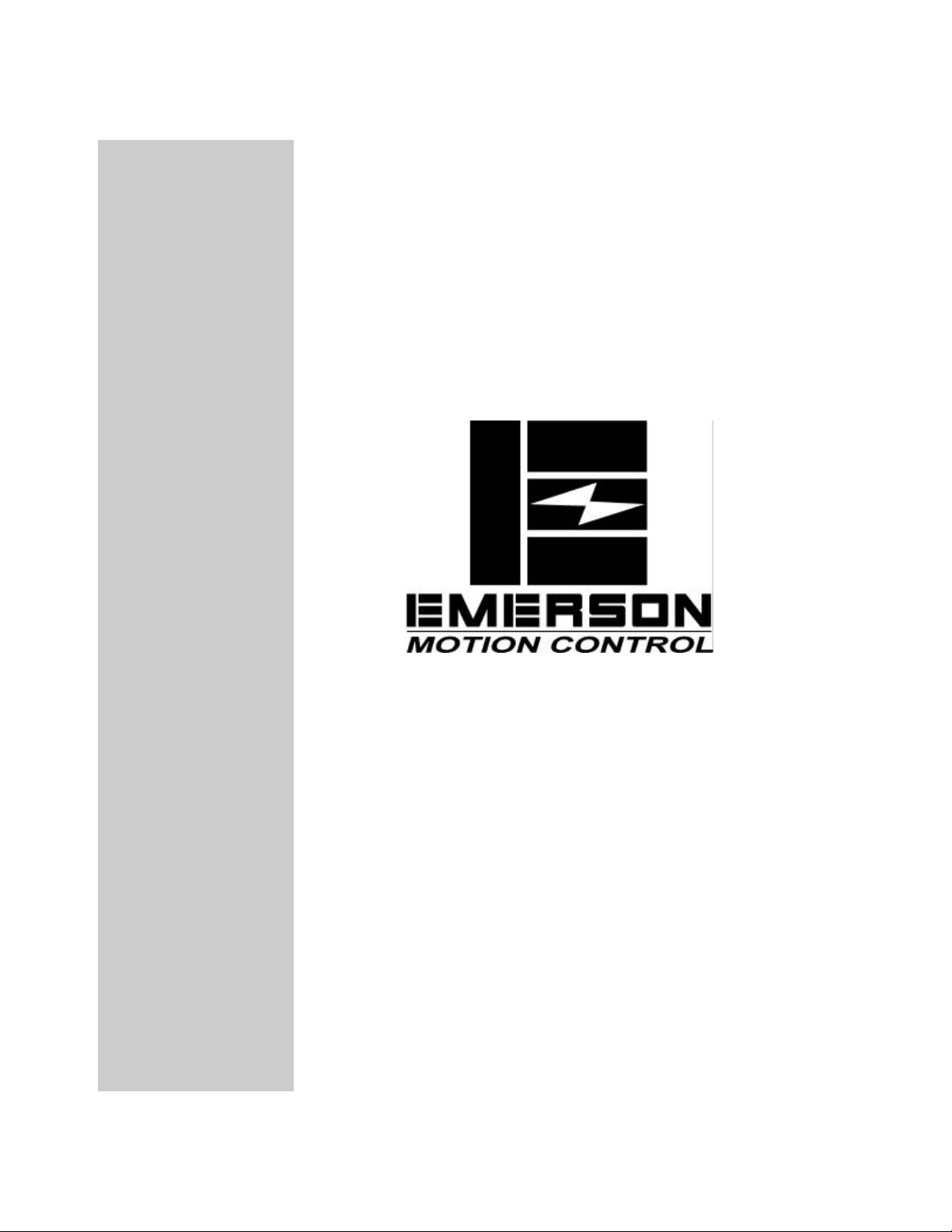
FM-3 Programming Module
Installation Manual
P/N 400508-02
Revision: A2
Date: August 23, 2000
© EMERSON Motion Control, Inc. 2000
Page 2
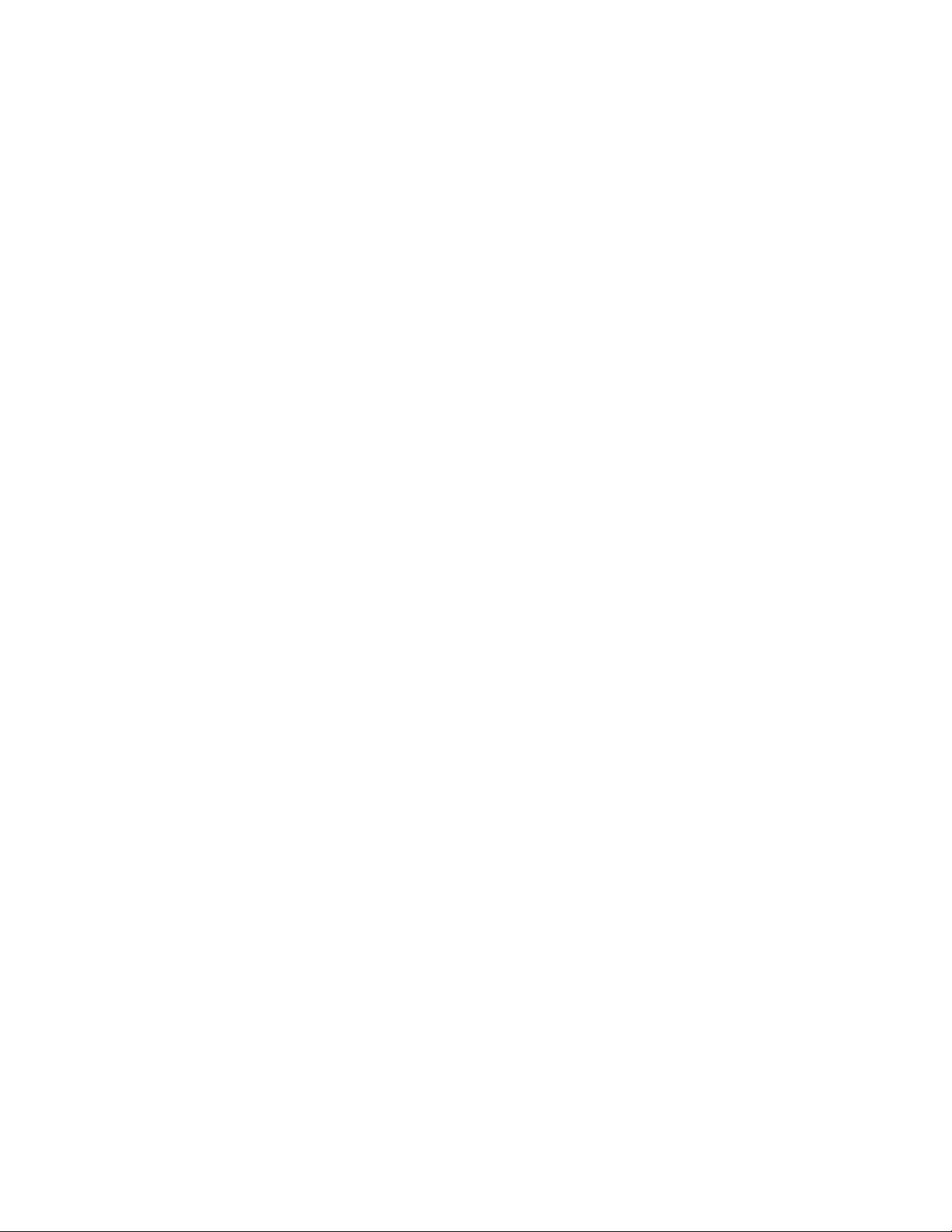
Page 3

FM-3
Programming Module
Installation Manual
Information furnished by EMERSON Motion Control is believed to be accurate and reliable. However,
no responsibility is assumed by EMERSON Motion Control for its use. EMERSON Motion Control
reserves the right to change the design or operation of the equipment described herein and any
associated motion products without notice. EMERSON Motion Control also assumes no responsibility
for any errors that may appear in this document. Information in this document is subject to change
without notice.
P/N 400508-02
Revision: A2
Date: August 23, 2000
© EMERSON Motion Control™, Inc. 2000
Page 4
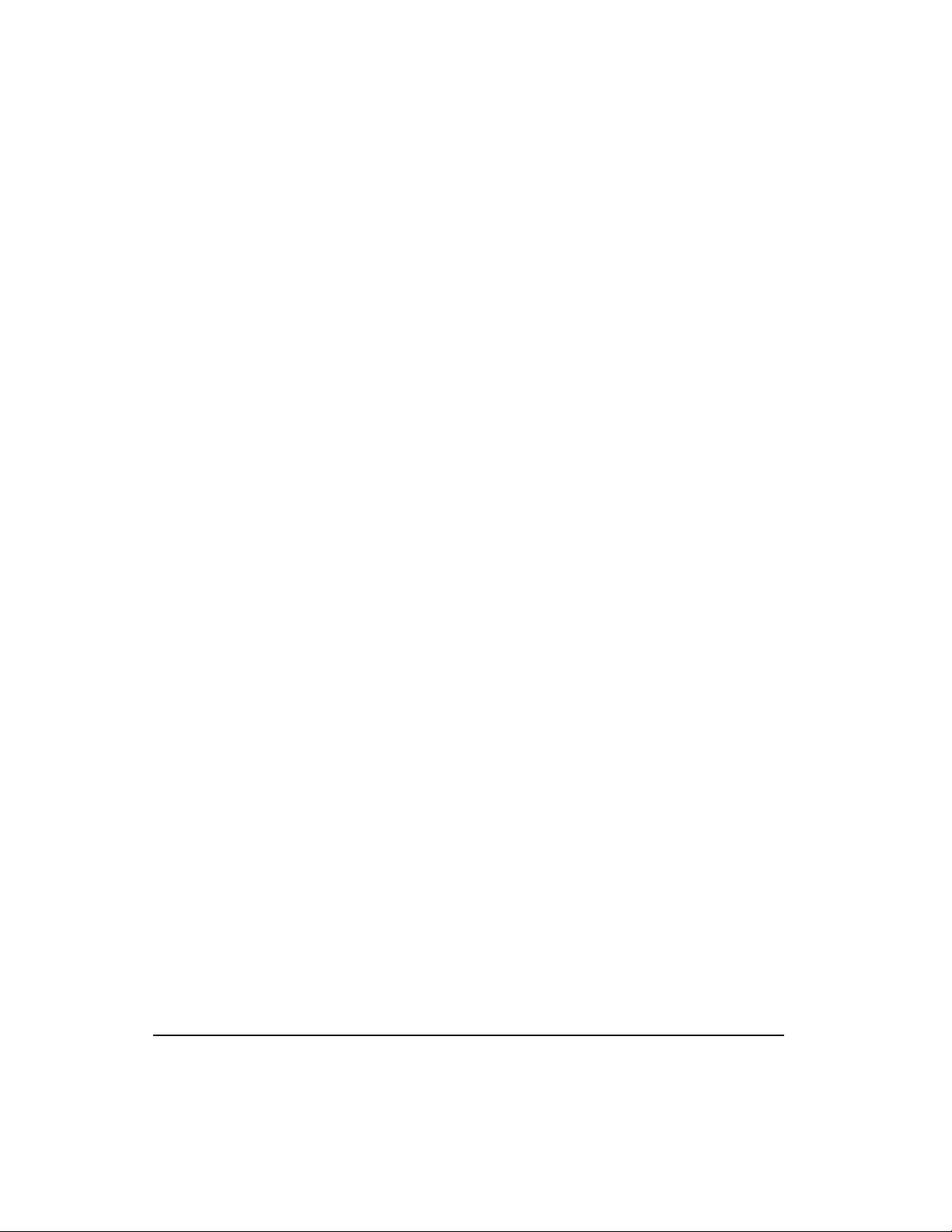
© EMERSON Motion Control, Inc. 2000
Part Number: 400508-02
Revision: A2
Date: August 2000
Printed in United States of America
Information in this document is subject to change without notice. Companies, names, and data used in
examples herein are fictitious unless otherwise noted. No part of this document may be reproduced or
transmitted in any form or by any means, electronic or mechanical, for any purpose, without the
express written permission of EMERSON Motion Control.
The following are trademarks of EMERSON Motion Control and may not be reproduced in any
fashion without written approval of EMERSON Motion Control: EMERSON Motion Control,
EMERSON Motion Control PowerTools.
EMERSON Motion Control, a Division of Emerson Electric Co.
EMERSON Motion Control, Inc. is not affiliated with Microsoft Corporation, owner of the MicroSoft,
Windows, and Windows NT trademarks.
This document has been prepared to conform to the current released version of the product. Because
of our extensive development efforts and our desire to further improve and enhance the product,
inconsistencies may exist between the product and documentation in some instances. Call your
customer support representative if you encounter an inconsistency.
ii
Page 5
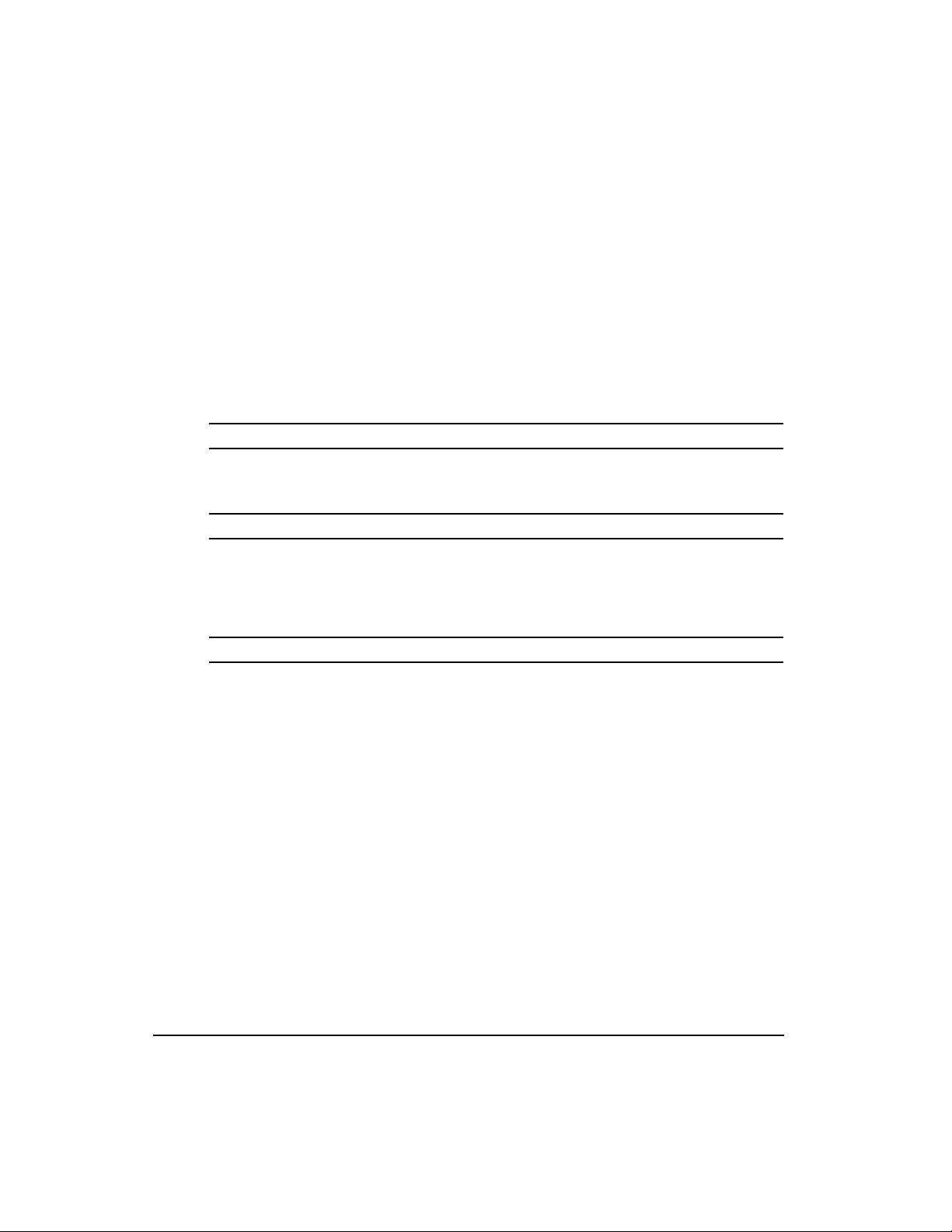
Customer Service
It is EMERSON Motion Control’s goal to ensure your greatest possible satisfaction with the
operation of our products. We are dedicated to providing fast, friendly, and accurate
assistance. That is why we offer you so many ways to get the support you need. Whether by
phone, fax or modem, you can access EMERSON Motion Control support information 24
hours a day, seven days a week.
EMERSON Motion Control
12005 Technology Drive
Eden Prairie, Minnesota 55344
U.S.A.
FAX (952)995-8011
You can FAX questions and comments to EMERSON Motion Control. Just send a FAX to
the number listed above.
Website: www.emersondrivesolutions.com
If you have Internet capabilities, you also have access to technical support using our Website
at http://www.emersondrivesolutions.com. The Website includes technical notes, frequently
asked questions, release notes and other technical documentation. This direct technical
support connection lets you request assistance and exchange software files electronically.
Service Support (952)995-8033
EMERSON Motion Control’s products are backed by a team of professionals who will
service your installation wherever it may be. Our customer service center in Eden Prairie,
Minnesota is ready to help you solve those occasional problems over the telephone. Our
customer service center is available 24 hours a day for emergency service to help speed any
problem solving. Also, all hardware replacement parts, should they ever be needed, are
available through our customer service organization.
When you call, please be at your computer, have your documentation in hand, and be
prepared to provide the following information:
Product version number, found by choosing About from the Help menu.
The type of controller or product you are using.
Exact wording of any messages that appear on your screen.
What you were doing when the problem occurred.
How you tried to solve the problem.
You can also contact us by email: service@emersondrivesolutions.com
iii
Page 6

Need on-site help? EMERSON Motion Control provides service, in most cases, the next day.
Just call EMERSON’s customer service center when on-site service or maintenance is
required.
Training Services (800)397-3786 or Fax (952)995-8011
EMERSON Motion Control maintains a highly trained staff of instructors to familiarize
customers with EMERSON Motion Control’s products and their applications. A number of
courses are offered, many of which can be taught in your plant upon request.
Application Engineering (800)893-2321
An experienced staff of factory application engineers provides complete customer support for
tough or complex applications. Our engineers offer you a broad base of experience and
knowledge of electronic motion control applications. Application engineers may be contacted
by email at applengr@emersondrivesolutions.com or at the telephone number listed above.
Sales: (952)995-8000
Email: sales@emersondrivesolutions.com
Authorized EMERSON Motion Control distributors may place orders directly with our Order
Processing department by calling the number listed above. For information on your local
distributor, call EMERSON Motion Control.
iv
Page 7
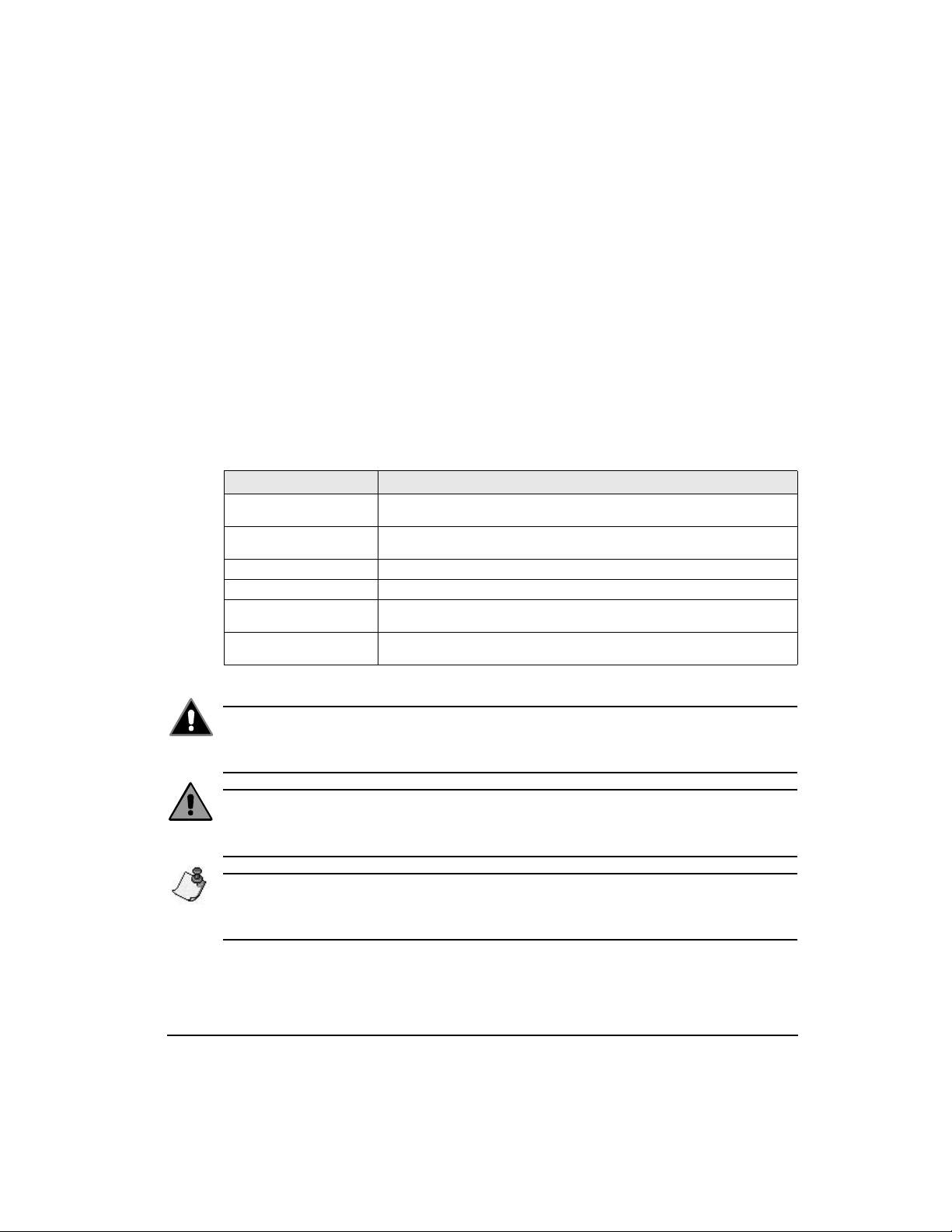
Document Conventions
Manual conventions have been established to help you learn to use this manual quickly and
easily. As much as possible, these conventions correspond to those found in other Microsoft®
Windows®1 documentation.
Menu names and options are printed in bold type: the File menu.
Dialog box names begin with uppercase letters: the Axis Limits dialog box.
Dialog box field names are in quotes: “Field Name”.
Button names are in italic: OK button.
Source code is printed in Courier font: Case ERMS.
In addition, you will find the following typographic conventions throughout this manual.
This Represents
bold
italic
ALL CAPITALS Directory names, file names, key names, and acronyms.
SMALL CAPS Non-printable ASCII control characters.
KEY1+KEY2
example: (Alt+F)
KEY1,KEY2
example: (Alt,F)
Characters that you must type exactly as they appear. For example, if you are directed to type
a:setup, you should type all the bold characters exactly as they are printed.
Place holders for information you must provide. For example, if you are directed to type
filename, you should type the actual name for a file instead of the word shown in italic type.
A plus sign (+) between key names means to press and hold down the first key while you press
the second key.
A comma (,) between key names means to press and release the keys one after the other.
Special nomenclature is provided for people working with these products, as follows:
Warning
For the purpose of this manual and product, “Warning” indicates death, severe personal
injury or substantial property damage CAN result if proper precautions are not taken.
Caution
For the purpose of this manual and product, “Caution” indicates minor personal injury or
property damage CAN result if proper precautions are not taken.
Note
For the purpose of this manual and product, “Note” indicates information about the
product or the respective part of the manual which is essential to highlight.
Throughout this manual, the word “drive” refers to an E Series drive.
1.See page ii of the preface.
v
Page 8
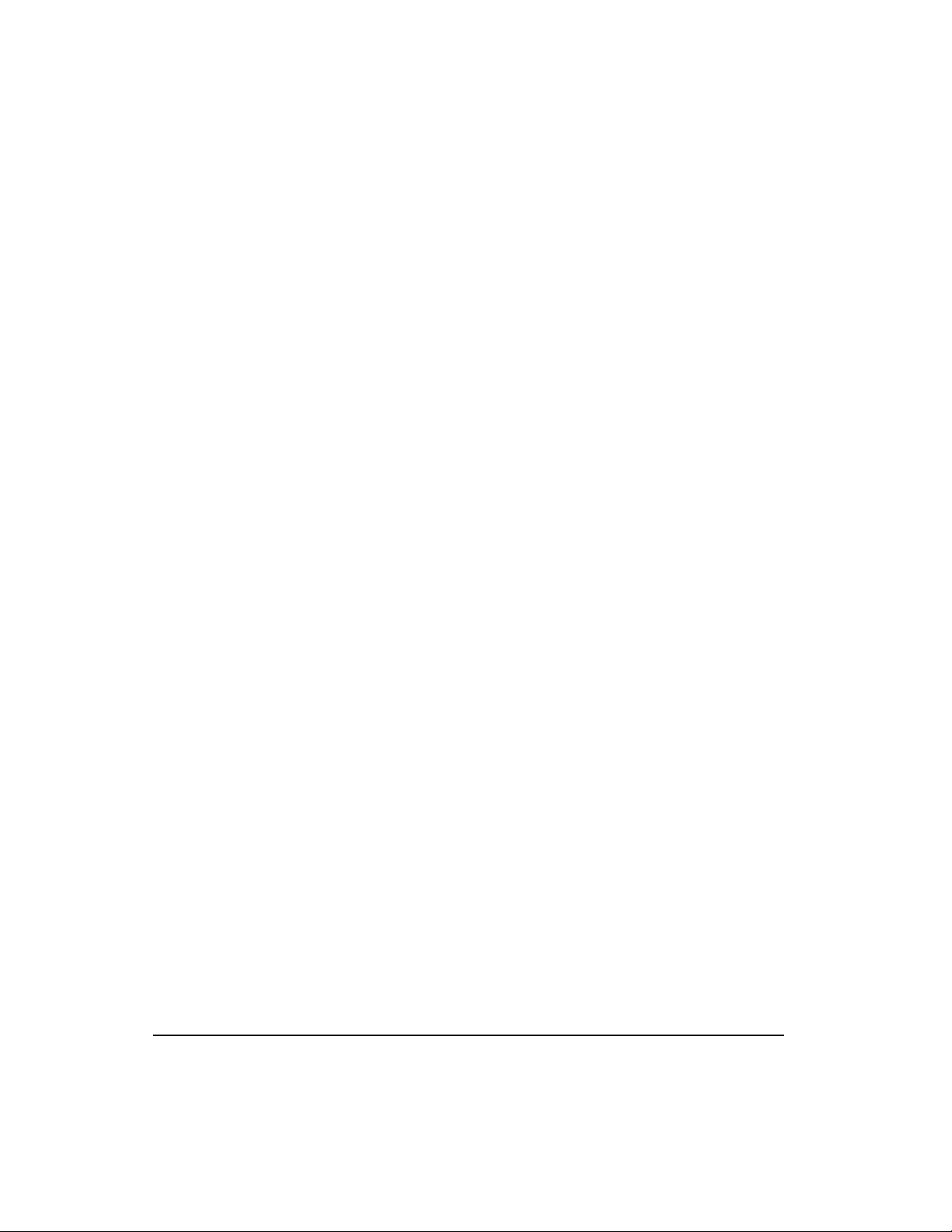
Safety Instructions
General Warning
Failure to follow safe installation guidelines can cause death or serious injury. The voltages
used in the product can cause severe electric shock and/or burns, and could be
lethal.Extreme care is necessary at all times when working with or adjacent to it. The
installation must comply with all relevant safety legislation in the country of use.
Qualified Person
For the purpose of this manual and product, a “qualified person” is one who is familiar with
the installation, construction and operation of the equipment and the hazards involved. In
addition, this individual has the following qualifications:
• Is trained and authorized to energize, de-energize, clear, ground and tag circuits and
equipment in accordance with established safety practices.
• Is trained in the proper care and use of protective equipment in accordance with
established safety practices.
• Is trained in rendering first aid.
Reference Materials
The following related reference and installation manuals may be useful with your particular
system.
• FM-3 Speed Module Reference Manual (P/N 400508-01)
• Epsilon Eb and E Series EN Drives Reference Manual (P/N 400501-01)
vi
Page 9
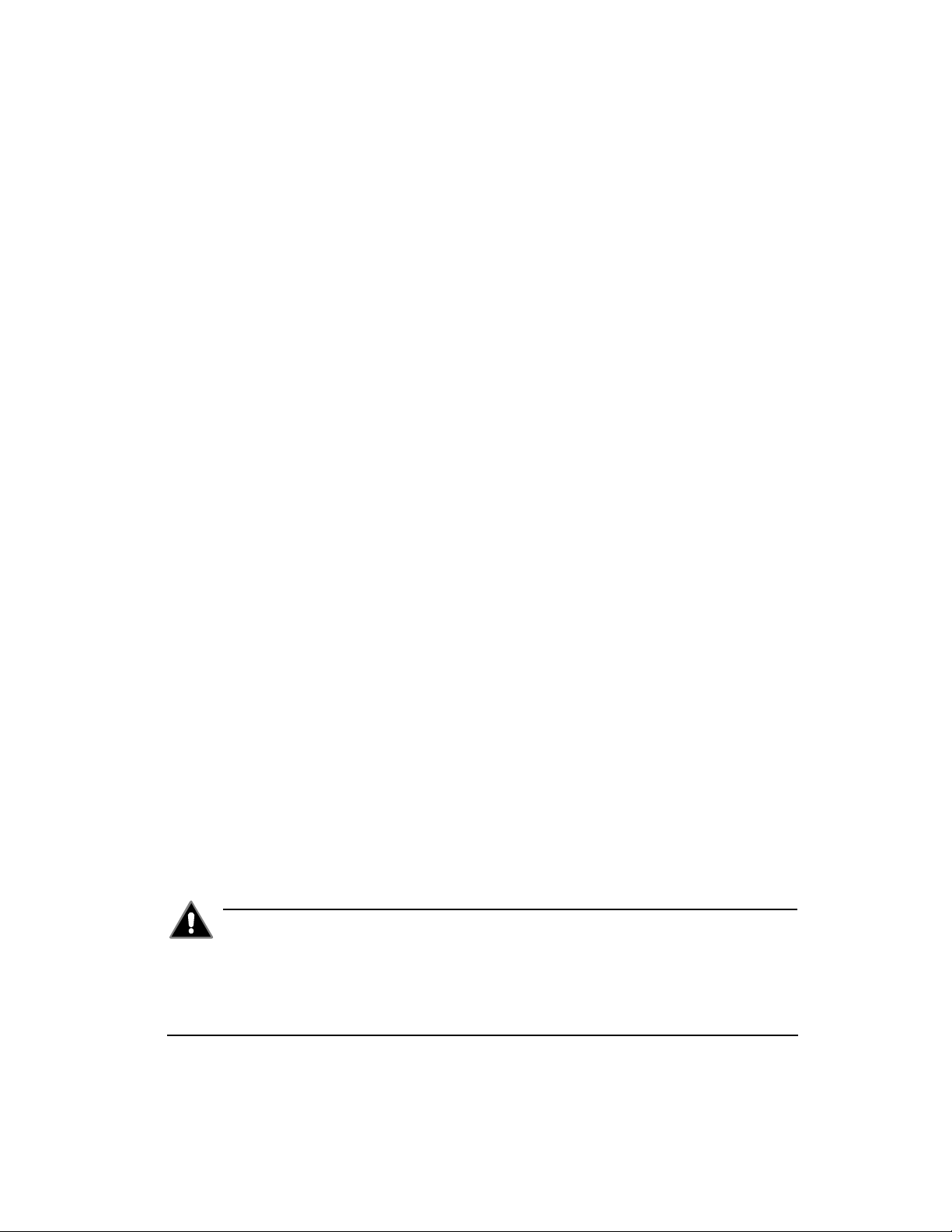
Safety Considerations
Safety Precautions
This product is intended for professional integration into a complete system. If you install the
product incorrectly, it may present a safety hazard. The product and system may use high
voltages and currents, carry a high level of stored electrical energy, or control mechanical
equipment that can cause injury.
You should give close attention to the electrical installation and system design to avoid
hazards either in normal operation or in the event of equipment malfunction. System design,
installation, commissioning and maintenance must be carried out by personnel who have the
necessary training and experience. Read and follow this safety information and the instruction
manual carefully.
Enclosure
This product is intended to be mounted in an enclosure which prevents access except by
trained and authorized personnel, and which prevents the ingress of contamination. This
product is designed for use in an environment classified as pollution degree 2 in accordance
with IEC664-1. This means that only dry, non-conducting contamination is acceptable.
Setup, Commissioning and Maintenance
It is essential that you give careful consideration to changes to drive settings. Depending on
the application, a change could have an impact on safety. You must take appropriate
precautions against inadvertent changes or tampering. Restoring default parameters in certain
applications may cause unpredictable or hazardous operation.
Safety of Machinery
Within the European Union all machinery with which this product is used must comply with
Directive 89/392/EEC, Safety of Machinery.
The product has been designed and tested to a high standard, and failures are very unlikely.
However the level of integrity offered by the product’s control function – for example stop/
start, forward/reverse and maximum speed – is not sufficient for use in safety-critical
applications without additional independent channels of protection. All applications where
malfunction could cause injury or loss of life must be subject to a risk assessment, and further
protection provided where needed.
Warning
General warning
Failure to follow safe installation guidelines can cause death or serious injury. The voltages used in
this unit can cause severe electric shock and/or burns, and could be lethal. Extreme care is necessary
at all times when working with or adjacent to this equipment. The installation must comply with all
vii
Page 10
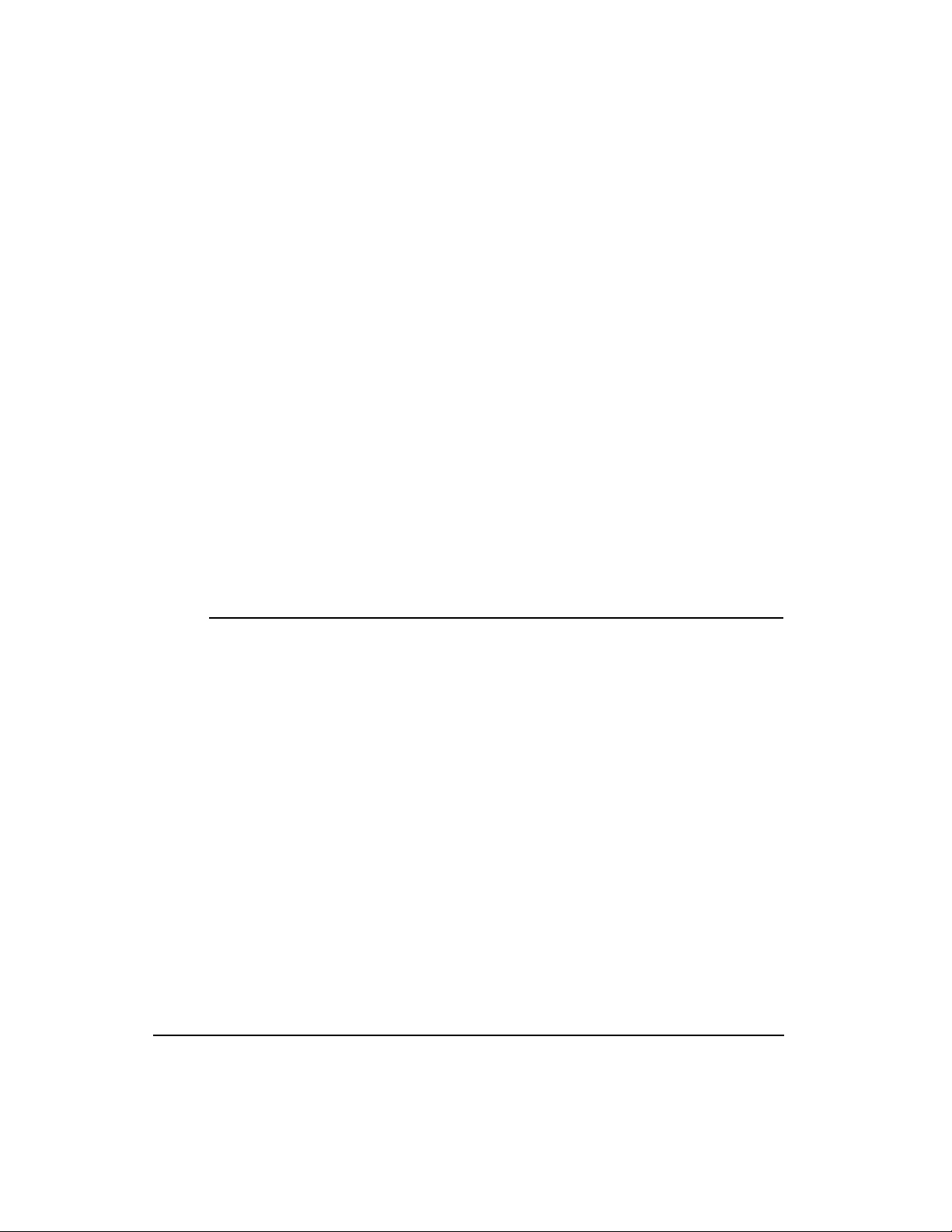
relevant safety legislation in the country of use.
AC supply isolation device
The AC supply must be removed from the drive using an approved isolation device or disconnect
before any servicing work is performed, other than adjustments to the settings or parameters
specified in the manual. The drive contains capacitors which remain charged to a potentially lethal
voltage after the supply has been removed. Allow at least 3 minutes for Epsilon and 30 seconds for
E Series drives after removing the supply before carrying out any work which may involve contact
with electrical connections to the drive.
Products connected by plug and socket
A special hazard may exist where the drive is incorporated into a product which is connected to the
AC supply by a plug and socket. When unplugged, the pins of the plug may be connected to the
drive input, which is only separated from the charge stored in the bus capacitor by semiconductor
devices. To avoid any possibility of electric shock from the pins, if they are accessible, a means
must be provided for automatically disconnecting the plug from the drive (that is, a latching
contactor).
Grounding (Earthing, equipotential bonding)
The drive must be grounded by a conductor sufficient to carry all possible fault current in the event
of a fault. The ground connections shown in the manual must be followed.
Fuses
Fuses or over-current protection must be provided at the input in accordance with the instructions
in the manual.
Isolation of control circuits
The installer must ensure that the external control circuits are isolated from human contact by at
least one layer of insulation rated for use at the applied AC supply voltage.
viii
Page 11
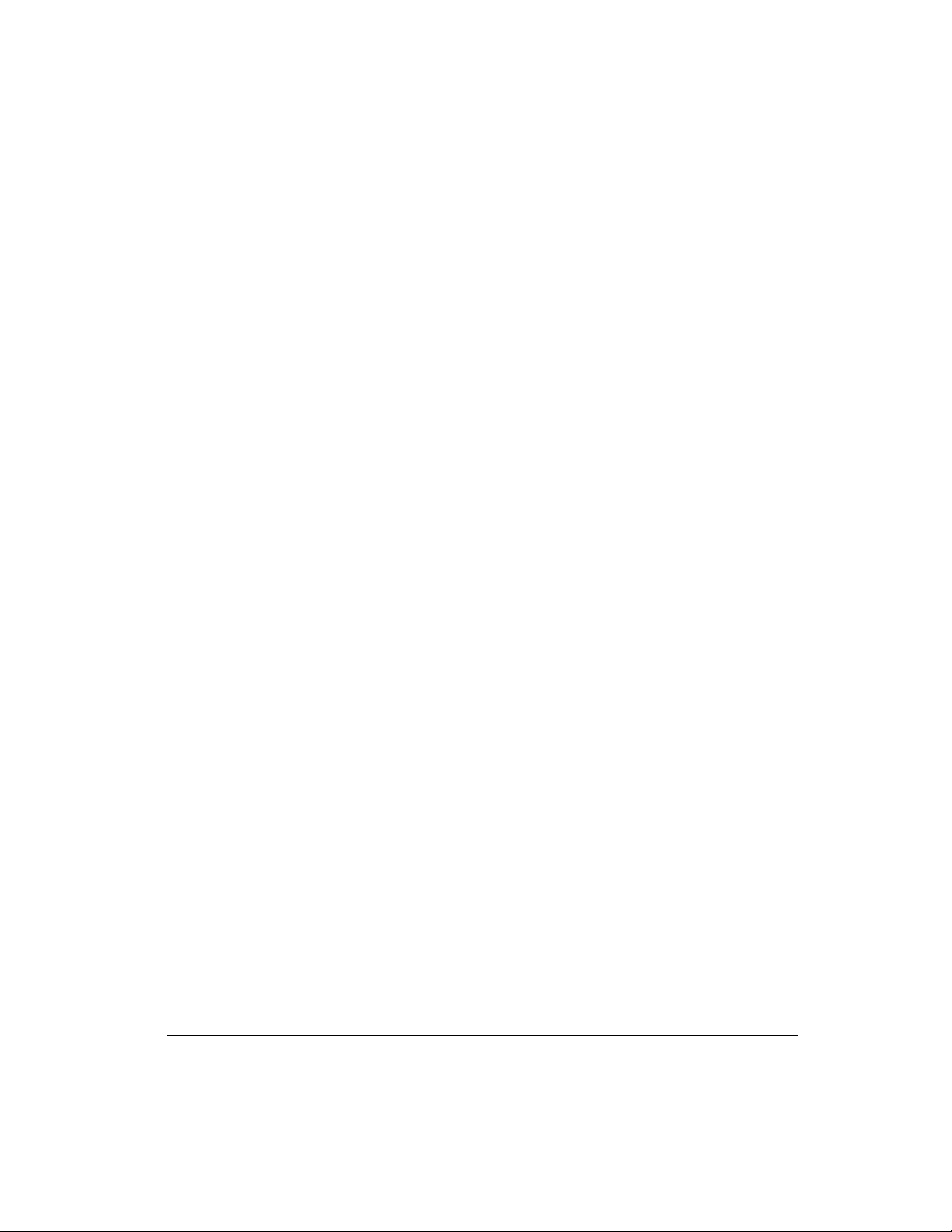
Table of Contents
Customer Service. . . . . . . . . . . . . . . . . . . . . . . . . . . . . . . . . . . . . . . . . . . . . . . . . . . . . . . . . . . . . iii
Reference Materials. . . . . . . . . . . . . . . . . . . . . . . . . . . . . . . . . . . . . . . . . . . . . . . . . . . . . . . . . . . vi
Safety Considerations. . . . . . . . . . . . . . . . . . . . . . . . . . . . . . . . . . . . . . . . . . . . . . . . . . . . . . . . . vii
Introduction 1
Installation 3
Basic Installation Notes. . . . . . . . . . . . . . . . . . . . . . . . . . . . . . . . . . . . . . . . . . . . . . . . . . . . . . . . . 3
Mechanical Installation . . . . . . . . . . . . . . . . . . . . . . . . . . . . . . . . . . . . . . . . . . . . . . . . . . . . . . . . . 3
Software Installation . . . . . . . . . . . . . . . . . . . . . . . . . . . . . . . . . . . . . . . . . . . . . . . . . . . . . . . . . . . 5
PC System Configuration . . . . . . . . . . . . . . . . . . . . . . . . . . . . . . . . . . . . . . . . . . . . . . . . . . . . . . . 5
Preparing for PowerTools FM-3 Installation. . . . . . . . . . . . . . . . . . . . . . . . . . . . . . . . . . . . . . . . . 5
Installing PowerTools FM-3 . . . . . . . . . . . . . . . . . . . . . . . . . . . . . . . . . . . . . . . . . . . . . . . . . . . . . 5
Starting and Exiting PowerTools. . . . . . . . . . . . . . . . . . . . . . . . . . . . . . . . . . . . . . . . . . . . . . . . . . 6
Accessing Help . . . . . . . . . . . . . . . . . . . . . . . . . . . . . . . . . . . . . . . . . . . . . . . . . . . . . . . . . . . . . . . 7
Diagnostics and Troubleshooting 9
Diagnostic Display. . . . . . . . . . . . . . . . . . . . . . . . . . . . . . . . . . . . . . . . . . . . . . . . . . . . . . . . . . . . . 9
Fault Codes . . . . . . . . . . . . . . . . . . . . . . . . . . . . . . . . . . . . . . . . . . . . . . . . . . . . . . . . . . . . . . . . . 10
Brake Operation. . . . . . . . . . . . . . . . . . . . . . . . . . . . . . . . . . . . . . . . . . . . . . . . . . . . . . . . . . . . . . 16
Analog Outputs . . . . . . . . . . . . . . . . . . . . . . . . . . . . . . . . . . . . . . . . . . . . . . . . . . . . . . . . . . . . . . 17
Diagnostic Analog Output Test Points . . . . . . . . . . . . . . . . . . . . . . . . . . . . . . . . . . . . . . . . . . . . 18
Drive Faults . . . . . . . . . . . . . . . . . . . . . . . . . . . . . . . . . . . . . . . . . . . . . . . . . . . . . . . . . . . . . . . . . 20
Error Messages . . . . . . . . . . . . . . . . . . . . . . . . . . . . . . . . . . . . . . . . . . . . . . . . . . . . . . . . . . . . . . 20
Programming Error Messages . . . . . . . . . . . . . . . . . . . . . . . . . . . . . . . . . . . . . . . . . . . . . . . . . . . 22
Online Status Indicators. . . . . . . . . . . . . . . . . . . . . . . . . . . . . . . . . . . . . . . . . . . . . . . . . . . . . . . . 27
Specifications 29
Dimensions and Clearances. . . . . . . . . . . . . . . . . . . . . . . . . . . . . . . . . . . . . . . . . . . . . . . . . . . . . 29
Cable Diagrams . . . . . . . . . . . . . . . . . . . . . . . . . . . . . . . . . . . . . . . . . . . . . . . . . . . . . . . . . . . . . . 31
Index 45
ix
Page 12
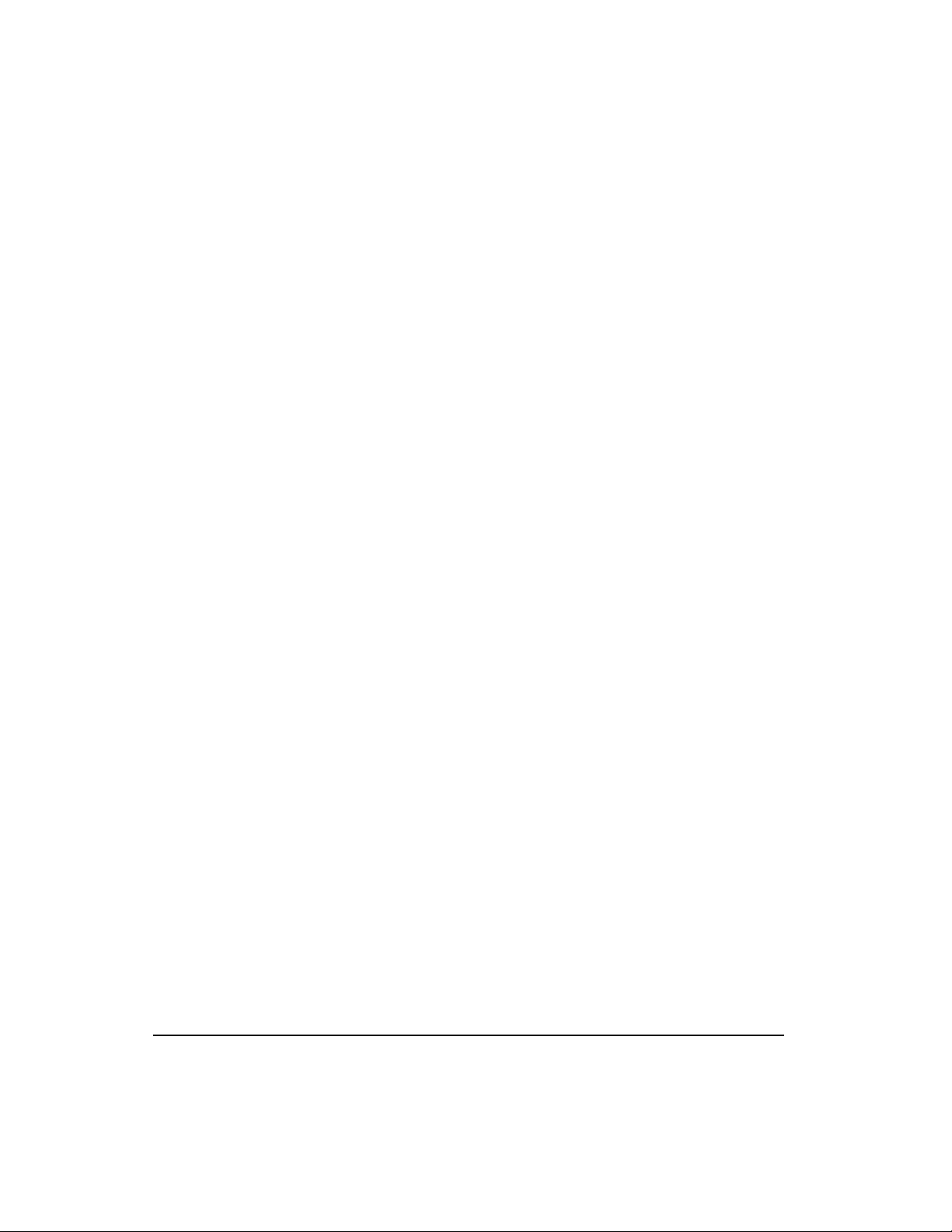
x
Page 13
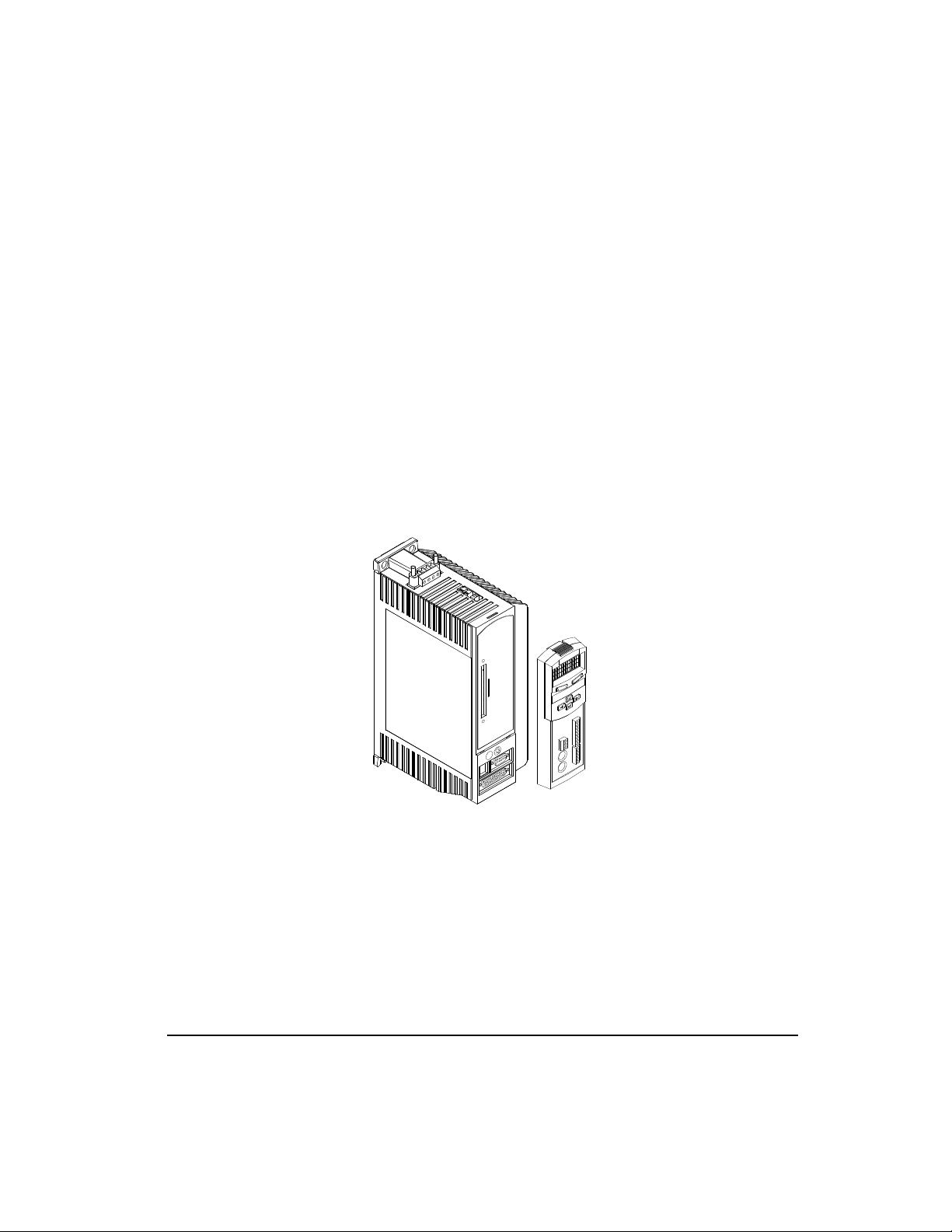
FM-3 Programming Module Installation Manual
Introduction
FM-3 is a compact and rugged function module that attaches to the front of the E Series drive.
It provides eight digital input lines and four digital output lines, in addition to the four input
and three output lines available on the E Series EN drive.
Unlike other function modules, the FM-3 offers complex motion profiling. A complex motion
profile consists of two or more indexes that are executed in sequence such that the final
velocity of each index except the last is non-zero. Logical instructions between index
statements can provide a powerful tool for altering motion profiles ’on the fly’. The FM-3
defines complex motion by a configuration file that includes setups, function assignments and
programs. The configuration file is created using EMERSON Motion Control PowerTools®
FM-3 software1. Setup views have the same look and feel as dialog boxes. The wiring of input
and output functions is done through assignments in the software. Emerson Motion Control
PowerTools FM-3 is an easy-to-use Microsoft® Windows®2 based setup and diagnostics
tool.
Figure 1: E Series EN Drive with FM-3 Function Module
Note that the E Series drive’s firmware is disabled whenever a Function Module such as the
FM-3 is attached. Therefore, if the E Series drive’s hardware is FM compatible, then the E
Series drive’s firmware can be any version because the programming features reside in the
function module’s flash memory. Flash files used for firmware upgrades are available on the
Emerson Motion Control webpage.
1.In this manual, Emerson Motion Control PowerTools FM-3 software will be referred to as
PowerTools FM-3.
2. See page ii of the preface
1
Page 14
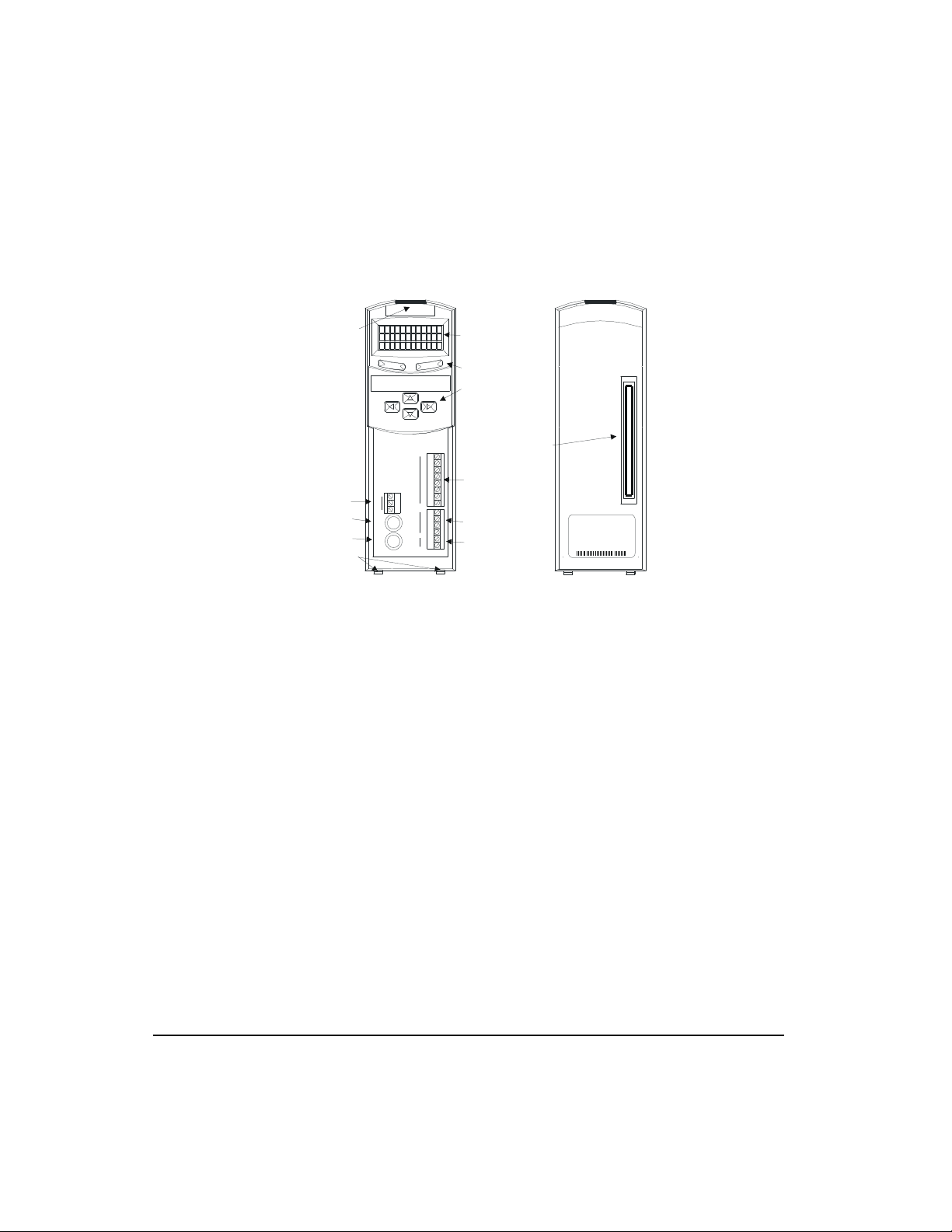
FM-3 Programming Module Installation Manual
Inputs
Outputs
10-30 VDC
MODEL
9820B025
E
x
p
.
I
/
O
S
y
n
c
.
I
n
p
u
t
S
y
n
c
.
O
u
t
p
u
t
Character Display
Soft Keys
The FM-3 stores E Series drive setup parameters within the module itself. This allows you to
transfer the FM-3 to another E Series drive without losing setup parameters.
Fastening Latch
Expanded I/O
Sync. Intput
Sync. Output
Programming Module
Inputs Outputs
485 +
485 -
SHLD
10-30
VDC
3 Row by 12
Direction Arrow
Keys
1
2
3
4
5
6
7
8
1
2
3
4
+
-
100-Pin Connector
Aligning Tabs
Front
Figure 2: FM-3 Programming Module Features
PART
REV
SER
FM-3
960499-01
A5/A3
Back
2
Page 15
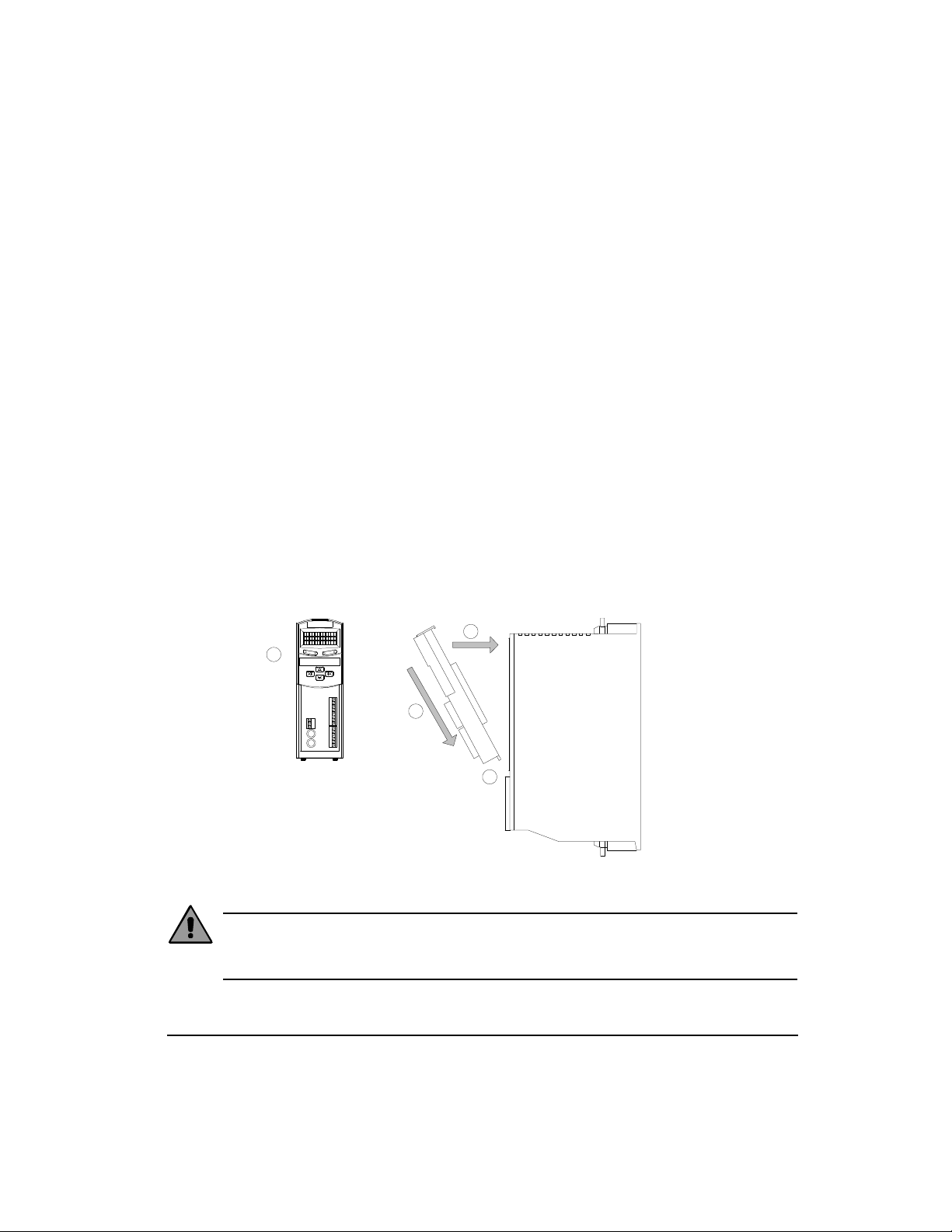
FM-3 Programming Module Installation Manual
Installation
Basic Installation Notes
You are required to follow all safety precautions during start-up such as providing proper
equipment grounding, correctly fused power and an effective Emergency Stop circuit which
can immediately remove power in the case of a malfunction. See the “Safety Considerations”
section for more information.
Mechanical Installation
The FM-3 detects and verifies the drive serial number when its attached to an E Series drive.
If an FM-3 is moved from one drive to another, it will detect the difference in serial numbers
and generate an Invalid Configuration fault.
Two aligning tabs, a locking latch and a 100-pin connector are used to attach the FM-3 to an
E Series drive. All electrical connections between the FM-3 and the E Series drive are
accomplished with the single connector located on the rear of the FM-3.
Continue pressing the FM
against the drive until the
latch clicks into the slot
on the top of the drive.
4
1
Grip the FM
firmly on
each side.
Gently press the
FM against the
drive, aligning the
100-pin connector.
3
Insert the
aligning tabs
into the slots
on the drive.
2
Figure 3: Attaching the FM-3 to an E Series Drive
Caution
Do not attach or detach the FM-3 when power is applied to the drive. It could cause drive
instability.
3
Page 16
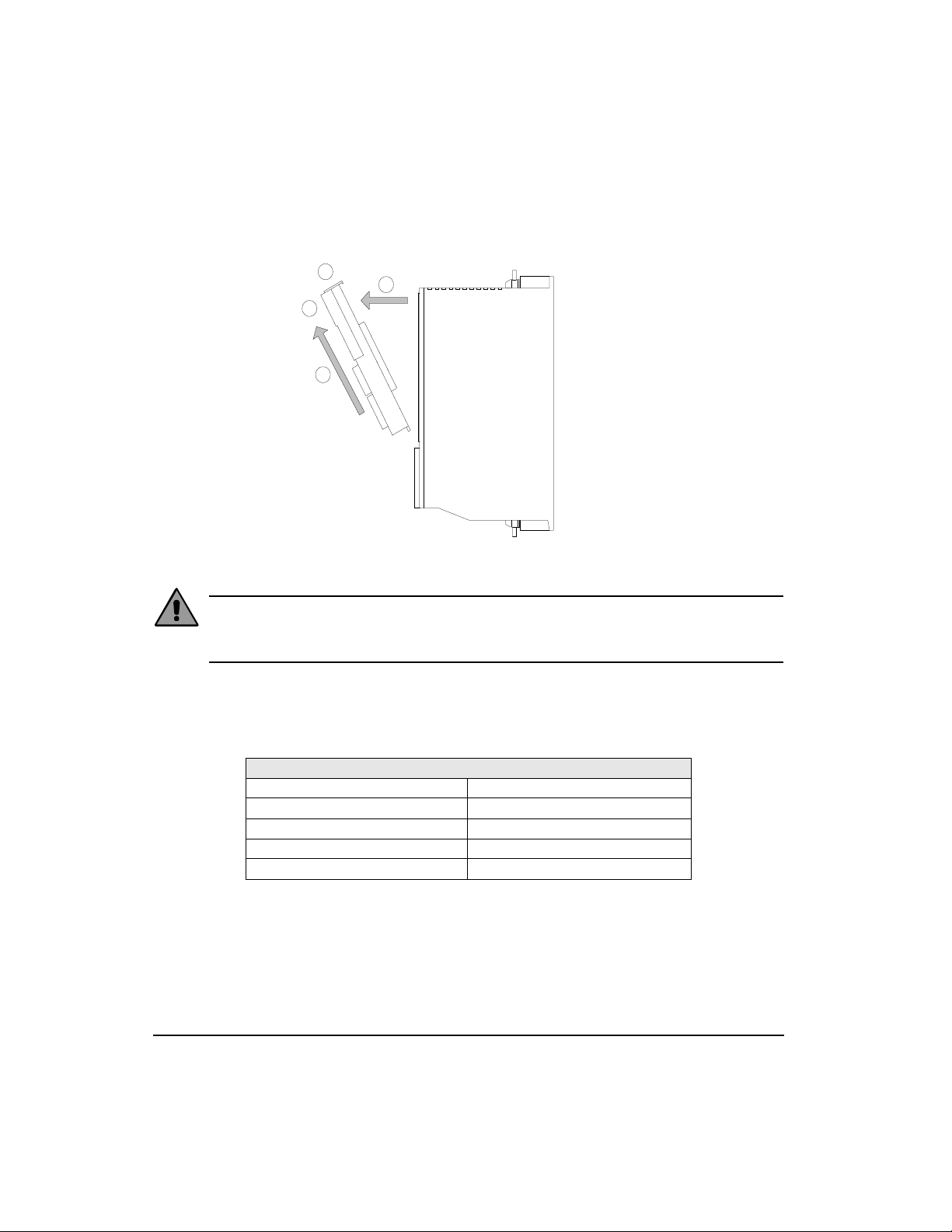
FM-3 Programming Module Installation Manual
Press down on the
latch located on
the top of the FM.
Grip the FM
on each side
of the LCD.
Continue pulling the top
of the FM away from the
drive until the connector
clears the drive. Lift the
FM out of the aligning
tab slot and away from
the drive.
1
Gently pull the FM away from
the drive. A slight rocking
motion may be used to loosen
the FM's connector.
2
4
3
Figure 4: Detaching the FM-3 from the Drive Connections
Caution
Do not attach or detach the FM-3 when power is applied to the drive It could cause drive
instability.
Modbus Communications
The drive’s serial communication protocol is Modbus RTU slave with a 32 bit data extension.
The Modbus protocol is available on most operator interface panels and PLC’s.
Max baud rate 19.2k (default)
Start bit 1
Stop bit 2
Parity none
Data 8
EMERSON Motion Control’s Motion Interface panels are supplied with a Modbus master
communications driver.
4
Serial Communications Specifications
Page 17
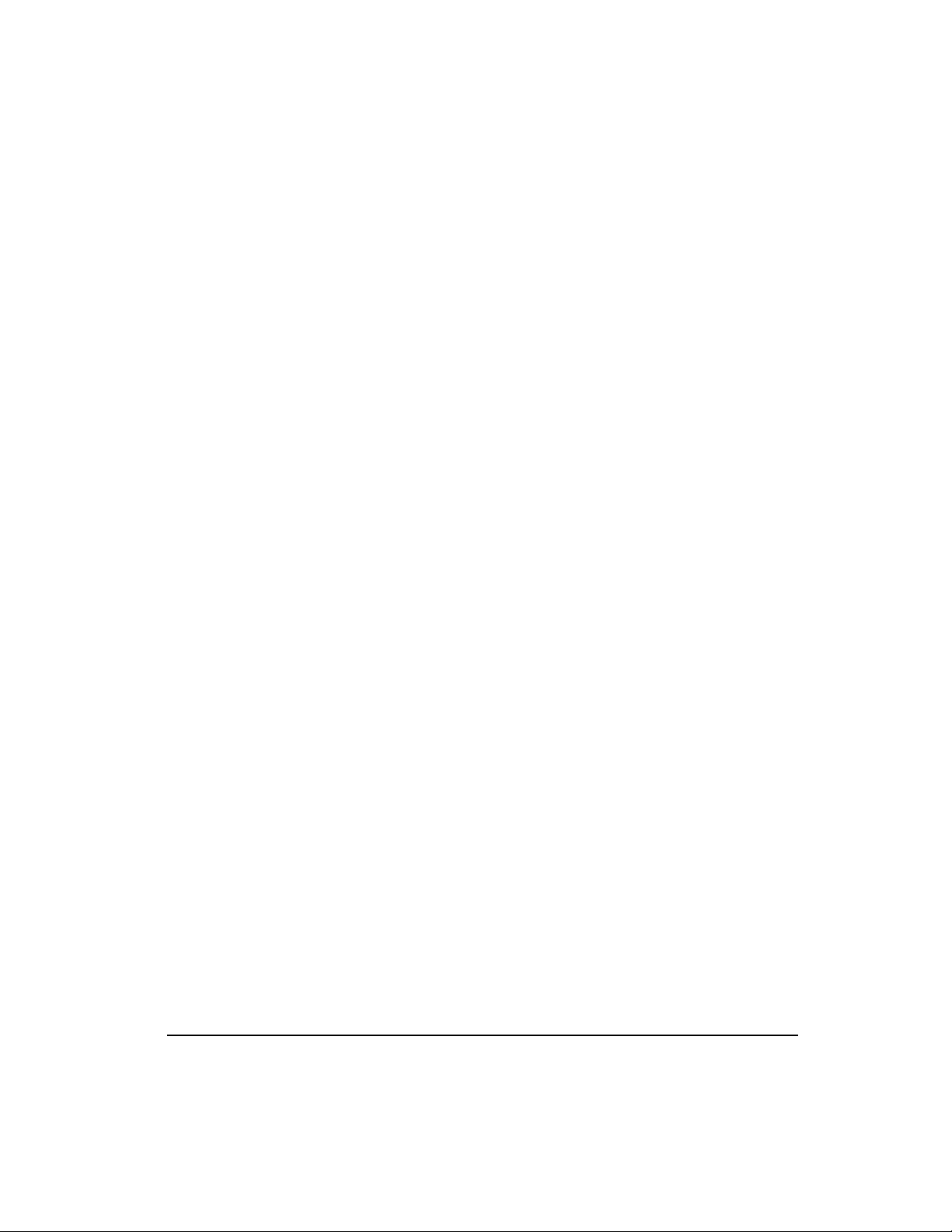
Software Installation
Emerson Motion Control PowerTools® FM-3 software was designed for users who need
access to all setup options and diagnostic information for the drive. The software provides
access to all commonly used drive parameters.
PC System Configuration
Required:
• Microsoft® Windows® 95/98 or Microsoft Windows NT® 4.0 (service pack 3)
• Serial port
• Mouse
• 3.5" floppy drive for installation
Recommended:
• 16 MB or more RAM for Windows 95/98, and 32 MB or more for Windows NT.
• Up to 45 MB of hard disk space required for a full installation; 15 MB for minimum
installation.
Optional:
• Windows-compatible printer
Installation
• Modem and Internet access
Preparing for PowerTools FM-3 Installation
• Close all programs and turn off virus protection software to prevent installation conflicts.
• If you have another version of PowerTools on your computer and do not want to overwrite
that version, change the default installation folder for PowerTools during installation
setup.
• To avoid overwriting programs you have customized or created, place them into a
separate folder before you install.
Installing PowerTools FM-3
You must be running Microsoft Windows 95/98 or Microsoft Windows NT 4.0 to install M-3.
To install PowerTools:
1. Insert the PowerTools disk 1 into the floppy drive.
2. From the Start menu, choose Run.
5
Page 18
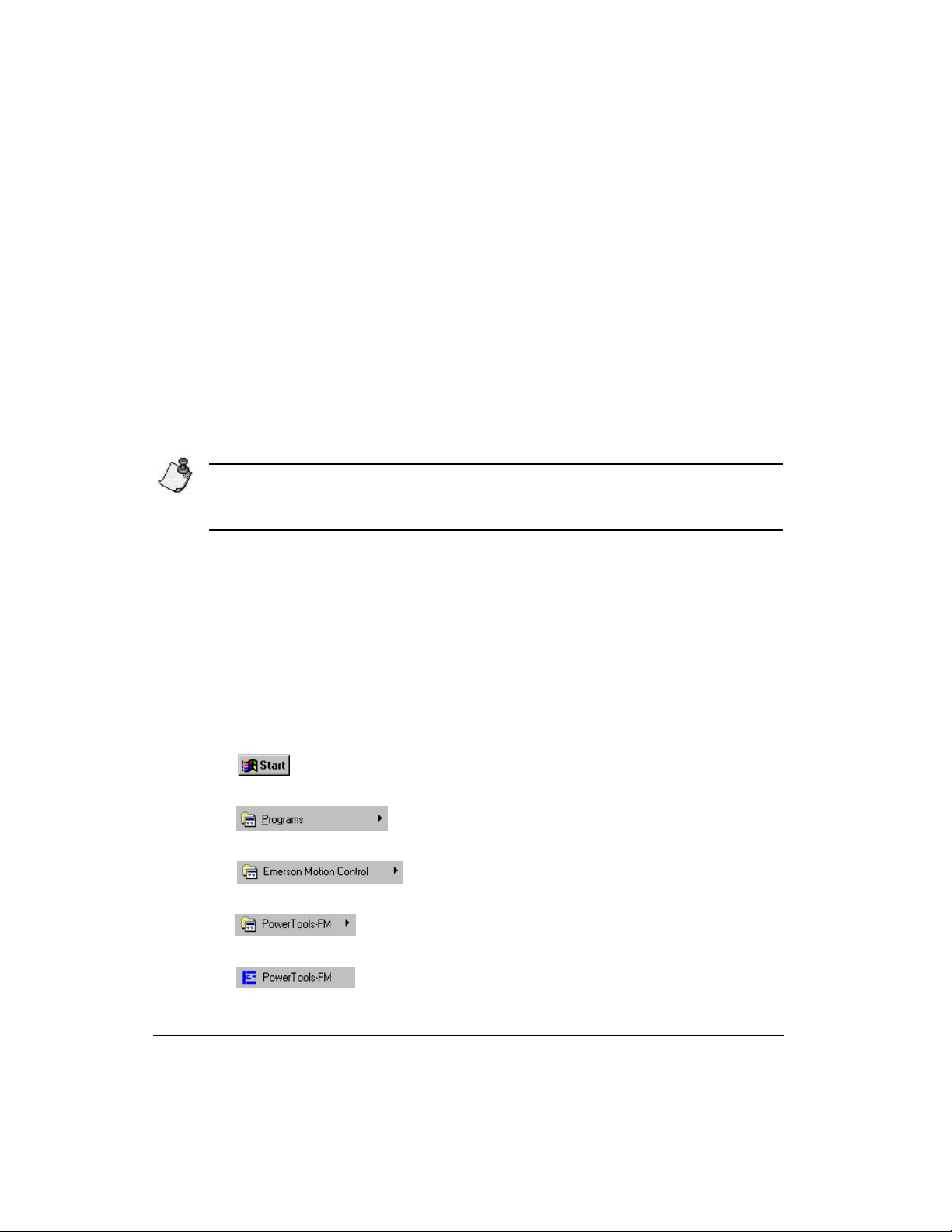
FM-3 Programming Module Installation Manual
3. In the Run dialog box, type a:/setup, where a is the letter assigned to your 3.5" floppy
drive.
4. Click the OK button, then follow the instructions on your screen.
Installation will take about five minutes. The install program automatically:
• Creates the directory on your hard drive named:
C:\EMERSON\PT-FM3
• Creates a new Windows group called "EMERSON Motion Control-FM3".
• Loads the required DLL’s into your Windows system directory.
• Loads PowerTools into the EMERSON\PT-FM3 directory.
• Loads drive setup files into the EMERSON\APPS directory.
Note
To complete the installation for Windows 98 and NT, you may be required to restart
Windows.
Refer to the readme.txt file located on the installation floppy for more information.
If You Need Help with Installation
If you encounter problems while installing PowerTools, call Technical Support at (952)9958033 (24 hour assistance).
Starting and Exiting PowerTools
Starting the Software
1. Click the Start button on the taskbar at the bottom left of the screen.
2. Click on the Programs selection. The Programs menu appears.
3. Click on the “EMERSON Motion Control” folder icon.
4. Click on the “PowerTools” folder icon.
5. Click on the PowerTools program icon.
6
Page 19

Exiting the Software
Choose File from the menubar, then click Exit. If you are using the keyboard, press the
shortcut key combination Alt+F, X.
If you made changes, PowerTools displays an Alert dialog box asking whether you want to
save your current work. Click the Yes button or press Enter to save your work, or click the No
button to quit without saving.
Accessing Help
All PowerTools tabs and dialog boxes provide a Help button. This retrieves help for that
particular subject and provides details to assist you in the use of each tab or dialog box. Also,
provided is a index-based help system. There is the ability to search the online help using a
keyword. Lastly, PowerTools has context sensitive help capability.
Online Help displays detailed procedural and reference information. It contains some
information that does not appear in this manual.
To display Help in PowerTools, do one of the following:
• Press F1.
• Choose a command from the Help menu.
• Click the Help button on a dialog box or tab.
Installation
• Click the Help icon on the toolbar.
• Click the Context Sensitive Help button on the toolbar and then the field on the tab.
7
Page 20

FM-3 Programming Module Installation Manual
8
Page 21

FM-3 Programming Module Installation Manual
Diagnostics and Troubleshooting
Diagnostic Display
The diagnostic segment display on the front of the drive shows drive status, FM-3 status, and
fault codes. When a fault condition occurs, the drive will display the fault code, overriding
the status code. The alphanumeric display on the FM-3 provides additional fault information.
The decimal point is “On” when the drive is enabled, and the stop input is not active. This
indicates that the drive is ready to run and any motion command will cause motion. Motion
commands will not cause motion unless you are Ready (R) and the decimal point is “On”.
Display Indication Status Description FM-3 Keypad Display
Ready
Disabled Power Stage is disabled.
RMS Foldback Motor torque is limited to 80 percent.
Stall Foldback
(E Series drive only)
Ready to Run Drive enabled. No stop input.
Homing Home is executing.
Indexing Index is executing.
The FM-3 and E Series drive system is
functioning normally and is ready to execute a
motion command.
Drive output current is limited to 80 percent of
drive stall current.
Drive Type Address
Motor Type
Menu Groups
Drive Type Address
Motor Type
Menu Groups
Drive Type Address
Motor Type
Menu Groups
Drive Type Address
Motor Type
Menu Groups
Drive Type Address
Motor Type
Menu Groups
Drive Type Address
Motor Type
Menu Groups
Drive Type Address
Motor Type
Menu Groups
9
Page 22

FM-3 Programming Module Installation Manual
Display Indication Status Description FM-3 Keypad Display
Jogging Jog is executing.
Program Program is executing.
Drive Type Address
Motor Type
Menu Groups
Drive Type Address
Motor Type
Menu Groups
Fault Codes
A number of diagnostic and fault detection circuits are incorporated to protect the drive. Some
faults, such as high DC bus and amplifier or motor over temperature can be reset with the
Reset button on the front of the drive or the Reset input function. Other faults, such as encoder
faults, can only be reset by cycling power “Off” (wait until the diagnostics display turns
“Off”), then power “On”.
The drive accurately tracks motor position during fault conditions. For example, if there is a
"Low DC Bus" fault where the power stage is disabled, the drive will continue to track the
motor’s position provided the logic power is not interrupted.
The +/- Limit faults are automatically cleared when the fault condition is removed. The table
below lists all the fault codes in priority order from highest to lowest. This means that if two
faults are active, only the higher priority fault will be displayed.
Segment Display Fault Action to Reset Bridge Disabled FM-3 Display
Flash Invalid
Reprogram the FM’s
Flash
Yes
10
Watchdog Timer Button or Input Yes Watch Dog
Power Up Test Power Yes Power Up Tst
NVM Invalid Button or Input Yes NVM Invalid
Page 23

Diagnostics and Troubleshooting
Segment Display Fault Action to Reset Bridge Disabled FM-3 Display
Invalid Configuration Button or Input Yes Invalid Conf
Power Module Button or Input Yes Power Module
High DC Bus Button or Input Yes High DC Bus
Low DC Bus Button or Input Yes Low DCBus
Encoder State Power Yes Encoder State
Encoder Hardware Power Yes Encoder HW
Motor Overtemp Button or Input Yes MotorOvrTemp
RMS Shunt Power Button or Input Yes RMS ShuntPowr
Overspeed Button or Input Yes Over Speed
Max Following Error Button or Input Yes Following Err
Travel Limit +/- Auto No
TravLmtMinus
TravLmtPlus
11
Page 24

FM-3 Programming Module Installation Manual
Segment Display Fault Action to Reset Bridge Disabled FM-3 Display
All "On"
FM-3
Normally on for one
second during power up
Yes
** Fault **
***** Depend on Fault
Fault Descriptions
Flash Invalid
This fault indicates that the firmware checksum has failed. Use the Tools Program Flash
menu item from Emerson Motion Control PowerTools® to reprogram/upgrade the firmware
stored in flash memory. If this problem persists, call EMERSON Motion Control. A common
cause would be an interrupted F/W Flash upgrade (cable disconnected during an upgrade
process).
Watchdog Timer
The watchdog timer ensures that the firmware is operating normally. If the firmware fails to
reset this timer every 10 ms, the drive hardware will be reset, all inputs and outputs will be
cleared (“Off”), and a Watchdog Timer fault is generated.
Power Up Test
12
This fault indicates that the power-up self-test has failed. This fault cannot be reset with the
reset command or reset button.
NVM Invalid
At power-up the drive tests the integrity of the non-volatile memory. This fault is generated
if the contents of the non-volatile memory are invalid.
FM-3 Fault
A 3 will be displayed in the segment display on the E Series drive when the FM-3 experiences
a fault. See the table above for more information about the various faults.
Page 25

Diagnostics and Troubleshooting
Invalid Configuration
The FM was not on this drive during its previous power-up and it is not known if the setup
data in the FM matches the drive and motor to which the FM is now attached.
This can also happen when a FM is removed from a drive and the drive is powered-up.
To reset the fault, create or open a configuration file with the correct drive and motor
selections and download the configuration to the FM or drive. If you are certain that the setup
data in the FM or drive matches the system configuration, press and hold the E Series drive’s
Reset button for 10 seconds (until the fault is cleared).
Caution
Damage may occur to the drive, motor or both if the fault is cleared using the Reset button
when the setup data in the FM does not match the current drive and motor.
Power Module
This fault is generated when a power stage over-temperature, over-current or loss of power
stage logic supply occurs. This can be the result of a motor short to ground, a short in the
motor windings, a motor cable short or the failure of a switching transistor.
It can also occur if the drive enable input is cycled "Off" and "On" rapidly (>10 Hz).
High DC Bus
This fault will occur whenever the voltage on the DC bus exceeds 440 VDC. The most likely
cause of this fault would be an open shunt fuse, a high AC line condition or an application
that requires an external shunt (that is, a large load with rapid deceleration).
Low DC Bus
This fault will occur whenever the voltage on the DC bus drops below 96 volts. The most
likely cause of this fault is a reduction (or loss) of AC power. A 50 ms debounce time is used
with this fault to avoid faults caused by intermittent power disruption.
Encoder State
Certain encoder states and state transitions are invalid and will cause the drive to report an
encoder state fault. This is usually the result of noisy encoder feedback caused by poor
shielding.
13
Page 26

FM-3 Programming Module Installation Manual
Encoder Hardware
If any pair of encoder lines are in the same state, an encoder line fault is generated. The most
likely cause is a missing or bad encoder connection.
Motor Overtemp
This fault is generated when the motor thermal switch is open due to motor over-temperature
or incorrect wiring.
RMS Shunt Power
This fault is generated when RMS shunt power dissipation is greater than the design rating of
the internal shunt.
Overspeed
This fault occurs when the actual motor speed exceeds the Overspeed Velocity Limit
parameter. This parameter can be accessed with PowerTools FM-3 software.
Max Following Error
This fault is generated when the following error exceeds the following error limit (default
following error limit is .2 revs). With PowerTools FM-3 you can change the Following Error
Limit value on disable in the Position view.
14
Travel Limit +/-
This fault is caused when either the + or - Travel Limit input function is active.
All "On"
This is a normal condition during power up of the drive. It will last for less than 1 second. If
this display persists, call EMERSON for service advice.
Page 27

Diagnostics and Troubleshooting
E
N-204ADR01M
G-316SECURQUICK
FM-3 Specific Fault Descriptions
Figure 5: FM-3 display is used to display drive and FM-3 faults
Traj Fault
This fault occurs when the drive has received trajectory data from the FM-3 that indicates a
problem. Check the user units, velocities, accels and decels for correct values.
ISR Overrun
This fault is generated when a module flash memory problem occurs. To correct, replace the
FM-3.
OutofSync
This fault is generated when the system is out of sync. To correct it, press the reset button and
check the configuration.
ProgramFault
This fault indicates an FM-3 user program fault. For example the program is attempting to
divide by zero, or overflows and math errors caused by numbers that are too large, or nonexisting parameters.
ProgramInvalid
The user program in flash memory will not run. Download the User Program again using
PowerTools FM-3. A common cause of this problem could be an interrupted configuration
download, such as a cable being disconnected during a download.
15
Page 28

FM-3 Programming Module Installation Manual
Brake Operation
MG motor brake operation is controlled by the Brake Release and Brake Control destinations.
These destinations can be used together to control the state of the Brake source. The table
below shows the relationship between the Brake sources and destinations (see “Diagnostic
Display”).
Note
No motion should be commanded while the brake is engaged.
Brake Release Destination Off On
Brake Control Destination On Off On Off
Drive Power
Stage
Enabled
Disabled
Brake Release
The Brake Release destination function will release the brake under all conditions. When this
function is active, the Brake output will be on (that is, release brake). This function overrides
all other brake control, thus allowing the brake to be released while a fault is active or the
power stage is disabled. See also Brake source function.
Brake Control
0 1 1 1
0 0 1 1
16
The Brake destination function, when active, will engage the brake unless overridden by the
Brake Release function. This function lets you externally engage the brake while allowing the
drive to also control the brake during fault and disabled conditions.
Brake
The Brake source function is used to control the motor holding brake. If the Brake function
is off, the brake is mechanically engaged. When the brake is engaged, the diagnostic display
on the front of the drive will display a “b”.
The drive outputs are limited to 150 mA capacity, therefore, a suppressed relay is required to
control motor coil. EMERSON Motion Control offers a relay, model # BRM-1.
Page 29

Analog Outputs
The drive has two 10 bit Analog Outputs which may be used for diagnostics, monitoring or
control purposes. These outputs are referred to as Channel 1 and Channel 2. They can be
accessed from the command connector on the drive or from the diagnostics output pins
located on the front of the drive.
Each Channel provides a programmable Analog Output Source. (In early releases, the FM-3
analog output is fixed at the default selections.)
Default Analog Output Source:
• Channel 1 = Velocity Feedback
• Channel 2 = Torque Command
Output Source Offset Scale
1 Velocity Feedback 0 600 RPM/volt
2 Torque Command 0 30% /volt
Each channel includes a programmable Analog Output Offset and an Analog Output Scale.
This feature allows you to “zoom in” to a desired range effectively increasing the resolution.
The units for both of these parameters is dependent upon the Analog Output Source selection.
Analog Output Offset units:
• Velocity Feedback = RPM
Diagnostics and Troubleshooting
• Torque Command = Percent of continuous torque
Analog Output Scale units:
• Velocity Feedback = RPM/volt
• Torque Command = Percent of continuous torque/volt
Example:
You could use the Analog Outputs to accurately measure velocity overshoot. For example, to
measure a target velocity of 2000 RPM at a resolution of ±10V = ±200 RPM do the following.
1. Selected Velocity Feedback for the Analog Output Source.
2. Set the Analog Output Offset to 2000 RPM.
3. Set the Analog Output Scale to 20 RPM/VOLT.
This will provide an active range from -10 to +10 Volts to represent 1800 to 2200 RPM.
Therefore, the measured resolution has been increased.
17
Page 30

FM-3 Programming Module Installation Manual
Diagnostic Analog Output Test Points
The DGNE cable was designed to be use with either an oscilloscope or a meter. The wires are
different lengths to avoid shorting to each other. However, if signals do get shorted to GND,
the drive will not be damaged because the circuitry is protected.
Channel #2
Analog GND
Channel #1
18
Figure 6: Diagnostic Output Test Points
Page 31

D/A
Diagnostics and Troubleshooting
Yellow
DGNE Cable
Black
(GND)
Blue
D/A
10 Ohm
DGNE Cable
Figure 7: Diagnostic Cable (DGNE) Diagram
10 Ohm
Command
Connector (J5)
19
Page 32

FM-3 Programming Module Installation Manual
Drive Faults
The Active Drive Faults dialog box is automatically displayed whenever a fault occurs. There
are two options in this dialog box: Reset Faults and Ignore Faults.
Figure 8: Active Drive Faults Dialog Box
Resetting Faults
Some drive faults are automatically reset when the fault condition is cleared. Others require
drive power to be cycled or the drive to be “rebooted” to be cleared. If you wish to continue
working in the PowerTools software without resetting the fault, click the Ignore Fault button.
To reset faults that can be reset with the Reset Faults button, simply click the Reset Faults
button in the Drive Faults Detected dialog box or push the Reset button on the front of the
drive where the fault occurred.
Viewing Active Drive Faults
To view all active drive faults, select the View Faults command from the Device menu. The
dialog box displayed is the same as Active Drive Faults dialog box described above.
Rebooting the Drive
To reboot the drive, cycle power or select the Reboot Drive command from the Device menu.
This command reboots the drive attached to the active Configuration Window.
Error Messages
PowerTools will pop-up an error message box to alert you to any errors it encounters. These
message boxes will describe the error and offer a possible solution.
20
Page 33

Diagnostics and Troubleshooting
The terms below appear in the list the of common problems you might encounter when
working with PowerTools software along with the error message displayed, the most likely
cause and solution.
Assign means to set a value using an equation. For example, x = 2, you are assigning the
value of 2 to x.
A Boolean value is a value that represents two states such as On or Off. In the FM3 there are
three variable types that have Boolean values. They are Boolean Variables, Input Event
Variables and Output Event Variables. They all have a Boolean Value and can be used in
equations to assign their Boolean value to another variable or in a conditional test.
In an equation, conditional tests such as (vel > 3.1) become Boolean values.
In FM3 Programming, unquoted text names are used to represent Boolean constants. Several
different names are available. They all represent the two Boolean states and therefore are
interchangeable.
An Expression is a collection of mathematical operands (variables, constants and numbers)
and operators( +, -, *, <, >, etc) that form a value. The right hand side of an equation (to the
right of the =) is an expression.
The Parser is an internal component of PowerTools software that reads your program text
file and generates executable code used by the FM3 Module firmware. The parser detects
errors that are reported to you as Red Dot Error Messages.
Your program errors are displayed in the program view in Red Dot Error Messages. They
are indicated with red dots. To get further information on the cause of the error you use the
programming tool bar’s red dotted question mark. This is an on/off setting that enables error
message displays and application help messages.
Non-Programming Error Messages
These messages occur while you are working in a view other than the Program View. The
Program View has error messages specific to it, and they are described in a Programming
Error Messages section. The Popup messages are listed below.
Can Not Add Index, until current is valid.,
Can Not Add Jog, until current is valid.,
Can Not Add Program, until current is valid.
The current View must be valid before you can create a new instance of Index, Jog or Home.
Error: The maximum limit of Instances is reached.
The number of Index instances, Jog Instances and Home Instances is limited. If you attempt
to add an instance and the number of existing instances is at the maximum, you will get this
message.
21
Page 34

FM-3 Programming Module Installation Manual
Programming Error Messages
These Red Dot Error messages occur while you are working in the Program View.
When creating a program, the parser is executed when you left mouse click, when you arrow
off the current Line, when you enter the carriage return, when you paste or when you drop a
drag source. The parser detects errors and marks the line with a “Red Dot”. To get further
information on the cause of the error you use the programming tool bar’s red dotted question
mark. This is an on/off setting that enables error message displays and application help
messages.
Error: Your Application is not valid to download ...
This message lets the user know that there are errors such as "Red Dot" errors in one or more
programs that prevent the program from being downloaded to the module. The message will
provide more information such as which program is invalid to help the user correct the
problem.
FYI: Your Application has ...
This message lets the user know that there are errors such as "Red Dot" errors in one or more
programs. The operation (i.e. file save) was completed, however other operations such as
download would fail for this application. The message will provide more information such
as which program is invalid to help the user correct the problem.
22
Error: A FM3 number’s decimal Point resolution can not be greater than ten
The FM3 does not use standard floating point. It uses Integer arithmetic to prevent round off
errors. Decimals are used, but decimal point position is handled separately from the integer
value. Zero puts the decimal point to the far right. Ten puts the decimal point at the far left.
The mantissa must be between -2147483648 and 214748364. The decimal point position
must be between zero and ten.
Error: A FM3 number’s mantissa must be between -2147483647 and
2147483647.
The mantissa must be between -2147483648 and 214748364. The decimal point position
must be between zero and ten.
Error: A numeric variable can only be assigned a numeric value
The Variable is a numeric. It only accepts types consisting of numeric values.
Page 35

Diagnostics and Troubleshooting
Error: A string variable can only be assigned a quoted text string
The Variable is string. It only accepts types consisting of text strings.
Error: Can only compare(>,<,etc) numeric results
This message occurs in conditional Expressions (i.e. If then). Variables are type identified,
so equation and assignments (x = 9) can be verified. In an expression only numerical values
can be compared for greater than and less than conditions.
Error: Couldn't find named Variable
Could not find the variable.
Error: Couldn't find named Variable from Text
Could not find the variable defined by program text.
Error: Destination Event variables can only be assigned an Event or Boolean
The Variable is an Input event. It only accepts types consisting of Boolean, and events.
Error: Program Instance does not Exist
You attempted the “Call Program.#”, but the program does not exist.
Error: Single value expressions can only be Boolean constants, Events or
Boolean variables
This message occurs in conditional Expressions (i.e. If then). Variables are type identified,
so equation and assignments .(x = 9) can be verified. In an expression you can use single
variables without a comparison, but , then they must be a Boolean constants, Events or
Boolean variable.
Error: String does not represent a predefined name..
The string needs to match one of the defined strings on record in the FM3 Registry data base.
Error: String is not a selection.
The string matches one of the defined strings, but that string is not a selection.
23
Page 36

FM-3 Programming Module Installation Manual
Error: Syntax error encountered
Parser Error Message. The Parser can not understand your text sequence.
Error: Text Strings are limited to 12 characters...
To change a Name you assign a quoted text string to that name. In FM3, text strings are fixed
at 12 characters. If you use fewer than 12 characters, blanks are automatically inserted. An
error occurs if you attempt to use more than 12 characters.
Error: The Boolean variables can only be assigned an Event or Boolean value.
The Variable only accepts types consisting of Boolean, and events.
Error: The destination variable does not accept Data
The Variable’s internal data type attribute was not found.
Error: The destination variable does not accept negative numbers
You attempted to assign a negative number to an unassigned variable .
Error: The destination variable is Read Only
24
This message occurs when trying to assign a value to a read only variable.
Error: The destination variable only accepts a numeric value
Error: The destination variable only accepts a Boolean or Event value
Error: The destination variable only accepts quoted "text"
Error: The destination variable only accepts selection text
Page 37

Diagnostics and Troubleshooting
Error: The destination variable's resolution is less than the resolution of the
number
You attempted to assign a number with a greater resolution of decimal points than the variable
will accept (ie index.0.vel = 2.34567). The User Units setup will allow you to define the
desired decimal point resolution.
Error: The number is outside the range of the destination variable
You attempted to assign a number that is outside the variable’s range. To determine the range
comment out this instruction and use the red dot help on the variable.
Error: The mix of variable or expressions types can not be added or
subtracted
This message occurs in equations. Variables are type identified, so equation and assignments
(x = 9) can be verified. In an equation only numerical values can be multiplied or divided.
Booleans, Selections, text and events can not be added.
Error: The mix of variable or expressions types can not be compared(=)
This message occurs in conditional Expressions (i.e. If then). Variables are type identified,
so equation and assignments (x = 9) can be verified. In an expression numerical, Boolean and
event values can be compared for equality conditions. Selections and text can not be used.
Error: The mix of variable or expression types can not be multiplied or divided
This message occurs in equations. Variables are type identified, so equation and assignments
(x = 9) can be verified. In an equation only numerical values can be multiplied or divided.
Booleans, Selections, text and events can not be compared.
Error: The Source Event- <variable name> can only be assigned <max
number> times
The limits to Source Event assignments are the number of destinations assigned to a single
Output event is limited. Generally this is three. For Selections it is one. The Waitfor
Instruction temporarily assigns its Output Event Operands. This is subject to the assignment
limitations. To use an Output Event in a waitfor instruction, there must be at least one free
assignment.
25
Page 38

FM-3 Programming Module Installation Manual
Error: The Selection variable can only be assigned a Selection value.
The destination variable only accepts selection values. Selection values are fixed unquoted
text. The selection text must exactly match the available selections of the Destination
variable.
Error: This instance does not exist.
This variable is referencing an instance that has not been created in your application. For
example “Index.9.vel” the instance 9 of index has not been defined.
Error: This is not a fully qualified variable.
To use a variable it must be fully defined. Some variables are global variables and only the
name is defined. Other Variables require a name.name convention. Other variables require
an instance number (index.1.vel). All the components identifying the variable must be
available to qualify the variable.
Error: This variable cannot be assigned a selection value
The variable that you are attempting to define with a selection does not accept selection
values.
26
Error: This variable type cannot be assigned a value
The Variable is of a type that does not accept any assignments. A Source Event variable is
an example. You can not assign a value to an output event.
Error: The selection is not valid for this variable
The variable that you are attempting to define with a selection does accept selection values.
However the selection you are attempting to use is not accepted by this variable.
Error: Trying to assign a selection variable with bad selection data
When checking to see if the selection goes with the destination variable, the source is not a
defined selection for the destination variable.
Page 39

Online Status Indicators
Global Where Am I Button
The Program View, when online and executing a program or sequence of programs, can
display current program status. Pressing the Where Am I button on the PowerTools FM-3
toolbar creates a blue triangle that appears on the line of the program currently being
executed.
The Global Where Am I can be used for diagnostics. When the user needs to know where in
a complicated program the drive is or when the user wishes to follow the logical flow of the
program.
Motion Status
While the drive is online, the name of the program currently running or the motion type
currently running will appear in the status bar at the bottom left corner of the PowerTools FM3 screen.
Diagnostics and Troubleshooting
27
Page 40

FM-3 Programming Module Installation Manual
28
Page 41

FM-3 Programming Module Installation Manual
Specifications
Power consumption: 3W from E Series drive power supply.
I/O Supply Voltage: 10-30 VDC.
Function Electrical Characteristics
ON State Voltage 10-30 VDC
Inputs
Outputs
Dimensions and Clearances
ON State Current 2mA-6.5mA
OFF State Voltage 0-3VDC
OFF State Current 0-400µA
Max. ON State Voltage I/O Supply Voltage -1.5V
Max. ON State Current 150mA
Max. OFF State Current 100µA
7.187
(182.5)
2.5
(63.5)
Programming Module
1
2
3
Inputs Outputs
4
5
485 +
485 SHLD
6
7
8
1
2
3
4
10-30
VDC
+
-
Exp. I/O
Sync.
Input
Output
Sync.
1.25
(31.75)
29
Page 42

FM-3 Programming Module Installation Manual
2.6
(66.0)
30
Page 43

Cable Diagrams
Specifications
SCS-x
Encoder
SNCE-xxx
15', 25' or 50'
E Series Drive
M
E Series Drive
w/ FM-3
Sync.
Output
SNCO-003
w/ FM-3
F
3'
SNCI-003
3'
Exp. I/O
Sync.
Input
Output
Sync.
Sync.
Input
485 +
485 SHLD
M F
Sync.
Input
Sync.
Output
SNCDD-001.5
1.5'
7
8
1
Outputs
2
3
4
10-30
VDC
+
-
Sync.
Output
SNCO-003
Customer
Supplied
Cable
E Series Drive
w/ FM-3
Sync.
Input
3'
SNCI-003
3'
M F
E Series Drive
w/ FM-3
Sync.
Input
SNCI-003
3'
M
F
E Series Drive
Command
Connection, J5
CMDX-xxx
LEGEND:
DG = 0V DIGITAL
AG = 0V ANALOG
= CHASSIS SHIELD
AABBB
DIFF’L PULSE INPUT
A A
MOTOR ENCODER OUTPUT
Ext Encoder
200 mA max
+
D
5
G
D
BZZZZ
G
OUTPUTS
I/O P.S.
ANALOG OUT
24V
RS-485
N
1
2
C
A
+
A
+ +
+
+
1 2 3
G
G
V+
B
A
+
-
4
EN 123
INPUTS
A
I/O P.S.
INPUTS
ANALOG
SINGLE END
OV
INPUT
PULSE IN
ECI-44
(Shown larger than scale)
E Series Drive
w/ FM-3
EN
1
2
3
4
SNCLI-003
3'
Sync.
Input
31
Page 44

FM-3 Programming Module Installation Manual
HBIJDCF
GRD
SNCE-XXX Cable
1
A
2
A
3
B
5
B
6
M
7
M
4
+5
8
GRD
SHIELD
SNCDD-001.5 Cable
A
A
A
B
B
M
M
+5
32
Page 45

SNCO-003 Cable
SNCI-003 Cable
Specifications
33
Page 46

FM-3 Programming Module Installation Manual
SNCLI-003 Cable
34
Page 47

CMDX-XXX Cable
Specifications
Note
Some CMDX cables may have White/Yellow and Yellow/White wires in place of the White/Orange
and Orange/White shown in the figure above (pins 6 and 21).
35
Page 48

FM-3 Programming Module Installation Manual
CMDO-XXX Cable
36
Note
Some CMDO cables may have White/Yellow and Yellow/White wires in place of the White/Orange
and Orange/White shown in the figure above (pins 6 and 21).
Page 49

CDRO-XXX Cable
89242338371112341614152941926401817313343444127
Specifications
37
Page 50

FM-3 Programming Module Installation Manual
TIA-XXX Cable
DDS-XXX Cable
38
Page 51

TERM-H (Head) Terminator
TERM-T (Tail) Terminator
Specifications
Note
See the "Multi-drop Communications" section for resistor values.
39
Page 52

FM-3 Programming Module Installation Manual
CMDS-XXX Cable
CMMS-XXX Cable
40
Page 53

CFCS-XXX Cable
Specifications
41
Page 54

FM-3 Programming Module Installation Manual
CFCO-XXX Cable
42
Page 55

CFOS-XXX Cable
Specifications
43
Page 56

FM-3 Programming Module Installation Manual
Vendor Contact Information
Schaffner (AC Line Filters)
(800) 367-5566 or (201) 379-7778 www.schaffner.com
Cooper Industries, Inc.
Crouse-Hinds Division (Cable Shield Grommets)
(315) 477-5531 www.crouse-hinds.com
Bussman
P.O. Box 14460
St. Louis, MO. 63178-4460
(314) 394-3877 www.bussman.com
Littlefuse
800 E. Northwest Hwy
Des Plaines, IL. 60016
(847) 824-0400 www.littlefuse.com
Wickmann USA
4100 Shirlel Dr.
Atlanta, GA. 30336
(404) 699-7820 www.wickmann.com
Corcom
844 E. Rockland Road
Libertyville, IL 60048
(847) 680-7444 www.corcom.com
44
Page 57

FM-3 Programming Module Installation Manual
Index
Symbols
+/- Limit, 14
A
All "On", 14
Analog Output, 17
B
Brake Operation and Wiring, 16
C
Cable Diagrams, 31
CDRO-XXX Cable, 37
CFCO-XXX Cable, 42
CFCS-XXX Cable, 41
CFOS-XXX Cable, 43
CMDO-XXX Cable, 36
CMDS-XXX Cable, 40
CMDX-XXX Cable, 35
CMMS-XXX Cable, 40
E
Encoder Line Fault, 14
Encoder State, 13
Error Messages, 20
F
Fault Codes, 10
Fault Descriptions, 12
Firmware Checksum, 12
Following Error Fault, 14
H
High DC Bus Fault, 13
I
Installation Notes, 3
Introduction, 1
Invalid Configuration, 12, 13
L
D
DDS-XXX Cable, 38
Diagnostic Display, 9
Drive Faults, 20
Low DC Bus Fault, 13
M
Modbus Communications, 4
Motor Over Temperature Fault, 14
45
Page 58

FM-3 Programming Module Installation Manual
N
Non-volatile Memory Invalid, 12
O
Over Speed Fault, 14
P
Power Stage Fault, 13
Power-Up Self-Test Failure, 12
Programming Error Messages, 22
R
RMS Shunt Power Fault, 14
S
W
Watchdog Timer, 12
Safety Considerations, vii
Safety of Machinery, vii
Safety Precautions, vii
Setup, Commissioning and Maintenance, vii
status codes
decimal point, 9
Ready, 9
Ready to Run, 9
T
TERM-H (Head) Terminator, 39
TERM-T (Tail) Terminator, 39
TIA-XXX Cable, 38
46
Page 59

Page 60

Since 1979, EMERSON Motion Control, a subsidiary of the Emerson Electric
Company, has been a leader in the development and manufacturing of motion
control equipment and software. EMERSON Motion Control continues to lead
the industry in supplying motion control devices designed to improve
production efficiency.
For more information about EMERSON Motion Control products and services,
call 1.800.39-SERVO or contact our website at
www.emersondrivesolutions.com.
EMERSON Motion Control
Subsidiary of Emerson Electric Co.
12005 Technology Drive
Eden Prairie, Minnesota 55344
U.S.A.
Sales: 952.995.8000 or 1.800.39-SERVO
Service: 952.995.8033
Fax: 952.995.8011
Printed in U.S.A.
