Page 1

Preliminary V13I06C/V13I10C User’s guide
PPC1310RT
User’sGuide
Page 2
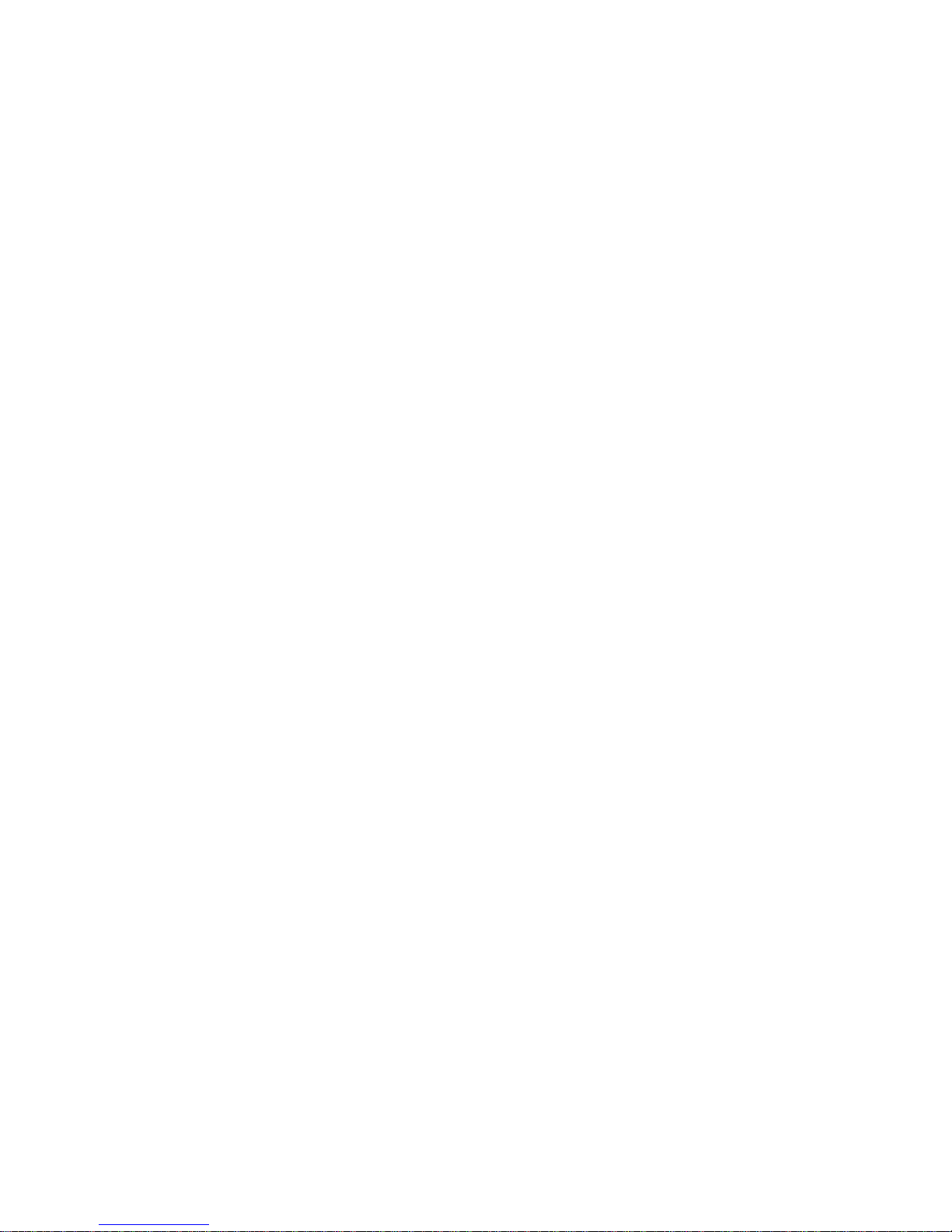
Preliminary V13I06C/V13I10C User’s guide
◆ Safety Instructions
Contents
Before You Begin .......................................................................... ix
When Working Inside a Computer ................................................. x
Preventing Electrostatic Discharge ............................................... xi
Page 3
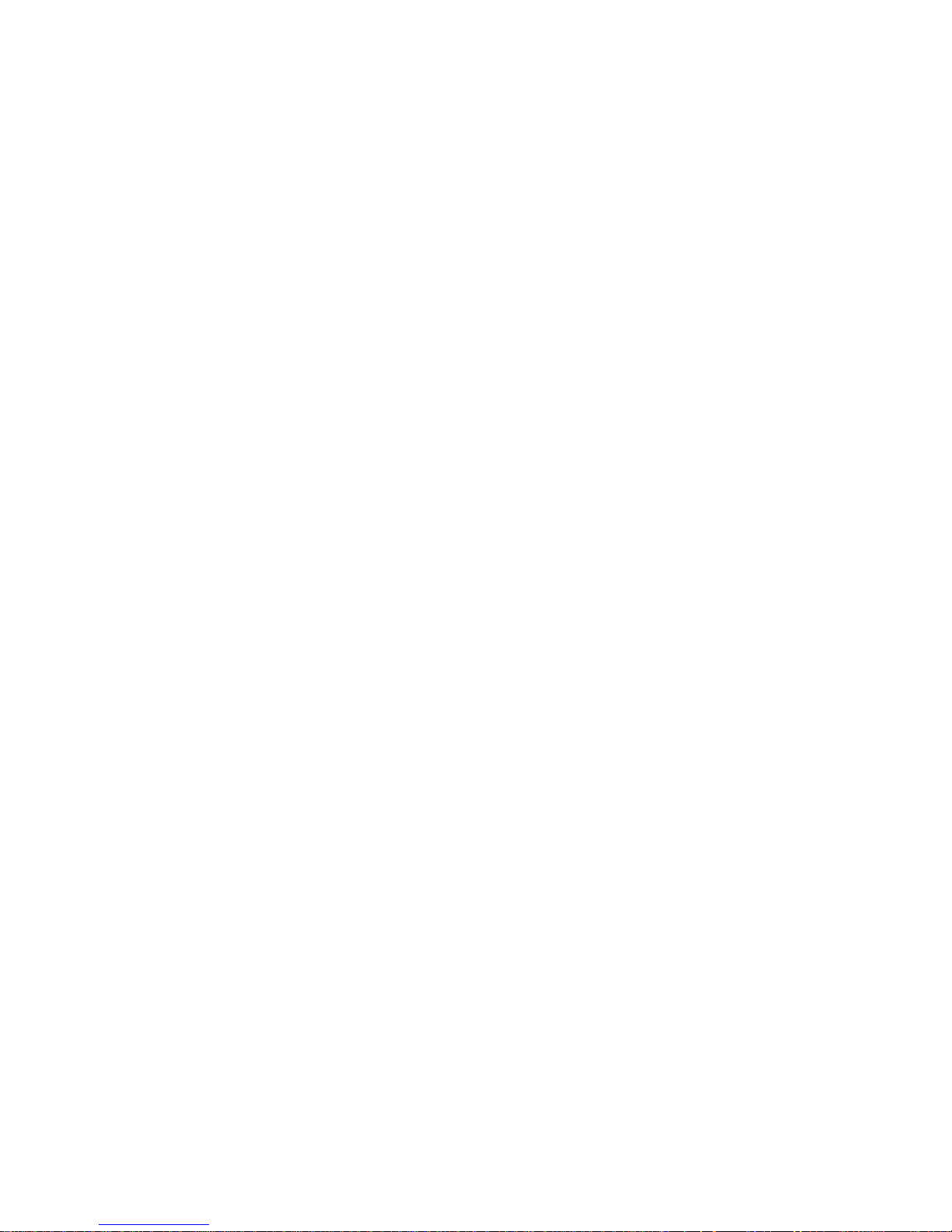
Preliminary V13I06C/V13I10C User’s guide
◆
Before You Begin
Before handling the VIPANO 13, read the instructions and safety guidelines on the following pages to prevent
damage to the product and to ensure your own personal safety. Refer to the “ Advisories” section in the Preface for
advisory conventions used in this user’ s guide, including the distinction between Warnings, Cautions, Important
Notes, and Notes.
◆ Always use caution when handling/operating a computer. Only qualified, experienced, authorized
electronics service personnel should access the interior of a computer. The power supplies produce high
voltages and energy hazards, which can cause bodily harm.
◆ Use extreme caution when installing or removing components. Refer to the installation instructions in this
user’ s guide for precautions and procedures.
WARNING: High voltages are present inside the chassis when the unit’ s power cord is plugged into an electrical
outlet. Turn off system power, turn off the power supply, and then disconnect the power cord from its source before
removing the chassis cover. Turning off the system power switch does not remove power to components.
Page 4

Preliminary V13I06C/V13I10C User’s guide
◆
When Working Inside a Computer
Before taking covers off a computer, perform the following steps:
1) Turn off the computer and any peripherals.
2) Disconnect the computer and peripherals from their power sources or subsystems to prevent electric shock
or system board damage. This does not apply when hot swapping parts.
3) Follow the guidelines provided in
◆
Preventing Electrostatic Dischargeon the following page.
4) Disconnect any telephone or telecommunications lines from the computer.
In addition, take note of these safety guidelines when appropriate:
To help avoid possible damage to system boards, wait five seconds after turning off the computer before
removing a component, removing a system board, or disconnecting a peripheral device from the
computer.
When you disconnect a cable, pull on its connector or on its strain-relief loop, not on the cable itself.
Some cables have a connector with locking tabs. If you are disconnecting this type of cable, press in on
the locking tabs before disconnecting the cable. As you pull connectors apart, keep them evenly aligned
to avoid bending any connector pins. Also, before connecting a cable, make sure both connectors are
correctly oriented and aligned.
CAUTION: Do not attempt to service the system yourself except as explained in this user’ s guide. Follow installation
and troubleshooting instructions closely.
Page 5
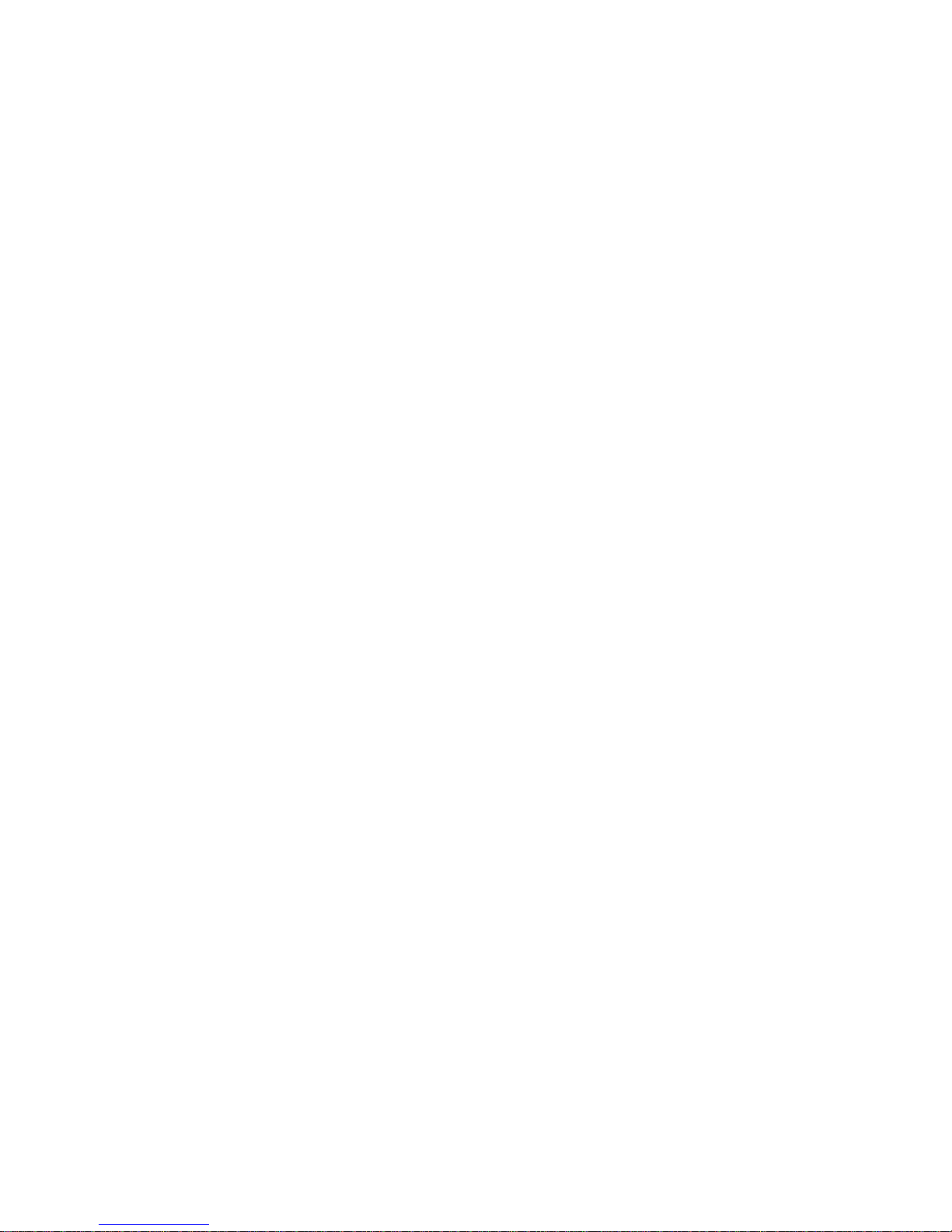
Preliminary V13I06C/V13I10C User’s guide
◆
Preventing Electrostatic Discharge
Static electricity can harm system boards. Perform service at an ESD workstation and follow proper ESD procedure
to reduce the risk of damage to components. We strongly encourage you to follow proper ESD procedure, which can
include wrist straps and smocks, when servicing equipment.
You can also take the following steps to prevent damage from electrostatic discharge (ESD):
When unpacking a static-sensitive component from its shipping carton, do not remove the component’ s
antistatic packing material until you are ready to install the component in a computer. Just before
unwrapping the antistatic packaging, be sure you are at an ESD workstation or grounded. This will
discharge any static electricity that may have built up in your body.
When transporting a sensitive component, first place it in an antistatic container or packaging.
Handle all sensitive components at an ESD workstation. If possible, use antistatic floor pads and
workbench pads.
Handle components and boards with care. Don’ t touch the components or contacts on a board. Hold a
board by its edges or by its metal mounting bracket.
Do not handle or store system boards near strong electrostatic, electromagnetic, magnetic, or radioactive
fields.
Page 6

Preliminary V13I06C/V13I10C User’s guide
◆ Preface
Contents
How to Use This Guide ................................................................ xv
Advisory Conventions ................................................................. xvi
Unpacking .................................................................................. xvii
Regulatory Compliance Statements ........................................... xviii
Warranty Policy ........................................................................... xix
Limited Warranty .................................................................... xix
Return Procedure .................................................................. xix
Limitation of Liability............................................................. xix
Maintaining Your Computer ......................................................... xx
Environmental Factors ............................................................ xx
Power Protection ................................................................... xxi
Page 7
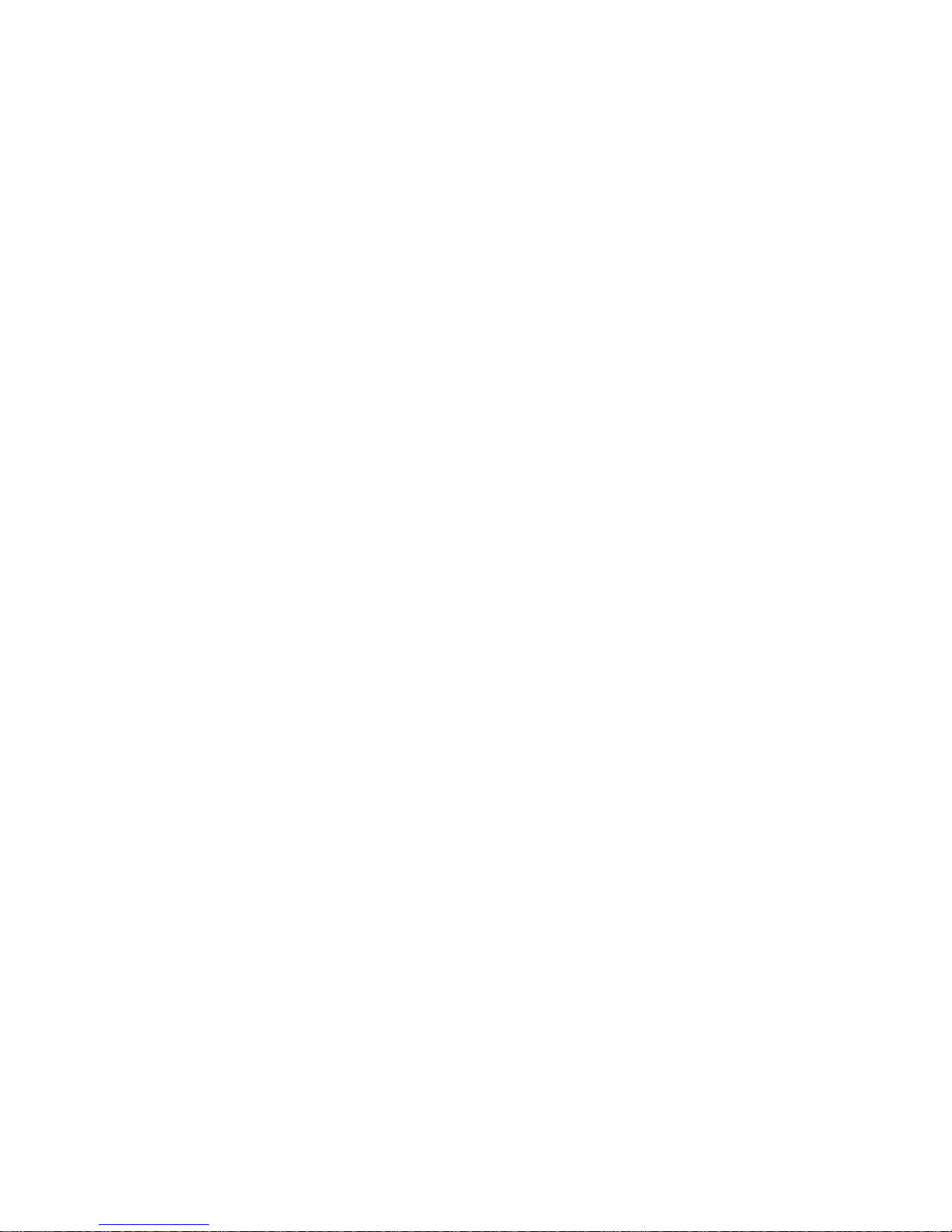
Preliminary V13I06C/V13I10C User’s guide
◆
How to Use This Guide
This guide is designed to be used as step-by-step instructions for installation, and as a reference for operation,
troubleshooting, and upgrades.
The following is a summary of the chapter contents:
◆ Chapter 1, Product Introduction, presents the product specifications and system architecture for the
VIPANO 13.
◆ Chapter 2, Assembly/Disassembly, describes how to access the system’ s internal components and
locations of connectors so that you can easily configure your system.
◆ Chapter 3, Getting Started, describes how to connect power to your system and installation of the required
drivers and operating system.
◆ Chapter 4, Maintenance and Prevention, describes how to maintain your system and prevent damage and
may include instructions for fan removal, cleaning the air filter and battery replacement.
◆ Chapter 5, Interface Definitions, provides information on the external connectors backplane/motherboard
interfaces of the VIPANO 13.
Page 8
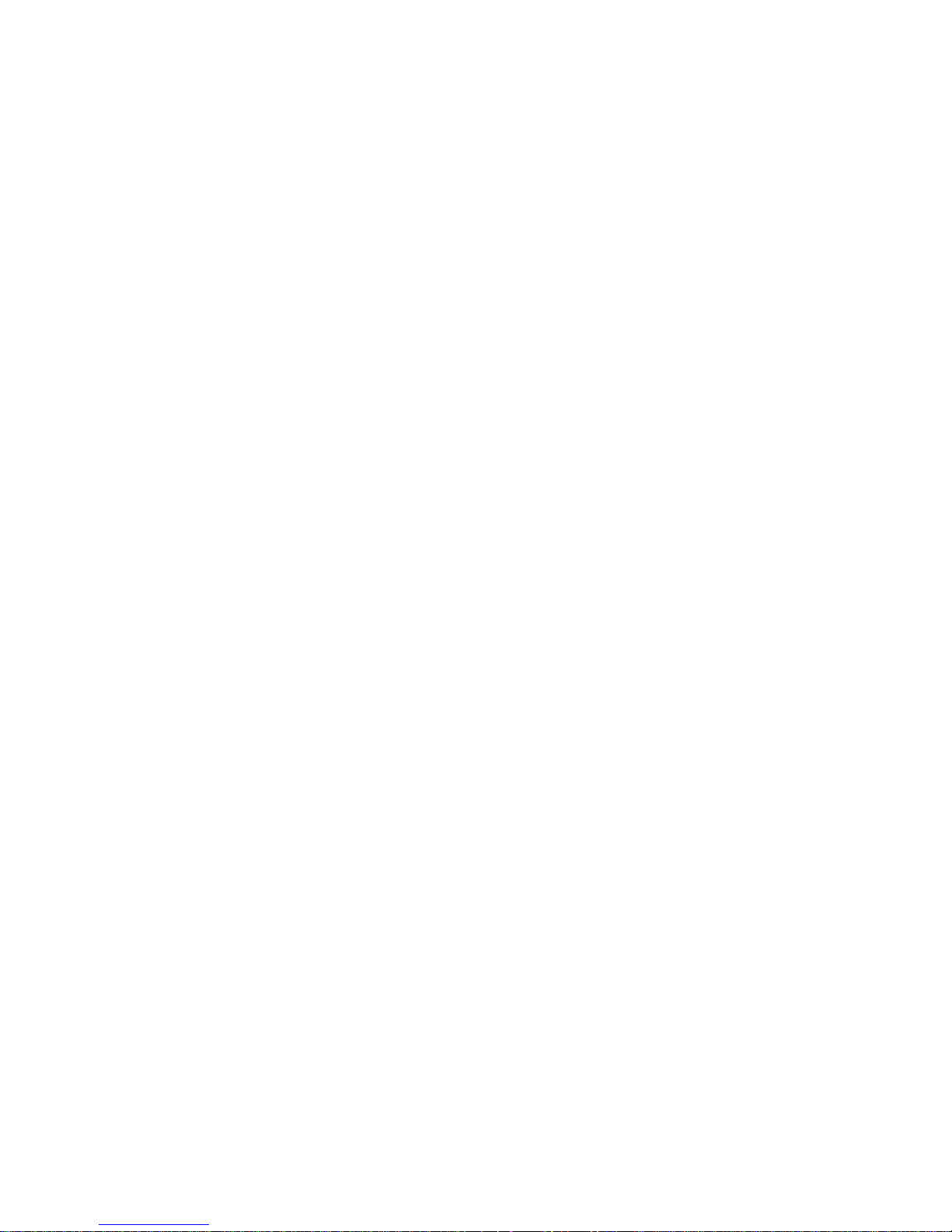
Preliminary V13I06C/V13I10C User’s guide
◆
Unpacking
When unpacking, follow these steps:
1) After opening the box, save it and the packing material for possible future shipment.
2) Remove all items from the box. If any items listed on the purchase order are missing, notify customer service
immediately.
3) Inspect the product for damage. If there is damage, notify customer service immediately.
Page 9
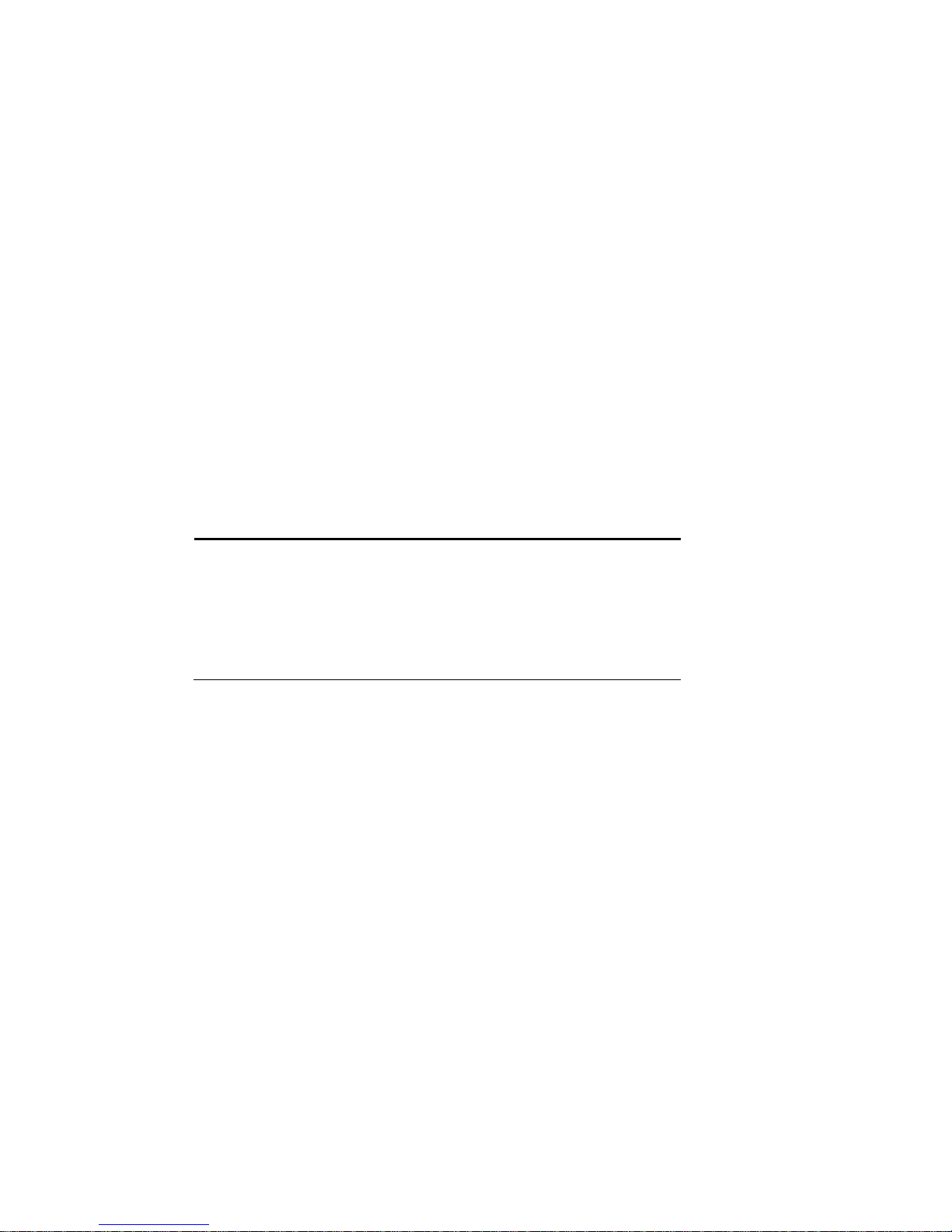
Preliminary V13I06C/V13I10C User’s guide
◆
Regulatory Compliance Statements
This section provides the FCC compliance statement for Class B devices.
FCC Compliance Statement for Class B Devices
The product(s) described in this user’ s guide has been tested and found to comply with the limits for a Class B
digital device, pursuant to Part 15 of the FCC Rules. These limits are designed to provide reasonable protection
against harmful interference when the equipment is operated in a commercial environment. This equipment
generates, uses, and can radiate radio frequency energy and, if not installed and used in accordance with the
user’ s guide, may cause harmful interference to radio communications. Operation of this equipment in a residential
area (domestic environment) is likely to cause harmful interference, in which case the user will be required to correct
the interference (take adequate measures) at their own expense.
Changes or modifications not expressly approved could void the user's authority to operate the equipment.
Note: The assembler of a personal computer system may be required to
test the system and/or make necessary modifications if a system is found
to cause harmful interference or to be noncompliant with the appropriate
standards for its intended use.
Page 10
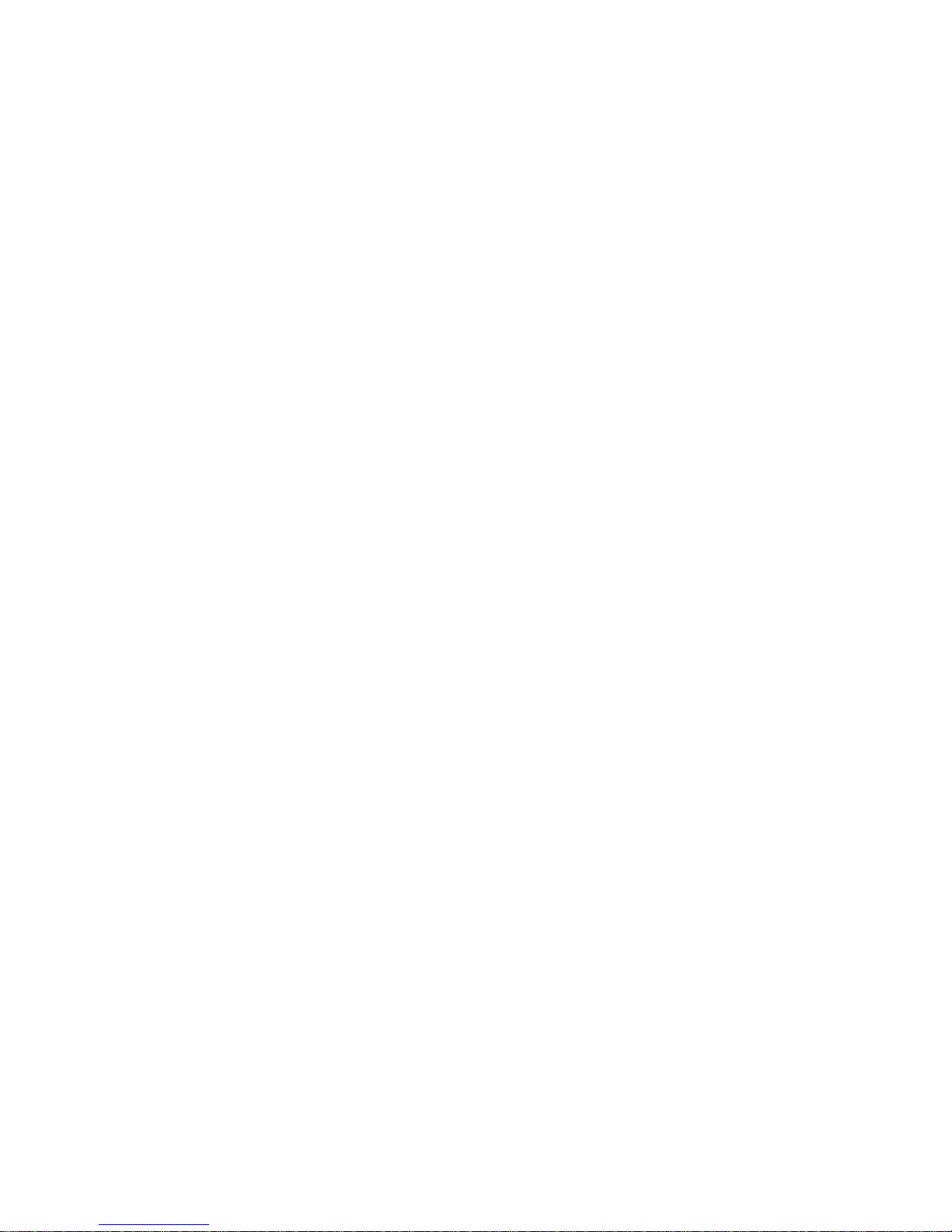
Preliminary V13I06C/V13I10C User’s guide
◆
Maintaining Your Computer
Environmental Factors
◆
Temperature
The ambient temperature within an enclosure may be greater than room ambient temperature. Installation in an
enclosure should be such that the amount of air flow required for safe operation is not compromised. Consideration
should be given to the maximum rated ambient temperature. Overheating can cause a variety of problems, including
premature aging and failure of chips or mechanical failure of devices.
If the system has been exposed to abnormally cold temperatures, allow a two-hour warm-up period to bring it up to
normal operating temperature before turning it on. Failure to do so may cause damage to internal components,
particularly the hard disk drive.
◆
Humidity
High-humidity can cause moisture to enter and accumulate in the system. This moisture can cause corrosion of
internal components and degrade such properties as electrical resistance and thermal conductivity. Extreme moisture
buildup inside the system can result in electrical shorts, which can cause serious damage to the system.
Buildings in which climate is controlled usually maintain an acceptable level of humidity for system equipment.
However, if a system is located in an unusually humid location, a dehumidifier can be used to maintain the humidity
within an acceptable range. Refer to the “ Specifications” section of this user’ s guide for the operating and
storage humidity specifications.
◆
Altitude
Operating a system at a high altitude (low pressure) reduces the efficiency of the cooling fans to cool the system.
This can cause electrical problems related to arcing and corona effects. This condition can also cause sealed
components with internal pressure, such as electrolytic capacitors, to fail or perform at reduced efficiency.
Page 11
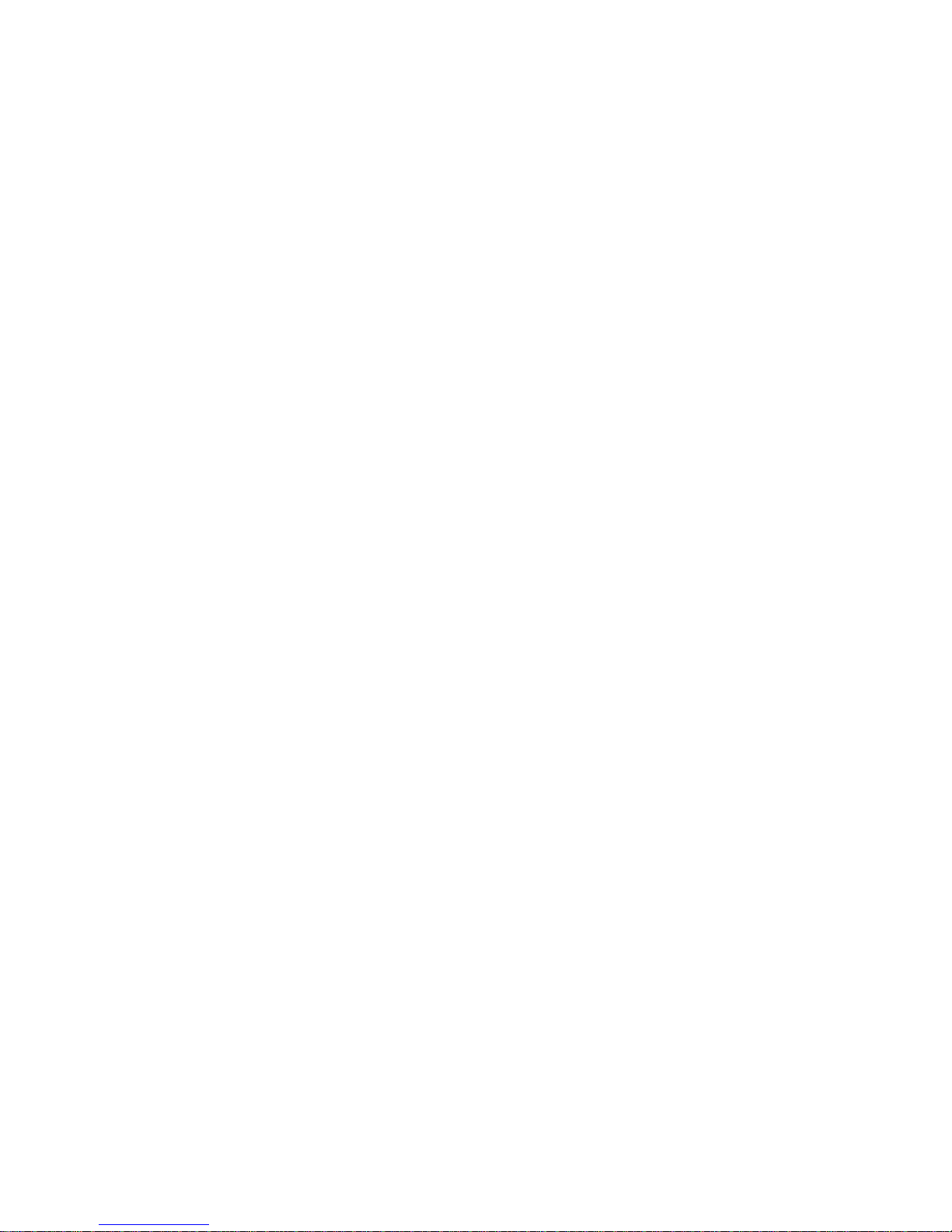
Preliminary V13I06C/V13I10C User’s guide
◆ Power Protection
The greatest threats to a system’ s supply of power are power loss, power spikes, and power surges caused by
electrical storms, which interrupt system operation and/or damage system components. To protect your system,
always properly ground power cables and one of the following devices.
◆
Surge Protector
Surge protectors are available in a variety of types and usually provide a level of protection proportional with the cost
of the device. Surge protectors prevent voltage spikes from entering a system through the AC power cord. Surge
protectors, however, do not offer protection against brownouts, which occur when the voltage drops more than 20
percent below the normal AC line voltage level.
◆
Line Conditioner
Line conditioners go beyond the overvoltage protection of surge protectors. Line conditioners keep a system’ s AC
power source voltage at a fairly constant level and, therefore, can handle brownouts. Because of this added
protection, line conditioners cost more than surge protectors. However, line conditioners cannot protect against a
complete loss of power.
◆
Uninterruptible Power Supply
Uninterruptible power supply (UPS) systems offer the most complete protection against variations on power because
they use battery power to keep the server running when AC power is lost. The battery is charged by the AC power
while it is available, so when AC power is lost, the battery can provide power to the system for a limited amount of
time, depending on the UPS system.
UPS systems range in price from a few hundred dollars to several thousand dollars, with the more expensive unit s
allowing you to run larger systems for a longer period of time when AC power is lost. UPS systems that provide only 5
minutes of battery power let you conduct an orderly shutdown of the system, but are not intended to provide
continued operation. Surge protectors should be used with all UPS systems, and the UPS system should be
Underwriters Laboratories (UL) safety approved.
Page 12
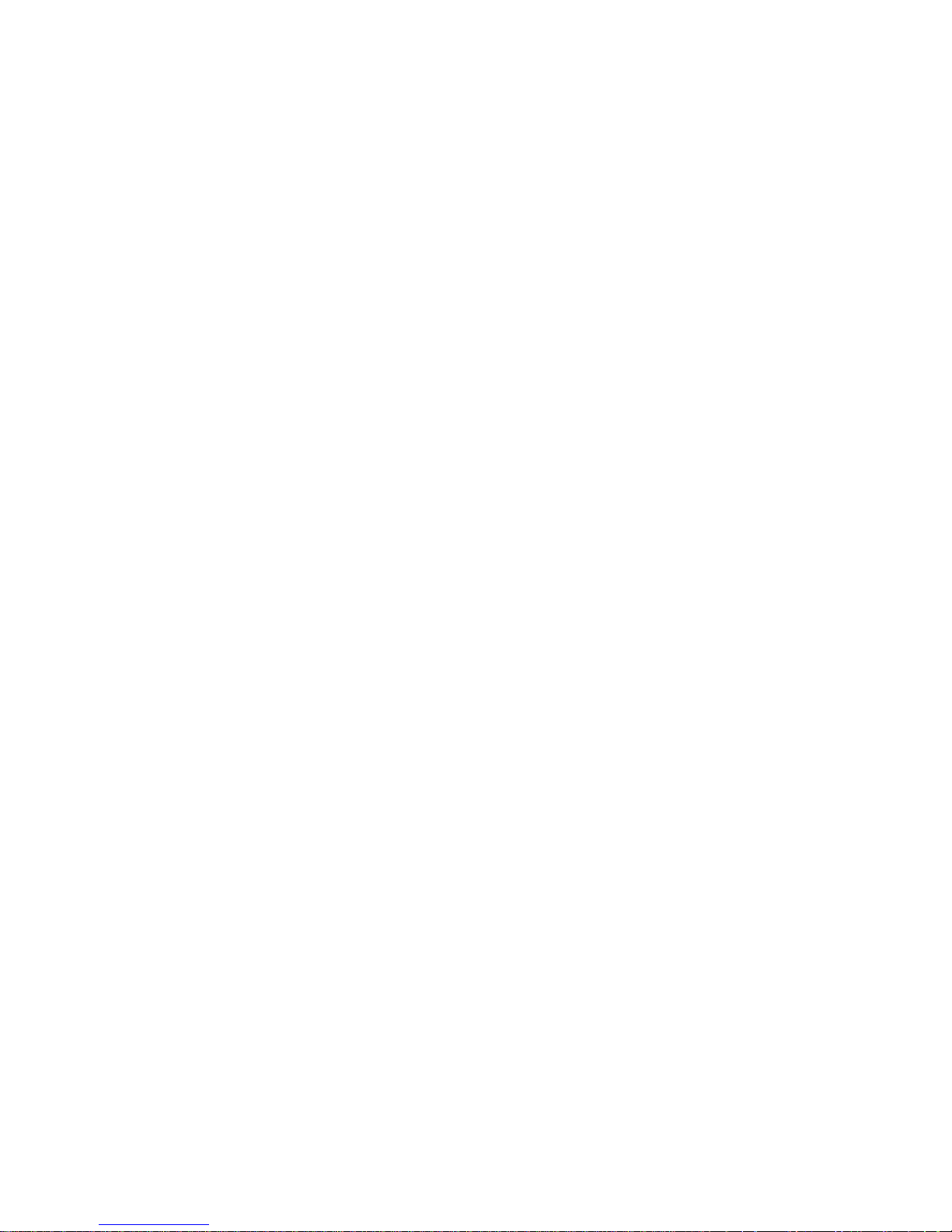
Preliminary V13I06C/V13I10C User’s guide
Chapter 1
◆ Product Introduction
Contents
Overview .................................................................................... 1-3
Checklist ............................................................................. 1-4
Features .............................................................................. 1-5
Product Specifications ............................................................... 1-6
Mechanical Layout ..................................................................... 1-7
Front and Side Panel ............................................................ 1-7
I/O Panel ............................................................................... 1-7
Mechanical Dimensions ........................................................ 1-8
Page 13

Preliminary V13I06C/V13I10C User’s guide
◆
Overview
Vipano 13 series, the ultimate solution for All-in-one Touch Panel PC system, compact, slim and stylish design
dedicated for highly human interface purpose. 1GHz Celeron/512K L2 Cache performs all you need in 1280x768
resolution, connecting by internal 802.11b/g,and the internal webcam and Microphone make your vision surf over
internet applications, For some certain applications, RFID, SD Card reader bring your business active in most
efficiency way.
Either the 5-wire touch or capacitive touch, it perfectly makes your instruction over finger tip to run in best of interface
friendly.
Page 14

Preliminary V13I06C/V13I10C User’s guide
◆Checklist
1. Take out the VIPANO 13 series unit from the carton box, check if the unit is properly secure in the plastic bag.
2. Check the contents of the carton box:
Panel PC
AC power adapter (incl. wall socket cord)
Page 15

Preliminary V13I06C/V13I10C User’s guide
◆Features
◆Display
The VIPANO 13 has a 13” TFT LCD display with WXGA resolution and 200 cd/m
2
brightness and with a 5 wires
Resistive type touch screen panel.
◆ Motherboard
The VIPANO 13 implements a Mini-ITX motherboard with Intel® ULV Celeron® M 600MHz or 1.0GHz µFC-BGA
(512KB L2 cache), Intel® 852GM GMCH and Intel® I/O Controller Hub 4 ICH4 chipset, 1x DDR266 SO-DIMM slot
(expandable up to 1 GB), 1x Fast Ethernet via IntelÆ 82551ER Fast Ethernet Controllers, LPC-based Winbond
W83627HF Super I/O controller, and Realtek ALC655 AC'97 audio CODEC.
◆ Input/Output
The VIPANO 13 has the following I/O interfaces:
1x Fast Ethernet (RJ45 on panel)
1x Serial Port
2x USB 2.0 (on panel)
Mic-in, Line-out (on panel)
PS/2 Keyboard, Mouse (on panel)
Power Switch(on back cover)
1x VGA out
◆Storage
The VIPANO 13 has a 2.5” Hard Drive Bay with anti-vibration mount and a CompactFlash Type II slot.
◆ Power Supply
The VIPANO 13 is powered by an external 100V-240V AC power adapter (12VDC out).
Page 16

Preliminary V13I06C/V13I10C User’s guide
◆
Product Specifications
System
CPU
Intel Celeron-M 600MHz/1.0GHz 512K L2 Cache
Chipset
Northbridge Intel 852GM GMCH+ICH4
Memory
DDR266 SODIMM up to 1GB
Internal Storage
2.5" HDD storage
1x CompactFlash TypeⅡ socket
Audio
Built in 2x1.5W speaker
Realtek ALC-655 AC’97
I/O
1x Fast Ethernet
2x USB2.0;1x Serial Port RS232
1x VGA out;PS2 Keyboard/Mouse
Mic in, Speaker-out
LCD Display
Display type
13” WXGA color TFT- LCD
Resolution
1280x768
Network
Wireless LAN
802.11b/g
ON board LAN
1xFast Ethernet controller Intel 82551ER
Power Supply
Output Rating
60W
Input Voltage
100~240V
Output Voltage
12V
Touch screen
Type
5wires Resistive Touch
Environmental
Dimensions(WxHxD)
340x260x55mm
Weight
3.8kg(without package);5.3kg(with
accessories, package)
Temperature/Humidity
Operating: 0~40°C, 5%~80% non-condensing
Storage: -20~60°C, 5%~80% non-condensing
Option (* only 2 of below items can be selected at same time)
RFID
13.56MHz frequency, operation distance: 3cm
Camera
1.3MEGA pixels
MSR
Card Reader
SD/MMC/MS/MsPro/Xd 5in 1 socket
RoHS
Yes
Page 17

Preliminary V13I06C/V13I10C User’s guide
Table 1-1. VIPANO 13 Specifications
Page 18

Preliminary V13I06C/V13I10C User’s guide
◆
Mechanical Layout
◆
Front and Side Panel
Figure 1-1. VIPANO 13 Mechanical Layout - Front and Side
Page 19

Preliminary V13I06C/V13I10C User’s guide
◆ I/O Panel
Figure 1-2. VIPANO 13 Mechanical Layout - I/O Panel
Page 20

Preliminary V13I06C/V13I10C User’s guide
◆
Mechanical Dimensions
Figure 1-3. VIPANO 13 Mechanical Dimensions
Page 21

Preliminary V13I06C/V13I10C User’s guide
Chapter 2
◆ Assembly
Contents
VESA Mounting .......................................................................... 2-3
Desktop Mounting ...................................................................... 2-4
Wi-FI Antenna Installation (optional) .......................................... 2-5
Page 22

Preliminary V13I06C/V13I10C User’s guide
◆
VESA Mounting
The VIPANO 13 comes with VESA FDMI 75 standard mounting holes as shown below. Use M4x5mm screws.
Figure 2-1. VESA 75 mounting hole locations on the VIPANO 13
Page 23

Preliminary V13I06C/V13I10C User’s guide
◆
Desktop Mounting(Optional)
The VIPANO 13 comes with a desktop mounting bracket.
Figure 2-2. Attach V13 optiona desktop mounting.
Page 24

Preliminary V13I06C/V13I10C User’s guide
Chapter 3
◆ Getting Started
Contents
Power Connection ...................................................................... 3-3
Operating System and Drivers ................................................... 3-4
Chipset Driver Installation ..................................................... 3-4
Graphics Driver Installation ................................................... 3-4
Audio Driver Installation ........................................................ 3-4
LAN Driver Installation ........................................................ 3-5
Touch-Screen Driver Installation ........................................... 3-7
Wi-Fi Driver Installation ......................................................... 3-7
Page 25

Preliminary V13I06C/V13I10C User’s guide
◆
Power Connection
Connect the supplied the AC adapter to the system by inserting the DC connector of the adapter into DC power inlet
on the I/O panel of the system as shown. Secure the connector by tightening the knurled screw on the DC connector.
DC Power Inlet
DC Connector
Figure 3-1. AC inlet location
Connect the the AC power cord of the AC adapter to a corresponding AC outlet.
CAUTION: Use the power cord suitable for the power supply in your country. Do not remove or alter the grounding
prong on the power cord. In situations where a two-slot receptacle is present, have it replaced with a properly
grounded three-prong grounding type receptacle.
Page 26

Preliminary V13I06C/V13I10C User’s guide
◆
Operating System and Drivers
The VIPANO 13 Series of Panel PC does not come with operating system and drivers pre-installed. After you have
finished assembling your system and connected the appropriate power source, power it up using the ATX Power
Switch and install the required operating system.
The following sections describe driver installation procedures for Windows operating systems.Use the Driver CD
included with your system, or download the drivers for the V13I06C/V13I15C from Visiontek website at
www.visiontek.com.tw
and install them in the order they are listed as below. For other operating systems, please
contact Visiontek.
◆ Chipset Driver Installation
To install the Intel® 852GM chipset drivers, extract the contents of chipset_V13.rar and run the file
“ infinst_autol.exe” in ICH Driver. When asked to reboot the system, click “ yes” .
◆ Graphics Driver Installation
After installing the chipset driver, extract the contents of Graphics_V13.rar and install the graphics driver by running
the file “ win2k_xp141950.exe” .After installation is complete, reboot the system.
◆ Audio Driver Installation
To install the audio driver, extract the contents of Audio_V13.rar and run the file “ WDM_A399.exe” . Follow the
instructions given.
◆ SATA Driver Installation
To install the SATA driver, extract the contents of SATA_V13.rar and run the file” SETUP.EXE” .
Follow the instructions given.
Page 27

Preliminary V13I06C/V13I10C User’s guide
◆ LAN Driver Installation
To install the LAN Driver, extract the contents of LAN_V13.rar, run the file “ e100exp.exe” , accept the license
agreement, and save the files to the desired folder.
Page 28

Preliminary V13I06C/V13I10C User’s guide
Open the Device Manager and R-click on Ethernet Controller and select
Update Driver.
When asked whether or not
to connect to Windows Update, select
No
. Select
Install from a list or specific location
and include the folder you
saved the installation files to above. Click
Finish
and repeat the procedure for the other Ethernet
Controller.
Page 29

Preliminary V13I06C/V13I10C User’s guide
◆ Touch-Screen Driver Installation
To install the Touch-Screen driver, extract the contents of Touch_V13.rar and run Setup.exe from the folder
All_In_One_2k_XP_Vista_5.0.0.5017. Click through the menus, leaving “ Install PS/2 interface driver” unchecked,
and choose “ None” for the calibration check.
Page 30

Preliminary V13I06C/V13I10C User’s guide
Click “Yes” when asked to perform the 4 point calibration, then touch and hold down on each flashingx
until it stops flashing and a beep is heard.
Page 31

Preliminary V13I06C/V13I10C User’s guide
Click “OK” to exit Touchkit USB Controller. To access the Touch-screen Utility Help Documentation, to
go Start>Programs>TouchKit>Document.
◆ Wi-Fi Driver and Utility Installation (optional)
To install the optional Wi-Fi card driver, extract the contents of Wlan_V13.rar and run Setup.exe from the folder
Ralink WLAN_071205. Click through the menus as shown.
The Wirless Client Card Configuration Utility installation will begin immediately. Click through the menus as shown.
Page 32

Preliminary V13I06C/V13I10C User’s guide
◆ RFID Driver and Utility Installation (optional)
To install the optional RFID Driver,extract the contents of RFID_V13.rar and run PL-2303 Driver installer.exe, when
asked to reboot system, click “ Yes” .
Page 33

Preliminary V13I06C/V13I10C User’s guide
Chapter 4
◆ Maintenance
Contents
Maintenance and Prevention ..................................................... 4-3
Page 34

Preliminary V13I06C/V13I10C User’s guide
◆
Maintenance and Prevention
Your VIPANO 13 system requires minimal maintenance and care to keep it operating correctly.
Occasionally wipe the system with a soft dry cloth.
You should only remove persistent dirt by use of a soft, slightly damp cloth (use only a mild detergent).
Make sure the ventilation holes are clear of debris.
Page 35

Preliminary V13I06C/V13I10C User’s guide
Chapter 5
◆ Interfaces
Contents
External Connectors .................................................................. 5-3
Page 36

Preliminary V13I06C/V13I10C User’s guide
◆
External Connectors
For Rear Panel Connector locations, please refer to the diagram below.
Table 2-21. Keyboard/Mouse Connector pin definition
Table 2-22. COM1 RS-232 Serial Port Connector pin
definition
◆
Keyboard/Mouse Connector (KM1: 6-pin Mini DIN):
◆
COM1 RS-232 Serial Port Connector (COM1: D-Sub 9-pin male):
Table 2-24. LAN1 Fast Ethernet Connector pin definition
◆
Fast Ethernet Connector
Page 37

Preliminary V13I06C/V13I10C User’s guide
◆
USB0 Connector (USB1: Type A)
Table 2-25. USB0 Connector pin definition
◆
VGA Display Connector (VGA1: D-Sub 15-pin female):
Table 2-26. VGA Display Connector pin definition
