
Revision
1.00
user manual
EPIA-P720
Pico-ITX Mainboard

Copyright and Trademarks
Copyright © 2009 VIA Technologies Incorporated. All rights reserved.
No part of this document may be reproduced, transmitted, transcribed, stored in a
retrieval system, or translated into any language, in any form or by any means, electronic,
mechanical, magnetic, optical, chemical, manual or otherwise without the prior written
permission of VIA Technologies, Incorporated.
All trademarks are the property of their respective holders.
PS/2 is a registered trademark of IBM Corporation.
Disclaimer
No license is granted, implied or otherwise, under any patent or patent rights of VIA
Technologies. VIA Technologies makes no warranties, implied or otherwise, in regard to
this document and to the products described in this document. The information provided
in this document is believed to be accurate and reliable as of the publication date of this
document. However, VIA Technologies assumes no responsibility for the use or misuse of
the information in this document and for any patent infringements that may arise from the
use of this document. The information and product specifications within this document are
subject to change at any time, without notice and without obligation to notify any person
of such change.
Regulatory Compliance
FCC-A Radio Frequency Interference Statement
This equipment has been tested and found to comply with the limits for a class A digital
device, pursuant to part 15 of the FCC rules. These limits are designed to provide
reasonable protection against harmful interference when the equipment is operated in a
commercial environment. This equipment generates, uses, and can radiate radio
frequency energy and, if not installed and used in accordance with the instruction manual,
may cause harmful interference to radio communications. Operation of this equipment in a
residential area is likely to cause harmful interference, in which case the user will be
required to correct the interference at his personal expense.
Notice 1
The changes or modifications not expressly approved by the party responsible for
compliance could void the user's authority to operate the equipment.
Notice 2
Shielded interface cables and A.C. power cord, if any, must be used in order to comply
with the emission limits.
Tested To Comply
With FCC Standards
FOR HOME OR OFFICE USE
Battery Recycling and Disposal
Only use the appropriate battery specified for this product.
Do not re-use, recharge, or reheat an old battery.
Do not attempt to force open the battery.
Do not discard used batteries with regular trash.
Discard used batteries according to local regulations.
II

Safety Precautions
Do’s
o Always read the safety instructions carefully.
o Keep this User's Manual for future reference.
o All cautions and warnings on the equipment should be
noted.
o Keep this equipment away from humidity.
o Lay this equipment on a reliable flat surface before setting
it up.
o Make sure the voltage of the power source and adjust
properly 110/220V before connecting the equipment to the
power inlet.
o Place the power cord in such a way that people cannot
step on it.
o Always unplug the power cord before inserting any add-on
card or module.
o If any of the following situations arises, get the equipment
checked by authorized service personnel:
o The power cord or plug is damaged.
o Liquid has penetrated into the equipment.
o The equipment has been exposed to moisture.
o The equipment has not worked well or you cannot
get it work according to User's Manual.
o The equipment has dropped and damaged.
o The equipment has obvious sign of breakage.
Don’ts
o Do not leave this equipment in an environment
unconditioned or in a storage temperature above 70°C
(158°F). The equipment may be damaged.
o Do not leave this equipment in direct sunlight.
o Never pour any liquid into the opening. Liquid can cause
damage or electrical shock.
o Do not place anything over the power cord.
o Do not cover the ventilation holes. The openings on the
enclosure protect the equipment from overheating
III

IV
Box Contents
1 x EPIA-P720 Pico-ITX mainboard
1 x P720-A I/O module board
1 x SATA cable
1 x SATA power cable
1 x DC-In cable
1 x Driver utility CD

V
T
ABLE OF
C
ONTENTS
1 Product Overview............................................................................................... 1
Key Components .................................................................................................2
VIA Eden ULV 1.0GHz NanoBGA2 Processor ................................2
VIA VX855 Media System Processor..................................................... 2
Mainboard Specifications ................................................................................3
EPIA-P720 Layout ................................................................................................4
Top Side ..............................................................................................................4
Bottom Side....................................................................................................... 5
P720-A I/O Module Layout ............................................................................6
Front View.........................................................................................................6
Top View ............................................................................................................ 6
Bottom View..................................................................................................... 6
Development Kit Accessories ........................................................................7
DC-In Cable.......................................................................................................7
Power Brick........................................................................................................ 7
2 Onboard Connectors, Slots and Pin Headers .......................................9
Top Side Connectors .......................................................................................10
VIA Eden ULV 1.0GHz with a Fanless Heatsink..................................10
System Fan connector: FAN1 ................................................................10
DC-In Power connector: PWR1 ............................................................11
Serial ATA Power connector: PWR2 ...................................................11
Serial ATA connector: SATA1 .................................................................12
HDMI port connector: HDMI1 ..............................................................12
IDE pin header: IDE1..................................................................................13
Ethernet LAN pin header: CN3.............................................................14
VGA and USB pin header: VGA_USB1 ............................................15
Front Audio pin header: CN1................................................................16
USB pin header: CN2 .................................................................................17
Front Panel and PS/2 KBMS pin header: CN4 ...............................18
LPC, SMBus and Digital I/O pin header: CN5................................19
UART/VCP port 2: J1 ..................................................................................20
Bottom Side Connector..................................................................................21
UART/VCP port 1: J2 ..................................................................................21
LVDS Panel connector: LVDS1..............................................................22
External Battery: BAT1................................................................................23
Memory Module Installation...................................................................24

3 Onboard Jumpers ............................................................................................27
Clear CMOS jumper: JM1.........................................................................28
LCD Panel Power Selector: JM2............................................................29
LCD Backlight Power Selector: JM3 ....................................................29
4 P720-A I/O Module Installation ................................................................31
P720-A Installation Procedure.....................................................................32
5 BIOS Setup............................................................................................................35
Entering the BIOS Setup Menu ..................................................................36
Control Keys .........................................................................................................36
Getting Help ........................................................................................................37
Main Menu ...........................................................................................................38
AMIBIOS............................................................................................................38
Processor ..........................................................................................................38
System Memory.............................................................................................38
System Time ....................................................................................................38
System Date ....................................................................................................38
Advanced Settings............................................................................................39
CPU Configuration ......................................................................................39
IDE Configuration ........................................................................................39
ACPI Configuration .....................................................................................39
APM Configuration .....................................................................................39
Spread Spectrum Configuration...........................................................39
USB Configuration.......................................................................................39
CPU Configuration ...........................................................................................40
CMPXCHG8B instruction support........................................................40
IDE Configuration .............................................................................................41
Parallel ATA IDE Controller......................................................................41
Hard Disk Write Protect ............................................................................41
IDE Detect Time Out (Sec).......................................................................41
ATA(PI) 80Pin Cable Detection .............................................................41
IDE Drives..............................................................................................................42
Primary IDE Master ......................................................................................42
Primary IDE Slave (SATA Device)..........................................................42
Type.....................................................................................................................42
LBA/Large Mode..........................................................................................42
Block (Multi-Sector Transfer)....................................................................43
PIO Mode.........................................................................................................43
DMA Mode .....................................................................................................43
S.M.A.R.T............................................................................................................43
32Bit Data Transfer......................................................................................43
ACPI Settings........................................................................................................44
General ACPI Configuration...................................................................44
Advanced ACPI Configuration ..............................................................44
Chipset ACPI Configuration ....................................................................44
VI

General ACPI Configuration ........................................................................45
Suspend Mode ..............................................................................................45
Repost Video on S3 Resume ..................................................................45
Advanced ACPI Configuration ...................................................................46
ACPI Version Features ...............................................................................46
ACPI APIC Support.......................................................................................46
AMI OEMB Table..........................................................................................46
Headless Mode..............................................................................................46
Chipset ACPI Configuration .........................................................................47
USB Device Wakeup Function..............................................................47
APM Configuration...........................................................................................48
Power Management / APM ...................................................................48
Power Button Mode...................................................................................48
Suspend Power Saving Type..................................................................48
Restore on AC / Power Loss ...................................................................48
Manual Throttle Ratio.................................................................................48
System Thermal .............................................................................................49
Standby Time Out........................................................................................49
Suspend Time Out.......................................................................................49
Hard Disk Time Out (Minute).................................................................49
Green PC Monitor Power State.............................................................49
Video Power Down Mode......................................................................49
Hard Disk Power Down Mode .............................................................49
Display Activity...............................................................................................49
Monitor IRQ3~15.........................................................................................49
Resume on Ring............................................................................................50
Resume on PME#.........................................................................................50
Resume On PS/2 KBC ................................................................................50
Wake-up Key ..................................................................................................50
Resume on PS/2 Mouse............................................................................50
Resume on RTC Alarm...............................................................................50
Spread Spectrum Configuration ................................................................51
Spread Spectrum Configuration...........................................................51
USB Configuration ............................................................................................52
USB 1.1 Ports Configuration ...................................................................52
USB 2.0 Ports Enable ..................................................................................52
USB Device Mode Enable........................................................................52
Legacy USB Support...................................................................................52
USB 2.0 Controller Mode .........................................................................52
BIOS EHCI Hand-Off ...................................................................................52
Advanced PCI/PnP Settings..........................................................................53
Clear NVRAM .................................................................................................53
Plug & Play O/S.............................................................................................53
PCI Latency Timer.........................................................................................53
VII

Allocate IRQ to PCI VGA...........................................................................53
Palette Snooping ..........................................................................................53
PCI IDE BusMaster........................................................................................54
Off Board PCI/ISA IDE Card ....................................................................54
IRQ3~15 ...........................................................................................................54
DMA Channel 0~7 .....................................................................................54
Reserved Memory Size...............................................................................54
Boot Settings........................................................................................................55
Boot Settings Configuration....................................................................55
Boot Device Priority.....................................................................................55
Boot Settings Configuration.........................................................................56
Quick Boot.......................................................................................................56
Display Logo...................................................................................................56
AddOn ROM Display Mode....................................................................56
Bootup Num-Lock .......................................................................................56
PS/2 Mouse Support...................................................................................56
Wait For ‘F1’ If Error....................................................................................56
Hit ‘DEL’ Message Display........................................................................56
Interrupt 19 Capture...................................................................................57
Boot Device Priority ..........................................................................................58
1st Boot Device .............................................................................................58
Security Settings..................................................................................................59
Change Supervisor Password ................................................................59
Change User Password ............................................................................59
Boot Sector Virus Protection...................................................................59
Advanced Chipset Settings...........................................................................60
North Bridge VIA VX855 Configuration...........................................60
South Bridge VIA VX855 Configuration...........................................60
North Bridge VIA VX855 Configuration................................................61
Software Reset E2 Issue.............................................................................61
Change DCLK using RDCKM .................................................................61
Dynamic CKE..................................................................................................61
NB Performance Register .........................................................................61
NB Energy Saving Register......................................................................61
DRAM Frequency/Timing Configuration..............................................62
Burst Length ...................................................................................................62
Channel Mode Select.................................................................................62
Data 32Bit Support......................................................................................62
ODT Enable ....................................................................................................62
DRAM Frequency ........................................................................................62
DRAM CAS# Latency [DDR/DDR2] ....................................................62
DRAM Self Refresh .......................................................................................62
Rank Interleave ..............................................................................................63
Bank Address Scramble.............................................................................63
VIII

AGP & P2P Bridge Configuration..............................................................64
Primary Graphics Adapter .......................................................................64
V-Link & PCI Bus Configuration ..................................................................65
DRDY Timing ..................................................................................................65
Dynamic Clock Stop Control ..................................................................65
OnChip VGA Configuration ........................................................................66
VGA Frame Buffer Size..............................................................................66
CPU Direct Access Frame Buffer ..........................................................66
Select Display Device..................................................................................66
Panel Type .......................................................................................................66
Dithering ..........................................................................................................66
South Bridge VIA VX855 Configuration ................................................67
Parallel Channel Enable ............................................................................67
ISA Master Support......................................................................................67
High Definition Audio................................................................................67
Enable Embedded COM..........................................................................67
PCI Debug Master Mode..........................................................................67
SMBus Multi-Master.....................................................................................67
PCI VCC33 Leakage Patch.......................................................................67
PCI Delay Transaction ................................................................................68
WATCH-DOG ................................................................................................68
Exit Options ..........................................................................................................69
Save Changes and Exit ..............................................................................69
Discard Changes and Exit........................................................................69
Discard Changes ..........................................................................................69
Load Optimal Defaults...............................................................................69
6 Driver Installation...............................................................................................71
Driver Utilities.......................................................................................................72
Getting Started ..............................................................................................72
Running the Driver Utilities CD .............................................................72
CD Content ..........................................................................................................73
IX

1
Product Overview
1

The VIA EPIA-P720 is an ultra-compact and highly integrated PicoITX mainboard and the smallest stand-alone form-factor available
today. Through a high level of integration, the Pico-ITX form factor
is 75% smaller than the existing Mini-ITX form factor. The
mainboard enables the creation of an exciting new generation of
small, ergonomic, innovative and affordable embedded systems.
The VIA EPIA-P720 Pico-ITX mainboard is rich in I/O integration
and comes with an integrated VIA Eden ULV 1.0GHz NanoBGA2
processor, boasting of ultra-low power consumption and cool
operation.
KEY COMPONENTS
VIA Eden ULV 1.0GHz NanoBGA2 Processor
Due to its ultra cool, ultra quiet, and reliable performance, the VIA
Eden ULV 1.0GHz NanoBGA2 processor is a perfect fit for thin
client, set top boxes, silent desktop. With a maximum power
envelope of 3.5W, the VIA Eden ULV 1.0GHz NanoBGA2
processor offers impressive power efficiency and highly effective
heat dissipation all within an ultra compact NanoBGA2 package
measuring just 21mm x 21mm. When combined with the most
recent VIA VX855 Media System Processor (MSP), which have
been designed as companion sets for the latest VIA processors,
system developers can utilize an impressive range of features for a
wide range of desktop and embedded applications.
VIA VX855 Media System Processor
The VIA VX855 MSP integrates a premium graphics engine, an
HD audio controller, a DDR2 memory controller, a 400MHz FSB
processor interface, and extensive I/O capabilities support in a
single chip design. Complementing the power-efficient VIA Eden
ULV 1.0GHz NanoBGA2 processor, the VX855 is based on a
highly sophisticated power efficient architecture that enables such
rich integration into a compact package with a maximum power
envelope of just 2.3 W.
2

MAINBOARD SPECIFICATIONS
CPU
Chipset
Graphics
System Memory
Onboard Storage
Audio
LAN
Onboard I/O
Connectors
I/O Ports
System Monitoring
and Management
BIOS
Operating System
Operating
Environment
Compliance
Dimensions
Form Factor
VIA Eden ULV 1.0 GHz NanoBGA2 processor
• NanoBGA2 package
• 400 MHz Front Side Bus
VIA VX855 All-in-One System Processor
Integrated VIA Chrome9TM HCM DX9 with MPEG-2/4
Accelerators
One DDR2 800/667 SODIMM slot (up to 2 GB)
One UltraDMA 133/100/66/33 44-pin IDE connector
One SATA 3Gb/s connector
VIA VT1708B High Definition Audio Codec
One VIA VT6122 Gigabit Ethernet controller
One Audio pin connector for Line-out, Line-in and Mic-in
One Single-channel LVDS connector (5V/3V)
One LPC pin connector
One SMBus pin connector
One DIO pin connector(4 GPI & 4 GPO)
Two UART port / VCP pin header
One CPU fan connector
One PS2 mouse/keyboard pin header
One USB pin header
One Front panel pin header
One Backlight control pin header
One SATA power connector
One +12V DC-in 2-pin connector
One HDMI port
One VGA port
One GigaLAN port
Two USB ports
Wake-On-LAN and Keyboard Power-on
RTC Timer
Watch Dog Timer
System power management, AC power failure
AMI BIOS with 4Mbit LPC flash memory
Windows XP/CE/XPe and Linux
Temperature: 0°C up to 60°C
Humidity: 0% ~ 95% (relative humidity; noncondensing)
CE/FCC/BSMI/RoHS
135 mm(w) x 45 mm(H) x 131 mm (D)
Pico-ITX
10 cm x 7.2 cm
3

EPIA-P720 LAYOUT
Top Side
Symbol
Symbol Description
SymbolSymbol
CN1 Front Audio pin header PWR1 DC-In power connector
CN2 USB and USB Device port
CN3 LAN Ethernet pin header FAN1 System Fan connector
CN4 Front Panel and PS/2
CN5 LPC, SMBus and Digital
JM1 Clear CMOS jumper HDMI1 HDMI port
JM2 Panel Power Selector SATA1 SATA port
JM3 Panel Backlight Power
Description Symbol
DescriptionDescription
pin header
KBMS pin header
I/O pin header
Selector
Symbol Description
SymbolSymbol
PWR2 SATA Power connector
VGA_USB1 VGA and USB pin header
IDE1 IDE pin header
J1 VCP/UART port 2
Description
DescriptionDescription
4
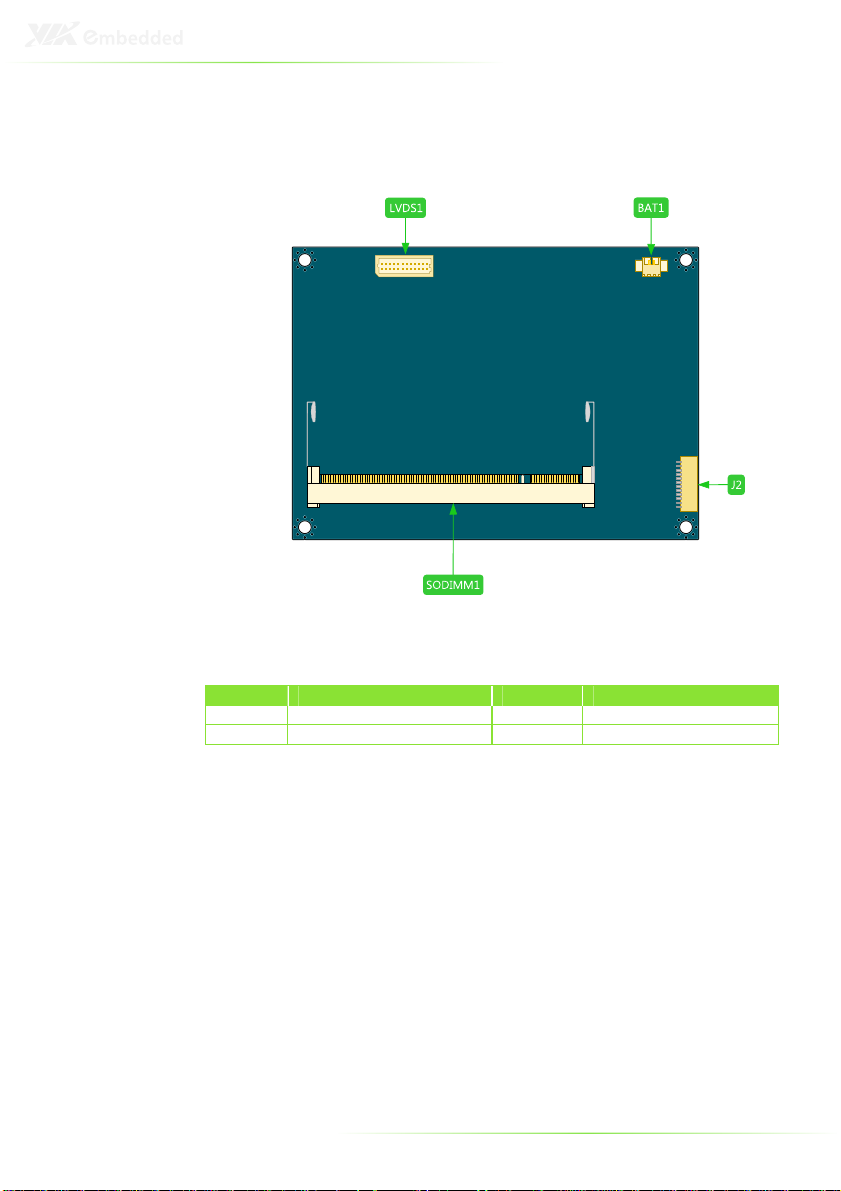
Bottom Side
Symbol
Symbol Description
SymbolSymbol
BAT1 CMOS Battery connector SODIMM1 DDR2 SODIMM slot
LVDS1 1-CH LVDS Panel connector J2 VCP/UART port 1
Description Symbol
DescriptionDescription
Symbol Description
SymbolSymbol
Description
DescriptionDescription
5

P720-A I/O MODULE LAYOUT
The VIA EPIA-P720 Pico-ITX mainboard is bundled with an I/O
board (P720-A) to support connections to LAN, VGA and USB.
Front View
Top View
Bottom View
Symbol
Symbol Description
SymbolSymbol
VGA1 VGA port
USB1 USB 2.0 port 1
USB2 USB 2.0 port 2
RJ1 RJ-45 LAN port
CON1 VGA & USB board-to-board connector
CON2 LAN board-to-board connector
Description
DescriptionDescription
6

DEVELOPMENT KIT ACCESSORIES
DC-In Cable
The DC-In power cable provides a means to connect to the power
brick.
Power Brick
The power brick provides a regulated 12V/15A output to power
up the EPIA-P720 mainboard.
Note:
Note:
Note:Note:
The Power brick is not included in the package of EPIA-P720
and this item should be purchased separately.
7

8

2
Onboard
Connectors, Slots
This chapter provides you with information about hardware
installation procedures. It is recommended to use a grounded
wrist strap before handling computer components. Electrostatic
discharge (ESD) can damage some components.
and Pin Headers
9

TOP SIDE CONNECTORS
VIA Eden ULV 1.0GHz with a Fanless Heatsink
The VIA EPIA-P720 Pico-ITX mainboard is packaged with a
standard VIA Eden ULV 1.0GHz NanoBGA2 processor. The
processor does not require a heatsink with fan because of it highly
power efficient and ultra cool performance.
System Fan connector: FAN1
FAN1 runs on +5V and maintains system cooling. When
connecting the cable to the connector, always be aware that the
red wire (positive wire) should be connected to the +5V pin. The
black wire is the ground wire and should always be connected to
GND.
Pin Signal
1 FAN_MCM
2 GND
10

DC-In Power connector: PWR1
EPIA-P720 has an onboard DC-In 2-pin power connector to
connect the DC-In power cable.
Pin Signal
1 DC In (+12V)
2 GND
Serial ATA Power connector: PWR2
The mainboard supports a 3-pin SATA power connector for SATA
power cable. Plug the SATA power cable into the SATA power
connector. Make sure the power plug is inserted in the proper
orientation and pins are aligned.
Pin Signal
1 +5V
2 +12V
3 GND
11

Serial ATA connector: SATA1
The current SATA interface allows a data transfer rate of up to 300
MB/s — approximately 225% faster than Ultra DMA parallel ATA.
HDMI port connector: HDMI1
The mainboard has a High Definition Multimedia Interface (HDMI)
port for connecting to high definition video and digital audio. The
HDMI port allows you to connect digital video devices which
utilize a high definition video signal. The HDMI port is HDMI 1.3
and HDCP 1.2 compatible.
12

IDE pin header: IDE1
The mainboard has an Ultra DMA 133/100 controller. You can
connect up to two IDE devices in any combination.
Pin Signal Pin Signal
1 -IDERST 2 GND
3 PDD7 4 PDD8
5 PDD6 6 PDD9
7 PDD5 8 PDD10
9 PDD4 10 PDD11
11 PDD3 12 PDD12
13 PDD0 14 PDD13
15 PDD1 16 PDD14
17 PDD2 18 PDD15
19 GND 20 KEY
21 PDDREQ 22 GND
23 PDDIOW 24 GND
25 PDDIOR 26 GND
27 PIORDY 28 GND
29 PDDACK 30 GND
31 -IRQ14 32 NC
33 PDA1 34 GPI0
35 PDA0 36 PDA2
37 PDCS1 38 #PDCS3
39 -HD_LED1 40 GND
41 +5V 42 +5V
43 GND 44 NC
13

Ethernet LAN pin header: CN3
The Ethernet LAN pin header is for connecting to the P720-A I/O
module.
Pin Signal Pin Signal
1 A3V3VGL(+3.3V) 2 +3.3VSUS
3 TXNC 4 TXND
5 TXPC 6 TXPD
7 TXNA 8 TXNB
9 TXPA 10 TXPB
11 GND 12 LED1
13 LED2 14 LINK ACT
14

VGA and USB pin header: VGA_USB1
The VGA and USB pin header is for connecting to the P720-A I/O
module.
Pin Signal Pin Signal
1 VGA_RED 2 +5V
3 VGA_GREEN 4 VGA_GND
5 VGA_BLUE 6 DDC_DATA
7 VGA_GND 8 DDC_CLK
9 +5VUSB_P 10 VGA_VS
11 VGA_HS 12 VGA_GND
13 +5VSUS 14 USB_GND
15 USBHP0+ 16 USBH_D17 USBHP0- 18 USBH_D+
15

Front Audio pin header: CN1
This pin header allows you to connect a front audio to the
mainboard.
Pin Signal Pin Signal
1 LINE_R 2 GND_AUD
3 LINE_L 4 MIC IN_L
5 LINE OUT_R 6 MIC IN_R
7 LINE OUT_L 8 SENS A
16

USB pin header: CN2
This 20-pin USB pin header allows you to connect up to four
USB2.0 ports.
Pin Signal Pin Signal
1 GND 2 NC
3 GND 4 GND
5 USB VD2+ 6 USB VD3+
7 USB VD2- 8 USB VD39 +5VSUS 10 +5VSUS
11 USB VD5- 12 USB VD413 USB VD5+ 14 USB VD4+
15 reserved 16 reserved
17 reserved 18 reserved
19 reserved 20 reserved
17

Front Panel and PS/2 KBMS pin header: CN4
This single pin header allows you to connect the power switch,
reset switch, power LED, HDD LED, case speaker and two PS/2
ports.
Pin Signal Pin Signal
1 +5VSUS 2 +5V
3 +5VSUS 4 HD_LED
5 GND 6 PW_BN7 SPEAK_BZ 8 GND
9 GND 10 RST_SW
11 -PWR_LED 12 GND
13 +5VSUS 14 GND
15 KB_CLK 16 KB_DT
17 MS_CLK 18 MS_DT
Note:
Note:
Note:Note:
Pins 1 to 12 are for Front Panel and pin 13 to 18 use for PS/2
KBMS.
18

LPC, SMBus and Digital I/O pin header: CN5
This single pin header allows the connection of LPC, SMBus
devices and the Digital Input and Output.
Pin Signal Pin Signal
1 GND 2 LAD3
3 SIOOSC 4 LAD2
5 LPCCLK 6 LAD1
7 -LDRQ1 8 -LFRAME
9 SERIRQ 10 LAD0
11 -SIOSMI/-PME 12 -PCIRST1
13 SMB_CLK 14 SMB_DAT
15 +5V 16 +3.3V
17 GPO5/CSTATE1 18 GPI8/-RING
19 GPO6/-C4PSTOP 20 GPI9/-THRM
21 GPIO0/SMBDT2 22 GPI5/-EXTSMI
23 GPIO1/SMBCK2 24 GPI4/-BATLOW
25 GND 26 GND
19

UART/VCP port 2: J1
UART offers TTL level serial signal for the user to easily convert to
support RS232/RS422/RS485. Or, the user may use it as the VCP
for Video capture.
Pin VCP Signal UART Signal
1 +3.3V/+5V
2 - SIN_1
3 - SOUT_1
4 - DCD_1
5 - RI_1
6 GND GND
7 - DTR_1
8 VCPHS CTS_1
9 VCPVS RTS_1
10 VCPCLK DSR_1
20

BOTTOM SIDE CONNECTOR
UART/VCP port 1: J2
UART offers TTL level serial signal for the user to easily convert to
support RS232/RS422/RS485. Or, the user may use it as the VCP
for Video capture.
Pin VCP Signal UART Signal
1 GND GND
2 DVPSPCLK -LPCRST
3 DVPSPD 4 VCPD7 CTS_0
5 VCPD6 RTS_0
6 VCPD5 DSR_0
7 VCPD4 DTR_0
8 VCPD3 SIN_0
9 VCPD2 SOUT_0
10 VCPD1 DCD_0
11 VCPD0 RI_0
12 +3.3V/+5V
21

LVDS Panel connector: LVDS1
The single-channel LVDS connector allows you to connect the
panel’s LVDS cable directly to support LVDS panel.
Pin Signal Pin Signal
1 LVDSD0- 2 LVDSD13 LVDSD0+ 4 LVDSD1+
5 GND 6 GND
7 Panel_VDD 8 LVDSD29 Panel_VDD 10 LVDSD2+
11 LCD1_DATA 12 GND
13 LCD1_CLK 14 LVDSCLK+
15 GND 16 LVDSCLK17 Back Light_VDD 18 GND
19 Back Light_VDD 20 21 BL_ENABLE 22 23 DIMMING 24 GND
22

External Battery: BAT1
The mainboard comes with external CMOS battery connector. This
2-pin connector used to connect the external cable battery for
CMOS.
Pin Signal
1 +3.3VBAT
2 GND
23

Memory Module Installation
Memory Slot: SODIMM1
The VIA EPIA-P720 Pico-ITX mainboard has one 200-SODIMM slot
for DDR2 667/533 SDRAM memory modules and supports memory
sizes up to 2 GB.
Available DDR2 SDRAM Configuration
Refer to the table below for available DDR2 SDRAM configurations
on the mainboard.
Slot Module Size Total
SODIMM 64 MB, 128 MB, 256 MB, 512 MB, 1 GB, 2 GB 64 MB - 2 GB
Maximum supported system memory 2 GB
24

Installing the memory
Step 1
Step 1
Step 1Step 1
Locate the SODIMM slot in the mainboard and align the
notch on the SODIMM with the memory slot.
Step
Step 2222
Step Step
Insert the SODIMM module at a 45 degree angle. Then
push the SODIMM down until it snaps into the locking
mechanism.
25

26

3
Onboard Jumpers
27

Clear CMOS jumper: JM1
The onboard CMOS RAM stores system configuration data and has
an onboard battery power supply. To reset the CMOS settings, set
the jumper on pins 2 and 3 while the system is off. Return the
jumper to pins 1 and 2 afterwards. Setting the jumper while the
system is on will damage the mainboard. The default setting is on
pins 1 and 2.
Setting 1 2 3
Normal Operation (default) ON ON OFF
Clear CMOS setting OFF ON ON
Caution:
Caution:
Caution:Caution:
Except when clearing the RTC RAM, never remove the cap from
the CLEAR_CMOS jumper default position. Removing the cap
will cause system boot failure. Avoid clearing the CMOS while
the system is on; it will damage the mainboard.
28

LCD Panel Power Selector: JM2
This jumper determines the input voltage for the LCD connector.
Setting 1 2 3
+5V ON ON OFF
+3.3V OFF ON ON
LCD Backlight Power Selector: JM3
This jumper determines the input voltage for the LCD backlight
inverter.
Setting 1 2 3
+12V ON ON OFF
+5V OFF ON ON
29

30

4
P720-A I/O
Module Installation
31

P720-A INSTALLATION PROCEDURE
Step 1
Step 1
Step 1Step 1
Align and mount the P720-A board.
Step 2
Step 2
Step 2Step 2
Align the CON1 (VGA & USB board-to-board connector) and
CON2 (LAN board-to-board connector) of P720-A I/O module
board with the CN3 and VGA_USB1 pin headers to the top side
of EPIA-P720 mainboard respectively.
32

Step 3
Step 3
Step 3Step 3
Then gently press down until the pins on the EPIA-P720
mainboard have been fully inserted into the CON1 and CON2
connectors of the P720-A I/O module board.
Step 4
Step 4
Step 4Step 4
Secure the EPIA-P720-A I/O module with two screws.
33

34

5
BIOS Setup
This chapter gives a detailed explanation of the BIOS setup
functions.
35

ENTERING THE BIOS SETUP MENU
Power on the computer and press <Delete
of the boot sequence to enter the BIOS setup menu. If you missed
the BIOS setup entry point, restart the system and try again.
Delete> during the beginning
DeleteDelete
CONTROL KEYS
Keys Description
Up Move to the previous item
Down Move to the next item
Left Move to the previous tab
Right Move to the next tab
Enter Select the item
Esc Jumps to the Exit menu or returns to the main menu
+ (number pad) Increase the numeric value
- (number pad) Decrease the numeric value
F1 General help, only for Status Page Setup Menu and
F7 Discard Changes
F9 Load Optimized defaults
F10 Save all the changes and exit
from a submenu
Option Page Setup Menu
36
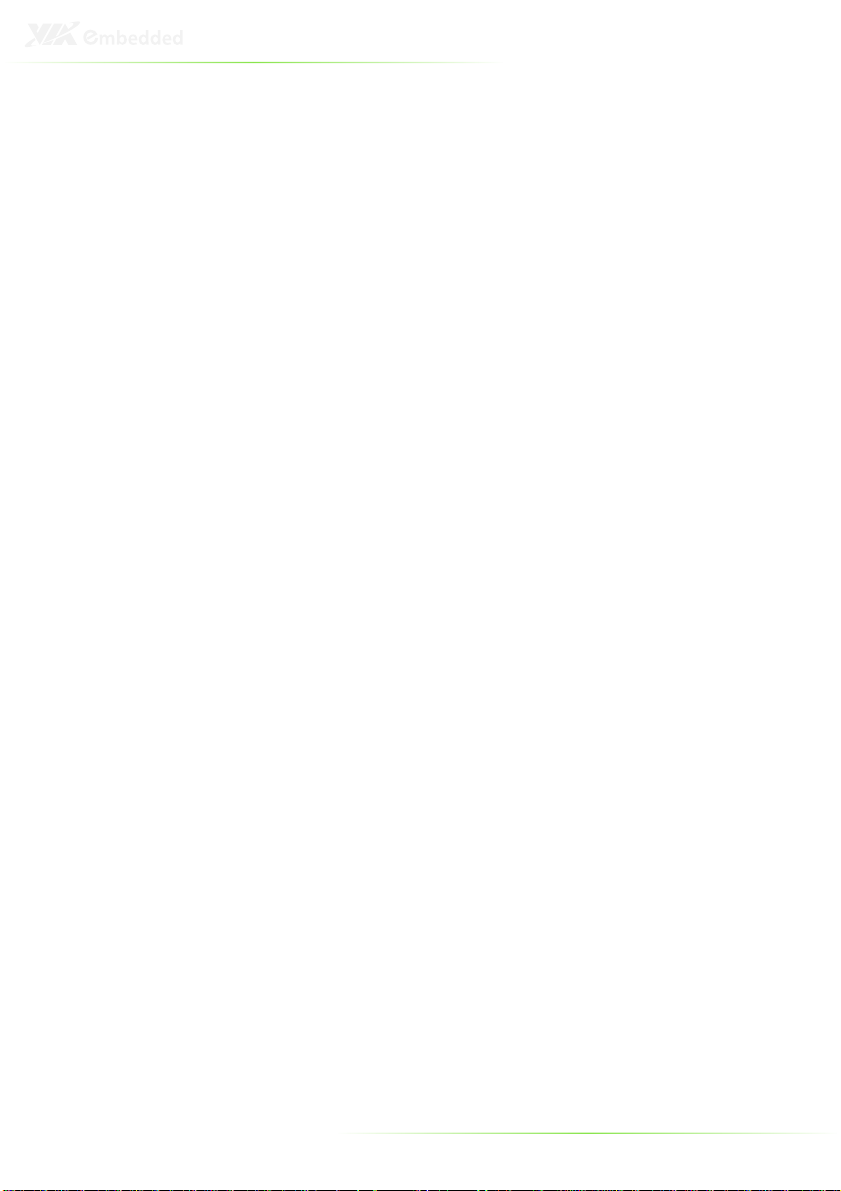
GETTING HELP
The BIOS setup program provides a “General Help
can display this screen from any menu/sub-menu by pressing
<F1
F1>. The help screen displays the keys for using and navigating
F1F1
the BIOS setup. Press <Esc
Esc> to exit the help screen.
EscEsc
General Help” screen. You
General HelpGeneral Help
37
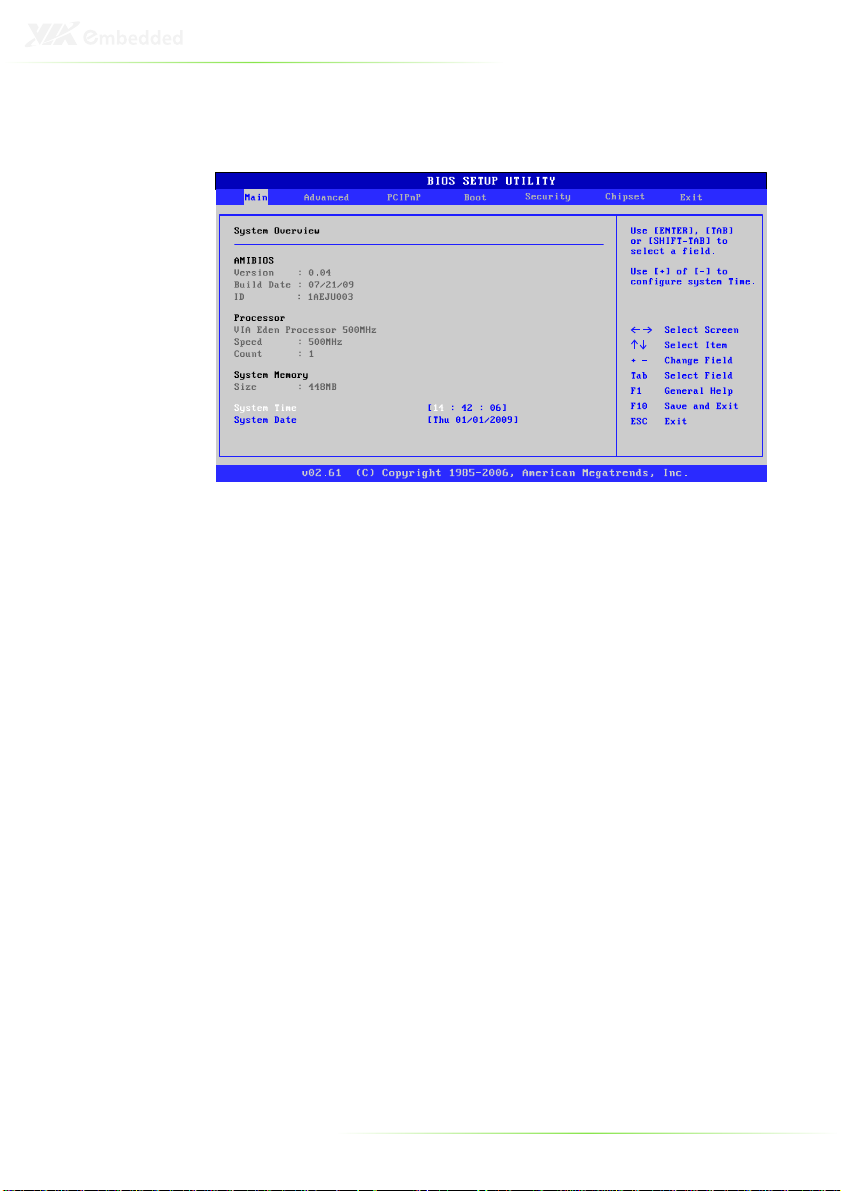
MAIN MENU
AMIBIOS
BIOS version number and related information.
Processor
CPU information.
System Memory
Memory size.
System Time
Use the key “+” or “-” to configure system time. The time format is
[Hour : Minute : Second].
System Date
Use the key “+” or “-” to configure system Date. The date format is
[Day, Month, Date, Year].
38

ADVANCED SETTINGS
CPU Configuration
IDE Configuration
ACPI Configuration
APM Configuration
Spread Spectrum Configuration
USB Configuration
39

CPU CONFIGURATION
CMPXCHG8B instruction support
Settings: [Enabled, Disabled]
40

IDE CONFIGURATION
Parallel ATA IDE Controller
Settings: [Disabled, Primary]
Hard Disk Write Protect
Settings: [Disabled, Enabled]
IDE Detect Time Out (Sec)
Settings: [0, 5, 10, 15, 20, 25, 30, 35]
ATA(PI) 80Pin Cable Detection
Settings: [Host & Device, Host, Device]
41

IDE DRIVES
Primary IDE Master
Primary IDE Slave (SATA Device)
Type
Settings: [Not Installed, Auto, CD/DVD, ARMD]
LBA/Large Mode
Settings: [Disabled, Auto]
42

Block (Multi-Sector Transfer)
Settings: [Disabled, Auto]
PIO Mode
Settings: [Auto, 0, 1, 2, 3, 4]
DMA Mode
Settings: [Auto]
S.M.A.R.T.
Self Monitoring Analysis and Reporting Technology, a monitoring
system for hard disks.
Settings: [Auto, Disabled, Enabled]
32Bit Data Transfer
Settings: [Enabled, Disabled]
43

ACPI SETTINGS
General ACPI Configuration
This menu contains ACPI (Advanced Configuration and Power
Management Interface) options.
Advanced ACPI Configuration
Chipset ACPI Configuration
44

GENERAL ACPI CONFIGURATION
Suspend Mode
Select the ACPI state used for system suspend.
Settings Description
S1(POS) S1/Power On Suspend (POS) is a low power state. In this
state, no system context (CPU or chipset) is lost and
hardware maintains all system contexts
S3(STR) S3/Suspend To RAM (STR) is a power-down state. In this
state, power is supplied only to essential components
such as main memory and wakeup-capable devices. The
system context is saved to main memory, and context is
restored from the memory when a "wakeup" event
occurs.
Auto Depends on the OS to select the state.
Repost Video on S3 Resume
To determine whether to invoke VGA BIOS post on S3/STR
resume or not.
Settings: [No, Yes]
45

ADVANCED ACPI CONFIGURATION
ACPI Version Features
To enable RSDP pointers to 64-bit Fixed System Description Tables.
Settings: [ACPI v1.0, ACPI v2.0, ACPI v3.0]
ACPI APIC Support
To include ACPI APIC table pointer to RSDT pointer list.
Settings: [Enabled, Disabled]
AMI OEMB Table
To include OEMB table pointer to R(X)SDT pointer lists.
Settings: [Disabled, Enabled]
Headless Mode
To enable or disable headless operation mode through ACPI.
Settings: [Disabled, Enabled]
46

CHIPSET ACPI CONFIGURATION
USB Device Wakeup Function
Settings: [Disabled, Enabled]
47
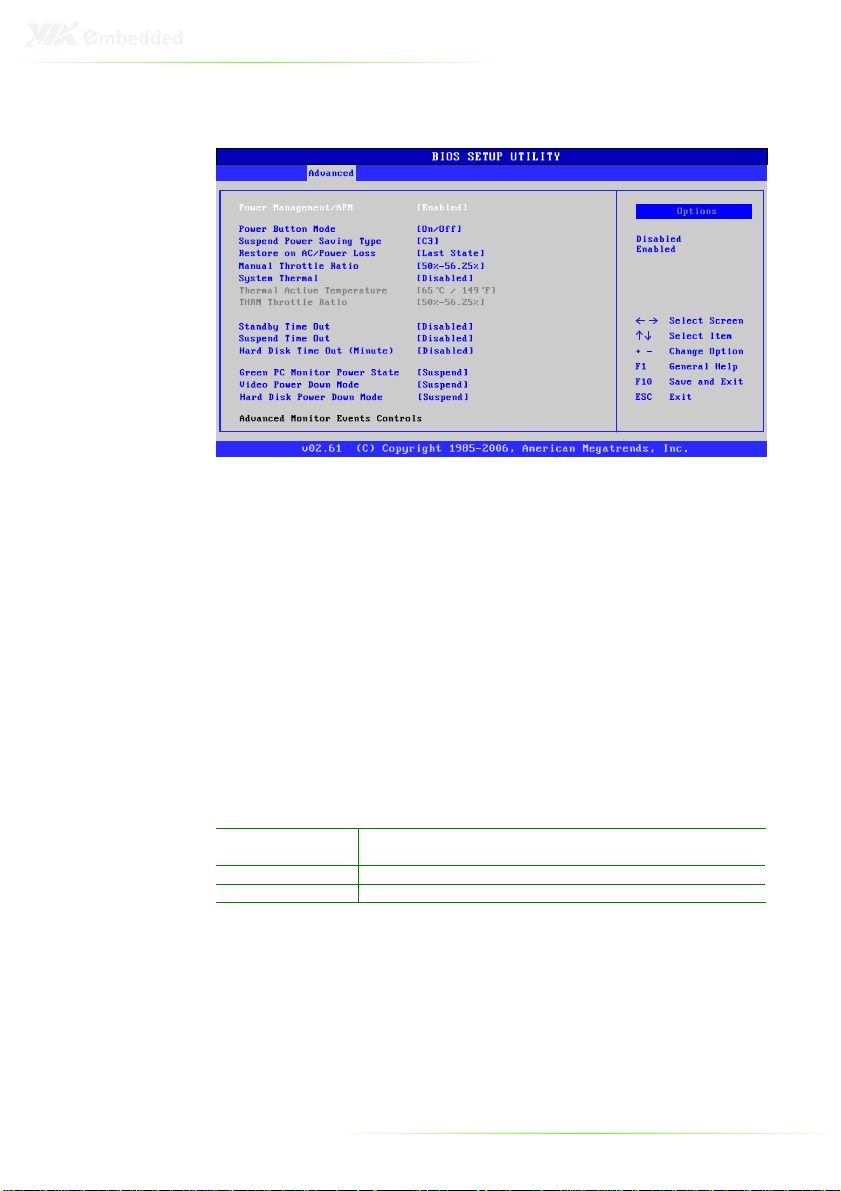
APM CONFIGURATION
Power Management / APM
Settings: [Disabled, Enabled]
Power Button Mode
Settings: [On/Off, Standby, Suspend]
Suspend Power Saving Type
Settings: [C3, S1]
Restore on AC / Power Loss
The field defines how the system will respond after an AC power
loss during system operation.
Settings Description
Power Off Keeps the system in an off state until the power button is
Power On Restarts the system when the power is back
Last State Save in last state
pressed.
Manual Throttle Ratio
Settings: [0%-6.25%, 6.25%-12.5%, 18.75%-25%, 31.25%-37.5%,
37.5%-43.75%, 43.75%-50%, 50%-56.25%, 56.25%-62.5%, 62.5%-
68.75%, 68.75%-75%, 75%-87.5%, 75%-81.25%, 81.25%-87.5%,
87.5%-93.75%, 93.75%-100%]
48

System Thermal
Settings: [Disabled, Enabled]
Standby Time Out
Settings: [Disabled, 1/2/4/8/10/20/30/40/50/60 minutes]
Suspend Time Out
Settings: [Disabled, 1/2/4/8/10/20/30/40/50/60 minutes]
Hard Disk Time Out (Minute)
Settings: [Disabled, 1/2/3/4/5/6/7/8/9/10/11/12/13/14/15
minutes]
Green PC Monitor Power State
Settings: [Standby, Suspend, Off]
Video Power Down Mode
Settings: [Disabled, Standby, Suspend]
Hard Disk Power Down Mode
Settings: [Disabled, Standby, Suspend]
Display Activity
Settings: [Ignore, Monitor]
Monitor IRQ3~15
Enables or disables the monitoring of the specified IRQ line.
Settings: [Ignore, Monitor]
Note:
Note:
Note:Note:
IRQ (Interrupt Request) lines are system resources allocated to
I/O devices. When an I/O device needs to gain attention of the
operating system, it signals this by causing an IRQ to occur.
After receiving the signal, when the operating system is ready,
the system will interrupt itself and perform the service required
by the IO device.
49

Resume on Ring
Settings: [Disabled, Enabled]
Resume on PME#
Settings: [Disabled, Enabled]
Resume On PS/2 KBC
Settings: [Disabled, S3, S3/S4/S5]
Wake-up Key
Settings: [Any Key, Specific Key]
Resume on PS/2 Mouse
Enable any mouse activity to restore the system from the power
saving mode to an active state.
Settings: [Disabled, S3, S3/S4/S5]
Resume on RTC Alarm
Set a scheduled time and/or date to automatically power on the
system.
Settings: [Disabled, Enabled]
50
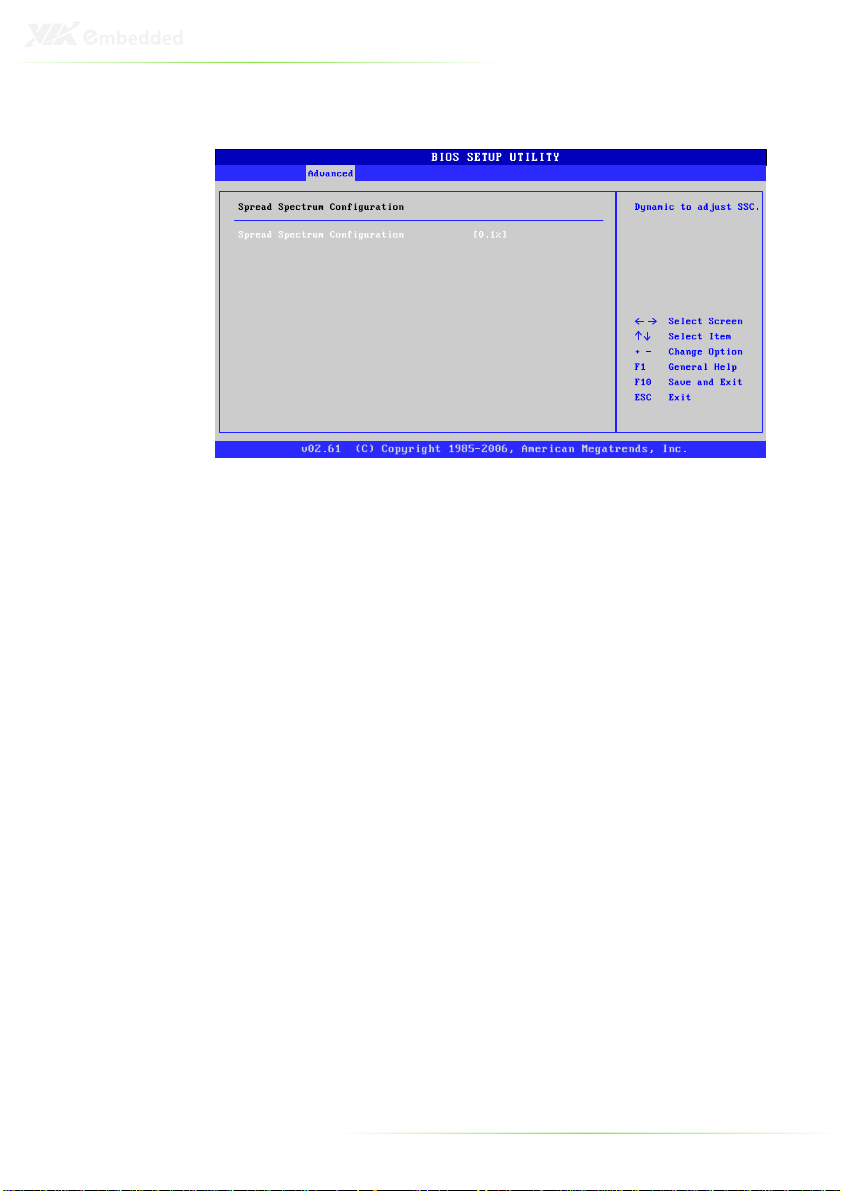
SPREAD SPECTRUM CONFIGURATION
Spread Spectrum Configuration
Settings: [Disabled, 0.1%, 0.2%, 0.3%, 0.4%, 0.5%, 0.6%, 0.7%, 0.8%,
0.9%]
51

USB CONFIGURATION
USB 1.1 Ports Configuration
To enable USB 1.1 host controllers.
Settings: [Disabled, USB 2 ports, USB 4 ports, USB 6 ports]
USB 2.0 Ports Enable
To enable USB 2.0 host controllers.
Settings: [Disabled, Enabled]
USB Device Mode Enable
Settings: [Enabled, Disabled]
Legacy USB Support
To enable support for legacy USB.
Settings: [Disabled, Enabled, Auto]
USB 2.0 Controller Mode
To configure the USB 2.0 controller in HiSpeed (480Mbps) or
FullSpeed (12Mbps).
Settings: [FullSpeed, HiSpeed]
BIOS EHCI Hand-Off
Settings: [Disabled, Enabled]
52

ADVANCED PCI/PNP SETTINGS
Note:
Note:
Note:Note:
This section covers some very technical items and it is strongly
recommended to leave the default settings as it is unless you
are an experienced user.
Clear NVRAM
To clear NVRAM during system boot.
Settings: [No, Yes]
Plug & Play O/S
Settings: [No, Yes]
PCI Latency Timer
Value in units of PCI clocks for PCI device latency timer register.
Settings: [32, 64, 96, 128, 160, 192, 224, 248]
Allocate IRQ to PCI VGA
Settings: [Yes, No]
Palette Snooping
Settings: [Disabled, Enabled]
53

PCI IDE BusMaster
Settings: [Disabled, Enabled]
Off Board PCI/ISA IDE Card
Settings: [Auto, PCI Slot1, PCI Slot2, PCI Slot3, PCI Slot4, PCI Slot5,
PCI Slot6]
IRQ3~15
Settings: [Available, Reserved]
DMA Channel 0~7
Settings: [Available, Reserved]
Reserved Memory Size
To decide the size of memory block to reserve for legacy ISA
devices.
Settings: [Disabled, 16k, 32k, 64k]
54

BOOT SETTINGS
Boot Settings Configuration
Configuration settings during system boot.
Boot Device Priority
Specifies the boot device priority sequence.
55

BOOT SETTINGS CONFIGURATION
Quick Boot
Settings: [Disabled, Enabled]
Display Logo
Settings: [Disabled, Enabled]
AddOn ROM Display Mode
Settings: [Force BIOS, Keep Current]
Bootup Num-Lock
To select power-on state for Num-Lock.
Settings: [Off, On]
PS/2 Mouse Support
Settings: [Disabled, Enabled, Auto]
Wait For ‘F1’ If Error
Settings: [Disabled, Enabled]
Hit ‘DEL’ Message Display
Settings: [Disabled, Enabled]
56

Interrupt 19 Capture
Settings: [Disabled, Enabled]
57

BOOT DEVICE PRIORITY
1st Boot Device
To specifies the boot sequence from the available devices. The
available boot devices are detected dynamically according to real
situation and variable options will be provided.
Settings: [Network: VIA Networking Bootagent, Disabled]
58

SECURITY SETTINGS
Change Supervisor Password
This option is for setting a password for entering BIOS Setup.
When a password has been set, a password prompt will be
displayed whenever BIOS Setup is run. This prevents an
unauthorized person from changing any part of your system
configuration.
When a supervisor password is used, the BIOS Setup program can
be accessed and the BIOS settings can be changed.
Change User Password
When a user password is used, the BIOS Setup program can be
accessed but the BIOS settings cannot be changed.
Boot Sector Virus Protection
Settings: [Disabled, Enabled]
59

ADVANCED CHIPSET SETTINGS
Caution:
Caution:
Caution: Caution:
The Advanced Chipset Features menu is used for optimizing the
chipset functions. Do not change these settings unless you are
familiar with the chipset.
North Bridge VIA VX855 Configuration
South Bridge VIA VX855 Configuration
60

NORTH BRIDGE VIA VX855
CONFIGURATION
Software Reset E2 Issue
Settings: [Patch, Escape Patch]
Change DCLK using RDCKM
Settings: [Program, Escape Program]
Dynamic CKE
Settings: [Disabled, Enabled]
NB Performance Register
Settings: [Disabled, Enabled]
NB Energy Saving Register
Settings: [Disabled, Enabled]
61

DRAM FREQUENCY/TIMING
CONFIGURATION
Burst Length
Settings: [4, 8, Auto]
Channel Mode Select
Settings: [Channel A Only, Channel A and Channel B, Channel A
and Channel C]
Data 32Bit Support
Settings: [Disabled, Enabled]
ODT Enable
Settings: [Disabled, Enabled]
DRAM Frequency
Settings: [400 MHz, 533 MHz, 666 MHz, 800 MHz, Auto]
DRAM CAS# Latency [DDR/DDR2]
Settings: [1.5/2, 2.0/3, 2.5/4, 3.0/5, Auto]
DRAM Self Refresh
Settings: [Disabled, Enabled]
62

Rank Interleave
Settings: [Disabled, Enabled]
Bank Address Scramble
Settings: [Disabled, Enabled]
63

AGP & P2P BRIDGE CONFIGURATION
Primary Graphics Adapter
Settings: [PCI, AGP]
64

V-LINK & PCI BUS CONFIGURATION
DRDY Timing
Settings: [Slowest, Default]
Dynamic Clock Stop Control
Settings: [DE]
65

ONCHIP VGA CONFIGURATION
VGA Frame Buffer Size
Settings: [64MB, 128MB, 256MB]
CPU Direct Access Frame Buffer
Settings: [Disabled, Enabled]
Select Display Device
Settings: [CRT, LCD, HDMI, CRT+LCD, CRT+HDMI]
Panel Type
Settings: [02]
Dithering
Settings: [Disabled, Enabled]
66

SOUTH BRIDGE VIA VX855
CONFIGURATION
Parallel Channel Enable
Settings: [Enabled, Disabled]
ISA Master Support
Settings: [Support, Not Support]
High Definition Audio
Settings: [Disabled, Auto]
Enable Embedded COM
Settings: [Disabled, Enabled]
PCI Debug Master Mode
Settings: [Disabled, Enabled]
SMBus Multi-Master
Settings: [Disabled, Enabled]
PCI VCC33 Leakage Patch
Settings: [Disabled, Enabled]
67

PCI Delay Transaction
Settings: [Disabled, Enabled]
WATCH-DOG
Settings: [Disabled, Enabled]
68

EXIT OPTIONS
Save Changes and Exit
Exit system setup after saving the changes, or press “F10”.
Discard Changes and Exit
Exit system setup without saving any changes, or press “Esc”.
Discard Changes
Discard changes which have been done so far to any of the setup
questions, or press “F7”.
Load Optimal Defaults
Load optimal default values for all the setup items, or press “F9”.
The default optimized values are set by the mainboard
manufacturer to provide a stable system with optimized
performance.
69

70

6
Driver Installation
This chapter gives you brief descriptions of each mainboard driver
and application. You must install the VIA chipset drivers first before
installing other drivers such as VGA drivers. The applications will
only function correctly if the necessary drivers are already installed.
71

DRIVER UTILITIES
Getting Started
The VIA EPIA-P720 includes a driver CD that contains the drivers
and software for enhancing the performance of the system. The
drivers can also be downloaded from http://www.via.com.tw.
Note:
Note:
Note: Note:
The driver utilities and software are updated from time to time.
The latest updated versions are available at
http://www.via.com.tw
Running the Driver Utilities CD
To start using the CD, insert the CD into the CD-ROM or DVDROM drive. The CD should run automatically after closing the CDROM or DVD-ROM drive. The driver utilities and software menu
screen should then appear on the screen. If the CD does not run
automatically, click on the “Start” button and select “Run…” Then
type: "D:\Setup.exe".
For Linux drivers, click the right button on mouse and click open.
Linux drivers located in the “Driver” folder.
Note:
Note:
Note: Note:
D: might not be the drive letter of the CD-ROM/DVD-ROM in
your system.
72

CD CONTENT
VIA
VIA 4 in 1 Drivers
4 in 1 Drivers
VIA VIA
4 in 1 Drivers4 in 1 Drivers
Contains VIA ATAPI Vendor Support Driver (enables the
performance enhancing bus mastering functions on ATAcapable Hard Disk Drives and ensures IDE device
compatibility), AGP VxD Driver (provides service routines
to your VGA driver and interface directly to hardware,
providing fast graphical access), IRQ Routing Miniport
Driver (sets the system's PCI IRQ routing sequence) and
VIA INF Driver (enables the VIA Power Management
function).
Includes V-RAID and RAID tools.
VIA Graphics Driver
VIA Graphics Driver
VIA Graphics DriverVIA Graphics Driver
Enhances the onboard VIA graphic chip.
Windows XP and Linux drivers are provided.
VIA Audio Driver
VIA Audio Driver
VIA Audio DriverVIA Audio Driver
Enables access to the onboard VIA HD audio codec.
VIA USB 2.0 Driver
VIA USB 2.0 Driver
VIA USB 2.0 DriverVIA USB 2.0 Driver
Enhances VIA USB 2.0 ports.
VIA LAN Driver
VIA LAN Driver
VIA LAN DriverVIA LAN Driver
VIA GigaLAN Driver
VIA GigaLAN Driver
VIA GigaLAN DriverVIA GigaLAN Driver
VIA RAID Driver
VIA RAID Driver
VIA RAID DriverVIA RAID Driver
Support for SATA RAID devices
73
