Page 1
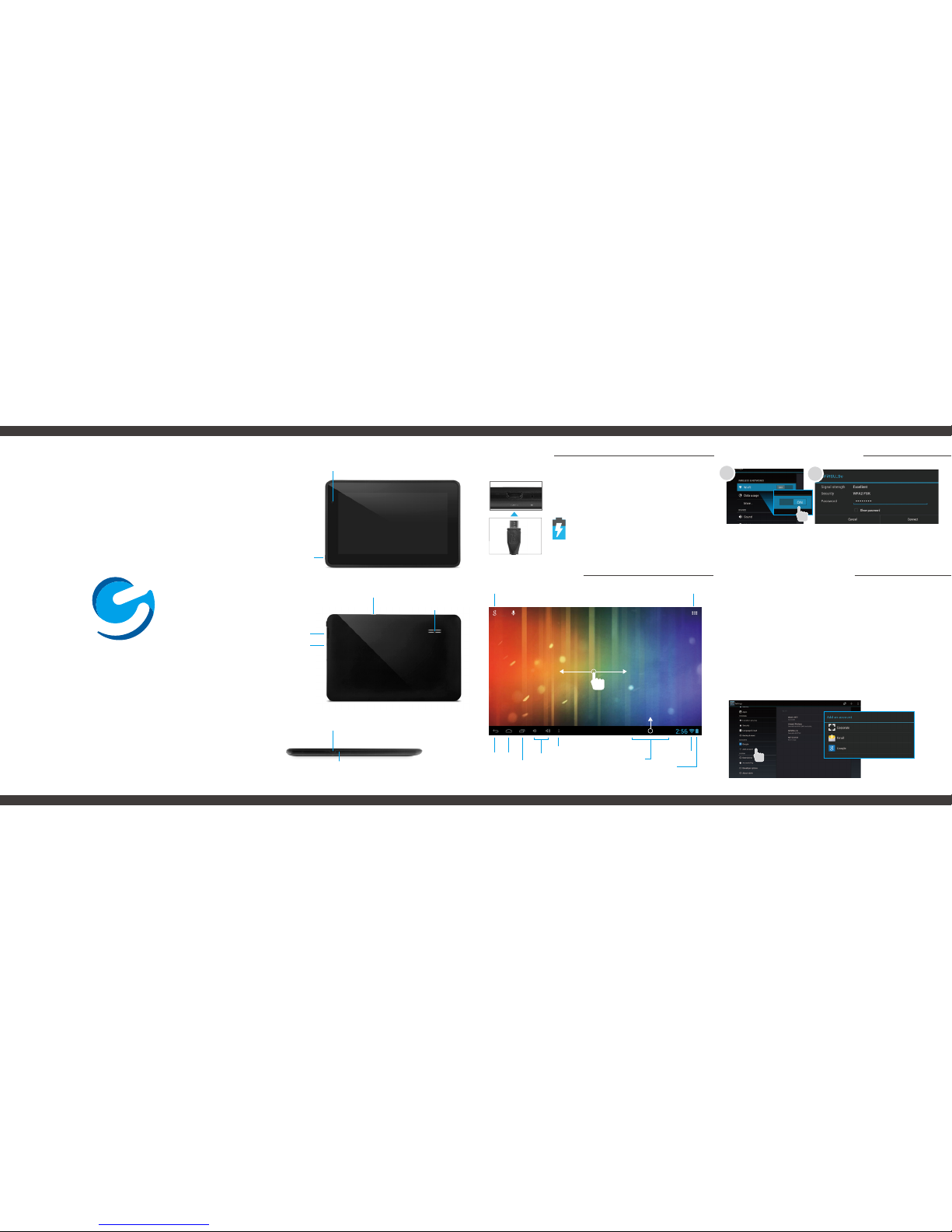
Battery
Adding other accounts
Connecting to Wi-Fi
®
Connecting to Wi-Fi
®
ChargingCharging
Enter the settings app
located in the apps menu.
Tap the switch for Wi-Fi.
Choose your network and enter your
password using the on-screen keyboard.
Screen BasicsScreen Basics
Wi-Fi SignalNotifications
Tap for Apps & Widgets
Back Home
Hold Home and slide to
access Google Now™.
Recent Apps
Menu
Swipe left or right to switch
between home screens.
Google™ Account
Search
1
Slide up to reveal your
notifications and settings
Volume
2
Quick Start Guide
Ematic Genesis Prime - EGS004
The first time you use the Google Play™ Store you will be prompted
to create a Google account. If you already have a Gmail™ account,
you have the option to use your Gmail address and password to sign
in. If you do not have a Gmail account, follow the prompts to create
an account.
At the end of the setup you will be asked to setup a credit card with
Google Wallet. You can skip this step and enter your information
when you want to make a purchase.
If your primary email account is not gmail you can add your email
account to receive. You can also add acounts from other social
networking and messaging apps you have installed. Go to Settings
and tap the + under Accounts.
Fully charge your tablet for 6 hours before the first use.
Use the included USB wall charger.
The battery indicator will show that
your device is charging.
Camera
MicroSD
card slot
Speaker
Micro USB connection
3.5mm audio
Micro USB connection
Microphone
Hold for 2 seconds
to turn on/off.
Press to sleep/wake.
Page 2
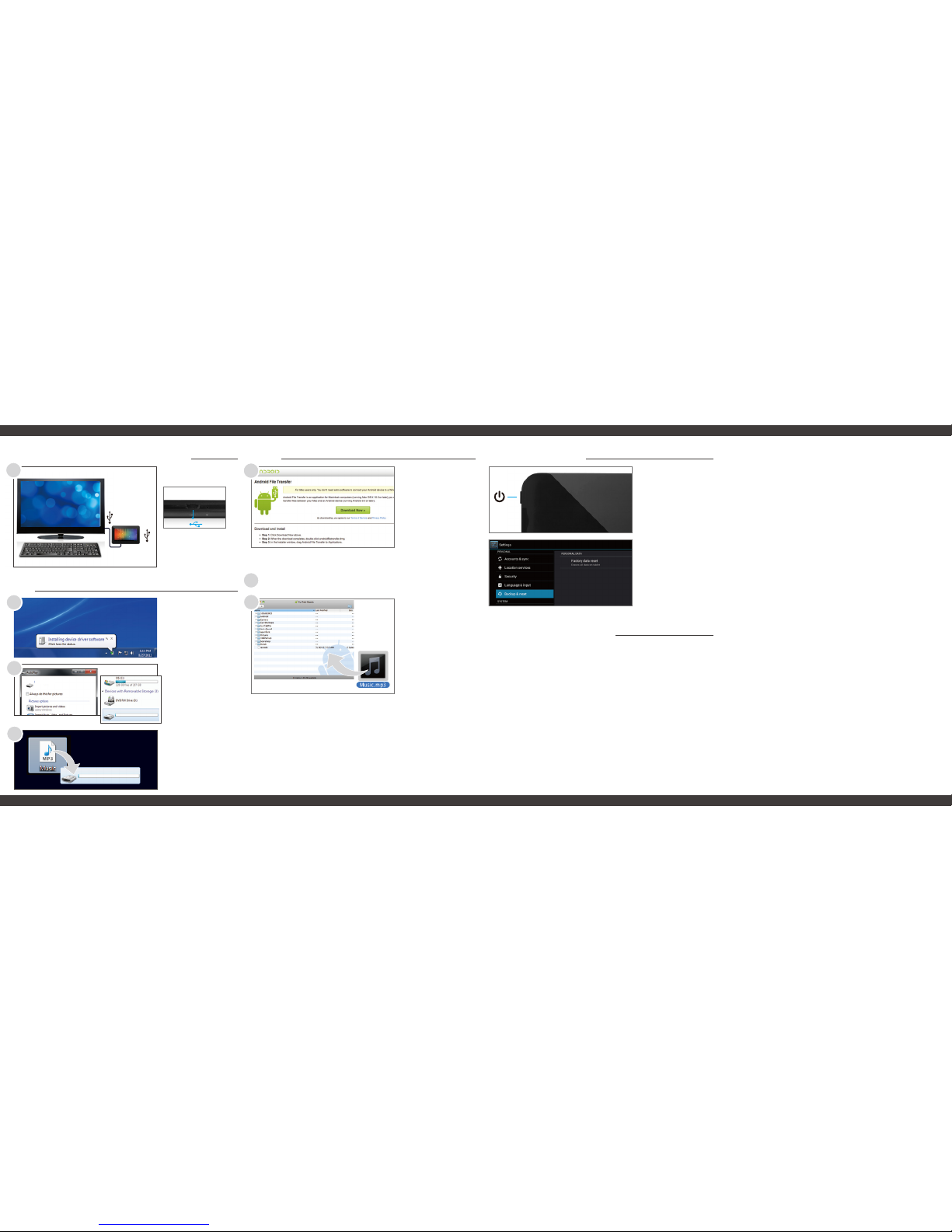
EGS004 (E:)
Connecting to a Computer
Mac
®
1
2
The device driver
will install.
Connect to your
computer by USB.
Visit ematic.zendesk.com to stay updated with announcements, get
answers from the community, and share your feature suggestions
with us.
You can also submit a request for assistance or send us an email to
customerservice@ematic.us.
Customer Support
Reset Device
Factory Restore
Select Backup &
reset in the
settings app to
restore factory
settings. This will
erase all data on
the tablet.
Reset/Restore
Press and hold the
power button for 6
seconds to reset
the device.
PC
EGS004 (E:)
You will now be
able to drag and
drop files from
your computer on
to your tablet just
as you would with
a USB flash drive.
Choose open folder
to view files or select
the removable disk.
3
4
EGS004 (E:)
©2013 Ematic. Windows™ is a registered trademark of Microsoft Corp. in the United States and other countries;
Mac® and Finder® are registered trademark of Apple Inc. © 2012 Google Inc. All rights reserved. The Android
robot is reproduced or modified from work created and shared by Google and used according to terms described
in the Creative Commons 3.0 Attribution License. Android, Google, Google Play, YouTube and other marks are
trademarks of Google Inc. Ematic is not affiliated with Google Inc. Wi-Fi® is a registered trademarks of the the
Wi-Fi Alliance. HDMI is a trademark of HDMI licensing, LLC and used by Ematic under a permissions process
granted to Ematic (Shaghal Ltd) as an Adopter. Ematic is not affiliated with Microsoft, Apple, Inc., Google, Inc.,
(including Android). The Ematic brand and products are owned by Shaghal, Ltd.
First, install the
Android File
Transfer application for Mac.
Go to android.com/filetransfer on your Mac
and choose download now.
2
The Android File
Transfer application will launch
automatically when
you connect your
tablet. Drag and
drop files to
transfer.
Install the application.
3
4
Tips & Tricks
FAQs
Community Help
