Page 1
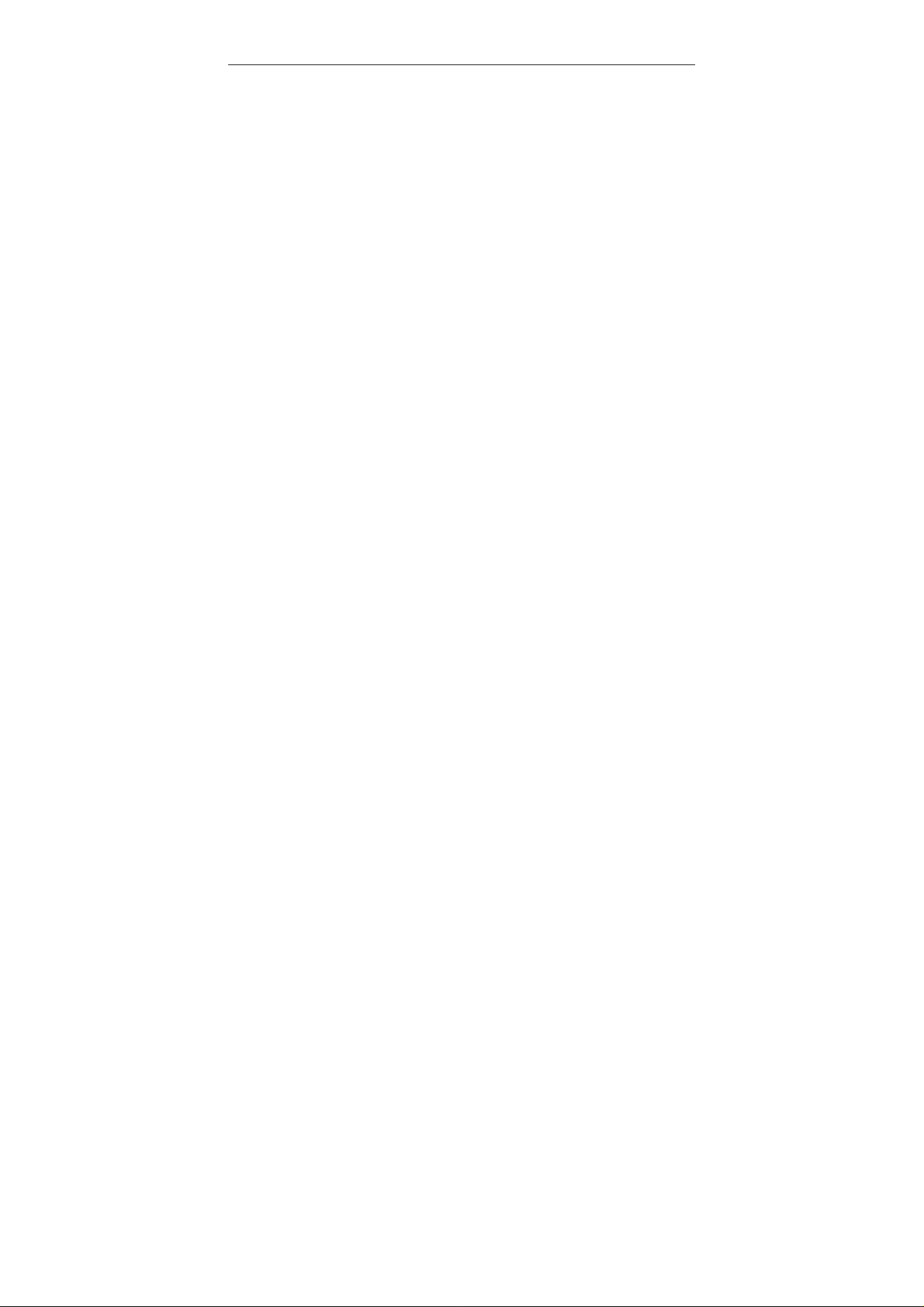
Table of Contents
Notes, Cautions, and Warnings·····················································2
Important Safety Precautions························································3
Cleaning Your Device·····································································3
Package Contents···········································································3
FunTab Features·············································································4
Setting Up Your FunTab Tablet ·····················································7
Charge the device ········································································ 7
Battery Management····································································7
Turn the device ON ·····································································8
Settings·························································································8
Setup the Wi-Fi Network·····························································10
Connecting to a USB Device······················································10
3G Settings·················································································11
MicroSD Card ·············································································13
Understanding Your FunTab························································14
Touch Screen·············································································14
Screen Orientation······································································15
Screen Lock················································································15
Applications, Widgets, and Shortcuts ·········································16
Home Screen··············································································16
HOME Function Menu································································18
Pre-Loaded Applications······························································20
WmtWeather···············································································20
Clock ··························································································21
App Market·················································································22
Web Browser··············································································25
Calendar·····················································································26
Camera·······················································································26
Calculator ···················································································27
Email ··························································································27
File Browser················································································29
My Music ····················································································30
My Video·····················································································31
My Photo ····················································································32
Gallery························································································32
Contacts ·····················································································33
Picture Capture···········································································34
Task Manager·············································································36
YouTube·····················································································36
Frequently Asked Questions ·······················································37
Limitations of Liability Statement ················································39
Page 2
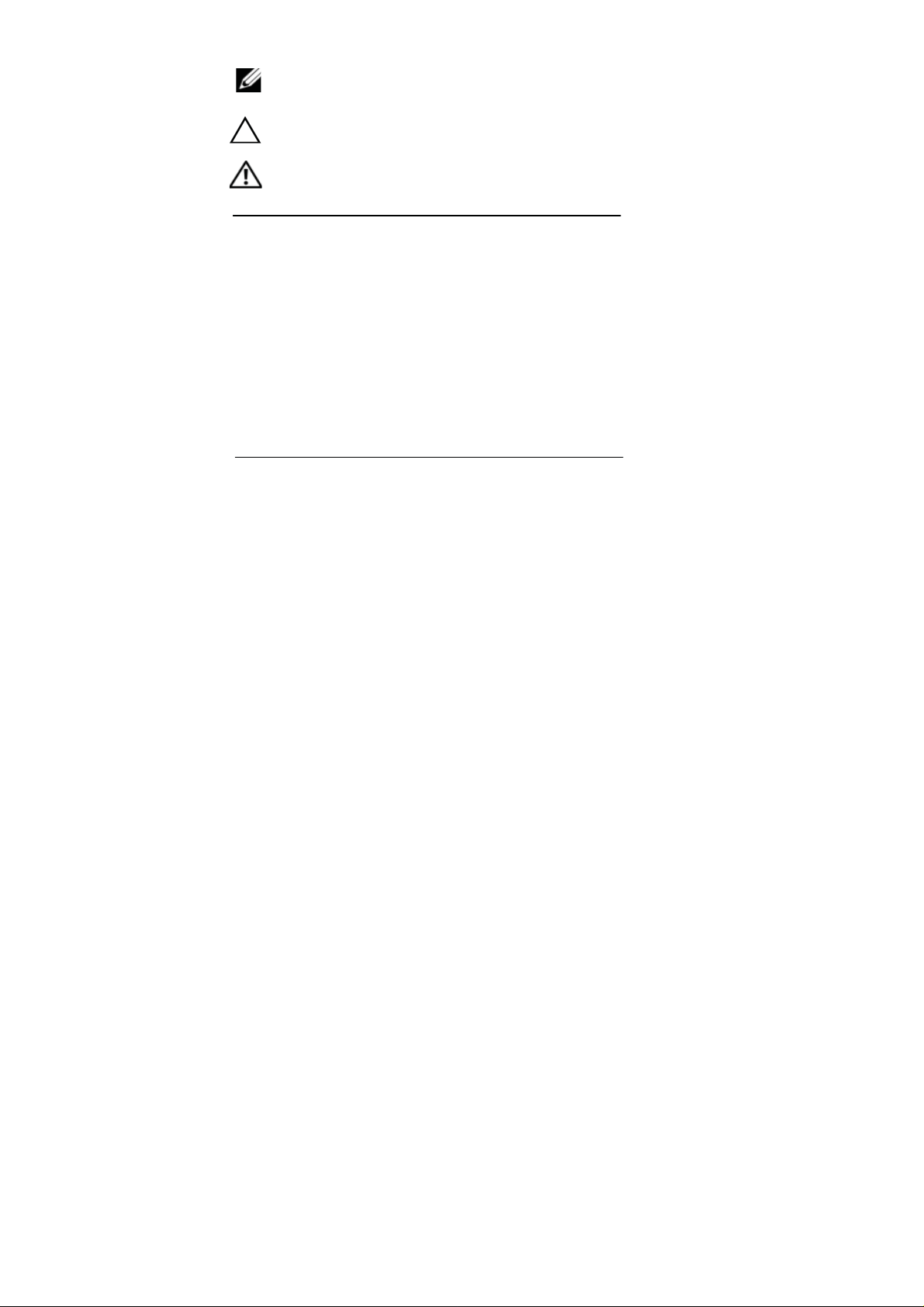
Notes, Cautions, and Warnings
NOTE: A NOTE indicates important information that helps you
make better use of your device.
CAUTION: A CAUTION indicates potential damage to hardware or
loss of data if instructions are not followed
WARNING: A WARNING indicates a potential for propert y damage,
personal injury, or death.
Information in this document is subject to change without notice.
© 2011 Ematic Inc. All rights reserved.
Adobe Acrobat is a trademark of Adobe Systems Incorporated which may
be registered in certain jurisdictions; Microsoft, Windows, Microsoft Office
Word, Microsoft Office Excel, and Microsoft Office PowerPoint, are either
trademarks or registered trademarks of Microsoft Corporation in the United
States and/or other countries.
YouTube and Android are registered trademarks of Google Inc.
Other trademarks and trade names may be used in this document to refer
to either the entities claiming the marks and names or their products.
FCC STATEMENT
1. This device complies with Part 15 of the FCC Rules.
Operation is subject to the following two conditions:
(1) This device may not cause har m ful interference, and
(2) This device must accept any interference received, including interference that
may cause undesired operation.
2. Changes or modifications not expressly approved by the party responsible for
compliance could void the user’s authority to operate the equipment.
NOTE: This equipment has been tested and found to comply with the limits for a
Class B digital device, pursuant to Part 15 of the FCC Rules. These limits are
designed to provide reasonable protection against harmful interference in a
residential installation. This equipme nt generates, uses and can radiate radio
frequency energy and, if not installed and used in accordance with the
instructions, may cause harmful interference to radio communications. However,
there is no guarantee that interference will not occur in a particular installation.
If this equipment does cause harmful interference to radio or television reception,
which can be determined by turning the equipment off and on, the user is
encouraged to try to correct the interference by one or more of the following
2
Page 3
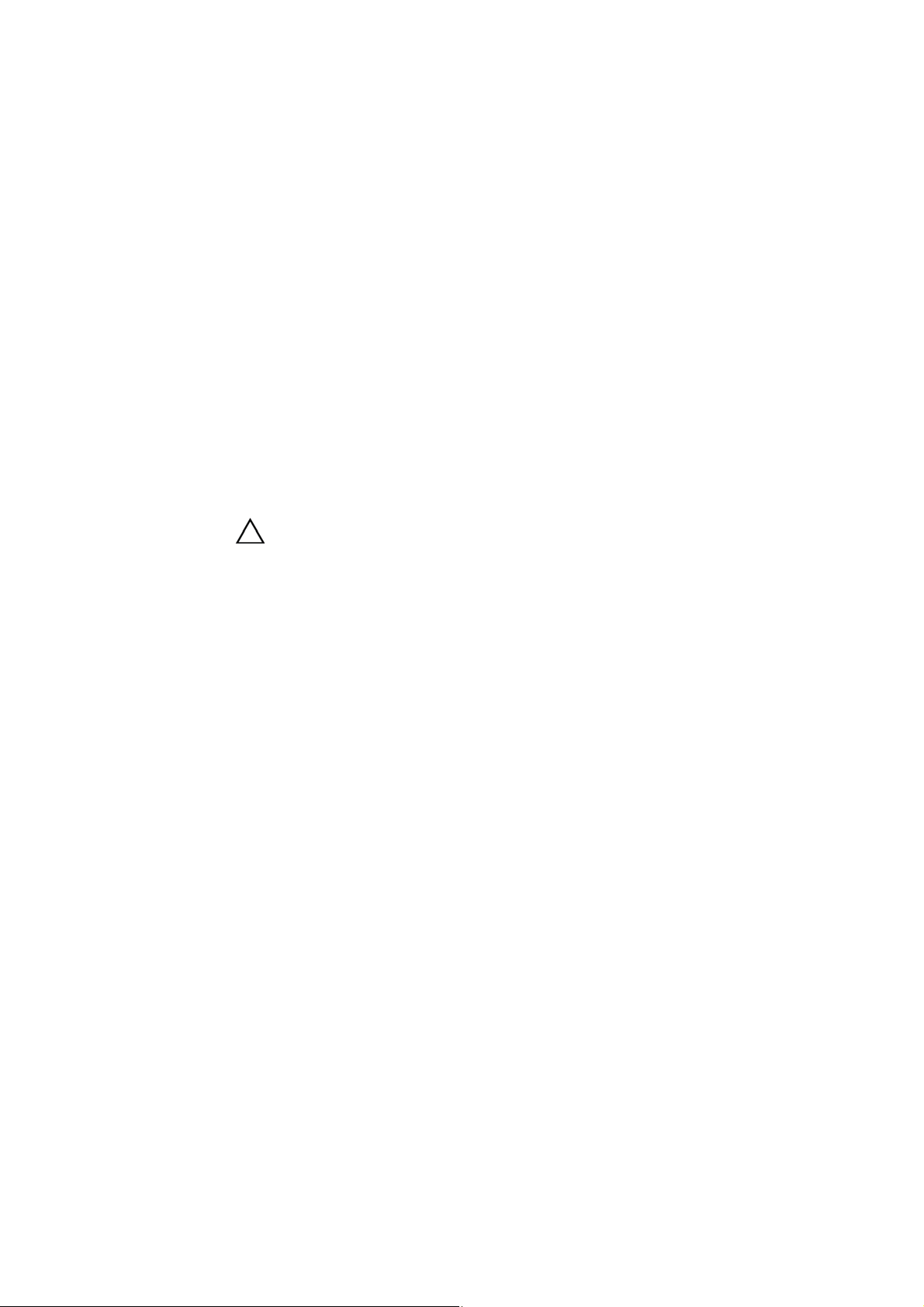
measures:
-- Reorient or relocate the receiving antenna.
-- Increase the separation between the equipment and receiver.
-- Connect the equipment into an outlet on a circuit different
from that to which the receiver is connected.
-- Consult the dealer or an experienced radio/TV technician for help.
FCC Radiation Exposure Statement:
The device has been evaluated to meet general RF exposure requirement.
The device can be used in portable exposure condition without RF striction.
ImportantSafetyPrecautions
Always follow these basic safety precautions when using your device. This
reduces the risk of fire, electric shock, and injury.
x Do not expose this product to rain or moisture.
x Keep the device out of direct sunlight and heat sources.
x Protect the power cord. Route power cords so they are not likely
to be walked on or pinched by items placed on or against them.
Pay particular attention to the point where the cord attaches to
the device.
x Only use the AC adapter included with the device. Using any
other power adapter voids your warranty.
x Do not remove the cover. There are no user-serviceable parts
inside.
CleaningYourDevice
CAUTION: Treat the screen gently to avoid damage.
To clean fingerprints or dust from the screen, it is recommended that a soft,
non-abrasive cloth, such as a camera lens cloth, be used.
PackageContents
Check the contents of your package to verify that you have the following:
FunTab Tablet device
User Manual
Warranty Service Information
Power Adapter
Earphone
USB Cable
3
| Safety, Cleaning and Packaging
Page 4
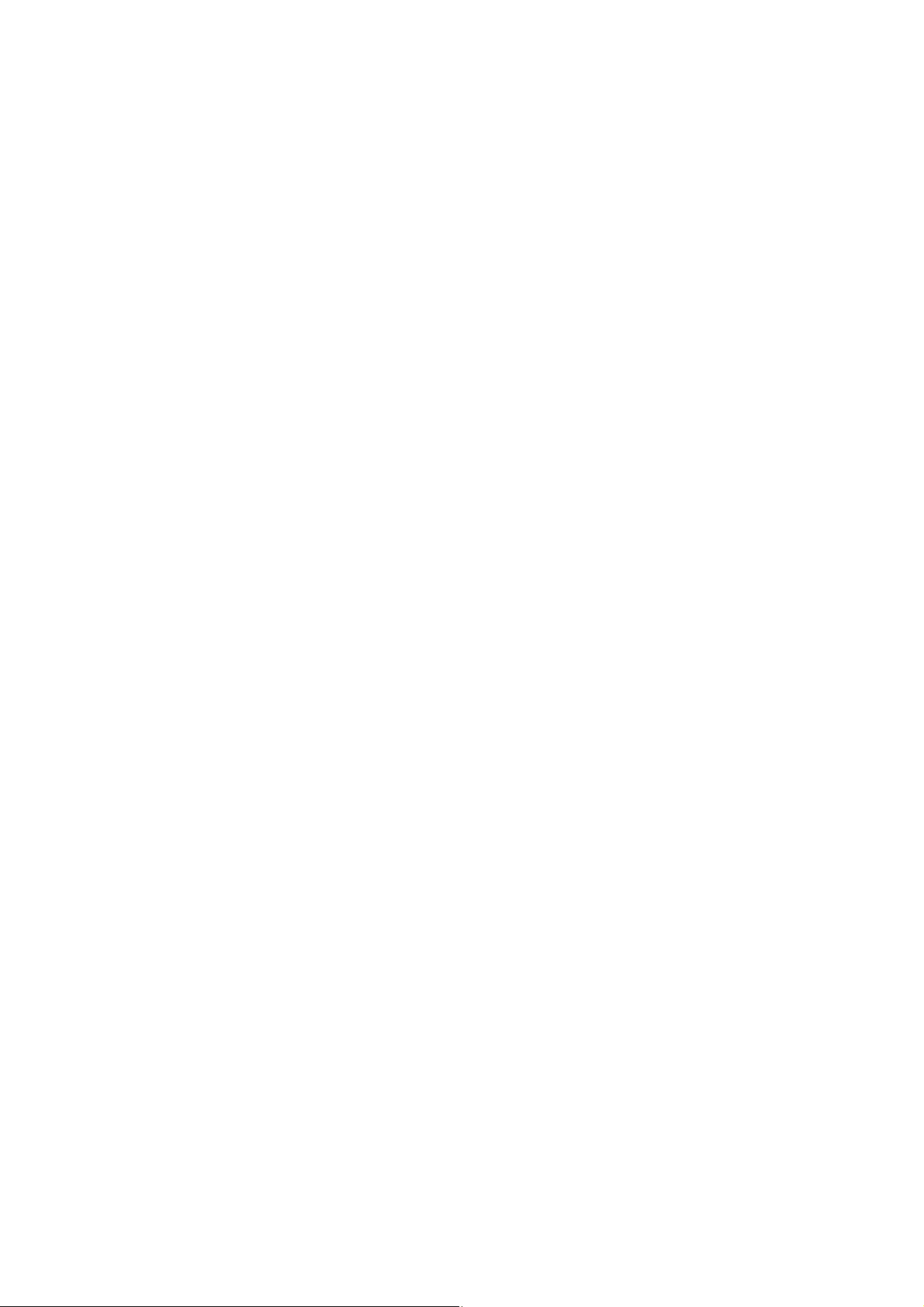
FunTabFeatures
Features | 4
Page 5
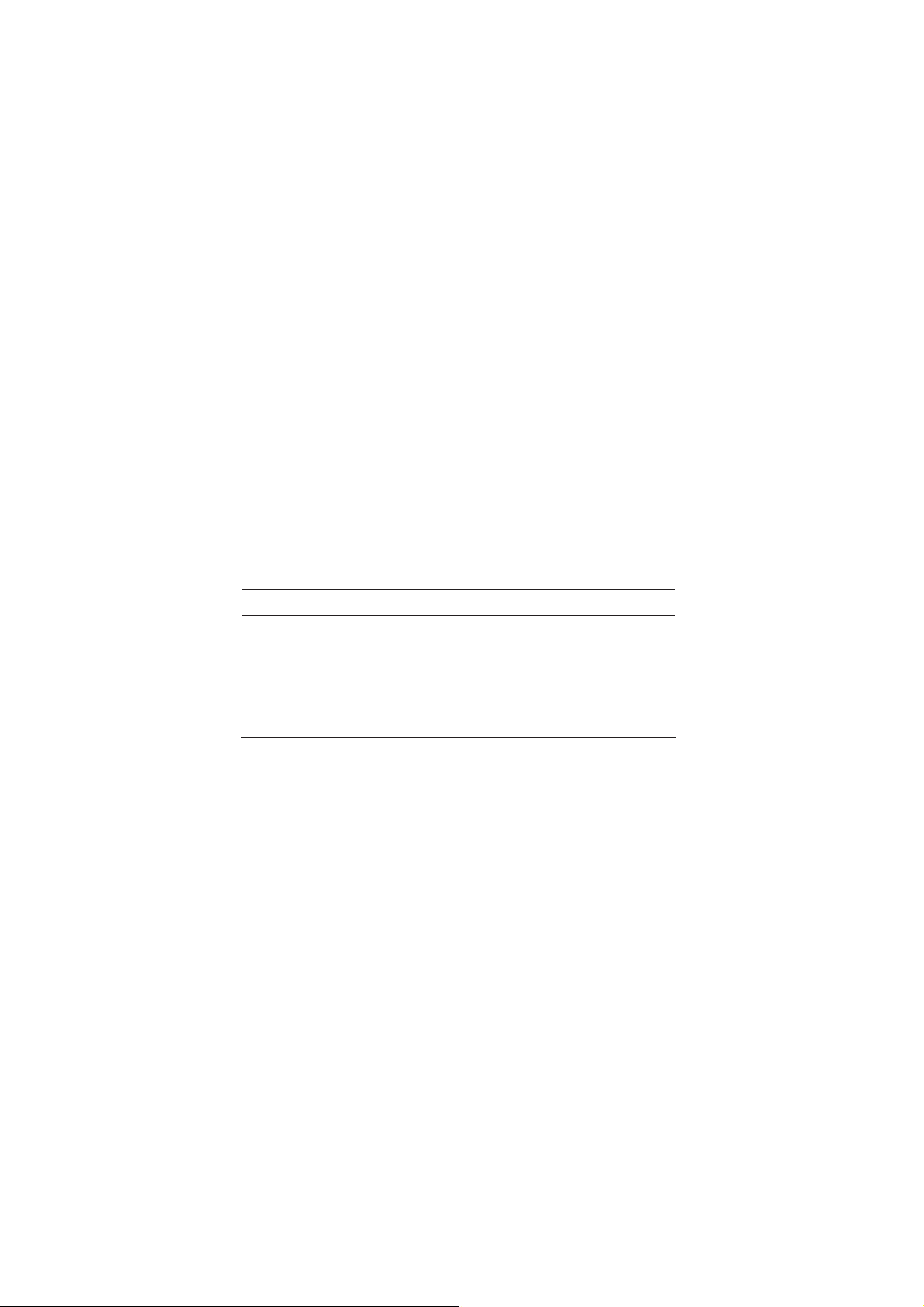
Buttons/Connectors/Parts Functionality
Power • If the device is OFF, move the
power switch UP to power ON the
device.
• If the device is ON, move the
power switch DOWN to power OFF
the device.
5 |
Features
Page 6
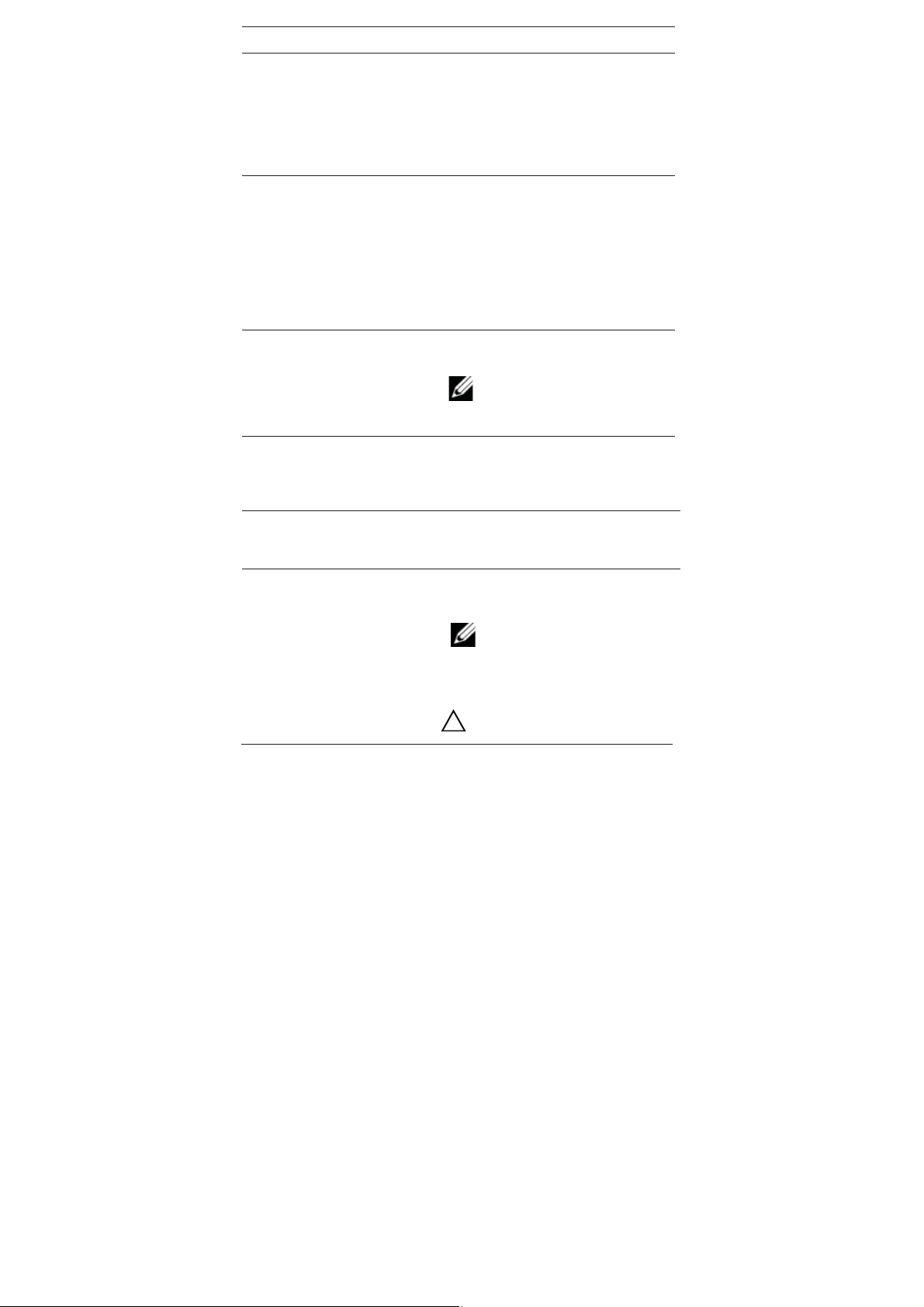
Buttons/Connectors/Parts Functionality
Menu • Press to open or close the menu
displaying available options for the
current application or actions for the
current screen.
• Press and hold to display the onscreen keyboard for text input.
Volume • While playing media:
- Press and release to increase or
decrease the volume one level at a
time.
- Press and hold to increase or
decrease the volume by larger
incremental levels.
MicroSD Card Slot • Insert a microSD card into the
MicroSD Card Slot.
NOTE: The device supports
a maximum 32GB microSD
card.
Headphone • Connects to headphones and
automatically switches audio
output from the audio speakers to
the headset.
Power Interface • Connect the power adapter to an
electrical outlet and then connect to
the device to charge the battery.
Reset • Press the reset button to RESET
the device.
NOTE: The reset button
does not restart the device.
Press the power button after the
RESET button to reboot and to
power ON the device.
CAUTION: RESET will erase
all data on the device.
Features | 6
Page 7
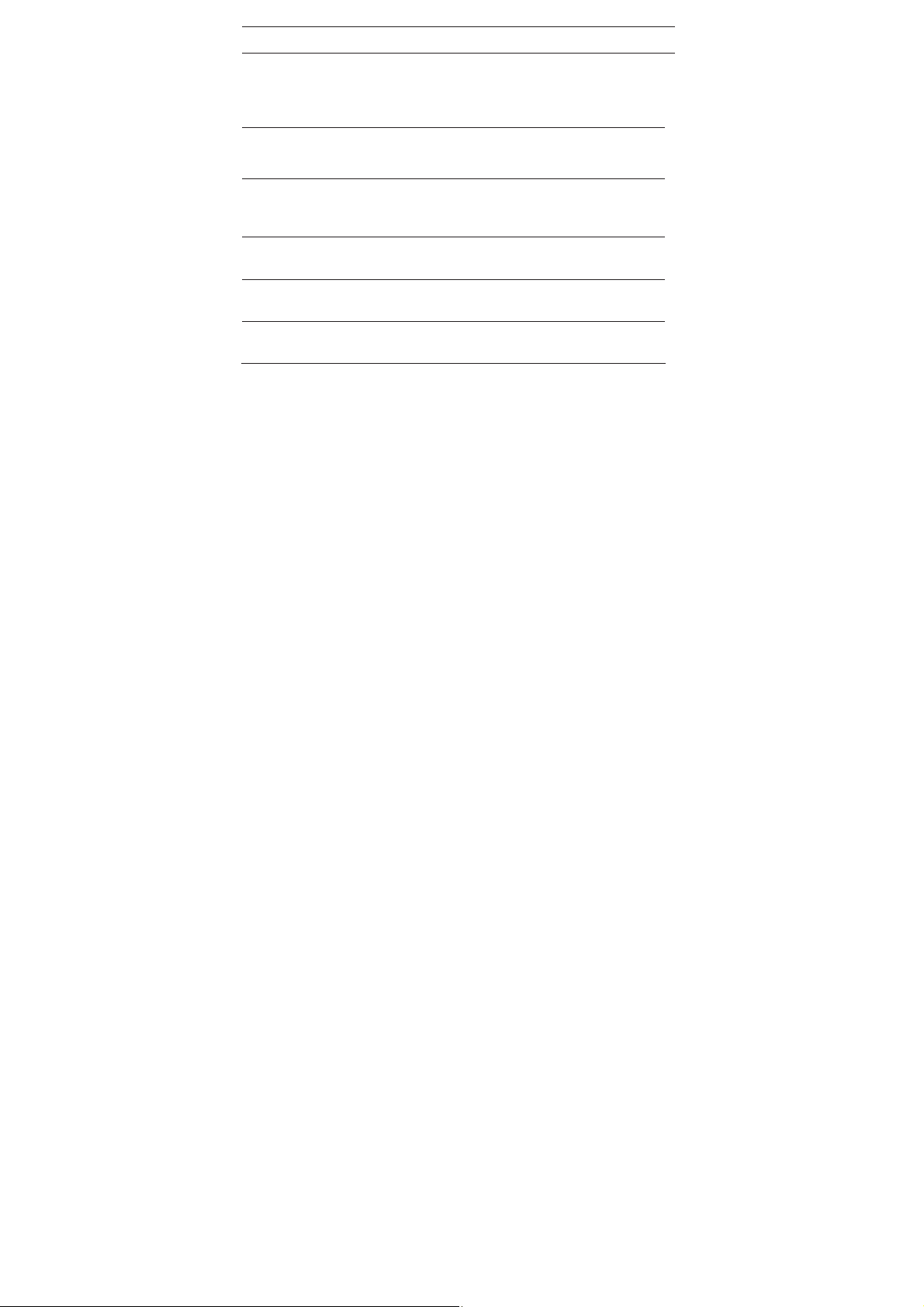
Buttons/Connectors/Parts Functionality
Back • Press to return to the previous
screen, to close a dialog box, a
menu, or a message, and to
dismiss the on-screen keyboard.
Home • Press to return to the Home
screen from any sub-menu.
USB • Connects to peripheral
equipment (i.e. USB keyboard,
USB mouse, U-disk, etc.)
Mini USB • Connects directly to a computer
to transfer files
Back-Facing Camera Lens • Use for taking back view
pictures.
Audio Speaker • Audio output for video and music
playback.
7 |
Features
Page 8
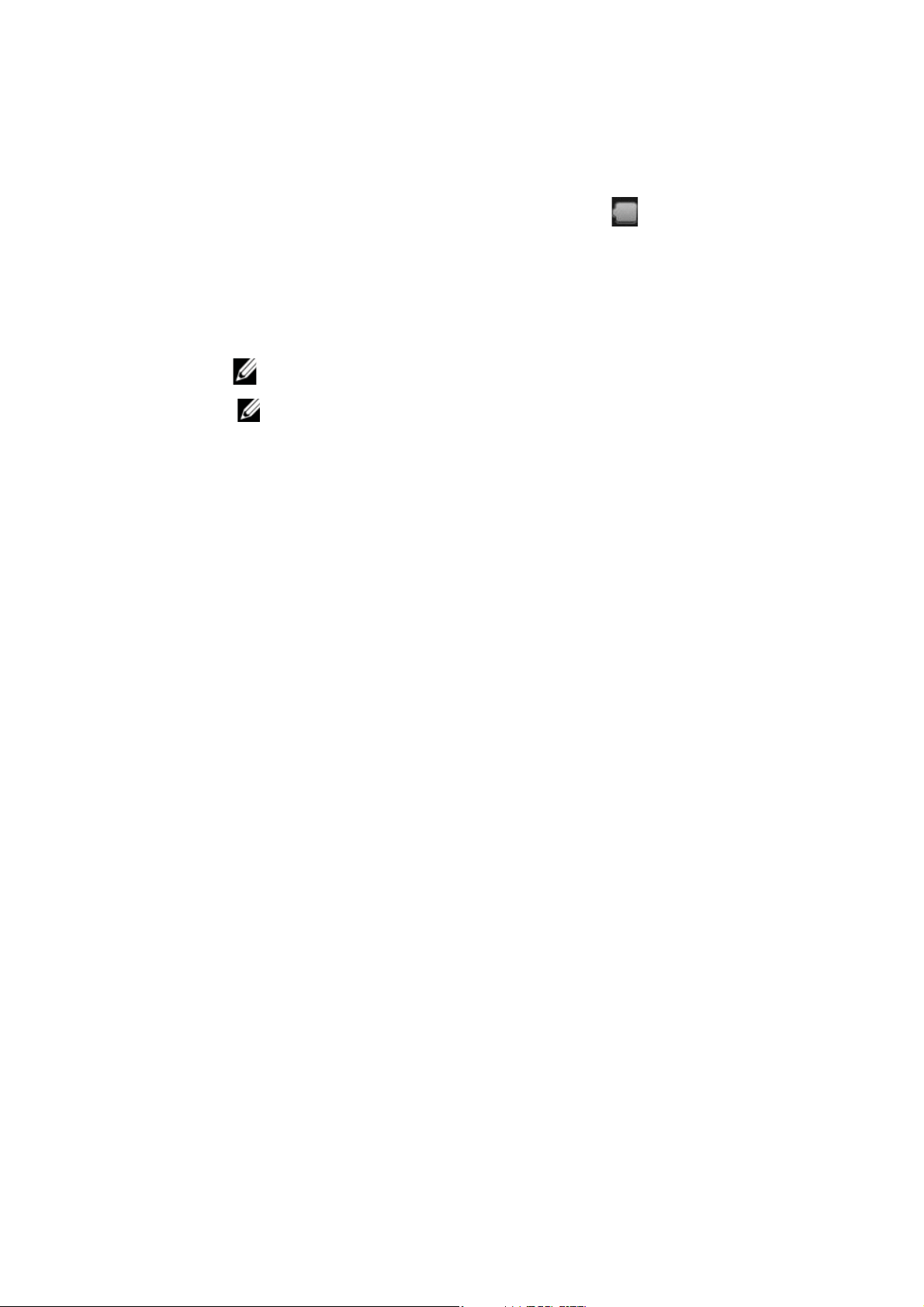
SettingUpYourFunTabTablet
Chargethedevice
1 Plug the power adapter into an electrical wall outlet.
2 Connect the power adapter to the device’s power interface port to
fully charge the battery before use (approximately 4 hours).
a. While charging, the battery
indicator light
and then drain with an
image of a lightning bolt.
will fill
b. When fully charged, the
battery indicator light
is green.
NOTE: The device cannot be charged via the USB cable.
NOTE: The device can be used while the battery is charging,
although the charging time is longer when operating and charging
at the same time.
BatteryManagement
The battery is not fully charged out of the box, so it is recommended you
charge the battery for at least 4 hours before you start to use the device.
The rechargeable battery is designed and manufactured to be used and
recharged frequently. As with all batteries, the capacity of the battery
reduces each time it is charged/depleted. However, you can still try to
prolong the battery’s lifetime by following the suggestions below:
x Use your Tablet at least once a week.
x Charge the battery regularly and fully.
x Never leave the battery fully discharged for a long period of time.
x Always keep the device and the battery away from heat.
8 | Setup
Page 9
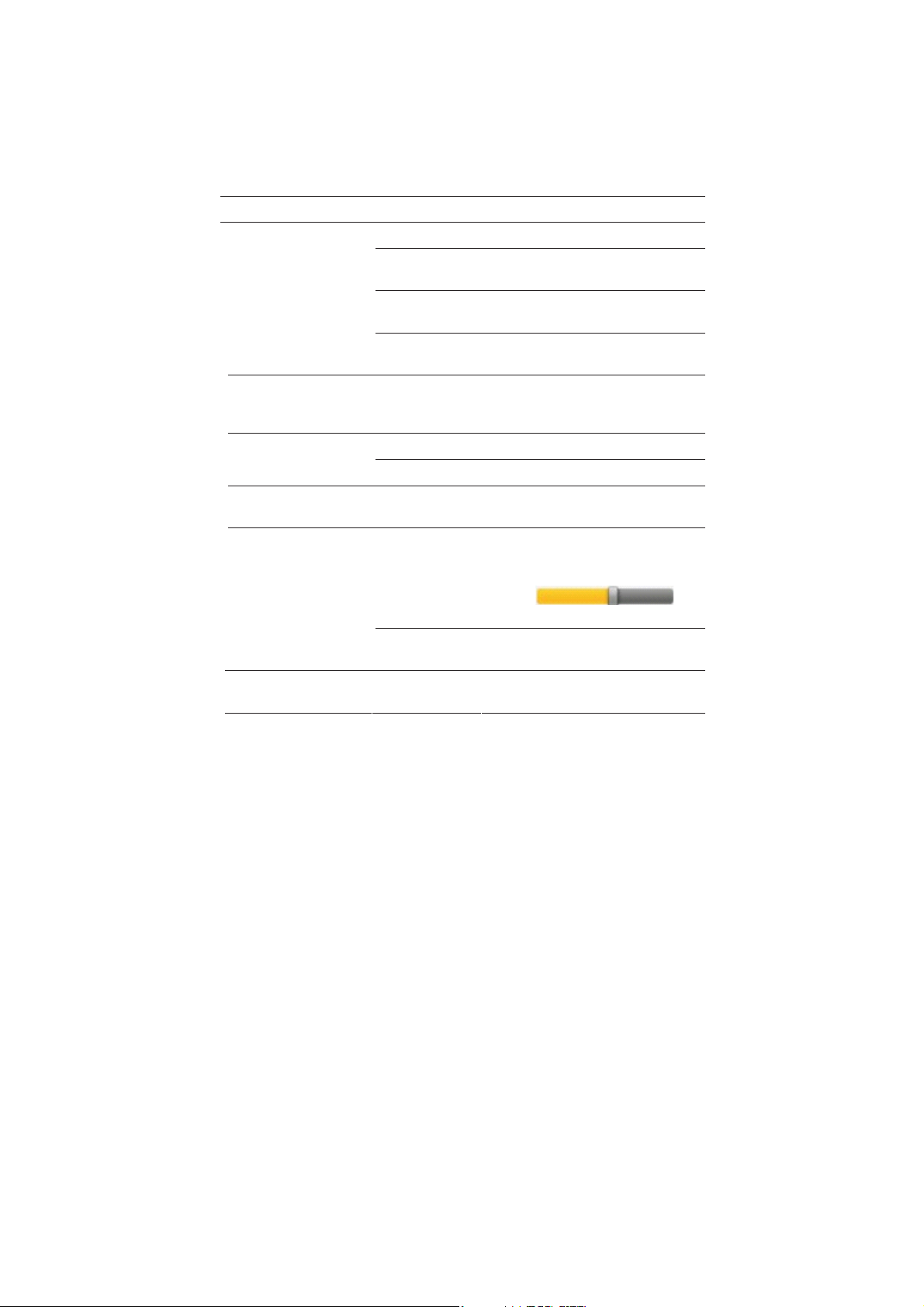
TurnthedeviceON
Move the power button UP to power ON the device.
Settings
Tap the Settings icon to access the menu(s) for the following
preferences:
Menu Category Setting Name Function
Wireless & Networks
ADSL Settings Perform ADSL settings. Input
Sound Silent Mode Silence all sounds except media
Audible
Wi-Fi Enable Wi-Fi.
Wi-Fi Settings Setup and manage wireless
access points.
Airplane
Mode
3G Network
Settings
Mass Storage Configure USB to mass storage. USB
ADB Configure USB to ADB.
Volume Adjusts the media, alarm, and
Notification
Ringtone
Selection
Disable all wireless connections.
Setup 3G network.
username and password to
connect.
& alarms.
notification volume.
Finger slide the volume track
control
and then tap OK.
Select desired ringtone sound.
Select to enable a sound when
making a screen selection.
9 | Setup
Page 10
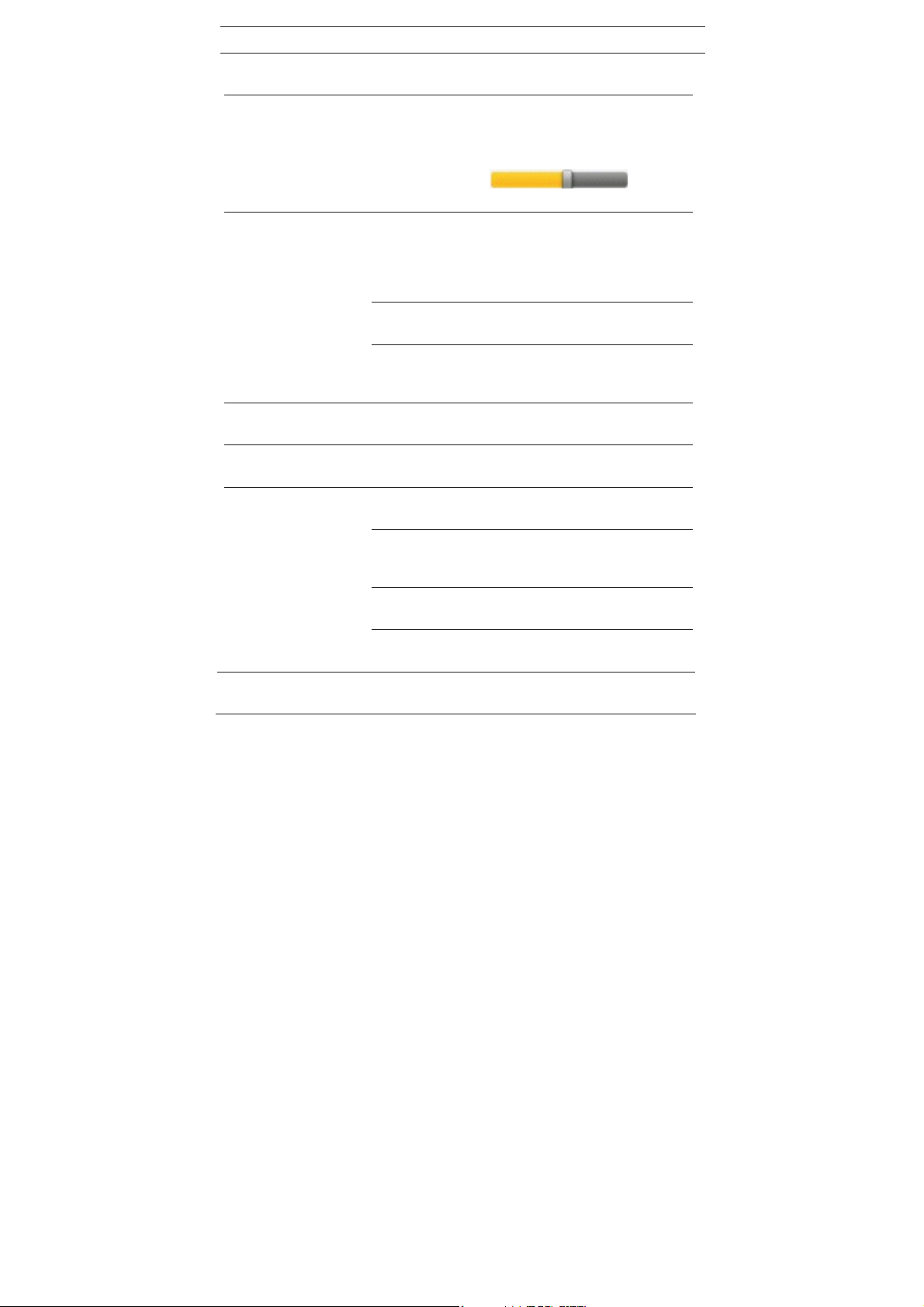
Menu Category Setting Name Function
Screen Lock
Sounds
Play sounds when locking and
unlocking the screen.
Display Brightness Adjusts the screen
brightness as desired.
Finger slide the brightness
track control
then tap OK.
Auto-Rotate
Screen
When enabled, the orientation
of the screen automatically
changes between Portrait and
Landscape when the device is
rotated.
Screen
Timeout
Suspend
Timeout
Adjust the delay before the
screen automatically turns off.
Adjust the delay before the
device automatically suspends
after the screen turns off.
Security Setup Screen
Lock
Visible
Lock screen with a pattern,
PIN, or password.
Show password as you type.
Passwords
Select
Administrators
Use Secure
Credentials
Add or remove device
administrators.
Allow applications to access
secure certificates and other
credentials.
Install from
MicroSD Card
Install encrypted certificates
from MicroSD card.
Set Password Set or change the credential
storage password.
Clear Storage Clear credential storage of all
contents and rest its password.
and
Setup | 10
Page 11
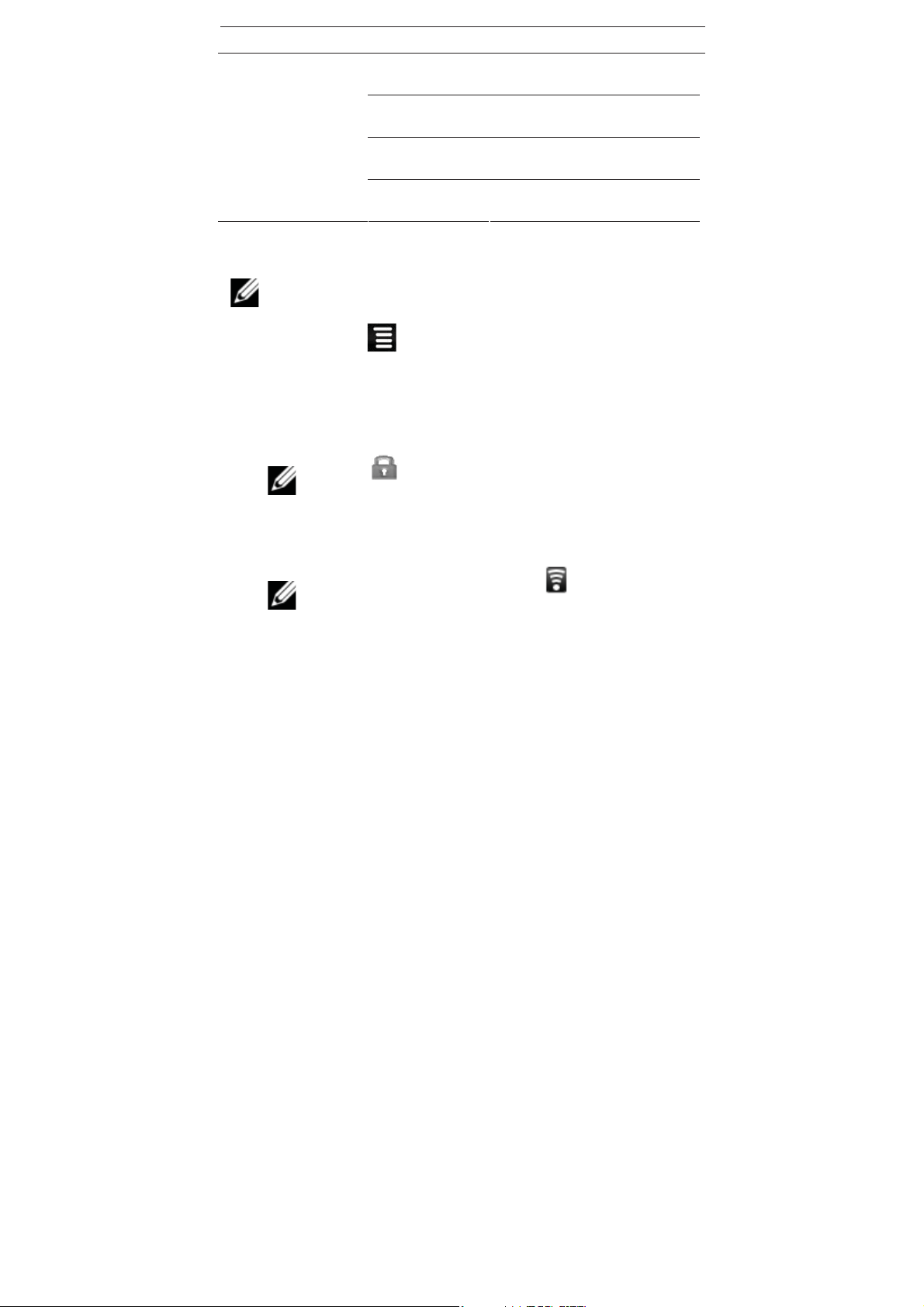
Menu Category Setting Name Function
Applications
Unknown
Sources
Manage
Applications
Running
Services
Development Set options for application
Allow application of non-market
applications.
Manage and remove installed
applications
View and control currently
running services.
development.
SetuptheWiFiNetwork:
NOTE: Since many features require a Wi-Fi connection, it is
recommended that the Wi-Fi network be set up with the first use of
the device.
1 Tap the icon
2 Select Settings.
3 Select Wireless & network.
4 Select Wi-Fi to enable the Wi-Fi connection.
5 Allow the device to automatically scan and to list all the local Wi-
Fi Networks found.
NOTE: A
name/password to connect.
6 Tap the desired network to which you want to connect.
7 Enter the Network Password, if applicable.
8 Tap Connect.
NOTE: The wireless connection icon
status bar on the HOME screen when the device is
successfully connected to the Internet.
on the HOME screen.
indicates secure networks that require a login
will appear in the
ConnectingtoaUSBDevice
1 Insert a USB device (U-disk, for example) into the USB interface
on the device.
11 | Setup
Page 12
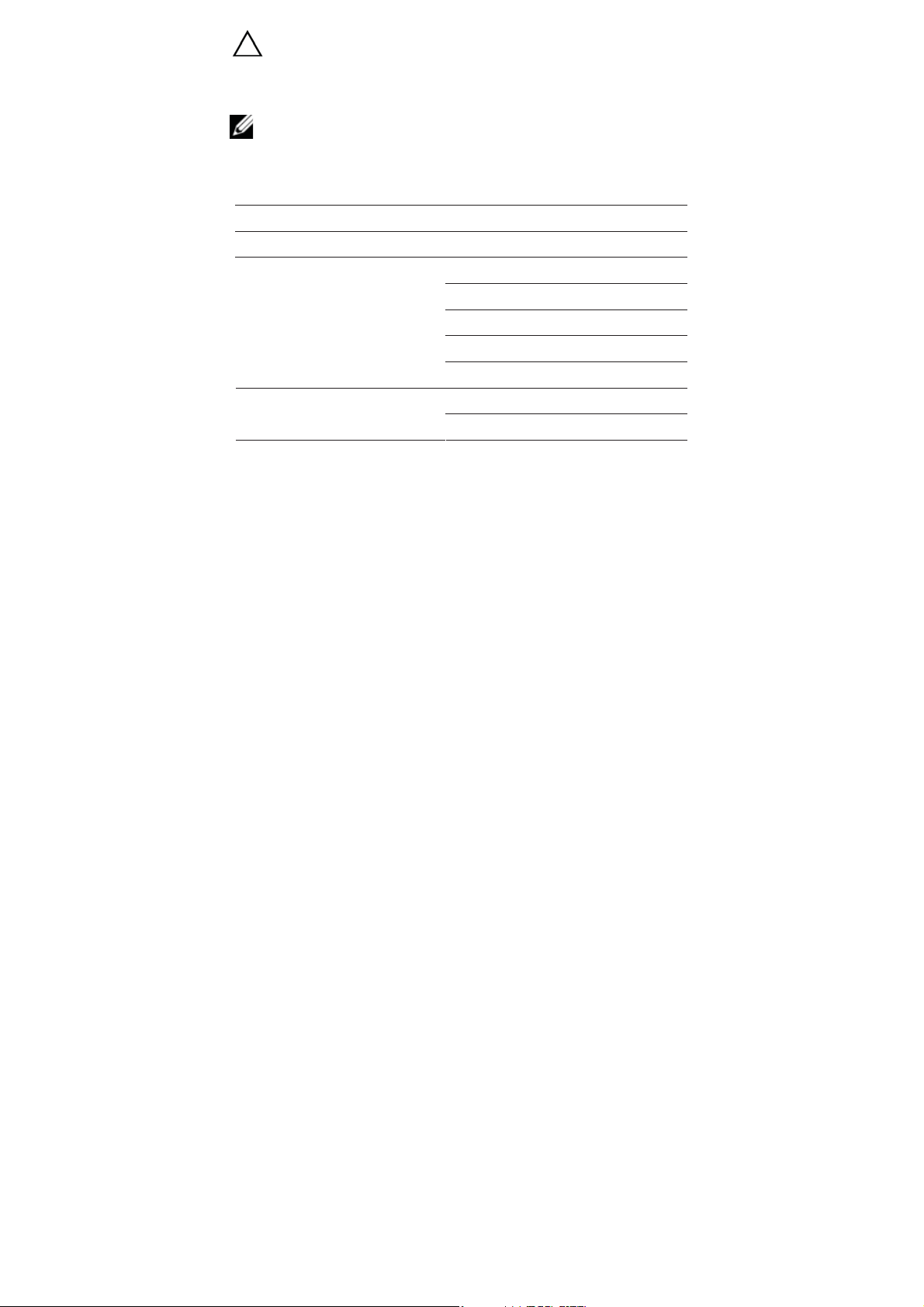
CAUTION: Do not insert and remove the USB device repeatedly
in a short time, as this may cause damage to the device.
3GSettings
NOTE: A 3G wireless network card (purchased separately) is
required to connect to a 3G network.
The following is a list of 3G network specifications compatible with your
device:
Channel Access Method Network Device
TD-CDMA TD368
WCDMA
To connect to a 3G wireless network:
1 Insert the USB connector of the 3G wireless network card into the
USB interface.
2 Observe the bright lights on the 3G wireless network card, which
indicate the card is receiving power and is ready to begin
connection to the 3G network.
HUA WEI E220
HUA WEI E230
HUA WEI E160X
HUA WEI E169G
HUA WEI E1750
Bora 9380 CDMA2000
AWIT-U8
3 Tap the 3G Settings application icon
4 Tap Add 3G network.
5 Enter a Name for the 3G network in the name field of the pop-up
dialog box.
6 Observe that the network device field is selected for you by the
tablet.
7 Enter the Device number and APN, which are available from
Setup | 12
.
Page 13

your 3G wireless network provider.
8 Optional: Enter a username and password.
9 Follow the on-screen directions to complete the setup of the 3G
wireless network card.
NOTE: When the 3G network card is successfully
connected, the 3G icon will appear in the status bar on the
Home screen.
MicroSDCard
NOTE: The device supports a maximum 32GB microSD card.
To insert a microSD card:
Insert a card into the microSD slot until it clicks into place.
To remove a microSD card:
CAUTION: Don’t insert and remove the microSD card repeatedly
in a short time, as this may cause damage to the card.
1 Close all applications and documents which have been opened
from the card.
2 Tap the INDEX icon
3 Select Settings.
4 Select SD card & device storage.
5 Select Unmount SD card.
6 Press the card lightly to partially eject it.
7 Remove the microSD card from the slot completely.
.
13 | Setup
Page 14

UnderstandingYourFunTab
TouchScreen
Your device has a multi-touch sensitive screen that allows quick, easy and
convenient navigation for all applications.
Throughout this User Guide, you are instructed to use the following
navigation methods:
Action Response
Tap
Quickly tap and release one
time on the screen.
Finger Slide
Touch and slide your finger
across the screen and then
release.
Selects the items on the screen including
options, entries, images, and icons.
Starts applications.
Presses the buttons on the screen.
Inputs text using the on-screen keyboard
or number keypad.
Moves items such as images and icons
on the screen.
Moves the adjustment icon along a track
to change a setting (i.e., volume,
brightness, screen unlock, etc.)
Moves the HOME screen horizontally to
expose additional display space.
14 | Understanding Your FunTab
Page 15

Action Response
Touch and Hold
Touch and hold in place
approximately 2 seconds and
then release.
Displays an options window.
Moves applications from the All
Application screen to the HOME screen
or a folder.
Downloads Android applications direct
from a website.
Deletes email accounts and contacts.
ScreenOrientation
With the Auto-Rotate function enabled, the orientation of the screen
automatically changes between Portrait and Landscape when the device
is rotated.
ScreenLock
The screen lock feature can be set to lock automatically through the
settings menu or manually locked by quickly pressing and releasing the
power button.
15 | Understanding Your FunTab
Page 16

Icon Description
Tap the PLAY button in the corner of the
MY PHOTO icon to display a slide show of
your photographs while the screen is
locked.
Finger slide the ARROW icon along the
track to the UNLOCK position
unlock the screen and restore navigation
properties.
to
Applications,Widgets,andShortcuts
Application - Software which allows you to perform a specific task. Your
device is preloaded with a variety of applications, and additional ones can
be downloaded from the Android Market.
Widget - A small application which resides on the HOME screen and
provides quick and easy access to information.
Shortcut - A link you can put on your HOME Screen to provide quicker
access to an application or a folder containing contacts or bookmarks.
HomeScreen
The HOME screen displays widgets, folders, and shortcuts that provide
easy access to your favorite or frequently-used applications.
NOTE: Touch the HOME button
at any time.
to return to the HOME screen
Understanding Your FunTab | 16
Page 17

Icon Description
ķ Return to HOME from other apps
ĸ Battery charge status
Ĺ Current Time
ĺ Picture capture icon
Ļ Volume reduction icon
ļ Volume i ncrease icon
Ľ FunctionMenu icon
ľ Back icon
Tap to view the All Application screen
x Tap on any application icon to launch it.
x Finger slide icons to reposition them on the screen.
x Finger slide icons onto the recycle bin icon
from the HOME screen.
17 | Understanding Your FunTab
to remove them
Page 18

HOMEFunctionMenu
On the HOME screen, tap the INDEX icon to display the Function
Menu:
Function Description
The viewable portion of the HOME screen
Add
Shortcuts
allows only 16 icons.
To add more items to a full HOME screen:
1 Finger slide the screen horizontally
to expose available space.
2 Tap the ADD button.
Add quick-launch shortcuts on the HOME
screen to applications, bookmarks, or
settings.
NOTE: If you select items that are
shortcuts already on the HOME
screen, they will be duplicated, resulting in
multiple icons for the same item.
Understanding Your FunTab | 18
Page 19

Function Description
Widgets Analog clock: Add a round analog clock.
Calendar: Add a calendar widget to display
current day and events.
Music player: Add a music widget to quickly
begin playing music without launching the
music application.
Folders New folder: Add a folder into which you can
add applications as desired.
To move applications on the HOME screen
into the folder:
1 Finger slide the icons directly on top
of the folder icon.
To add application from the All Application
screen:
1 Tap the folder to open it.
2 Tap the applications icon to open the
All Application screen.
3 Touch and hold on a desired
application icon to copy it into the folder.
Select wallpaper from Picture and
Wallpaper
Wallpapers.
Perform a quick Google search:
Search
1 Tap in the entry field.
2 Enter the desired search field.
3 Tap the search icon.
List any pending notifications (i.e., new
Notifications
email, calendar events, etc.)
See “Settings” in this User Manual.
Settings
19 | Understanding Your FunTab
Page 20

PreLoadedApplications
Application Description
WmtWeather
Clock
App Market
Browser
Calendar
Camera
Calculator
Email
File Browser
My Music
My Video
Displays the weather.
Use as alarm clock with scheduled alarms.
Download applications quickly and easily.
Access the Internet and “surf the web”
whenever desired.
Calendar with ability to set events.
Take photos and save to internal memory or
memory device.
Perform mathematical calculations.
Send/Receive email using your existing
email addresses.
File manager for viewing and managing files
and apps.
Play and manage audio files.
Play and manage video files.
My Photo
Gallery
Contacts
Picture Capture
20 | Applications
View and manage photo files.
View Photos and Videos
Create and store a list of personal contacts.
Capture images of the screen.
Page 21

Application Description
Task Manager
Application manager for managing
processes.
YouTube
Settings
Wi-Fi Settings
3G Settings
Appoke Market
Daily Paper
Box.net
Adv Task Mgr
Bubble Blast 2
Easy Installer
Easy Uninstaller
Kobo
OfficeSuite
Quick-launch to YouTube.com videos.
Multiple settings for personalizing and
enhancing your device.
Set Wi-Fi network.
Set 3G network.
Download application quickly and easily
Browse the latest news from around the
world.
Access and store large files with 5GB of free
cloud storage.
Perform device management tasks
Burst bubbles in this fun puzzle game
Install apps from SD card
Uninstall apps from the devise
Browse over 2.4 million eBooks from the
Kobo Library.
Opens Word, Excel, PowerPoint and PDF
documents directly from the device.
WmtWeather
Tap the WmtWeather icon to launch the application.
21 | Applications
Page 22

Display the weather on the HOME screen by making the application a
widget:
1 Tap the INDEX icon
.
2 Tap ADD
3 Select Widgets.
4 Select WmtWeather.
5 Tap the HOME icon
Option Description
General Setting
My Cities
.
to return to the HOME screen.
Set the desired unit of measure for the temperature
(°C or °F).
Set the frequency for updates.
Adjust the Auto Wallpaper settings.
Set the desired location for updates.
1. Add the desired city.
2. Set the desired city to be My City.
Clock
Tap the Clock icon to launch the application to see the time and date
and to set the alarm.
NOTE: The alarm clock icon
indicates one or more alarms have been set and are active.
To add an alarm:
displayed at the top of a screen
1 Tap the Clock icon
2 Tap the INDEX icon
3 Select Add alarm.
4 Set the desired alarm.
NOTE: If you don’t select a repeat frequency, the alarm is
automatically deleted after it is activated.
5 Tap Turn alarm ON.
6 Tap Done.
To silence an alarm alert:
Applications | 22
.
.
Page 23

When a scheduled alarm is activated, a pop-up window with the alarm title
appears.
1 Tap snooze to be reminded again in 10 minutes.
2 Tap dismiss to cancel the alert.
To activate/deactivate an alarm:
On alarms set to repeat, you may want to temporarily suspend an alarm
rather than delete it.
1 Tap the Clock icon
2 In the Alarm screen, tap the check icon
alarm(s) to activate the alarm.
3 Tap the check icon to deactivate and suspend an alarm.
4 Tap the HOME icon
To edit an alarm:
1 Tap the Clock icon
2 Tap on the alarm you want to edit.
3 Make the desired changes to the selected alarm.
4 Tap the HOME icon
To delete an alarm:
1 Tap the Clock icon
2 Tap on the alarm you want to delete
3 Tap the INDEX icon
4 Select Delete alarm.
.
by the desired
to return to the HOME screen.
.
to return to the HOME screen.
.
.
5 Tap the HOME icon to return to the HOME screen.
AppMarket
The App Market has many applications you can quickly and easily
download to your device.
To download applications:
1 Tap the App Market icon
2 Search for the desired application in the default Featured group,
by Categories, Top (latest, hottest, random), or by name.
23 | Applications
.
Page 24

3 Tap on the desired application.
4 Select Download
NOTE: The first time, you will be prompted for your App Market
login information. If you have not yet registered an account, tap
Register an Account.
5 After the application is successfully downloaded, tap Install.
6 Tap Open to launch the application immediately.
7 Tap Done to return to the App Market screen.
History
After downloading applications, tap on History to manage the
installed applications. You can add and/or view comments from other
users, launch applications, and uninstall them.
To display the App Market Function Menu:
1 Tap the App Market icon
2 Press the menu button or tap the INDEX icon
Function Description
Profile
Login/Logout Tap Login to quickly launch the login dialog
Settings
About
Tap Profile to access your profile
information where you can change your
password and email address.
box to login to your account. While logged
in, tap Logout to exit your account.
By default, applications you download are
saved in the internal memory. You can set
the application to save to your memory
device if desired.
Displays App store version and support
information.
.
.
Applications | 24
Page 25

WebBrowser
A browser connects the device to the Internet.
To display the Browser Function Menu:
1 Tap the Browser icon
2 Press the menu button or tap the INDEX icon
Function Description
Touch to go to the selected web page.
Touch to show bookmarks or to add the current
web page to the bookmark list.
Touch to open a new window.
to open the Web browser.
.
25 | Applications
Touch to refresh the current page.
Touch to view the next page.
Touch to view additional web functions.
Page 26

Calendar
The first time using the Calendar, you will need to add an Exchange
account.
To add an Exchange account:
1 Tap the Calendar icon
2 Enter an account email address and password.
3 Tap Next.
.
4 Follow the prompts to complete the account configuration.
To add an event:
1 Tap the Calendar icon
2 Tap on the date to which you want to add an event.
3 Ta to enter the desired event information into each entry field.
4 Tap Done.
5 Tap the INDEX icon
6 Tap the HOME icon
NOTE: Dates with green bars indicate scheduled events.
.
. to select the desired Calendar screen.
to return to the HOME screen.
Camera
NOTE: To save pictures to the device, insert a MicroSD card before
using the camera.
To take a picture:
1 Tap the Camera icon
2 Aim the camera lens at your intended subject.
3 Tap the actuator icon
4 Tap the HOME icon
Press the menu button or tap the INDEX icon
Menu.
Function Description
Switch to Video
Gallery
.
to take the picture.
to return to the HOME screen.
to display the Function
Switches to video mode, allowing you to
immediately take a video rather a picture.
Displays all pictures you have taken with the
camera.
Applications | 26
Page 27

Calculator
1 Tap the Calculator icon .
2 Tap the numbers and sign of operation to perform the desired
calculation.
3 Tap clear to clear the result.
4 Tap the HOME icon
to return to the HOME screen.
Email
NOTE: The device supports both Post Office Protocol (POP3) and
Simple Mail Transfer Protocol (SMTP) accounts. You can enter
multiple personal email addresses to access through the device.
To add Email accounts:
1 Tap the Email icon
2 Tap Next on the Your Accounts screen.
3 Tap in the Email address entry field and enter your email address.
4 Tap in the Password entry field and enter your email password.
5 Tap Done.
NOTE: The server settings are automatically populated based
on your email account provider (i.e., gmai.com, etc.). However if
you need to change the server settings:
a Tap Manual Setup.
b Make the necessary changes.
6 Tap Next.
7 Enter a name for the account, if desired.
8 Enter a name for an outgoing message.
9 Tap Done.
NOTE: After setup, if you are unable to connect to a free email
account, check with your email provider to make sure their servers
support free accounts on Post Office Protocol (POP) or Simple Mail
Transfer Protocol (SMTP).
To view the Email Inbox:
1 Tap the Email icon
2 If you set up only one email account, it opens immediately. If you
set up multiple accounts, they are listed in the Accounts screen.
3 Tap on the desired email account.
.
.
27 | Applications
Page 28

4 Tap Inbox.
To open an Email message:
1 On the Inbox screen, tap on an email to open it.
2 For attachments, tap Open to launch appropriate application, or
tap Save to save the attachment to a MicroSD card.
3 To reply:
a Tap Reply or Reply All.
b Tap in the compose mail entry field to enter your reply
message.
c Tap Send to send immediately, Save as draft to save
without sending, or Discard to discard without saving or
sending.
4 Tap Delete to delete the email immediately.
5 Tap the HOME icon
to return to the HOME screen.
To compose a new Email message:
1 On the Inbox screen, tap the INDEX icon
.
2 Select Compose.
3 Tap in the To entry field and enter the recipient’s email address.
4 Optional: To add Cc or Bcc recipients:
a Tap the INDEX icon
.
b Select Cc/Bcc.
c Enter the recipient’s email address.
5 Tap in the Subject entry field to enter your desired subject title.
6 Tap in the Compose Mail area to enter your personal message.
7 Optional: To add an attachment:
a Tap the INDEX icon
.
b Select Add Attachment.
c Follow the onscreen prompts to add the desired
attachment.
8 Tap the INDEX icon
.
9 Select Send to send the message to the designated recipient’s
address.
10 Tap the HOME icon
to return to the HOME screen.
To edit an Email account:
1 Tap the Email icon
2 On the Inbox screen, tap the INDEX icon
.
.
3 Select Account Settings.
Applications | 28
Page 29

4 Set your desired preferences to customize your email account.
5 Tap the BACK icon
6 Tap the HOME icon
To delete an Email account:
1 Tap the Email icon
2 On the Inbox screen, tap the INDEX icon
3 Select Accounts.
4 Touch and hold on the account you want to delete.
5 In the pop-up Account Options window, tap Remove Account.
6 Tap OK to confirm the deletion.
to return to the Inbox screen.
to return to the HOME screen.
.
.
7 Tap the HOME icon to return to the HOME screen.
NOTE: If you have multiple accounts and you delete the account
designated as the default account, the next email listed is
automatically set as the default.
To set an Email account as the default:
NOTE: You must always have one account designated as the
default account, so if you have multiple email accounts, you can
select any account as the default.
1 Tap the Email icon
2 On the Inbox screen, tap the INDEX icon
3 Select Account Settings.
4 Tap Default Account to select an account.
.
.
FileBrowser
Tap the File Browser icon to view the files on all storage devices
(Internal memory, MicroSD card, USB device), and to quickly and easily
install Android applications on your device.
Use the icons across the top of the screen as follows:
29 | Applications
Page 30

Function Description
Local disk (Internal memory)
Your MicroSD Card
U-disk/USB flash drive (using the
transfer box)
Display previous folder
Create a new folder
Allows you to multi-select items
To copy media between a computer and the device:
Use the File Browser
to copy files between an external storage
device and your tablet. You must first copy the desired files onto a
MicroSD card or USB device.
NOTE: The internal device storage is titled “LocalDisk”, a memory
card “sdcard”, and a USB storage device is titled “udisk”.
NOTE: The instructions below are for copying from a MicroSD card
or USB storage device into the tablet. To copy files between your
computer and the device, connect the tablet to your computer with
the USB Cable. Then drag & drop your files to/from the tablet
Remove Storage Device located in “My Computer”.
1 Tap the File Browser icon
2 Tap the MicroSD card icon
.
or the USB icon to display
the contents of your storage device.
3 Tap and hold in the folder/file you want to copy.
4 Tap Copy.
5 Tap on the Local disk icon
.
6 Tap on the folder into which you want to copy the file.
7 Tap Paste.
8 Tap the HOME icon
to return to the HOME screen.
Applications | 30
Page 31

To delete files:
1 Tap the File Browser icon
2 Tap and hold on the folder/file you want to delete.
3 Tap Delete.
.
4 Tap OK to confirm the deletion.
MyMusic
NOTE: The device supports MP2, MP3, WAV, AAC, and WMA file
formats.
To play music:
1 Tap the My Music icon
2 Select an audio file from All/Albums/Artists/Directories/My
Favorites/User Defined Playlists.
3 Tap the Pause icon
4 To leave the music playing and return to previous screens, tap
the BACK icon
screen.
5 Tap the photo on the left corner to access the Music Player
interface. It appears as follows:
or the HOME icon to return to the HOME
.
to stop the music.
NOTE: At this interface, you can view the lyrics, play/pause,
switch to the previous/next, add to favorites, loop, random
operation, etc.
To add a playlist:
31 | Applications
Page 32

1 Tap the Plus Sign on the lower right-hand corner.
2 Enter the playlist name.
3 Tap Add.
To rename or delete a playlist:
1 Tap and hold the playlist.
2 Tap Rename or Delete.
To add music:
1 Tap and hold the music file you want to add.
2 Tap Add.
3 Tap the following item to add music in it, or tap Cancel.
To delete music:
1 Tap and hold in the music you want to delete.
2 Tap Delete.
MyVideo
NOTE: The device supports MPEG1/2/4, MJPG, H263, and H264 file
formats. In addition to H264, which is supported by 720 x 480
resolution, the other video formats are supported by 1280 x 720 resolution.
To play video:
1 Tap the My Video icon
2 Select a video file from All/Directories/My Favorites/User Defined
Playlists to play it.
3 Tap the screen to display video controls (adjust volume,
pause/play, previous/next, adjust brightness).
4 Press the BACK button
.
to return to the MY Video screen.
To add a playlist:
1 Tap the Plus Sign
2 Enter the playlist name.
3 Tap Add.
To rename or delete a playlist:
1 Tap and hold in the playlist.
2 Tap Rename or Delete.
To add a video:
1 Tap and hold the video you want to add.
Applications | 32
on the lower right-hand corner.
Page 33

2 Tap Add.
3 Tap the following item to add music in it, or tap Cancel.
To delete a video:
1 Tap and hold the video you want to delete.
2 Tap Delete.
MyPhoto
NOTE: The device supports JPG, JPEG, BMP, and PNG file formats.
1 Tap the My Photo icon
2 Tap on a photo group.
3 Tap on the desired photo to view individual photos.
4 Press the BACK button
5 Tap the PLAY icon
play, Reminiscently, Activity, Romantic, Tranquil, and Fresh.
6 Tap the COLOR icon
7 Tap the TIME icon
8 Tap the NAME icon
.
to return to the photo gallery screen.
to make a slideshow. There is Normal
to sort pictures by color.
to sort pictures by time.
to sort pictures by name.
9 Tap the Doodle icon to enter the doodle interface where you
can select different doodle operations, including: word balloons,
titles, stickers, and brush.
Gallery
Tap the Gallery icon to view all Photos and Videos.
NOTE: Media files are sorted into groups by the local disk (internal
memory), MicroSD card and camera.
To view photos:
1 Tap the Gallery icon
2 Tap on a photo group.
3 Tap on the desired photo to view individual photos.
4 Press the BACK button
5 For a slideshow of all photos in a group, tap the INDEX icon
6 Select Slideshow.
33 | Applications
.
to return to the photo group screen.
.
Page 34

7 Press the BACK button to return to the photo group screen.
To change photo settings:
1 In the photo gallery screen, tap the INDEX icon
2 Select Settings.
3 Tap an option to set or change your preference.
.
4 Tap the BACK icon
To view videos:
1 Tap the Gallery icon
2 Tap on a video group.
3 Tap the desired video to view it.
4 Tap the screen to display video controls (adjust volume,
pause/play, previous/next, adjust brightness, etc).
5 Press the BACK button
To delete photos or videos:
1 Tap the Gallery icon
2 Tap on a photo or video group.
3 Tap the INDEX icon
4 Select Multiselect.
5 Tap the desired photo(s) or video(s) you want to delete.
6 Tap Delete.
7 Tap OK to confirm deletion.
8 Tap the BACK icon
to return to the photo group screen.
.
to return to the Gallery screen.
.
.
to return to the Gallery screen.
Contacts
You can create an address book of your personal contacts, including
personal notes as desired.
To add a new contact:
1 Tap the Contacts icon
2 Tap the INDEX icon
3 Select New Contact.
4 Tap the Plus Sign
5 Tap on the option name to reveal choices.
Applications | 34
.
.
at the right to reveal additional choices.
Page 35

6 Tap in the option entry fields to enter the contact’s information.
7 Tap Done.
To add a contact to favorites:
1 In the Contacts screen, tap the desired contact name.
2 Tap the Star icon
3 Tap the BACK icon
4 Tap Favorites to view a list of favorite contacts.
To edit contacts:
1 In the Contacts screen, tap the contact name to be edited.
2 Tap the INDEX icon
3 Select Edit Contact.
4 Make the desired changes to the contact information.
5 Tap Done.
To delete contacts:
1 In the Contacts screen, touch and hold on the contact to be
deleted.
2 Tap Delete Contact.
OR
1 In the Contacts screen, tap the contact to be deleted.
2 Tap the INDEX icon
3 Select Delete Contact.
4 Tap OK to confirm the deletion.
in the upper right-hand corner.
to return to the Contacts screen.
.
.
PictureCapture
You can capture a screen image at any time by tapping the Picture
Capture icon
Tap the Picture Capture application icon
capture.
x Select a delay timer to automatically capture the screen in the
desired number of seconds.
x Select the default storage device for saving your images.
After images are saved, they can be viewed using the My Photo
application
35 | Applications
.
to set options for a screen
.
Page 36

TaskManager
Use the Task Manager to manage applications and widgets.
NOTE: Android does not automatically stop applications after they
are loaded. However, you can manually stop an application as
desired.
To stop applications:
1 Tap the Task Manager
applications running on the device.
2 Tap the application to be stopped.
3 Select Force Stop.
To uninstall applications:
1 Tap the Task Manager
applications running on the device.
2 Tap the INDEX icon
3 Tap Third Party or All to list more applications.
4 Tap the application to be uninstalled.
5 Select Uninstall.
6 Tap OK to confirm the uninstall.
icon to display a list of the
icon to display a list of the
.
YouTube
1 Tap the YouTube application icon to view YouTube.com
videos.
2 Tap a video to launch it.
3 Tap the screen to display video controls (adjust volume,
pause/play, previous/next, adjust brightness).
4 Press the BACK button
to return to the YouTube screen.
Applications | 36
Page 37

FrequentlyAskedQuestions
Android
Q: What Android OS version is on my device?
A: 2.2
Basic Device Functionality
Q: Do I have to charge the battery before use?
A: You should charge the battery for at least 4 hours after first
removing the device from its shipping container. However, you can
use the device while it’s charging. Use the included power adapter to
charge. This device does not charge via a USB cable.
Email
Q: Can I use any of my personal email addresses to
send/receive email?
A: The device supports POP3 and SMTP accounts. Some free email
accounts are not supported on mobile devices. Check with you email
provider to see if your account is supported.
Media Cards
Q: Which media cards are compatible with my device?
A: MicroSD cards
Music
Q: What type of music files can I play on my device?
A: MP2, MP3, WAV, AAC, WMA
Q: How do I add music files to my device?
A: Connect the tablet to your computer with the USB Cable. Locate
the device in “My Computer”, then drag & drop your media files to
this Removable Storage Device.
Photos
Q:What type of photo files can I view on my device?
A: JPG, JPEG, BMP and PNG.
Q: How do I add photo files to my device?
A: Connect the tablet to your computer with the USB Cable. Locate
the device in “My Computer”, then drag & drop your media files to
this Removable Storage Device.
Video
Q:What type of video files can I play on my device?
A: MPEG1/2/4ǃMJPGǃH263ǃH264. In addition to H264 which is
supported by (720 × 480) resolution, the other video formats are
supported (1280 × 720) resolution.
Q: Can I play YouTube videos on my device?
A: Yes. You can tap the YouTube application icon to quick access
videos.
FAQ | 37
Page 38

Q: How do I add video files to my device?
A: Connect the tablet to your computer with the USB Cable. Locate
the device in “My Computer”, then drag & drop your media files to
this Removable Storage Device.
Wi-Fi
Q: Do I need a Wi-Fi adapter to connect to the Internet?
A: No. The Wi-Fi adapter is built-in to the device.
Applications | 38
Page 39

LimitationsofLiabilityStatement
Links to Third Party Sites
The Ematic User Manual may contain links to third-party sites, however,
please be aware that Ematic is not responsible for and cannot control
these other sites. Ematic makes no representations whatsoever about any
other website which you may access through this user manual. When you
access a non-Ematic website, even one that may contain an Ematic logo,
please understand that is independent from Ematic, and that Ematic may
have no control over the content on that website. In addition, a link to a
non-Ematic website does not mean Ematic endorses or accepts any
responsibility for the content, or the use, of such website. It is up to you to
take precautions to ensure that whatever you select for your use is free of
such items as viruses, worms, Trojan horses and other items of a
destructive nature.
Limitation of Liability
To the maximum extent permitted by applicable law, Ematic shall not be
liable for any damages suffered as a result of using, modifying, contributing,
copying, distributing, or downloading the materials. In no event shall
Ematic be liable for any indirect, extraordinary, exemplary, punitive, special,
incidental, or consequential damages (including loss of data, revenue,
profits, use or other economic advantage) however arising, whether for
breach or in tort, even if Ematic has been previously advised of the
possibility of such damage. You agree that you have sole responsibility for
adequate protection and backup of data and/or equipment used in
connection with the product and software and will not make a claim of any
nature against Ematic for lost data, inaccurate output, work delays or lost
profits resulting from the use of the materials. You agree to hold Ematic
entirely harmless from and you covenant not to sue Ematic, or its affiliates,
successors or assigns, for any claims related to Ematic. Some states do
not allow the exclusion or limitation of incidental or consequential damages,
so the above limitation or exclusion may not apply to you. Android and
YouTube are registered trademarks of Google Inc. Use of these
trademarks are subject to Google Permissions. Kindle is a registered
trademark of Amazon; APKShare.com is a registered trademark of
APKShare.com. Microsoft, Windows, Microsoft Office Word, Microsoft
Office Excel, and Microsoft Office PowerPoint, are either trademarks or
registered trademarks of Microsoft Corporation in the United States and/or
other countries. Appoke is a registered trademark of Appoke. Box.net is a
registered trademark of Box.net.
Statement | 39
