Page 1

ETD209
Page 2
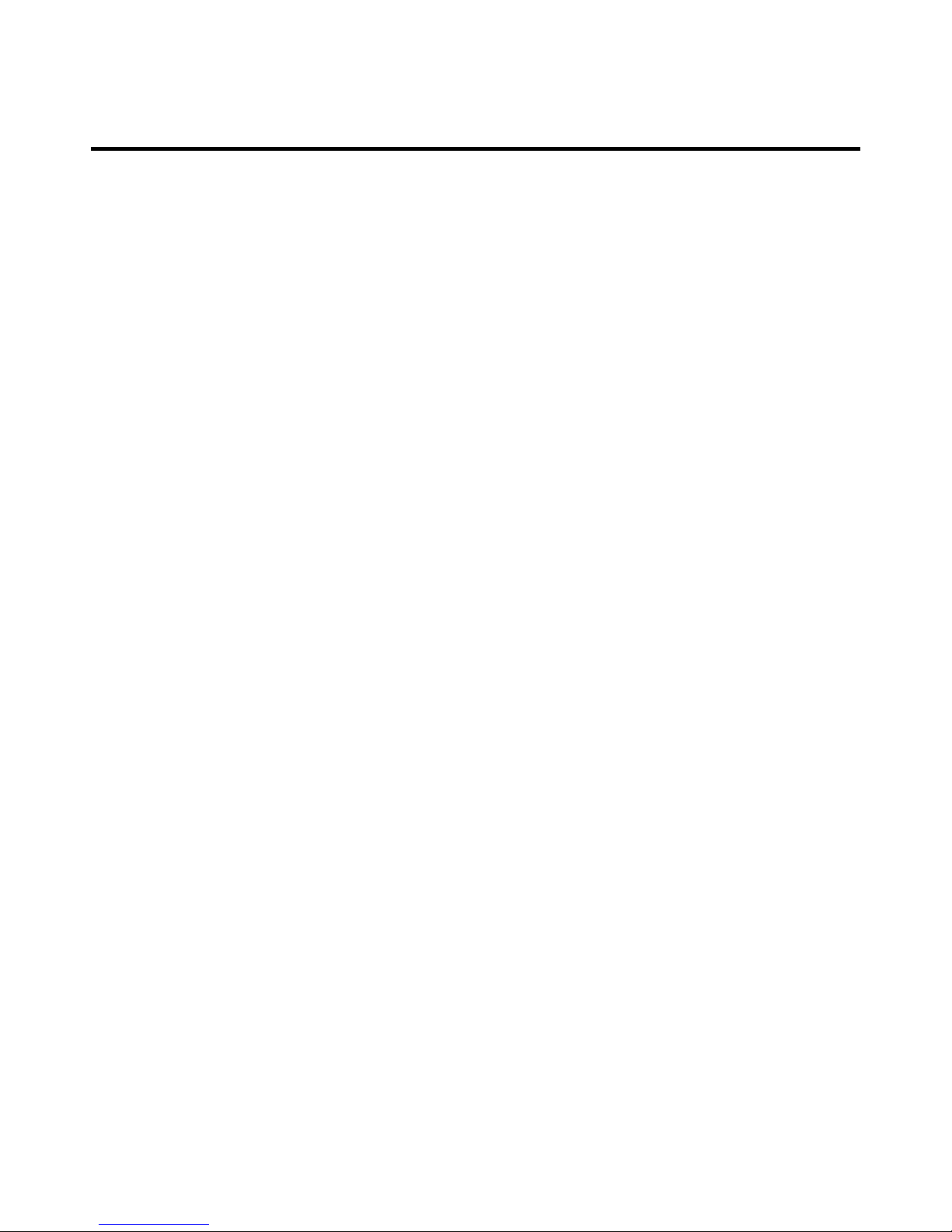
Table of Contents
Important Safety Instruction s... ... ... ................... ... ... ... ................ ... ... ... ................... ... ... ... .............1
Important Notice .. ... ................ ... ... ... ................... ... ... ... ................... ... ... ... ................ ... ... ... ..............4
Preparations ............. ... ... ... ................... ... ... ... ................ ... ... ... ................... ... ... ... ................... ... ... ... .5
Identification of Controls ... ... ... ... ................ ... ... ... ................... ... ... ... ................ ... ... ... ................... .7
Connections............. ... ... ... ................... ... ... ... ................... ... ... ... ................ ... ... ... ................... ... ... ... .11
Basic Operations........... ... ... ... ................... ... ... ... ................... ... ... ... ................ ... ... ... ................... ... .14
Getting Started ...... ... ... ... ................ ... ... ... ................... ... ... ... ................... ... ... ... ................ ... ... ... ......15
Troubleshooting.............. ... ... ... ................ ... ... ... ................... ... ... ... ................... ... ... ... ................ ... ... 24
........... ... ... ... ................ ... ... ... ................... ... ... ... ................... ... ... ... .....26
Specifications........... ... ... ... ................... ... ... ... ................... ... ... ... ................ ... ... ... ................... ... ... ... .29
........... ... ... ... ................ ... ... ... ................... ... ... ... ................... ... ... ... ............30
DVD Function General Setup
Wall mounting operation
Page 3
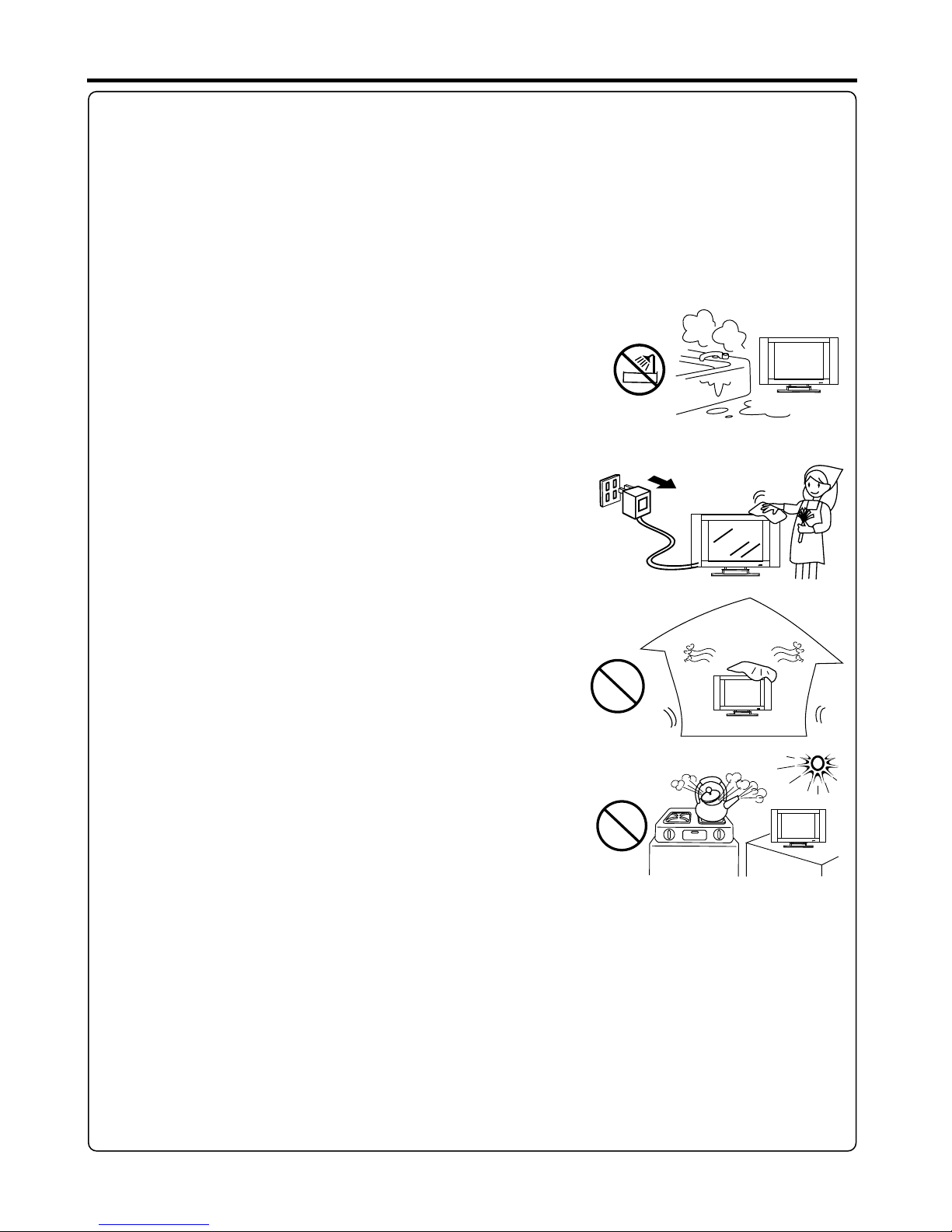
Important Safety Instructions
Electrical energy can perform many useful functions, but it can also cause personal injuries and property damage if improperly
handled. This product has been engineered and manufactured with the highest priority on safety. But IMPROPER USE CAN
RESULT IN POTENTIAL ELECTRICAL SHOCK OR FIRE HAZARD. In order to prevent potential danger, please observe
the following instructions when installing, operating and cleaning the product. To ensure your safety and prolong the service
life of your TV product, please read the following precautions carefully before using the product.
1. Rea d these i nstru cti on s---All operating instructions must be read and understood before the product is operated.
2. Kee p these i nstru cti on s---These safety and operating instructions must be kept in a safe place for future reference.
3. Hee d all war nings ---All warnings on the product and in the instructions must be observed closely.
4. Fol low all i nstru ction s---All operating instructions must be followed.
5. Do no t use thi s appar atus ne ar wa ter---for example, near a bathtub,
washbowl, kitchen sink, or laundry tub, in a wet basement, or near a swimming
pool, and the like.
Do not use immediately after moving from a low temperature to high
temperature environment, as this causes condensation, which may result in fire,
electric shock, or other hazards.
The apparatus shall not be exposed to dripping or splashing and that no objects
filled with liquids, such as vases, shall be placed on the apparatus.
6. Cle an only w ith dry c loth---Unplug this product from the wall outlet before
cleaning. Do not use liquid cleaners or aerosol cleaners. Use a damp cloth for
cleaning.
7. Vent ilati on---Do not block any ventilation openings. Install in accordance
with the manufacturer instructions. The vents and other openings in the cabinet
are designed for ventilation. Do not cover or block these vents and openings
since insufficient ventilation can cause overheating and/or shorten the life of the
product. Do not place the product on a bed, sofa, rug or other similar surface,
since they can block ventilation openings. This product is not designed for builtin
installation; do not place the product in an enclosed place such as a bookcase
or rack, unless proper ventilation is provided or the manufacturer's instructions
are followed.
8.He at sour ces---Do not install near any heat sources such as radiators, heat
registers, stoves, or other apparatus (including amplifiers) that produce heat.
9.Gr oundi ng or Pol ariza tio n---Do not defeat the safety purpose of the polarized or grounding-type plug. A polarized plug
has two blades with one wider than the other. A grounding type plug has two blades and a third grounding prong. The wide
blade or the third prong are provided for your safety. If the provided plug does not fit into your outlet, consult an electrician
for replacement of the obsolete outlet.
10.P ower co rd prot ect io n---Protect the power cord from being walked on or pinched particularly at plugs, convenience
receptacles, and the point where they exit from the apparatus.
NOTE : where the mains plug or an appliance coupler is used as the disconnect device, the disconnected device shall remain
readily operable.
11.At tachm ents---Only use attachments/accessories specified by the manufacturer. Do not use attachments not
recommended by the manufacturer. Use of improper attachments can result in accidents.
1
Page 4
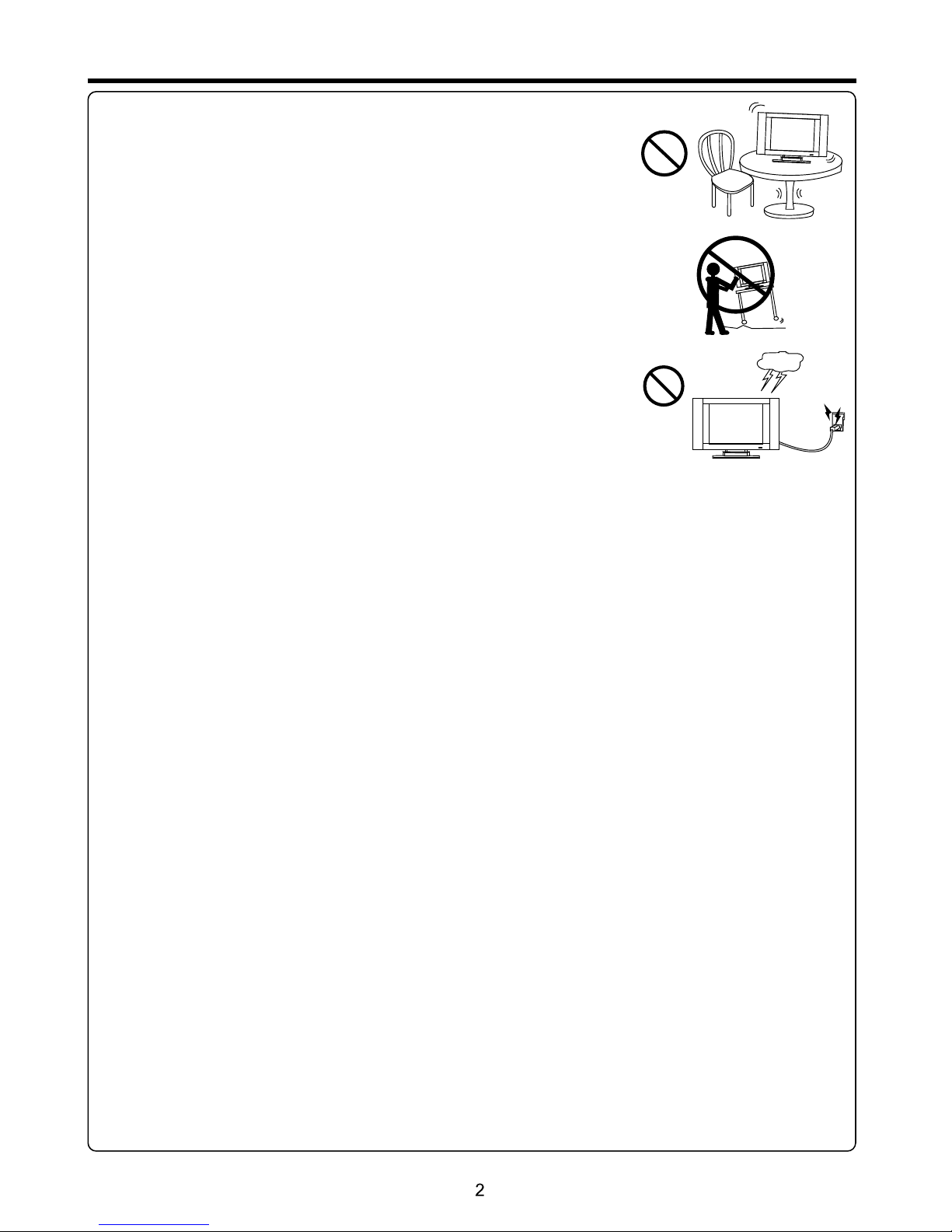
Important Safety Instructions (Continued)
12. St and---Use only with the cart, stand, tripod, bracket, or table specified by the
manufacturer, or sold with the apparatus. Do not place the product on an unstable
trolley, stand, tripod or table. Placing the product on an unstable base can cause the
product to fall, resulting inserious personal injuries as well as damage to the product.
When mounting the product on a wall, be sure to follow the manufacturer's instructions.
Use only the mounting hardware recommended by the manufacturer.
13. Mo ve care fully ---When a cart is used, use caution when moving the cart/apparatus
combination to avoid injury from tip-over. Sudden stops, excessive force and uneven
floor surfaces can cause the product to fall from the trolley.
Never attempt to move the TV unless the AC power cord has been disconnected.
14. Li ghtni ng---Unplug this apparatus during lightning storms or when unused for long
periods of time.
For added protection for this television equipment during a lightning storm, or when it is
left unattended and unused for long periods of time, unplug it from the wall outlet and
disconnect the antenna. This will prevent damage to the equipment due to lightning and
power-line surges.
15. Se rvici ng---Refer all servicing to qualified service personnel. Servicing is required when the apparatus has been damaged
in any way, such as power-supply cord or plug is damaged, liquid has been spilled or objects have fallen into the apparatus, the
apparatus has been exposed to rain or moisture, does not operate normally, or has been dropped.
16. Re place ment pa rts ---In case the product needs replacement parts, make sure that the service person uses
replacement parts specified by the manufacturer, or those with the same characteristics and performance as the
original parts. Use of unauthorized parts can result in fire, electric shock and/or other danger.
17.O verlo ading ---Do not overload wall outlets, extension cords, or convenience receptacles on other equipment as this
can result in a risk of fire or electric shock.
18.E nteri ng of obj ect s an d liq ui ds---Never insert an object into the product through vents or openings. High voltage flows
in the product, and inserting an object can cause electric shock and/or short internal parts. For the same reason, do not spill
water or liquid on the product.
19.D amage r equir ing s er vic e---If any of the following conditions occurs, unplug the power cord from the AC outlet, and
request a qualified service person to perform repairs.
a. When the power cord or plug is damaged.
b. When a liquid is spilled on the product or when objects have fallen into the product.
c. When the product has been exposed to rain or water.
d. When the product does not operate properly as described in the operating instructions.
Do not touch the controls other than those described in the operating instructions. Improper adjustment of controls not
described in the instructions can cause damage, which often requires extensive adjustment work by a qualified technician.
e. If the product has been dropped or the cabinet has been damaged in any way.
f. When the product displays an abnormal condition or exhibits a distinct change in performance. Any noticeable abnormality
in the product indicates that the product needs servicing.
20.S afety c hecks ---Upon completion of service or repair work, request the service technician to perform safety
checks to ensure that the product is in proper operating condition.
21.Wall or c eilin g mount ing ---When mounting the product on a wall or ceiling, be sure to install the product according to
the method recommended by the manufacturer. This is a safety feature.
Page 5

Important Safety Instructions (Continued)
22. Po wer sou rce---This product is intended to be supplied by a listed power supply indicated on the marking label. If you
are not sure of the type of power supply to your home, consult your product dealer or local power company. For added
protection for this product during a lightning storm, or when it is left unattended and unused for long periods of time, unplug it
from the wall outlet and disconnect the cable system. This will prevent damage to the product due to lightning and power line
surges. When the unit has to be used with another power supply voltage, the power cable must be changed. Consult your
product dealer. The socket outlet should be installed near the equipment and easily accessible. Use only the power cord
designated by our dealer to ensure safety and EMC. When connecting other products such as VCRs and personal computers,
you should turn off the power of the unit for protection against electric shock.
23.P anel pr otect ion ---The display panel used in this product is made of glass.
Therefore, it can break when the product is dropped or impacted upon by other objects.
Be careful not to be injured by broken glass pieces in case the display panel breaks.
24.P ixel de fect---The display panel is a very high technology product, giving you finely detailed pictures. Occasionally, a few
non-active pixels may appear on the screen as a fixed point of blue, green or red. Please note that this does not affect the
performance of your product.
WARNI NG: For continued safety, apparatus with class I construction shall be connected to a mains socket outlet with a
protective earthing connection.
Page 6
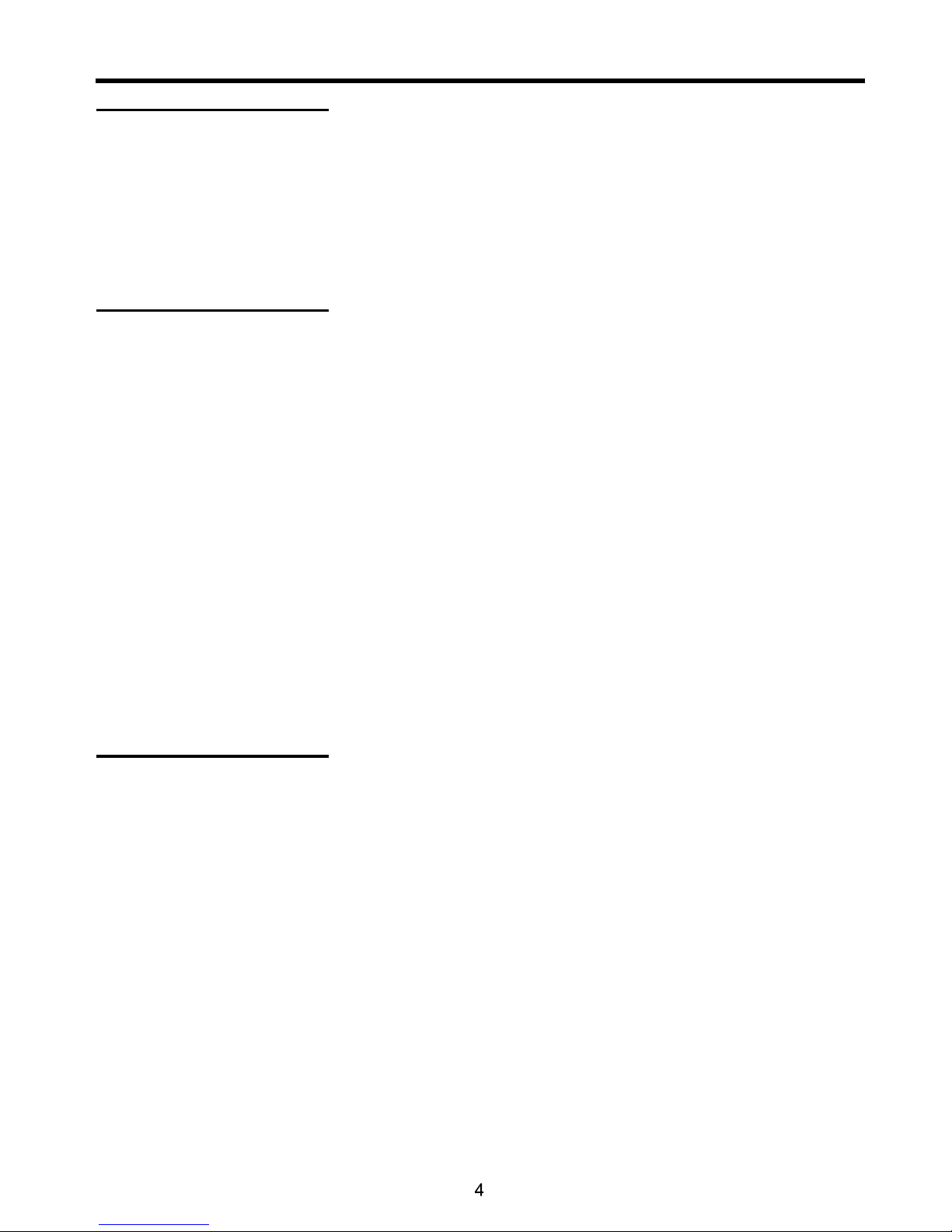
Important Notice
About Temperature
About After-Image
Cleaning and
Maintenance
Do not u se in hot a nd cold r ooms (l oca ti ons )
● When the unit is used in rooms (locations) with low temperature, the picture may
leave trails or appear slightly delayed. This is not a malfunction, and the unit will
recover when the temperature returns to normal.
● Do not leave the unit in a hot or cold location. Also, do not leave the unit in a location
exposed to direct sunlight or near a heater, as this may cause the cabinet to deform
and the to malfunction.
● Storage temperature: 32°F to 122°F
● Working temperature: 41°F to 104°F
The extended use of fixed image program material can cause a permanent after-image
on the screen.
This background image is viewable on normal programs in the form of a stationary fixed
image. This type of irreversible screen deterioration can be limited by observing the
following steps:
A. Reduce the brightness/contrast setting to a minimum viewing level.
B. Do not display the fixed image for extended periods of time.
C. Turn the power off when not in actual use.
Importa nt In formatio n Reg ard ing Use of Video Game s, Co mputers,
Caption s or Ot her Fixed Im age D isp lays.
● Do not allow a still picture to be displayed for an extended period, as this can cause a
permanent after-image to remain on the screen.
Examples of still pictures include logos, video games, computer images, teletext and
images displayed in 4:3 mode.
CAUTION S:
● The permanent after-image on the screen resulting from fixed image use is not an
operating defect and as such is not covered by the warranty.
● This product is not designed to display fixed images for extended periods of time.
Do not l et imag es disp lay in 4: 3 mod e fo r ext ended p eriod s of time .
To clean th is unit , wipe wi th a soft , dry c lo th.
If the surfaces are extremely dirty, use a soft cloth dipped in a soap and water solution or
a weak detergent solution.
● Use eyeglass cleaner to remove stubborn dirt from the screen.
● Never use alcohol, paint thinner or benzine to clean this unit.
● Before using a chemically treated cloth, read the instructions that came with the
cloth carefully.
Page 7
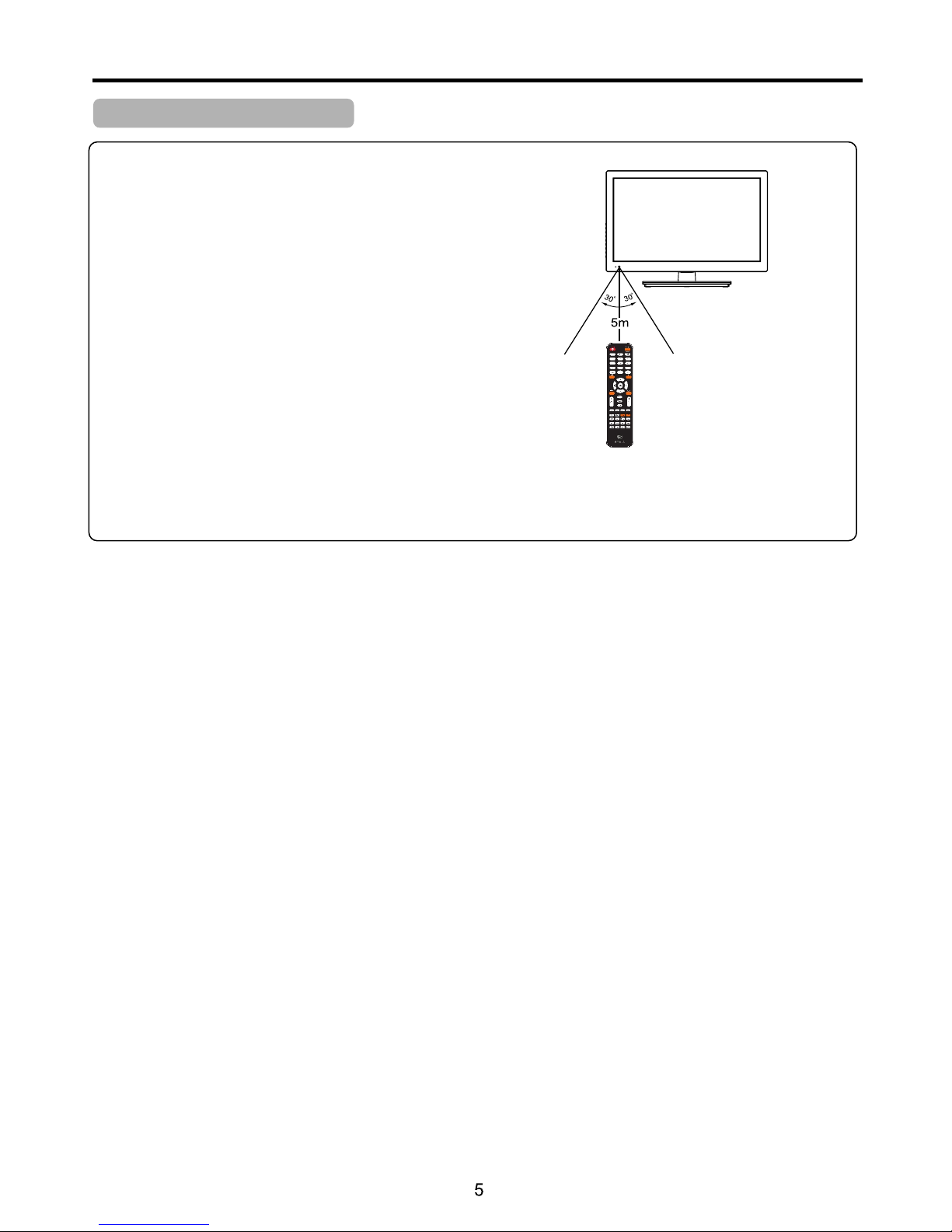
Preparations
Using the Remote Control
■ Use the remote control by pointing it towards the remote sensor window of the
set. Objects between the remote control and sensor window may prevent proper
operation.
Caut ions re gardi ng us e of r emo te cont rol
■ Do not expose the remote control to shock. In addition, do not expose the remote
control to liquids, and do not place in an area with high humidity.
■ Do not install or place the remote control under direct sunlight. The heat may cause deformation of the unit.
■ The remote control may not work properly if the remote sensor window of the main unit is under direct sunlight or strong
lighting. In such a case, change the angle of the lighting or the TV set, or operate the remote control closer to the remote
sensor window.
Page 8
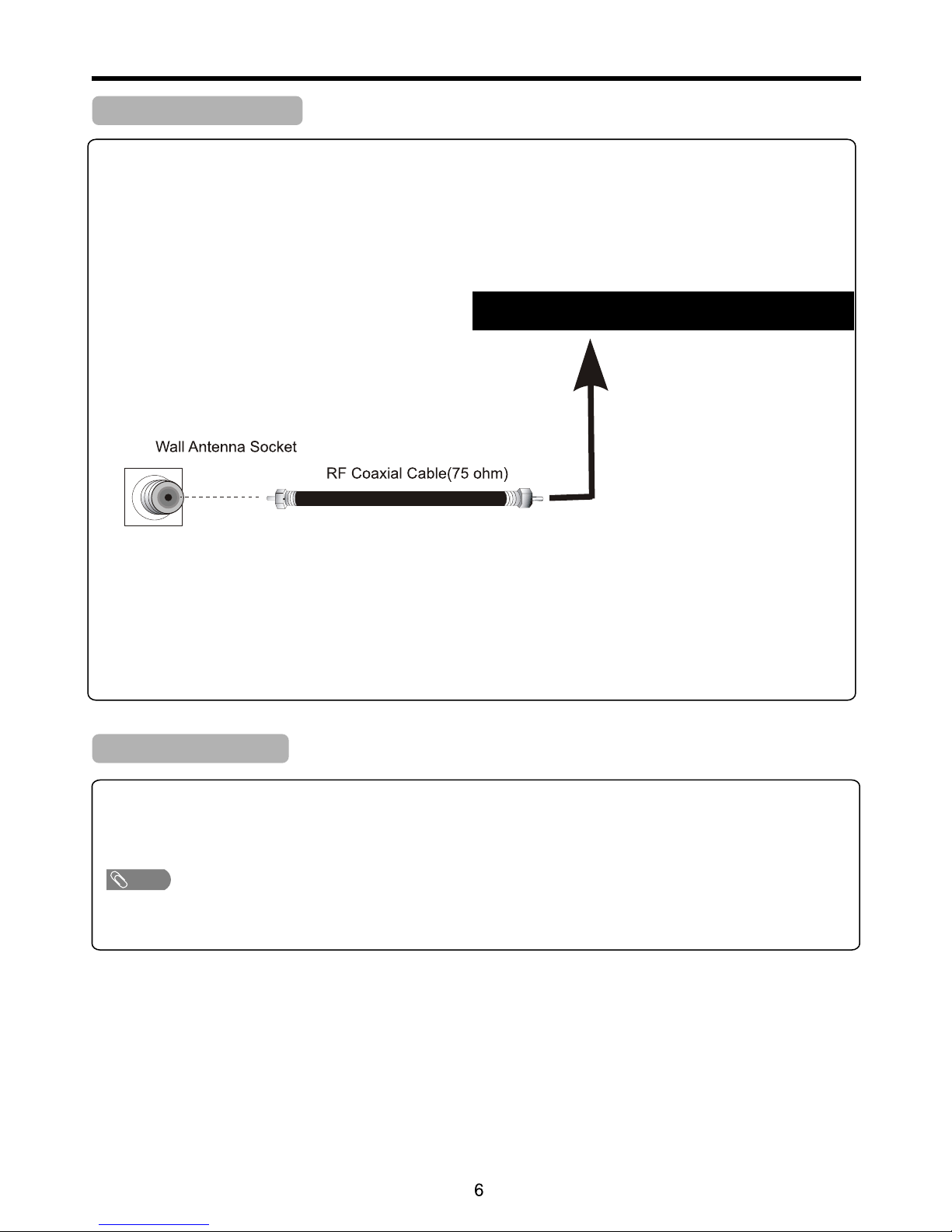
Preparations (Continued)
Antenna Connection
INSTALL the unit in a room where direct light will not fall upon the screen. Total darkness or a reflection on the picture
screen may cause eyestrain. Soft and indirect lighting is recommended for comfortable viewing.
Optimum reception of colour requires a good signal and will generally mean that an outdoor antenna must be used.
The exact type and position of the antenna will depend upon your particular area.
Power Connection
Note
Insert the AC plug into a conveniently located AC outlet.
● This p roduc t shoul d be op erate d only fr om the ty pe of pow er sour ce indi cat ed on the m arkin g label .
● Alwa ys unpl ug the AC cor d fr om th e power o utlet w hen not u sing fo r a long pe rio d of t ime .
Note :
● It is re co mmend ed that t he 7 5-ohm c oa xial ca bl e be used t o elimi na te inte rf erenc e and noi se w hich ma y oc cur due t o radio w av e
cond it ions.
● The an te nna cab le shou ld n ot be bun dl ed with t he powe r co rd and th e li ke.
● If the a nt enna is n ot inst al led pro pe rly, conta ct y our dea ler for ass istan ce .
USB
HDM I
VGA
PC
Aud io
Vid eo R
L
Hea dphon e RF
DC IN
Page 9
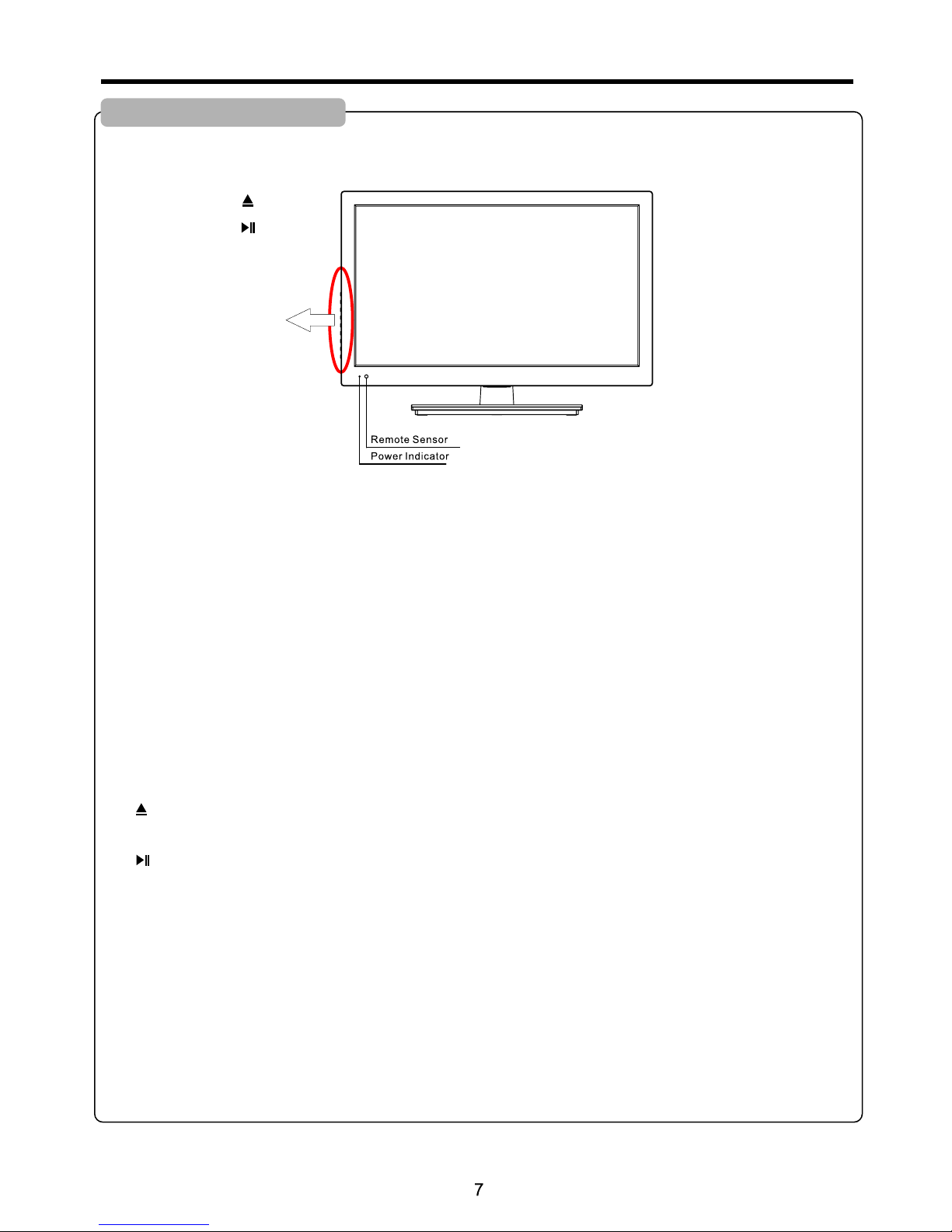
1. POWE R
Press this button to turn the unit ON from STANDBY mode. Press it again to turn the set back to STANDBY.
2.SOU RCE
To access INPUT SOURCE menu
3. M ENU
Press this button to access the menu main page.
4. C H+/ -
Press these two buttons to directly change the TV channel;
In menu operations, these buttons serve as up/down buttons.
5. V OL+ /-
Press the VOL + or VOL - button to directly increase or decrease the sound volume level;
In menu operations, these buttons serve as right/left buttons.
6.
OPEN/COLSE in DVD mode.
7.
PLAY/PAUSE in DVD mode.
Identification of Controls
Main Unit (control panel)
NOTE:
Func tions o f CH+/-, VOL +/- , MEN U, S OURCE a nd POWE R are als o provi ded to th e remot e co ntr ol . Thi s op erati on
manu al prov ides a de scrip ti on ba se d on op er ating f uncti ons wit h the rem ote con trol.
SOUR CE
CH+
CH-
MENU
POWE R
VOL-
VOL+
Page 10
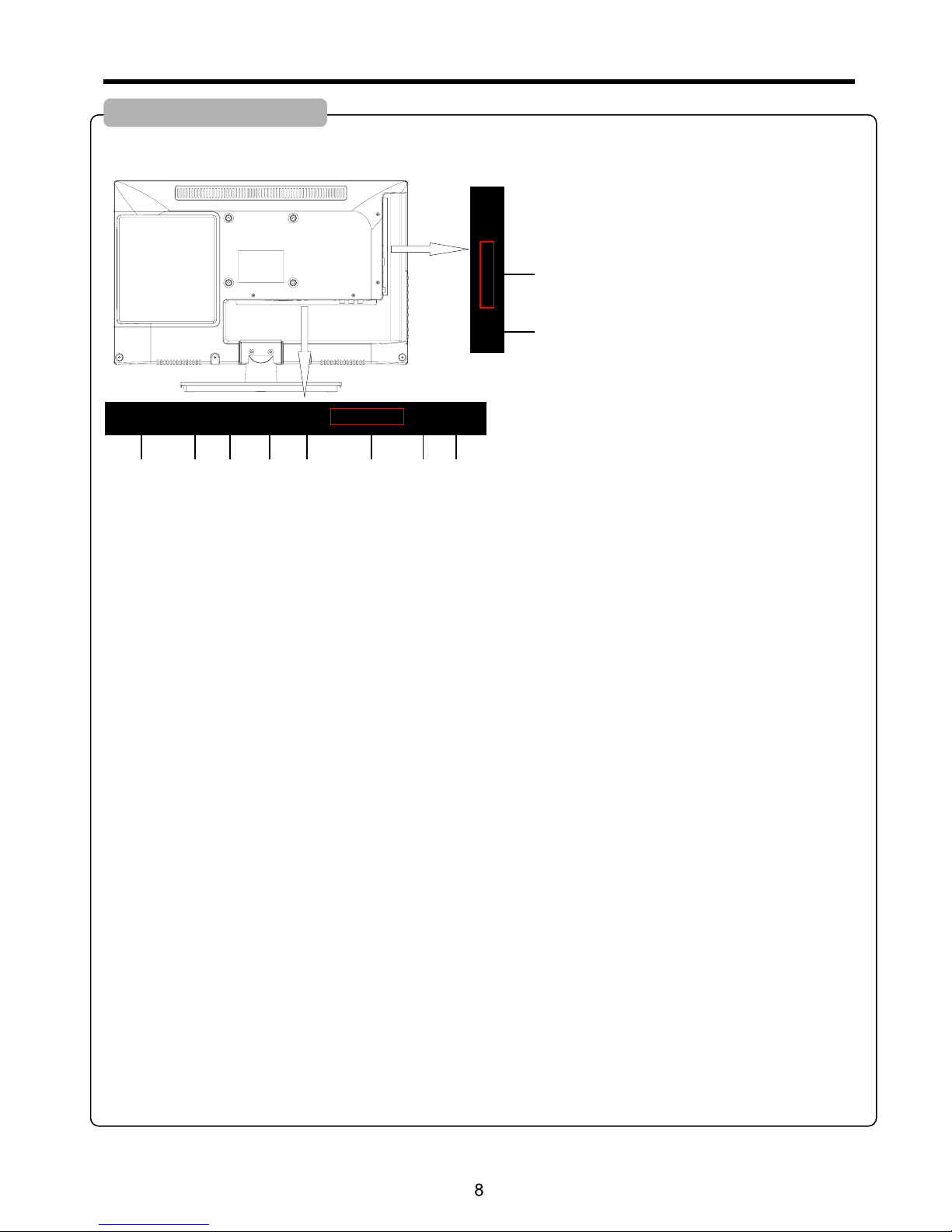
Identification of Controls (Continued)
Main Unit (connectors)
1.HEADPHONE:Connect the earphone.
2.DC IN :Main power input.
3.RF:This connection is for digital or analog cable without the cable box or over-the-airwave antennas. The tuner is a
hybrid tuner that tunes to both analog and digital channels. This connection uses coaxial RF cable.
4.VGA(PC) : This connection port connects to a PC for video using a VGA cable. Be sure to connect your audio cable to
the VGA Stereo input if you want sound out of a VGA video source.
5.PC Audio :This connection port is for people who want to provide audio to the TV when using a PC or a DVI video
device. The sources use 3.5mm mini-jack audio cable.
6.AV:Video connects to devices that use composite video cables such as VCR or DVD player or Wii™. Connect
the yellow for video and the red / white for audio. Audio outp ut is shared w ith YPb Pr.
7.HDMI:HDMI connects to devices that use HDMI cable, such as Blu-ray or HD DVD player, or HD cable / satellite
set-top box. This connection port receives pure digital audio and high definition signal through one single cable. This
port also can accept an HDCP video device for video.
8.USB:USB connects to USB flash drives for playing music and picture. The USB port is also used for updating the
TV's firmware.
9.COAX:Connect the SPDIF receiver.
10.YPbPr:This connection port is for DVD players or satellite / cable set-top
boxes that use component cables. From left to right, connect green, blue, and red for video, and then connect white
for left channel audio, and red for right channel audio. Au dio o utput i s sha red wit h AV.
Coa x
Y
Pb
Pr
1
3
4
5
6
7
8
9
10
USB
HDM I
VGA
PC
Aud io
Vid eo R
L
Hea dphon e RFDC IN
2
Page 11

Remote Control Unit
Identification of Controls (Continued)
1.POWER: Turns the TV on or off.
2.SOURCE: Press this button to cycle
through the INPUT source.
3.CC:Cycles between different closed
captioning modes.
4.MTS:Selects stereo,mono,or second audio
programming.
5.MUTE:Turns the sound off from the TV.
To unmute either press VOL(+) or press
the MUTE button again.
6.NUMBER BUTTONS(0-9):Press 0-9 to
select a TV channel directly when you are
watching TV.The channel will change after
2 seconds.
7.(-):lnserts the dash for selecting digital
channels directly.
8.R:Returns to the previous channel.
9.GUIDE:Opens the current digital channel
information guide (antenna only).
10.INFO:Shows the display information.
11.THUMBSTICK(p /q /t /u /ENTER):
Allows you to navigate the on-screen menus
and adjust the system settings to your
preference.
12.MENU:Brings up the main TV menu on
the screen.
13.EXIT:Exit the main TV menu on the screen.
14.ASPECT:Selects different viewing
modes of the TV.
15.VOL(+)/VOL(-):Press the VOL buttons
to increase or dicrease the sound level.
16.FREEZE:Freezes the TV picture.
17.SLEEP:Select amount of time.Let your
TV turn off automatically.
18.CH(+)/CH(-):Press the CH buttons to
go through the channel list.
1
4
3
6
9
12
14
15
17
20
19
2
5
8
10
11
13
16
18
21
22
7
23
24
27
28
31
32
35
36
26
25
30
29
34
33
38
37
Page 12

10
Remote Control Unit
Identification of Controls (Continued)
1
4
3
6
9
12
14
15
17
20
19
2
5
8
10
11
13
16
18
21
22
7
23
24
27
28
31
32
35
36
26
25
30
29
34
33
38
37
19
.FAVORITE:Gives you your list o favorite
channels.
.PICTURE:Selects various preset picture
settings.
20.SOUND:Select various preset sound
settings.
21
22.Add/Del:Press to increase/decrease y
our favourite program.
23 :
:
5 :
6 TV: This button select source TV
:
:
:
3 :
:
:
:
.AUTO EJECT Press this button to open
or close the DVD player.
24.D.MENU Shows the menu of the DVD disc.
2 .DVD Press this button to go to the DVD
source.
2 . .
27.►/║ Play/pause button in DVD mode.
28.■ Stop button in DVD mode.
29.REPEAT Press this button for repeat the
program.
0.A-B Press this button for repeat play point
A and B
31.PREVIOUS CHAPTER Press this button to
select the DVD's previous chapter.
32.REWIND Press this button to reverse the
DVD movie to a previous scene.
33.FAST FOWARD Press this button to fast
forward the DVDto the next scene.
34.NEXT CHAPTER Press this button to select
the DVD movie's next chapter.
35.D.SETUP Press this button to setup the disc
in DVD mode.
36.TITLE Press this button to go to the title menu
if the DVD you're watching has a title page.
37.SUBTITLE Displays the subtitle.
38.AUDIO Press to select TV sound option.
Page 13

USB
HDM I
VGA
PC
Aud io
Vid eo R
L
Hea dphon e RF
DC IN
How to connect:
Connect the Audio/Video cables between the Audio (L/R)/Video jacks on the unit and VCR.
To play VCR
1. Turn on your TV, then press SOU RCE button. The IN PUT SOU RCE menu opens.
2. Press ▲ or ▼ to select AV, then press ENTE R to confirm.
3. Turn on your VCR , insert a videotape and press the Pl ay button.
Connections
Cautions Before Connecting
● Carefully check the terminals for position and type before making any connections.
● The illustration of the external equipment may be different depending on your model.
● Loose connectors can result in image or colour problems. Make sure that all connectors are securely inserted into
their erminals.
● Refer to the operating manual of the external device as well.
● When connecting an external device, turn the power off to avoid any issues.
Connecting a VCR
TV REA R
Page 14

USB
HDM I
VGA
PC
Aud io
Vide o R
L
Hea dphon e RF
Coax
Y Pb Pr
Connections (Continued)
To connect a device using component video:
Connect the Component Video cable between the Y, Cb/Pb, Cr/Pr input jacks on the unit and Y, Cb/Pb, Cr/Pr output jacks
on the device .
Connect the Audio cable between the AUDIO input jacks on the unit and AUDIO output jacks on the device.
To play component video from an external device:
1. Turn on your TV, then press SOU RCE button. The IN PUT SOU RCE menu opens.
2. Press ▲ or ▼ to select YP bPr , then press ENT ER to confirm.
3. Turn on your external device and set it to the correct mode. See the device's user guide for more information.
Connecting Component Video
TV REAR
Com ponen t video c able
Cabl es are of ten col or- co ded
to con necto rs. Con nec t re d to
red, w hite to w hite, e tc.
DC IN
Page 15

USB
HDM I
VGA
PC
Aud io
Vid eo R
L
Hea dphon e RF
USB
HDM I
VGA
PC
Aud io
Vid eo R
L
Hea dphon e R F
How to connect:
Connect a VGA cable between the VGA jack on the computer and the VGA input jack on the unit.
Connect an Audio cable between the AUDIO output on the computer and AUDIO input jack on the unit.
To play video from a computer
1. Turn on your TV, then press SOU RCE button. The IN PUT SOU RCE menu opens.
2. Press▲or▼to select P C, then press EN TER to confirm.
3. Turn on your computer, and adjust the display properties as required.
Connections (Continued)
TV REA R
HDM I cable
D-S ub cabl e
(an alog RG B)
How to connect a device using HD MI Connection:
Connect the HDMI cable between the HDMI interface on the unit and HDMI output on the device.
To play from the device using HDMI:
1. Turn on your TV, then press SOU RCE button. The IN PUT SOU RCE menu opens.
2. Press ▲ or ▼to select H DMI , then press ENT ER to confirm.
3. Turn on your device and set it to the correct mode. See the device's user guide for more information.
Note:
If the e xt ernal d ev ice has D VI o utput o nl y, us e a DVI to HDMI a da pter ca bl e to conn ec t to the HD MI t ermin al . Conne ct t he audi o
cabl e to t he VGA AUDIO I N ja ck on the TV re ar.
TV REAR
Dev ice wit h HDMI ou tput
To moni tor por t
(15 -pin D- Sub)
To audi o outpu t jack
Aud io cabl e
(st ereo mi ni plug s)
Connecting an HDMI device
Connecting a Computer
DC IN
DC IN
Page 16

Turning On/Off the Power
■Turning On
Insert the power cord into the wall outlet.
Press the S TANDBY button on the unit or the ON- OFF button on the remote control, the unit will be turn on and you
will be ready to use its features.
■Turning Off
With the power on, press the S TANDBY button on the unit or the ON-OFF button on the remote control to turn off the unit,
and put the unit in standby mode. To cut off the power completely, please disconnect the AC power cord.
Note: If th ere is no s ignal i nput fo r a cer ta in ti me, the T V will au to go to st andby m ode.
Basic Operations
Switching Sources
1.Press the SOU RCE button on right of the TV you will see the picture above.
2.Use ▲▼ buttons to select the source you want to switch to and press the ENT ER button in the middle
of the ▲▼ buttons.
Source Select
TV
AV
YPbPr
HDMI
PC
Media
DVD
Page 17

If an antenna or cable (with out a c abl e box) is connected to your TV's tuner, you will need to go through an
INITIAL SETUP process in order to watch the TV.
1.Press MENU to open the menu
Picture
SOUND CHANNEL
PARENTAL
SETUP
OTHERS
2.Use the ◄ or ► button to select the CHANNEL icon and press ENTER.
3.Use the ▲ or ▼ buttons to highlight the signal type and press ◄ or ► to select your connection either
AIR or CABLE.
4.Use the ▲ or ▼ buttons to select AUTO CHANNEL SEARCH and pressE NTER to scan for channels.
5.Once the scanning finishes, you can begin to watch TV.
CHANNEL
Channel List
Channel Settings
Signal Type
Auto channel search
Air
Execute
:Return
▲
▲
:Select menu :Go to next Menu
/
MENU
ENTER
▲
AUTO CHANNEL SEARCH
Now Searching...Please Wait...
Retur n
Analog channels Found: 0
Digital channels Found: 0
92%
:Stop Auto Channel Search
:Skip
MENU
ENTER
Favorite List
Getting Started
If You've Connected Antenna or Cable to the TV
Page 18

PICTURE This main option has functions for changing the picture settings for all ports, such as tint, contrast,
sharpness.
SOUND This main option has functions for changing sound settings for all ports, such as SPDIF Type, treble, bass,
and acoustic cinema enhancement….etc.
CHANNEL This main option has functions for the tuner port, such as scanning channels, editing channels, specific
range scans, audio language, tuner mode….etc.
PAREN TAL This main option has functions for only composite and TV port. The purpose of this option is to block
TV inappropriate for children.
SETUP This main option has functions for all ports, OSD language, caption styles,
time setup, automatic synchronization, sleep timer and power on timer, power off timer.
OTHERS This main option has functions for all ports, OSD language, caption styles, time setup, automatic
synchronization, sleep timer and power on timer, power off timer.
Picture
SOUND CHANNEL
PARENTAL
SETUP
OTHERS
PICTURE
This opti on al lows users t o adj ust t he TV's pict ure s harpness , col or, ti nt, and othe r var ious funct ion s.
1.Press MENU to open the OSD.
2.Press ◄ or ► to select PICTURE and press ENTER.
3.Use ▲ or ▼ to select the one you want to adjust and
◄ or ► or EN TER to adjust them.
I.PICTUR E SET TINGS
i.PICTURE MODE This feature changes various
color modes for the TV.
ii.BRIGHTNESS This feature changes the picture's
detail in dark colors.
iii.CONTRAST This feature changes the difference
between dark and bright objects.
iv.COLOR This feature changes the amount of color in
the picture.
v.TINT This feature changes the white balance of the
color.
Vi.SHARPNESS This feature changes the picture
quality.
PICTURE SETTINGS
Picture Mode User
:Return
▲
▲
:Move
MENU
Brightness
Contrast
Color
Tint
Sharpness
▲
▲
▲
▲
▲
▲
▲
▲
▲
▲
:Change Setting
▲
▲
PICTURE
Picture Settings
:Return
▲
▲
:Move
:Go to next Menu
/
MENU
ENTER
▲
Screen Size
PC Settings
Color Temperature Normal
Advanced picture Settings
Wide
Page 19

PICTURE
II.SCREE N Siz e
III.PC SET TIN GS
i.AUTO ADJUST This feature automatically adjusts the
picture syncing in with the signal of the PC.
ii.HORIZONTAL POSITION This feature adjuststhe left
or right position of the PC picture.
iii.VERTICAL POSITION This feature adjusts the up or
down position of the PC picture.
iv.CLOCK This tunes in large increments the picture
quality of the PC picture.
v.PHASE This tunes in small increments the picture
quality of the PC.
Vi.RESET This resets the settings of PC settings.
IV.CO LOR T EMPERATURE This fe atu re ad justs the co lor t emperature of t he TV, givin g war m, no rmal, cool ,
(warm bei ng mo re red, cool b ein g mor e blue and nor mal b eing neutr al co lor ).
V.ADVANCE PIC TUR E SETTINGS
i.DYNAMIC CONTRAST This feature allows the HDTV to
automatically adjust the contrast of the HDTV depending on
the picture you are viewing.
ii.FILM MODE This feature is 2 4p that syncs with DVD
movies, and should be enabled when viewing DVD video to
allow smoother frame rate.
iii.NOISE REDUCTION This feature reduces general
pixilation by blurring them.
iv.MPEG NOISE REDUCTION This feature reduces DVD
video pixilation by blurring them.
PC SETTINGS
Auto Adjust
:Return
▲
▲
:Move
:Press to Execute
MENU
ENTER
Horizontal Position
Vertical Position
Clock
Phase
Reset
▲
▲
▲
▲
▲
▲
▲
▲
Execute
I.SCREEN SIZE This featur changes the various aspects of the TV’s video.(Aspects include Wide,Cinema,Zoom,Normal.)
ADVANCED PICTURE SETTINGS
Dynamic Contrast
:Return
▲
▲
:Move
MENU
Film Mode
Noise Reduction
MPEG Noise Reduction
Off
Off
Low
Off
:Change Setting
▲
▲
Execute
Page 20

SOUND
This opti on al lows users t o adj ust t he TV's soun d fun ctions.
1.Press MENU to open the OSD.
2.Press ◄ or ► to select SOUND and press EN TER.
3.Use ▲ or ▼ to select the one you want to adjust and ◄ or ► or ENT ER to adjust them.
I.SOUND SE TTI NGS
i.SOUND MODE This feature switches between
preset settings (presets include standard, soft, user, and
dynamic).
ii.BASS This feature adjusts the audio bass level of
the HDTV.
iii.TREBLE This feature adjusts the audio treble level
of the HDTV.
iv.BALANCE This feature adjusts the balance
between the two speakers moving sound from left to right.
II.SURRO UND M ODE This fea tur e ena bles the TV tw o spe akers to provid e a wid er sound eff ect .
III.AVL This featur e adj ust s the auto vol ume l eve ler enabli ng vo lume prote cti on fr om overly lo ud co mmercial s.
IV.AN ALO G SOUND This f eat ure a djusts the s eco nd au dio progra mmi ng in analog c han nel s.
V.DIG ITAL SOUND This f eat ure adjust s the d igi tal second a udi o programm ing i n dig ital chann els .
VI. This feat ure a djusts the d igi tal a udio outpu t in di gital chan nel s.DIGITAL AUDIO OUTP UT
SOUND SETTING
Sound Mode Standard
:Return
▲
▲
:Move
MENU
Bass
Balance
Treble
▲
▲
▲
▲
▲
▲
:Change Setting
▲
▲
SOUND
Sound Settings
:Return
▲
:Move
MENU
Surround Mode
Digital Sound
Digital Audio Ou tput PCM
:Go to Next Menu
/
ENTER
▲
AVL
Analog Sound
Stereo
English
▲
Equalizer Settings
Page 21

SOUND
VII.EQUA LIZ ER SETTING S Thi s fea ture enabl es th e internal e qua liz er of the spea ker s. You can adj ust t he
setting s ind ividuall y or us e the p resets (us er, of f, rock, pop j azz ).
CHANNEL
This opti on al lows user to a dju st the TV's tuner f unc tions.
1.Press MENU to open the OSD.
2.Press ◄ or ► to select CHANNEL and press ENTE R.
3.Use ▲ or ▼ to select the one you want to adjust
and ◄ or ► or OK to adjust them.
I.CHANNE L LIST Th is fe ature give s you t he li st of channe ls cu rrently fo und b y the T V.
II.FAVORITE LIST T his f eature giv es th e fav orite list o f cha nnels adde d by yo u.
Equalizer SETTINGS
:Return
▲
▲
:Move
MENU
▲
▲
:Change Setting
Mode
POP
-2
-1 2 3 1 0 -1
100
250 500 1K 2K 4K 10K
CHANNEL
Channel List
Channel Settings
Signal Type
Auto channel search
Air
Execute
:Return
▲
▲
:Move
:Go to next Menu
/
MENU
ENTER
▲
CHANNEL LIST
2 Ket
:Return
▲
▲
:Move
:Select Channel
MENU
ENTER
▲
▲
:Page
Page 1/1
Favorite List
Page 22

CHANNEL
III.CHAN NEL SET TIN GS
i.CHANNEL NUMBER This feature shows the channel
number.
ii.IN CHANNEL LIST This feature tells you if you have
chosen for channel to be skipped.
iii.CHANNEL LABEL This feature changes the name of the
channel.
iv.FAVORITE CHANNEL This feature tells you if you have
the current channel in your favorite list.
IV.SI GNA L TY PE Th is feature a llo ws yo u to switch be twe en air (such a s usi ng an tenna) and c abl e.
V.AUTO CHANN EL SEAR CH Th is feature sear che s channels a uto mat ically for y ou.
CHANNELSETTINGS
Channel Number 2
:Return
▲
▲
:Cursor/Page
:Select
MENU
ENTER
Page 1/1
In Channel List
Channel Label
Favirite Channel
AUTO CHANNEL SEARCH-Air
Analog Channels Found: 0
Digital Channels Found: 0
Now Searching.... Please Wait...
2%
Retirm
PARENTAL
This opti on al lows users t o fil ter T V programs a nd mo vies while u sin g the T V tuner. To use this o pti on yo u
will need t o ent er in the pass wor d fir st.
1.Press MENU to open the OSD.
2.Press ◄ or ► to select PARENTAL CONTROL and
press ENT ER.
3.Use ▲ or ▼ to select the one you want to adjust and
◄ or ► or EN TER to adjust them.
I.LO CK PA RE NTAL CO NT ROL This feat ure allow s yo u to inpu t a pa sswor d in o rder to a cc ess the o th er feat ur es.
(The d ef ault pa ss word is “ 00 00”)
II.V- CH IP This fea tu re can be a dj usted in th is s ub menu .
III. C HA NGE PASSWO RD T his fea tu re chan ge s the passw ord of the pa re ntal co nt rol fun ct ion.
IV.K EY PAD L OCK Thi s fe ature l oc ks the bu tt ons on th e TV f rom funct ioning.
V.SO UR CE LOCK T hi s featu re l ocks di ff erent s ou rces fr om w orkin g.
PARENTAL CONTROL
:Return
:Enter password
MENU
0-9
V-CHIP
Change Password
Keypad Lock
Source Lock
Lock Parental Control
▲
▲
Page 23

SETUP
This opti on al lows user to a dju st th e TV's misce lla neous opti ons .
I.CLOSED C APT ION This pro vid es yo ur TV tuner, AV por ts wi th subtitl es.
i.CAPTION DISPLAY This turns on or off the closed captioning.
Ii.ANALOG CAPTION TYPE This chooses the subchannel that supplies the closed captioning. For United States,
usually the setting is CC1. TEXT1-4 displays advertisements of the channel.
iii.DIGITAL CAPTION TYPE This chooses the subchannel for digital channel closed captioning.
iv.DIGITAL CC PRESET This unlocks users ability to change caption styles.
v.DIGITAL CC STYLE This feature changes caption options of digital closed captioning.
A)CC OPACITY This changes the transparency of the captioning.
B)Text COLOR This changes the color of the text.
C)CC BACKGROUND OPACITY This changes the transparency of background of the text.
D)CC BACKGROUND COLOR This changes the color of the background.
II.MENU LA NGU AGE This fun cti on ad justs the la ngu age of the men u (En gli sh, French , Spa nish).
III.CLOC K
i.TIME ZONE This adjusts the time zone for the TV's clock.
ii.AUTO CLOCK This feature sets the TV to the TV channel's clock. (You mus t ha ve ante nn a to use th is f eatur e. )
iii.SETUP TIME This feature manually lets you adjust the time and date.
iv.DAY OF WEEK This feature tells you the day of the week.
1.Press MENU to open the OSD.
2.Press ◄ or ► to select SETUP and press E nte r.
3.Use ▲ or ▼ to select the one you want to adjust and
◄ or ► or En ter to adjust them.
SETUP
Closed Caption
:Return
▲
▲
:Move
:Go to Next Menu
MENU
Menu Language English
Clock
/
ENTER
▲
DIGITAL CC STYLE
CC Size Default
:Return
▲
▲
:Select menu
MENU
CC Font Default
CC Opacity Default
CC Color Default
CC Background Opacity Default
CC Background Color Default
Close Caption
:Change Setting
▲
▲
Page 24

OTHERS
This opti on al lows users t o set o ther features o f the T V.
1.Press MENU to open the OSD.
2.Press ◄ or ► to select OTHERS and press E nter.
3.Use ▲ or ▼ to select the one you want to adjust and
◄ or ► or En ter to adjust them.
I.BLU E BA CK This f ea ture gi ve s the TV a bl ue d efault ba ckgroun d wh en ther e is n o signa l.
II.NO S IG NAL POWER OFF T hi s featu re t urns th e TV o ff if the re i s no sign al g iven to t he T V after a c er tain time .
III.N O OP ERATIONS POW ER O FF This f ea ture tu rn s the TV of f if t here ar e no c omman ds g iven to t he T V after a cer ta in time .
IV.AL L RE SE T This re se t all the o pt ions in t he M ENU back to i t' s defau lt v alues .
OTHERS
Blue Back
:Return
▲
▲
:Move
:On/Off
MENU
ENTER
No Signal Power Off
No Operation Power Off
All Reset
Execute
Page 25

Slideshow Interval 1S
Slideshow Effect
Off
Slideshow Repeat
Off
Music Play Mode
Once
Music Play Repeat
Off
Music Auto Play
On
Page 26

Troubleshooting
If, after reading these operating instructions, you have additional questions related to the use of your television, please call
the services center in your local area.
Before calling service, please check the symptoms and follow suggested solutions.
Remote Control
● The batteries could be weak. Replace the batteries.
● Check the orientation of the batteries.
● Make sure the power cord is plugged in.
Remote control does not operate
Video and Audio
No picture (screen not lit),
No sound
● Make sure the power cord is plugged in.
● Press POWER on the TV or on the remote control.
● Try another channel; it could be station trouble.
● Select a proper picture mode.
● Adjust the brightness in the video setting.
● Check the antenna/cable connections.
Dark, poor or no picture
(Screen lit), good sound
● Check the antenna/cable connections.
● Try another channel; it could be station trouble.
No color/dark picture/color
is not correct
Only snow and noise appear
on the screen
● Adjust the color saturation in the video setting.
● ● Adjust the antenna.
Move the TV away from noise sources such as cars, neon signs, or hair dryers.
Dotted lines or stripes
Double images
Good picture, no sound
Audio noise
● Using a highly directional outdoor antenna or a cable may solve the problem.
●
●
The sound may be muted. Press MUTE again to cancel.
Make sure the stereo mode is set to stereo or mono.
● Communication problems may occur if infrared communication equipment (e.g.,
infrared cordless headphones) is used near the TV. Move the infrared
communication equipment away from the TV until the noise is eliminated.
Problem
Problem
Possible Solutions
Possible Solutions
Page 27

Troubleshooting (Continued)
General
● These channels may be blocked. Please unblock them (see <Setting Parental
Controls> section).
● These channels may be set hidden. You may set it to show or select them with
0-9 number buttons.
One or some channels can't be
displayed
● If a setting option appears in gray, this indicates that the settings option is unavailable
in current input mode.
Some items can't be accessed
● When the TV is in use, there is a natural rise in temperature, causing the cabinet to
expand or contract and may be accompanied by a slight creaking noise. This is not
a malfunction.
TV cabinet creaks
● Disconnect the power cord and wait for a few seconds. Then re-plug the power cord
and turn on the unit again.
Control buttons do not operate
Note:
If your pro ble m is not solve d, tu rn yo ur unit off an d the n on ag ain.
Cautions:
Never att emp t to repair a de fec tiv e TV yoursel f.
Problem
Possible Solutions
25
Page 28

DVD Function General Setup
26
Press the ENTER button to confirm.
Page 29

The super password is 0000,
DVD Function General Setup
27
Press the ENTER button to confirm.
Press the ENTER button to confirm.
Page 30

(The default password is 1234.)
AUTO
DVD Function General Setup
28
Page 31

Specifications
Note:
1. Design and specifications are subject to change wi thou t noti ce.
2. Weight and dimensions shown are approximate.
3. Specifications and external appearance may be changed for th e sake o f impr ovem ent.
1 9 inches
1366 (H) x 768 (V)
16 : 9
TV/AV/YPbPr/HDMI/PC/Media/DVD
VOL+, VOL-, CH+, CH-, MENU, SOURCE, POWER
DC12V 3A 36W
3w +3w
250
Panel
100,000 hours
170 (H) / 160(V)
5ms
29
0.3mmX0.3mm
Page 32

Remove the Stand
To remove the stand remove the screws in the circled area and the neck will come off.
Attach the stand
30
Wall mounting operation
Mounting Specification:
100mm x 100mm using screw size M4
(not supplied). Length of screw should
not exceed 8mm.
Please Note: The 8mm length of screw
refers to how deep the screw can go
inside the mounting holes. When you're
buying screws, you should add the original
8mm to the thickness of your mounting
plate in order to get the total screw length.
The screw in the package are for securing the TV stand only. If you are mounting
the TV please consult a qualified installer for further instructions on bracket
support and wall support.
Rear View Mounting Pattern
100mm
100mm
