Page 1
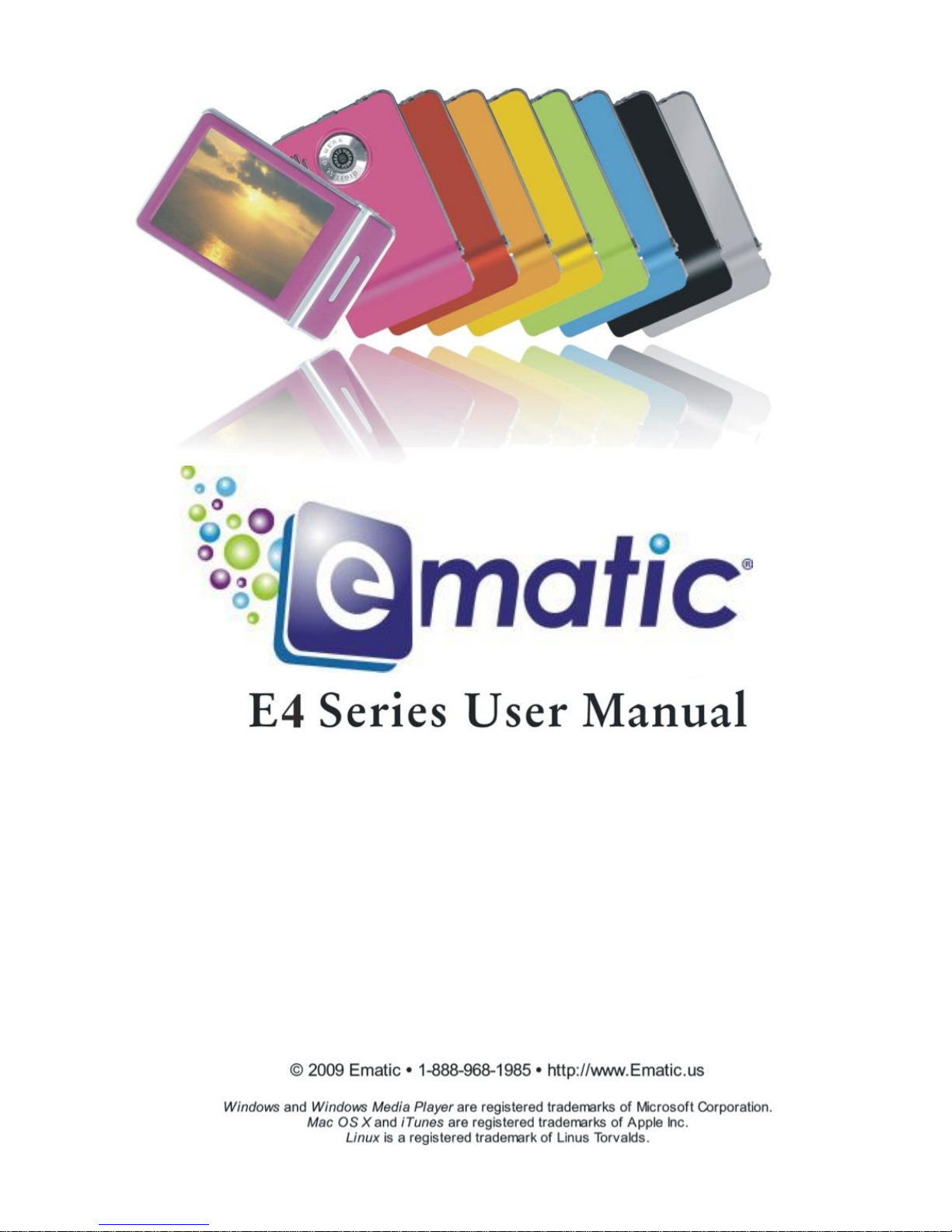
Page 2
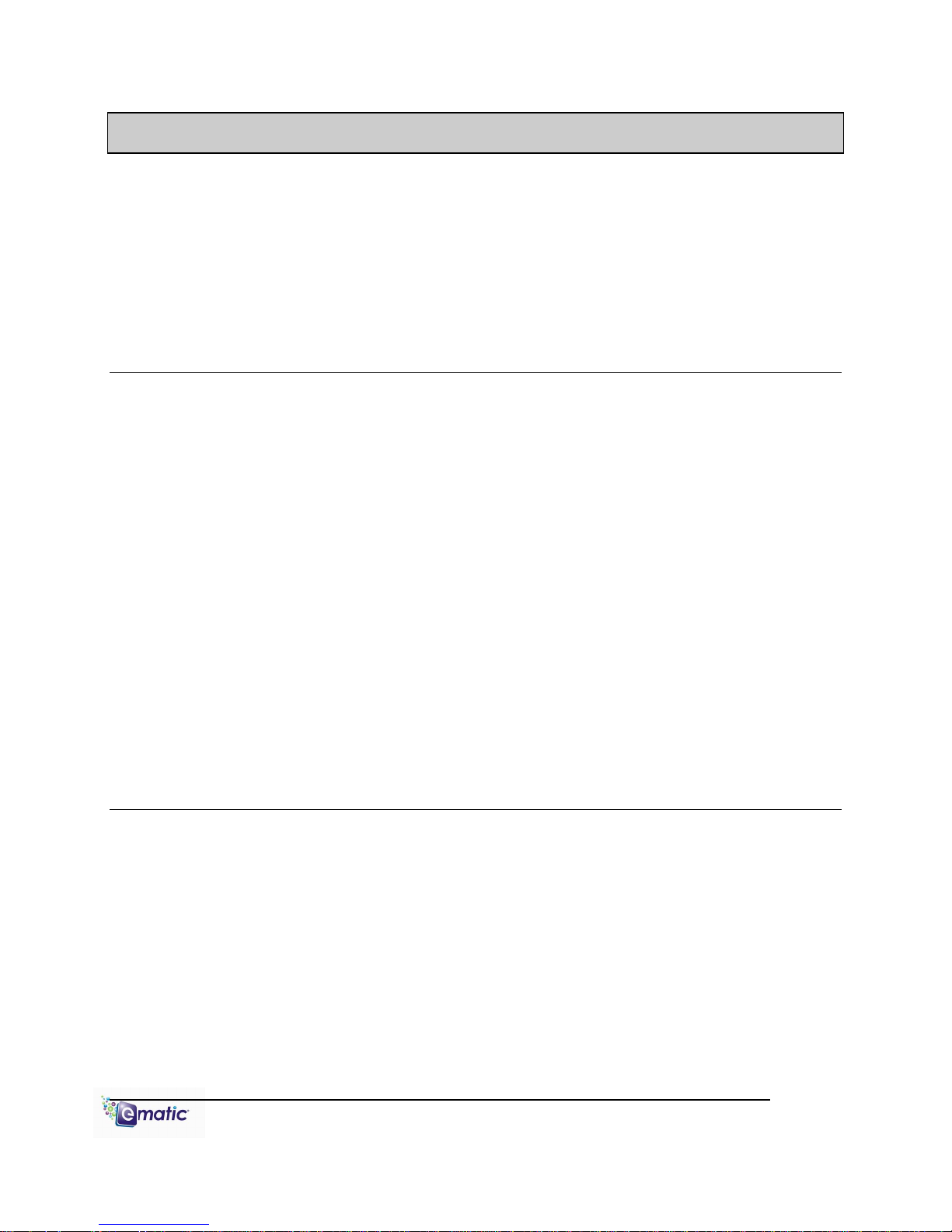
Table of Contents
Page ii
1.0 Introduction ................................................................................................................................ 1
1.1 Foreword ....................................................................................................................... 1
1.2 Package Contents ......................................................................................................... 1
1.3 Warnings ....................................................................................................................... 1
1.4 Computer Requirements ............................................................................................... 1
1.5 Layout of the Player ...................................................................................................... 2
Part I: Computer Operations
2.0 Connecting and Charging the Player ........................................................................................ 4
2.1 Connecting and Disconnecting the Player from Your Computer .................................. 4
2.2 Charging the Battery ..................................................................................................... 4
3.0 Video Conversion ...................................................................................................................... 4
3.1 Installing Video Conversion Software ........................................................................... 4
3.2 Converting Video ........................................................................................................... 5
3.3 Using Other Conversion Software ................................................................................ 5
3.4 Converting Video in Linux ............................................................................................. 6
4.0 Copying Files ............................................................................................................................. 7
4.1 Copying Media Files to your Player .............................................................................. 7
4.2 Using Windows Media Player11®'s Sync Function ....................................................... 7
5.0 Expanding the Player's Storage ................................................................................................ 8
5.1 Preparing MicroSD or “TF” Cards for Use .................................................................... 8
6.0 Using The Arcsoft Mediaimpression Software……………………………………………………..9
6.1 Using the Mediaimpression Downloader……………………………………………...…..9
Part II: Player Operations
7.0 Basic Operations ..................................................................................................................... 11
7.1 Turning the Player On and Off .................................................................................... 11
7.2 The Desktop ................................................................................................................ 11
8.0 Watching Videos ...................................................................................................................... 12
8.1 Accessing Video Mode ............................................................................................... 12
8.2 Video Menu ................................................................................................................. 12
8.3 Video Playback ........................................................................................................... 13
9.0 Listening to Audio .................................................................................................................... 14
9.1 Accessing Audio Mode ................................................................................................ 14
9.2 Audio Playback ........................................................................................................... 14
E4 Series User Manual Page ii
Page 3
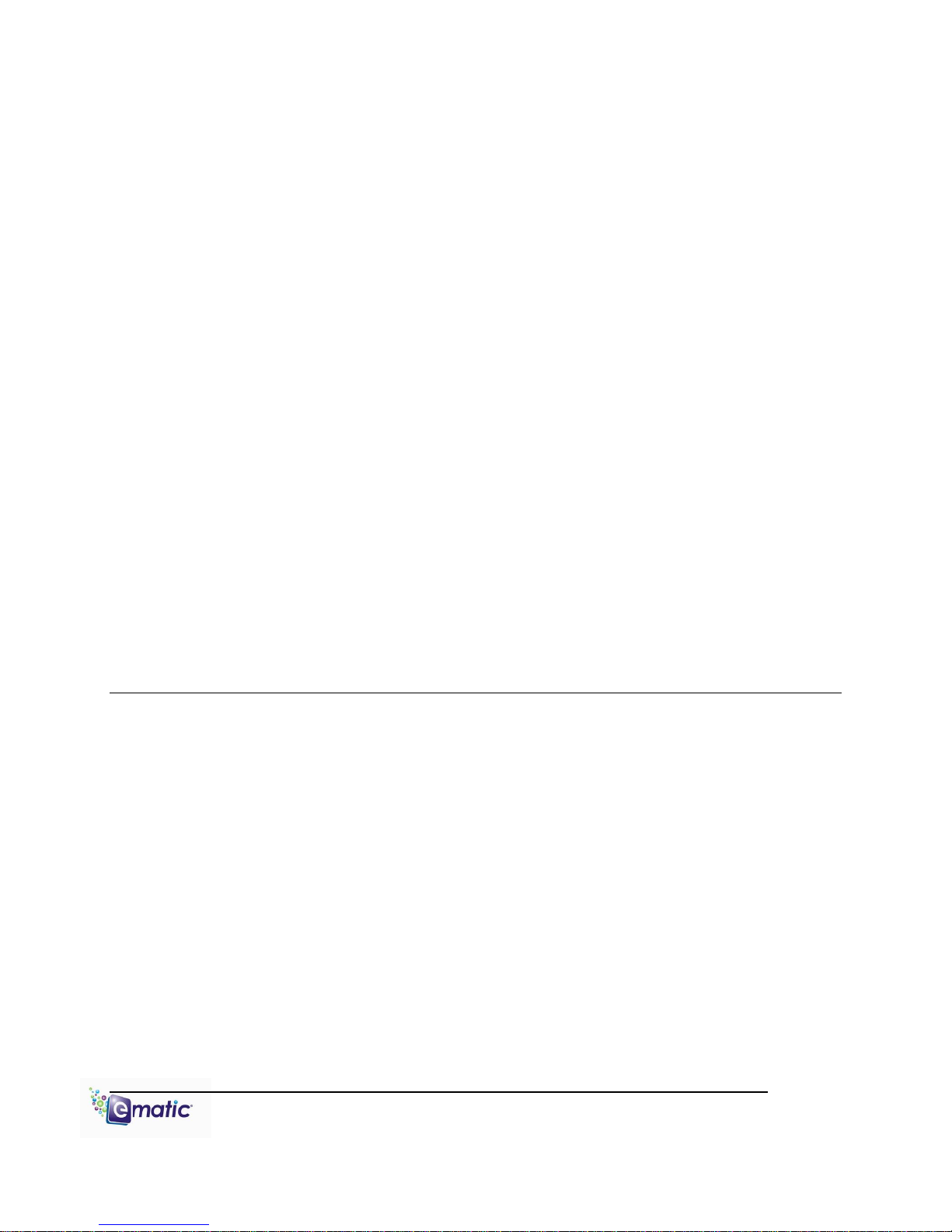
10.0 Viewing Pictures ...................................................................................................................... 15
Page iii
10.1 Entering Photos Mode ................................................................................................ 15
10.2 Pictures Menu ............................................................................................................. 15
10.3 Picture Viewing ........................................................................................................... 16
11.0 Shooting Photographs ............................................................................................................. 17
11.1 Entering Camera Mode ............................................................................................... 17
11.2 Basic Photo Shooting Operations ............................................................................... 17
12.0 Recording Video ...................................................................................................................... 18
12.1 Entering DV (Digital Video) Mode ............................................................................... 18
12.2 Basic Video Shooting Operations ............................................................................... 18
13.0 Recording Audio ...................................................................................................................... 19
13.1 Entering Recorder Mode ............................................................................................. 19
13.2 Basic Recorder Operations ......................................................................................... 19
14.0 E-Book Operations .................................................................................................................. 20
14.1 Entering E-Book Mode ................................................................................................ 20
14.2 Basic E-Book Operations ............................................................................................ 20
15.0 Listening to the FM Radio ....................................................................................................... 21
15.1 Basic Radio Operations .............................................................................................. 21
16.0 PC Camera .............................................................................................................................. 22
17.0 Applications ............................................................................................................................. 22
18.0 System Settings ....................................................................................................................... 23
Miscellaneous
19.0 Formatting the Player .............................................................................................................. 25
19.1 Understanding File systems ........................................................................................ 25
19.2 Reformatting Your Player in Windows ........................................................................ 25
20.0 TV OUT .................................................................................................................................... 25
21.0 Help ..................................................................................................................................... 26
21.1 Troubleshooting........................................................................................................... 26
21.2 For More Help ............................................................................................................. 26
22.0 Technical Specifications .......................................................................................................... 27
E4 Series User Manual Page iii
Page 4
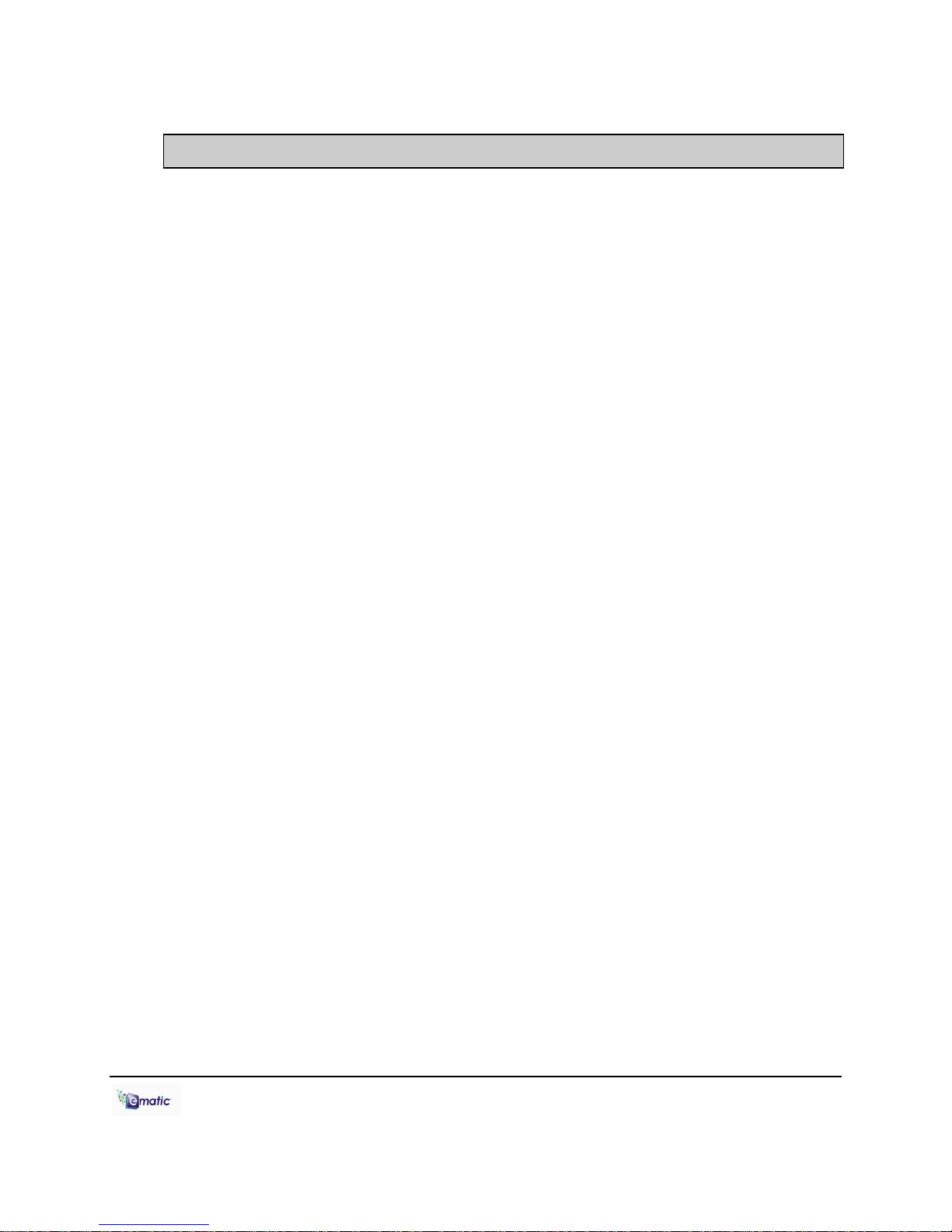
The player
A Stylus
A USB cable
A cleaning cloth
One pair of stereo headphones
This user manual
A quick-start guide
A CD containing Ematic video
conversion software and Arcsoft
Mediaimpression Downloader
1.0 Introduction
1.1 Foreword
Thank you for purchasing this player. Please read this manual carefully
before using the product. Specifications and software updates are subject
to change without notice. The player pictured in this manual may differ
from yours, but the information in this manual will still apply.
Please visit our website for more information: www.ematic.us
1.2 Package Contents
Your player comes with the following items:
1.3 Warnings
Do not use the product in extreme temperatures, or dusty or wet
environments.
Do not leave the product in direct sunlight.
Only insert or remove microSD/TF cards when the unit is turned off.
Do not disconnect the player and USB from your computer without first
ensuring a “safe removal” as this may damage the player. See pg. 4.
Do not open or disassemble the player as this will void the warranty.
Handle the player with care to prevent physical damage.
Protect the player from static discharge.
1.4 Computer Requirements
Virtually any computer and operating system able to use USB storage
devices can copy files to and from the player. These include Windows®,
Mac OS X®, and Linux®.
The following, however, is required in order to use the included Ematic
video conversion software:
E4 Series User Manual Page 1 of 27 Page i
Page 5
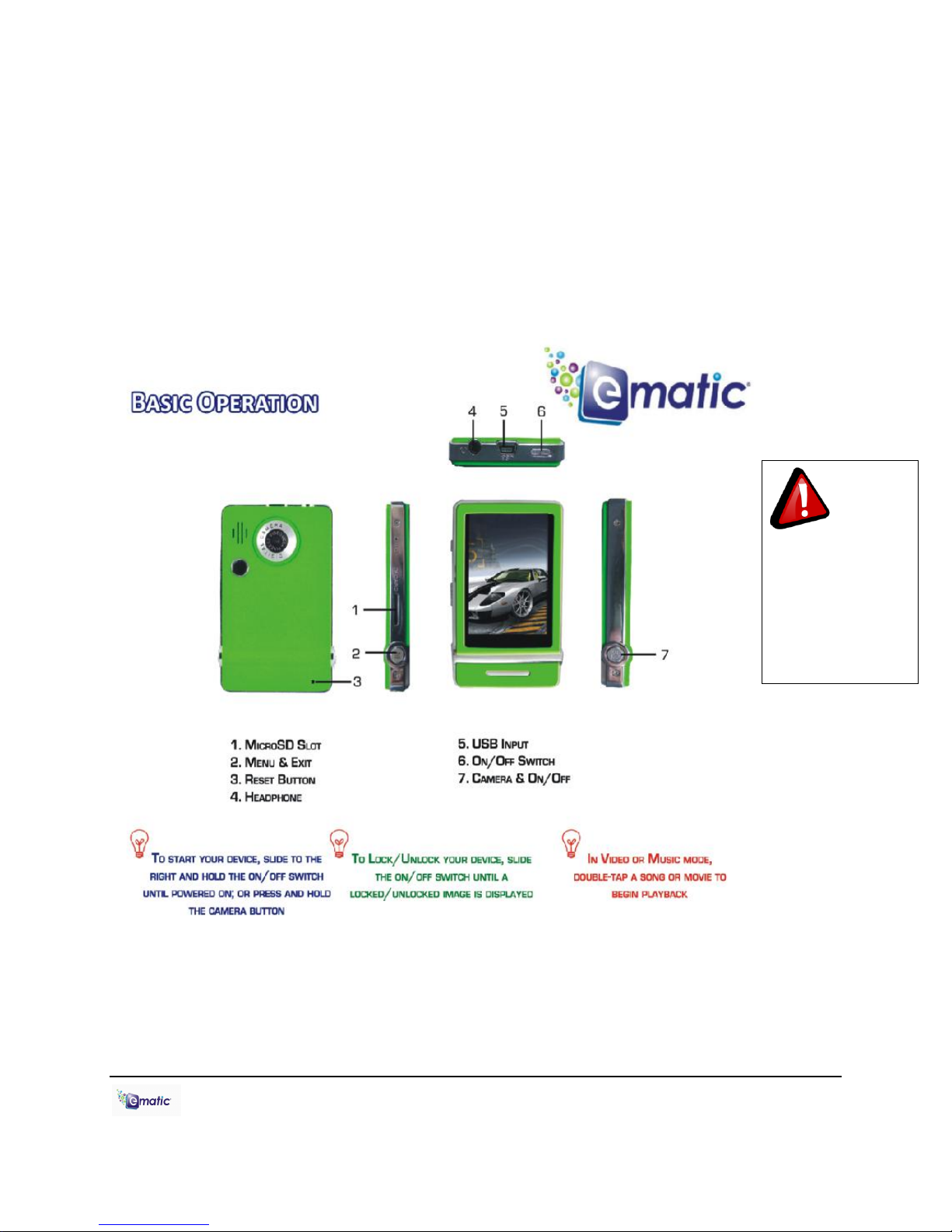
Windows 2000/ME/XP/Vista
If the
screen freezes, this
device can be
rebooted by using
a pin to press the
RESET at the back
of the player
An 800MHz or faster CPU
USB port
CD-ROM drive
At least 50MB of free hard disk space
1.5 Layout of the Player
E4 Series User Manual Page 2 of 27 Page ii
Page 6
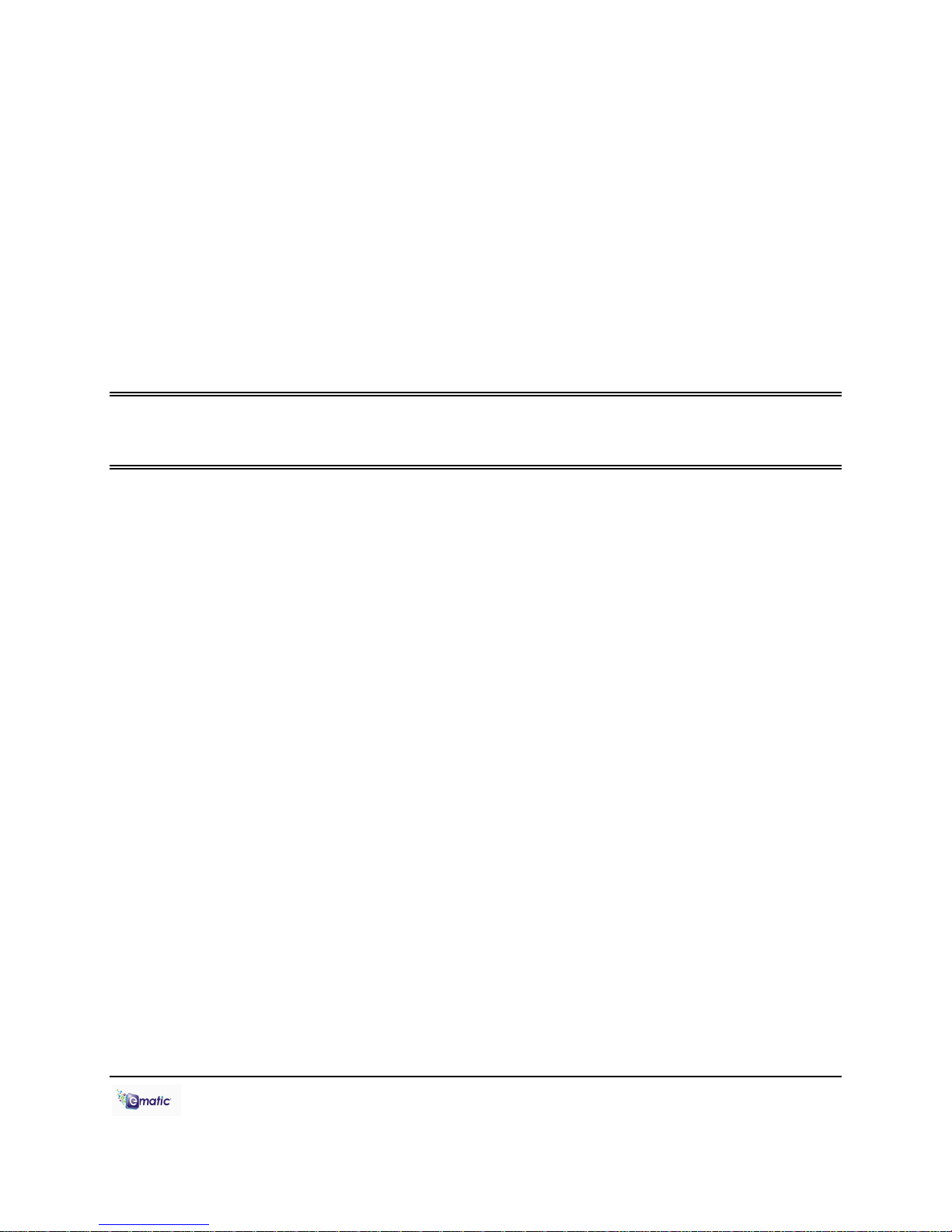
Part I: Computer Operations
E4 Series User Manual Page 3 of 27 Page iii
Page 7
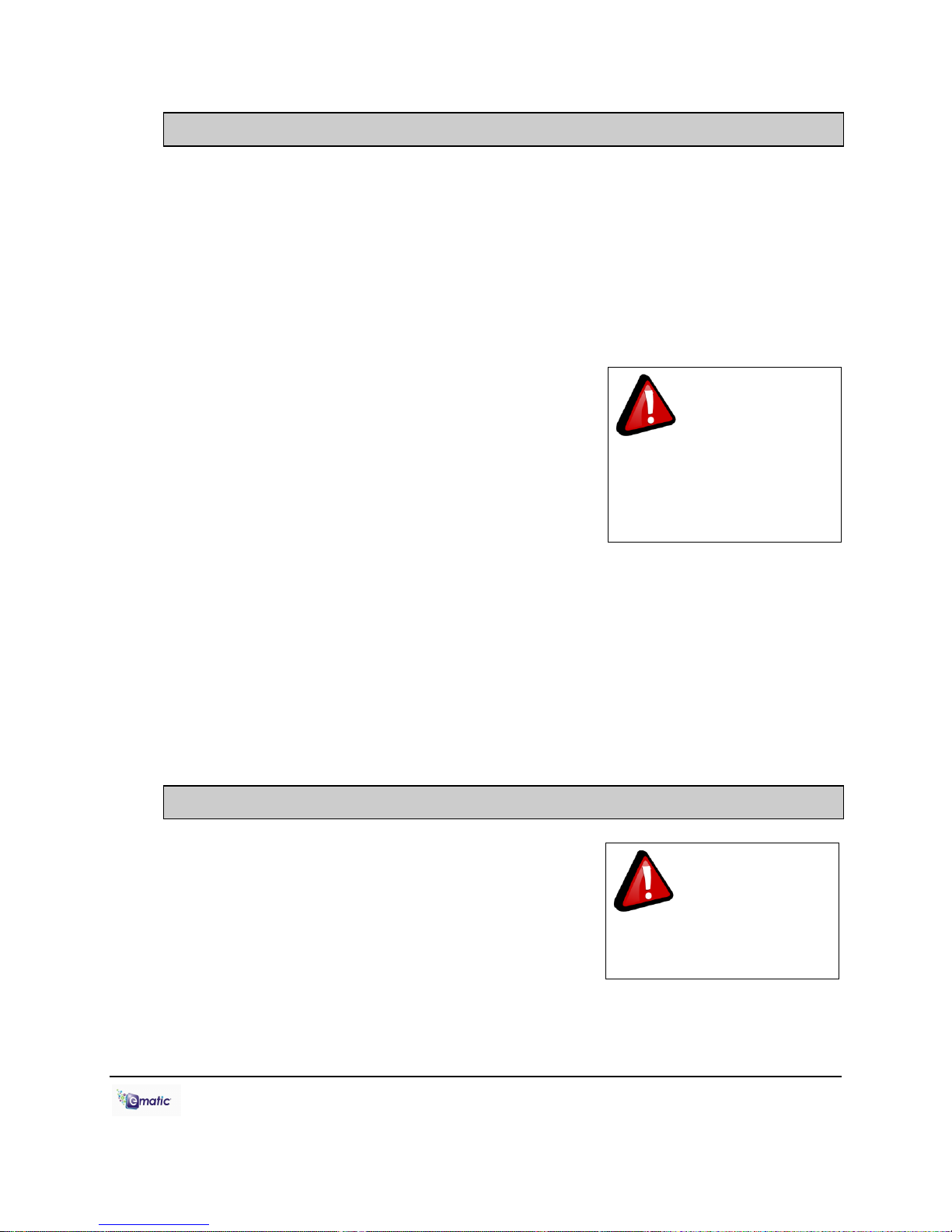
2.0 Connecting and Charging the Player
Any USB device that
stores data (e.g. flash drives,
cameras, and media players)
should always be
disconnected from your
computer using this method!
This player will only
play videos that have been
converted to a compatible
video format.
2.1 Connecting and Disconnecting the Player from Your Computer
To connect your player to your computer, turn on the player and plug the
small end of the included USB cable into the player, and the large end into
the computer‟s USB port.
The first time you connect the player to your computer; your computer will
detect it and automatically install any necessary drivers. When it has
finished, the player will appear in My Computer as EMATIC MP3
To safely disconnect the player from your
computer, click the green arrow in the system
tray (the area by the clock on your task bar),
which will display a list of attached USB
devices. Highlight the player in the list, and
click „Stop.‟ Windows will display a message
when it is safe to remove the player.
2.2 Charging the Battery
The player has a built-in battery that must be charged before the player
can be used.
1. Turn on the player.
2. Connect the player to a turned-on
computer using the USB cable.
3. Let the player charge for 4 hours before initial use. You can charge
the player for 2 hours there after.
3.0 Video Conversion
3.1 Installing Video Conversion Software
Before watching videos on your player they
must first be converted to a format that the
player recognizes. This conversion can be
done with Windows software that came with
your player. Follow these steps to install the
software:
1. Place the included CD into your computer's disc drive.
E4 Series User Manual Page 4 of 27 Page iv
Page 8
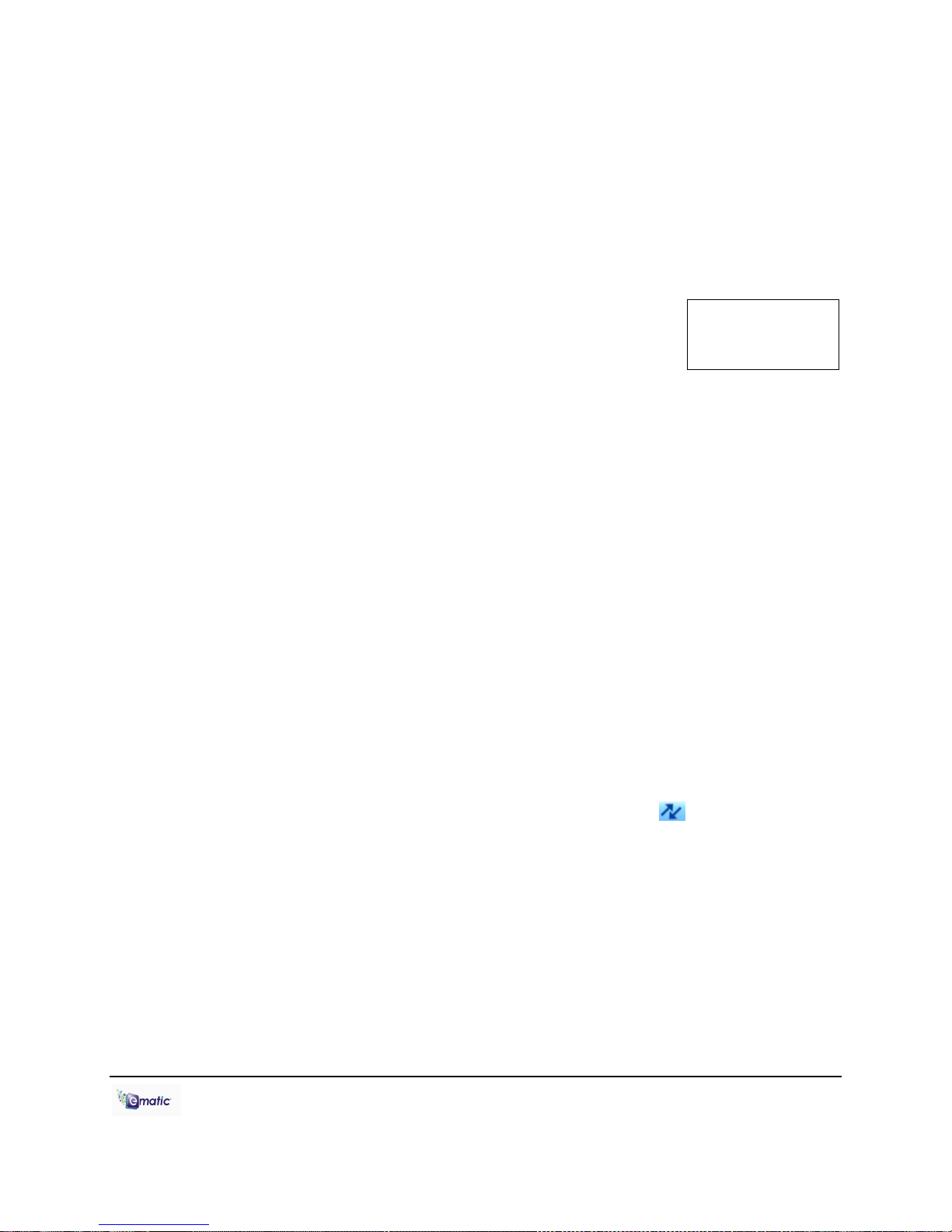
2. Click Start > My Computer, then click the drive corresponding to your
Note: You cannot
convert copyprotected DVDs.
disc drive.
3. Double-click Setup.exe to perform the installation.
4. Complete the installation as directed by the installation wizard. If
Windows asks you whether to allow the installation, click ALLOW.
3.2 Converting Video
To play videos on your player, you must (a) have some
videos on your computer, (b) convert them to the
format supported by your player (if necessary), and
then (c) copy the video files to your player.
Follow these steps to convert video files:
1. Connect your player to your computer using the USB cable if you wish
to save directly to the player.
2. Run the conversion software by clicking Start > Programs >
Multimedia Player Utilities > Video Converter.
3. Choose a folder in which to save the converted files by clicking the red
icon beside the Output File field.
You can save the converted files to your computer and copy them to
the player later, or save them directly to the player itself. To save the
converted files directly to the player, save to the player's VIDEO folder.
4. Build a list of videos to convert. Click the green icon next to the Input
File field, navigate your folders, and select one or more videos to
convert (Note that the program will not convert from any video format).
Once a video is selected, it will be added to a file list at the bottom of
the window. Repeat the Add File process until you have completed
your list of videos to convert.
5. Once the list is complete, click the Begin button ( ) to start
converting and the list of videos. A message will appear to indicate
when the list is complete.
3.3 Using Other Conversion Software
While the included software converts numerous formats to the format
required by the player, there may be some that it cannot convert.
Regardless of what conversion software you use, be sure to convert your
video media to a supported format, and at a 320x240 resolution (See
“Supported Formats” on pg. 27 for more information).
E4 Series User Manual Page 5 of 27 Page v
Page 9
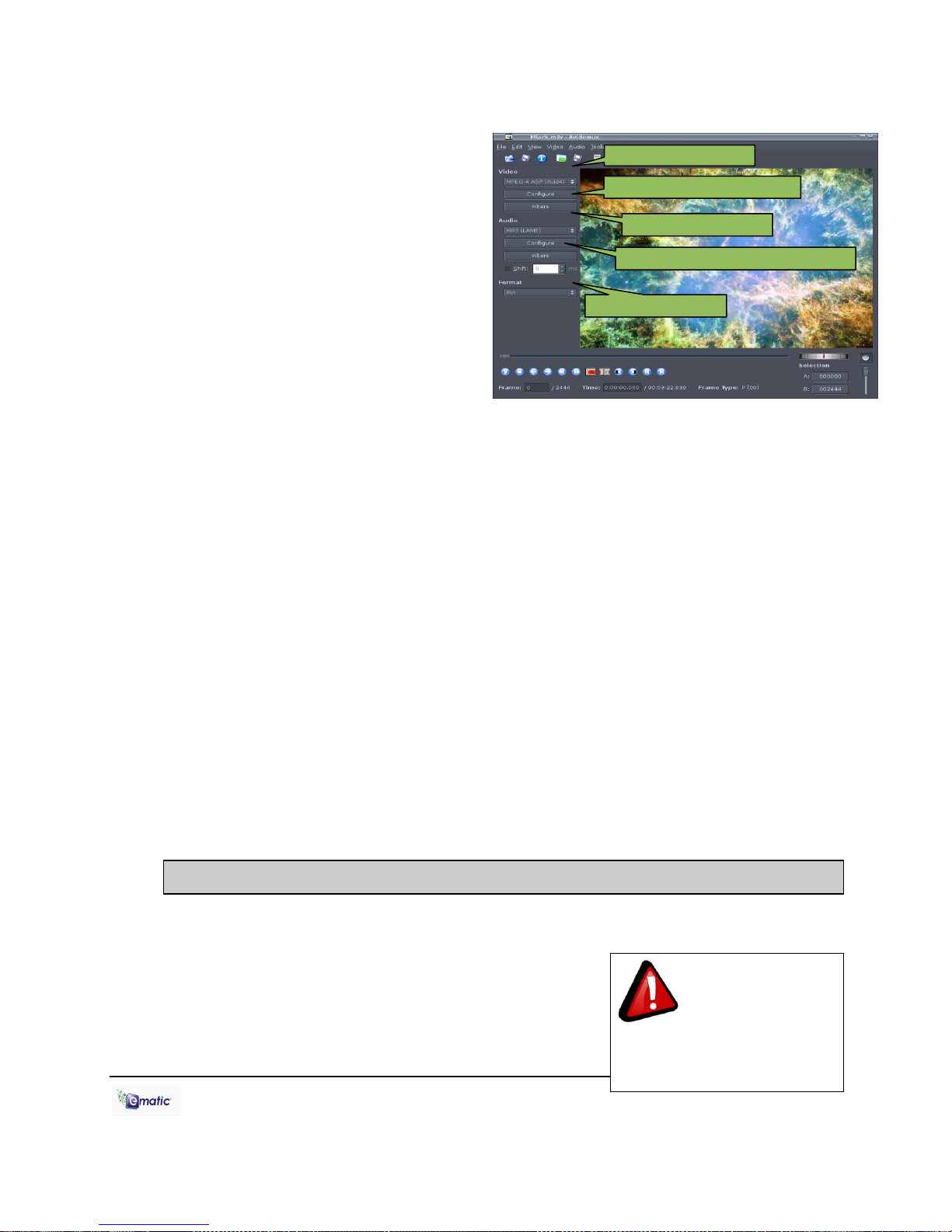
3.4 Converting Video in Linux
Make certain your
media files are supported by
the player. Media from
iTunes is NOT supported
Filter: reduce to 320x240
Xvid video encoder
Filter: Mix audio down to stereo
MP3 audio encoder
AVI file container
While the player does not
come with conversion
software for Linux, there are
several free, open source
programs available in Linux
that can do the necessary
transcoding. The three most
powerful commandline
encoders are mencoder,
ffmpeg. and transcode. To
make things easier, you can
use one of the many
available front-ends, although
the simplest may be avidemux (pictured).
Regardless of the tool you use, transcode videos as follows:
Use AVI as the file container.
Encode video using the Xvid codec.
Resize video to 320 x 240 pixels or smaller.
Encode the audio using an MP3 codec.
Reduce the audio to 2 channels if the original was more, such as 5.1.
There may be other transcoding “formulas” that will produce videos that
are compatible with the player. Also note that there are some formats that
will work without conversion. For a full list of supported formats, see
“Technical Specifications” on pg. 27.
Note: Ematic does not provide support to Linux users; however, you can
get help from the Linux community on the Internet via information sites,
forums, and e-mail lists.
4.0 Copying Files
4.1 Copying Media Files to your Player
To listen to and/or view media on your player,
you must first copy whichever files you want
to enjoy from your computer to the player.
However, before copying the files, you must
make certain that they are, in fact, supported
E4 Series User Manual Page 6 of 27 Page vi
Page 10

by the player. See the full list of supported formats under “Technical
Specifications” on pg. 27. Read about video conversion on pg. 5.
Follow these steps to copy media files under Windows:
1. Switch the player on.
2. Connect the player to your computer with the USB cable.
3. Open a window to the player: Double-click My Computer, and then
double-click the drive that corresponds to the player. It will probably be
labeled Removable Disk.
4. Using the same process, open a window to your music, video, or other
media files.
5. Drag-and-drop media files from your computer's window to the
player's window. Media files must be copied to the correct folders:
Music files are copied to the MUSIC folder. You can use subfolders.
Video files are copied to the VIDEO folder.
Image files are copied to the PICTURES folder.
E-book files are copied to the TXT folder.
6. Disconnect the player from the computer using the safe removal
method on pg. 4.
4.2 Using Windows Media Player 11®’s Sync Function
If you sync your player with Windows Media Player, follow these steps
when initially syncing the device:
1. Turn the player ON and use the USB cable to connect it to your
computer.
2. Run Windows Media Player. If this is the first time connecting the
player to Windows Media Player, the program will ask you to name the
device. Choose a name and click Finish.
3. If you want Windows to automatically sync your player, right click the
Sync tab, highlight the player‟s name with the mouse cursor, and then
click Set Up Sync from the submenu that appears. In the Device
Setup window, click the box next to Sync this device automatically,
add or remove playlists you want to sync from the playlists to sync
box, and then click Finish.
4. If you want to manually sync the player, click the Sync tab. Highlight
the files you want transferred to your device, drag them into the Sync
List column, and then click Start Sync to begin transferring them to the
E4 Series User Manual Page 7 of 27 Page vii
Page 11

player. When the process is complete, you should be able to see the
song files on the player through My Computer.
Note: See the full list of supported formats under “Technical
Specifications” on pg. 27 to determine which synced songs will be
supported by the player.
5.0 Expanding the Player's Storage
5.1 Preparing MicroSD or “TF” Cards for Use
You can expand the player's capacity by adding a MicroSD card (also
known as a TransFlash or TF card) with a capacity of up to 8GB. First,
however, it must be prepared for use by the player. Follow these
instructions to prepare the card:
1. Turn the player off.
2. Insert a microSD/TF card into the player.
3. Turn on the player.
4. Tap System Settings on the Desktop.
5. Tap Other Settings in the System Settings menu.
6. Tap twice on Format Card in the next menu, then tap yes on the
window that pops up. This will create the necessary folders on your
microSD card.
7. Use the USB cable to connect the player to your computer.
8. Access your MicroSD card through My Computer.
You can access the files on your microSD card through most file lists by
tapping the „previous directory‟ arrow in the upper-left corner of the
screen , until you see the directory „Card Memory.‟ You can also
access the files on your microSD card through Explorer mode, which is
located on the Desktop (see section 7.2 for more information). When the
card is inserted, there will be a “Card Memory” directory in Explorer mode.
Tap twice on this directory to see your files.
E4 Series User Manual Page 8 of 27 Page viii
Page 12

6.0 Using the ArcSoft MediaImpression Software
6.1 Using the MediaImpression Downloader
If you‟re using Windows, you can use the ArcSoft MediaImpression
Downloader to download videos from YouTube and other websites that
utilize Flash streaming video, and then view them on your player. Just
follow the installation instructions in section 3.1 and the Downloader
software will be installed along with the video convertor. After the
installation, use the following steps to download video from the internet
and copy it onto your player:
1. Run the MediaImpression Downloader software by clicking Start >
Programs > ArcSoft Video Downloader > Video Downloader.
2. At the bottom of the Downloader window, click the folder icon next to
the words Save to: and designate a location where you want your
videos to be downloaded. If your player is connected to your computer,
you can download videos directly to it by choosing the Videos folder
within the player.
3. Using your favorite web browser, navigate to the video you want to
download.
4. Place your mouse cursor over the video, and an icon should appear in
the upper left corner of the pane that reads ArcSoft Download. Click
this icon, and your video will be begin downloading to the location you
specified.
5. Once the file finishes downloading, you may copy it to your player by
simply dragging and dropping it using the instructions in section 4.1.
The video will already be in the appropriate format (no need to
convert).
For more information on using ArcSoft MediaImpression Downloader,
please visit
http://www.arcsoft.com/public/software_title.asp?ProductID=147
E4 Series User Manual Page 9 of 27 Page ix
Page 13

Part II: Player Operations
E4 Series User Manual Page 10 of 27 Page x
Page 14

7.0 Basic Operations
Pay special
attention to whether these
instructions indicate whether
to press or press and hold a
button!
7.1 Turning the Player On and Off
On: To turn the player on, slide the player's
on/off switch as far as it will go in the direction
away from the USB port and hold it there until
the display turns on. Alternatively, you can
also turn the player on by pressing and
holding the CAMERA button until the display
turns on.
Off: To turn the player off, slide the player's on/off switch as far as it will go
in the direction away from the USB port and hold it there until the display
turns off. Alternatively, you can also turn the player off by pressing and
holding the CAMERA button until the display turns off.
By default, if the player is left idle for three minutes it will automatically turn
itself off. To select a different duration before the device turns itself off, or
to make it so the device doesn‟t turn itself off at all, please read “System
Settings” on pg. 23.
Note: The unit will also turn itself off if the battery charge becomes too
low.
7.2 The Desktop
The player has many functions, or modes,
such as playing music/movies and
shooting photos or video. When the player
is turned on it displays the Desktop (Main
Menu), which can be used to enter any of
these modes. Select a mode by tapping it
with your finger (or the stylus). You can get
back to the Desktop from most modes by
pressing the MENU/EXIT button or by
tapping on the desktop icon in the lowerright corner of the screen.
From the desktop, you can directly access
all the files on an inserted microSD card,
by entering the Explorer mode.
E4 Series User Manual Page 11 of 27 Page xi
Page 15

8.0 Watching Videos
This player will only
play videos that have been
converted to a compatible video
format. See “Technical
Specifications” on pg.27 for a
list of supported formats. See
pg. 5 for information on Video
Conversion
8.1 Accessing Video Mode
Tap the Video icon on the Desktop to access
video playback.
8.2 Video Menu
Scroll through the list of video files
by tapping the arrows at either the
top or bottom of the scroll bar. To
highlight a video, tap on it once.
To watch a video, tap twice on the
file you want to view.
You can also Delete a video file
from the Video Menu by
highlighting it (tapping on it once),
then tapping the delete icon at the
bottom of the screen. A dialog box
will appear, asking you to confirm
the file‟s removal.
You can access microSD card content by tapping the Previous Directory
icon until you see the directory “Card Memory.”
To Exit to the Desktop from the Video Menu, tap the desktop icon or press
the MENU/EXIT button.
E4 Series User Manual Page 12 of 27 Page xii
Page 16

8.3 Video Playback
Once a file has been selected to play, the orientation of the screen will
rotate and full screen playback will begin. If the selected video has been
viewed previously, a pop-up window asking “continue last play?” will
appear. Select yes if you want to continue from the last play position or no
if you want to start the video from the beginning.
At any time during video playback, you can tap the middle of the screen
and the following Controls will appear:
Drag the Shuttle Control slider to change play position within a video.
To change the volume, tap the Volume Control icon, and the Shuttle
Control will temporarily change to a volume slider. Drag the volume slider
left to lower the volume, right to raise it.
Tap the Previous arrow once to restart a video, twice to play the previous
file in the playlist. Tapping and holding the Previous arrow will Rewind the
video. Tap the Next arrow to play the next file in the file list. Tapping and
holding the Next arrow will Fast-Forward the video. Tap the Play icon once
to pause, and a second time to resume play.
Tapping the Tag icon will save a tag/bookmark at the current play position.
Tapping the Directory Menu will bring up a list of three options:
- Select MainDir to go back to the Video Menu
- Select CardDir to browse the videos on an inserted microSD card
- Select TagList to view a list of tags you‟ve set
E4 Series User Manual Page 13 of 27 Page xiii
Page 17

You can exit to the desktop directly from video playback by tapping the
Desktop icon, or by pressing the MENU/EXIT button.
9.0 Listening to Audio
9.1 Accessing Audio Mode
Use the Desktop to select the Music mode.
9.2 Audio Play Operations
At the Now Playing screen (see
picture), use the stylus to select
the following functions:
Pause/Resume play by tapping
the Play/Pause icon
Tap the Previous arrow once to
restart the song, twice to play
the previous song in the playlist.
Tapping and holding the
Previous arrow will Rewind the
song.
Tap the Next arrow to play the
next song in the playlist.
Tapping and holding the Next arrow will Fast-Forward the song. Tap the
Play icon once to pause, and a second time to resume play
Change the volume by dragging the Volume Slider
Drag the Shuttle Control to change position within a song
Tapping Playlist Control allows you to select playlist options such as play
all, play once, single song repeat, and intro mode
The Playlist Position indicates which song in the playlist is currently
playing, as well as the total number of songs in the playlist
Shuffle changes between sequential mode and shuffle (random) mode.
E4 Series User Manual Page 14 of 27 Page xiv
Page 18

Tap the Browser icon to access your music directories:
Main Dir accesses the music on the player‟s built-in flash memory.
Card Dir accesses the music on an inserted microSD card.
All Music displays all songs stored on the player, without subfolders.
ID3 List allows you to browse your music by Artist, Album, or Genre.
Play List accesses a list of your playlists.
Tag List displays a list of saved tags.
Tap the Setting icon to access the following:
SRS allows you to select a virtual surround sound option.
USER EQ lets you define your own EQ settings.
Add List lets you save the current playlist.
Add Tag allows you to tag the play position within the current song.
The EQ icon allows you to select one of many equalizer presets.
The Format icon displays the BitRate and SampleRate of the file currently
playing.
You can exit to the desktop directly from audio playback by tapping the
Desktop icon, or by pressing the MENU/EXIT button.
10.0 Viewing Pictures
10.1 Entering Photos Mode
Use the Desktop to enter Photo
mode.
10.2 Picture Menu
Scroll through the list of photos
by tapping the arrows at either
the top or bottom of the scroll
bar. To highlight a photo, tap on
it once. To view a photo, tap
twice on the file you want to
view.
You can also delete a file from
the file list by highlighting it (tapping it once), then tapping the delete file
icon. A dialog box will appear, confirming the file‟s Removal.
E4 Series User Manual Page 15 of 27 Page xv
Page 19

You can access microSD card content by tapping the Previous Directory
icon until you see the directory “Card Memory.”
To Exit to the Desktop from the Photo Menu, tap the Desktop icon or
press the MENU/EXIT button.
10.3 Picture Viewing
While viewing a Photo, tap the middle of the screen once to display the
following menu:
Tap the Slideshow icon to start a slideshow. Use the Timing Control to
designate how long each photo will be displayed and the Playlist Control
to select whether the slideshow will stop at the end of the file list or loop
indefinitely.
Get back to the photo menu by tapping the Directory Menu.
You can exit to the desktop directly from audio playback by tapping the
Desktop icon, or by pressing the MENU/EXIT button.
E4 Series User Manual Page 16 of 27 Page xvi
Page 20

11.0 Shooting Photographs
11.1 Entering Camera Mode
To shoot photos, tap the Camera icon on the desktop, then tap Capture
twice.
11.2 Basic Photo Shooting Operations
Use the Viewing Area as a Viewfinder.
Snap a photo by pressing the CAMERA button, or by tapping the Take
Picture icon on the screen.
Tap Directory Menu to view the photos you‟ve taken.
Tap Image Quality to select the quality of photographs you want to take.
Bigger numbers mean higher quality photos that take up more memory.
Photos remaining is the number of photos you can take before memory
is full. Choosing a different Image Quality will alter this number.
Timer allows you to select the number of seconds between when the
CAMERA button is pressed and when the player actually snaps a photo.
The Settings menu lets you select special effects, change the directory in
which photos are saved, alter the sound made when photos are taken,
E4 Series User Manual Page 17 of 27 Page xvii
Page 21

and choose whether or not you want a date stamp to appear on the
photos you take.
Tapping Camera Mode will switch the player to DV (digital video)
recording mode.
Press the MENU/EXIT button or tap the Desktop icon to return to the
Desktop.
12.0 Recording Video
12.1 Entering DV (Digital Video) Mode
To record Video, tap the Camera icon on the desktop then tap Record
twice.
12.2 Basic Video Shooting Operations
Use the Viewing Area as a Viewfinder.
Begin recording by pressing the CAMERA button, or by tapping the Start
Recording icon. End a recording by pressing the CAMERA button again.
Your videos will be saved to the VIDEO folder.
E4 Series User Manual Page 18 of 27 Page xviii
Page 22

Brightness Mode allows you to select brightness modes that compensate
for certain lighting conditions.
Tap Special Effects to record using various special effects such as Black
& White, Negative, and Sepia.
Tapping the Directory Menu lets you access a file list of recordings you‟ve
made.
Settings allows you to further tweak the brightness settings and change
the directory in which files are saved.
Tapping Video Quality lets you choose the recording quality of your
videos. Bigger numbers indicate higher quality videos that take up more
space in memory.
Camera Mode lets you switch the player to photo capturing mode.
Once you've finished a recording, you can return to the Desktop by
pressing the MENU/EXIT button or by tapping the Desktop icon.
13.0 Recording Audio
13.1 Entering Recorder Mode
To enter Voice Recorder mode, tap applications, then tap Recorder.
13.2 Basic Recorder Operations
Tap Start/Stop to begin and end
recording. Time Left indicates how
much longer you can record (based on
the amount of free space on the player).
When you are satisfied with a recording,
tap Save File to save it to the player‟s
memory.
Intro allows you to access and review
previous recordings.
E4 Series User Manual Page 19 of 27 Page xix
Page 23

Tapping on Setting will allow you to access the following options:
Type lets you chose between .wav and .mp3 file formats. .Wav is higher
quality, but takes up substantially more memory than .mp3. .Mp3 has
nearly the same quality as .wav, but takes up a fraction of the storage
space.
Qual lets you choose the recording quality. The higher the quality, the
more memory your recording will use.
Volume adjusts the recording volume.
To return to the Desktop, tap the Desktop Icon, or press the MENU/EXIT
button.
14.0 E-Book Operations
14.1 Entering E-Book Mode
Tap the Ebook icon on the desktop to enter e-book mode.
14.2 Basic E-Book Operations
Use the scroll bar to browse the
list of texts. Double tap a file to
view it. While viewing a text, a
Page Count at the top of the
display will indicate what page
you're currently viewing, as well as
the total number of pages in the
text.
Tap Scroll Mode to switch
between manual and automatic
scrolling modes. When manually
scrolling (indicated by the finger
icon), tap the PgUp/PgDn icons to
scroll through the pages. In automatic scrolling mode (indicated by the
play icon), the page will automatically turn based on the setting chosen in
the Timing Control.
Use Tag Options to bookmark and recall specific pages.
E4 Series User Manual Page 20 of 27 Page xx
Page 24

Skip To lets you skip to a different part of the e-book you‟re currently
Since your
headphones function as an
antenna, FM radio will only
work with headphones
plugged in
reading.
Tap Browser to go back to the e-book file menu.
To return to the Desktop, tap the Desktop Icon or press the MENU/EXIT
button.
15.0 Listening to the FM Radio
Tap the Radio icon on the desktop to enter
FM radio mode.
15.1 Basic Radio Operations
Manually select a channel by tapping
Manual Mode, then use the
Arrow/Seek icons to tune to a specific
frequency. You can save channels you
find by tapping the Save Channel
icon.
Tap Auto-Seek and the player will
automatically scan all available
frequencies and save any channels it
finds. Access these channels in the
Channel List.
Delete channels from the player‟s
memory by tuning to them and tapping
the Delete Channel icon.
You can mute the radio at any time by
tapping the Play/Pause icon.
The volume can be changed by dragging the Volume Slider.
Tap Setting to change the radio scheme when visiting different
international locations (USA, Europe, Japan, and China)
E4 Series User Manual Page 21 of 27 Page xxi
Page 25

Tapping Recorder allows you to record live radio. See the Recorder
section for more details.
To return to the Desktop, tap the Desktop Icon or press the MENU/EXIT
button.
16.0 PC Camera
Using the player as a PC Camera
To use your player as a Webcam, first
connect the player to your computer
with the USB cable. When the USB
connection screen appears on the
player, press the MENU/EXIT button
twice to access the Desktop. Next, tap
the Camera mode on the Desktop, then
tap PC Camera twice.
In Windows, the camera should now appear in My
Computer as USB Video Device, after which it can
be used with any webcam-capable programs.
17.0 Applications
Select the Applications Mode from the Desktop to access the following
menu of applications:
Recorder allows you to record voice notes and memos using the player‟s
built-in microphone. See Recording Audio on pg.19 for more information.
Calendar lets you view a monthly calendar.
Stopwatch can be used to record up to five lap times.
Calculator provides all the functionality of a basic calculator.
Notebook allows you to write and save notes.
Mine a touch-screen minesweeper game!
E4 Series User Manual Page 22 of 27 Page xxii
Page 26

18.0 System Settings
Tap the System Settings icon on the Desktop to access the player‟s
settings Mode.
The following options are available in the System Settings menu:
Player Information displays technical information about the player.
Set Time allows you to adjust the date and time on the player.
Language allows you to change the display language. Supported
languages are listed under “Technical Specifications” on pg. 27
Display allows you to select the Backlight Time, which determines how
long the screen will stay backlit before the display turns off, and the
Brightness, which can be turned down to save battery life. Note that when
the backlight turns off, the device is still on, but the screen turns off to save
battery power.
Calibrate allows you to recalibrate the touch screen precision with the
stylus.
Pow Off Time allows you to set the length of inactivity before the player
turns itself off.
Default Setting restores the player to factory settings.
Upgrade can be used to upgrade the player‟s firmware (should firmware
updates become available).
Other Settings contains the following options:
Format Device formats (deletes all memory on) the player's internal
memory, creating the necessary subfolders.
TVOUT turns the TV-OUT function ON or OFF. See pg. 25 for more
information.
E4 Series User Manual Page 23 of 27 Page xxiii
Page 27

Miscellaneous
E4 Series User Manual Page 24 of 27 Page xxiv
Page 28

19.0 Formatting the Player
19.1 Understanding File systems
Your player is like a small hard drive of data, and like any such storage
device, it has a file system. If you wish to reformat the player's file system,
you may use any standard formatting tools as long as it is formatted with
FAT32 file system.
19.2 Reformatting Your Player in Windows
Follow these steps to reformat your player:
Connect the player to your computer via
the USB cable.
Double-click My Computer. Find the icon
representing the player, which will
probably appear as Removable Disk.
Right-click the player's icon and select
Format.
Make certain the file system is FAT32;
otherwise the player will not work!
Click Start.
When the Warning message appears, click
OK. Once started DO NOT remove
the USB cable as this may damage
the player!
Once the formatting is complete, you may access the drive through My
Computer.
20.0 TV OUT
You can connect your player to your TV and use it to watch movies, view
photos, or listen to music. To do so, go to System Settings>Other Settings on
the player, then set the TVOUT setting to „ON‟ (from this menu, you can also
select between PAL and NTSC formats, in the USA, this should be NTSC).
Finally, connect the small end of the included RCA cables into the TV-OUT port
on your player, and connect the large end of the cables to your television. Now
when you play media on the device it will stream it to the television. You must
turn „OFF‟ the TVOUT Setting in order to watch videos on the device again.
E4 Series User Manual Page 25 of 27 Page xxv
Page 29

21.0 Help
Problem
Possible Reason
Solution
Unit will not turn on
Weak battery
Recharge the battery for 4 hours
Invalid operation
Switch player off and then on again
Unit spontaneously
turns off
Weak battery
Recharge the battery for 4 hours
Player connected by
USB, but computer
does not recognize the
device
USB cable damaged
Replace with a new cable
USB in disabled in the BIOS
Enable USB functionality in the BIOS
OS does not support USB
Install or update the OS driver
Wire wrongly connected
Make sure the cable is firmly connected
Any issues of the PC
Reboot PC
No sound when
playing media
Volume is too low
Turn up the volume
Wrong audio out device
Set right parameter
Unsupported file format
Re-encode media in a supported format
The file is corrupted
Re-copy the file to the player. You may
have to re-encode the file
Damaged earphones
Use different earphones
Format failure
Format with a FAT32 file system
Videos won‟t display
on the screen
Improper TV-OUT configuration
Turn OFF the TVOUT Setting in order to
watch videos on the device
Doesn‟t save: “Save
Failure”
Storage full
Delete some files from the player
Wrong save path
Double-check the destination folder
Wrong language
Wrong language is configured
Change the language in Settings
Songs on player are
not in playable list
Songs in the wrong folder
Move all song files to the player's MUSIC
folder, or one of its subfolders
21.1 Troubleshooting
21.2 For More Help
See the FAQ page on our website for information and how-to videos:
http://www.ematic.us
Check the Updates section of our website.
View how-to videos on our website.
E4 Series User Manual Page 26 of 27 Page xxvi
Page 30

E-mail customer service: customerservice@ematic.us
Dimensions
82mm x 52mm x 12.5mm (length x width x thickness)
Display
Physical dimensions
3” LCD QVGA touch screen
Resolution
320x240 pixels
USB
USB 2.0
Memory
Internal file system
FAT32
Expansion capacity
1GB / 2GB / 4GB /8GB(optional)
Record
Format
WAV/MP3
Length
70 Hours (128MB)
MP3 and WMA
Compress rate
32Kbps – 384Kbps
Frequency response
20Hz – 20KHz
Total harmonic distortion
<0.1%
Signal-to-noise ratio
>85dB
Audio Power
8mW – 16mW
CMOS Camera
Frame rate
30fps
Color depth
24bit
Focus
1x to 2x
Supported formats
WE AT EMATIC ARE
CONSTANTLY
STRIVING TO
IMPROVE OUR
PRODUCTS.
PLEASE VISIT US ON
THE WEB AT
http://www.ematic.us
FOR UPDATES ON
SUPPORTED
FORMATS
Images
JPG, PNG, GIF, BMP, TIFF images that are
uncompressed, TIFF images that are
compressed via Pack Bits, CCITT Group 3
fax images, and CCITT Group 4 fax images
Videos
RM, RMVB, AVI, WMV, MP4, and FLV videos
that have a resolution of 320x240 or smaller.
Audio
MP3, WAV, and unprotected WMA, OGG,
FLAC, and APE. Protected WMA audio files,
and M4A/M4P files (any AAC-encoded audio)
from iTunes® are not supported.
E-book
TXT
Operating temperature
-5°C to 40°C
Menu language
English, Simplified Chinese, Tradition Chinese, Japanese, Korean,
French, German, Spanish, Portuguese, Dutch, Italian.
You can expect a response within 1-2 business days.
22.0 Technical Specifications
E4 Series User Manual Page 27 of 27 Page xxvii
