Page 1

Page 2
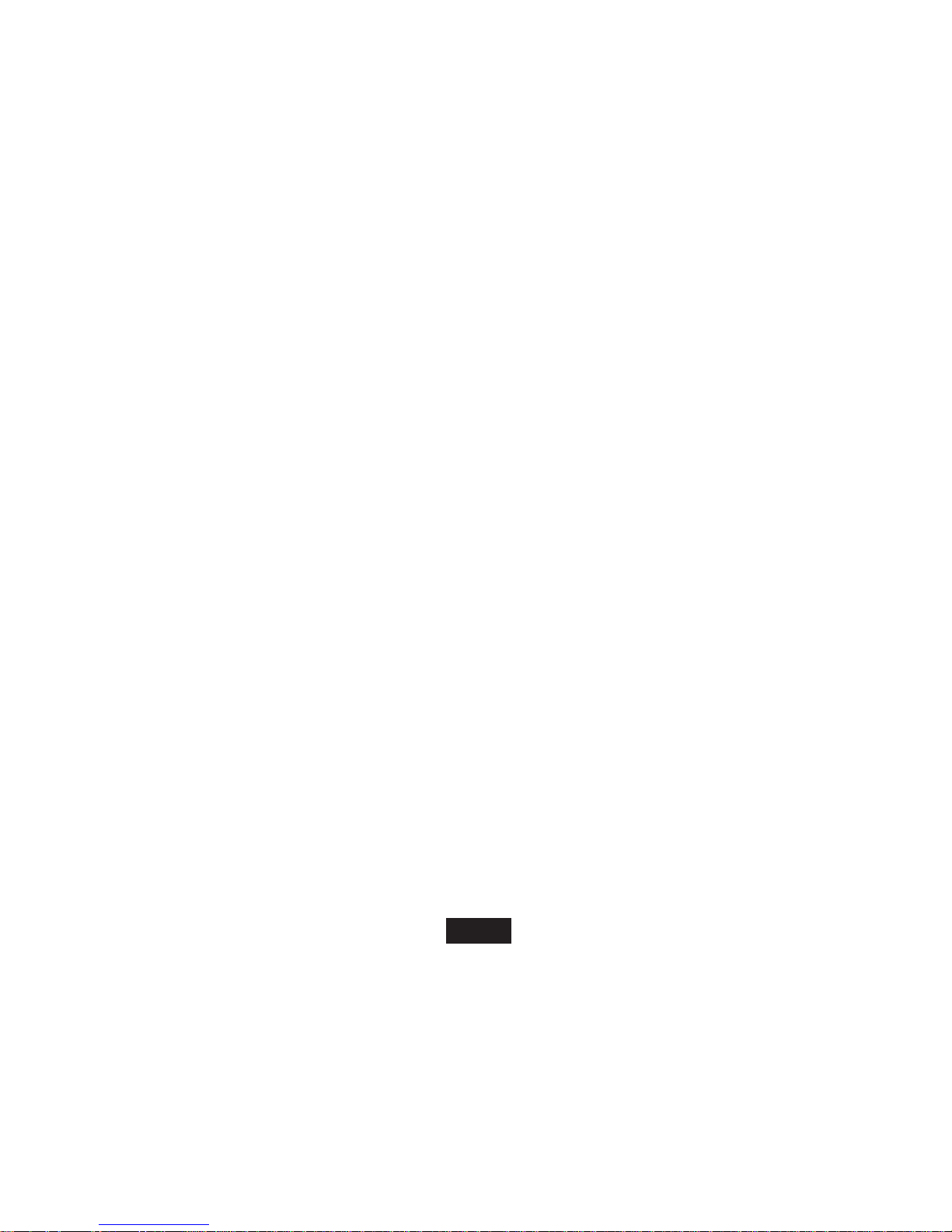
i
TABLE OF CONTENTS
Introduction ............................................................................................................................................................................................. 1
Important Safety Precautions ................................................................................................................................................................ 2
Main Features ......................................................................................................................................................................................... 4
Overview .................................................................................................................................................................................................. 5
Connecting to the Computer ................................................................................................................................................................. 6
System requirements ........................................................................................................................................................................... 6
Connecting player to computer ............................................................................................................................................................ 6
Copy Files from computer .................................................................................................................................................................... 6
Disconnecting from the computer ......................................................................................................................................................... 7
Charging the battery ............................................................................................................................................................................. 7
Basic operation....................................................................................................................................................................................... 8
Turn on/off the Player ........................................................................................................................................................................... 8
Adjusting the volume ............................................................................................................................................................................ 8
Resetting the Player ............................................................................................................................................................................. 8
Hold function ........................................................................................................................................................................................ 9
Entering the main menu ....................................................................................................................................................................... 9
Listening to Music ................................................................................................................................................................................ 10
Playing music ..................................................................................................................................................................................... 10
Display ................................................................................................................................................................................................ 11
Using Music Function Menu ............................................................................................................................................................... 11
Page 3
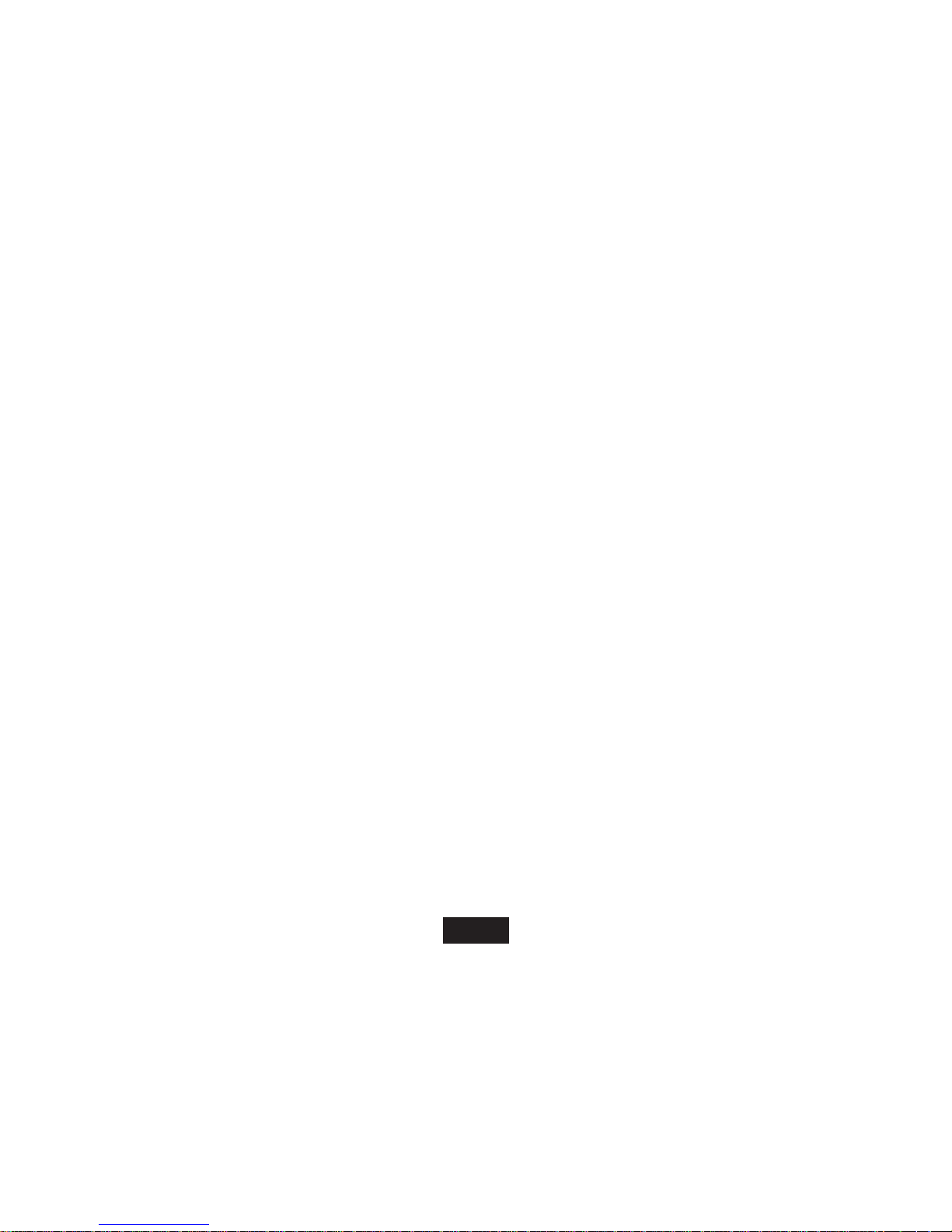
ii
Lyric Displaying .................................................................................................................................................................................. 12
Viewing Photos .............................................................................................................. .................................................................... 13
Viewing a Photo ................................................................................................................................................................................... 13
Watching a Movie .................................................................................................................................................................................. 14
Playing a movie ................................................................................................................................................................................... 14
Listening to Voice .................................................................................................................................................................................. 15
Playing voice ........................................................................................................................................................................................ 15
FM radio ................................................................................................................................................................................................. 16
Listening to FM radio .......................................................................................................................................................................... 16
Display ................................................................................................................................................................................................ 17
Using FM radio function menu ........................................................................................................................................................... 17
Mic.Recording ......................................................................................................................................................................................... 19
Recording a voice ................................................................................................................................................................................ 19
E-book Reading ..................................................................................................................................................................................... 20
Save and Load a bookmark ................................................................................................................................................................ 21
Changing Player Setups ........................................................................................................................................................................ 23
Clock .................................................................................................................................................................................................... 23
LCD set ................................................................................................................................................................................................ 23
Language.............................................................................................................................................................................................. 24
Power off .............................................................................................................................................................................................. 23
Page 4

iii
Converting Media files into the AMV format ...................................................................................................................................... 26
Troubleshooting ................................................................................................................................................................................... 31
Specifications ....................................................................................................................................................................................... 32
Page 5
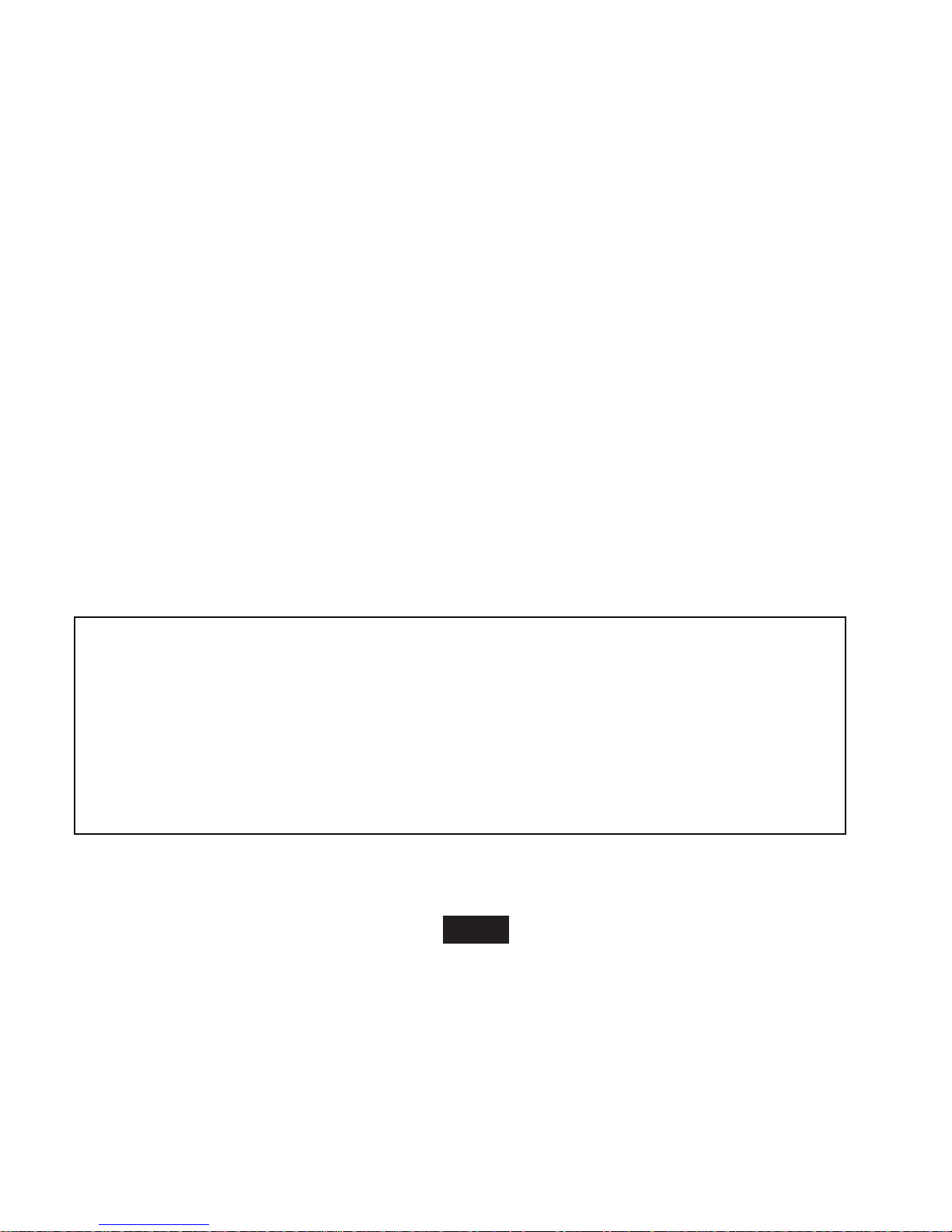
1
Introduction
Thank you for purchasing this MP3 Player.
This manual contains important safety information and operation instructions, so please read all these instructions carefully
before using the player and keep it for future reference.
This manual will help you use all of the exciting features to make your player more enjoyable.
We have done our best to produce a complete and accurate manual; however, we cannot ensure
there are no errors or omissions. We also have no responsibility for damages or loss of data caused
by improper operation.
The instruction manual is subject to change for improvement without notice.
Trademarks and trade names used in this user’s manual are owned by their respective companies
or organizations.
Page 6

2
Important Safety Precautions
Always follow these basic safety precautions when using your player. This will reduce the risk of product damage and
personal injury.
Do not disassemble, repair or modify the player by yourself. Refer servicing to qualified personnel.
Do not dispose of the player in fire.
Do not touch the player with bare hands if the built-in battery is leaking. In this case, contact service center for help
since the liquid may remain in the player. If your body or clothes has contacted the battery liquid, wash it off
thoroughly with water. Also, if some of liquid gets into your eyes, do not rub your eyes but immediately wash them with
clean water, and consult a doctor.
Keep the player away from direct sunlight and heat source.
Do not expose the unit to rain or moisture to avoid any malfunction.
Do not use the player in rather dry environment to avoid static.
Never apply heavy impact on the player like dropping it or placing it on a magnet.
Route USB cables so that people and pets are not likely to trip over or accidentally pull on them as they move around
or walk through the area.
Disconnect the USB cable from the computer when you do not use the player for a long time.
Clean only with a dry cloth. Make sure the player is turned off before cleaning. Do not use liquid cleanser.
Be sure to back up your files. We will not be liable for the loss of data due to improper operation, repair or other
causes.
At full power, prolonged listening of the player can damage the ear of the user.
Page 7
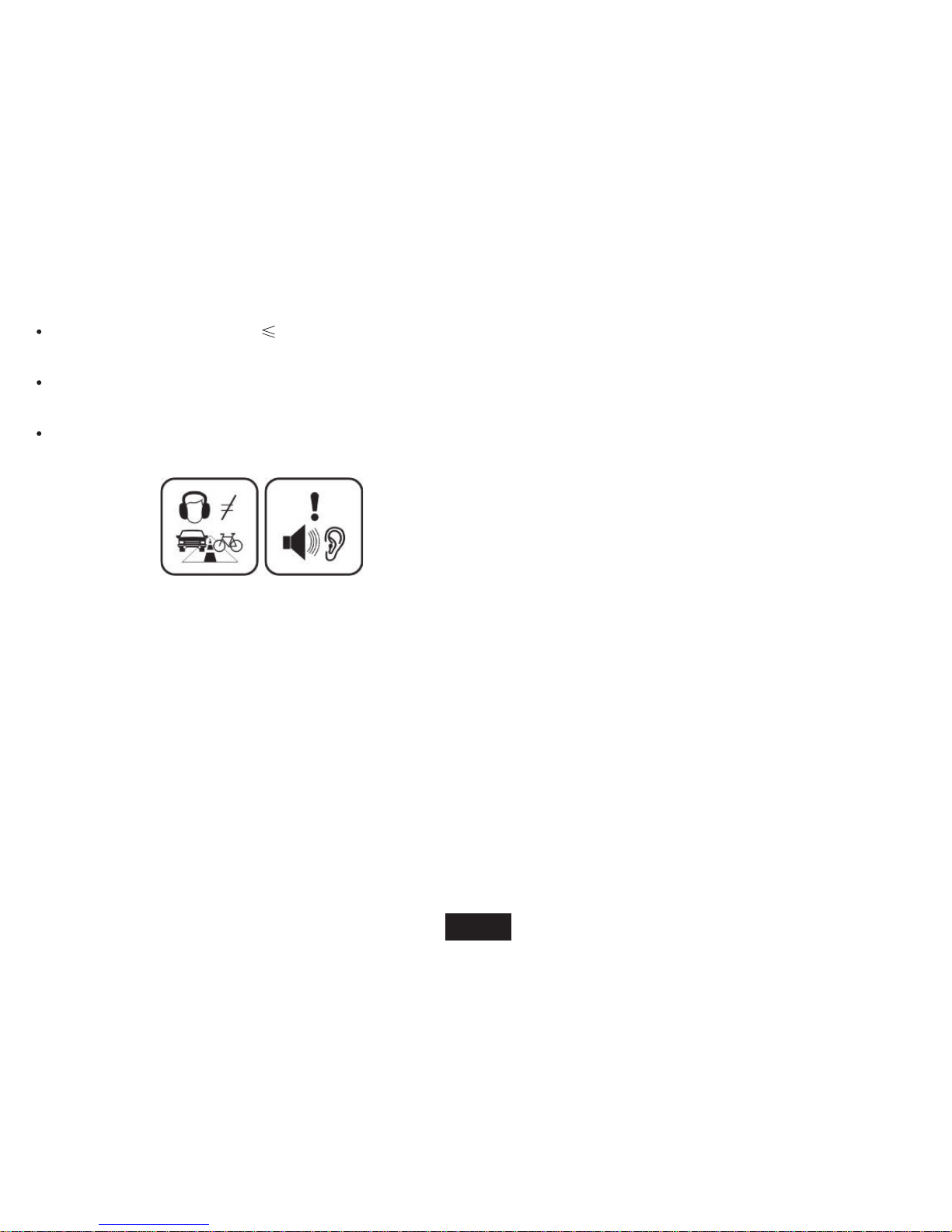
3
Maximum output voltage 150mV
Precautions in using the headphone
Do not use the headphone while driving an automobile or riding a bicycle. It is not only dangerous, but also against
the law. To avoid an accident, do not turn up the volume of the headphones too high while walking.
It’s not recommended that you use the headphones at a high volume for an extended time as this may cause hearing
damage.
Page 8
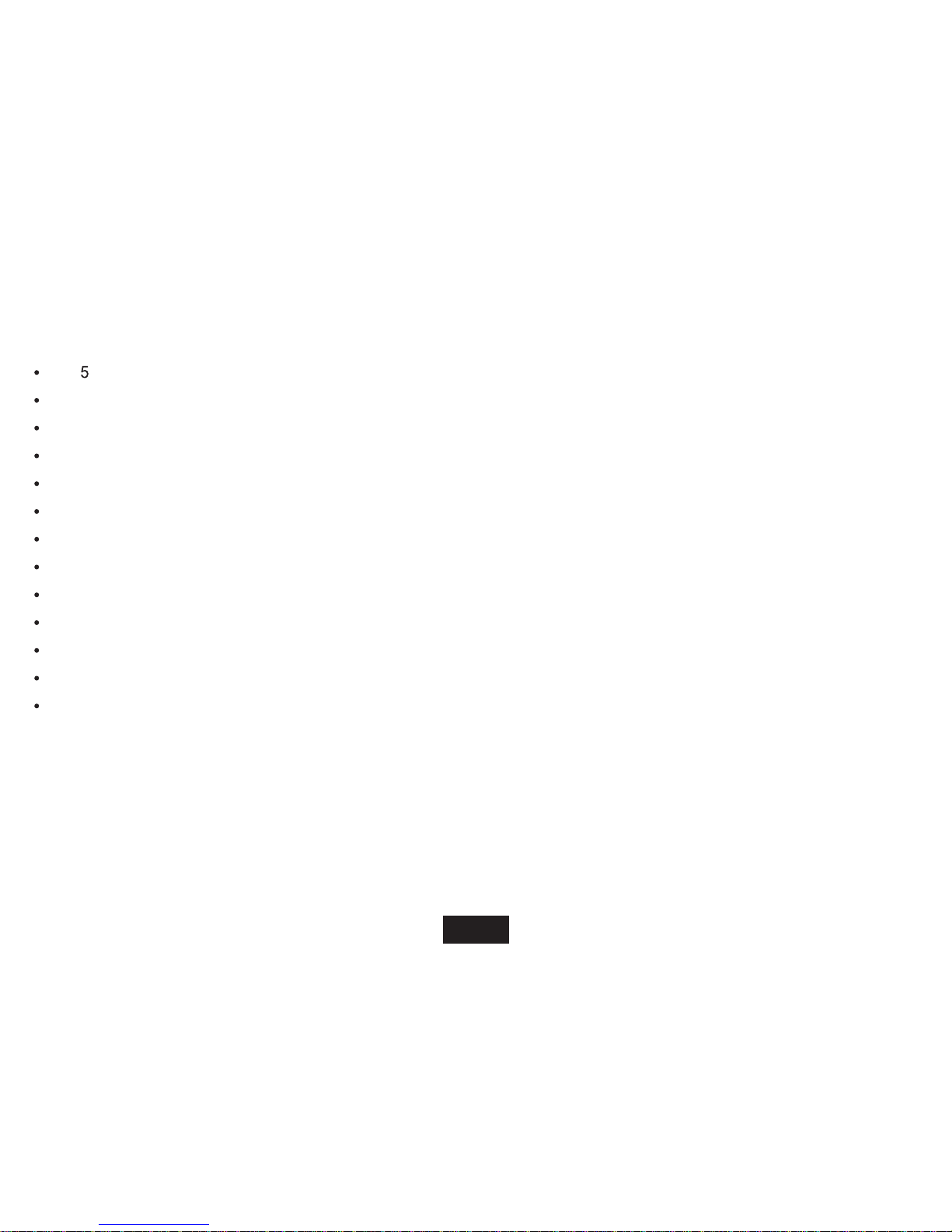
4
Main Features
1.44” CSTN color display 128*128
Built-in rechargeable lithium battery
Using the player even if the player is connected to the computer
Playback of MP3, WMA, WAV music files
Multiple equalizers (EQ) and 3D sound effects
Display titles, artists and albums of music files (ID3 tag)
Lyrics synchronization while music is playing
Supports JPEG and BMP photo formats
Supports AMV video format(converter included)
Reading e-book in TXT format
FM and Voice recording
Folder navigation
USB 2.0 high speed transmission
Page 9
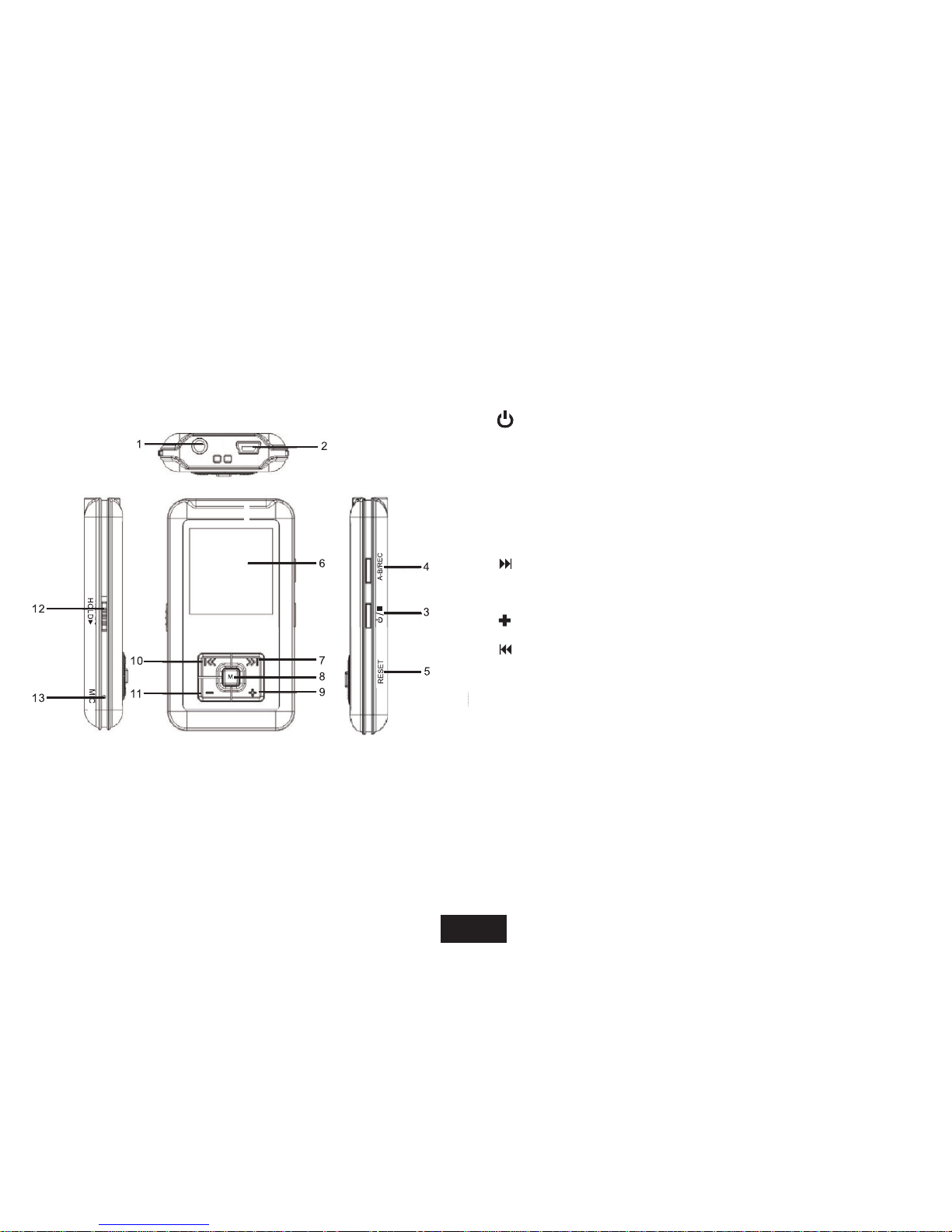
5
Overview
1. Earphone jack
2. Mini USB connection
3. [
] Power on/off; Open music/movie/FM Radio/Voice menu;
4. A-B/REC
5. RESET hole
6. Display screen
7. [
] Next track/option. Fast forward search.
8. [ M
] Open the main menu; Confirm the selection;
Starts/Pause playback
9. [
] Increases the volume/ UP
10. [
] Previous track/option. Fast backward search.
11. [-] Decrease the volume/ Down
12. Hold switch
13. MIC Built-in microphone for voice recording
Page 10
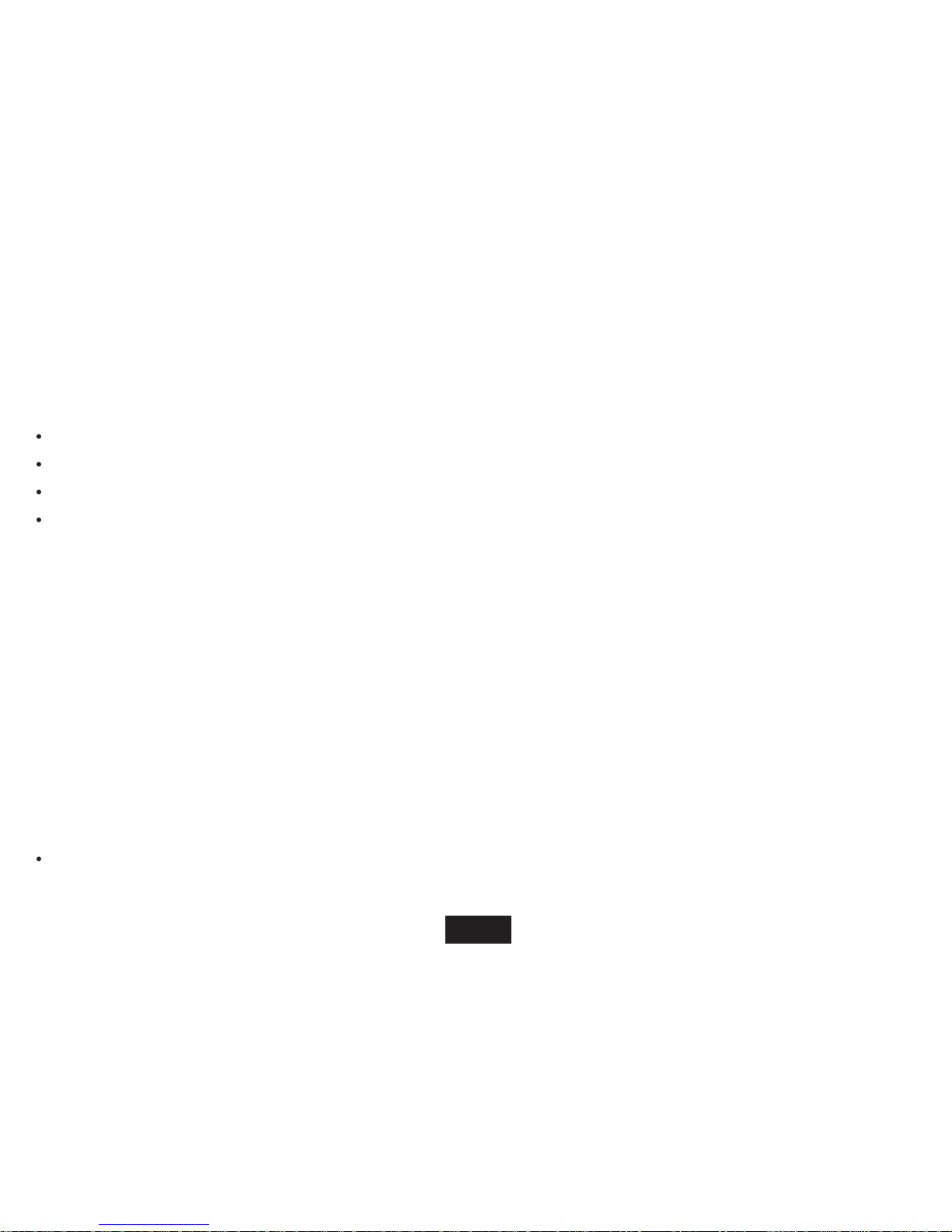
6
Connecting to the Computer
System requirements
Your computer system must meet the following requirements:
Pentium 200MHz or above
Microsoft Windows 2000/ME/XP/Vista/7
USB port supported
CD-ROM drive
Connecting player to computer
Files can be transferred directly into the player by using the USB data cable.
1. Make sure that your computer is on before you start.
2. Connect the mini plug of the USB cable to the mini USB port on the player, and push the other end into a free USB port
on your computer.
3. When MP3 player is connected to your computer, a “EMATIC MP3” will be created in “My computer”.
Copy Files from computer
1. Open the Windows Explorer or My computer. “EMATIC MP3” is displayed.
2. Drag and drop the files on your computer to the “EMATIC MP3”.
Note:
Please do not disconnect the USB cable during file transferring. It may cause malfunction of the player and the files.
Page 11
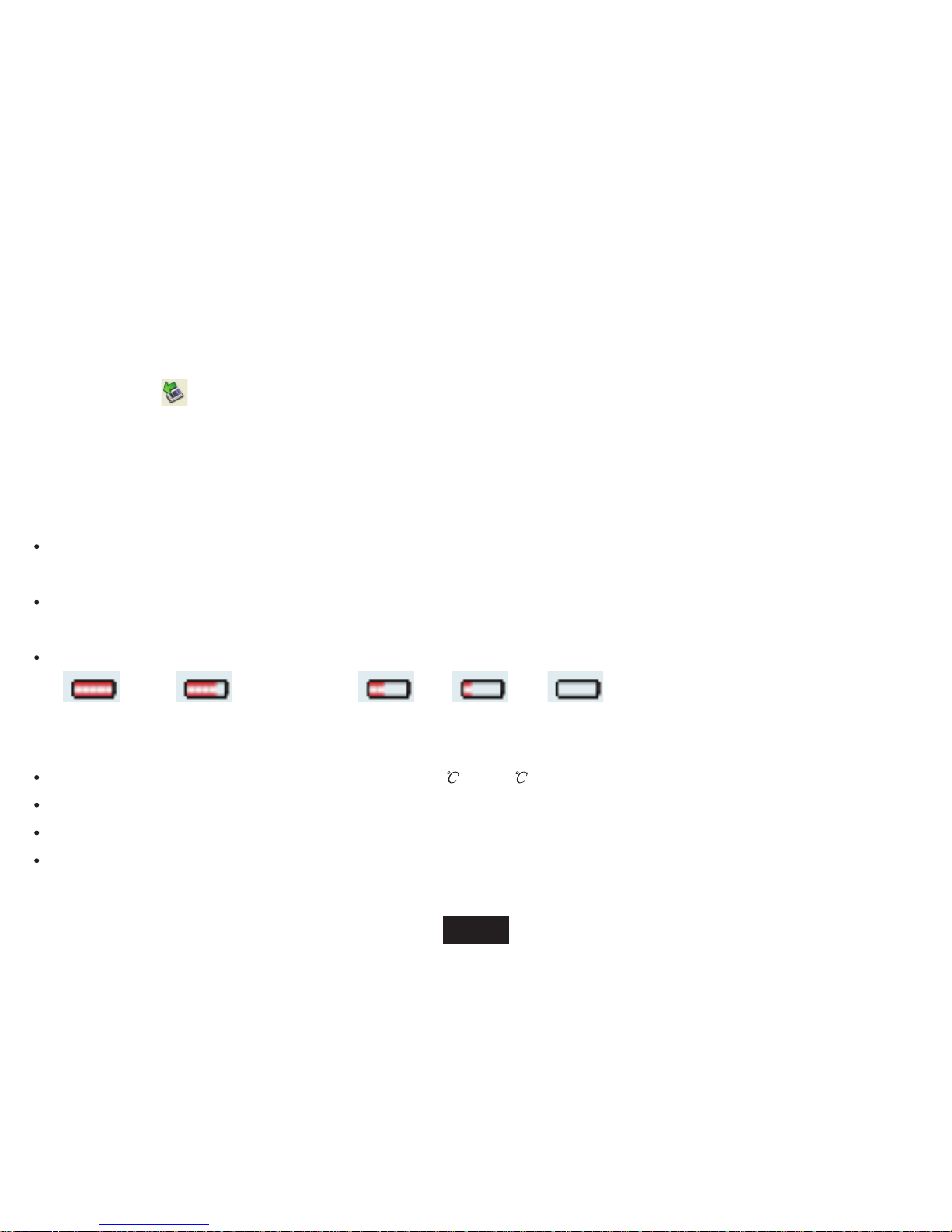
7
Disconnecting from the computer
After finishing transferring, please disconnect the player from the computer as follows:
1 Left click the”
” icon at the taskbar.
2 Click the pop-up, mini-window with message of “Stop the USB Mass Storage Device –Driver (X)”.
3 When you are prompted to remove the device, you can unplug the player safely.
Charging the battery
The battery of the player will charge automatically when the player is connected to the computer. Make sure the
computer has been started.
The battery of the player is 80-percent charged in about two hours and fully charged in about four hours. If you charge
the player while downloading files to the player, it might take longer.
Read the battery level indication of your player:
Full Three-quarters full Half full Low Empty
Important:
Recommended temperature for battery charging is 0
to 35 .
Fully charge it before you use the player for the first time or when you haven’t used it for a long time.
Charge the player when the “Low battery” message is displayed.
Do not over charge or discharge the player. Over charging or discharging will shorten the battery life.
Page 12

8
The battery could be over discharged if the player is not used for a long time (over three months). To avoid over
discharge, fully charge the player every three months and always keep the voltage of the battery above 50%.
If the player is not used for a long time, keep it under the temperature of 23
5 and the moisture of 65 20% RH to
maintain the performance of the battery
Basic operation
Turn on/off the Player
Make sure the battery is sufficient and the headphone is connected correctly.
To turn on the player, press and hold the [
] button.
To turn off the player, press and hold the [
] button.
Note:
If it is the first time you're turning on your player or turning on the player after default settings, you have to select a
display language by pressing [V+] or [V-] buttons and then press
[ ]
button to confirm.
While the player is connected to the computer, you can also press and hold the
[ M ] button to turn on the
player.
Adjusting the volume
To increase the volume, press the [V+] button while music is playing.
To decrease the volume, press the [V-] button while music is playing.
Resetting the Player
If a malfunction of the player occurs, take a metal pin, e.g. the end of a paper clip, and press it into the RESET hole to re-initialize
the system of your player.
M
Page 13

9
Hold function
The hold function can help you lock all buttons to avoid accidental player operation.
To lock all buttons of MP3 player, slide the HOLD switch in the direction of the arrow. All buttons are disabled.
To deactivate the lock function, slide back the HOLD switch.
Entering the main menu
1. In standby or playing mode, press and hold the
[ M
]
button to enter the main menu.
1. Press the [V+] or [V-] button to select: Music, Photo, Movie, Voice, FM Radio, Mic.Record,
eBook, Settings, About.
2. Then press the
[ M ]
button to enter the desired setting.
noitpircseDsmetiunemniaMnoitpircseDsmetiunemniaM
MUSIC Play music tracks. E-BOOK Read E-books.
VIDEO Play video files. VOICE Voice recording and playing.
FM RADIO Listen to FM radio; FM recording. FILE BROWSE Browse all files in the player and delete
a file or not.
ezimotsuCPUTES.sotohpweiVOTOHP the settings of your player.
Page 14

10
Listening to Music
Playing music
Make sure that the battery is sufficient and the headphone is connected correctly.
1. Access Main menu by
holding[
M ]
While playing music, you can:
Pause/Resume Playing: Press[
] button to pause playing. To resume playing, press[ ]button again.
Skipping Tracks: Press [
] or [ ] button to skip to previous/next track.
Searching: Press and hold [
] button to fast rewind within a track. Press and hold [ ] button to fast forward within
a track.
Adjust Volume: Press [V+] or [V-] button to increase/decrease the volume.
Music function menu: Press [ M
] button to enter music function menu, and press it again to exit.
[ ]
button to pause playing.To resume playing,press[ ] button again.
Page 15

11
Display
1. Mode/File name/ID3 tag
2. Progress bar
3. Track No./Total Tracks
4. Lyrics
5. Time Elapsed
6. Total time
7. Music repeat mode
8. Battery status
9. Volume level
Using Music Function Menu
While music is playing, press the [ M ] button, the music function menu appears for you to set the music Repeat, Equalizer,
SRS WOW.
1. Press[ ] or [ ] button to select among Repeat , Equalizer,SRS WOW.
2. Press [ M
] button to enter.
3. Press[ ]button to exit and return to music playing mode.
Repeat Mode: set the music repeat mode. Use [V+] or [V-] button to select among: Normal, Repeat one, Folder, Repeat
folder, Repeat all, Random, Intro. And then press [ M
] button to confirm and return to music playing mode.
a) Normal: Play all songs in order once.
b) Repeat One: Play the current or selected file repeatedly.
c) Folder: Play all the files in the current folder
Bubbly--Colbie Caillat
1
8
2
3
9
7
5
6
4
10
10. EQ mode
Page 16

d) Repeat Folder: Play all the files in the current folder repeatedly.
e) Repeat all: Play all the music files repeatedly.
f) Random: Play all the files in random once.
g) Intro: Play brief intro of files.
Equalizer: set the music playing equalizer. Use [V+] or [V-] button to select among: Normal, Rock, Pop, Classic, Soft,
Jazz, DBB. And then press [ M ] button to confirm and return to music playing mode.
SRS WOW
: set the music playing SRS WOW. Use [ ] or [ ] button to select among:SRS WOW,User setting,Disable
SRS WOW. And then press [ M ] button to confirm and return to music playing mode.
Lyric Displaying
This player supports lyrics display while music playing. Only the lyrics in LRC format can be displayed.
To add lyrics to the music, take “love music. Mp3” for example:
1. Download the corresponding lyrics with extension “.lrc” from the Internet.
2. Rename the lyrics file as “love music.lrc”. Make sure the lyrics filename is the same as the music file name.
3. Copy both files into the same folder on the player.
4. The lyrics will be displayed on the screen while the music is playing.
Page 17

13
Viewing Photos
Viewing a Photo
1. Press and hold
[ M ] to access the main menu.
2. Use [ ] or [ ] to select PHOTO and press
[ M ]
. The photo list appears on the screen.
3. Use [ ] or [
] to select a folder or photo and press
[ ] to open the folder or view the
selected photo.
While viewing photos, you can:
Use [ ] or [ ] to select a folder or photo and press [
] to open the folder or view photos.
To select previous or next photo, press [ ] or [ ].
To return to photo list, press [ ].
Use [ ] or [ ] to select a folder or photo and press [ M
] to setting Local folder, Playback set, Delete file,
Delete all and Exit.
Power Off: Press and hold the [ ] button to turn off the player.
Page 18

Make sure the battery is sufficiently charged and the headphone is connected correctly.
14
Watching a Movie
Playing a movie
1. Press and hold
[ M ]
to access the main menu.
2. Use [V+] or [V-] to select MOVIE and press [ M ].The movie list
appears on the screen.
3. Use [V+] or [V-] to select a folder or a video and press
[ M ]
to open
the folder or play the selected video.
While video playing, you can:
Pause/Resume Playing: Press
[ ] button to pause playing. To resume playing, press [ ] button again.
Skipping videos: Press [
] or [ ] button to skip to previous/next video.
Searching: Press and hold [
] button to fast rewind within a video; Press and hold [ ] button to fast forward
within a video.
Adjust Volume: Press [V+] or [V-] button to increase/decrease the volume.
Exit: Press and hold
[ M ] button to return to video list menu.
Power Off: Press and hold the [ ] button to turn off the player.
[ ]
button to pause playing.To resume playing,press[ ] button again.
Page 19

Listening to Voice
Playing voice
Make sure that the battery is sufficiently charged and the headphone is connected correctly.
1. Access Main menu by
holding[
M ]
While voice playing, you can:
Pause/Resume Playing: Press[
] button to pause playing. To resume playing, press[ ]button again.
Skipping Tracks: Press [
] or [ ] button to skip to previous/next track.
Searching: Press and hold [
] button to fast rewind within a track. Press and hold [ ] button to fast forward within
a track.
Adjust Volume: Press [V+] or [V-] button to increase/decrease the volume.
[ ]
button to pause playing.To resume playing,press[ ] button again.
Power off: Press and hold [ ] button to power off the player.
15
Page 20

FM radio
Listening to FM radio
Important: Always connect your headphone to the headphone jack, because the headphone cable serves as antenna for
the internal radio.
1. Access Main menu by
holding [ M
].
2. Select “FM RADIO” with
[
] /[ ] then [ M ].
While listening to FM radio, you can:
Adjust Volume: Press [V+] or [V-] button to increase/decrease the volume.
FM radio function menu: Press [
] button to enter FM radio function menu, and press it again to exit.
Power off: Press and hold [ ] button to power off the player.
[ M ] button to enter FM radio function menu,and press it again to exit.
16
CH 0 1
Page 21

Display
1. Current frequency
2. Mono and Stereo
3. Frequency number
4. FM band
5. Volume level
6. Battery status
Using FM radio function menu
While listening to FM radio, press [ ] button to enter FM radio function menu.
1. Press [V+] or [V-] button to select among Save, , , , , Auto Search Japan band Record Delete Delete all
2. Press [ M] button to enter and return to listening FM radio mode.
Save
To save a manual searched station, press [ M ] button.
6
2
5
4
1
[ M ]
Record
Use[ ] or [ ] button to select “Record” and press [ M
]button to start FM recording.
To pause recording, press [A-B/REC ]. To resume recording, press [A-B/REC]
again.
Press [A-B/REC] button to save the recording and return to FM radio mode.
17
CH 0 1
3
and Normal band.
Page 22

To delete a saved station, and [ M ] button to delete the station.
Normal Band
When you travel overseas, change the FM Band to search the local radio station. Use [
] or
[
] button to select a FM Band from US(87.5-108.0), then press [ M ] button to confirm.
Japan band
When you travel overseas, change the FM Band to search the local radio station. Use [
]
or [
] button to select a Japan band (76.0-90.0) , then press [ M ] button to confirm.
Note: Once you return to the FM radio mode after changing the FM Band, the player will search
automatically for all radio stations in the region and save them in the 20 memory locations.
Note:
The recorded files are saved in the FM folder of the MP3 player as WAV files (format:
REC000001.WAV, REC000002.WAV) and can be listened to in the Voice mode.
FM recording is automatically stopped when the memory of the player is full or the battery
power is no longer sufficient. Date for recording is automatically saved.
The volume adjustment is not available during recording.
Auto Search
Use[ ] or [ ] button to select “Auto Search” and press [ M ] button to start searching.
The MP3 player searches automatically for all radio stations with the strongest reception and
saves them in the 20 memory locations (CH01-CH20).
The player will start from the first channel automatically after finishing searching. Use [ ]
to select a channel.
18
Delete
To delete all saved station, and [ M ] button to delete all the station.
Delete all
Page 23

19
Mic.Recording
Recording a Voice
1. Access Main menu by
holding [ M
]
While recording a voice:
While recording stop mode:
Note:
The recorded voice files are saved in the VOICE folder of the MP3 player as WAV files (format:REC00001.WAV
,
REC00002.WAV
).
Press the [M] button, the record function menu appears for you to set the record Local folder and REC type.
You can press [A-B/REC] ] button to save the recording and return to voice recording interface.
Page 24

20
20
E-book Reading
This player only supports E-Book in TXT format. Other formats must be saved as TXT format before transfer.
1. Press and hold
[ M ] to access the main menu.
2. Use [ ] or [ ] to select E-BOOK and press
[ M ]. The E-Book list appears on the
screen.
3. Use [ ] or [ ] to select a folder or file and press
[ ] to open the folder or view the
selected file.
Auto play: Press
[ M
]
button to set auto play for 1-10 seconds.
Fast browse Press and hold [ ] or [ ] button to fast browse.
To return to E-book list, Press hold the [
].
Power Off: Press and hold the [ ] button to turn off the player.
Page 25

Save and Load a bookmark
This function helps you to save the page you have read and recall it to continue reading next time.
While reading an E-Book, press [ M ]
button to enter Bookmark List.
Bookmark select:
1. Press [ ] or [ ] button to select “Bookmark select”.
2. Press[ M ] button to confirm.
3. Press [ ] button to exit.
Bookmark delete:
1. Press [ M ] button in Bookmark List interface.
2. Use [ ] or [ ] button to select “Bookmark Delete ”.
3. Press [ M ] button to confirm.
4. Press[ ] button to exit.
Bookmark add:
1. Use[ ] or [ ] button to select “Bookmark add” ,and then press[ M ] to confirm.
2. Press [ M ] button to confirm and return to browser interface.
Exit: Press[ ] or [ ] button to select ”Exit” ,Press[ M ] to return to previous screen.
21
Page 26

Changing Player Settings
The system settings let you customize and configure your MP3 player.
1. In standby or playing mode, press and hold [ M ] to access the
main menu.
2. Use [ ] or [ ] to select Settings
and press [ M ].
The setup menu
appears on the screen.
3. Use [ ] or [ ] button to select a setup item.
4. Then press the [
] button to enter the submenu.
5. Use the [V+] or [V-] button to select a value.
6. Press the [ M ] button to confirm. Or press the [
] button to exit
and not confirm.
22
M
Page 27

Press [ ] or [ ] to select “LCD set” in Settings menu, and then press [ M ] to confirm.
Use [ ] or [ ] to select “Brightlight off”, and then press[ M ]to enter.
Press [ V+] or [V-] to adjust the backlight, and then press [ M ] to confirm and exit.
23
Setup items
Setup Items Description
Clock Set Calendar and time
Power off Set the off time and sleep time.
Off time available options include: 10 Seconds,20 Seconds,30 Seconds,40 Seconds,50 Seconds,etc
Sleep time available options include: 10 Minutes,20 Minutes,30 Minutes,40 Minutes,50 Minutes,etc
Language Set up the display language.
LCD set Set the dark mode.
The available options of backlight off time include:5 Seconds,10 Seconds,15 Seconds,20 Seconds,etc
LCD set
Clock
Press [ V+] or [ V-] button to select Year ,Month, Day, Hour, Minute and Second, press [ ] or [ ]
setting value. press [ M ] button to confirm and exit.
Press [ ] or [ ] button to select “Clock” in Settings menu, press [ M ] button to confirm.
Page 28

Language
24
Press [ ] or [ ] to select “power off” in Settings menu, and then press [ M ] to confirm.
Use [ ] or [ ] to select “off time”or “sleep time”, and then press[ M
] to enter.
Press [ V+] or [V-] to adjust the off or sleep time, and then press [ M ] to confirm and exit.
Power off
Press [ ] or [ ] to select “Language” in Settings menu, and then press [ M ] to confirm.
Press [ V+] or [V-] to adjust the language, and then press [ M ]to confirm and exit.
Page 29

25
1. Access Main menu by
holding [ M ].
2. Select “About” with [
] /[ ] then [ M ].
About
7957
7957MB
01.00.00.09
Check System version, Total memory, Free memory.
Page 30

26
Converting Media files into the AMV format
This player supports transforming media files into the AMV format which can be played on the Media Player. Other formats
(AVI, WMV, MEPG1, Quick Time, MPEG2, RealMedia, SWF) must be converted to AMV format. The AMV Convert Tool is
supplied on the CD to enable you to convert the other formats to AMV format.
1. Insert the provided CD to the CD-ROM driver of your computer. The system will run procedure automatically.
Click "next move" button one by one in order until install is successful, then click "close" button to complete.
2.If auto-run does not start, click Start and double click the Setup.exe file at the root of CD.
3.After installation is complete, click"Close".
After installation has completed, "Media Player Utilities" can be started from the [start]-[program] menu. Select the
"AMV/AVI Convert Tool" software.
You can view you converted AMV Files with "AMV Player".
Page 31

27
4. After running this tool, click "input file" button and select a movie file that needs to be converted.
Page 32

28
5. After running the tool, click "input file"
button right side of the column to choose the file you want to convert. After
clicking the button it will open the path window automatically. Click "files of type"
button to choose the file type.
Clicks "open" button after selecting files, the interface runs as follows: (this picture provides reference only).
Page 33

29
6. After adding the files, the file path will show in the "input file" column.
The status column displays the related information of these added files such as check box, the file name and
path, status and file length etc:
NOTE: Here, we use WMV file as an example, for reference only.
7. The default file path of this conversion tool is C:\.Before converting, Click the "output file" button and select the
folder where the converted files will be saved, click “OK” after choosing the specified folder.
Page 34

30
Note:
1. If you want to convert Real player, QuickTime or MPEG2 files, please first install the corresponding decoder.
2. When you convert Real player, QuickTime or MPEG2 (DVD) format files, and your Windows Media player cannot play
this file, then you need to install corresponding compatible decoder for Windows Media player, until the Media Player
will play this file, otherwise the conversion software will not function.
3. When small size AMV file is converted to big size AMV file, if the setting of "picture transform" is Normal, it is not
allowed to convert, It can be converted but it will reserve the small siz
e and frame per second of the source AMV file.
4. There is no limit when big size AMV is converted to small size AMV file.
5. While playing the SWF format files, the tool will use IE browser to play it.
6. This tool doesn’t support the audio and the video character display of the AMV file which is converted from
Flash(SWF file).
7. For the moment, the tool does not support “Intercept the video fragment” function of SWF file.
8. The Video Converter Tool picture in this segment is only used as a reference. Real function may differ on your
computer.
Page 35

31
Troubleshooting
If you have problems operating your player, please check the points below before sending it to service center.
Cannot power on
The battery may be exhausted. Please recharge the battery.
Files cannot be downloaded
Check if the driver is installed correctly in the computer.
Check the connection between the player and PC.
No sound from the headphone
Please ensure the volume is not 0, and the connection of the headphone is correct.
Check if the format of music file is supported by the player.
Recording cannot be done
Check if there is enough memory and battery capacity.
The words of LCD display abnormality
Please ensure you select the correct language.
The buttons do not work
The key may be locked. slide the HOLD switch to deactivate the lock function.
Press the reset hole with metal pin to re-initialize the system of the player.
Poor FM reception
Check whether a headphone is connected correctly to the headphone jack. The headphone cord functions as an
antenna.
Adjust the position of the player and headphone.
Turn off the power of the electric devices near the player. If it is effective, move and use the player away from those
electric devices.
Page 36

32
Specifications
Audio Format MP3/WMA/WAV
Photo Format JPEG/BMP/GIF
Video Format AMV Frequency response 20Hz~20KHz
MP3 bit Rate 8Kbps–320Kbps Storage condition Humidity<90%,-20~60°C
WMA bit rate 5K~384Kbps Working condition Humidity <80%,0~45°C
EQ Normal, Rock, Pop, Classic, Soft,Jazz,DBB.
