Page 1

EM200VID
Designed in the United States V1
Page 2
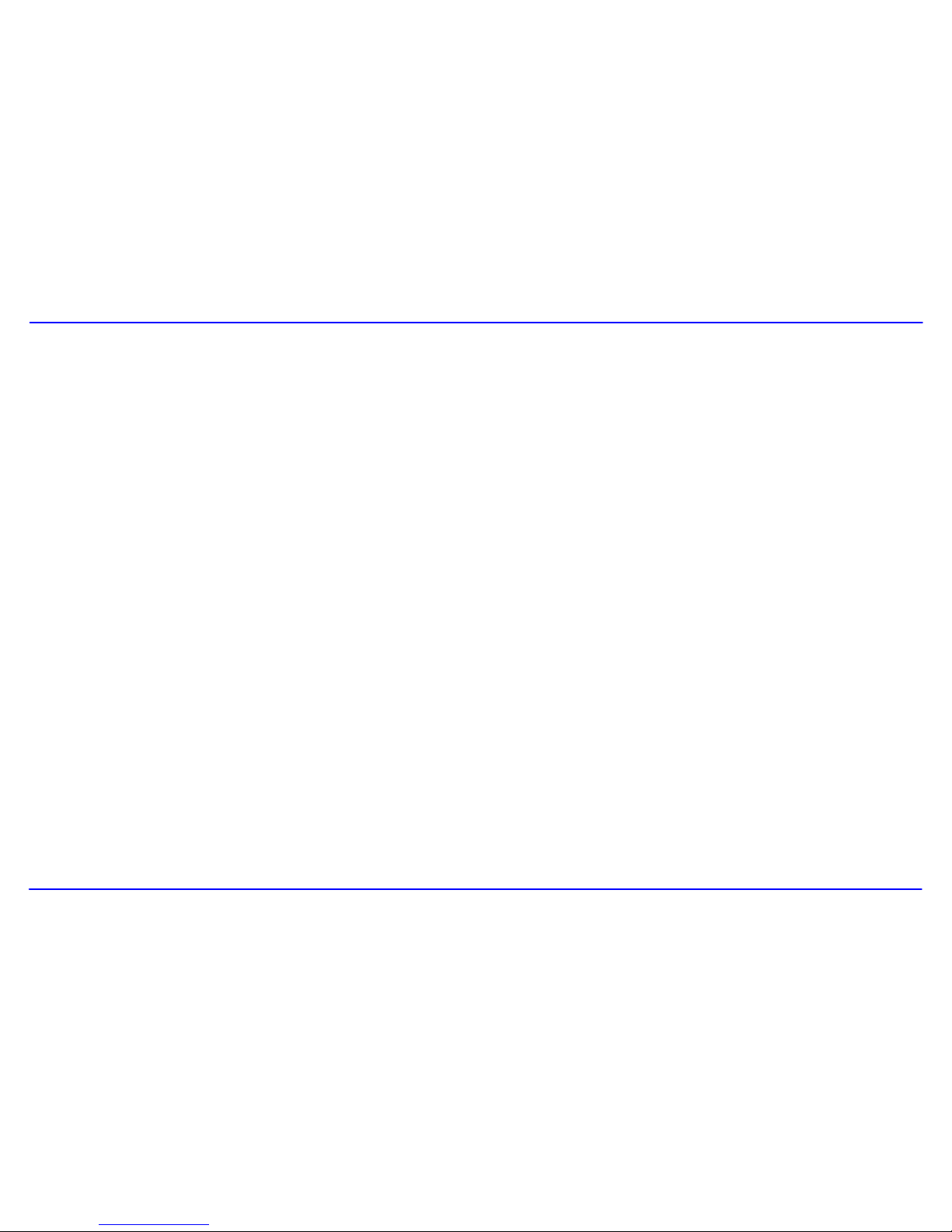
i
TABLE OF CONTENTS
Introduction ........................................................................................................................................................................................................... 1
Important Safety Precautions............................................................................................................................................................................... 2
Features................................................................................................................................................................................................................. 3
Location of Controls............................................................................................................................................................................................. 4
Connecting with the Computer............................................................................................................................................................................ 5
System requirements.......................................................................................................................................................................................... 5
Installing the drive for windows 98 SE ................................................................................................................................................................ 5
Connecting player to computer ........................................................................................................................................................................... 6
Loading files to the player ................................................................................................................................................................................... 7
Disconnecting the USB cable ............................................................................................................................................................................. 8
Charging the battery ........................................................................................................................................................................................... 9
Using microSD™ (TF) Card Slot to Add Memory............................................................................................................................................. 10
Basic Operation....................................................................................................................................................................................................11
Turning on/off the player ....................................................................................................................................................................................11
Adjusting the volume..........................................................................................................................................................................................11
Resetting the player...........................................................................................................................................................................................11
Selecting main menu or mode ...........................................................................................................................................................................11
Listening to Music............................................................................................................................................................................................... 13
Turning on and playing ..................................................................................................................................................................................... 13
Display.............................................................................................................................................................................................................. 13
Pausing playback.............................................................................................................................................................................................. 14
Page 3
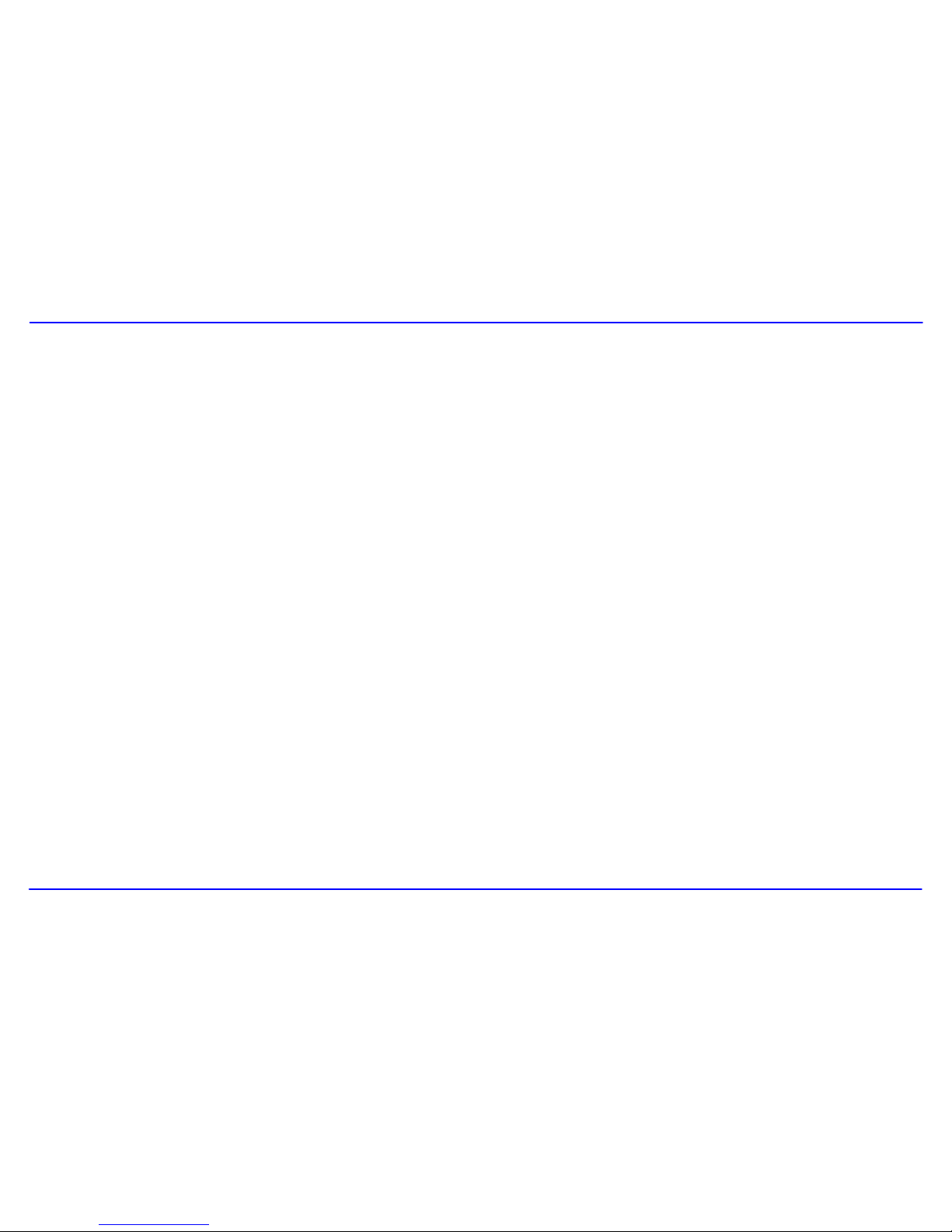
ii
Skipping tracks ................................................................................................................................................................................................. 14
Searching backward or forward within a track .................................................................................................................................................. 14
A-B function ...................................................................................................................................................................................................... 14
Using the music menu ...................................................................................................................................................................................... 15
Displaying lyric synchronously .......................................................................................................................................................................... 18
Listening to the FM Radio .................................................................................................................................................................................. 19
Display.............................................................................................................................................................................................................. 20
Changing search mode..................................................................................................................................................................................... 20
Automatic searching and storing the frequencies ............................................................................................................................................. 21
Manual searching and storing a frequency ....................................................................................................................................................... 21
Selecting FM region .......................................................................................................................................................................................... 22
FM recording..................................................................................................................................................................................................... 22
Voice Recording and Playing............................................................................................................................................................................. 23
Recording the voice .......................................................................................................................................................................................... 23
Listening to the recordings................................................................................................................................................................................ 24
Setting the recording quality ............................................................................................................................................................................. 25
Watching Video ................................................................................................................................................................................................... 26
Pausing playback.............................................................................................................................................................................................. 26
Skipping video files........................................................................................................................................................................................... 26
Searching backward or forward ........................................................................................................................................................................ 26
Using the video menu....................................................................................................................................................................................... 27
Viewing Picture.................................................................................................................................................................................................... 29
Moving to previous/next picture ........................................................................................................................................................................ 29
Page 4
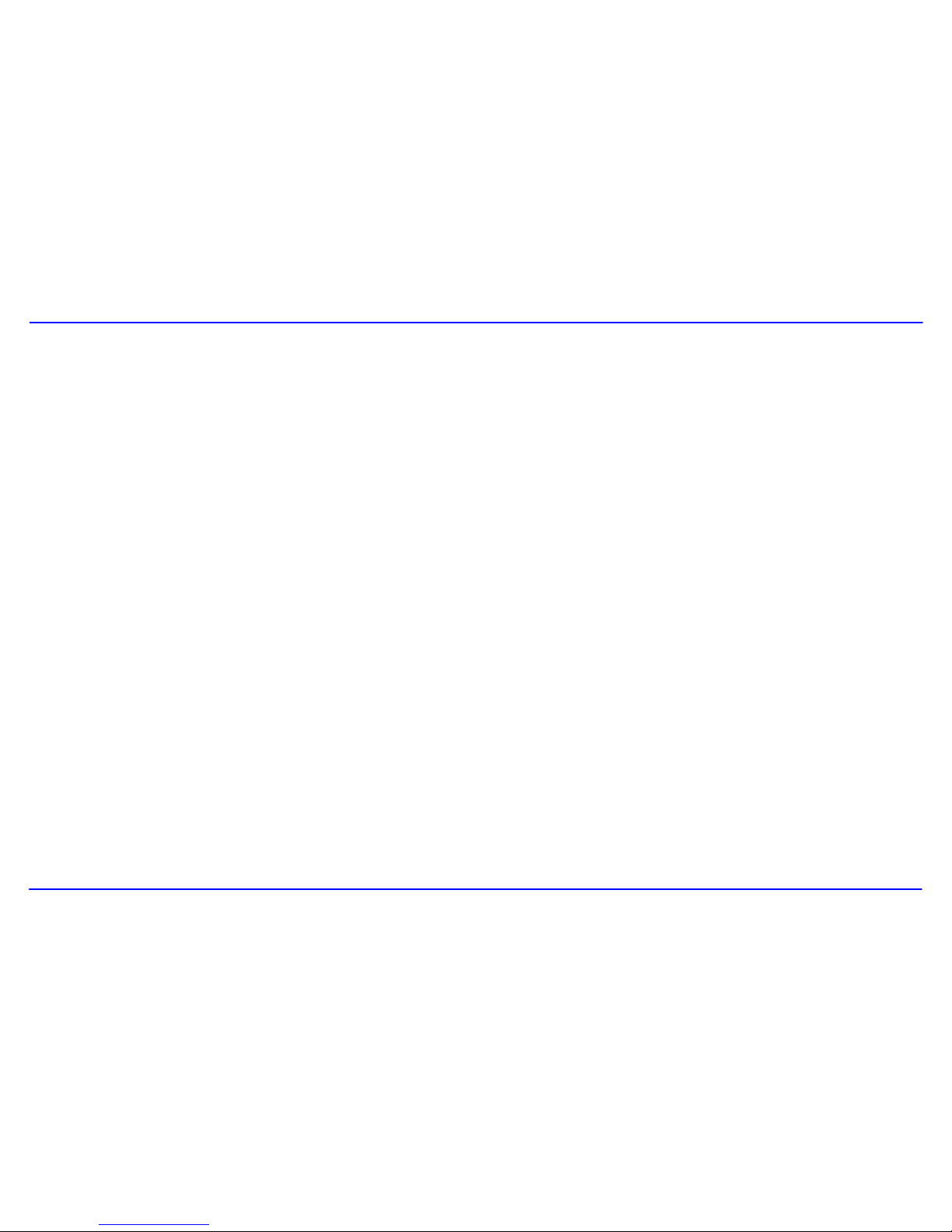
iii
Using the picture menu..................................................................................................................................................................................... 30
Reading E-book................................................................................................................................................................................................... 31
Moving to previous/next page ........................................................................................................................................................................... 31
Managing the Files.............................................................................................................................................................................................. 32
Browsing all files ............................................................................................................................................................................................... 32
Deleting a file .................................................................................................................................................................................................... 32
Settings................................................................................................................................................................................................................ 33
Navigating the settings menu............................................................................................................................................................................ 33
Setting USB mode ............................................................................................................................................................................................ 34
Setting time....................................................................................................................................................................................................... 34
Setting power.................................................................................................................................................................................................... 35
Setting language ............................................................................................................................................................................................... 35
Setting display .................................................................................................................................................................................................. 36
System tools ..................................................................................................................................................................................................... 36
Storage ............................................................................................................................................................................................................. 37
Hold time........................................................................................................................................................................................................... 37
Converting Video to MTV or AVI Format ........................................................................................................................................................... 38
Troubleshooting.................................................................................................................................................................................................. 39
Specifications...................................................................................................................................................................................................... 40
Page 5
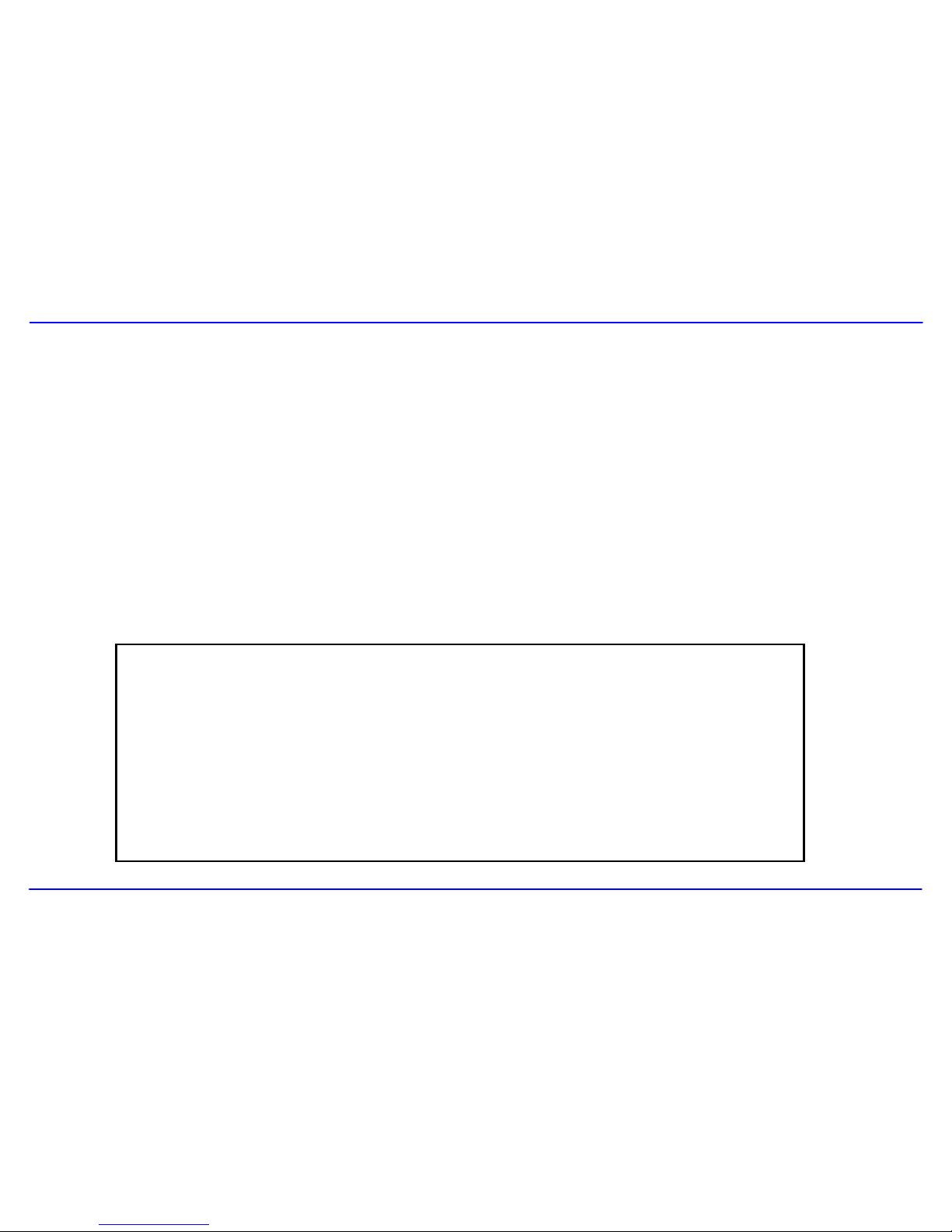
1
Introduction
Congratulations on purchasing the MP3 Player.
Before using the player, read this manual thoroughly and keep it for future reference. This manual will help you use many of the exiting features to
make your player view more enjoyable.
This manual contains important safety information and correct operation instructions. Read the manual carefully before you use the player in
order to avoid any unexpected accident.
We assume no responsibility for the errors or omissions in this manual. We also have no
responsibility for damages or loss of data caused by improper operation.
The instruction manual is subject to change for improvement without notice.
Trademarks and trade names used in this instruction manual are owned by their respective
companies or organizations.
Page 6
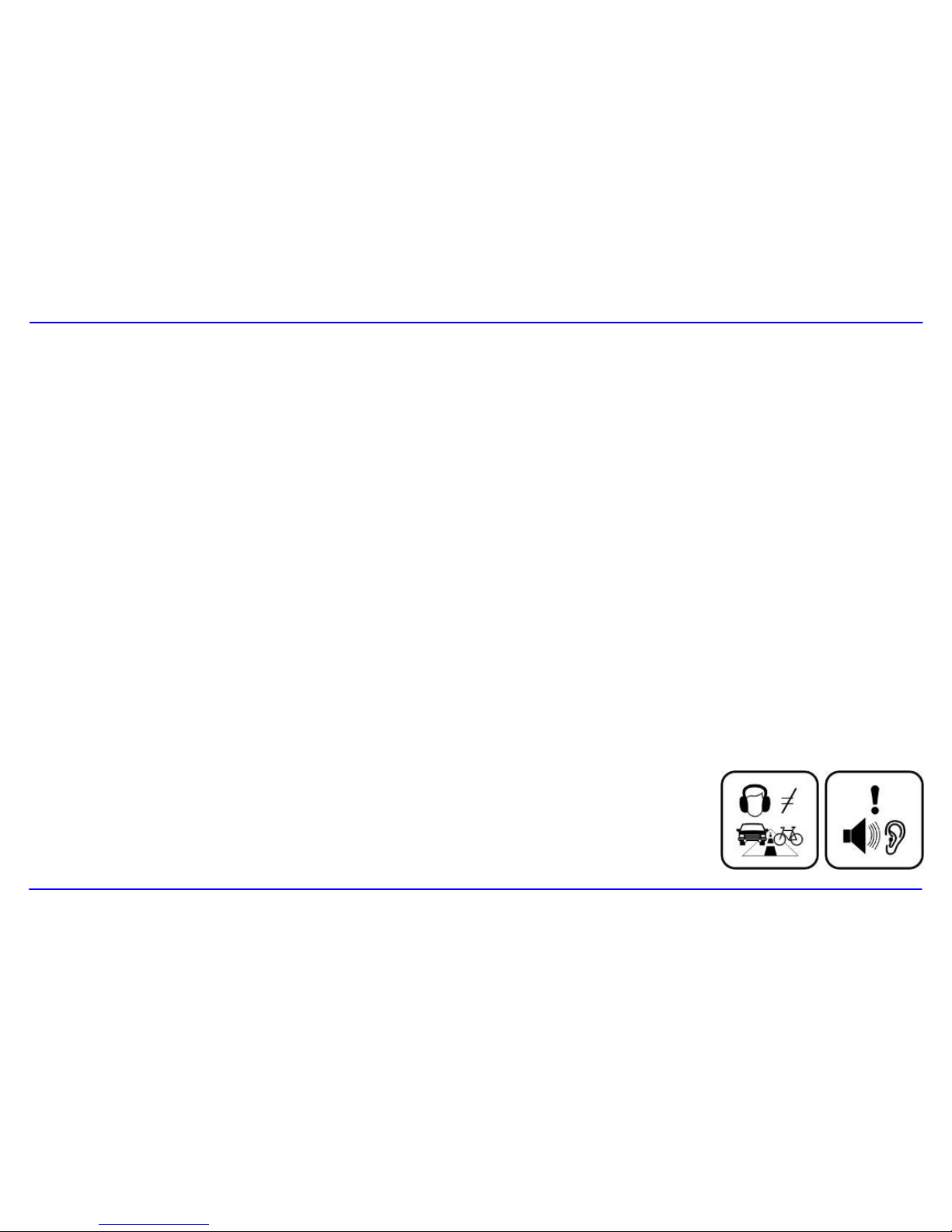
2
Important Safety Precautions
Always follow these basic safety precautions when using your player. This will reduce the risk of product damage and personal injury.
y Do not disassemble, repair or modify the player by yourself. Refer servicing to qualified personnel.
y Do not dispose of the player in fire to avoid explosion because the player has built-in battery.
y Do not touch the player with bare hands if the built-in battery is leaking. In this case, contact service center for help since the liquid may
remain in the player. If your body or clothes has contacted with the battery liquid, wash it off thoroughly with water. Also, if some of liquid
gets into your eyes, do not rub your eyes but immediately wash them with clean water, and consult a doctor.
y Keep the player away from direct sunlight and heat source.
y Do not expose the unit to rain or moisture to avoid any malfunction.
y Do not use the player in rather dry environment to avoid static.
y Never apply heavy impact on the player like dropping it or placing it on the magnet.
y Route USB cable so that people and pets are not likely to trip over or accidentally pull on them as they move around or walk through the
area.
y Disconnect the USB cable from the computer when you do not use the player for a long time.
y Clean only with dry cloth. Make sure the player is turned off before cleaning. Do not use liquid cleanser.
y Be sure to back up your files. We will not be liable for the loss of data due to improper operation, repair or other causes.
Precautions in using the earphone
y Do not use the earphone while driving an automobile or riding a bicycle. It is not only dangerous, but
also against the law. To avoid an accident, do not turn up the volume of the earphones too high while
walking.
Page 7

3
y It’s not recommended that you use the earphones at a high volume for an extended time as this may cause hearing damage.
y
Features
y 2.0 inch TFT color LCD (262K color, 176×220 pixel)
y Built-in rechargeable Li-polymer battery
y Dual earphone jacks
y USB 2.0 high speed transmission
y Features microSD™ expansion slot to add memory capacity
y Supports playback of MP3, WMA, WAV and DRM(Digital Rights Management)-protected WMA music files
y Supports multiple equalizer (EQ) and 3D sound effects
y Supports multiple playback mode: section repeat, file repeat, folder repeat and random
y Supports the basic information of titles, artists and albums of music files(ID3 tag) or lyrics synchronization show while music is playing
y Supports browse of JPG and BMP picture files
y Supports MTV video format; other formats of video can be played after conversion (file transformation tool included)
y Supports browse of e-book in TXT format
y FM stereo receiver with auto channel search and channel preset function.
y Supports FM and Voice recording via the built-in microphone
y Multiple language user’s interface
Page 8

4
Location of Controls
1. [ ] Power On/Off
2. FUNC
3. microSDTM card slot
4. Screen display
5. [i] Up /Volume up
6. [h] Right
7. [j] Down / Volume down
8. [g] Left
9. [|] Play/Pause
10. Reset hole
11. Microphone
12. Dual earphone jacks
13. USB cable connection port
Page 9
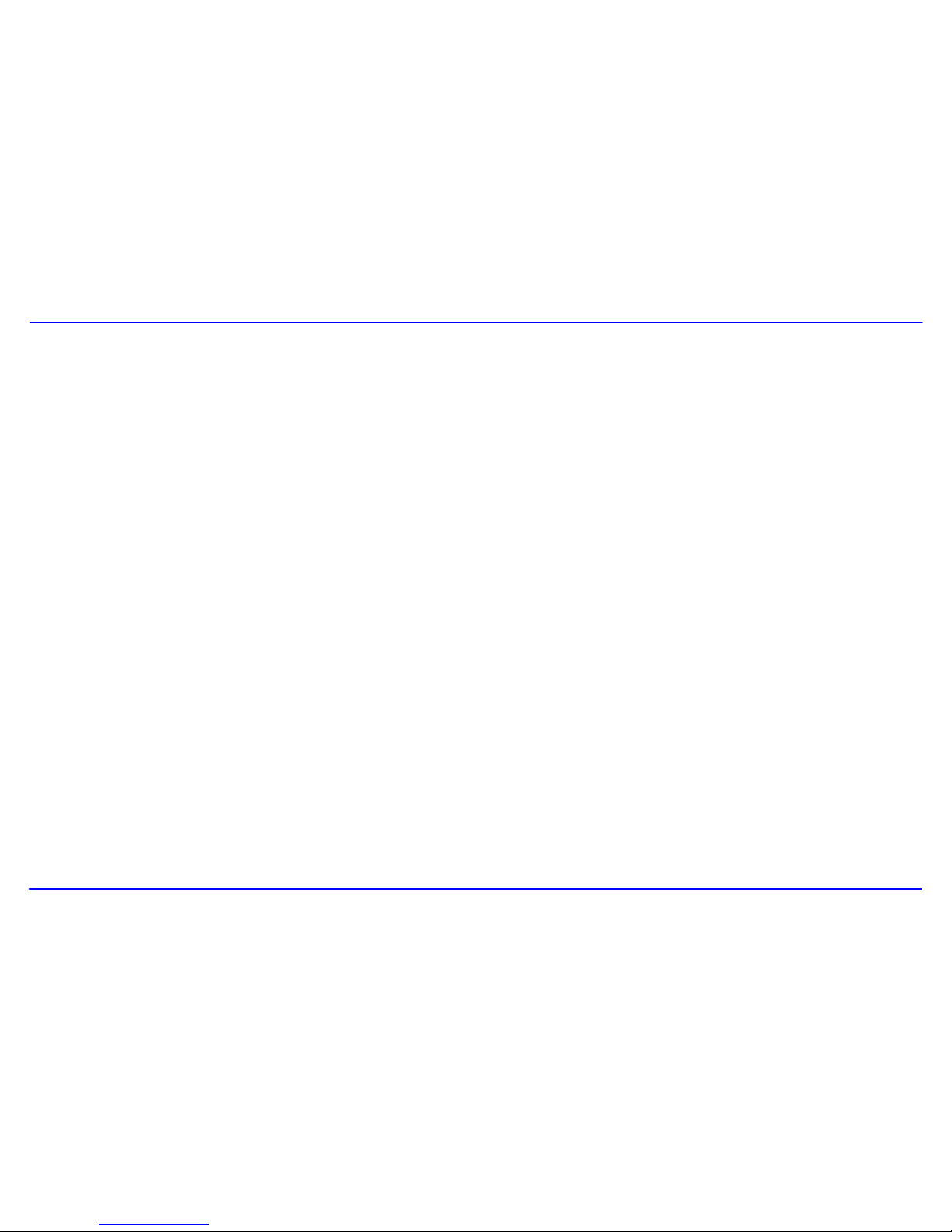
5
Connecting with the Computer
System requirements
You computer system must meet the following specifications:
y Pentium 200MHz or above
y Microsoft Windows 98SE/2000/ME/XP
y 120MB of available hard disk space
y USB port supported
y CD-ROM drive
Installing the drive for windows 98 SE
If your computer is running Windows ME/2000/XP, no driver is required to install.
If your computer is running Windows 98 SE, you must install the drive provided on the CD before connecting the player to your computer.
1. Insert the installation CD into the CD-ROM driver.
2. Execute the “USB Disk Win98 Driver Version xxx.exe” file in the CD and follow the instructions in window to complete the installation.
3. Restart the computer.
Note: Make sure the player is disconnected from the computer when installing the drive.
Page 10
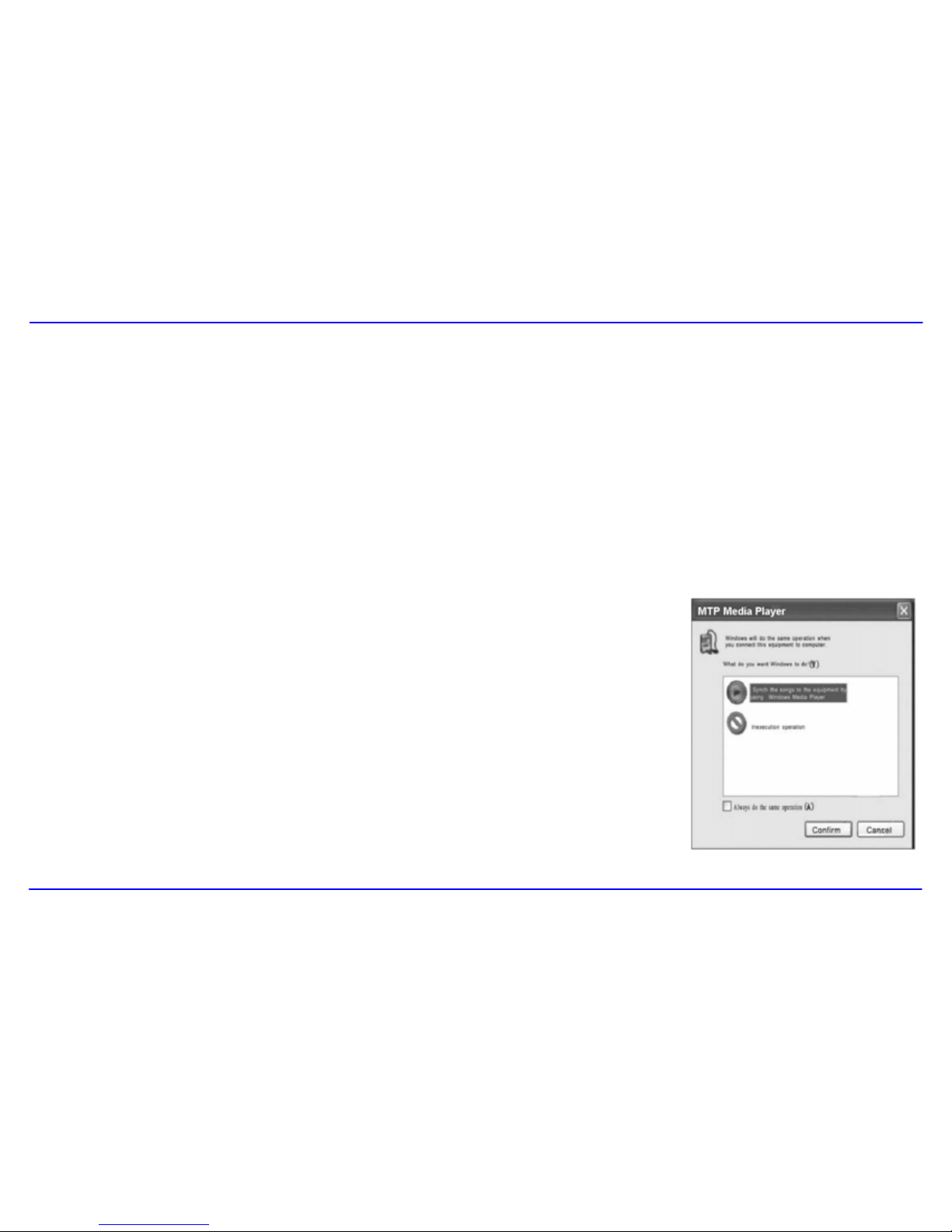
6
Connecting player to computer
Files can be transferred directly into the player using the USB data cable. Make sure that your computer is powered on. Below is the procedure of
connecting with computer:
1. Plug the larger USB connector of the USB cable into the USB port on the computer.
2. Plug the other end (the smaller end) of the USB cable to the player.
For Windows 98 SE/ME /2000
y When the MP3 player is connected to your computer, a “Removable Disk” will be created in the “My computer”. This is called the USB
standard mode, also the Media Storage Class mode (MSC mode).
For Windows XP with Media Player 10 or above
y It is only in this configuration that the Media Transport Protocol mode (MTP mode) is available.
The player is recognized as an “Audio Player” and following is displayed:
To switch from the MTP mode to MSC mode, touch [|] on the player. The Player now exists as a
removable disc in the My Computer.
Page 11
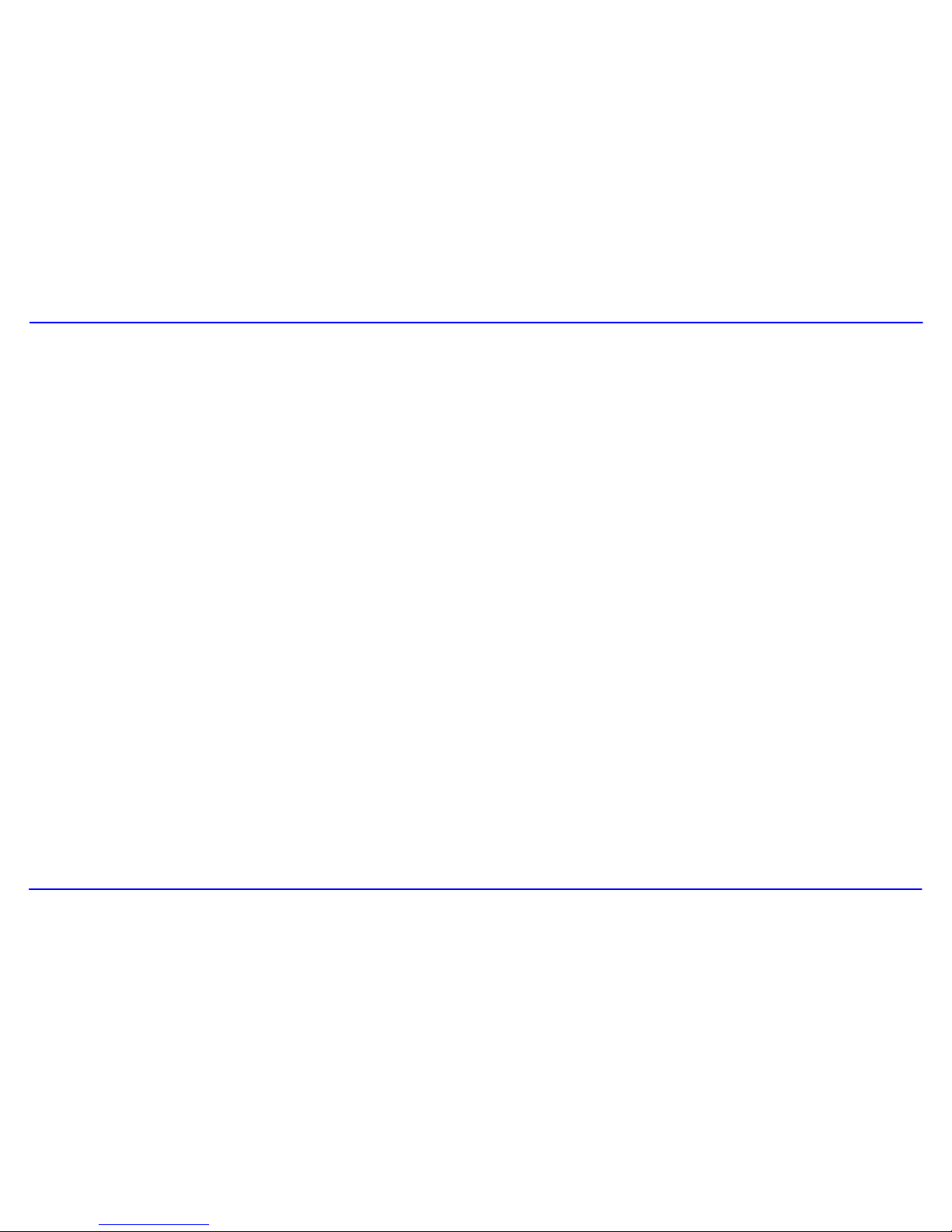
7
Loading files to the player
To download the files from your computer, perform the following steps:
Files that are not copy-protected
1. Open the Windows Explorer or My computer.
“Removable Disk” (MSC mode) or “Audio Player” (MTP mode) is displayed in Windows Explorer or My computer.
2. Select the files on your computer and simply move it into the “Removable Disk” or “Audio Player” in the usual way (drag-and-drop, or
copy-and-paste). After copying is completed, the data will be available on the player.
DRM-protected WMA files (MTP mode)
Do not copy and paste WMA with DRM-protected files to the player directly. The file will not play unless it is transferred using the following
procedures.
1. Make sure the MP3 player is in MTP mode.
2. Launch Windows Media Player 10 or above.
3. Select the “Sync” tab in the window.
4. In the “Sync” window, select “Audio Player”, then drag and drop the DRM-protected WMA files into the “Sync List”.
5. Click on “Start Sync ”. You DRM-protected tracks will be synchronized with your MP3 player.
Note:
y The synchronization procedures can also be used to transfer and manage the files without DRM-protected function.
y For details about usage of Windows Media Player, refer to the Windows Media Player Help.
y Please do not disconnect the USB cable during loading or synchronizing. It may cause malfunction of the player and the files.
Page 12
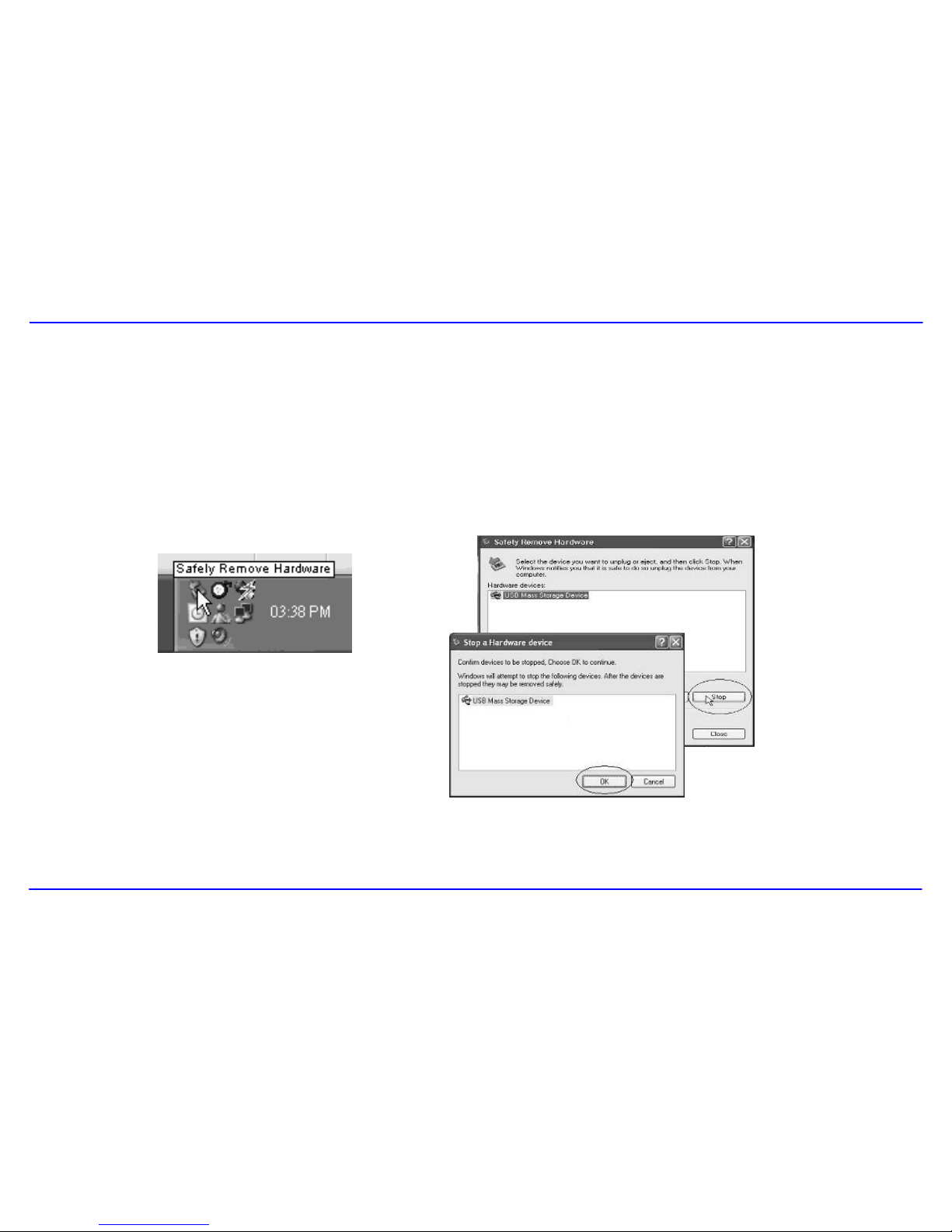
8
Disconnecting the USB cable
MSC MODE
After completing the file transfer, please disconnect the USB cable as the following way:
1 Double click the green arrow “Safety Remove Hardware” in the taskbar on the bottom right of the window.
2 Select “USB Device” and click “Stop”.
3 When the “Stop a Hardware device” appears, click “OK” to disconnect the USB cable. Then you can unplug the player safely.
MTP MODE
After completing the transfer, you can unplug the player from the computer directly.
Page 13
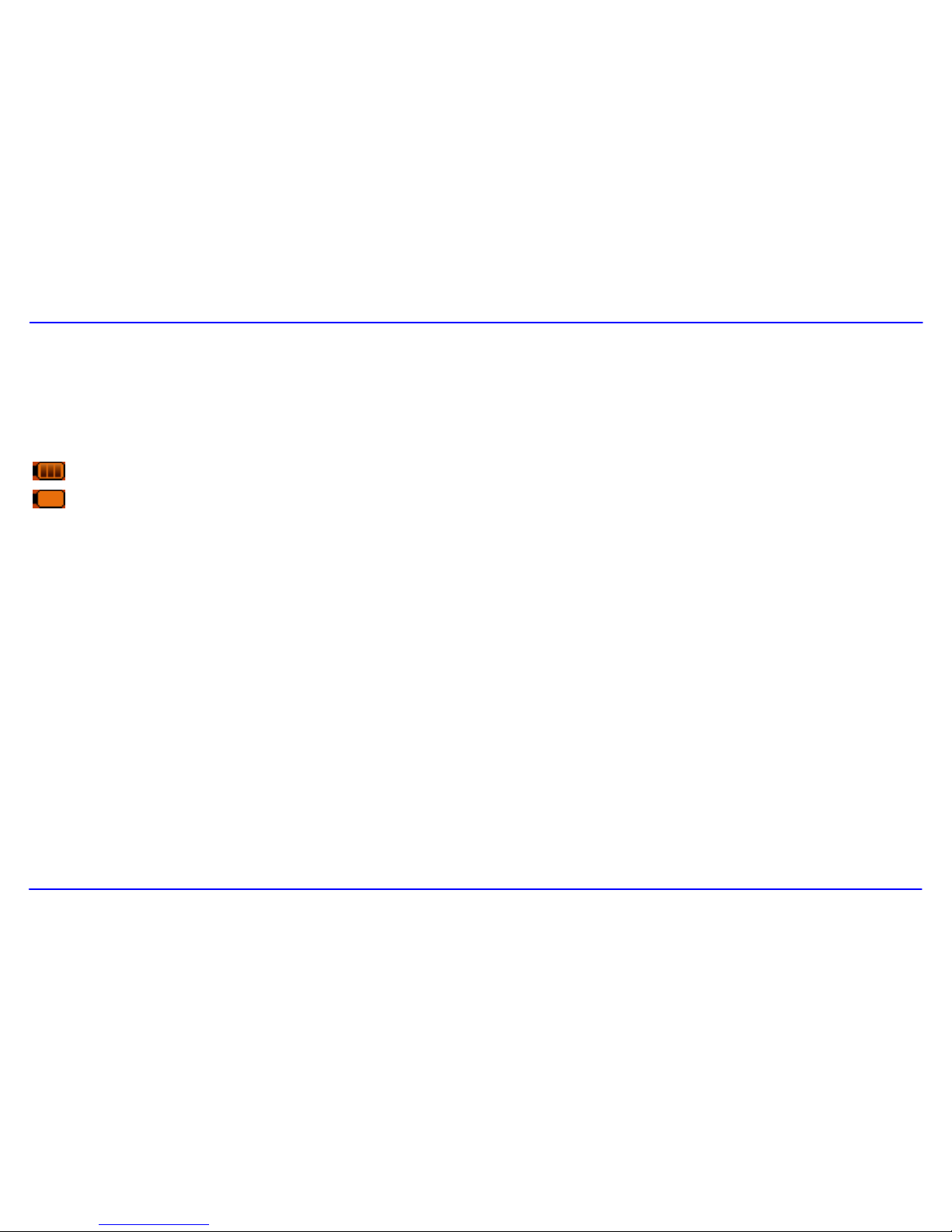
9
Charging the battery
The battery of the player is charging automatically when the player is connected to the computer. Make sure the computer is turned on.
The battery of the player is 80-percent charged in about two hours and fully charged in about four hours. If you charge the player while loading
files to the player, it might take longer.
indicates that the battery is full and battery power will be reduced when using.
indicates the low battery and the player should be recharged right now.
Important:
y Recommended temperature for battery charging is 0℃ to 35 ℃.
y Fully charge it before you use the player for the first time or when you haven’t used it for a long time.
y Charge the player right now when the “Low battery” message is displayed.
y Do not over charge or discharge the player. Over charging or discharging will shorten the battery life.
y The battery could be over discharged if the player is not used for a long time (over three months). To avoid over discharge, fully charge
the player every two or three month and always keep the voltage of the battery above 50%.
y If the player is not used for a long time, keep it under the temperature of 23±5℃ and the moisture of 65±20% RH to maintain the
performance of the battery.
Page 14
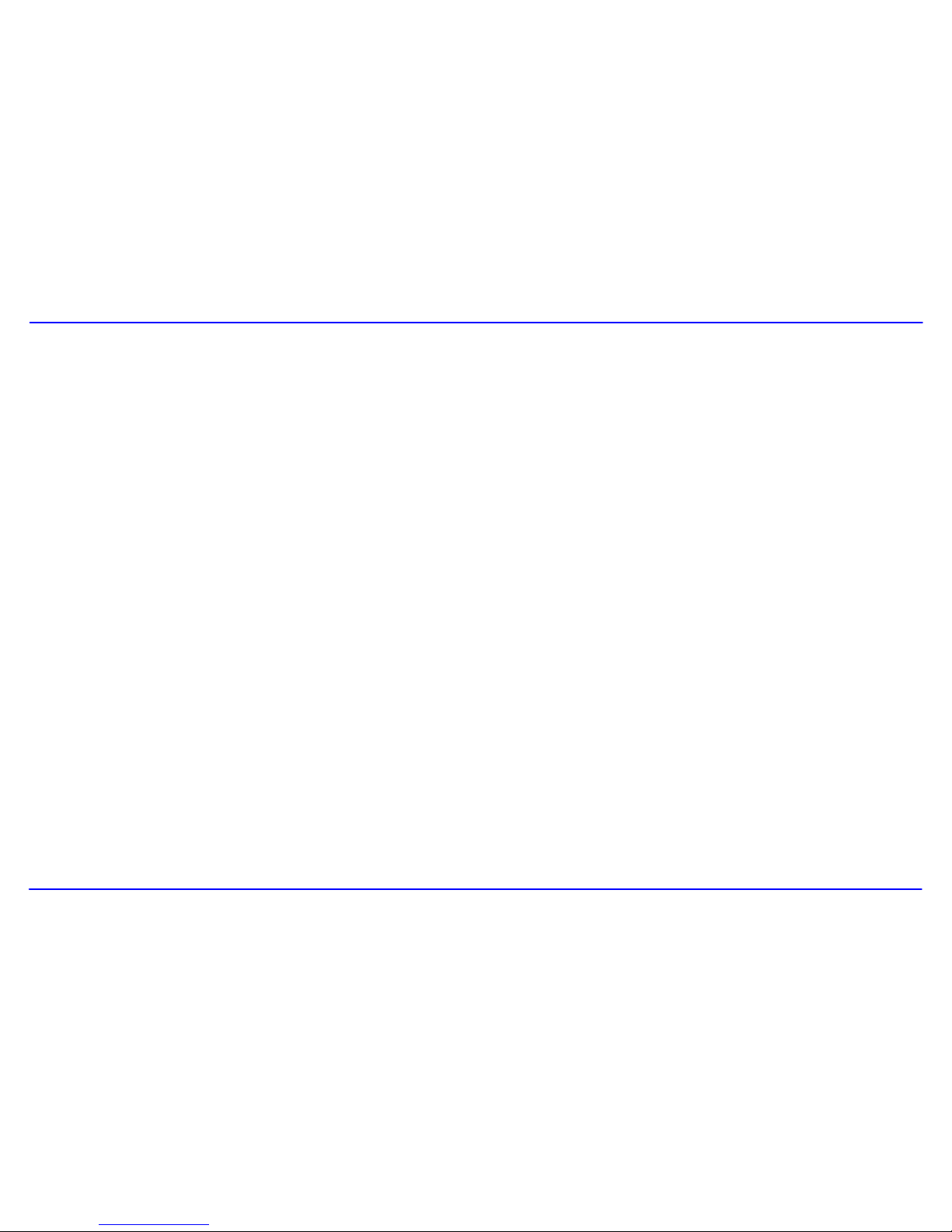
10
Using microSD™ (TF) Card Slot to Add Memory
The MP3 player includes a microSD
TM
card slot that enables you add up to 4GB of additional memory to your player.
1. Located the microSD
TM
card slot on the right side of your player. Remove the rubber cover to open the slot.
2. Insert your microSD
TM
card into the slot with the label facing towards the display .Press on the end of the card slightly until the card locks
into the spring loaded slot.
When the player is connected to the computer, the microSDTM card will appear as another Removable Disc in the “My Computer”. You can
loading the files to the card in the same way you do with your player.
The related files in the card can be played through your player.
To remove the card, slightly touch against the end of the card and release. The card is now unlocked from the slot and ready to be pulled out.
Note:
y Do not remove the microSD
TM
card when it is exchanging data with the computer.
y Do not remove the microSD
TM
card when the player is reading contents from the microSD
TM
card. Otherwise, it could cause the deadlock
of the player, even lost of data. Please pause the playing first and then take out the Micro SD card safely.
Page 15

11
Basic Operation
Turning on/off the player
y To turn on the player, press and hold the [ ] button for two seconds.
y To turn off the player, press and hold the [ ] button for two seconds.
Adjusting the volume
Touch [i] to increase the volume. Touch [j] to decrease the volume.
Resetting the player
If a malfunction of the player occurs, take a metal pin, e.g. the end of a paper clip, and press it into the RESET hole to re-initialize the system of your
player.
Selecting main menu or mode
The MP3 player has different modes. Touch and hold [|] for approx. 1 second to open the main menu. Use [g] or [h] to select an item and touch
[|] to confirm your selection. All available options are listed as the below table.
Music Music playback & music setting
Video Video playback & video setting
FM FM radio playback and FM recording
Voice Voice recording and playback
Photo Photo playback & photo setting
Page 16

12
E-Book E-book view
File File browse and deleting
USB mode MTP | MSC
Adjust Time
Time zone
Auto off: 15 minutes | 30 minutes | 45 minutes | 60 minutes | 90 minutes | Close Power
Always on: Yes | No
Language English | German | Italian | Spanish | French | Dutch | Portuguese | Hungarian
Brightness: High | Medium | Low Display
Backlight: 15 seconds | 30 seconds | 1 Minute | Close
Quality: Long time | Normal quality | High quality
VAD: Yes | No
Record
AGC: Yes | No
Delete
Format: Quick | Complete
Reset: Yes | No
Sys info
Sys tools
Delete All : Yes | No
Internal Storage
SD card
Setup
Hold Time 10 Seconds | 30 Seconds | 1 Minute | 3 Minutes | 5 Minutes | Off
Page 17

13
Listening to Music
Turning on and playing
1. Make sure that the battery is enough and the earphone is connected correctly.
2. Press and hold the [ ] button to turn on the player. The DISPLAY lights up. The MP3 player enters Main menu
with Music options selected by default.
3. Touch [|] to enter the Music mode. By default the player will be in STOP mode.
4. Touch [|] to start playing the music.
Display
1. Clock time
2. Key locked indicator
3. Volume indicator
4. Remaining battery power indicator
5. Playing file name / ID3 tag / Lyrics
6. Progress bar and elapsed time
7. Play mode indicator
8. A-B repeat indicator
9. Equalizer and audio frequency display
10. Current track / Total track number
11. File format
12. Playback bit rate
Page 18

14
Pausing playback
While a song is playing, touch [|] to pause the playback. To resume the playback, touch [|] once again.
Skipping tracks
y Touch [g] to skip to the previous track.
y Touch [h] to skip to the next track.
Searching backward or forward within a track
y Touch and hold [g] to search backward within a track.
y Touch and hold [h] to search forward within a track.
y Once you release the pressed button, the file will be played back from the searched point.
A-B function
A desired section of a track can be played back repeatedly by using the A-B function.
y While a track is playing, press the [ ] button to set the beginning point of the section. The icon is displayed.
y Press the [ ] button again to set the ending point of the section. The icon is displayed and the selected section starts playing
back repeatedly.
y To cancel the A-B repeat playback and return to the normal playback, press the [ ] button again.
Note: The A-B repeat function can only be used within the same track.
Page 19

15
Using the music menu
The music menu allows you to manage all factors of listening, such as repeating tracks, selecting equalizers, and so on.
Note: To exit the menu, press the [ FUNC] button or touch [g ].
To set play mode
The play mode setting enables you to select a play mode to enjoy the music in desired order.
1. Press the [FUNC] button while listening to music. The music menu appears on the screen.
2. Touch [i] or [j] to select Repeat, and touch [h]. The play mode menu appears on the screen.
3. Touch [i] or [j] to select the desired mode as below and touch [h] to confirm and exit.
y No Repeat: Play all saved music files in order once.
y Repeat One: Play the current or selected file repeatedly.
y Repeat All: Play all the music files repeatedly.
y Random All: Play all the files in random once.
y Folder Normal: Play all the files in the current folder in order once.
y Folder Repeat: Play all the files in the current folder repeatedly.
y Folder Random: Play all the files in the current folder in random.
Page 20

16
To set equalizer
The equalizer setting enables you to select an equalizer from the six preset equalizer settings to suit the type of audio output or customize your
personal equalizer effect.
1. Press the [FUNC] button while listening to music. The music menu appears on the screen.
2. Use [i] or [j] to select Equalizer, and touch [h]. The equalizer menu appears on the screen.
3. Use [i] or [j] to select the desired equalizer from Normal, Pop, Rock, Classic, Jazz and Bass. Touch [h]
to confirm and exit.
To customize EQ, select Customer EQ, and touch [ h]. The Customer EQ menu appears on the screen.
Touch [i] or [j] to navigate between value bars.
When navigating to a value bar, touch [|] to select it. The white arrow becomes red.
Use [i] or [j] to adjust the value and touch [|] to confirm.
After completing the setting, press the [FUNC] button to exit.
Page 21

17
To set 3D effect
1. Press the [FUNC] button while listening to music. The music menu appears on the screen.
2. Use [i] or [j] to select 3D, and touch [h]. The 3D menu appears on the screen.
3. Use [i] or [j] to select On or Off. Touch [h] to confirm and exit.
To set play rate
1. Press the [FUNC] button while listening to music. The music menu appears on the screen.
2. Use [i] or [j] to select Play Rate, and touch [h]. The play rate menu appears on the screen.
3. Use [i] or [j] to select a play rate from 1 .00 X, 1.14X, 1 .33X, 0. 67X and 0.80X . Touch [h] to confirm and exit.
Page 22

18
To navigate music files
1. Press the [FUNC] button while listening to music. The music menu appears on the screen
2. Use [i] or [j] to select File, and touch [h]. The music file list appears on the screen.
3. Use [i] or [j] to select a folder or file and touch [h] to open the folder or play the selected file.
Displaying lyric synchronously
This player supports lyrics display while playing the music. Only the lyrics in LRC format can be displayed. To add lyrics to the music, perform the
following steps:
1. Choose an MP3/WMA file, for example “love music. Mp3”.
2. Download the corresponding lyrics with extension “.lrc” from the Internet.
3. Rename the lyrics file. Make sure that the lyrics filename is the same as the music file name. For example “love music.lrc”
4. Copy both files into the same folder on the player.
5. Start playback of the music file. The lyrics will be displayed on the screen synchronously while the music is being played.
Page 23

19
Listening to the FM Radio
Important: Always connect your earphones to the left earphone jack, since the earphone cable serves as antenna for the internal radio.
Note: To listening to the FM radio, you must use the left earphone jack on the bottom of the player. There is no signal to the middle earphone
jack.
1. Touch and hold [|] to enter the main menu.
2. Select the FM using [g] or [h] and touch [|] to enter the FM mode.
The MP3 player automatically searches for all radio stations with the strongest reception and save them in the 20
memory locations if you use the FM Radio function for the first time or restore all default settings. The unit will
start to play the first channel automatically after finishing the search.
3. To exit the FM Radio mode, touch and hold [|] to return to the main menu.
Page 24

20
Display
1. Clock time
2. Key locked indicator
3. Volume indicator
4. Remaining battery power indicator
5. FM frequency scope
6. MONO or STEREO indicator
7. Current playing frequency
8. PRESET or SCAN mode indicator
9. FM region indicator
10. Current playing preset channel
Changing search mode
1. Press the [FUNC] button to open the FM Radio sub-menu.
2. Use [i] or [j] to select Change Mode and touch [h].
3. Use [i] or [j] to select Scan or Preset, then touch [h] to confirm.
y Preset: Select this mode if you want to search one preset channel through the saved presets at a time.
y Scan: Select this mode if you want to manually search one frequency through the FM band at a time.
4. To exit the FM Radio sub-menu, press the [FUNC] button or touch [g].
Page 25

21
Automatic searching and storing the frequencies
1. Press the [FUNC] button to open the FM Radio sub-menu.
2. Use [i] or [j] to select the Auto Scan and touch [h] to start the search. The MP3 player automatically searches
for all radio stations with the strongest reception and save them in the 20 memory locations (CH01-CH20). The
unit will switch to Preset mode and start to play the first channel automatically after finishing the search.
3. Use [g] or [h] to select and listen to the other saved presets.
Manual searching and storing a frequency
1. In Scan mode, touch [g] or [h] to manually change the frequency (fine-tune).
If you hold down [g] or [h] for approx. 1 second, the MP3 player automatically searches with lower or higher
frequency range for the radio station with next strongest reception.
2. To save the station manual searched, press the [FUNC] button to open the FM Radio sub-menus and select
Save station using [i] or [j]. Touch [h] to confirm.
3. Use [i] or [j] to select a position (e.g. CH01, CH18) and touch [h] to confirm.
4. Repeat step 1 to step 3 to search and store more frequencies.
Page 26

22
Selecting FM region
When you travel overseas, change the FM region to search the local radio station.
1. Press the [FUNC] button to open the FM Radio sub-menu.
2. Use [i] or [j] to select FM Region and touch [h].
3. Use [i] or [j] to select a FM region from USA (87.5-108.0), EUR (87.5-108.0) and JPN(76.0-90.0), then touch
[h] to confirm.
4. To exit the FM Radio sub-menu, press the [FUNC] button or touch [g].
Note: Once you return to the FM radio mode after changing the FM Region, the player automatically searches for all
radio stations in the selected region and save them in the 20 memory locations.
FM recording
1. Press the [ ] button to record the FM while listening to the FM radio.
2. To pause the recording, touch [|]. To resume the recording, touch [|] again.
3. To stop and finish the recording, press the [ ] button.
The player will return to the FM radio playback mode. The recorded files are saved in the FM folder of the MP3
player as WAV files (format: FM000001.WAV, FM000002.WAV) and can be listened to in the Voice mode.
Note:
y FM recording is automatically stopped when the memory of the player is full or the battery power is no longer
sufficient. Date that has been already recorded is automatically saved.
y The volume adjustment is not available during the recording.
Page 27

23
Voice Recording and Playing
In Voice mode, you can activate the voice recording with integrated microphone and play back the recorded files, e.g. radio or voice recordings.
Recording the voice
1. Touch and hold [|] to open the main menu.
2. Use [g] or [h] to select the VOICE mode and touch [|]. The voice play menu appears and by default the player
in STOP mode.
3. In STOP mode, press and hold the [FUNC] button to start recording using the integrated microphone.
To pause the recording, touch [|]. To resume the recording, touch [|] again.
3. To complete recording or exit the recording mode, press the [FUNC] button. The player will go to the Voice
playback interface.
The recorded voice files are saved in the VOICE folder of the MP3 player as WAV files (format: MIC00001.WAV,
MIC00002.WAV).
4. Touch [|] to start playing the recorded files or touch and hold [|] to exit the voice mode.
Note: Voice recording is automatically stopped when the memory of the player is full or the battery power is no longer
sufficient. Date that has been already recorded is automatically saved.
Page 28

24
Listening to the recordings
All recordings can be played in the voice mode.
1. Touch and hold [|] to open the main menu.
2. Use [g] or [h] to select the VOICE mode and touch [|]. The screen displays the voice mode and will be in stop
mode.
3. Touch [|] to play the recording files.
File selected, file searched, and playback function in the Voice mode correspond to the functions in the Music mode.
Note: To exit the Voice mode, touch and hold [|] to return the main menu.
Page 29

25
Setting the recording quality
Before starting the recording, you can set the recording quality.
1. Touch and hold [|] to open the main menu.
2. Use [g] or [h] to select SETUP mode and touch [|]. The SETUP menu appears.
3. Use [i] or [j] to select Record and touch [h]. The record options appear.
• Quality: To set the recording quality. The options include: Long Time, Normal Quality, High Quality.
• VAD: Voice Activity Detection, which makes a voiced/voiceless decision to an input voice signal from
microphone; stops the recording when no sound detected; and restarts the recording upon receipt of
voiced input. Select the “On” to enable the function.
• AGC: Automatic Gain Control, which automatically adjust the volume of voice recording. Select the “On”
to enable the function.
4. Use [i] or [j] to select Quality, VAD or AGC and touch [h] to open its sub-menu.
5. Use [i] or [j] to select a recording quality, or enable the VAD or AGC, and touch [h] to confirm.
Note: The higher the frequency means the higher the quality, however, the recordable time will be shorten.
Page 30

26
Watching Video
This player supports the playback of videos in MTV format.
1. Touch and hold [|] to enter the main menu.
2. Use [g] or [h] to select VIDEO and touch [|]. The video list appears on the screen.
3. Use [i] or [j] to select a folder or video and touch [h] to open the folder or play the selected video.
The selected video starts to play horizontally.
Pausing playback
While a video is playing, touch [|] to pause the playback. To resume the playback, touch [|] once again.
Skipping video files
y In horizontal view, touch [i] to skip to the next video file.
y In horizontal view, touch [j] to skip to the previous video file.
Searching backward or forward
y In horizontal view, touch and hold [i] to search forward within a video file.
y In horizontal view, touch and hold [j] to search backward within a video file.
Page 31

27
y Release the button when you have move to the desired position. The file will be played back from the searched point.
Using the video menu
The video menu allows you to manage all factors of watching, such as repeating tracks and setting video OSD color.
Note:
y Once you press the [FUNC] button to enter the video menu, the playback will be stopped.
y To exit the video menu, press the [FUNC] button or touch [g] to return the video list. The recent playing video is
highlighted. Touch [h] to resume the playing from the stop point.
To set play mode
1. Press the [FUNC] button while watching video. The video menu appears on the screen.
2. Use [i] or [j] to select Repeat and touch [h]. The play mode menu appears on the screen.
3. Use [i] or [j] to select the desired mode as below and touch [h] to confirm and exit.
y No Repeat: Play all saved files in order once.
y Repeat One: Play the current or selected file repeatedly.
y Repeat All: Play all the files repeatedly.
y Random All: Play all the files in random once.
y Folder Norma: Play all the files in the current folder in order once.
Page 32

28
y Folder Repeat: Play all the files in the current folder repeatedly.
y Folder Random: Play all the files in the current folder in random.
To set video OSD color
1. Press the [FUNC] button while watching video. The video menu appears on the screen.
2. Use [i] or [j] to select Video OSD color and touch [h]. The available color options appear on the screen.
3. Use [i] or [j] to select the desired color from Black, Gray, Red, Green, Green, Blue, Cyan and touch [h] to
confirm and exit.
Page 33

29
Viewing Picture
This player supports the playback of pictures in formats of JPG and BMP.
1. Touch and hold [|] to enter the main menu.
2. Use [g] or [h] to select PHOTO and touch [|]. The picture list appears on the screen.
3. Use [i] or [j] to select a folder or picture and touch [h] to open the folder or view the selected picture.
Note: T ouch [g ] to exit the current menu and move to the previous menu.
Moving to previous/next picture
y Touch [i] to display the previous picture.
y Touch [j] to display the next picture.
Page 34

30
Using the picture menu
The picture menu allows you select a manner to view the pictures, such as slide show, manual scan.
To watch a slide show
1. Press the [FUNC] button while viewing the pictures. The picture menu appears on the screen.
2. Use [i] or [j] to select Slide Show, and touch [h].
All pictures on your player starts slide show.
To manual scan pictures
1. Press the [FUNC] button while playing the pictures. The picture menu appears on the screen.
2. Use [i] or [j] to select Manual Scan, and touch [h]. The first picture appears on the screen.
3. Use [i] or [j] to select previous or next picture.
Page 35

31
Reading E-book
This player only supports the playback of files in TXT format. Other formats must be saved as TXT format before transfer.
1. Touch and hold [|] to enter the main menu.
2. Use [g ] or [h] to select EBOOK and touch [|]. The E-book list appears on the screen.
3. Use [i] or [j] to select a folder or file and touch [h] to open the folder or view the selected file.
Note: T ouch [g ] to exit the current menu and move to the previous menu.
Moving to previous/next page
y Touch [i] to move to the previous page.
y Touch [j] to move to the next page.
Page 36

32
Managing the Files
In the File mode, you can browse all files stored in the player and delete the selected file.
Browsing all files
1. Touch and hold [|] to enter the main menu.
2. Use [g] or [h] to select FILE and touch [|]. The file list appears on the screen.
3. Touch [i] or [j] to navigate between files or folders.
To open a folder, select the folder and touch [h].
4. Touch [g] to exit the current menu and move to the previous menu.
Deleting a file
1. Touch and hold [|] to enter the main menu.
2. Use [g ] or [h] to select FILE and touch [|]. The file list appears on the screen.
3. Touch [i] or [j] to navigate between files or folder.
4. To delete a file, select the file and touch [h]. The Delete menu appears on the screen.
5. Use [i] or [j] to select Yes (continue delete) or No (cancel delete), and touch [h] to start deleting the files or exit
without deleting.
Note: T ouch [g ] to exit the current menu and move to the previous menu.
Page 37

33
Settings
The unit settings can be customized by accessing the Settings Menu. The Settings Menu consists of several items where various functions can
be selected concerning time, power, language, display, recording, system, etc.
Navigating the settings menu
This section describes how to access and change various features through the MP3 player settings menu.
1. Touch and hold [|] to open the main menu.
2. Select the SETUP using [g] or [h] and touch [|] to open the sub-menu.
3. To select a submenu, touch [i] or [j].
4. To enter a submenu, touch [h].
5. To save an option, touch [i] or [j] to select the option and touch [h].
6. To return to the superior directory, touch [g].
Page 38

34
Setting USB mode
y MSC mode: Media Storage Class mode, which is used to transfer files between the player and your computer using
Windows Explorer.
y MTP mode: Media Transport Protocol mode, which is supported by Windows Media Player 10 or above, and used
to synchronize DRM-protected files by Windows Media Player 10 or above.
Note: The MSC and MTP mode can also be exchanged by touching [|] when the player is connected to the computer.
Setting time
y Adjust: To change the current time.
Touch [i] or [j] to change the setting value.
Touch [g] or [h] to navigate between setting filed.
Touch [|] to confirm the setting and exit.
y Time Zone: To change the time zone.
Touch [i] or [j] to change the time zone.
Touch [h] to confirm the setting and exit.
Page 39

35
Setting power
y Auto off: To set the auto off time.
The available options include: 15 minutes, 30 minutes, 60 minutes, 90 minutes, 120 minutes and Close.
y Always on
Yes: The player will be always on while playing. However, it will turn off automatically in any other mode if no button
is pressed for the set time.
No: The player will turn off automatically if no button is pressed for the set time.
Setting language
y To select a desired menu language.
Page 40

36
Setting display
y Brightness: To select the brightness of display from High, Medium and Low.
y Backlight: To set the LCD off time. The backlight will be off after the set time if no button is pressed.
Note: The backlight will never turn off when viewing picture, reading E-book or watching a video.
System tools
y Delete: To delete a file in the file list.
y Format: To format the player quickly or completely. After formatting, all the data on the player will be erased.
y Reset: To restore all settings of the player to factory default settings.
y Sys info: To check the free memory and firmware version of the player.
y Delete All: To delete all files in the player or micro SD card.
Note: Back up important files in the player before formatting. The erased files cannot be restored.
Page 41

37
Storage
y Internal: To select the player as the play source.
y SD Card: To select the micro SD card as the play source.
Note: Please ensure the microSD card is inserted into the card slot when selecting the SD/MMC card.
Hold time
y To specify the key locked time. The keys will be locked after the set time if no button is pressed.
If the key lock function is activated, the “Key locked” message will be displayed on the screen when any button is
pressed.
To deactivate the key lock, touch and hold [|] for approx. 1 second.
Page 42

38
Converting Video to MTV or AVI Format
This player supports the playback of videos in MTV and AVI format. Other formats (e.g. *.mpg, *.rm, *.rmvb, *.wmv) must be converted to MTV or
AVI format. The “MTVVideo Converter” is supplied on the CD to enable you to convert the other formats to MTV or AVI format.
1. Insert the provided CD to the CD-ROM driver of your computer.
2. Double click the folder “MTVVideoConverter” in the CD to open it.
3. Run “VideoConverter.exe”, and the graphic user interface as below
displays.
4. Click “Help” for instructions on using the MTV Video Converter to
convert videos.
Note:
y To get the best resolution and make your video playable on the player,
you must select 208x176 or less in the Output Frame Size box
(Advanced Setting), an d select MTV or AVI in the Output Format box.
Otherwise, the message “Device Not Support” will appear on the
screen when you play the video file.
y You have to install codec before running “Video Converter.exe”. If not,
the system will prompt “Load Video Failed!” and ask you to download the
codec on the internet.
Page 43

39
Troubleshooting
If you have problems in operating your player, please check the points below before sending it to service center.
Cannot power on
y The battery may be exhausted. Please recharge the battery.
Files cannot be downloaded
y Check if the driver is installed correctly in the computer.
y Check the connection between the player and PC.
No sound from the earphone
y Please ensure the volume is not 0, and the connection of earphone is no problem.
y Check if the format of music file is supported by the player.
Recording cannot be done
y Check if there is enough memory and battery capacity.
The words of LCD display abnormality
y Please ensure you select the correct language.
The buttons do not work
y The key may be locked. Touch and hold [|] to deactivate the lock function.
y Press the reset hole with metal pin to re-initialize the system of the player.
Poor FM reception
y Check whether an earphone is connected to the left earphone jack. The earphone cord functions as an antenna.
y Adjust the position of the player and earphone.
y Turn off the power of the electric devices near the player. If it is effective, move and use the player away from those electric devices.
Page 44

40
Specifications
Audio Format MP3/WMA Size 80.2*45.8*11.4 mm
Photo Format JPEG/BMP weight <50g (without accessories)
Video Format MTV/AVI Frequency response 20Hz~20KHz
MP3 bit Rate 32Kbps ~ 320Kbps Dynamic current ≤40mA (Play Mp3, backlight off)
WMA bit rate 8Kbps ~ 320Kbps Power off current ≤0.3mA
S/N rate ≥85dB Storage condition Humidity <90%, Normal temperature
Dynamic range ≥80dB Working condition Humidity <85%,-10~40℃
Distortion <0.05% Maximum recording duration 36H(8KHz,512M)
Power out 2*5mW(32 ohm load) Recorded format WAV
Battery 530mAh, up to 12 hours playback for music and 4 hours for video
EQ Normal//Rock/Pop/Classic/Jazz/Custom EQ/3D
Getting Started 2000 songs
