Page 1

User
Manual
© 2011 Ematic 1-888-968-1985
http://www.Ematic.us
Windows and Windows Media Player are registered trademarks of Microsoft
Corporation
Mac OS X and iTunes are registered trademarks of Apple
Inc.
Linux is a registered trademark of Linus
Torvalds
YouTube is a registered trademark of Google,
Inc.
Page 2
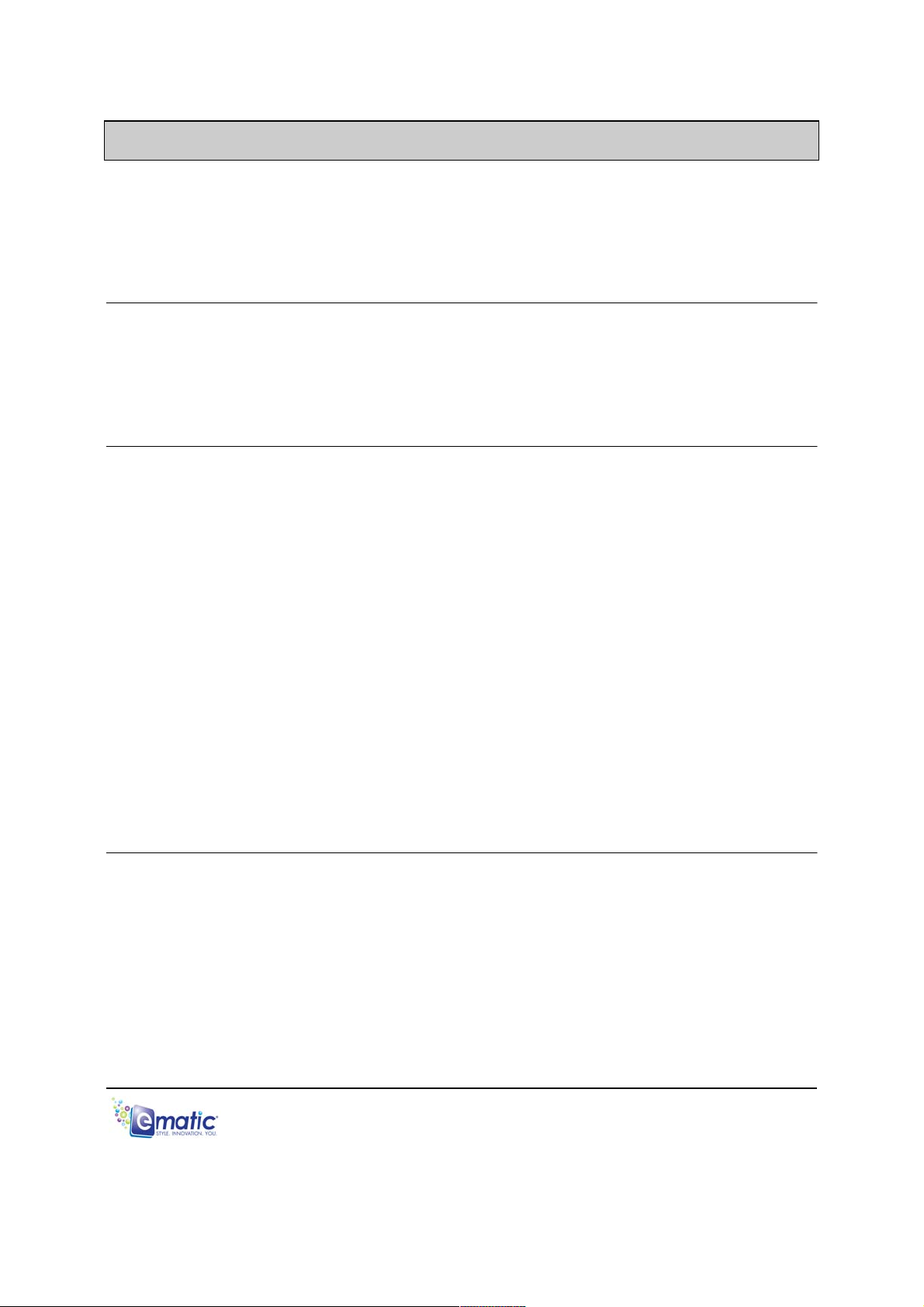
Table of Contents
1.0 Introduction
......................................................................................................................... 1
1.1 Foreword
................................................................................................................. 1
1.2 Package
Contents................................................................................................... 1
1.3 Warnings
................................................................................................................. 1
1.4 Layout of the
Player ................................................................................................ 2
Part I: Computer Operations
2.0 Connecting and Charging the Player
................................................................................. 4
2.1 Connecting and Disconnecting the Player from Your Computer ........................... 4
2.2 Charging the
Battery ............................................................................................... 4
3.0 Copying Files
...................................................................................................................... 5
3.1 Copying Media Files to your
Player........................................................................ 5
Part II: Player Operations
4.0 Basic
Operations............................................................................................................... 7
4.1 Turning the Player On and Off .............................................................................. 7
5.0 Listening to
Audio.............................................................................................................. 7
5.1 Accessing Audio Mode
......................................................................................... 7
5.2 Audio Play Operations
.......................................................................................... 7
5.3 Audio Play Operations
.......................................................................................... 7
5.4 Repeat……...
......................................................................................................... 7
5.5 Equalizer ……...
..................................................................................................... 8
5.6 Replay(A-B Repeat) ….
......................................................................................... 8
6.0 Recording
Audio................................................................................................................ 8
6.1 Entering Recorder
Mode...................................................................................... 8
6.2 Listening to Recordings……
.................................................................................. 8
7.0 Listening to the FM
Radio................................................................................................. 9
7.1 Entering Radio Mode
............................................................................................ 9
7.2 Basic Radio Operations
........................................................................................ 9
8.0 System Settings
............................................................................................................... 9
8.1 Basic Settings Operations
.................................................................................... 9
Miscellaneous
9.0 Formatting the Player
....................................................................................................... 11
9.1 Understanding File
Systems................................................................................. 11
9.2 Reformatting Your Player in
Windows .................................................................. 11
10.1
Help ................................................................................................................................... 12
10.1 For More Help
....................................................................................................... 12
10.2 Troubleshooting
.................................................................................................... 13
11.0 Technical
Specifications.................................................................................................... 14
12.0 Limitation of
Liability………………………………………………………………………………15
12.1 Links to Third Party Sites
...................................................................................... 15
12.2 Limitation of
Liability.............................................................................................. 15
E6 Series User
Manual
Page 3
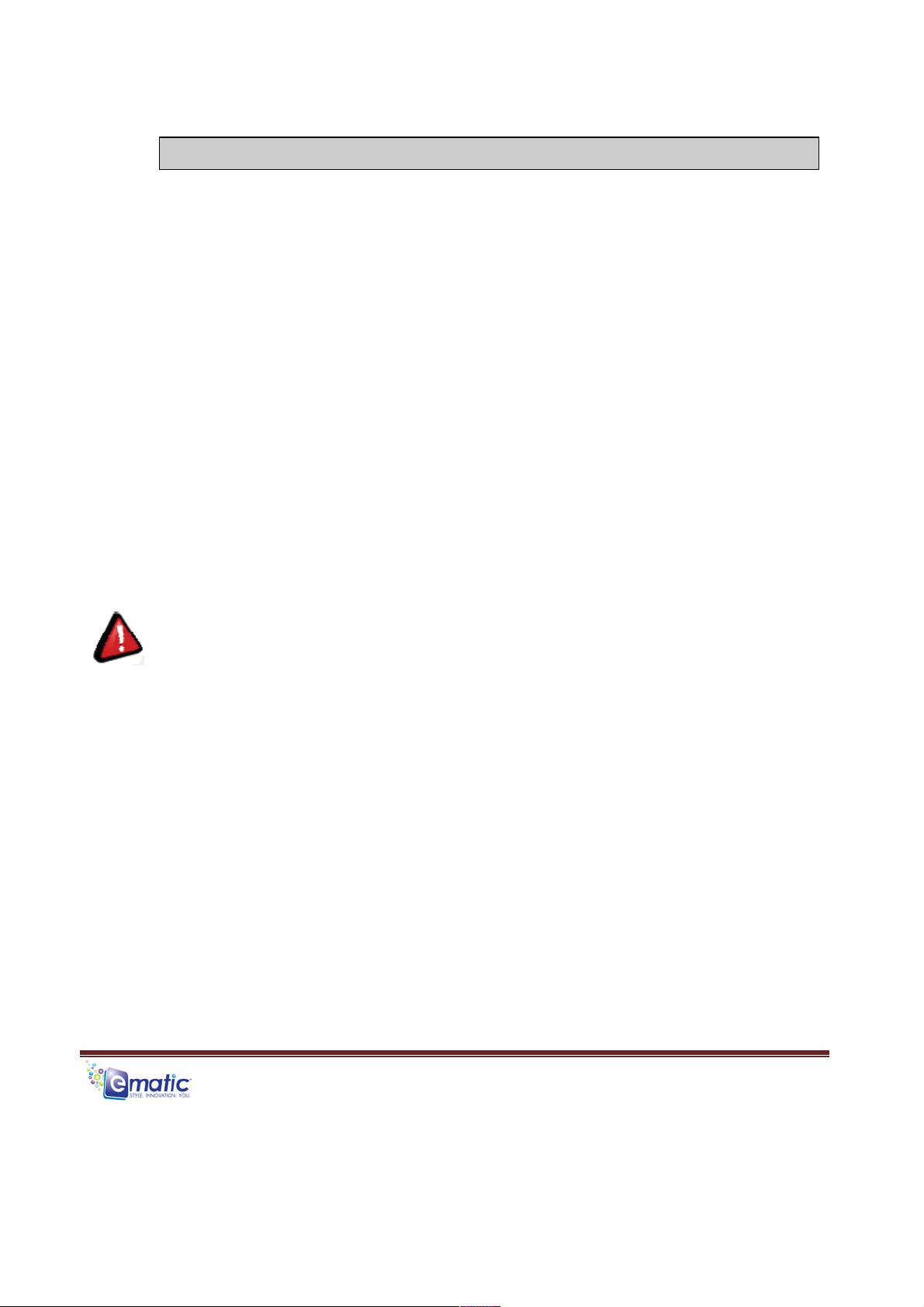
E6 Series User Manual! Page!1!
1.0 Introduction
1.1 Foreword
Thank you for purchasing this player. Please read this manual carefully
before
using the product. Specifications and software updates are subject to
change
without notice. The player pictured in this manual may differ from yours, but
the
information in this manual will still
apply.
Please visit our website for more information:
www.ematic.us
1.2 Package Contents
Your player comes with the following
items:
•
The
Player
•
A USB
Cable
•
A Cleaning
Cloth
•
One Pair of Stereo
Headphones
•
This User
Manual
1.3 Warnings
•
Do not use the unit in extreme temperatures, or dusty/wet
environments.
•
Do not leave the unit in direct
sunlight.
•
Do not disconnect the player and USB from your computer without
first
ensuring a “safe removal” as this may damage the unit. See “Connecting
and
Disconnecting the Player from Your Computer” in this
manual.
•
Do not open or disassemble the unit, as this will void the
warranty.
•
Handle the unit with care to prevent physical
damage.
•
Protect the unit from static
discharge.
Page 4
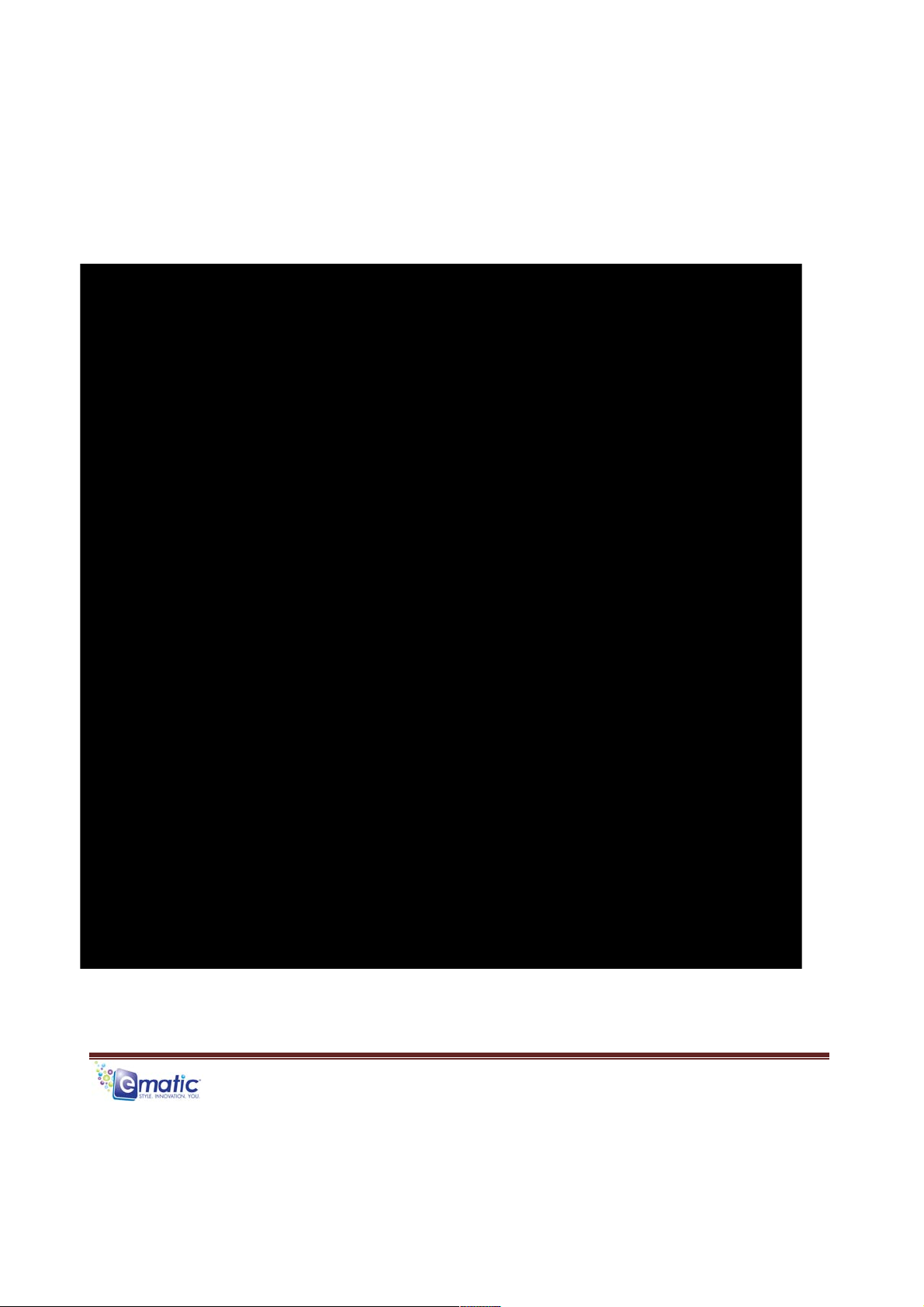
E6 Series User Manual Page!2 !
1.5 Layout of the Player
Page 5
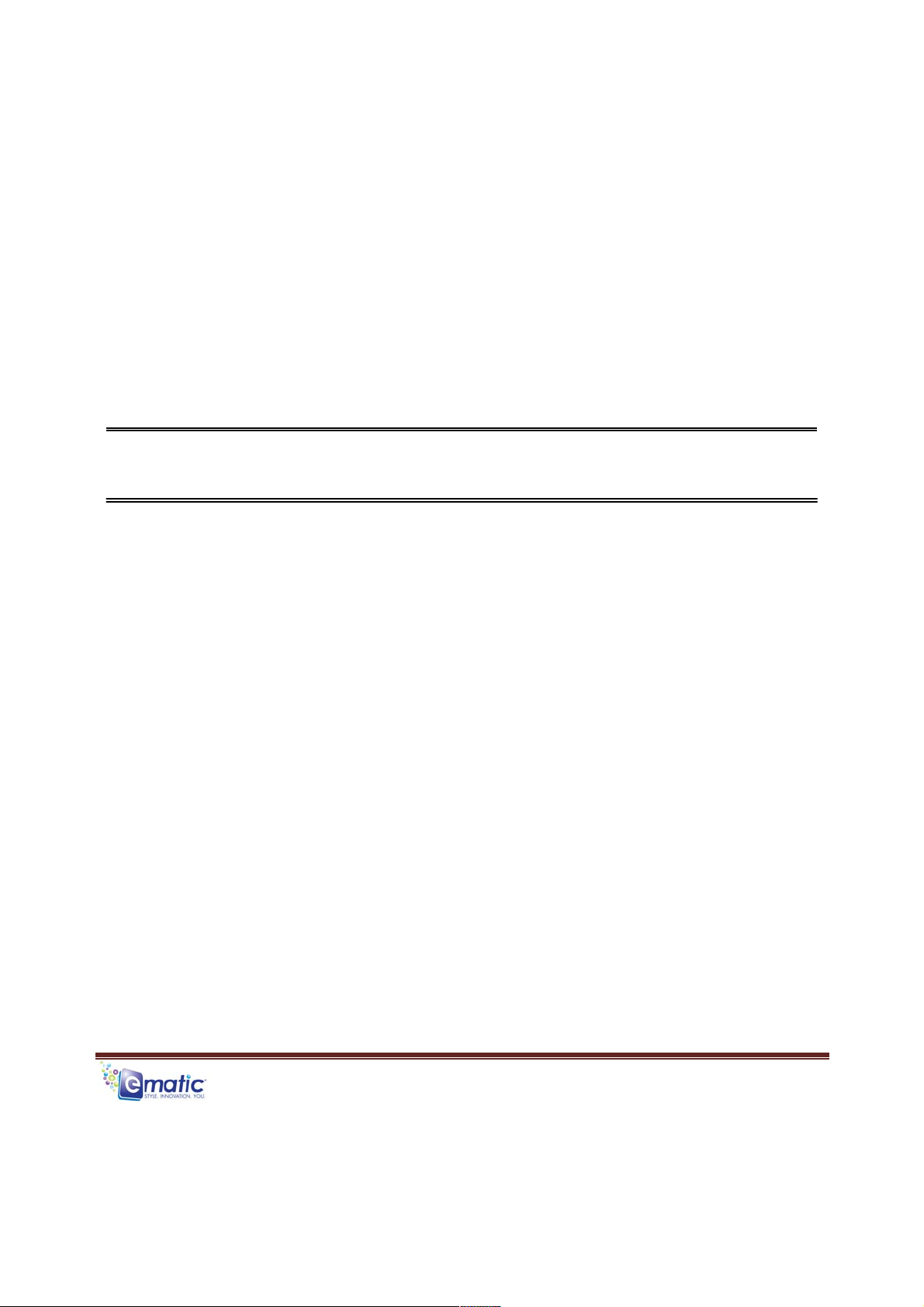
E6 Series User Manual Page!3 !
Part I: Computer
Operations
Page 6
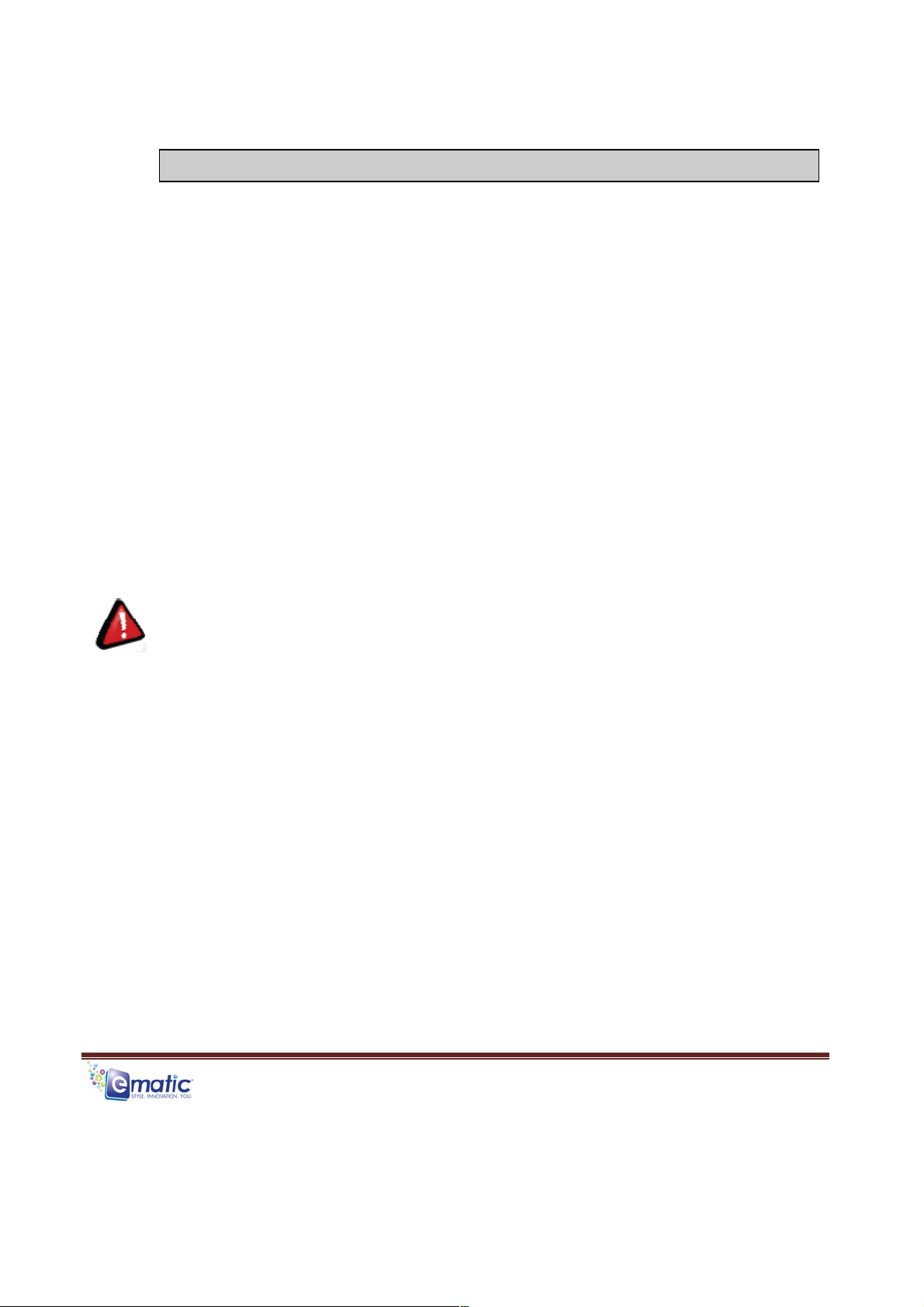
E6 Series User Manual Page!4 !
2.0 Connecting and Charging the Player
2.1 Connecting and Disconnecting the Player from Your Computer
To connect your player to your
computer:
1. Turn the player
ON.
2. Insert the small end of the included USB cable into the
player.
3. Insert the large end into the computer’s USB
port.
The first time you connect the player to your computer; the computer
will
automatically detect it and install any necessary drivers.
To safely remove the player from your
computer:
1. Click the green arrow in the system tray (the area by the clock on
your
task
bar).
2. A list of attached USB devices will be displayed. Highlight the player in
the
list.
3. If asked, click STOP. Windows will display a message when it is safe
to
remove the
player.
WARNING:( Any!USB!device! that!stores!data!(e.g.! flash!drives,!cameras,!and!
media!
players)!should!always!be!disconnected! from!your!computer!using!th is! method!
to!
avoid!corrupting!the!stored!
data.
!
!
2.2 Charging the Battery
The player’s battery is recharged while the player is connected to a running
computer.
To charge the battery, please follow these steps:
1. Connect the smaller end of the USB cable into the USB port of the player.
2. Connect the bigger end of the USB cable into an available USB port on
the computer.
3. The computer must be on for most USB ports to charge your battery. You
will not be able to play your device while connected to the computer.
4. To stop charging, simply disconnect the device.
Page 7

E6 Series User Manual Page!5 !
3.0 Copying Files
3.1 Copying Media Files to your Player
WARNING:(Make!certain!your!media!files!are!supported!by!the!player.!Media!
from!
iTunes!is!NOT!
supported.
!
!
To listen to and/or view media on your player, you must first copy whichever
files
you want to enjoy from your computer to the player. However, before copying
the
files, you must make certain that they are, in fact, supported by the player.
See
the full list of supported formats under “Technical Specifications” in this
manual.
Follow these steps to copy media files to the player under
Windows:
1. Turn the player
ON.
2. Connect the player to your computer with the USB
cable.
3. Open a window to the
player:
a. Double-click My
Computer
b. Double-click the drive corresponding to the player. It
will
probably be labeled Removable
Disk.
4. Disconnect the player from the computer using the safe
removal
method in “Connecting and Disconnecting the Player to
Your
Computer” in this
manual.
Page 8

E6 Series User Manual Page!6 !
Part II:
Player
Operations
Page 9

E6 Series User Manual Page!7
!
4.0 Basic Operations
4.1 Turning the Player On and Off
The power switch is used to turn on or off the player. Slide the Power switch to
ON position to turn on the player. Slide the Power switch to OFF position to
turn on the player.
By default, if the player is left idle for over three minutes it will automatically
turn
itself off. To select a different duration before the player turns off, or to set
it
so
the player doesn’t turn off automatically, please read “System Settings” in
this manual.
Note: The unit will also turn itself off if the battery charge becomes too
low.
5.0 Listening to Audio
5.1 Accessing Audio Mode
Follow these steps to play music:
1. Select ‘Music’ from Main Menu. Press MODE to enter.
2. Press NEXT or BACK to select a song.
3. Press PLAY/PAUSE to begin music playback.
5.2 Adjusting volume
During Play mode, press VOL to activate volume control. Press NEXT or BACK
to adjust sound level. Press PLAY to return to normal display.
5.3 Music options
On Play mode, press MENU to enter Submenu. Use NEXT or BACK to highlight
an option. Press
MENU to select the option. Press PLAY to return to normal display.
5,4 Repeat
There are various repeat play options.
Normal Play all tracks once.
Repeat One To repeat the current track (song).
Repeat All To repeat all tracks.
Page 10

E6 Series User Manual Page!8
!
5.5 Equalizer
Choose desired equalizer setting according to the music you are listening:
5.6 Replay (A-B Repeat)
The Replay function allows you to specify two points (A and B) within a track
that form a loop which is played over and over.
During Play mode, press NEXT to set the loop start point ‘A’. Press NEXT
again to set the loop end point ‘B’. Playback will jump back to the start point
and plays the loop repeatedly until the set Replay times is reached, and then
playback will return to normal.
To cancel Replay function, press PLAY/PAUSE twice.
6.0 Recording Audio
6.1 Entering Recorder Mode
To start voice recording, follow these steps:
1. Select ‘Record’ from Main Menu. Press MODE to enter.
2. Press PLAY/PAUSE to begin or pause recording.
3. Press and hold MENU for 1 second to save the recording.
6.2 Basic Recorder Operations
To listen to your recordings:
1. Select ‘Voice’ from Main Menu. Press MODE to enter.
2. Press NEXT or BACK to select a recording.
3. Press PLAY/PAUSE begin playback.
Page 11

E6 Series User Manual Page!9 !
7.0 Listening to the FM Radio
7.1 Entering Radio Mode
WARNING: The headphones function as an antenna. Therefore, the FM
radio
will only work with the headphones connected to the
player.
7.2 Basic Radio Operations
To listen to FM radio:
1. Select ‘FM Radio’ from Main Menu. Press MODE to enter.
2. Press NEXT or BACK repeatedly to manually adjust frequency.
Press and hold NEXT or BACK for 2 seconds to scan radio stations automatically.
8.0 System Settings
8.1 Basic Settings Operations
The following options are available in the System Settings
menu:
•
Language allows you to change the display language. Supported
languages
are
listed under “Technical Specifications” in this
manual.
•
Display allows you to select the Backlight Time, which determines how
long
the
screen will stay backlit before the display turns off, and the
Brightness,
which can be
turned down to save battery life. Note that when the
backlight
turns off, the device is
still on, but the screen turns off to save battery
power.
• Pow Off Time allows you to set the length of inactivity before the player
turns
Page 12

E6 Series User Manual Page!10 !
Miscellaneous
Page 13

E6 Series User Manual Page!11 !
9.0 Formatting the Player
9.1 Understanding File Systems
Your player is like a small hard drive of data, and like any such storage device,
it
has a file system. If you wish to reformat the player's file system, you may
use
any standard formatting tools as long as it is formatted with FAT32 file
system.
9.2 Reformatting Your Player in Windows
Follow these steps to reformat your
player:
1. Connect the player to your computer
via
the USB
cable.
2. Double-click My
Computer.
3. Find the icon representing the
player,
which will probably appear as
Removable
Disk.
4. Right-click the player's icon and
select
Format.
WARNING: Make certain the file
system
is FAT32; otherwise the player will
not
work!
5. Click
Start.
6. When the Warning message appears,
click
OK.
WARNING: Once started DO NOT remove the USB cable as this
may
damage the
player!
7. Once the formatting is complete, you may access the drive through My
Computer.
Page 14

E6 Series User Manual Page!12 !
10.0 Help
10.1 For More Help
•
See the FAQ page on our website for information and how-to
videos:
http://www.ematic.us
•
Check the Updates section of our
website.
•
View how-to videos on our
website.
•
E-mail customer service:
customerservice@ematic.us
You can expect a response within 1-2 business
days.
Page 15

E6 Series User Manual Page!13 !
10.2 Troubleshooting
Problem
Possible
Reason
Solution
Weak
battery
Recharge the battery for 4
hours
Unit will not turn
on
Invalid
operation
Switch player off and then on
again
Unit
spontaneously
turns
off
Weak
battery
Recharge the battery for 4
hours
USB cable
damaged
Replace with a new
cable
USB in disabled in the
BIOS
Enable USB functionality in the
BIOS
OS does not support
USB
Install or update the OS
driver
Wire wrongly
connected
Make sure the cable is firmly
connected
Player connected
by
USB, but
computer
does not recognize
the
device
Any issues of the
PC
Reboot
PC
Volume is too
low
Turn up the
volume
Wrong audio out
device
Set right
parameter
Unsupported file
format
Re-encode media in a supported
format
The file is
corrupted
Re-copy the file to the player. You
may
have to re-encode the
file
No sound
when
playing
media
Damaged
earphones
Use different
earphones
“Save Failure”
Storage
full
Delete some files from the
player
Wrong
language
Wrong language is
configured
Change the language in
Settings
Page 16

E6 Series User Manual Page!14 !
22.0 Technical Specifications
Dimensions
69.6mm x 28mm x 12.6mm (length x width x
thickness)
Physical
dimensions
1.1”
Display
Resolution
96x32
pixels
USB
USB
2.0
Internal file
system
FAT32
Memory
Expansion
capacity
1GB / 2GB / 4GB
/8GB(optional)
Format
WAV/MP3
Record
Length
70 Hours
(128MB)
Compress
rate
32Kbps –
384Kbps
Frequency
response
20Hz –
20KHz
Total harmonic
distortion
<0.1%
Signal-to-noise
ratio
>85dB
MP3 and
WMA
Audio
Power
8mW –
16mW
Frame
rate
30fps
Color
depth
24bit
CMOS
Camera
Focus
1x to
2x
Audio
MP3, WAV, and unprotected WMA,
OGG,
FLAC, and APE. Protected WMA audio
files,
and M4A/M4P files (any AAC-encoded
audio)
from iTunes® are not
supported.
Supported
formats
WE AT EMATIC
ARE
CONSTANTLY
STRIVING
TO
IMPROVE OUR
PRODUCTS.
PLEASE
VISIT US ON THE
WEB
AT
http://www.ematic.us
FOR UPDATES
ON
SUPPORTED
FORMATS
Operating
temperature
-5°C to
40°C
Menu
language
English, Simplified Chinese, Tradition Chinese, Japanese,
Korean,
French, German, Spanish, Portuguese, Dutch,
Italian.
Page 17

E6 Series User Manual! Page!15!
23.0 Limitation of Liability Statement
23.1 Links to Third Party Sites
The Ematic User Manual may contain links to third-party sites, however, please
be
aware that Ematic is not responsible for and cannot control these other sites.
Ematic
makes no representations whatsoever about any other website which you may
access
through this user manual. When you access a non-Ematic web site, even one that
may
contain the Ematic logo, please understand that it is independent from Ematic, and
that
Ematic may have no control over the content on that website. In addition, a link to a
non-Ematic website does not mean Ematic endorses or accepts any responsibility
for
the content, or the use, of such website. It is up to you to take precautions to
ensure
that whatever you select for your use is free of such items as viruses, worms,
trojan
horses and other items of a destructive
nature.
23.2 Limitation of Liability
To the maximum extent permitted by applicable law, Ematic shall not be liable for
any
damages suffered as a result of using, modifying, contributing, copying, distributing,
or
downloading the materials. In no event shall Ematic be liable for any
indirect,
extraordinary, exemplary, punitive, special, incidental, or consequential
damages
(including loss of data, revenue, profits, use or other economic advantage)
however
arising, whether for breach or in tort, even if Ematic has been previously advised of
the
possibility of such damage. You agree that you have sole responsibility for
adequate
protection and backup of data and/or equipment used in connection with the
product
and software and will not make a claim of any nature against Ematic for lost
data,
inaccurate output, work delays or lost profits resulting from the use of the materials.
You
agree to hold Ematic entirely harmless from and you covenant not to sue Ematic, or
its
affiliates, successors or assigns, for any claims related to Ematic. Some states do
not
allow the exclusion or limitation of incidental or consequential damages, so the
above
limitation or exclusion may not apply to
you.
