Page 1

User’s Manual
© 2011
Ematic 1-888-968-1985 http://www.ematic. us
TM
And
roid
is a registered trademark of Goo
gle, Inc.
Page 2
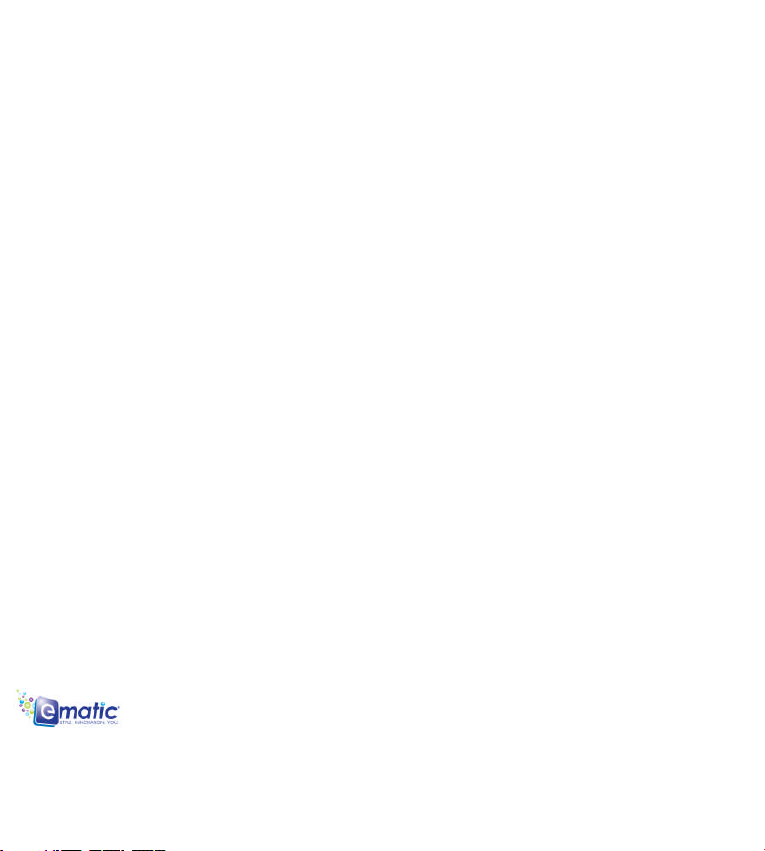
Contents
1. Preface……………………………………………………………………………………..…………….… .3
2. Safety Notices…………………………………………………………………………….…………….…. .4
3. Ready to Use……………………………………………………………………………….…….…….….. 5
3.1 Packing List………………………………………………………………………….…….…….…… .5
3.2 Product Appearance……………………………………………………………….…….…….…… ..5
3.3 Key for Controls and Connectors…………………………………………………………………… 6
3.4 Features Overview……………………………………………………………………………………. 7
3.5 Technical Specifications………………………………………………………………………….…… 7
4. Quick Guides………………………………………………………………………………………………... 8
4.1 Touch l Calibration……………………………………………………………………………….………. .8
4.2 Switch On/Off……………………………………………………………………………………………… 9
4.3 Battery Management and Charging……………………………………………………………….…… 10
4.4 Operation of the Function Icons……………………………………………………….…….…………..10
4.5 WiFi Settings……………………………………………………………………………………….………11
4.6 Transfer Files to/from Computer…………………………………………………………………….......15
4.7 MicroSD Card Storage………………………………………………………….........………………….. 15
4.8 Applications……………………………………………………………………………………………….. 16
4.8.1 Downloading Applications………………………………………………………………………….......16
4.8.2 APK Install and Manage………………………………………………………………………………..16
5. Operation Detail……………………………………………………………………………………………..18
5.1 Desktop System 1(Multimedia Music/Video/Picture ) ……………………………………..18
5.1.1 Music……………………………………………………………………………………………….18
5.1.2 Video……………………………………………………………………………………………….20
5.1.3 Picture……………………………………………………………………………………………...21
5.1.4 Explorer………………………………………………………………………………………........22
5.2 Desktop System 2 (E-book)……………………………………………………………………………..23
5.2.1 Local E-book Reader……………………………………………………………………………..24
5.3 Desktop System 3 (Network Function)…………………………………………………………………24
TWIG User’s Manual 1
Page 3
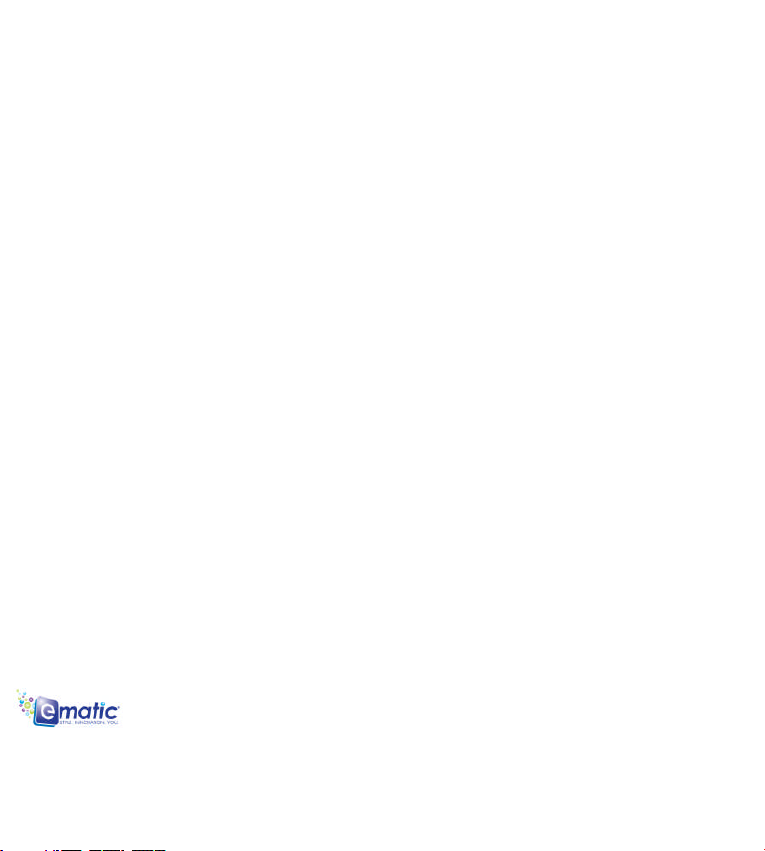
5.3.1 Web Browser………………………………………………………………………………………24
5.3.2 Email………………………………………………………………………………………………..26
5.3.3 YouTube Online Video………………………………………………………………………........29
5.4 Desktop System 4 (Other Functions)………………………………………………………………........30
5.4.1 Calendar……………………………………………………………………………………….......30
5.4.2 Calculator…………………………………………………………………………………………..31
5.4.3 Alarm Clock………………………………………………………………………………………...31
5.4.4 APK Installer……………………………………………………………………………………….32
5.4.5 Device Setting……………………………………………………………………………………..32
5.4.5.1 Wireless & Network Settings…………………………………………………………………..32
5.4.5.2 Sound & Display Settings……………………………………………………………………….32
5.4.5.3 Location & Security Settings……………………………………………………………….......34
5.4.5.4 Application Settings …………………………………………………………………………….34
5.4.5.5 SD Card & Device Storage Settings…………………………………………………………..35
5.4.5.6 Language & Keyboard Settings ……………………………………………………………….36
5.4.5.7 Date & Time Settings…………………………………………………………………………....37
5.4.5.8 Touch Screen Calibration……………………………………………………………………….38
5.4.5.9 About the Device…………………………………………………………………………………38
5.5 Desktop Function Icon Settings………………………………………………………………………..38
5.5.1. Add & Remove Desktop Function Icon………………………………………………………….38
5.5.2 Wallpaper Setting…………………………………………………………………………………..40
5.5.3 Tap Shortcut Icon to Open Search Engine……………………………………………………....40
5.5.4 Shortcut Notification……………………………………………………………………………… .40
5.5.5 Shortcut Setting…………………………………………………………………………………….40
5.5.6 Add, Move, or Delete Desktop Icon………………………………………………………………40
6. Troubleshooting……………………………………………………………………………………………...40
7. Limitations of Liability Statement………………………………………………………………………….. 41
TWIG User’s Manual 2
Page 4
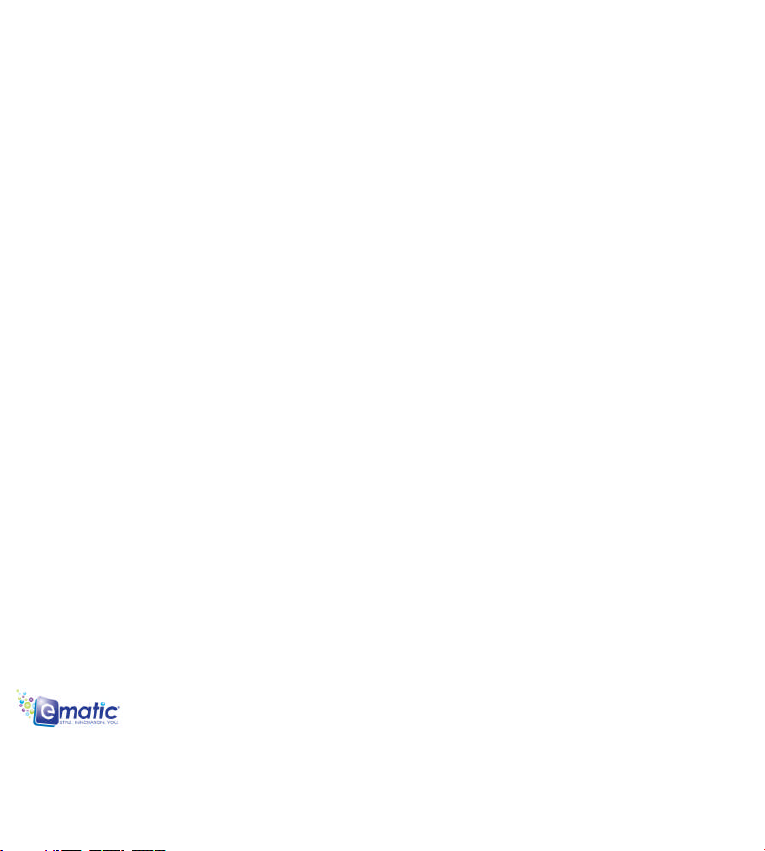
1. Pref a ce
Dear customers,
Thanks for purchasing our product!
This device has a built-in high performance Wi-Fi enabled receiver module, supporting broadband
wireless networks. This allows it to break through the restraint of fixed network cables; bringing you
into the portable media player world and fulfilling your entertainment needs. It also supports picture
browsing, video playback, e-book readers, games, online chat and other functionality.
To help with your understanding of how to use this device, please read this User Manual before using the
device for the first time.
The manufacturer will not be held responsible for any loss of personal data or damage caused by
incorrect operation of this Software/Hardware, accidental damage, replacement of battery or any other
accident. To avoid loss of your data, please ensure you backup your data to a computer as often as
necessary.
The information in this manual is subject to change without any prior notice. The functionality of this
product can differ from the information given in this manual, because new functions can be added to this
product.
This manual is protected by copyright and any part is not allowed to be copied or reproduced in any way
without prior written permit of the manufacturer.
Note: When compiling this manual, we have been very careful and precise to provide completely reliable
information. However, it is possible that an error and oversight has occurred. If you experience any
problems during your usage of this product, please contact your local seller.
Be sure to check out our other products!
TWIG User’s Manual 3
Page 5
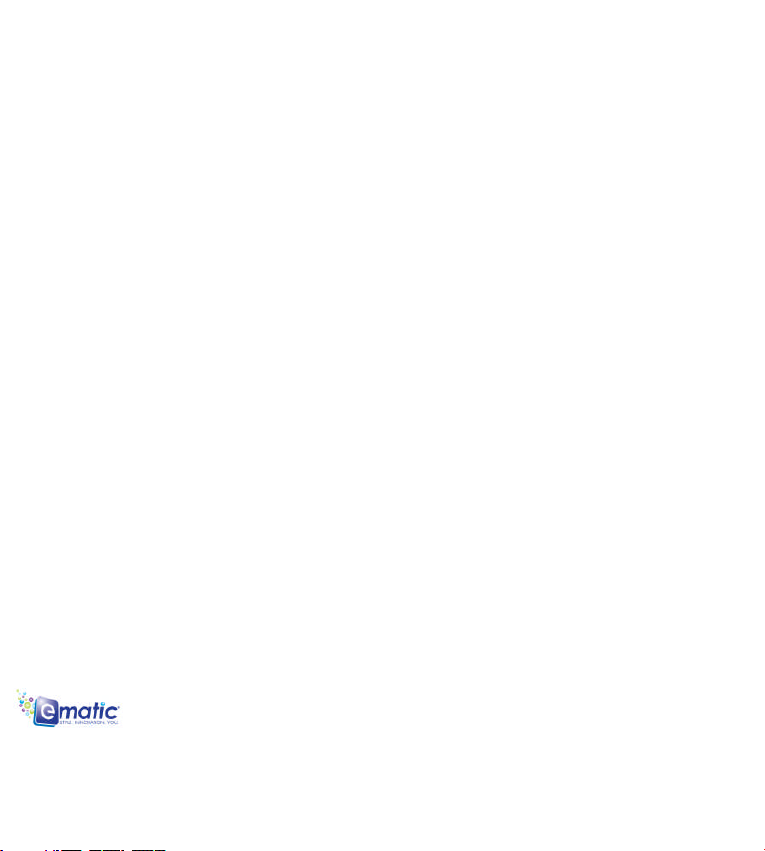
2. Safe t y N o t ice s
1) Please keep the device away from strong magnetic fields in order to avoid damage to the product.
2) Please do not let the device fall onto, rub against or knock against hard objects during use, because
this may cause surface scratches on the device, battery damage, date loss or other damage to the
hardware.
3) Never let this product be exposed to a humid environment or rain as the water leaking into the device
could disable it to the extent of being beyond repair.
4) Never clean the device with any chemicals or detergent, these will damage the product surface and
corrode the finish.
5) You are recommended not to use the headset with the volume at its highest settings, please adjust the
volume to an appropriate safe level and limit the amount of time you spend using headphones to avoid
possible damage to your hearing. Excessive volume will cause permanent hearing damage.
6) Please do not cut off the power abruptly during software updates or downloading, because this may
cause date loss or system errors.
7) Over-voltage, power cable strain and bending or squeezing of the power cable by heavy objects must
be avoided to prevent the possibility of overheating or fire.
8) In order to eliminate the risk of electric shock, do not touch the cable power plug with wet hands.
9) Some movie, music and pictures are under the protection of copyright, unauthorized usage is deemed
as an infringement to the laws of copyright.
10) Please don’t turn the device on in locations where wireless equipment is forbidden or when the
usage of the device will cause interference and possible danger.
11) All the wireless equipment is subject to external interference and this can affect its performance.
12) Please comply with any related restrictions and rules, wireless equipment can influence the flight of
the plane; please consult the relevant airline company if you intend to use the device on the plane.
13) Please don’t use the device in a petrol station, or near fuel or chemicals.
14) Please comply with any related restrictions and rules; don’t use the device where blasting operations
are in progress.
15) Only qualified maintenance personnel can install or repair the device. Opening the device in any way
TWIG User’s Manual 4
Page 6
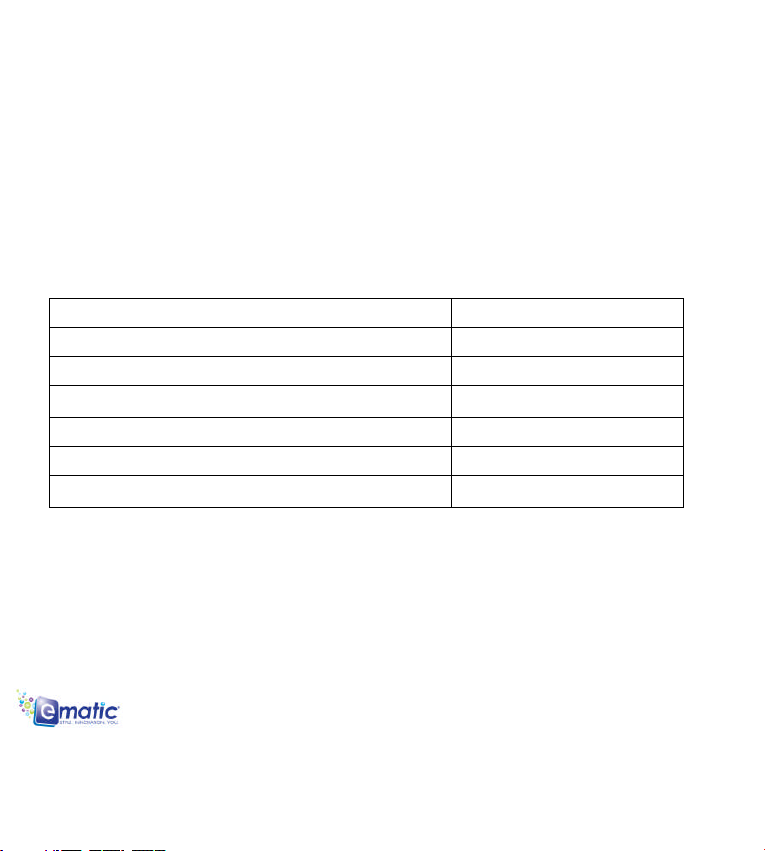
will invalidate the warranty.
16) Please use the original accessories and battery provided with the device, don’t use the incompatible
products.
17) The device is not waterproof, please keep it dry.
18) For the sake of data safety, please back up any important information on the device, or keep a
handwritten.
19) When connecting with other devices, please read the user manual for detailed safety instructions.
Don’t connect the device to incompatible products.
3. Read y t o Use
3.1 Packing List
Components Quantity
MID Device 1
MicroSD Card (Optional) 1
Earphone 1
USB Cable 1
Quick User Guide 1
Warranty Card 1
3.2 Product Appearance
TWIG User’s Manual 5
Page 7
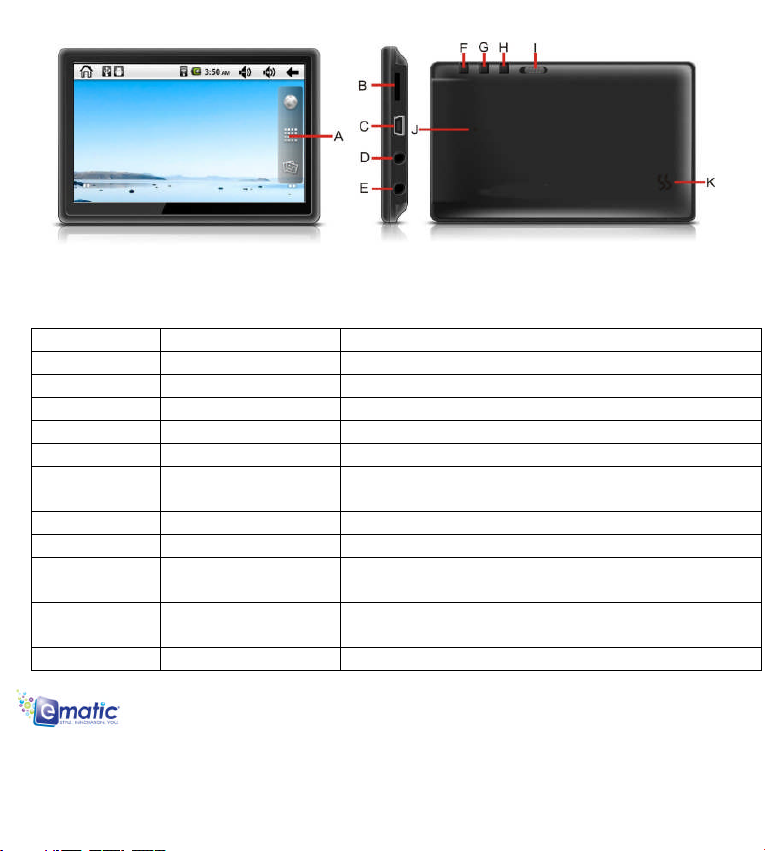
3.3 Key for Controls and Connectors
Symbol Name Description
A Display HD Display area
B MicroSD Card Slot (Micro SD) Card Slot
C MINI USB Port MINI 5 PIN USB Port
D Stereo Earpieces Jack Stereo Headphone Jack
E AV Jack TV Connection
F ESC
G MENU Press this button for a short time to enter the submenu.
H Home Button Home Button
I POWER
J RESET
K Speaker Built-in Speaker
Press this button for a short time to return to a previous
screen.
Press this button for a short time to enter sleeping/wake up
mode, press it for a longtime to switch ON/OFF.
Press this button to reset the system when the device is
halted.
TWIG User’s Manual 6
Page 8
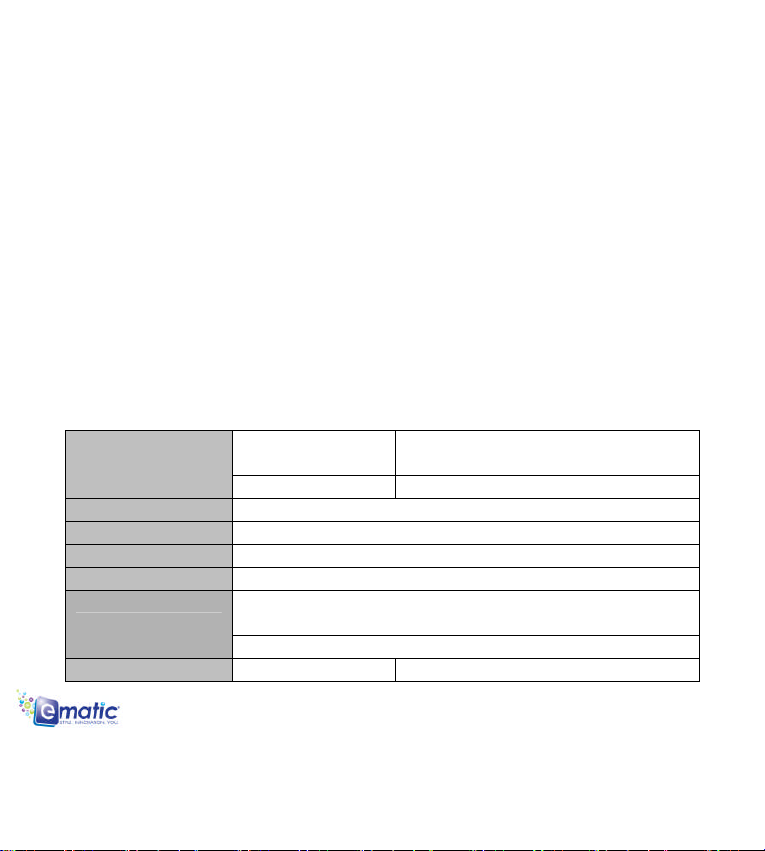
3.4 Features Overview
ANDROID 2.2 smart operation system
4.3" high resolution TFT touch panel LCD display, 800 x480 pixel resolution
Supports 4GB~16GB(Optional)built-in Flash Memory, supports 16GB external Micro SD card
Supports HD 720PAVI, RM, RMVB, MP4, FLV, 3GP, H.264 etc formats, Max resolution
supported is 1280x720.
Supports JPG, JPEG, BMP, GIF etc. picture formats
Supports MP3, WMA, OGG, APE, FLAC audio formats, multi EQ modes
Supports TXT, LRC, PDF file formats, supports auto-browse, zoom, bookmarks, flip over functions
Supports Wi-Fi enabled connection, you can connect with broadband wireless internet and operate
various software in the Android 2.2 OS
Supports built-in microphone function(Optional)
Supports G-sensor screen rotation function
Supports Stereo Earphones and speakers
Supports multiple languages
Can be used as a USB portable hard disk, driver not needed for WIN2000 or above
3.5 Technical Specifications
Size
Resolution 800x480
PC interface High speed USB2.0 (FS)
Built-in Flash Flash Memory: 4GB~16GB(Optional)
Built-in RAM RAM: DDRII 256MB~512MB(Optional)
Capacity Expansion Support MicroSD Card,capacity 128MB~16GB
Built-in 3.7V@2000mAH Lithium rechargeable battery AC charger, Input:
Power Supply
Music Function Format MP3, WMA, OGG, APE, FLAC,
AC110V~240V, Output: DC 5V@2A
Max. 6h video playing time(factory default)
4.3” TFT touch panel LCD display
160k colorLCD Display
TWIG User’s Manual 7
Page 9
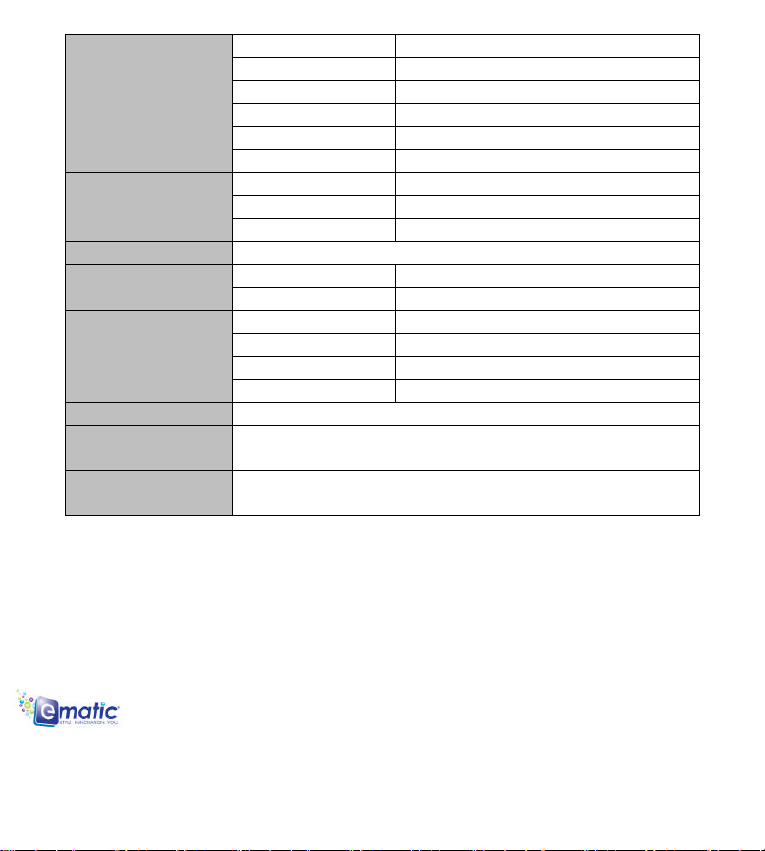
Headset max. output (L)5mW+(R)5mW(32Ohm)
MP3Bit rate 8Kbps ~ 392 Kbps
WMA、WMV、Bit rate 5Kbps ~ 192 Kbps
Frequency response 20Hz to 20KHz
SN ratio 90dB
Distortion <0.05%
Play format
Video Function
Photo browse JPG、JPEG、BMP、GIF supported
E-book Function
WI-FI Function
Working temperature -5 - 40 ℃
Languages
Operation systems
supported
Max Resolution 1280x720
Ratio 4:3, 16:9, full screen for optional
Format TXT, LRC, PDF
Max. capacity 20M
Main chip set 802.11b/g
Transmission rate Max54Mbps
Transmission Distance Max100m
Work Frequency 2.4GHz
Simplified Chinese, Traditional Chinese, English, Japanese, French, German,
Spanish, etc
Windows98SE/ME/2K/XP
HD 720P, AVI, RM, RMVB, MP4, FLV, 3GP
4. Quic k G uid e s
4.1 Touch Panel Calibration
Before using the device for the first time, you should check that the screen is calibrated correctly. Go
to Settings > Display > Touchscreen Calibration. Press and hold the “ESC” for 3 seconds to log into the
interface of the Touch Panel Calibration. Tap the center of the “Cross” indicated by the red circle once, at
each position it appears. The screen will display the "Calibration Completed Successfully" message
when calibration has been completed, see the figure below.
TWIG User’s Manual 8
Page 10
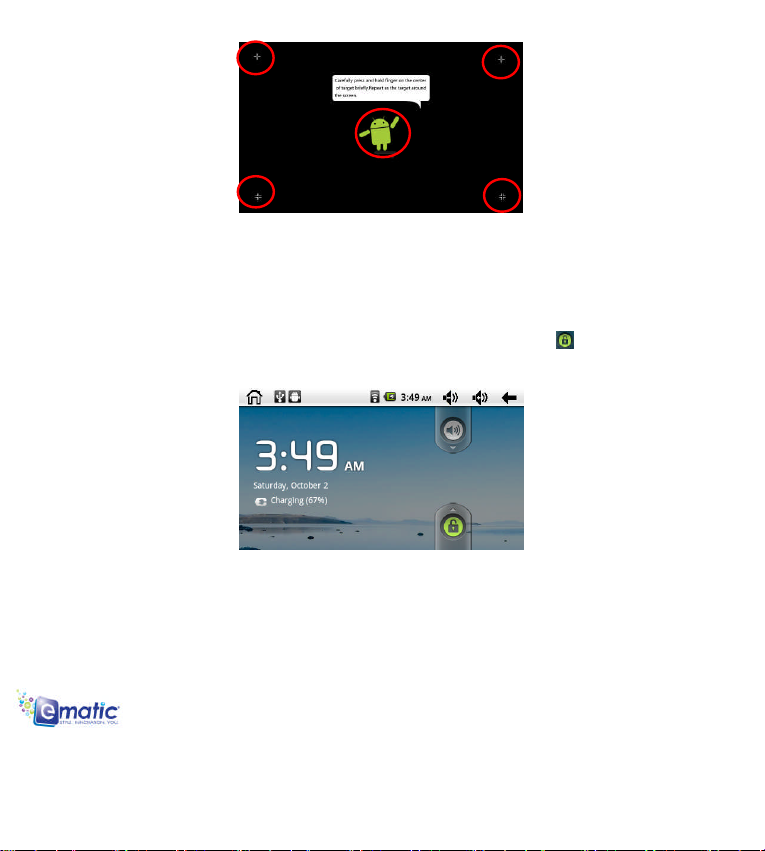
Note: It is best to use a finger nail to control this device. Using your fingertips to control the device is not
as accurate and may not perform the action you require. (For resistive touch panel only).
4.2 Switch On/Off
Switch ON and Unlock: When the device is in its OFF mode, press and hold the “Power” key for 3
seconds to enter the Android startup process. The device will take about 100 seconds to enter the
system desktop, with the LCD in locked mode, please press and slide the icon to the green point,
and the LCD will unlock automatically, see the image below:
When the device is in use, it is recommended that it isn’t powered OFF after use, but is put into
SLEEP mode instead, so that it is ready to be used almost instantly without having to start the Android
Operating System.
Power Saving Mode and Locked Mode: Pressing the “POWER” key when the device is in use will
result in the system entering SLEEP power save and locked mode. Pressing the “POWER” key or
tapping the touch screen for 3 seconds, will return the system to locked mode within 1 second.
TWIG User’s Manual 9
Page 11
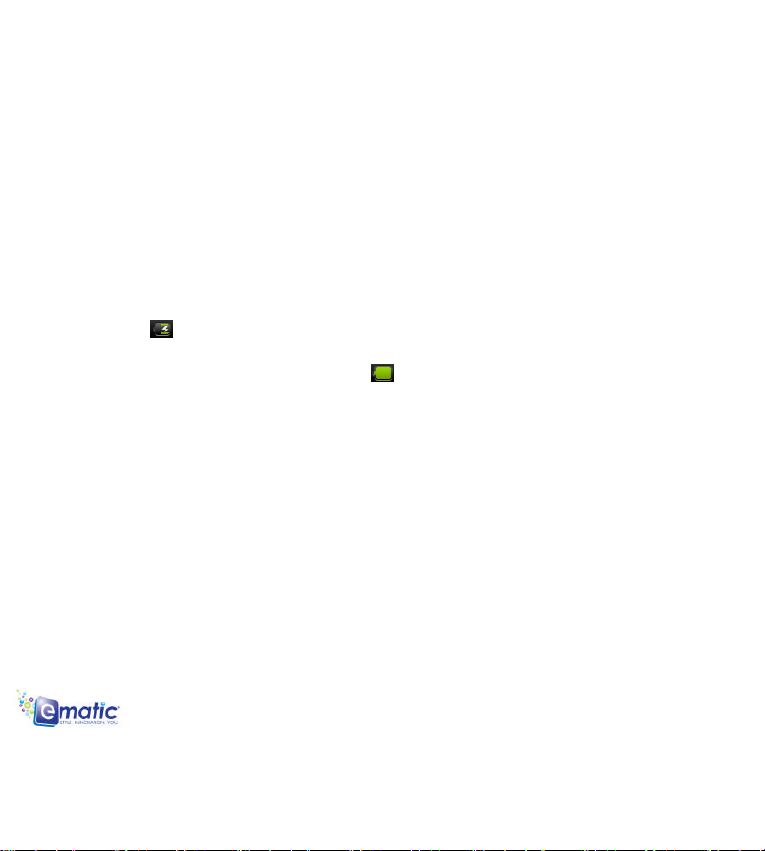
Note: The primary operation of the device will not stop under the power saving mode, it is just the LCD
that is turned off, showing a black screen. This means that playing music, movies etc. will still continue to
run.
Switch OFF: When the device is in use, press and hold the “POWER” key for 3 seconds, the screen will
display the power off interface, choose the power off option to confirm your selection and the system will
shut down automatically.
Note: When the device is running low on battery power, it will sound an alarm and then shut down
automatically if it isn’t plugged into a power source to start charging. If the device cannot start up please
check if the battery power is too low by charging the device.
4.3 Battery Management and Charging
a. Charge the battery about 8-12 hours to make sure the battery is fully charged for the first time.
b. Insert the micro port of the battery adaptor into the DC slot on the device, and connect the other side
with the power socket. Then the Power indicating lamp of the device will be highlighted blue, the desktop
icon of the battery keeps rolling to show it is charging, please wait until the battery is fully charged,
don’t disconnect the power when charging. Once the battery is fully charged, the indicating lamp will
change into dark blue, the Icon on the desktop will stop rolling. When the battery is exhausted
completely, please charge at least one minute before starting it up
Note: In order to keep the battery working to its full potential, please pay attention to the following advice:
Don’t charge the power in excessively high temperatures.
There is no need to run down the power for this Li-ion battery, you can charge the battery even when
there is still power left in the battery without it affecting the lifespan of the battery.
In order to keep the battery in good condition, make sure you charge it at least once every two weeks
if the device hasn’t been used for a long time.
4.4 Operation of the Function Icons.
TWIG User’s Manual 10
Page 12
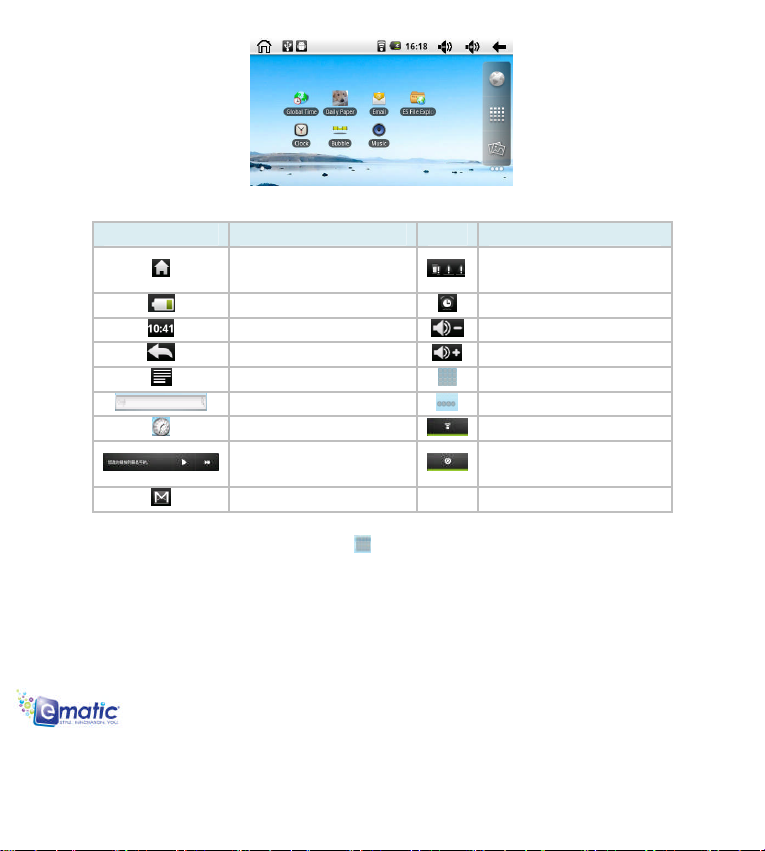
Definition of the Function Icons:
Icon Function instruction Icon Function instruction
Back to main menu
System has found a
new device
Current power status Set the alert time
System time Reduce the volume
back Increase the volume
menu Application menu
Google search Switch desktop
System clock WIFI On/Off
Music playing toolbar
Update icon for
Music audio / inventory
New mail
4.5 Wi-Fi Settings
a. Turn on WiFi: Tap the application menu icon to enter into the functions menu list; press “settings”
to enter into the settings interface; press “Wireless and networks” to setup, select the WiFi as below:
TWIG User’s Manual 11
Page 13
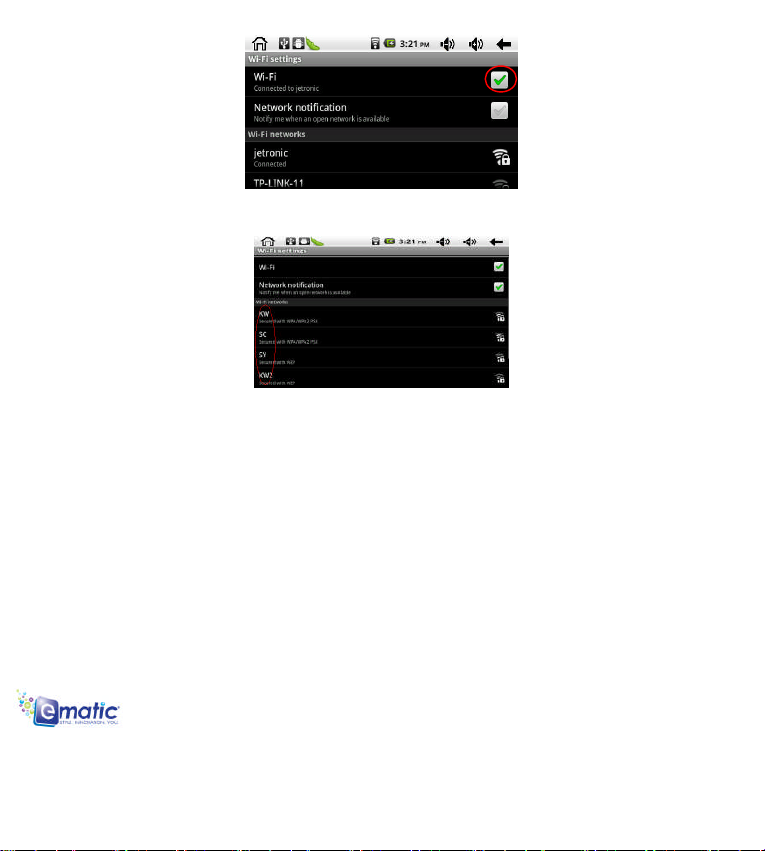
b. Connecting to a network: Press “Wi-Fi settings” to enter into this menu, the system will find the WiFi
name automatically. Please refer to the example picture below, it has found several WiFi network names:
After selecting the network you would like to connect to, the system will either connect to the network or if
the network is secured and requires a security key to be entered, selecting it, will pop up a Connection
window, where you can input the correct security code and press “Connect”.
The system will connect to the network automatically, and once connected will show a Status of
“Connected” You can see the network connection status by pressing the network name, see the figure
below:
c. IP address settings and connection: There are two setting methods to allow the IP address to be
set. Whether the IP Address is distributed automatically or not, is dependant on the Wi-Fi Router’s
settings.
1. IP Address is assigned automatically:
By default this device is setup to be assigned an IP Address automatically.
If the wireless network you want to connect to, assigns the IP Address automatically, but the settings
have been changed to a Static IP Address, use the following procedure to change the settings. Press the
TWIG User’s Manual 12
Page 14

MENU button and press “Advanced”, then un-tick the selection in the “Use static IP” box.
Press the MENU button and press “save” to complete this setting, see the figure as below:
Press the “back” icon once complete, this will return you to the Wi-Fi settings screen. For example,
double press “KW”, then it will enter into an interface and ask you to input the code. Then input the
correct code, press “finish”. Then the system will connect and distribute the IP address automatically, it
will show “connected” once the system has completed connecting. You can see the network connecting
status accordingly when you press the network name, see the figure shown below:
2. Manual Setup – static IP address:
TWIG User’s Manual 13
Page 15

If the Wi-Fi network you are connecting to requires a Static IP Address, use the following procedure
to change the settings. Press the MENU button to enter into the “Advance” settings.
Select the “Use static IP” tick box, and then set the IP address, Gateway and Netmask using the
information you have for that Network. See the figure below:
Press the MENU button, then press “Save”, see the figure as below:
Press the WiFi network name to complete the setting. For example: press “KW”.
Then it will have an interface asking you to input the code, input the right code, and then press
“finish”. Then the system will be connected and will distribute the IP address automatically, it will show
“connected” once the system has completed connecting. You can see the network connecting status
accordingly when you press the network name. There will be a WiFi icon , see the figure as below:
TWIG User’s Manual 14
Page 16

4.6 Transfer Files to/from Computer
The device has built in memory and you can easily transfer files to and from the device by
connecting it to a computer.
4.6.1 Connecting to Computer
a. Make sure device is turned on.
b. Connect device to computer using included USB Cable
c. A screen will appear on the device “USB connected”
d. Tap “Turn on USB Storage” to connect device to computer
e. Locate the corresponding drive of the device on your computer and transfer files to this location
4.6.2 Disconnecting from Computer
a. Make sure all files have finished transferring
b. Safely eject the device from your computer using the “Safely Remove Hardware” method. Your
computer should indicate it is now safe to remove hardware
c. Tap “Turn off USB storage” on the device
d. Remove USB Cable from device
4.70icro SD Card Storage
There is a MicroSD card slot in this device; it supports reading files on MicroSD cards. Ensure
that you insert the card into the card slot, the correct way around. To remove the card, just push the
card towards the slot, and this will automatically release the card. Please adhere to the following
advice when using the card slot:
a. Insert the memory card into the card slot on the right side.
b. Don’t pull out the card when it is in use (reading, copying), otherwise, it may cause data errors.
TWIG User’s Manual 15
Page 17

c. Don’t use the memory card in high temperature conditions.
d. Keep the memory card away from liquid and erosive materials.
4.8 Applications
This device supports installing third party applications programs designed to run on Android.
● First, make sure you allow the installation of third party applications.
● Go to ‘Settings’ from the Application Menu
● Select ‘Applications’
● Make sure the box next to ‘Unknown Sources’ is checked
4.8.1 Downloading Applications
You can search for and download applications from the many Android app downloading services,
such as the Appoke App preinstalled on your device.
● Open up the App downloading service.
● Search for and download the app you wish to install.
● Once the app has finished downloading, you will receive a notification in the notification bar
● Open your notification bar and tap on the notification.
● Select Install.
● Once installation completes, the app will be located in the Application Menu.
*Alternatively, you can use SlideMe to search for and download applications. Simply tap on the shortcut
on the Home Screen to download SlideME and follow the instructions.
5. Operation Details
5.1 Desktop System 1 (Multimedia Music/Video/Picture)
TWIG User’s Manual 16
Page 18

5.1.1 Music
Enter into the music player: In the application menu or on the desktop, tap the icon to enter into
the main interface of the Music Player. Double-click a track in the list to play music as shown in the
following picture:
Drag the playing progress bar ,to adjust the playing process.
Music player buttons description:
Button Function Button Function
Artist Album
Song Playlist
Random play Loop playback
Play the previous song Play the next song
Pause Play
Audio player
● In the application menu or on the desktop, tap the icon to launch the audio player.
● If there are no music files in the audio player playlist, the system will automatically load any music
files from the micro SD card to the audio player playlist after the audio player is launched. The device
supports the following audio file formats: mp3, wav, midi and wma.
● If there are many songs in the Music playlist area, slide up/down using the touch screen.
● Click on the track you want to play from the list as shown in the following picture.
● In the music playing interface, tap to enter into the audio playing list.
TWIG User’s Manual 17
Page 19

5.1.2 Video
● In the application menu or on the desktop, tap the icon to enter into the video player interface.
● When no video files are in the video player playlist, the system will automatically load any music files
from the micro SD card to the video player playlist after the video player has been launched.
● If there are many videos available, slide up/down the list using the touch screen or use the trackball.
● To play video files, click the desired file in the list to play it as shown in the following pictures:
The device supports the following video file formats:AVI, RM, RMVB, MP4, FLV, 3GP .
● Drag the playback progress bar to adjust video playback progress.
Video player buttons description:
Button Function Button Function
Adding video bookmarks Brightness adjusting
Go to previous chapter Skip to next chapter
Play and pause a video Menu
Lower the volume Raise the volume
● Tap Play Mode to select one of the play modes: Single, Repeat one, Repeat all; or tap return to go
back to the previous menu
TWIG User’s Manual 18
Page 20

5.1.3 Picture
● In the application menu or on the desktop, tap the icon to enter the picture browser.
Picture browser buttons description:
Button Function Button Function
Share More
Delete Crop
Rotate the Image 360
Clockwise
Image settings
● If there are no files in the photo list, the system will automatically load the image files from the micro
SD card to the photo browsing list after the photo browser has launched.
● The device supports the following video picture formats: BMP, JPG, JPEG, PNG and GIF.
● To view a picture, navigate to the image you would like to view and select it.
TWIG User’s Manual 19
Page 21

● To Delete, find Details or Set the image as wallpaper, tap on the image and hold the image until the
File/directory Operations window pops up.
5.1.4 Explorer
● In the application menu or on the desktop, tap the icon to enter the Management Interface, tap
SD Card, Internal Memory or USB to open their root directory folders to open the root directory of the
appropriate storage. To navigate around the file system, you can tap on the folders name or use the
“Back” and “Next” functions.
Cutting and Copying Files
·In the file browser, press and hold down on the icon of a file you want to manage.
·A pop-up action menu, which includes Cut, Paste, Copy, Delete, Rename, New folder etc. will appear.
·Tap “Cut” or “Copy”.
·Navigate to the folder where you want to paste the file, press a blank area or push the MENU button.
·Tap “Paste”.
Deleting files
·In the file browser, press and hold down on a file icon you want to manage.
TWIG User’s Manual 20
Page 22

·Tap “Delete”.
·Tap OK to delete the file.
Adding a folder
·Tap on the “File Browser” icon on the desktop interface or from the Application list.
·Navigate to where the new folder needs to be created.
·Push the MENU button and tap “New Folder”.
·Type the new folder name in the text box provided.
·Tap OK to set up a folder.
5.2 System Desktop 2 (E-Book)
The device supports E-Book formats: TXT, LRC, PDF., supports automatic browsing, zooming,
bookmarks, page etc.
5.2.1 Local E-Book Reader
Tap on the desktop, to enter into the E-Book application;
Open the folder and select the text file;
Double tap the E-Book files to read, tap the left/right side of the touch screen to flip over;
TWIG User’s Manual 21
Page 23

5.3 Desktop System 3 (Network Function)
5.3.1 Web Browser
Note: For the Web Browser to view web sites, this device must be connected to a Wireless Network (for
details refer to chapter 4.5 Wi-Fi Settings).
In the applications menu or on the desktop, click the icon to enter to the Web Browser interface;
click the address bar and input the website address for the website you would like to view. Use the popup
keyboards to enter the address and then click “Go”.
Note: The Web Browser uses the popular third-party software; please follow the Browser's
standard operating mode to operate.
Changing your Home Page:
·Open the Browser.
·Push the MENU button icon to show the browser settings menu.
·Tap “More”.
·Tap “Settings”.
·Enter the URL of the web site to use as the homepage, and then tap “OK”.
TWIG User’s Manual 22
Page 24

Zoom in or out of a website:
·When viewing a web page, drag your finger over the page, a zoom option box will appear in the bottom
right hand corner of the screen. Press to zoom in and to zoom out.
Search for words in a webpage:
·Browse the web, tap the “menu” icon and a pop-up menu will appear.
·Tap “More.
·Tap “Find on page”.
·Enter the words you want to search for.
·Tap “Done”, the words being searched for in the webpage will be highlighted in green.
·Tap the left and right arrows to the left of the Search Bar to move to the previous or next word on the
page.
Managing bookmarks:
1) Adding a bookmark:
·Open any web site.
·Push the MENU button and tap “Bookmarks”, then tap “Add bookmark”.
·Edit the Name if necessary and tap “OK”.
2) Opening Bookmarks:
·In the browser interface, push the MENU button and tap “Bookmarks”.
·Tap on the bookmark of the website you want to open.
3) Opening a new browser window:
·Open the web browser, push the MENU button and select “New Window”.
·A new browser window will open, allowing you to visit another web site.
·To navigate between browser windows, tap the “Menu” icon and select “Windows”. This will show
all current browser windows and allow navigation to another window by tapping the window to view.
4) Changing browser settings:
·In the browser interface, push the MENU button, then tap “More”, and then tap “Settings” to access all
browser settings including: Page content settings, Private settings, Security settings and Advanced
settings.
5) Switching browser windows:
TWIG User’s Manual 23
Page 25

Switching between browser windows will only work if there is more than one browser window currently in
use.
·Open the web browser, push the MENU button and select “Windows”.
· All current browser windows will be shown. Tap the browser window you want to open.
5.3.2 Email
Note: Please make sure your network connection is active and the time and date settings are correct
before starting the Email function.
● Sign in
- In the applications menu or on the desktop, tap the Email icon in the main menu or desktop to enter
the email account.
- Tap , a pop up interface displays as below; input your First name, Last name and Username.
● Inbox
- Auto enter the inbox interface after signing in:
- This interface shows received E-mails. Double click each E-mail, to check, reply to sender, reply to all,
etc.
TWIG User’s Manual 24
Page 26

Email function buttons description:
Button Description Button Description
Refresh New Email
Account Check label
Search Settings
● Edit
- Push the MENU button, and tap to enter the Email writing interface.
- Tap the Add Cc/Bcc icon to add E-mail Cc/Bcc header; on the contrary, tap it again to delete.
- Tap the Attach icon to add an E-mail attachment.
- Tap the Edit Subject icon to enter into the subject line and edit it directly.
- Tap the Discard icon to give up writing an E-mail;
- Input the receiver’s address & relevant information, Tap the Send icon to send E-mail.
TWIG User’s Manual 25
Page 27

● Sent
- Tap the icon to choose sent, a pop up interface displays as below:
- This interface shows sent E-mails, double click each E-mail, to check, reply to sender, reply to all, etc.
● Settings
- Push the MENU button. The toolbar pops up; Tap the settings icon to enter the interface as shown
below:
- Signature: Append text to messages you send;
- Confirm delete: Show a dialog whenever you delete a conversation;
- Batch Operations: Allow label operations on more than one conversation;
- Clear Search History: Remove all the searches you have performed;
- Labels: Select which labels are synchronized;
- Email Notifications: Notify in status bar when email arrives;
TWIG User’s Manual 26
Page 28

- Select Ring tone: Select ring tone when email arrives.
5.3.3 YouTube Online Video
YouTube is the world’s leading video website; you can upload and share videos on YouTube. It has
become a leader of video sharing websites, and created a number of internet celebrities and stimulated
creativity online. YouTube has become the most-visited video website in the world.
Tap the icon on the desktop, or enter www.youtube.com directly, you can enjoy thousands of
videos online.
5.4 Desktop System 4 (Other Functions)
5.4.1 Calendar
In the applications menu or on the desktop, tap the Calendar icon to enter the calendar
interface:
- In calendar mode, press and pull up/down the screen to reduce/increase the Months; or to turn the
pages.
- Auto adjusts Years when the month exceeds December or January.
TWIG User’s Manual 27
Page 29

- Enter the interface, the number in the orange form is the intraday date, you can change the date
in the setting function; details are found in the setting section.
- Tap to return to main menu.
5.4.2 Calculator
In the applications menu or on the desktop, tap the Calculator icon on the desktop to open the
calculator:
5.4.3 Alarm Clock
In the applications menu or on the desktop, tap the Alarm Clock icon to enter the settings
interface, you can select the next to the right of the clock to set three clocks simultaneously.
- Tap any of the alarm tock boxes to set up an alarm: The time, bell, vibration, repeating and label can all
be set.
- Everyday: Setting repeats the bell at the same time everyday.
TWIG User’s Manual 28
Page 30

- Monday to Sunday: You can choose the days and same time of each day.
- No: Setting the alarm for one time, no repeating.
- Pattern: setting the bell pattern.
5.4.4 APK Installer
In the applications menu or on the desktop, tap the APK installer icon to enter the installing
interface, for detail refers to Chapter 4.8.
5.4.5 Device Settings
In the applications menu or on the desktop, tap the Setting icon to set wireless and network,
sound and backlight, location and safety, application and so on, slide on the screen to page up/down.
5.4.5.1 Wireless and Network Settings
For details refer to Chapter 4.5 WiFi settings.
Sound Settings:
1) Notification ringtone
- Set the playing sound when you receive a notification.
2) Audible selection
- Set the playing sound when making screen selection, tap to highlight the selection.
3) Screen lock sounds
- Set the playing sound for locking and unlocking the screen, tap to highlight the selection.
Display Settings:
TWIG User’s Manual 29
Page 31

1) Animation
- Display all animations in all windows.
2) Brightness
- Drag to adjust brightness,tap “OK” and “back”.
TWIG User’s Manual 30
Page 32

3) Screen timeout
- Adjust the delay before the screen automatically turns off.
5.4.5.3 Location and Security Settings
Tap “Location and Security” to enter the settings interface:
5.4.5.4 Application Settings
Tap “Application” to enter settings interface:
TWIG User’s Manual 31
Page 33

Manage Applications Settings:
-Tap “Manage applications” to manage or delete applications.
Running Service Settings:
- Tap “Running service” to see and control the running service.
Development Settings:
- Advised to use factory defaults, or any change may make some functions not available.
5.4.5.5 SD card and Device Storage Settings
TWIG User’s Manual 32
Page 34

Tap the SD card and device storage to enter the following to check total space, available space,
format SD card, etc.
5.4.5.6 Language and Keyboard Settings
Tap “Language Keyboard” to enter the settings interface.
Language Settings:
- The device supports multi-languages; you can select an operation interface of different languages
according to your needs. Select a matching language option, tap to confirm and go back.
Android Keyboard settings:
TWIG User’s Manual 33
Page 35

5.4.5.7 Date and Time Settings
Select Settings Menu, then tap Date and Time into the settings interface.
Date Settings:
- Tap to select Day, Month & Year, and tap the icon to confirm OK.
Time Zone Settings:
Time Settings:
TWIG User’s Manual 34
Page 36

- Tap to select hours & minutes, e.g.: 10:50, and tap the icon to confirm OK.
5.4.5.8 Touch Panel Calibration
For detail refer to Chapter 4.1 Touch Panel Calibration.
5.4.5.9 About the Device
Check power consumption, legal information, device state & software version, etc.
5.5 Desktop Function Icon Settings
5.5.1. Add & Remove Desktop Function Icon
Push the MENU button at the top-left corner of main interface to enter into the desktop settings
interface, you can select wallpaper and add widgets, etc.
TWIG User’s Manual 35
Page 37

Shortcut Icon:
- Tap the icon to enter into the desktop widget interface as below:
- Select a shortcut icon to add to the main interface, tap the matching option to add.
- Select a desktop widget to add to the main interface, tap Analog clock, Calendar, etc to add them.
TWIG User’s Manual 36
Page 38

5.5.2 Wallpaper Setting
Tap the icon to change the wallpaper and select the picture you want, tap . Wallpaper
setting is completed.
5.5.3 Tap Shortcut Icon to Open the Search Engine
Tap the Search icon shortcut to open the search engine:
TWIG User’s Manual 37
Page 39

5.5.4 Shortcut Notification
Tap the icon to check the current notification status:
5.5.5 Shortcut Setting
Tap to enter into the settings interface, refer to Chapter 5.5.1 for details.
5.5.6 Add, Move, or Delete Desktop Icon
Tap the icon at the main interface to enter into the function menu list, display all the application
icons by pages. Press and drag the application icon to copy to the current desktop i.e. set the shortcut on
the desktop.
Long press the application icon on the desktop to enter into the editing mode and you can move the
icon. When you drag the icon , it turns into the delete function, release the icon to delete it.
6. Troubleshooting
6.1 Device cannot connect to Wireless Internet
• Ensure the wireless network is working by testing it using another wireless device.
• Ensure the device and the wireless router is within the range of the wireless network to be connected
TWIG User’s Manual 38
Page 40

too. Walls or other obstructions will reduce the possible distances between wireless devices.
• Ensure the security password being used is correct.
6.2 Device doesn’t turn on
• You can not turn on the device when the battery charge is below the critical level, please charge the
battery.
• Press the RESET button on the top of the device and check if it is restarting is normally or not.
• Check if the charger is connected correctly.
6.3 Heat Issues
• When running multiple applications, using the screen on its brightest setting, or when being charged,
this device can get quite hot. This is normal and should not cause any inconvenience when in use.
6.4 System has anomalies and doesn’t work correctly
• Installing some third-party applications may cause the system not to operate correctly. Press the
RESET button and perform a system reset to resolve this issue.
6.5 Cannot set E-mail or registration application
• Ensure that the MID is connected to a Wi-Fi nenabled etwork and can connect to the Internet.
• Ensure you E-mail settings have been entered correctly for the account being accessed.
• Make sure your system time and local time are correct.
6.6 The stand-by time of the device is too short
• The duration of the lithium battery varies with environmental temperature changes and the service
conditions. If the environment temperature is too low or too high, the duration of the battery will be
affected. It is recommended to use this device at normal temperature.
• Battery life is dependent on usage. High volume, Wireless Internet, and the frequent use may
cause the battery to be drained at a higher rate.
6.7 No sound via earphone
• Please check if the volume setting is 0.
• Please check if audio file is broken, and try to play another audio file to confirm. If the audio file is
broken, it may cause severe noise or static.
TWIG User’s Manual 39
Page 41

6.8 The color distortion of video or picture display
• Press the RESET button on the top of the device to resolve this issue.
6.9 Can not copy files
• Please check if the device is connected to the computer correctly.
• Please check if the memory space is full.
• Please check if the USB cable is broken.
6.10 No sound or no image via TV OUT.
• Please check if the device is connected to TV OUT cable correctly, and the TV setting of the
corresponding port is correct.
• Please check if the TV OUT cable is broken.
• Press the RESET button on the top of the device, then check if the TV OUT function works correctly.
(All information is subject to change without pre-notice.)
TWIG User’s Manual 40
Page 42

Limitations of Liability Statement
Links to Third Party Sites
The Ematic User Manual may contain links to third-party sites, however, please be aware that Ematic is
not responsible for and cannot control these other sites. Ematic makes no representations whatsoever
about any other website which you may access through this user manual. When you access a
non-Ematic website, even one that may contain an Ematic logo, please understand that is independent
from Ematic, and that Ematic may have no control over the content on that website. In addition, a link to a
non-Ematic website does not mean Ematic endorses or accepts any responsibility for the content, or the
use, of such website. It is up to you to take precautions to ensure that whatever you select for your use is
free of such items as viruses, worms, Trojan horses and other items of a destructive nature.
Limitation of Liability
To the maximum extent permitted by applicable law, Ematic shall not be liable for any damages suffered
as a result of using, modifying, contributing, copying, distributing, or downloading the materials. In no
event shall Ematic be liable for any indirect, extraordinary, exemplary, punitive, special, incidental, or
consequential damages (including loss of data, revenue, profits, use or other economic advantage)
however arising, whether for breach or in tort, even if Ematic has been previously advised of the
possibility of such damage. You agree that you have sole responsibility for adequate protection and
backup of data and/or equipment used in connection with the product and software and will not make a
claim of any nature against Ematic for lost data, inaccurate output, work delays or lost profits resulting
from the use of the materials. You agree to hold Ematic entirely harmless from and you covenant not to
sue Ematic, or its affiliates, successors or assigns, for any claims related to Ematic. Some states do not
allow the exclusion or limitation of incidental or consequential damages, so the above limitation or
exclusion may not apply to you. Android is a trademark of Google Inc. Use of this trademark is subject to
Google Permissions. Kindle is a registered trademark of Amazon; APKShare.com is a registered
trademark of APKShare.com.
TWIG User’s Manual 41
