Page 1
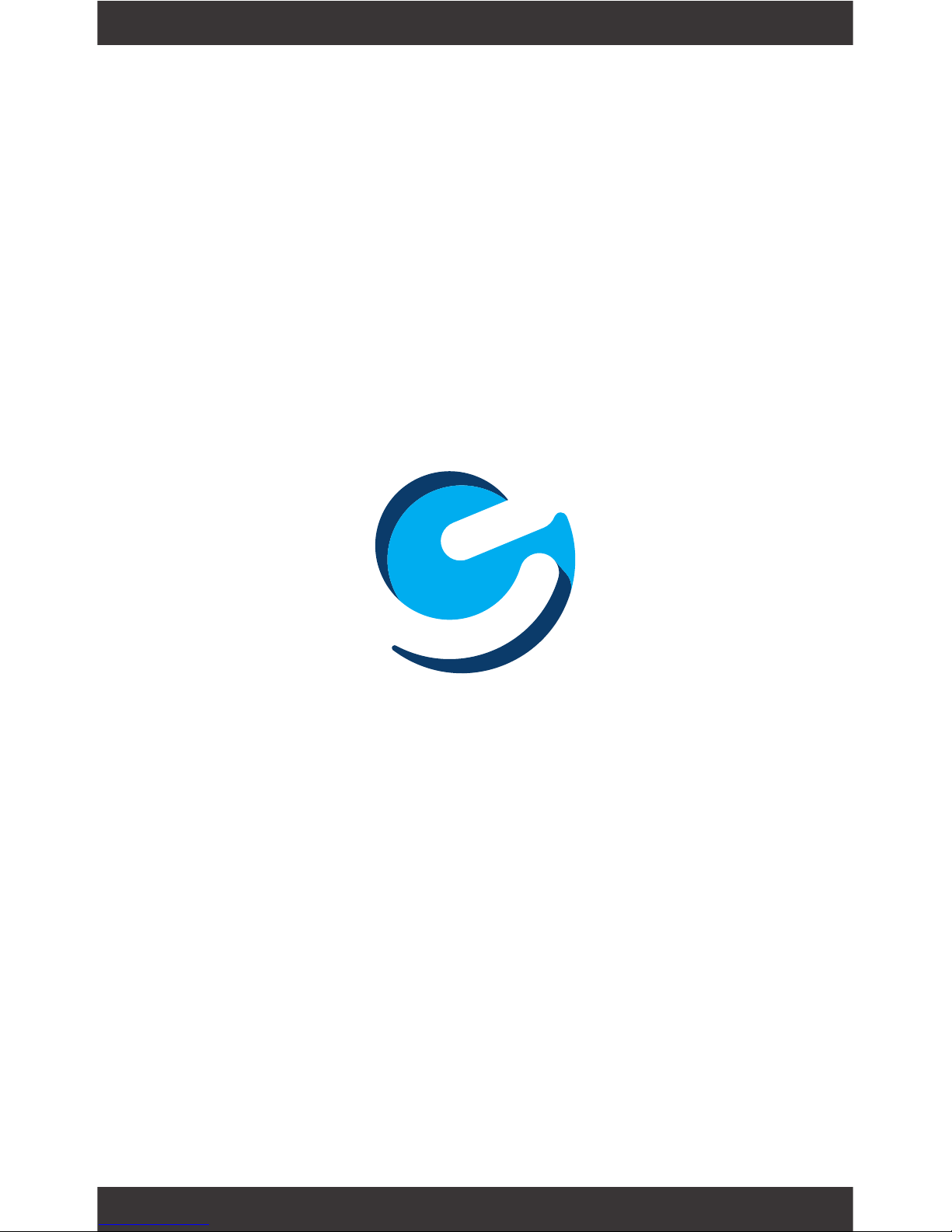
User’s Manual
Ematic Pro Series - EGP010
Page 2
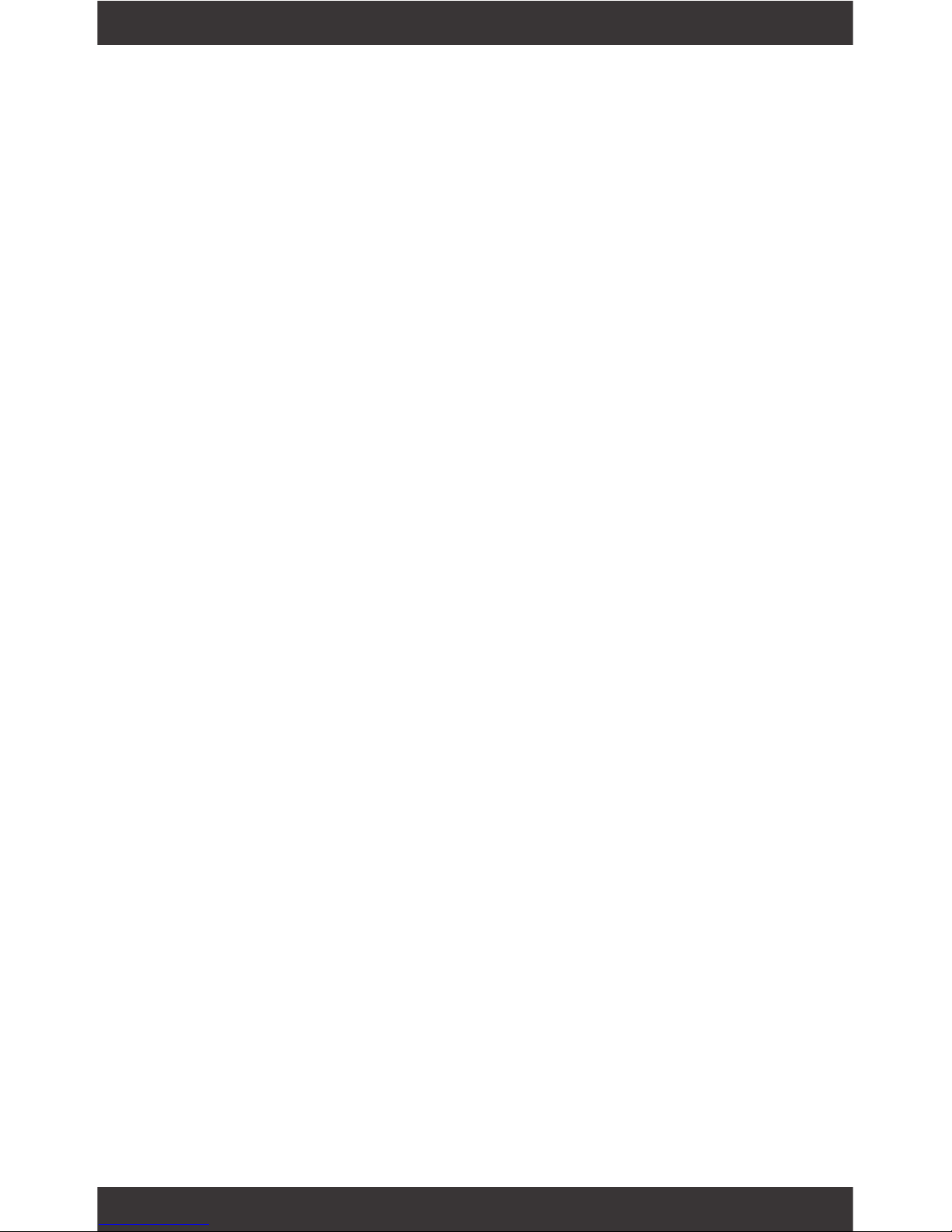
1
Since the tablet software updates regularly, the user
manual may not cover all aspects of new features.
• The new battery will be in its best condition after
being fully charged and discharged 2-3 times.
• While using earphones, if the volume is excessively
high it may cause hearing damage. Please adjust the
volume of the player to a safe level and moderate
during use.
• Do not disconnect the tablet suddenly when formatting or uploading and downloading, which can
lead to program errors.
• Do not dismantle the tablet by yourself, and do not
use alcohol, thinner or benzene to clean its surface.
• Do not use the tablet while driving or walking.
• The tablet is not moisture and water resistant.
Please do not use it in a damp environment.
• Do not drop or hit the tablet against a hard surface,
or the screen may be damaged or cracked.
• Do not upgrade the rmware by yourself. The tablet
should be upgraded with the right rmware and right
methods offered by us. If upgrade is needed, please
contact us.
Important Notices
Page 3
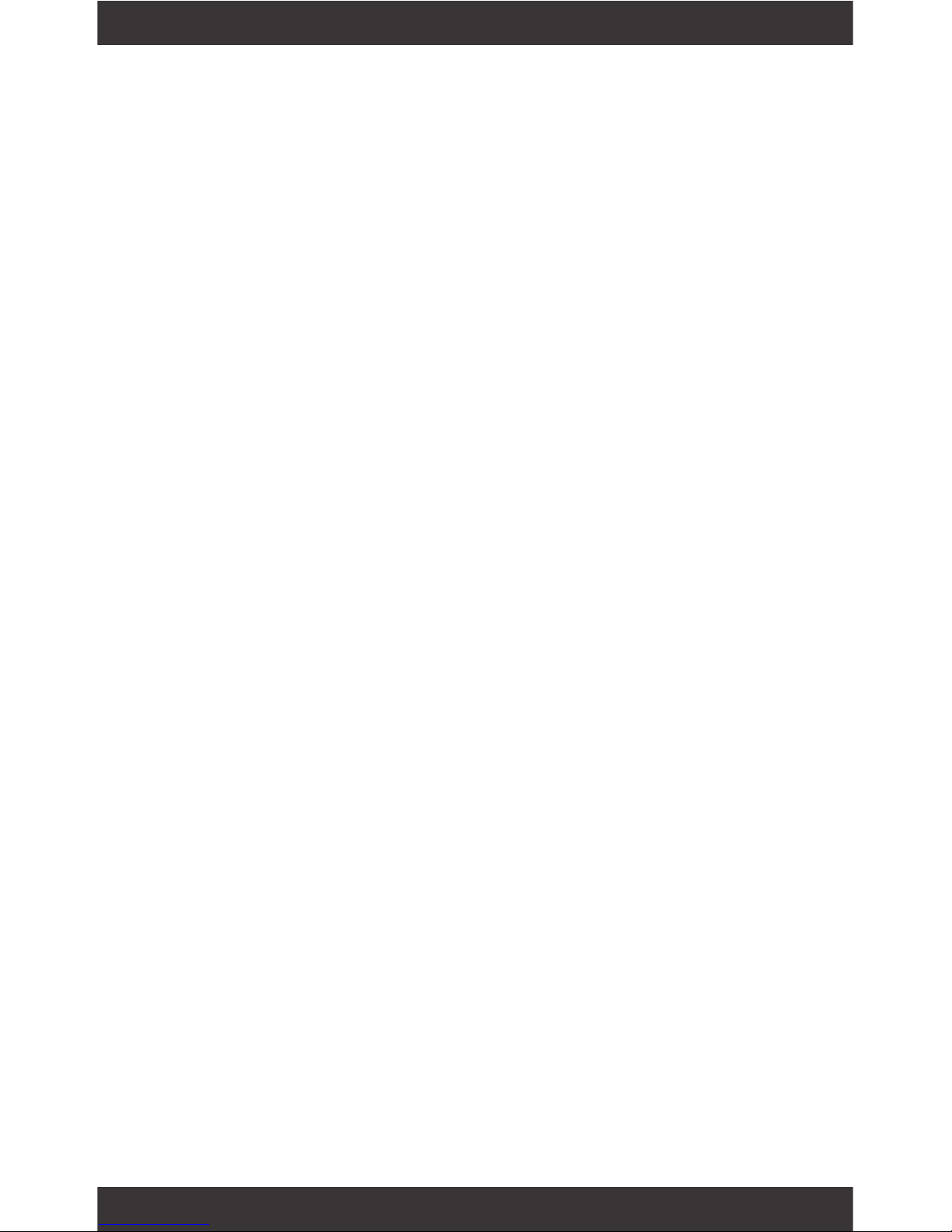
2
Section 1: Tablet Overview
Tablet Overview
Screen Basics
Touch Screen Basics
Section 2: Initial Setup
Charging
Turn on
Connecting to Wi-Fi
Setting up your Google Account
Section 3: Your Home Screen
Icons
Adding Icons
Moving Icons
Removing Icons
Take a Screenshot
Sleep Mode
Change the Wallpaper
Section 4: Network Connection
Turn On/Off Wi-Fi
Adding a Wi-Fi Network
Section 5: Connecting to a Computer
PC
Mac
Section 6: Using the Keyboard
Entering text
Basic Editing
Keyboard settings
Section 7: Voice Actions
Using Voice Actions
Voice Commands
Section 8: Exploring Apps
Gmail
Calendar
Clock
Camera
Included Apps
Uninstalling Apps
Section 9: Google Accounts
Why use a Google Account?
Add a Google Account
4
5
5
6
6
7
7
8
9
9
9
9
10
10
11
12
13
14
15
15
16
17
18
19
19
20
20
20
23
24
24
Page 4
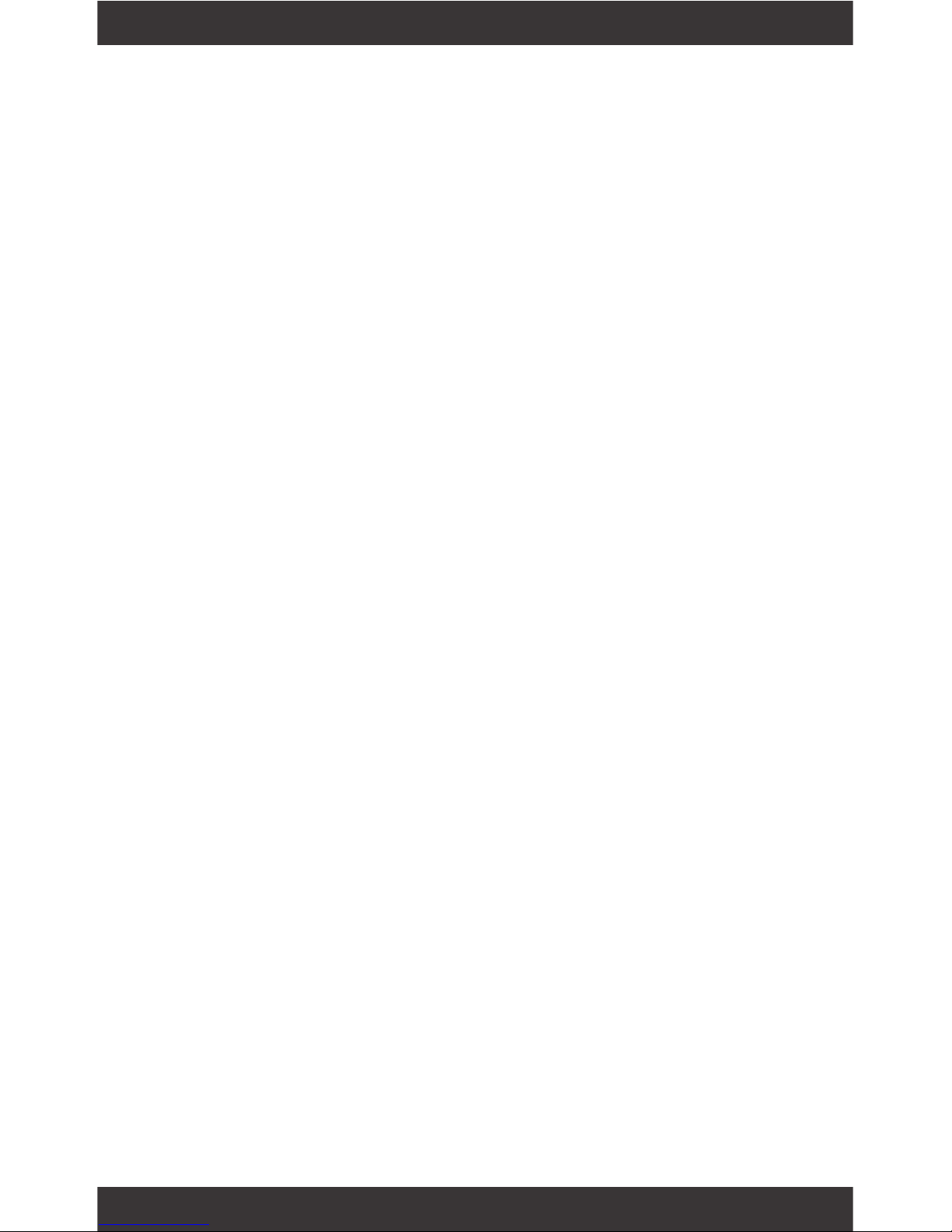
3
Remove a Google Account
Google Play
Google Play Widgets
Google Play Store
Section 10: Google Now
Google Now Cards
Location Access
Google Now Settings
Section 11: Tablet Settings
Section 12: Tips & Tricks
Extending Battery Life
Reset/Restore
Troubleshooting
Customer Support
Limitation of Liability Statement
25
25
26
26
27
28
28
30
31
32
32
33
33
Page 5

4
3.5mm audio
Microphone
Camera
Camera
1.
Tablet Overview
Hold for 2
seconds to
turn on/off.
Press to
sleep/wake.
Volume
5V power port
Reset button MicroSD card slot
MicroUSB
Mini HDMI
Page 6
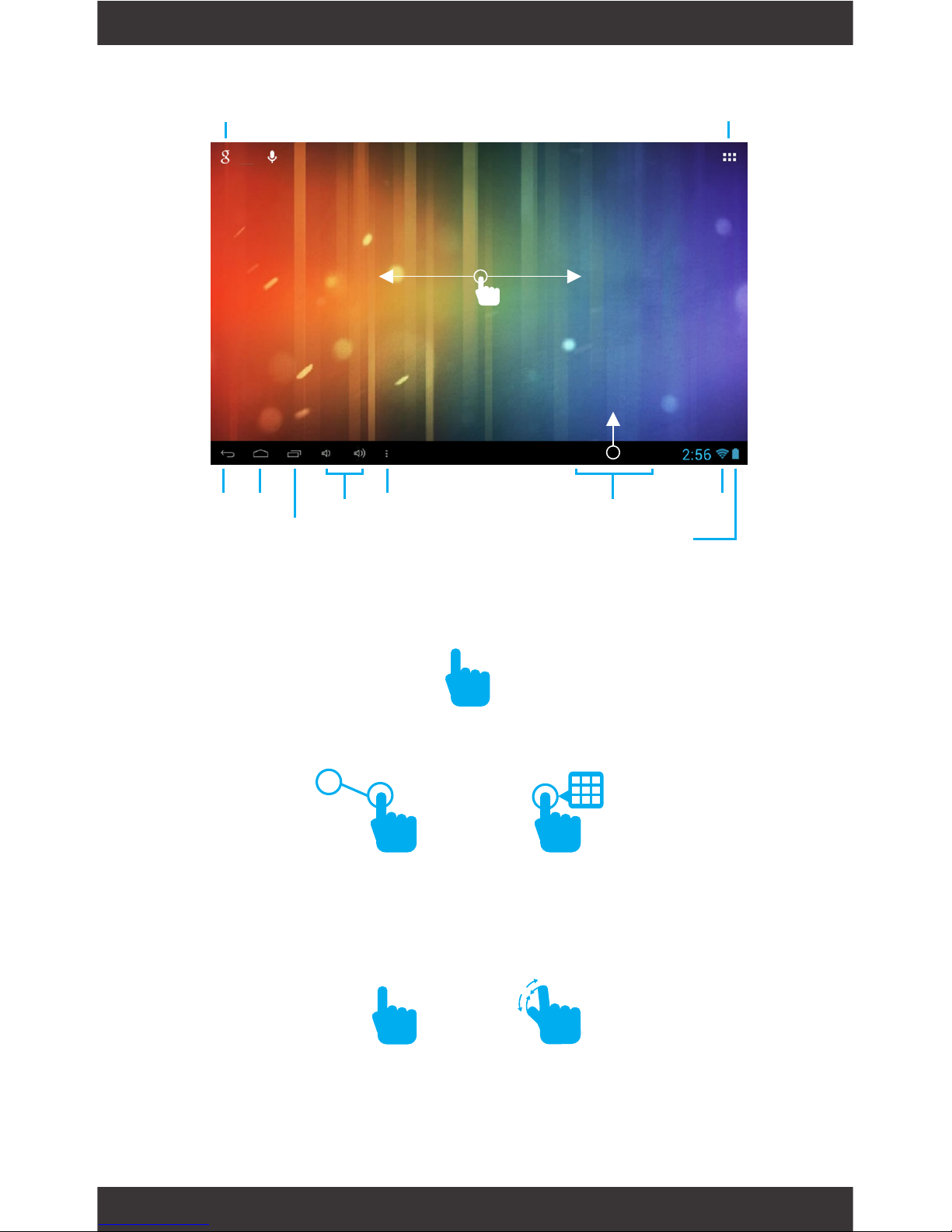
5
Search
Back Home
Volume
Battery
Menu
Wi-Fi
Signal
Notications
Recent Apps
Tap for Apps & Widgets
Tap the screen once to activate or open something.
Touch and hold to move an item by dragging.
*In many apps touch and hold can offer more options.
TIP: You can ick the screen with your nger to quick-
ly scroll through a long list, such as a library of music.
Tap a specic location on the screen where you would
like to enter text. The on-screen keyboard will pop up.
Zooming: Double tap quickly to zoom into a webpage,
picture, or map. Some apps allow you to zoom in
and out by touching the screen with two ngers, and
pinching them together.
Screen Basics
Touch Screen Basics
Slide up to reveal your
notications and settings
Swipe left or right to switch
between home screens.
x2
Page 7
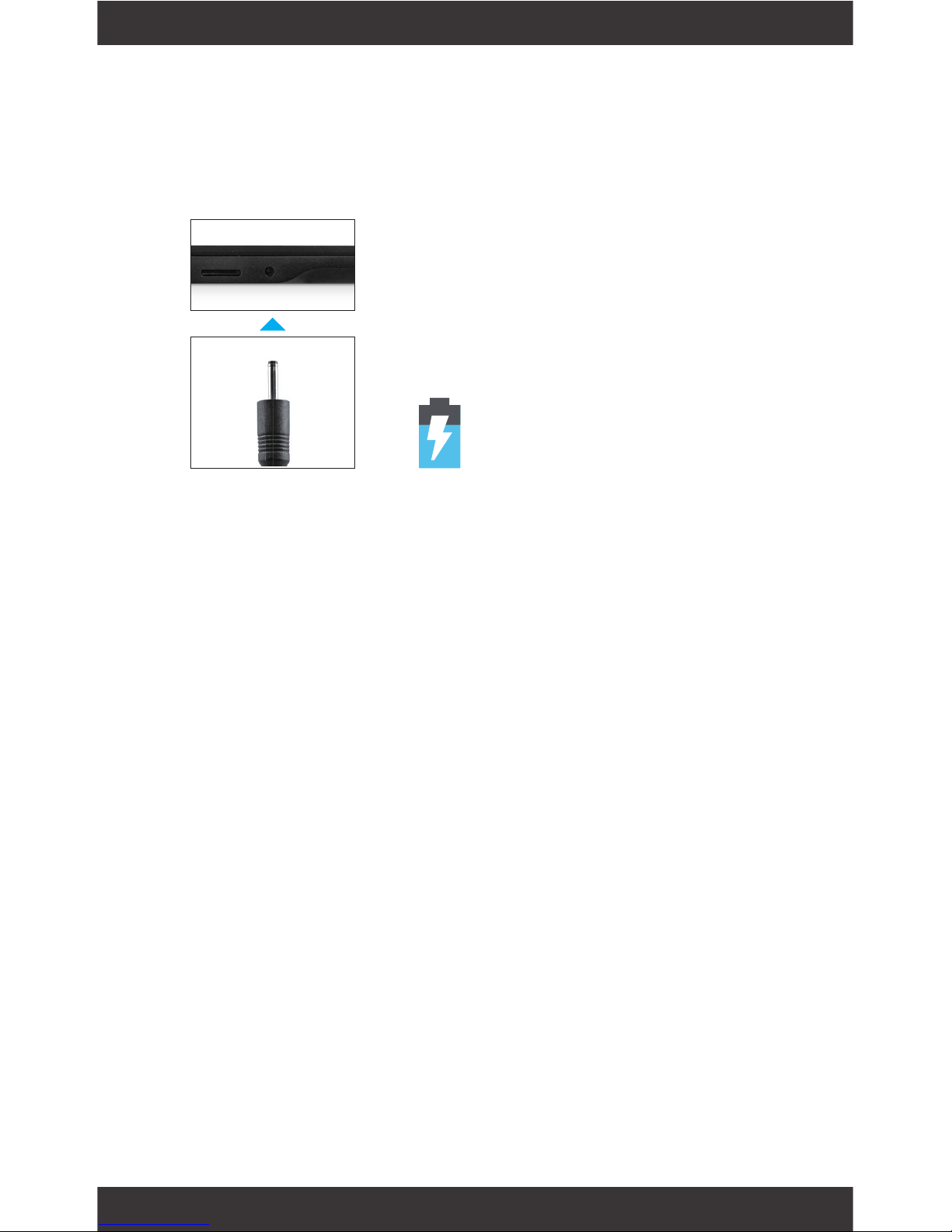
6
2.
Initial Setup
Charging
Turn on
Fully charge your tablet for 6 hours before the rst use.
Attention: Charging by connecting to a computer will
be extremely slow. We recommend only using the
included wall charger.
To start your tablet, press and hold the power key
for 2 seconds. The Ematic logo indicates that the
tablet is loading.
Once the screen loads, you will see a Welcome
Screen. Choose your language and tap Start.
Use the included 5V wall
charger.
The battery indicator will
show that your device is
charging.
Page 8

7
Connecting to Wi-Fi
Setting up your Google Account
You will be asked to select your Wi-Fi connection.
Tap to select your network and enter your password.
When prompted, sign in using the email address and
password from your Google Account. If you don’t
have one yet, create one.
An email address that you use for any of the following counts as a Google Account:
• Gmail
• YouTube
• Google Apps
• AdWords
• Any other Google product
When you sign in with a Google Account, all the
email, contacts, Calendar events, and other data associated with that account are automatically synced
with your tablet. You can also add multiple Google
Accounts later.
Page 9
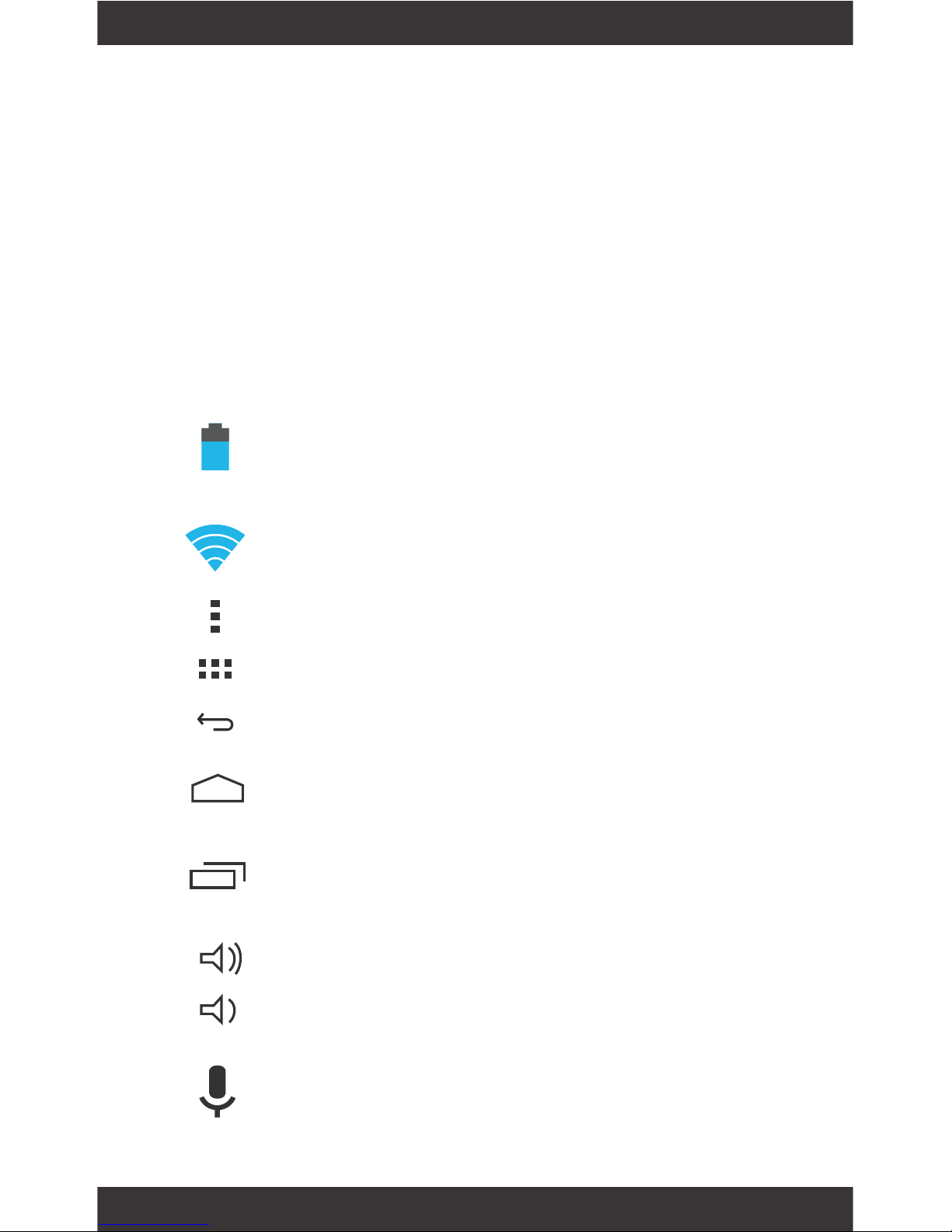
8
3.
Your Home Screen
Icons
You can ll the home screen with any combinations
of shortcuts, widgets, and folders you like.
When you power up your tablet for the rst time,
you’ll see the main home screen panel. This panel is
typically centered; you can access additional panels
on either side of the main one by swiping your nger
left or right.
Battery Level: The blue battery level indicator
will decrease and change to red as the battery is
drained.
Wi-Fi Signal: As the Wi-Fi signal strength decreases, the blue bands will change to grey.
Menu: Tap to reveal settings and options.
All Apps: Tap to view all apps.
Back: Go back to the previous screen.
Home: Go back to the home screen. Hold and
slide to access Google Now.
Recent Apps: Open a list of recent apps. Tap an
app to open or swipe left/right to remove the
thumbnail.
Increase Volume
Decrease Volume
Google Search: Touch Google to type your
search terms, or the Microphone icon to speak
them. You can also say “Google” and your query
to activate a voice search.
Page 10
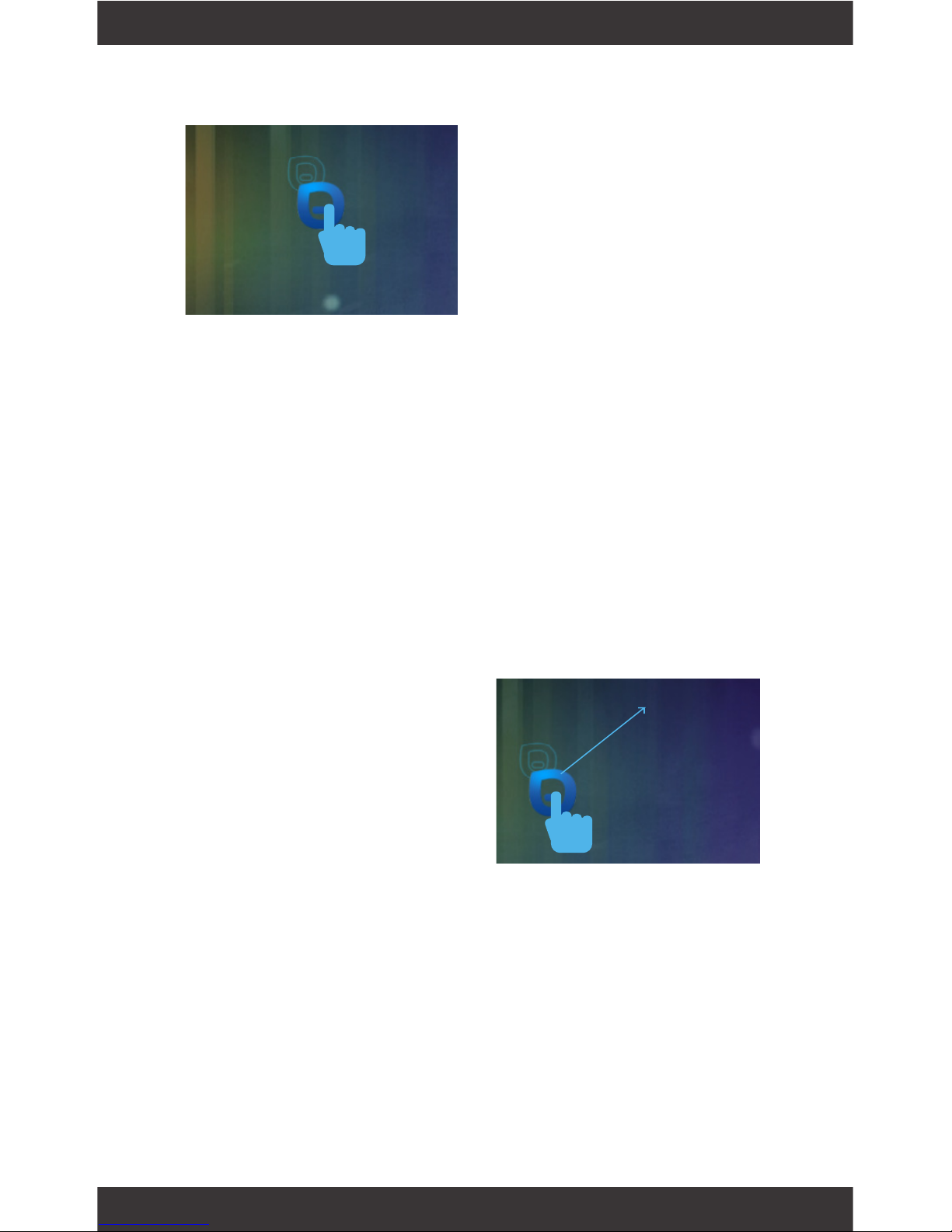
9
Adding Icons
Moving Icons
Take a Screenshot
Removing Icons
Within the All Apps menu,
choose an app or swipe
right to choose a widget.
Tap and hold desired app
or widget for about 2
seconds until the Home
screen appears. Slide it
wherever you want and
let go.
Touch & hold the icon.
Slide you nger to the new position.
(To move between Home screens, slide toward the
edge of the screen. To bump another icon out of the
way, slide slowly towards it.)
Lift your nger to drop the icon into its new position.
Make sure the image you want is displayed on the
screen.
Press the Power Button and the Decrease Volume
Button simultaneously.
The screenshot will automatically be saved to your
Gallery.
Touch and hold the app
or widget and drag to the
X icon at the top of the
screen.
x
Page 11
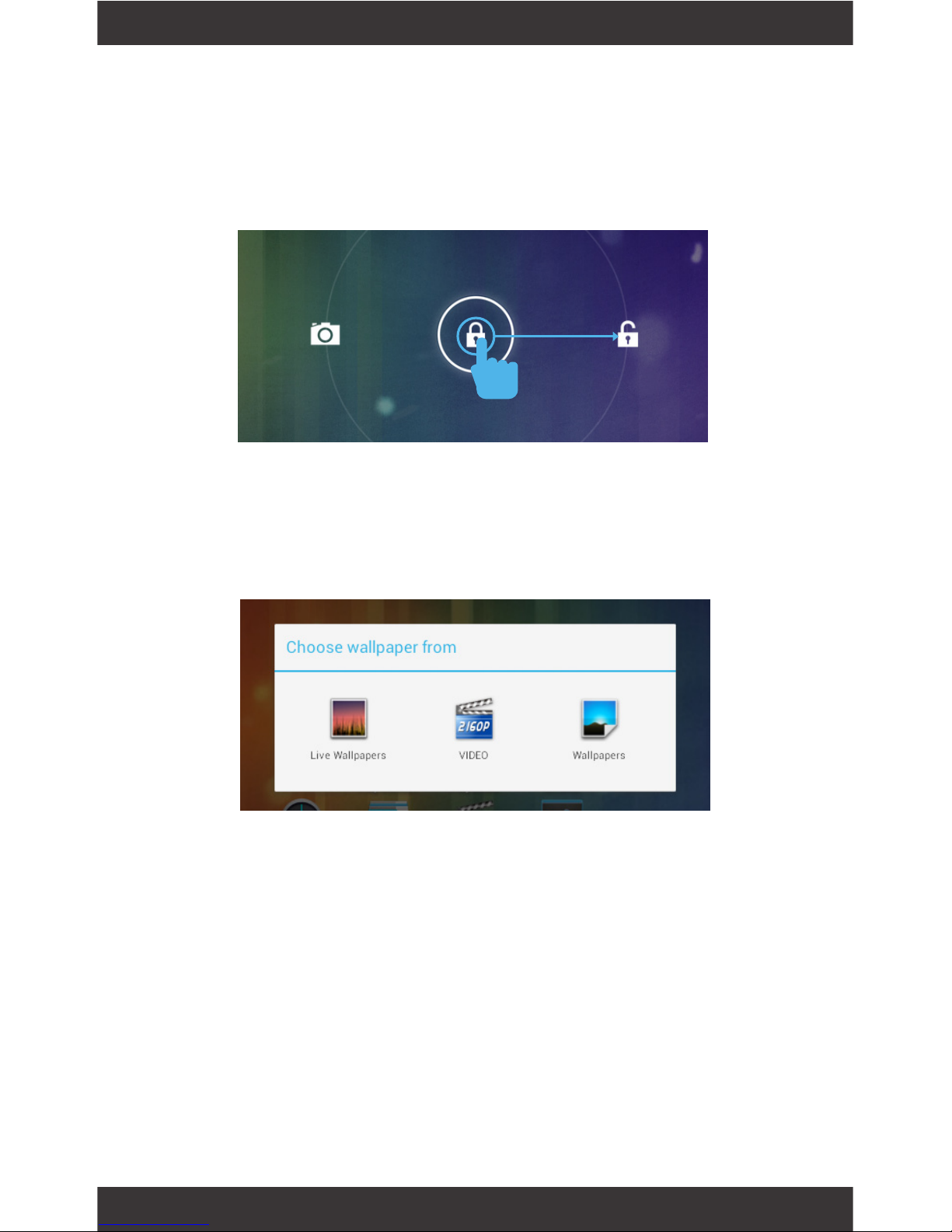
10
To save battery, you should put your tablet in sleep
mode by turning off the LCD display. To do this,
press the power key and immediately release it. Do it
again to bring up the lock screen.
Tap and hold your nger on any open space on your
home screen. A list of options appears.
Live Wallpapers: Choose from a scrolling list of animated wallpapers
Video: Choose a wallpaper from your personal gallery
Wallpapers: Choose from thumbnails of default images
Sleep Mode
Change the Wallpaper
Swipe to the right to unlock screen.
Page 12

11
Within the All
Apps menu, tap
Settings.
Under Wireless & Networks,
tap the Wi-Fi switch to turn
it on and scan for networks.
Your tablet will list the networks it nds within
range. Tap a network to connect.
When connected, the wireless indicator appears in
the status bar. The blue lines indicate connection
strength.
Tap the Wi-Fi ON switch under Wireless & Networks.
Turn off Wi-Fi when you’re not using it to extend the
life of your battery between charges.
Wi-Fi can only be used when it connects with a
Wi-Fi Access Point (AP) or a free unsecured Wi-Fi
hotspot.
Turn on Wi-Fi
Turn off Wi-Fi
4.
Network Connection
21
Page 13

12
Users may also add a Wi-Fi network under Wi-Fi settings by tapping the + icon in the upper right corner.
In the Wi-Fi settings screen, tap the name of the network. Tap “Forget” in the dialog that opens.
Opens a screen that prompts you to select the type
of VPN to add. You are then prompted for VPN con-
guration details.
Adding a Wi-Fi Network
Forget a Wi-Fi Network
Add a VPN prole
Page 14

13
PC
5.
Connecting to a Computer
Connect to your
computer by USB.
The device driver
will install.
Choose open
folder to view
les or select the
removable disk.
You will now be
able to drag and
drop the les from
your computer
onto your tablet
just as you would
with a USB ash
drive.
EGP010 (E:)
2
3
4
1
EGP010 (E:)
EGP010 (E:)
Page 15

14
Mac
2
First, install the Android File Transfer application for
Mac.
The Android File Transfer application will launch
automatically when you connect your tablet. Drag &
drop les to transfer.
Go to android.com/letransfer on your Mac and choose
download now.
Install the application.
3
4
Page 16

15
Enter text using the onscreen keyboard. In most
apps it will open automatically. In others, open the
keyboard by touching where you want to type.
*Depending on what you are doing, some of the keys
on the keyboard may look different. Keyboard A appears when you are searching or browsing the net.
Keyboard B appears when you are writing emails,
documents, or messaging.
Keyboard A:
Keyboard B:
To make the keyboard go away, touch the modied
Back button at the bottom left of the screen.
6.
Using the Keyboard
Entering text
Insert
numbers or
symbols
Keyboard
settings
Touch & hold
to type this
character
Search
Enter
Tap the microphone
icon to speak instead
of type.
Insert smileys
Page 17

16
Keyboard Settings
Input languages: Select different languages
to be included when typing.
Android Keyboard Settings: Edit keyboard
settings such as Auto-capitalization, Sound,
Auto correction, and Input methods &
styles.
Add-on dictionaries: Install dictionaries of
different languages by selecting the language and tapping Install.
Move the insertion point: Touch where you want to
type. The cursor will blink in the new position and a
blue tab will appear below it. Drag the tab to move
the cursor.
Select text: Touch & hold or double-tap within the
text. The nearest word will be highlighted and blue
tabs with appear. Drag tabs to edit selection.
Delete text: Touch to delete characters or
selected text.
Insert Capital Letters: Tap the key once to insert
one capital letter. Or hold key while you type.
Turn on caps lock: Double-tap key. It will turn
into . Tap again to return to lowercase.
Cut, Copy, paste: Select the text you want to manipulate. When highlighted, touch Cut, Copy, or
Paste.
Basic Editing
Page 18

17
7.
Voice Actions
You can use Voice Actions with Google Search to get
directions, send messages, and perform a number of
other common tasks.
To initiate a Voice Action you can:
• Tap the Microphone Icon in a search box
• Tap the Microphone in the Chrome omnibox
• Touch Google on the Home Screen and say
“Google”
Next, speak the Voice Action you want to use. Here
are some typical examples:
“Set alarm for 8:30 a.m”
“Send email to Marcus Foster. Subject: Coming tonight? Message: Hope to see you later.”
“Navigate to Mike’s Bikes in Palo Alto”
As you speak, Voice Search analyzes your speech and
initiates the action.
If Voice Search doesn’t understand you, it lists a set of
possible meanings. Just tap the one you want.
Some Voice Actions, such as “send email” and “note
to self,” open a panel that prompts you to complete
the action by speaking or typing more information.
When prompted, you can:
• Touch any text already in the panel to add, or edit
the text by typing. (You can tap the Microphone icon
again to continue speaking instead of typing)
• Touch underlined words or phrases, drag across
multiple words to view a list of alternate transcriptions, or edit by speaking or typing.
• Touch a button at the bottom of the window to add
any optional elds (you can also speak the name and
content of any of these elds)
• When you are done, touch the button appropriate
to complete the action, such as Send.
Page 19

18
Some handy voice commands are:
Say
[Words you want
to search for]
“Map of”
“Go to”
“Note to self”
“Dene”
“Weather”
“Movie”
“Pictures of”
“Translate to”
[A math phrase]
Followed By
Address, name,
business name, or
other destination
Search string or
URL
Message text
Word to dene
Location
Movie location
and Movie name
Topic
Language &
Phrase
Examples
“bike shoes”
“Navigate to Union
Square” or “Map of
1299 Colusa Ave,
Berkeley, CA”
“Go to Google.com”
“Note to self:
remember to buy
milk”
“Dene campanile”
“Weather Detroit”
“Movie, Movie Los
Angeles, Argo”
“Pictures of cats”
“Translate to
French, Where is
the restroom?”
“75 divided by 6”
To initiate a Voice Action touch the Microphone icon
Next, speak the Voice Action you want to use.
Voice Commands
Page 20

19
8.
Exploring Apps
Open up some Apps to better familiarize yourself
with your new tablet.
Use Gmail to read and write email from
any mobile device or browser.
When reading a message, touch the
icons and menu along the top of the
Use the Calendar app to view and edit
your schedule.
Touch an event to view its details.
Touch icons across the top of the screen
Tap event on Calendar
Tap Email Guests
Gmail
Calendar
screen to archive, throw away, label, or perform
other actions on that message.
Swipe left or right to read the previous or next conversation.
or Menu to search/create events, return to today, or
adjust settings.
To email everyone who is invited to an event:
2
1
Page 21

20
Setting an alarm:
Touch set alarm
Select the time you want, then tap Done
Tap the camera app to take pictures and
videos to share with your friends and
family.
Calculator: Basic calculator functions
Camera: Take photos and record videos
Chrome: Browse the web with Google Chrome.
Calendar: Keep track of your schedule and
set reminders
Clock
Camera
Taking Photos:
• Make sure the small camera icon is selected
• Tap the blue circle to take a photo
• To zoom in/out, drag the small white circle towards or
away from the +/- symbols.
• Tap the settings icon to change the White Balance, Exposure, or to restore default Camera settings.
Recording Video:
• Make sure the small camcorder icon is selected
• Tap the red circle to start recording
• To zoom in/out, drag the small white circle towards or
away from the +/- symbols.
• Tap the red circle again to stop recording
• Tap the settings icon to change the White Balance, Ef-
fects, Time lapse, or restore default Video settings
Included Apps
Page 22

21
Clock: Set the time and alarms
Downloads: Manage your downloads
Email: Sync your email accounts
Evernote: Keep notes and to-do lists
Explorer: Browse for les to open, delete, etc.
Flash Player: Provides Flash compatibility
Gmail: Read & write email
Maps: Find directions and locations
Messenger: Keep in touch with your friends and
family on Google+
Google: Stay up to date with Google Now cards
Google Settings: Edit your Google Account
settings
Google+: Connect with friends and family
through Google’s social media
Kingsoft Ofce: Type documents, make spreadsheets and presentations
Local: Search maps, restaurants, or trafc of your
current location
People: Manage your contacts
Page 23

22
Play Magazine: Read magazines
Play Books: Read your favorite e-books
Play Movies & TV: Play movies & TV shows
Play Music: Music Player
Settings: Adjust settings on your tablet
Sound Recorder: Record audio using the built-in
microphone
Talk: Stay in touch with other Google Talk users
Video: Video and image gallery
YouTube: Stream your favorite videos on the web
Play Store: Shop for apps, movies, shows, books,
music, and more
Pogoplug: Connect to the internet to access and
share your les. Includes 5GB of cloud storage
Voice Search: Search the internet by speaking
your search query
Page 24

23
Uninstalling Apps
To Uninstall an unwanted App:
Tap Settings
Under Device, tap
Apps.
Then tap the App
that you want to
uninstall
Tap Uninstall
1
2
3
Page 25

24
9.
Google Accounts
Why use a Google Account?
Google Accounts let you organize and access your
personal information from any computer or mobile
device.
Sync & Back-up: Whether you draft an email, add a
contact, or add an event to your calendar, your work
continuously gets backed up and synchronizes with
any computer with the same Google Account.
Accessibility: Check your latest emails, events, or
text messages wherever you are on any computer or
mobile device.
Security: Google works round the clock to ensure
your private information stays secure.
Shopping: Connect your Google account with your
Google Wallet to easily purchase music, books, apps,
and more on Google Play and other online stores.
Services: Your Google Account also lets you take
full advantage of other Google apps and services
such as YouTube, Google Play, Google Talk, Google
Maps, Navigation, Messaging, and more.
Add a Google account
Tap Settings
1
Under Accounts,
tap Google
2
Page 26

25
Google Play
Google Play brings together all of your
favorite content in one place. Access mov-
ies, TV shows, music, books, magazines,
apps, and more when you sign in with your
Google Account. You can also shop for
more games, books, magazines, and more
in the Google Play Store.
Remove a Google account
Tap Settings Under Accounts, tap Google
Tap the Menu icon and
then Remove account
Tap the account that
you want to remove.
Tap what kind of account
you want to add and sign
in.
Tap Add account
1 2
3
3
4
4
Page 27

26
Google Play Widgets
Google Play Store
My Library: Displays your most recently used books,
music, and so on. Tap any of the images to view your
content - plus free gifts from Google.
Recommended Apps: Recommends apps that you
can add to your home screen.
All Google Play recommendation widgets work the
same way:
Tap to avoid future suggestions like this
Hold and drag blue dots to resize
Tap to see a different suggestion
Purchase more music, games, apps, widgets,
books, magazines, and more with the Google
Play Store App.
With Google Play, shop the world’s largest
eBook store now with over 4 million booksavailable on web, tablet, and phone.
Your favorite magazines come to life on
Google Play. Shop hundreds of titles and
enjoy anywhere you go on any Android phone
or tablet.
Choose from thousands of movies and TV
shows on Google Play and stream them
instantly on your Android phone, tablet or the
web.
Buy now, listen now, sync never, with music
on Google Play.
Page 28

27
Google Now uses contextual data from your tablet
and from other Google products to supply you with
just the right information at just the right time.
Touch the icon on the Home screen or swipe up
from the icon to open Google Now.
Google Now displays cards when they’re most likely
to be useful and relevant based on the current time
and your current location. Find out what the weath-
er is like, how much trafc to expect before you
leave for work, or how your favorite sports team is
doing.
To dismiss a card from the Google Now screen,
swipe it away. The card will return the next time it’s
relevant, which may be hours or days from now.
You can turn Google Now cards on or off at any
time. To do so from the main Google Now screen
go to Menu < Settings < Google Now and choose a
specic card. You can then check or uncheck when
you would like that card to appear.
10.
Google Now ™
Google Now Cards
Page 29

28
Find out what the weather is like or how the com-
mute to work will be by conrming your home and
work locations.
Location Access
In order to get to your Google Now settings from
the Google Now Main Screen, touch the Menu icon at
the bottom right of the screen. Then touch Settings.
4 types of settings will be available.
Google Now: These settings allow you to turn
Google Now On or Off. It will also take you through
a brief introduction to Google Now and you will be
given the chance to opt in. From the settings screen
you can also change the priority of cards and also
sound settings for notications.
Voice settings: Voice settings control different aspects of speech input and output.
• Language: Select a language to use for Voice
Searches. The Voice Search language can be different from the language displayed by your tablet.
• Speech Output: Select Hands-free only to turn on
speech output only when using a headset.
• Block offensive words: Check to ensure that search
results with offensive language are blocked.
• Hotword detection: When this is checked, you can
say “Google” when viewing the Google Now screen
to initiate a voice search or action.
Google Now Settings
Page 30

29
Tablet Search: Select which apps in your tablet are
included in Google searches.
Privacy & Accounts: Control search-related privacy
options for your Google account.
• Manage location history: Opens Google Maps settings, where you can turn location settings and location reporting on or off.
• Location services: Allows you to turn location access by all Google apps on or off.
• Show recent searches: Check if you want search
suggestions based on your recent searches.
• Manage Web History: View your Web History after
signing in
Page 31

30
11.
Tablet Settings
Wi-Fi: Turn Wi-Fi on to see available networks and connect.
Sound: Adjust the volume, notications, and alarm
sounds.
Display: Adjust brightness, change your wallpaper, sleep
settings, and font size.
HDMI: Turn on HDMI, set resolution, adjust screen timeout.
ScreenshotSetting: Change screenshot options.
Storage: Provides storage use data.
Battery: Provides battery usage data.
Apps: Tap an app to force stop, uninstall, clear data, move
to SD card, or clear data.
Location services: Allow google to use data to determine
your location for improved search results.
Security: Adjust settings to make your tablet more secure. Allow installation of non-Market apps.
Language & input: Set language, spelling correction, keyboard and voice settings.
Backup & reset: Backup data and factory reset your
tablet.
Add account: Tap to add or remove accounts.
Date & time: Set the date, time, and time zone.
Accessibility: Adjust settings for users with poor vision.
Developer options: Advanced settings for developers.
About tablet: Model number and general tablet informa-
tion.
Page 32

31
12.
Tips & Tricks
Extending Battery Life
Reducing the Brightness of your screen can help
extend your battery life.
Use a Quick Screen Timeout.
Switch off Wi-Fi if you’re
not close to a strong
signal.
Disable Location Services.
In Settings tap Display.
In Settings tap Display.
1
1
Tap Brightness.
Tap Sleep.
2
2
Use the slider to adjust the
brightness. Then tap OK.
3
Page 33

32
Reset/Restore
Troubleshooting
Reset Device
Reset the device
by pressing the
button with a
small object such
as a paperclip.
Factory Restore
Select Backup &
reset in the settings
app to restore factory settings. This
will erase all data
on the tablet.
Cannot turn on the tablet.
Check the tablet’s power level. Please charge it before
starting it. If your tablet still cannot be turned on, you may
reset it before you turn it on.
No sound from earphones.
Check if volume is set to ‘0’. Or earphone may be broken,
please try another one.
Loud static noise.
Check if there is dust in the earphone or speaker. Check if
the le is broken.
Frozen to any operation.
Press and hold the power button for 6 seconds to reset the
device.
Application is not working.
Possible reasons may be that this app is not compatible
with your OS or the downloaded .apk le is broken. You
may need to download a full version.
How do I delete a Google account?
If an account is added, the account is shown in Accounts
of Settings, where you may also add another account. To
delete an undesired account, tap the account, then tap
the menu icon in the upper right hand corner and choose
Remove account.
Page 34

33
Customer Support
Limitations of Liability Statement
Limitations of Liability Statement
Visit ematic.us/support for customer support regarding your device.
To submit a request, ll out the required information
online. You will be provided a ticket number regarding your issue which you can refer to when contacting us further.
The Ematic User Manual may contain or reference links to third-party sites, however,
please be aware that Ematic is not responsible for and cannot control these other
sites. Ematic makes no representations or warranties whatsoever about any other
website which you may access as a result of reading this user manual, or otherwise.
When you access a website that is not owned or operated by Ematic (a “non-Ematic
website”), even one that may contain an Ematic logo, please understand that it is
independent from Ematic, and that Ematic has no direct control over the content on
such website(s). In addition, a link to any such non-Ematic website does not mean
Ematic endorses or accepts any responsibility for the content, or of any functionalities
or services, of such website(s). Furthermore, Ematic makes no promise, representation or warranty that any non-Ematic website you navigate to will be free of viruses,
worms, Trojan horses and other items of a destructive nature. The Ematic User Manual
is for your exclusive benet and you assume all risks, losses and/or damages of whatever nature that may result arising out of your use of the Ematic User Manual.
Page 35

34
Limitation of Liability and Indemnity
To the maximum extent permitted by applicable law, Ematic shall not be liable for any
damages suffered as a result of using, modifying, contributing, copying, distributing,
or downloading the materials, use of the Ematic User Manual or use of any Ematic
product and/or software. In no event shall Ematic be liable for any indirect, extraor-
dinary, exemplary, punitive, special, incidental, or consequential damages (including,
without limitation, loss of data, revenue, prots, use or other economic advantage)
however arising, whether for breach of contract or in tort, even if Ematic has been
previously advised of the possibility of such damage. You agree that you have sole
responsibility for adequate protection and backup of data and/or equipment used
in connection with the product and software and will not make a claim of any nature
against Ematic for lost data, inaccurate output, work delays or lost prots resulting
from the use of the materials. You agree to indemnify, hold harmless and defend
Ematic, together with its afliates, parent and subsidiary entities, successors, assigns,
partners, managers, members, employees, ofcers, directors and shareholders, from
and against any and all damages, liens, liabilities, losses, demands, actions, causes of
action, claims, costs and expenses (including, without limitation, reasonable attorneys’
fees, charges and disbursements, as well as the cost of in-house counsel and appeals)
arising from or related to Ematic, the use of The Ematic User Manual or any Ematic
product and/or software. Some jurisdictions do not allow the exclusion or limitation
of incidental or consequential damages, so the above limitation or exclusion may not
apply to you.
Windows™ is a registered trademark of Microsoft Corp. in the United States and other
countries; Mac OS® is a registered trademark of Apple Inc.; Linux™ is a registered
trademark of Linus Torvalds. Android is a trademark of Google Inc. The Android
robot is reproduced or modied from work created and shared by Google and used
according to terms described in the Creative Commons 3.0 Attribution License. ©2012
Google In. All rights reserved. Android, Google, Google Play, YouTube and other
marks are trademarks of Google Inc. Ematic is not afliated with Google Inc. Wi-Fi®,
the Wi-Fi CERTIFIED logo, and the Wi-Fi logo are registered trademarks of the the
Wi-Fi Alliance.
Ematic is not afliated with Microsoft, Apple, Inc., Linux, or Google, Inc., (including
Android).
This device complies with Part 15 of the FCC Rules. Operation is subject to the following two conditions: (1) this device may not cause harmful interference, and (2) this
device must accept any interference received, including interference that may cause
undesired operation.
The Ematic brand and products are owned by Shaghal, Ltd.
Page 36

35
