Page 1
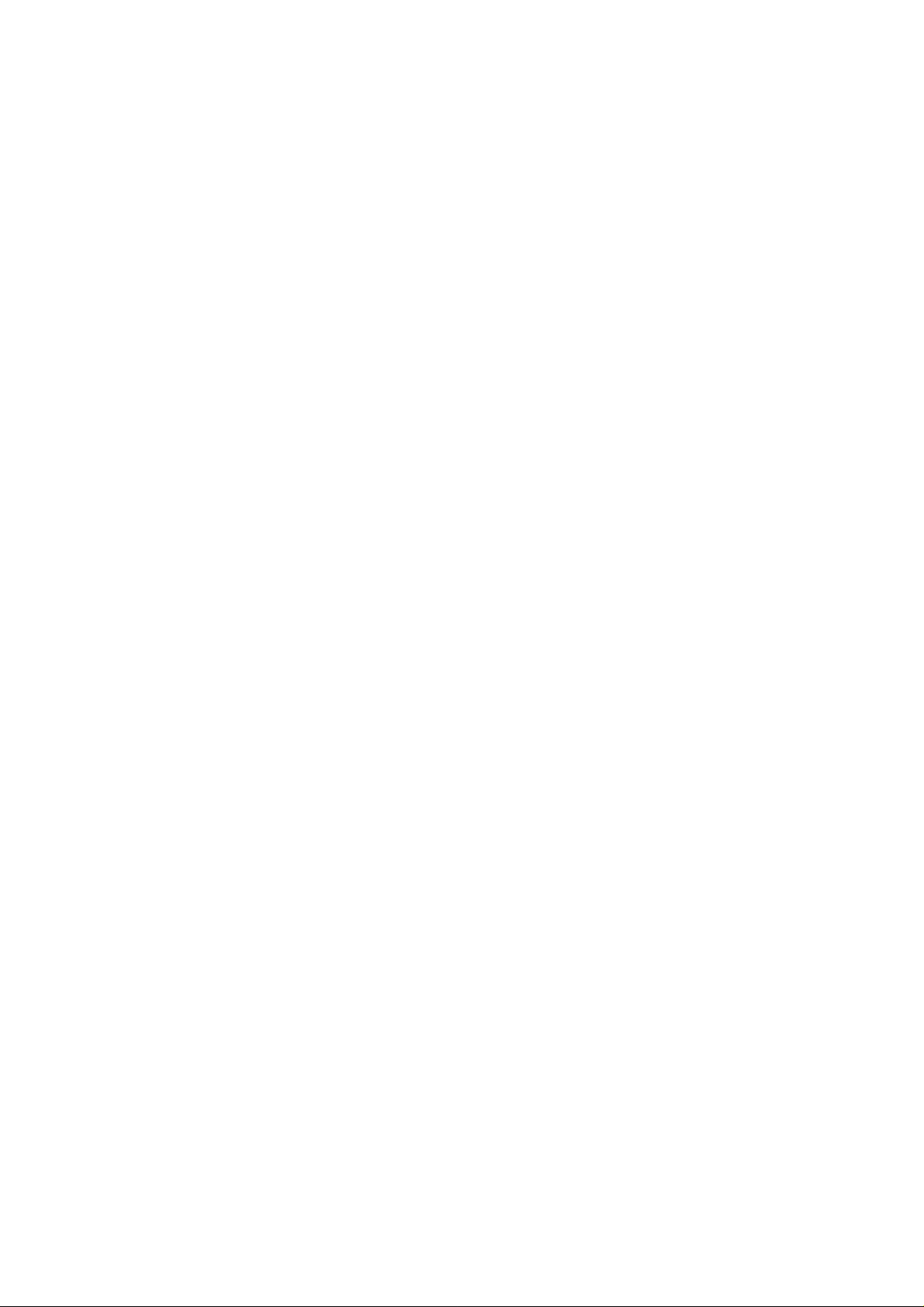
Table of Contents
Basic Introduction ................................................................................................................ 1
Outlook description ........................................................................................................ 1
Basic specification .......................................................................................................... 1
Quick Start ............................................................................................................................ 2
Battery management and charging ................................................................................. 2
Boot and Shutdown ......................................................................................................... 2
Connect with PC ............................................................................................................. 3
Interface Introduction ........................................................................................................... 4
Bottom bar of the Interface ............................................................................................. 4
The HOME Screen menu................................................................................................ 5
Desktop ........................................................................................................................... 5
Basic Operation .................................................................................................................... 6
Date and time settings: .................................................................................................... 6
Display settings ............................................................................................................... 7
Wireless Connection: ...................................................................................................... 8
Applications install and uninstall ................................................................................... 9
Browser ......................................................................................................................... 10
Video player: ................................................................................................................. 11
Music player: ................................................................................................................ 11
Photo Browser ............................................................................................................... 12
Camera .......................................................................................................................... 13
Sound Recorder............................................................................................................. 14
Google Play Store ......................................................................................................... 15
Frequently Asked Questions ............................................................................................... 16
Important Safety Precautions ............................................................................................. 17
Page 2
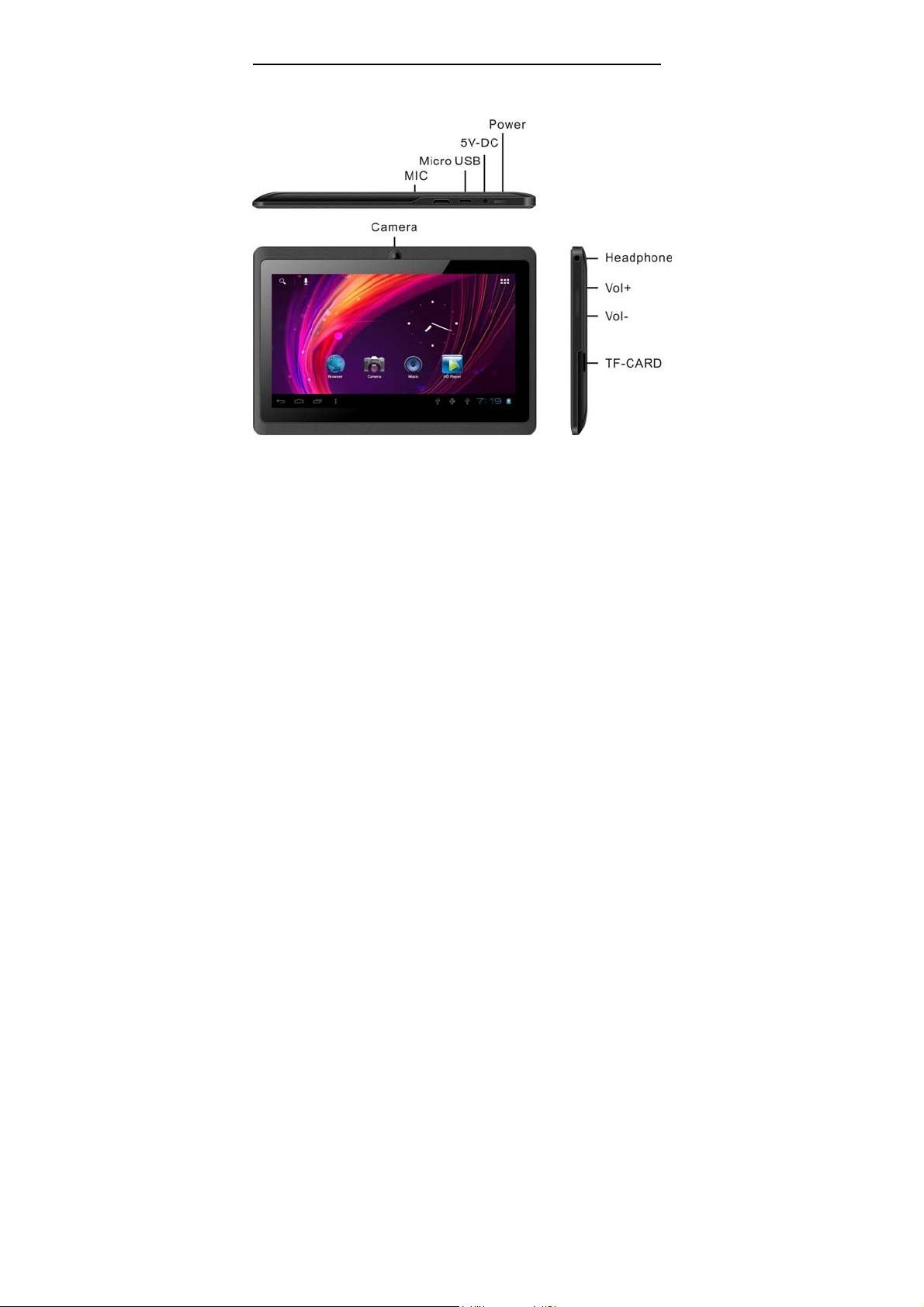
Basic Introduction
Outlook description
Basic specification
z CPU: Boxchip A13 Cortex A8-1.0Ghz
z LCD Screen: 7 " 800 *480 LED backlight
z Camera: Front 0.3M/Rear
z Operating System: Google Android 4.0
z Network Connection: Built-in 802.11b/g/n wireless Wi-Fi
z Audio format: MP3,WMA,MP2,OGG,AAC,M4A,MA4,FLAC,APE,3GP,WAV
z Video format: ma x 2160p full HD video
(AVI,3 GP, MP4, MP G,R M, RM VB,M OV, FLV,WM V,M KV )
z TOUCH PANNEL: Multi-touch Capacitive screen
z Language: support multiple languages
1
Page 3
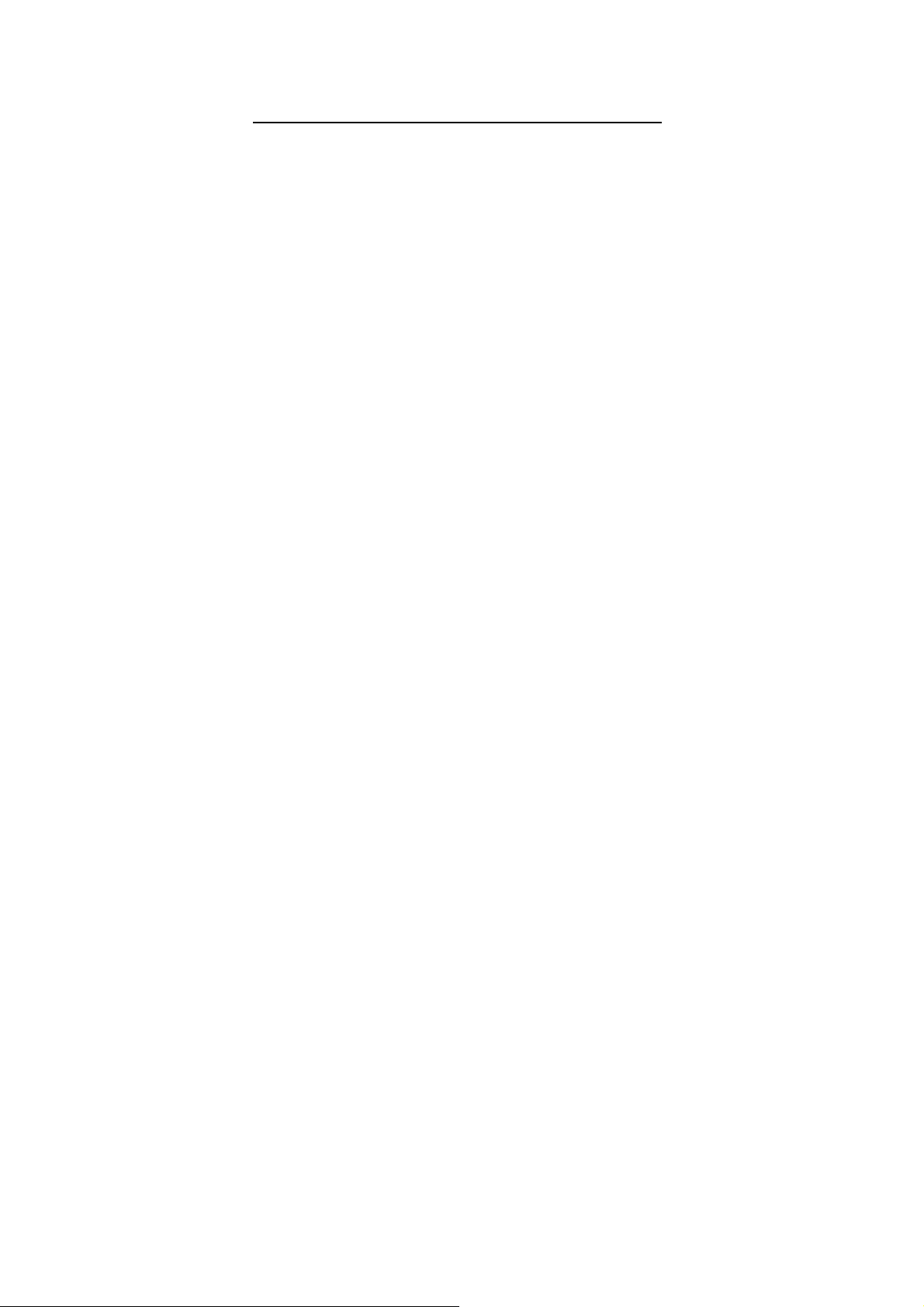
z Ports: micro USB*1 , Earphone * 1, TF car d slot * 1,DC IN*1,MIC*1
z Buttons: Power/Vol+/Vol-
Quick Start
Battery management and charging
Before using this device, please charge it fully. Put the charger adapter into the DC
jack, the device will start to charge.
【TIPS】:
¾ This device adopts built-in polymer battery. Only the specified charger should be
used.
when it is charging, the icon of battery will be roll ing.
when the charging finish, the battery icon will turn blue and stop rolling.
¾ If you do not use this device for a long time, please charge/release it once one
month to avoid deep discharge .
¾ When it is power off because of low battery, connect to the charger, the device
will indicate “low power” or “charging”, please wait for a second until the machine can
turn to the main interface once the power is enough.
¾ The built-in polymer battery should be charged regularly. The damage caused by
battery over-consum ing is not included in the warranty.
Boot and Shutdown
Boot: Press and hold the power button, the system will enter the boot process
System has been started, entering the Android system:
2
Page 4
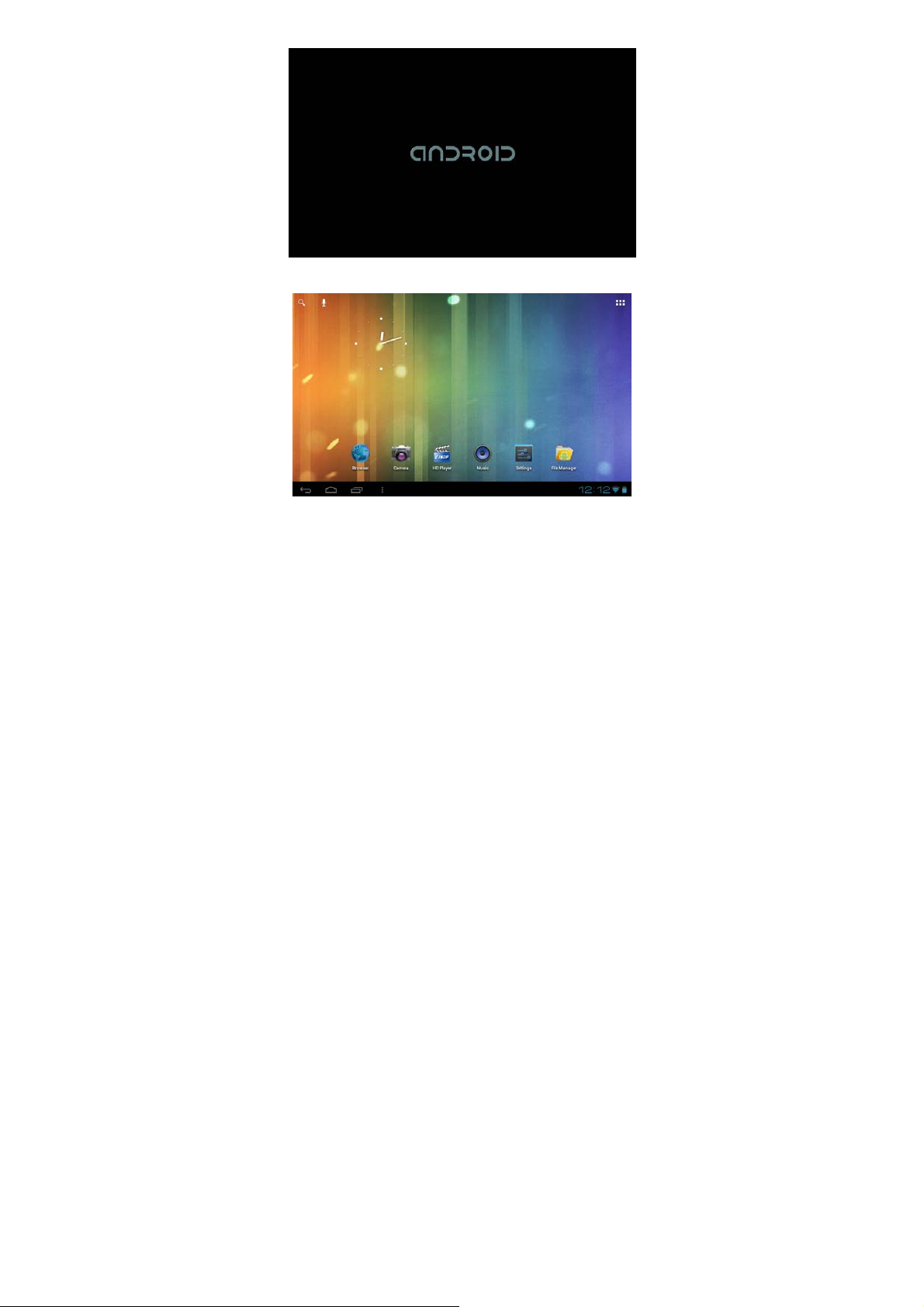
System into the main interface.
Shutdown: Press the power button, pop-up Power off ,Click OK, you can safely shut
down.
Connect with PC
By micro USB (OTG) interface of the device, You can connect with PC by micro USB
cable attached with the device. USB Data transferring is available. You can operate the
files through the PC.
When your device is connected successfully, to pull up the notification area of the
status bar, can se e the following icon.
3
Page 5
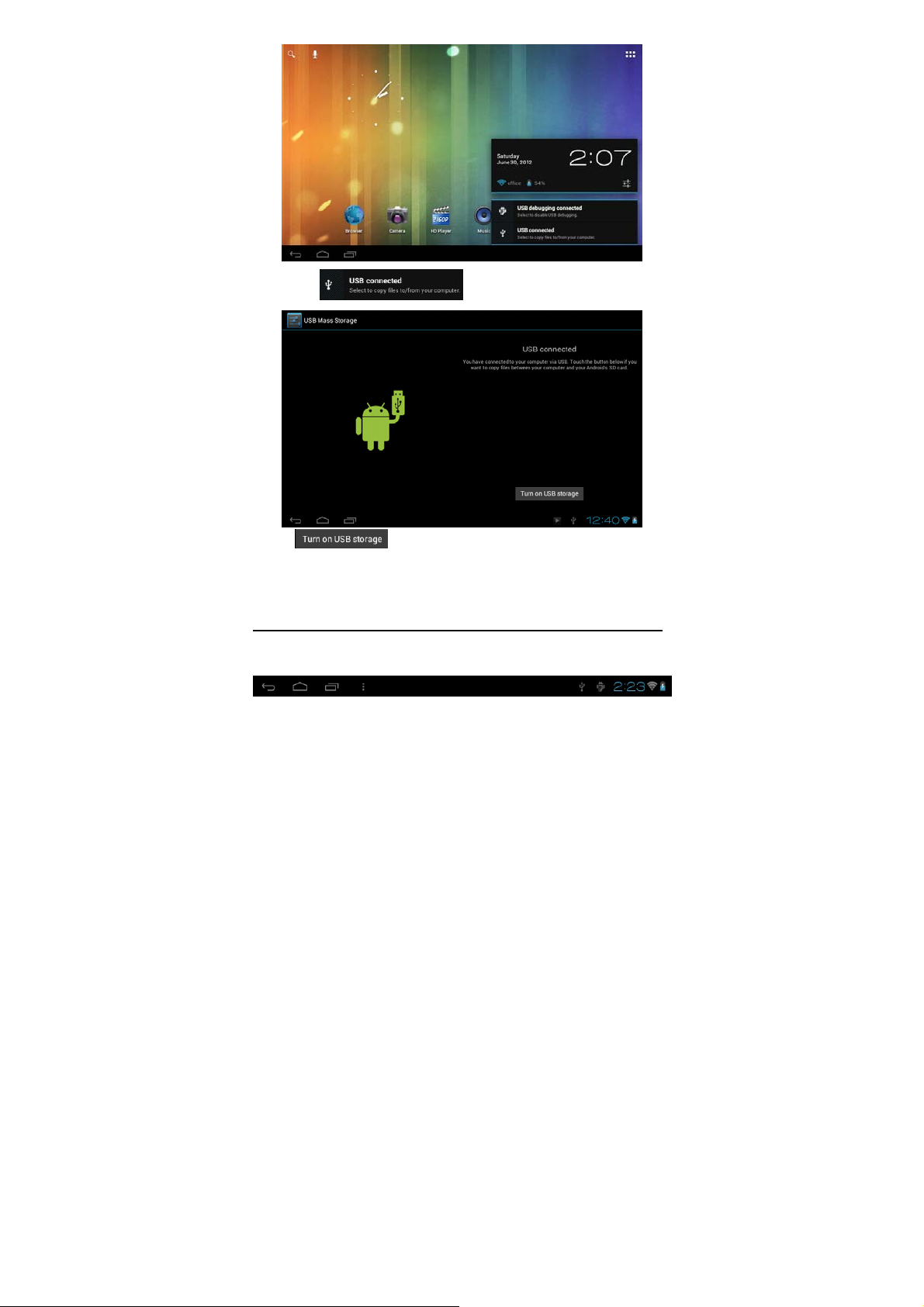
Then click to enter the next.
Click , Then the device can transmission data with PC.
Note: The device also supports the FAT32 format for externa l devices, for example U
disk, Micro SD card to Transfer data.
Interface Introduction
Bottom bar of the Interface
A. USB connected. Select to copy files to/from your computer.
4
Page 6
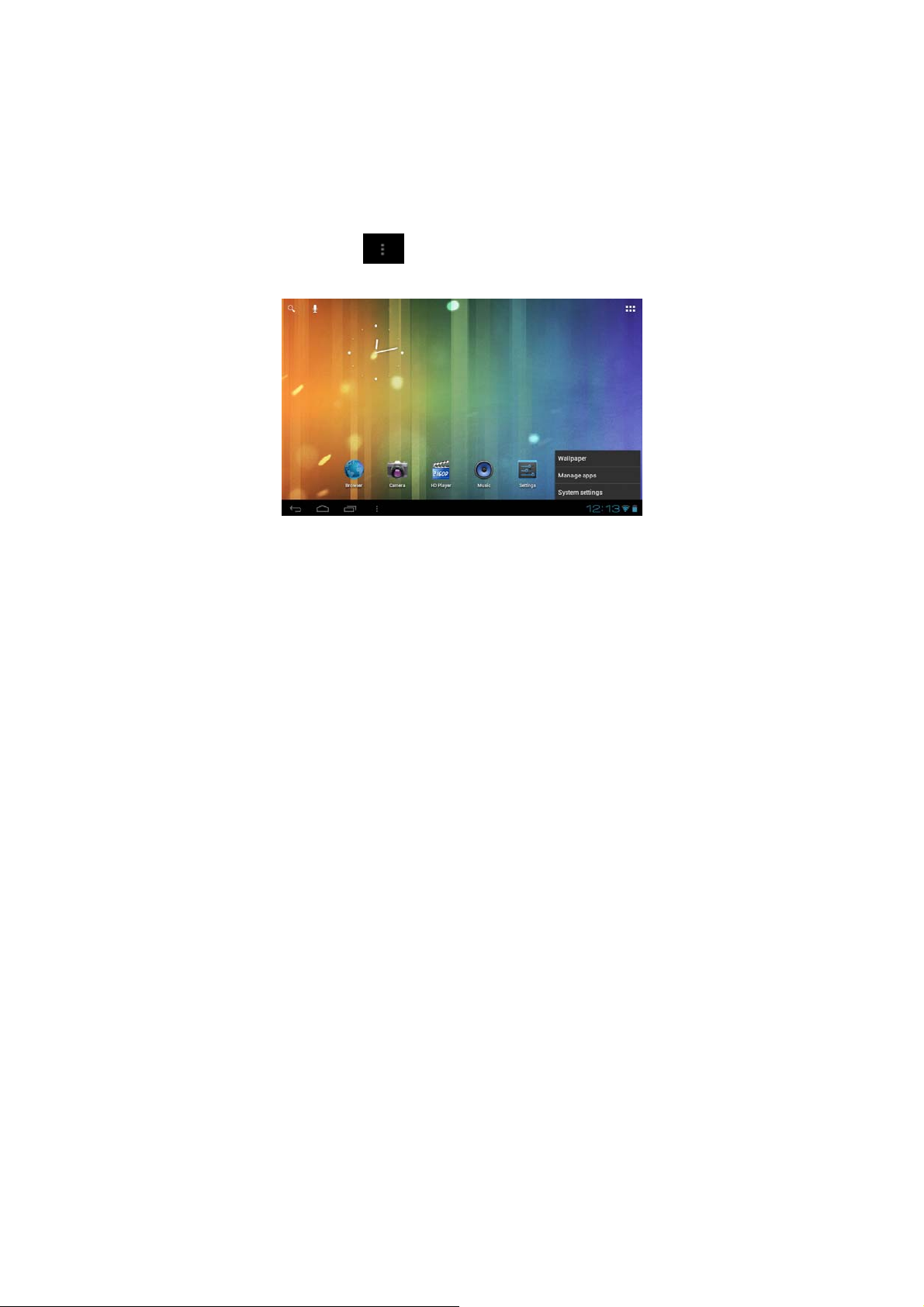
B. USB debugging connected. Select to disable USB debugging.
C. Time display: Display the time of the current system, which has be en set.
D. WIFI signal status icon: If connected to the WIFI wireless network, the icon will be
displayed.
E. Battery status icon: Displaying the current battery level and the charging status.
F. Back, Home, Recent run the applica t ion, Menu virtual buttons.
The HOME Screen menu
Press the menu icon on the de vice, it will display a home screen menu as
following:
Wallpaper: Users can replace the wallpaper with you wishes.
Manage apps: It can quickly open a list of a ll applications.
System Settings: Fast access to system settings, user can choose “Wireless & networks”,
“Display”, “Date & time” etc, for personalized se ttings.
Desktop
When sliding around with your finger to switch the main screen, the desktop fixed on
the main screen, will not move. User could drag the application icon placed on the
desktop area in the main screen.
5
Page 7

Basic Operation
Click the "Settings" icon in the main applications area, you can open the
system settings interface, as shown below:
Select the appropriate operation of t he relevant items, such as: wireless and network,
Display, date and time settings, about Device, etc
Date and time settings:
Click "Date & time" to enter the Date and time settings interface:
Select to set the date, select the time zone, set the time, time format, date format and
6
Page 8

other information.
For example, choose to set the date, as follows:
Select +: that the increase of 1 unit,
Select -: that the reduction of 1 unit.
Also you can choose the number, enter the input mode. Directly entering the desired
number, then click “Done” to set the Date.
Display settings
In the settings interface choose " Display " to enter the display settings interface, select
"Brightness", Pull the progress bar to adjust the brightness ,as below interface:
7
Page 9

Click Sleep, Adjust the inactivity time of the device. You can press power key to
activate the device. When display "Screen locked" interface, follow the prompts to
unlock it.
Wireless Connection:
Click the main menu "Settings" icon, go to "Settings" screen, c lick on "Wireless and
networks" into the "Wireless and networks settings" inte rface. Turn on Wi-Fi switch, the
Wi-Fi module built-in the device will search AP lists automatic , click the searched AP
can be used, will pop up settings dialog, please follow the prompts to complete the WIFI
network links. Some encrypted network, need to enter a valid key. As shown below:
8
Page 10

According to the above method to connected Wi-Fi, as shown below:
Applications install and uninstall
Install applications
1. First you should select the Unknown sources which allow installation of non-M arekt
apps
2. Copy the APK installer software to Micro SD or NAND FLASH.
3. click FileManage to find the app directory, then Select applications to
9
Page 11

install.
Users can "Android market" online installation, or download via the computer, or
online through the machine built-in browser to download and install.
Uninstall applications
Pitch on the item "Settings - Apps –DOWNLOAD ", select the appropriate application
has been installed, click the applications which you need to uninstall
Browser
When the network connected, open the Web browser enter the URL, you can quickly
browse the Web; or through the main desktop search bar enter the URL, open the web
page.
10
Page 12

Video player:
Online video: The product supports f l ash 11.0 online video playback.
Local video: Click the Super-HD Player icon , The Player can loading new
albums and photos automatically w hich stored in local disk or micro SD card, then select
the videos to playback
Music player:
Click the music icon , you can enter the music player interface.
Click the music files you will enter the player to play music
11
Page 13

Click “ ”:Play the previous music , long press to fast reverse.
Click “ ” :Click it to suspend, the icon turn to “ ” ,click and return to the
normal playing again.
Click “ ” :To play the next song, long press to do function.
Click “ ” :To display the present playing li st.
Click “ ” :To select the random playing mode.。
Click “ ” :To select the repeat playing mode.
Photo Browser
Click to get into Photo Browser directly. there will list all the picture files and
video files. A s shown below:
12
Page 14

Select a picture file; enter the picture playback interface, as shown below. Can the
following operation: double click image scaling, in the dropdown menu has "delete",
"slideshow" and "Edit", "Crop," "Set picture as", "Details".
Camera
Photo Mode:
Click the Camera icon in the applications menu, as shown below .
Click the camera shutter to take photos .
13
Page 15

Video mode:
Click on
Click the camera shutter
the icon, conversion to video mode.
to take videos .
Sound Recorder
Click the recorder icon in the applications menu, as show below:
14
Page 16

Note: Select "Record" button to record, when it is completed, select "Stop"
button . Click on the icon to find already recorded voice.
Google Play Store
Click the icon into the " Play Store " interface. If have no Gmail account,
should create a Gmail account
Select “Accept” to enter market, as shown below
15
Page 17

Frequently Asked Questions
Android
Q: What Android OS version is on my Device ?
A: 4.0
APK
Q: What is APK?
A: APK is Android Package acronym that Android installation package.
Q: How to obtain the APK?
A: You can download via PC-side installation, you can also "Andr oid market" online to
download and install.
Email
Q: Can I use any of my personal email addresses to send/receive email?
A: The device supports POP3 a nd SMTP accounts. Some free email accounts are not
supported on mobile devices. Check with your email provider to see if you account is
supported.
Q: Which media cards are compatible with my Device?
A: micro SD cards.
Music
Q: What type of music files can I play on my device?
A: MP3,WMA,MP2,OGG,AAC,M4A ,APE,FLAC,APE, WAV
Photos
Q: What type of photo files can I view on my device?
A: JPG, JPEG, BMP , JPG and PNG.
Video
Q: What type of video files can I play on my device?
A: A VI,3GP,MP4,MPG,RM,RMVB,MOV,FLV,WMV,MKV(max 2160p
full HD video)
Q: Do I need a Wi-Fi adapter to connect to the Internet?
A: No. The Wi-Fi adapter is built-in to the device.
16
Page 18

Important Safety Precautions
Always follow these basic safety pre cautions when using your Tablet. This reduces the
risk of fire, electric shock, and injury.
¾ Do not expose this product to rain or moist ure.
¾ Keep the device out of direct sunlig ht and heat sources.
¾ Protect the power cord. Route power cords so that they are not likely to be walked
on or pinched by items placed on or against them. Pay particular attention to the point
where the cord attaches to the device.
¾ Only use the AC adapter included with the device. Using any other power adapter
voids your warranty.
¾ Do not remove the cover. There are no user-serviceable parts inside.
¾ Clean your Device.
Treat the screen gently. To clean fingerprints or dust from the screen, we recommend
using a soft, non-abrasive cloth such as a camera lens cloth.
17
Page 19

FCC Caution: Any changes or modifications not expressly approved by
the party responsible for compliance could void the user's authority to
operate this equipment.
This device complies with Part 15 of the FCC Rules. Operation is
subject to the following two conditions: (1) This device may not cause
harmful interference, and (2) this device must accept any interference
received, including interference that may cause undesired operation.
NOTE: The manufacturer is not responsible for any radio or TV
interference caused by unauthorized modifications to this equipment.
Such modifications could void the user’s authority to operate the equipment.
NOTE: This equipment has been tested and found to com ply with the
limits for a Class B digital device, pursuant to part 15 of the FCC Rules.
These limits are designed to provide reasonable protection against
harmful interference in a residential installation. This equipment
generates uses and can radiate radio frequency energy and, if not
installed and used in accordance with the instructions, may cause
harmful interference to radio communications. However, the re is no
guarantee that interference will not occur in a particular installation.
If this equipment does cause harm ful interference to radio or
television reception, which can be determined by turning the
equipment off and on, the user is encouraged to try to correct the
interference by one or more of the following measures:
- Reorient or relocate the receiving antenna.
- Increase the separation between the equipment and receiver.
- Connect the equipment into an outlet on a circuit different from that
to which the receiver is connected.
- Consult the dealer or an experienced radio/TV technician for help.
18
Page 20

For portable devices
FCC RF Radiation Exposure Sta tement:
1. This Transmitter must not be co-located or operating in conjuncti on with any other
antenna or transmitter.
2. This equipment complies with FCC RF radiation exposure limits set forth for an
uncontrolled environment. This device was tested for typical hand held operations with
the device contacted directly to the human body to the sides of the device. To maintain
compliance with FCC RF exposure compliance requirements, avoid direct contact to the
transmitting antenna during transmitting.
19
