Page 1
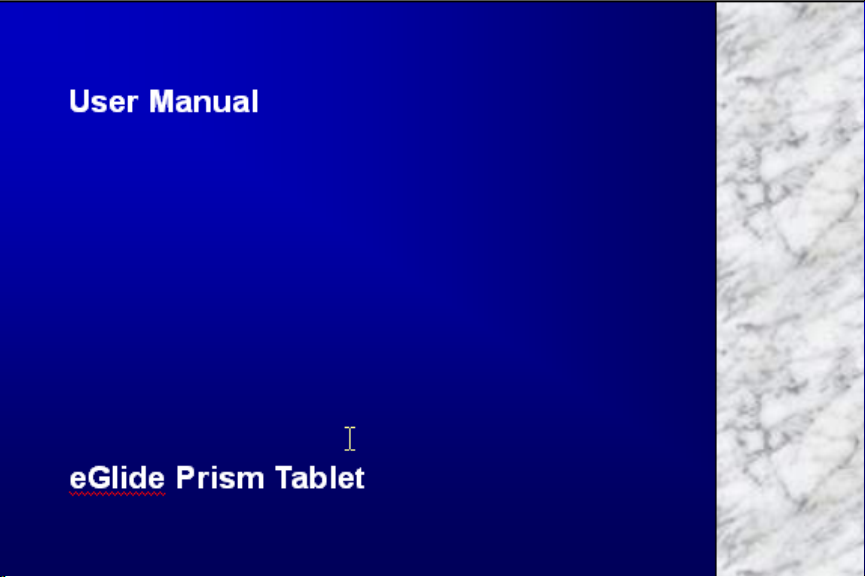
Page 2

eGlide Prism
7” Tablet PC
User Manual
Please read this manual before operating your
device. Keep it for future reference.
Understanding Your Device | 3
Page 3
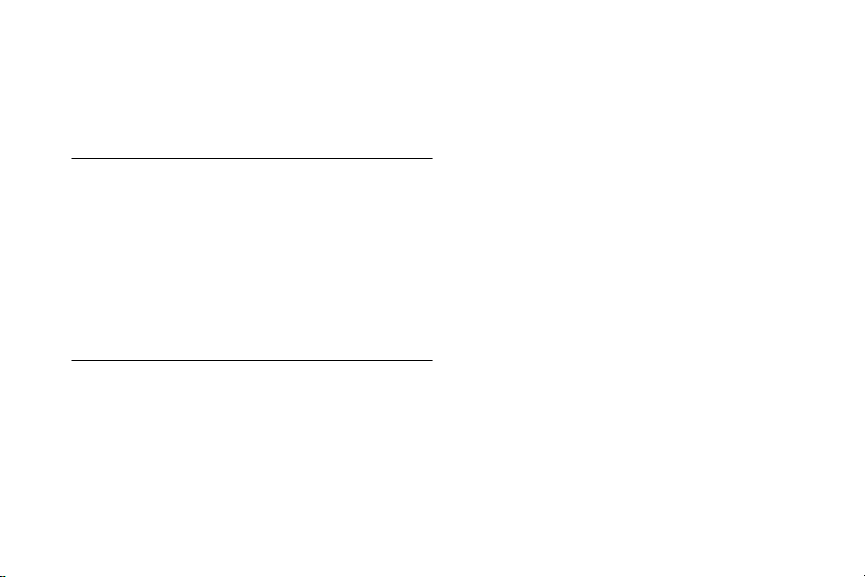
IMPORTANT CUSTOMER INFORMATION
This manual contains important safety measures and information about how to correctly use this device. To
avoid an accident, make sure you carefully read this manual before operation.
Many services and applications offered through this device may be provided by third parties. Before you use,
link to or download a service provided by a third party, or an application such as a location-based GPS-type
service, chat room, marketplace or social network from your device, you should review the terms of such
service or application and applicable privacy policy. Personal information you submit may be read, collected
or used by the service or application provider and/or other users of those forums. Ematic is not responsible
for any information, content or services you access, download, or use from the Internet. You are responsible
for maintaining virus and other Internet security protections when accessing service certain other specially
identified terms govern your use of any Ematic products and services.
This manual may not reflect your actual device’s operation. All information is subject to change
without prior notification. Please follow your actual device’s operational procedures.
Page 4
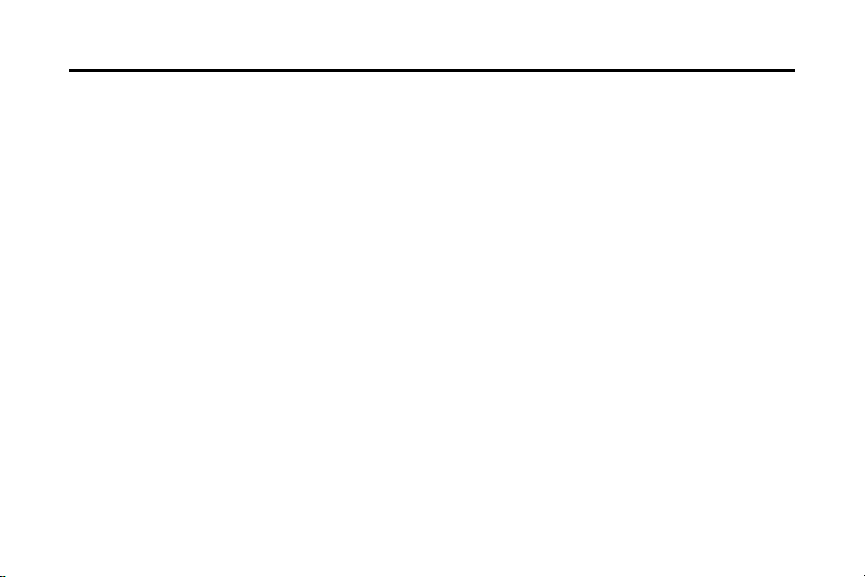
Ta b le of Contents
Section 1: Getting Started .................................. 1
Understanding this User Manual ........................1
Special Text .......................................................1
Battery Management ..........................................2
Battery Indicator .................................................2
Charging the battery...........................................2
Turning the Device ON/OFF ...............................3
Micro SD Card ....................................................4
Section 2: Understanding Your Device ............... 5
Features ............................................................5
Home Screen .....................................................6
Display Settings .................................................6
Navigation ..........................................................7
System Bar ........................................................8
Notifications .......................................................8
App Shortcuts .................................................... 9
Applications ..................................................... 10
Section 3: Settings............................................ 11
Display ............................................................ 11
Applications ..................................................... 12
Email ............................................................... 13
Backup & Reset ............................................... 14
Language & input ............................................ 14
Date & time ..................................................... 15
About tablet ..................................................... 15
Section 4: Care and Maintenance .................... 16
Section 5: Troubleshooting .............................. 17
Section 6: Specifications .................................. 18
Section 7: Warranty Information ....................... 19
Page 5
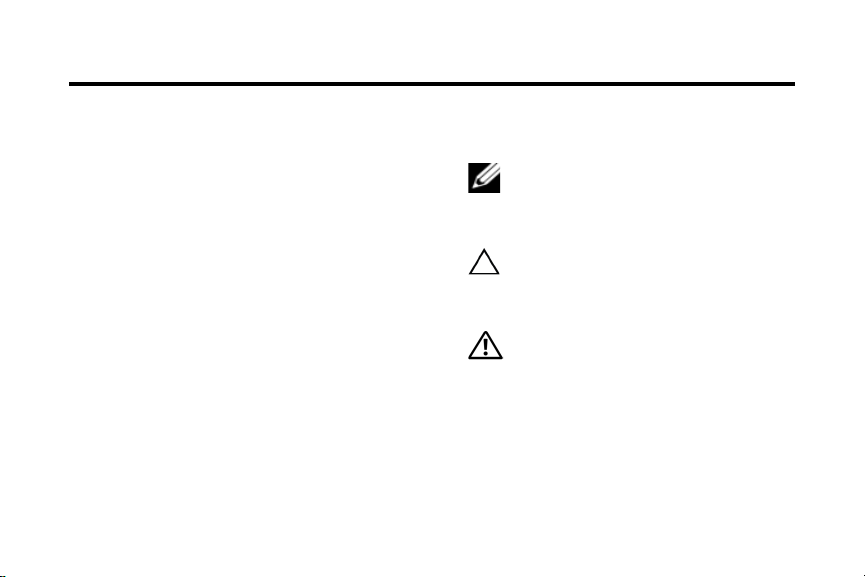
Section 1: Getting Started
This section helps you to quickly start using your
device.
Understanding this User Manual
This manual gives operation instructions
according to the default factory settings. If you
change the default settings, navigation steps
may be different.
Unless otherwise specified, all instruction in this
manual assumes starting from the HOME screen.
To get to the HOME screen, the device may first
need to be unlocked.
Special Text
Notes, Cautions, and Warnings
NOTE: Indicates important information
that helps you make better use of your
device.
CAUTION: Indicates potential damage to
hardware or loss of data if instructions
are not followed.
WARNING: Indicates a potential for
property damage, personal injury, or
death.
Getting Started | 1
Page 6
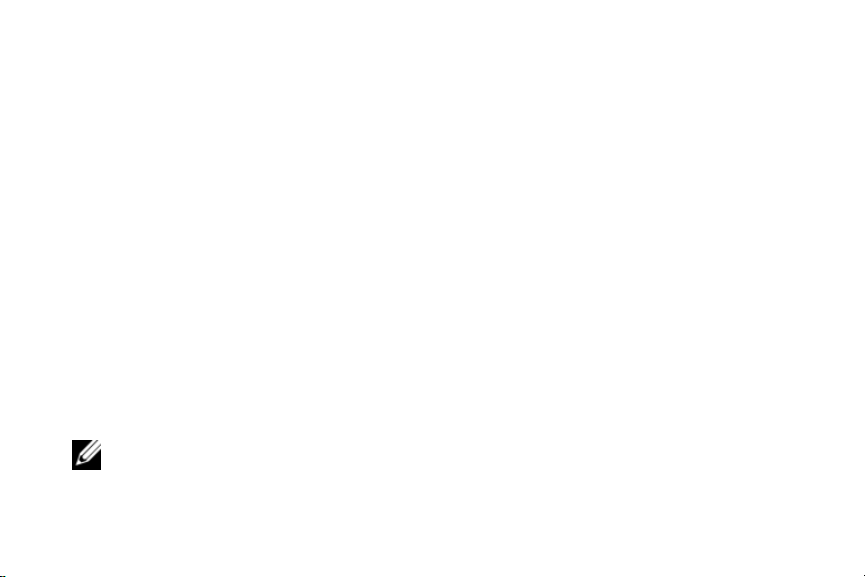
Battery Management
This device is powered by a rechargeable battery
and is designed and manufactured to be used
and recharged frequently. As with all batteries,
the capacity of the battery reduces each time it is
charged/depleted. However, you can prolong the
battery’s lifetime by following the suggestions
below:
• Use your Tablet at least once a week.
• Charge the battery regularly and fully.
• Never leave the battery fully discharged for
a long period of time.
• Always keep the device and the battery
away from heat.
The battery is not fully charged out of the box, so
it is recommended the battery be charged for at
least 4 hours before starting to use the device.
NOTE: The first two times the battery is
charged, it may take as long as 6 hours to
fully activate the battery.
2 | Getting Started
Battery Indicator
The battery icon in the System Bar shows battery
power level.
In the event the battery becomes low on power,
the follow will occur:
• The battery icon will show no power
• Device will power OFF automatically
• Operation buttons will not respond
• Red signal appears in right corner of device
Should any of the above conditions occur,
charge the battery before attempting to use the
device.
Charging the battery
1 Plug the power adapter into an electrical
wall outlet.
2 Connect the power adapter to the device’s
power interface port to fully charge the
battery before use (approximately 4 hours).
a. While charging, the battery indicator
light in the system bar will fill and then
drain with an image of a lightning bolt.
Page 7
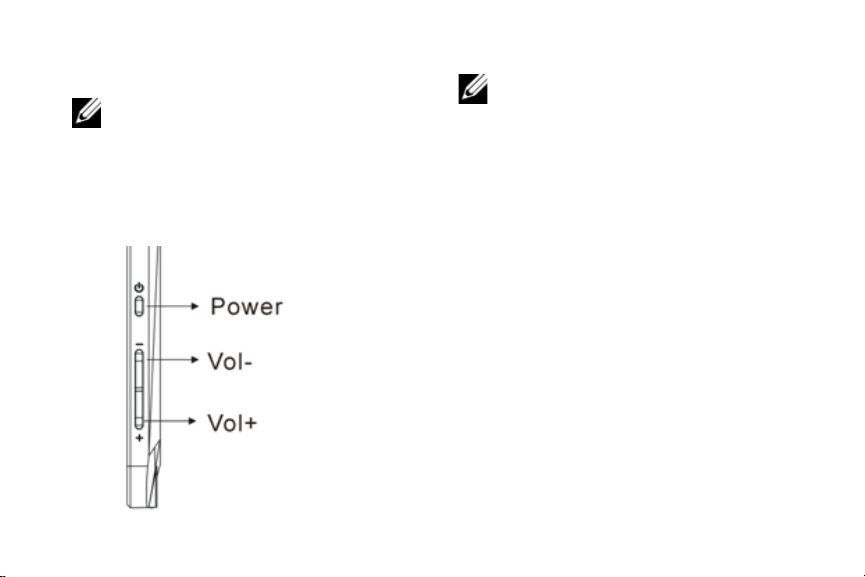
b. When fully charged, the battery
indicator light is green.
NOTE: The device can be used while the
battery is charging, although the charging
time is longer when operating and
charging at the same time.
Turning th e Device ON/OFF
To turn the device ON:
1 Press and hold the POWER button for 3
seconds.
2 Release the POWER button.
NOTE: It may take a few minutes for the
system to start-up. Wait before proceeding.
To turn the device OFF:
1 Press and hold the POWER button until the
option to “Power OFF” is displayed.
2 Tap “Power OFF”.
3 Tap “OK”.
Getting Started | 3
Page 8
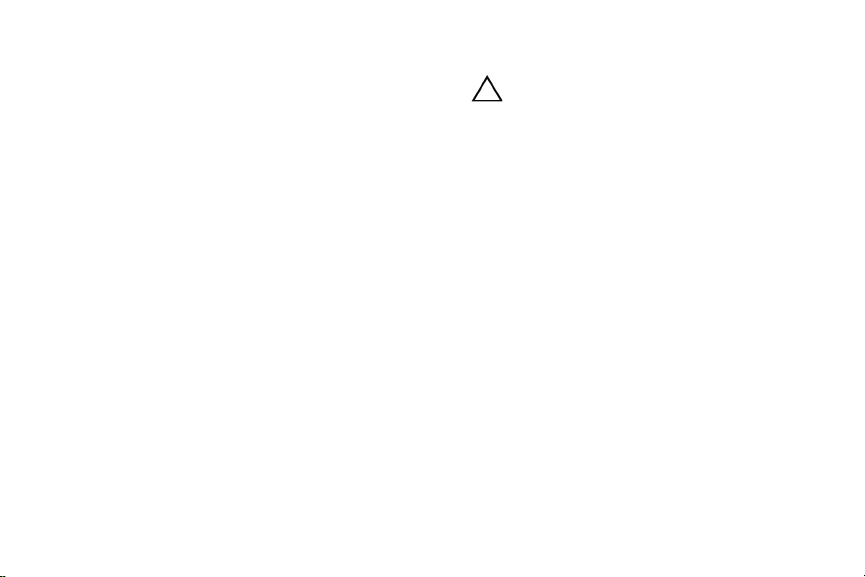
SD Card
Installing a Micro SD Card
1 Carefully insert a Micro SD card until it
clicks into place.
4 | Getting Started
Removing an Micro SD Card
CAUTION: Use care to properly remove
the Micro SD Card. Any sudden removal
may cause damage to the device or to
data stored on the Micro SD Card.
1 Confirm all files or programs running from
the Micro SD Card have been closed.
2 Carefully press the Micro SD Card to cause
it to automatically eject.
3 Remove the Micro SD Card from the slot.
Page 9

Section 2: Understanding Your Device
This section outlines the key features of your
device, including keys, displays, and icons.
Features
• Volume Key: Press Volume Button “+” or
“-” for volume adjustment.
• Camera Lens: Use when taking pictures
and recording video.
• Touch Screen: 7” Touch Screen
• Power ON/OFF: Press and hold to turn the
device on or off, or to access Silent mode,
Airplane mode, or Restart your device
when the device is turned on. Press to lock
the device, or to wake the screen for
unlocking.
• 3.5mm Headphone Interface:
earphones and automatically switches
audio output from the audio speakers to the
headset
• HDMI Video Output Interface:
directly to a High Definition (HD) TV to
output video/audio signal to the TV display.
• Micro SD Card Slot: Insert a Micro SD
card into the Micro SD Card Slot for storage
of files.
• Mini USB: Connects to a PC for data
transfer and charging; or to an external
USB flash drive.
Understanding Your Device | 5
Connects to
Connects
Page 10

Home Screen
The HOME screen is the starting point for using
your device. After powering ON the device, the
“Ematic” logo will be displayed and then the
HOME screen below:
6 | Understanding Your Device
Display Settings
The display settings can be customized to your
preferences.
Application - Software which allows you to
perform a specific task. Your device is preloaded
with a variety of applications, and additional ones
can be downloaded from the App Shop. Press
the
icon to enter the main menu.
Widget - A small application which resides on
the Desktop screen and provides quick and easy
access to information.
Shortcut - A link you can put on your Desktop
Screen to provide quicker access to an
application or a folder containing contacts or
bookmarks.
System Bar - Always present at the bottom of
the screen to show notifications, system status,
and navigation buttons.
Page 11

Navigation
Your device has a multi-touch screen that allows
quick, easy and convenient navigation for all
applications.
CAUTION: A touch screen responds
best to a light touch from the pad of your
finger. Using excessive force or a metallic object
when pressing on the touch screen may damage
the tempered glass surface and void the
warranty.
Throughout this User Manual, you are instructed
to use the following navigation methods:
Tap: Quickly tap and release one time on the
screen.
• Selects the items on the screen including
options, entries, images, and icons.
• Star ts applications.
• Presses the buttons on the screen.
• Inputs text using the on-screen keyboard or
number keypad.
Swipe: Touch and slide your finger across the
screen and then release.
• Moves items such as images and icons on
the screen.
• Moves the adjustment icon along a track to
change a setting (i.e., volume, brightness,
screen unlock, etc.).
• Moves the desktop screen horizontally to
expose additional display space.
Touch and Hold: Touch and hold in place
approximately 2 seconds and then release.
• Displays an options window.
• Moves applications from the All
Application screen to the desktop or a
folder.
• Deletes email accounts and contacts.
Getting Started | 7
Page 12

System Bar
The System Bar offers navigation tools, plus
information about your device’s current status.
HOME
Tap
Home to display the HOME screen.
BACK
Tap
Back to return to the previous screen,
option, or file.
RECENT APPS
Tap
Recent Apps to view apps you
recently launched. From Recent Apps, tap an
app to re-launch it.
Notifications
The right side of the System Bar shows the
current time, with network, battery status and
other details, including these icons.
Battery Level: Shown fully charged.
8 | Understanding Your Device
Charging Indicator: Battery is charging.
Device Power Critical: Charge
immediately to avoid device shut down.
USB Charging Indicator: Connected to PC
via USB cable. When connected to a PC,
the battery only charges when the device is
turned off.
USB Connected: Connected to a PC using
a USB cable.
Download in progress: An application is
being downloaded to the device.
Download Successful: A recent application
download or update completed successfully.
Page 13

New Email Message: You have new
email. Touch the icon for additional
information.
Configure input methods: When the
keyboard is displayed, touch for a menu of
quick keyboard settings.
Music Player: A song is playing. Touch
the Music icon or Status details to see the
song title and controls.
Wi-Fi Active: Wi-Fi is connected, active,
and communicating with a Wireless Access
Point (WAP).
Navigation Active: Navigation App is
active.
App Shortcuts
Use App shortcuts to quickly access applications
from the HOME screen,
Adding Shortcuts from the HOME Screen
1. Touch and Hold on the screen
2. Tap App Shortcuts to display available
shortcuts. Scroll the shortcuts by swiping
your finger right or left.
3. Tap a shortcut to add it to the HOME
screen. –OR– Touch and Hold a shortcut,
then drag it to the HOME screen.
Adding shortcuts from Apps
Touch Apps.
1.
Touch and hold on an app, then drag it to the
2.
HOME screen.
Removing Shortcuts
1. Touch and hold the Shortcut until the option
to Delete/Trash appears.
2. Drag the shortcut to the Delete/Trash icon.
Getting Started | 9
Page 14

Applications
The ALL APPLICATION screen holds all
applications installed on your device.
1. From the HOME screen, touch
Apps.
2. Swipe your finger left or right to browse the
available applications.
3. Tap an icon to launch the application.
Apps pre-loaded on your device include:
Browser: Access the Internet.
Calculator: Perform mathematical calculations.
10 | Understanding Your Device
Calendar: Record events and appointments
to manage your schedule.
Camera: Take pictures or record videos.
Clock: Schedule alarms to remind you of
appointments or events, or as a wake-up.
Email: Send and receive email from your
device.
File Manager: View and manage
information stored on your device or on an
installed memory card.
Music Player: Play music.
Page 15

Section 3: Settings
Display
Brightness
Set the default screen brightness.
1.
From the Home screen, touch Apps
Settings Display Brightness.
2.
Swipe the slider to set the brightness, or
touch Automatic Brightness.
3.
Touch OK to save the setting.
Screen display
Set the wallpaper background for the Home and
Lock screens.
From the Home screen, touch Settings
1.
Display.
Touch an option, then follow the prompts:
2.
• Home scree n: Touch Wallpaper to select
a background for the HOME screen, from
pictures in Super-HD player, Live
Wallpapers, or preloaded Wallpapers.
11 | Settings
• Lock screen: Touch W allpaper to select
a photo from the Super-HD player.
Auto-rotate screen
When enabled, the screen’s orientation changes
automatically when you rotate the device.
From the HOME screen, touch Settings
1.
Display.
Touch Auto-Rotate screen to enable or
2.
disable automatic screen rotation.
Sleep
Set the length of delay between the last key
press or screen touch and the automatic screen
timeout (dim and lock).
From the HOME screen, tap Settings
1.
Display Sleep.
2. Tap a setting to select it.
Page 16

Applications
You can download and install applications fromWKH
App Shop
NO
TE: Some applications are workable only
from the SD Card. Not all third-party software is
suitable for this device.
12 | Settings
Manage applications
Manage and remove applications from your
device.
1.
From the HOME screen, touch Settings
Apps Manage applications.
Ta p an application to view and update
2.
information about Downloaded, All or
Running applications, including memory
usage, default settings and permissions.
Page 17

Email
Configuring Email Accounts
You can configure Email for most accounts in
just a few steps.
Configuring the first email acc ount
From the Home screen, touch Apps ➔
1.
Email.
Select your email provider, then follow the
2.
prompts to set up your email account.
Configuring additional email a ccount s
From the Home screen, touch Apps ➔
1.
Email.
Ta p Menu ➔ Account settings ➔ Add
2.
account.
Select your email provider, then follow the
3.
prompts to set up your email account.
Composing and Sending Email
1.
From the Home screen, touch Apps ➔
Email.
2.
Select an account, then touch Compose.
Tap entry fields to enter recipients and the
3.
email text.
While composing a message, you can use
4.
these options:
• Touch Save Draft to save the message for
sending later.
• Touch Attach to add a file to the message.
• Touch Discard to close the message
without saving.
Ta p Send to send the message.
5.
Settings | 13
Page 18

Backup & Reset
Restore device to factory settings.
From the Home screen, touch Settings
1.
Personal Backup & reset.
2.
Tap Factory data reset.
CAUTION: This process erases all data
on the device.
14 | Settings
Language & input
Select a language for your device’s screens,
manage a dictionary of words you’ve added to
the device, and configure other input options.
Select language
From the Home screen, touch Apps
1.
Settings Personal Language & input
Select language.
2.
Ta p a language from the list.
Personal dictionary
From the Home screen, touch Apps
1.
Settings Personal Language & input
Personal dictionary.
2.
Ta p words to edit or delete them from the
dictionary.
3.
Tap ADD on the Application bar to add a
word.
Page 19

Date & time
By default, your device receives date and time
information from the wireless network. When you
are outside network coverage, you may want to
set date and time information manually using
Date & time settings.
1.
From the HOME screen, touch Settings
System Date & time.
2.
Ta p a setting to configure:
• Automatic date & time: Touch to enable
or disable automatic date and time updates
from the wireless network. When enabled,
a check appears in the check box.
• Set date: Enter the current date (only
available when the Automatic date & time
setting is disabled).
• Set time: Enter the current time (only
available when the Automatic setting is
disabled).
• Select time zone: Choose your local time
zone (only available when the Automatic
date & time setting is disabled).
• Use 24-hour for mat: Set the format for
time displays.
• Select date format: Set the format for
date displays.
About tablet
View information about your tablet, including
status, legal information, hardware and software
versions, and a tutorial.
1.
From the Home screen, touch Apps
Settings System About tablet.
Touch items to view details.
2.
Settings | 15
Page 20

Section 4: Care and Maintenance
Your device is a product of superior design and
craftsmanship and should be treated with care.
The suggestions below will help you fulfill any
warranty obligations and allow you to enjoy this
product for many years:
Keep your Device away from:
• Liquids of any kind
Keep the device dry. Precipitation, humidity, and
liquids contain minerals that will corrode
electronic circuits. If the device does get wet, do
not accelerate drying with the use of an oven,
microwave, or dryer, because this may damage
the device and could cause a fire or explosion.
Do not use the device with a wet hand. Doing so
may cause an electric shock to you or damage to
the device.
• Extreme heat or cold
Avoid temperatures below 0°C / 32°F or above
45°C / 113°F.
• Microwaves
Do not try to dry your device in a microwave
oven. Doing so may cause a fire or explosion.
• Dust and dirt
Do not expose your device to dust, dirt, or sand.
• Cleaning solutions
Do not use harsh chemicals, cleaning solvents,
or strong detergents to clean the device. Wipe it
with a soft cloth slightly dampened in a mild
soap-and-water solution.
• Shock or vibration
Do not drop, knock, or shake the device. Rough
handling can break internal circuit boards.
• Paint
Do not paint the device. Paint can clog the
device’s moving parts or ventilation openings
and prevent proper operation.
Care and Maintenance | 16
Page 21

Section 5: Troubleshooting
Device fails to turn on.
• Check battery power level.
• Connect to adaptor and re-check.
• If device fail to start up after charging,
please contact distributors or service
personnel.
No sound via earphone.
• Check if volume is set at the lowest.
• Check if audio file is damaged. Play other
audio to re-confirm. Damaged file may
result in noise or static only.
17 | Troubleshooting
Copy function is not working, fa i ls to pla y
music.
• Check if dev ice is properly connected to
PC.
• Confirm whether storage space is full.
• Confirm whether USB cable is damaged.
• Confirm USB is properly connected.
Twinkling screen after turn-on or sudden
shut off after starting up.
• Battery low, charge the device.
Page 22

Section 6: Specifications
OS Android 4.0
CPU 1.0Ghz
Storage 8GB
RAM 512 MB DDRIII
Micro SD Support up to 32G
Display 800*480 pixels
Mini USB 2.0 OTG
3D G-sensor 4 directions
Recorder Built in MIC
Video MKV(H.264HP), AVI, RM/BMVB, FLV, MPEG-1/2
Audio
Photo JPEG, BMP, GIF, PNG, TIF
MP3, WMA, APE, FLAC, AAC, AC3, WAV
Specifications | 18
Page 23

Section 7: Warranty Information
Limitaions of Liability Statement
Links to Third Party Sites
The Ematic User Manual may contain links to
third-party sites, however, please be aware that
Ematic is not responsible for and cannot control
these other sites. Ematic makes no
representations or claims whatsoever about any
other website which you may access through this
user manual. When you access a non-Ematic
website, even one that may contain an Ematic
logo, please understand that is independent from
Ematic, and that Ematic may have no control
over the content on that website. In addition, a
link to a non-Ematic website does not mean
Ematic endorses or accepts any responsibility for
the content, or the use, of such website. It is up
to you to take precautions to ensure that
whatever you select for your use is free of such
items as viruses, worms, Trojan horses and
other items of a destructive nature. The Ematic
User Manual is for your exclusive benefit and
you assume all risks, losses and/or damages of
whatever nature that may result in using the
Ematic User Manual.
Limitation of Liability and Indemnity
To the maximum extent permitted by applicable
law, Ematic shall not be liable for any damages
suffered as a result of using, modifying,
contributing, copying, distributing, or
downloading the materials, use of the Ematic
User Manual or use of any Ematic product and/or
software. In no event shall Ematic be liable for
any indirect, extraordinary, exemplary, punitive,
special, incidental, or consequential damages
(including, without limitation, loss of data,
revenue, profits, use or other economic
advantage) however arising, whether for breach
or in tort, even if Ematic has been previously
advised of the possibility of such damage. You
agree that you have sole responsibility for
adequate protection and backup of data and/or
equipment used in connection with the product
and software and will not make a claim of any
anty Information
Warr
19
|
Page 24

nature against Ematic for lost data, inaccurate
output, work delays or lost profits resulting from
the use of the materials. You agree to indemnify,
hold harmless and defend Ematic, together with
its affiliates, parent and subsidiary entities,
successors, assigns, partners, managers,
members, employees, officers, directors and
shareholders, from and against any and all
damages, liens, liabilities, losses, demands,
actions, causes of action, claims, costs and
expenses (including, without limitation,
reasonable attorneys' fees, charges and
disbursements, as well as the cost of in-house
counsel and appeals) arising from or related to
Ematic, the use of The Ematic User Manual or
any Ematic product and/or software. Some
states do not allow the exclusion or limitation of
incidental or consequential damages, so the
above limitation or exclusion may not apply to
you. Android is a trademark of Google Inc. Use
of this trademark is subject to Google
Permissions.
© 2012 Ematic Inc. All rights reserved.
20 | Warranty Information
The Bluetooth
®
word mark, figure mark (stylized
“B Design”), and combination mark (Bluetooth
word mark and “B Design”) are registered
trademarks and are wholly owned by the
Bluetooth SIG.
Adobe and Flash are either registered
trademarks or trademarks of Adobe Systems
Incorporated in the United States and/or other
countries.
®
Wi-Fi
, the Wi-Fi CERTIFIED logo, and the Wi-Fi
logo are registered trademarks of the Wi-Fi
Alliance.
