Page 1
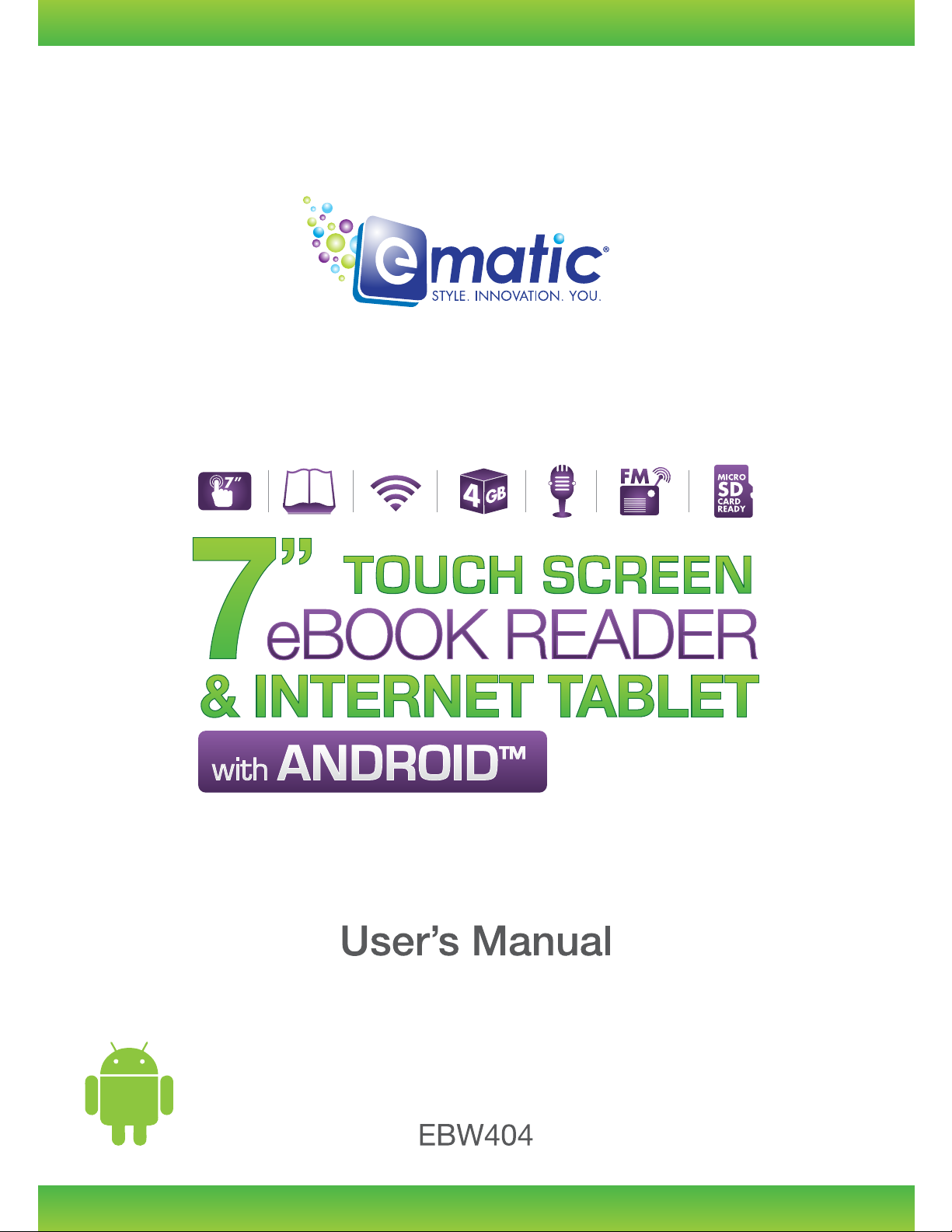
Page 2
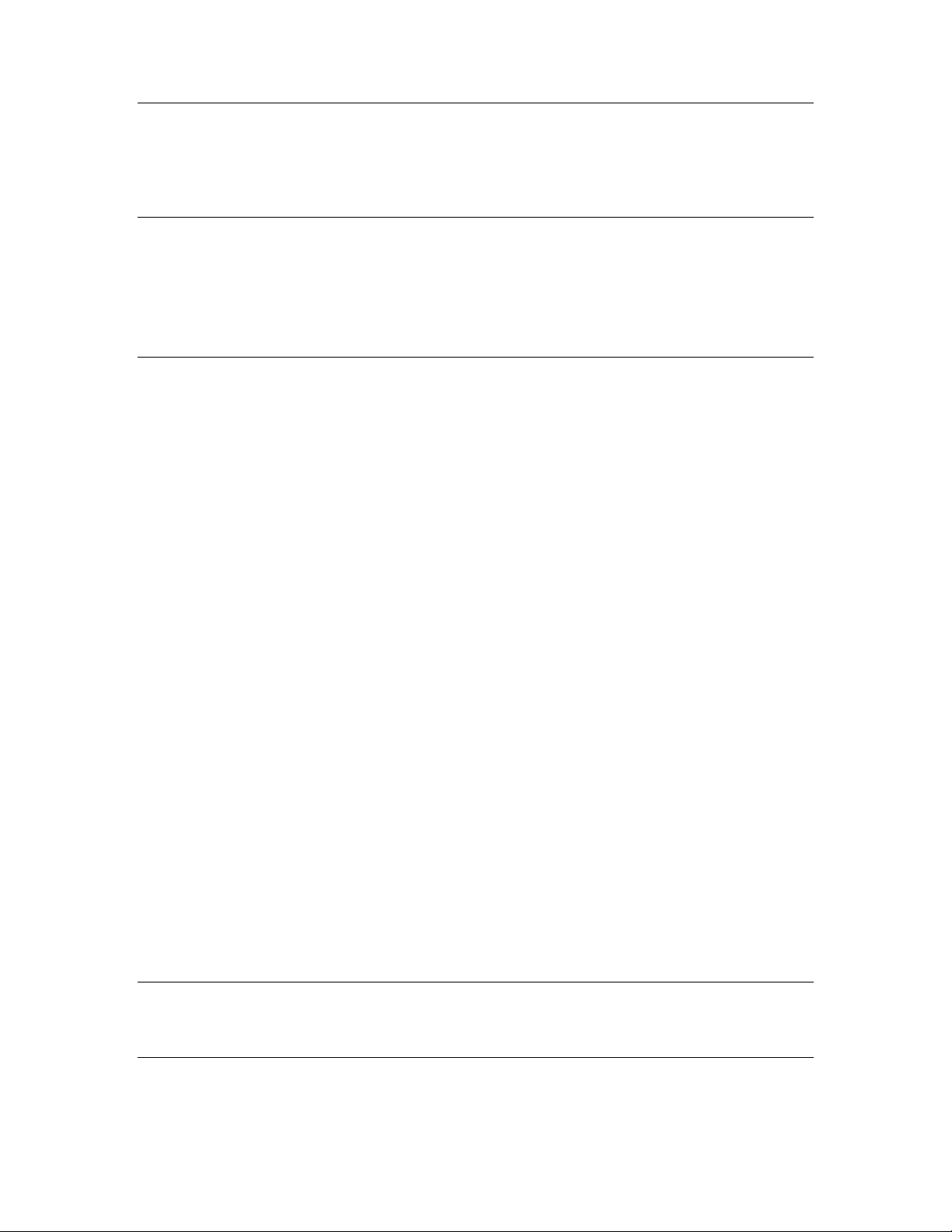
Introduction
Notes, Cautions, and Warnings............................................................. 3
Company Statement ............................................................................ 3
Safety and Packaging
Important Safety Precautions................................................................ 4
Cleaning Your Device........................................................................... 4
Package Contents................................................................................ 5
sing the eGlide Reader
U
eGlide 2.2 Reader Functions................................................................. 6
Understanding Your eGlide 2.2 Reader .................................................. 8
Touch Screen...........................................................................................................8
Screen Orientation ................................................................................................... 8
Setting Up Your eGlide 2.2 Reader......................................................... 9
Charge the device:...................................................................................................9
Battery Management................................................................................................9
Turn the device ON/OFF:.........................................................................................9
Calibrate the Touch Screen....................................................................................10
Setup the Wi-Fi Network: ....................................................................................... 10
Advanced (Manual) Connection to a Wi-Fi Network ...............................................11
HOME Screen........................................................................................................12
All Applications................................................................................. 13
Pre-loaded Applications ......................................................................................... 13
Weather .................................................................................................................14
Recording ..............................................................................................................15
Music .....................................................................................................................15
Video......................................................................................................................17
Photos....................................................................................................................18
File Explorer...........................................................................................................19
Web Browser (requires Wireless Internet).............................................................. 21
Email (requires Wireless Internet) ..........................................................................23
Accessing eBooks..................................................................................................25
Reading eBooks.....................................................................................................27
Settings.................................................................................................................. 29
Trouble shooting ....................................................................................................29
Specifications
Specifications.........................................................................................................30
Limitations and Liability
Limitations of Liability Statement....................................................................31
2 | Table of Contents
Page 3
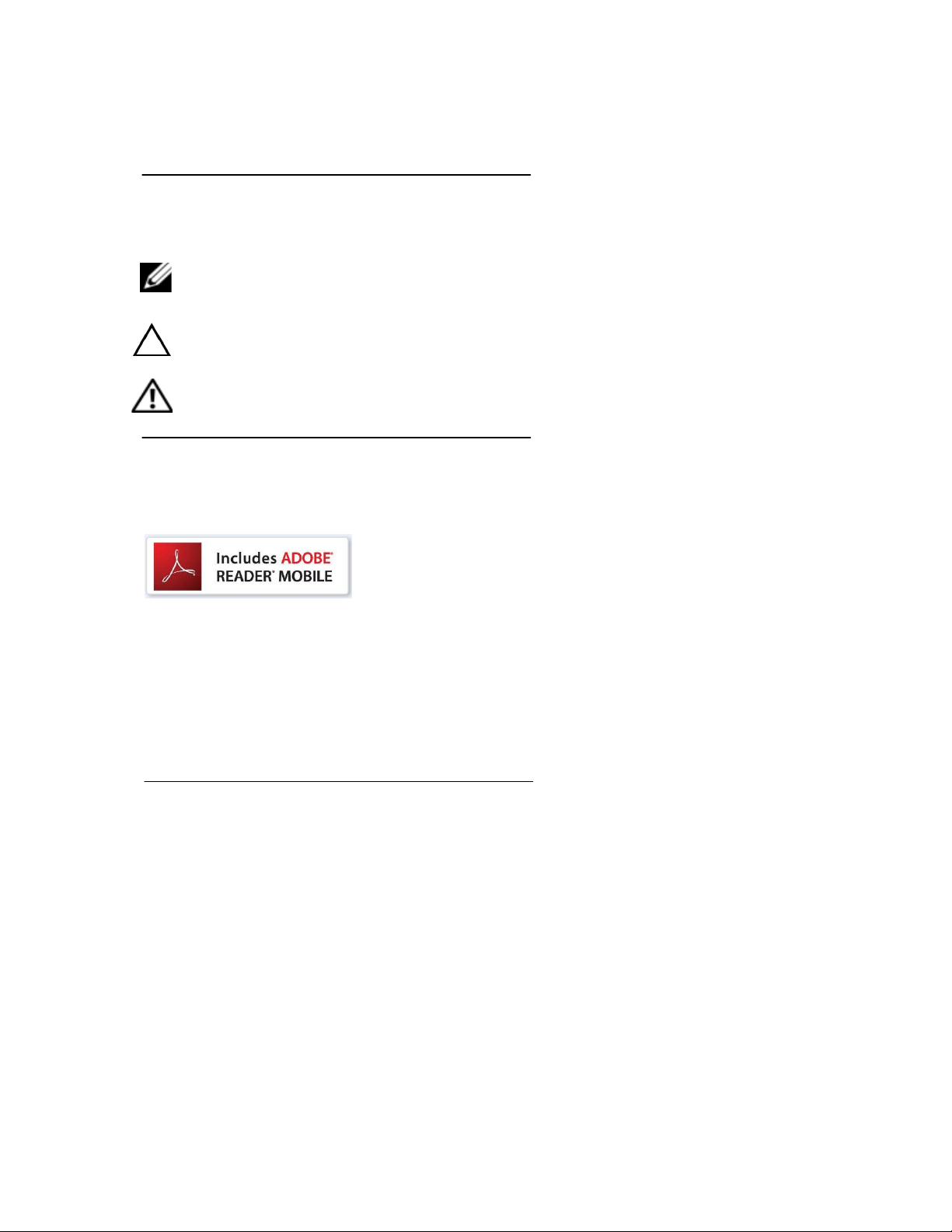
Thank you for purchasing the eGlide Reader 2.2. The operational guidelines in this User
Manual will ensure a quick and convenient guide to its main functions and provide the
user with trouble-free use for business and pleasure. Please read the instructions
carefully before use.
Notes, Cautions, and Warnings
Note: A
your device.
CAUTION: A CAUTION indicates potential damage to hardware or loss of data if
instructions are not followed
WARNING: A WARNING indicates a potential for property damage, personal
injury, or death.
Information in this document is subject to change without notice.
© 2011 Ematic Inc. All rights reserved.
NOTE indicates important information that helps you make better use of
This EBOOK READER contains Adobe ® Reader
Adobe System Incorporated, Copyright © 1995-2009 Adobe Systems Incorporated. All
rights reserved. Adobe and Reader are trademarks of Adobe System Incorporated.
Windows is a registered trademark of Microsoft.
Other trademarks and trade names may be used in this document to refer to either the
entities claiming the marks and names or their products.
®
Mobile software under license from
Company Statement
Specifications are subject to change without notice.
●
● Always backup your important data. Ematic assumes no responsibility for any loss of
data / music / video/ other files if the product is used in a careless manner. Please
follow the user manual for standard operation, and make timely backups.
● This manual has been carefully checked, however, we assume no responsibility for
any errors.
● If there are any discrepancies between the pictures in this manual and the actual
product, the actual product prevails.
● Ematic cannot be held responsible for any downloading of illegal eBooks, music, or
videos, or for any content that is illegal.
I
ntroduction | 3
Page 4
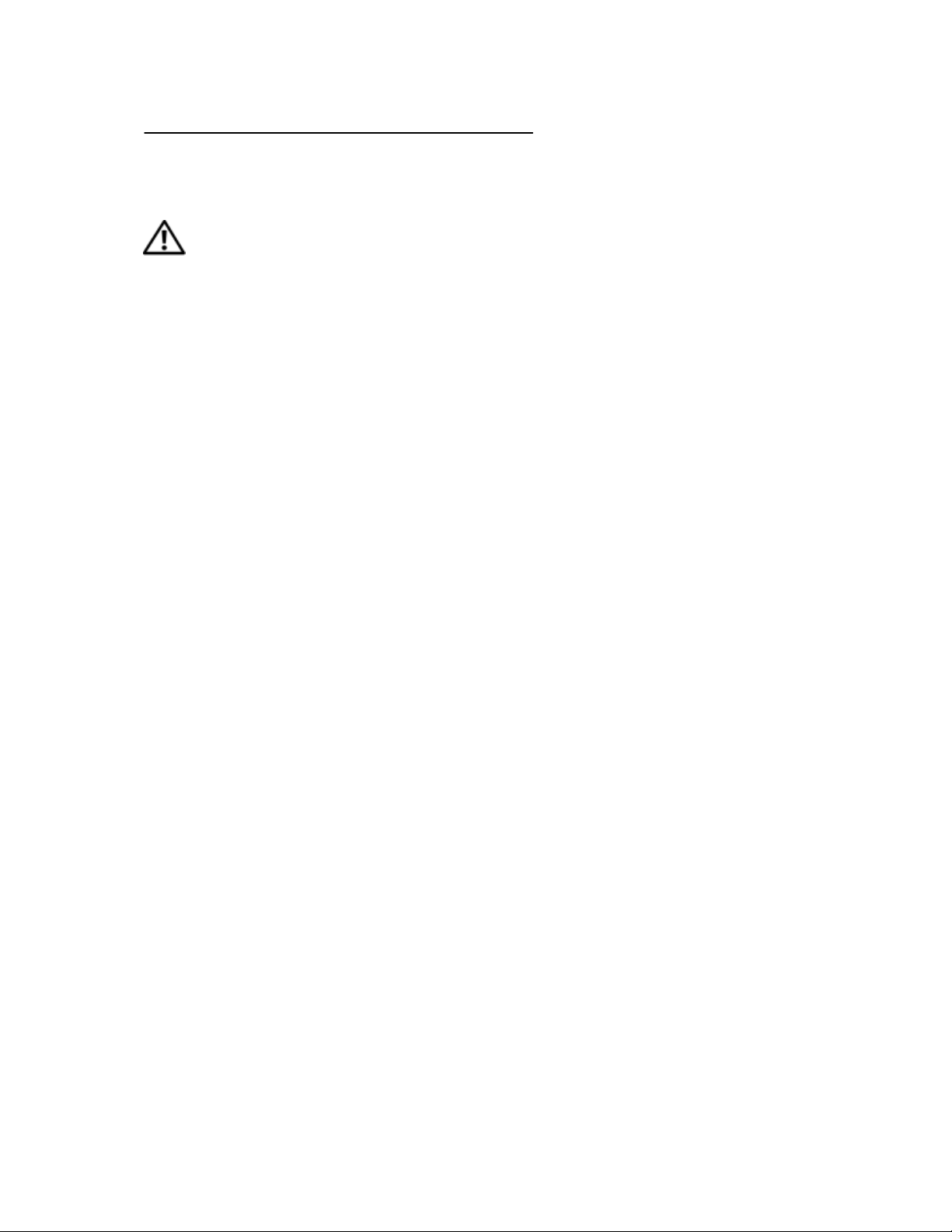
Important Safety Precautions
Always follow these basic safety precautions when using your device. This
reduces the risk of fire, electric shock, and injury.
• Excess use of headphones at high volume may cause permanent hearing
impairment.
• Avoid strong impact or any collision with the product.
• Avoid using this product in the following conditions: high and low temperature,
moisture, dust, strong magnetic fields and long-term exposure to sunlight
• Do not expose this product to rain or moisture.
• Keep the device out of direct sunlight and heat sources.
• Protect the power cord. Route power cords so they are not likely to be walked on
or pinched by items placed on or against them. Pay particular attention to the
point where the cord attaches to the device.
• Only use the AC adapter included with the device. Using any other power
adapter voids your warranty.
• This product is a high-precision electronic device. Do not remove the cover or
disassemble in any way. There are no user-serviceable parts inside.
• Only use permitted chargers and accessories. Use of any other type of
accessories violates the warranty and may be dangerous.
Cleaning Your Device
Treat the screen gently.
•
• To clean fingerprints or dust from the screen, use a soft, non-abrasive cloth such
as a camera lens cloth.
• Use a damp cotton cloth to wipe the product shell.
• Do not use any chemical cleaning solutions on the product.
4 | Safety
Page 5
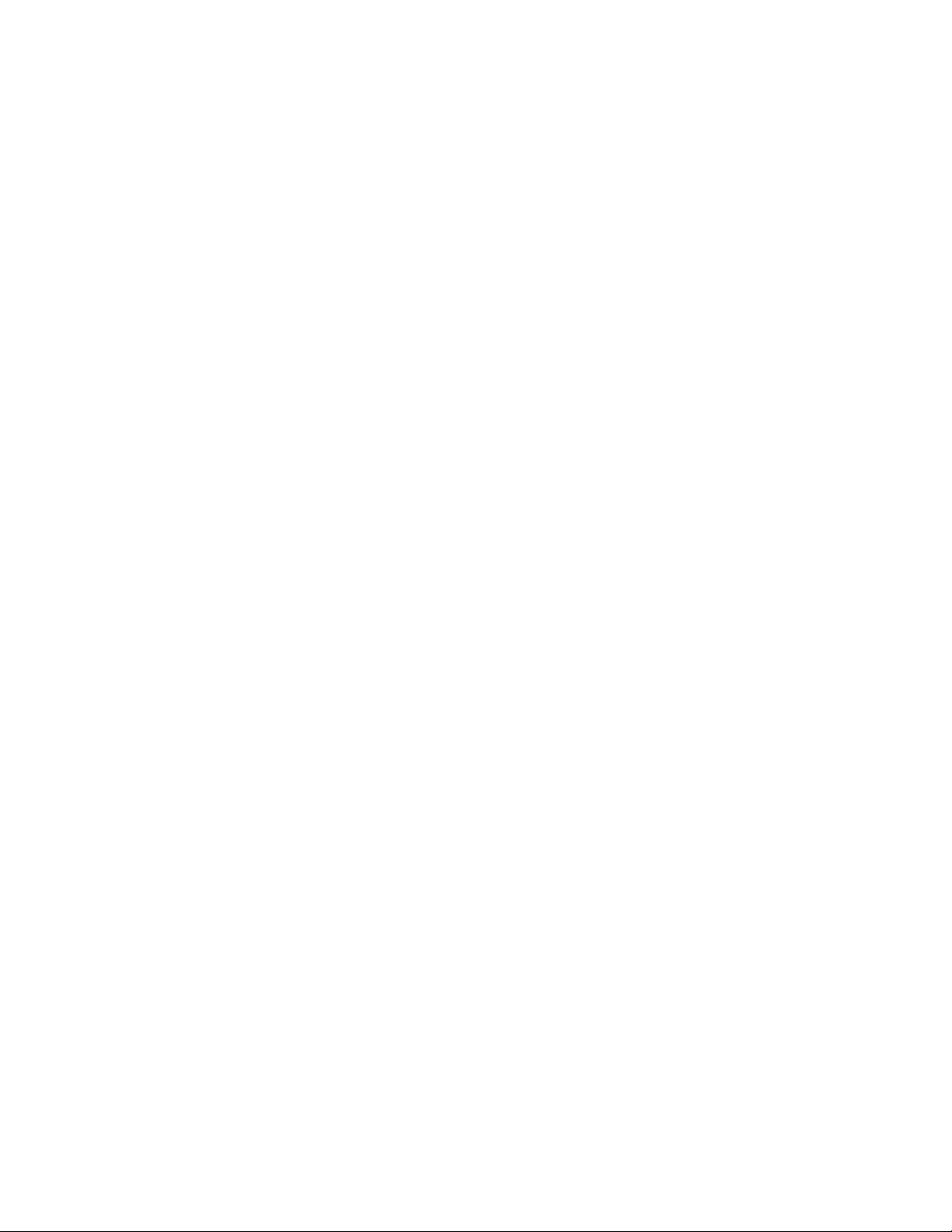
Package Contents
Check the contents of the package to verify it contains the following:
eBook reader
USB cable
Wall Charger
Headphones
User manual
Kobo offer
eMusic Trial Offer
C
ontents | 5
Page 6
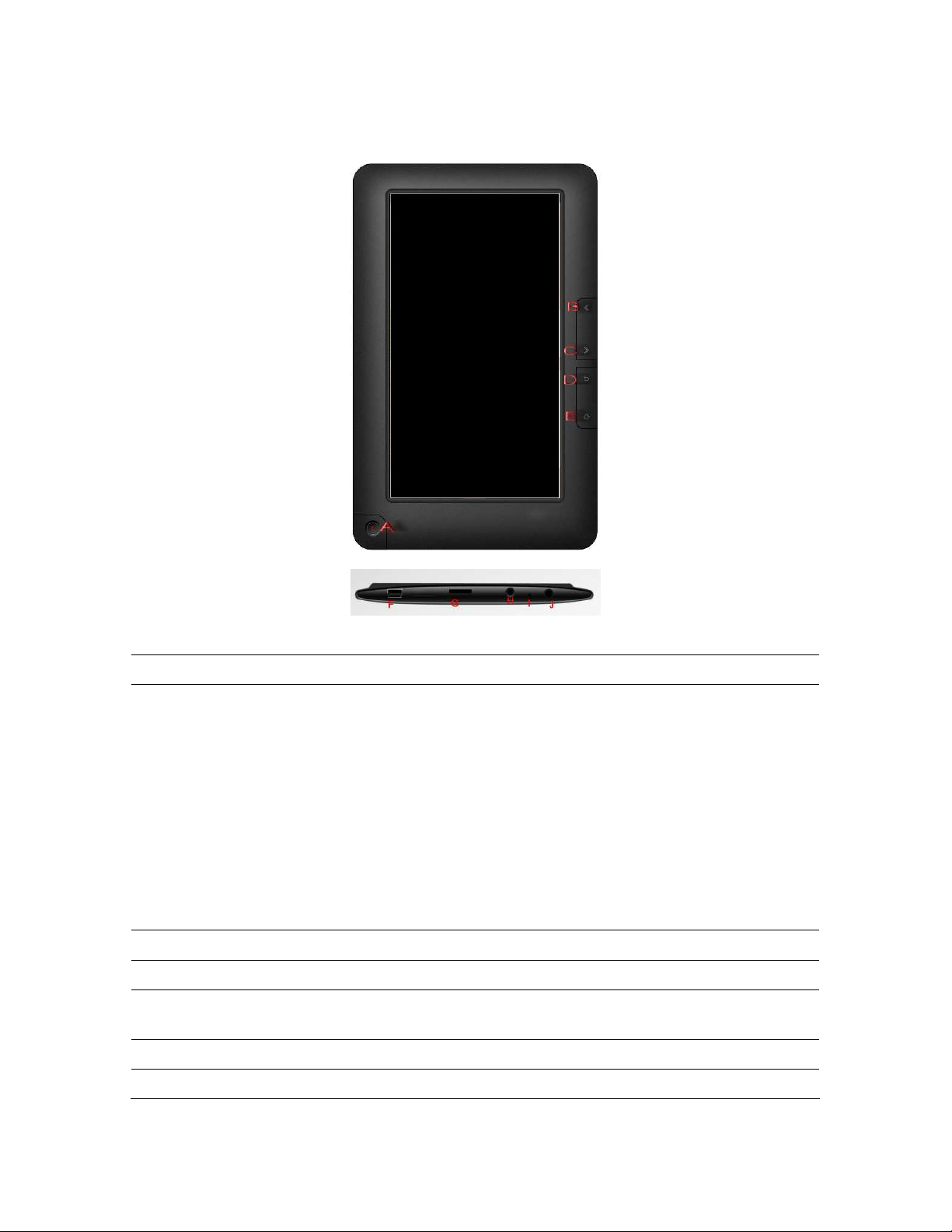
eGlide 2.2 Reader Functions
Buttons/Connectors/Parts Functionality
A. Power • If the device is OFF, press and hold the power
button until the Android bar is displayed to power ON
the device.
• If the device is ON, press and hold the power button
until the POWER OFF option is displayed. Press
POWER OFF and then tap OK on the screen to
power OFF the device.
• If the device is in SLEEP MODE, press and release
the power button quickly to turn sleep mode ON and
OFF.
B. Previous • Press to go back to the previous page.
C. Volume •Press to go forward to the next page.
D. Return/Back • Press to return to the previous screen, to close a
dialog box, a menu, or a message.
E. Home • Press to return to the HOME page/screen.
F. USB Slot • Connect to a computer through the USB cable.
6 | Using the eGlide Reader
Page 7
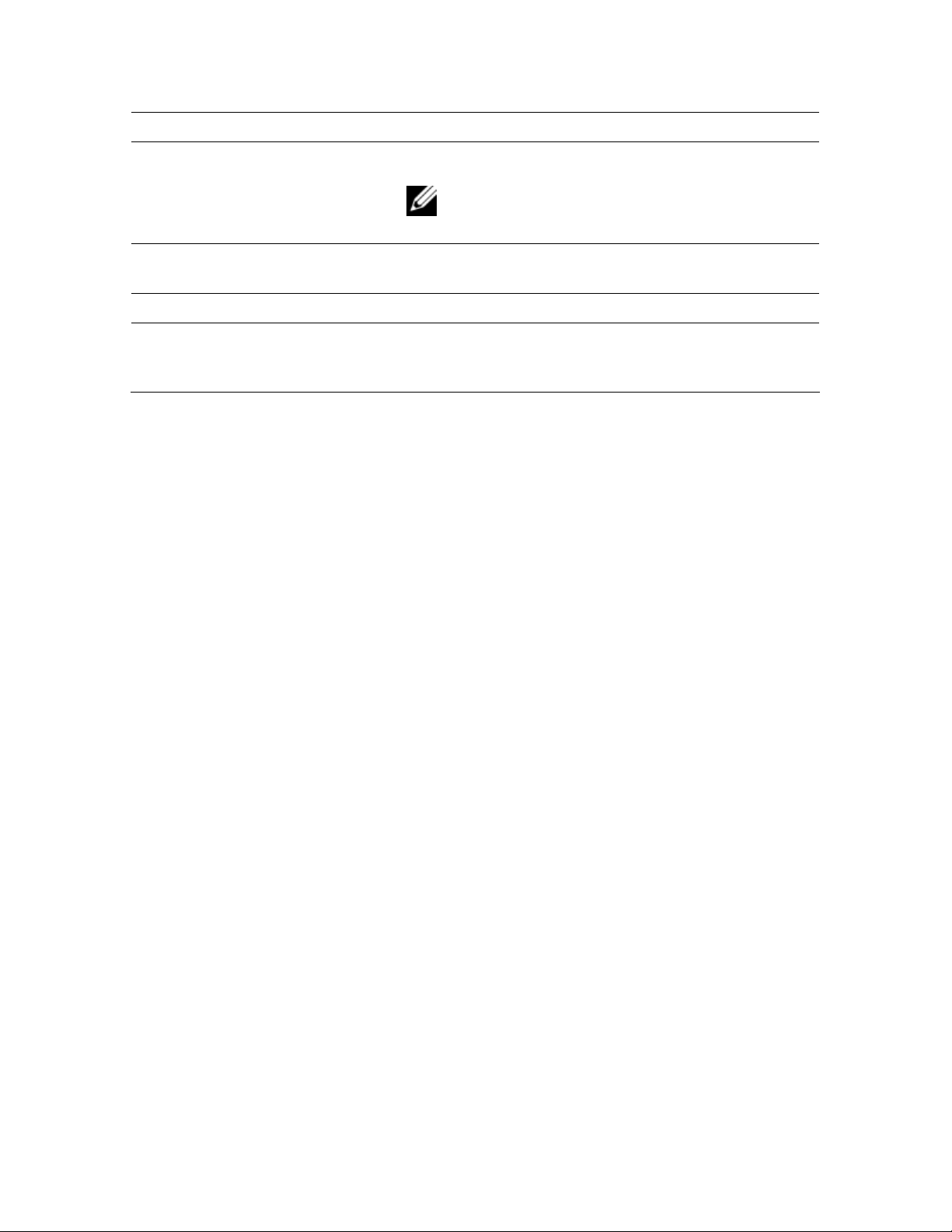
Buttons/Connectors/Parts Functionality
G. TF Card Slot • Insert a microSD card into the TF Card Slot.
NOTE: The device supports a maximum 6GB
microSD card.
H. Power Interface • Connect the power adapter to an electrical outlet
and then connect to the device to charge the battery.
I. MIC • Microphone
J. Headphone • Connects to headphones and automatically
switches audio output from the audio speakers to the
headset.
U
sing the eGlide Reader | 7
Page 8
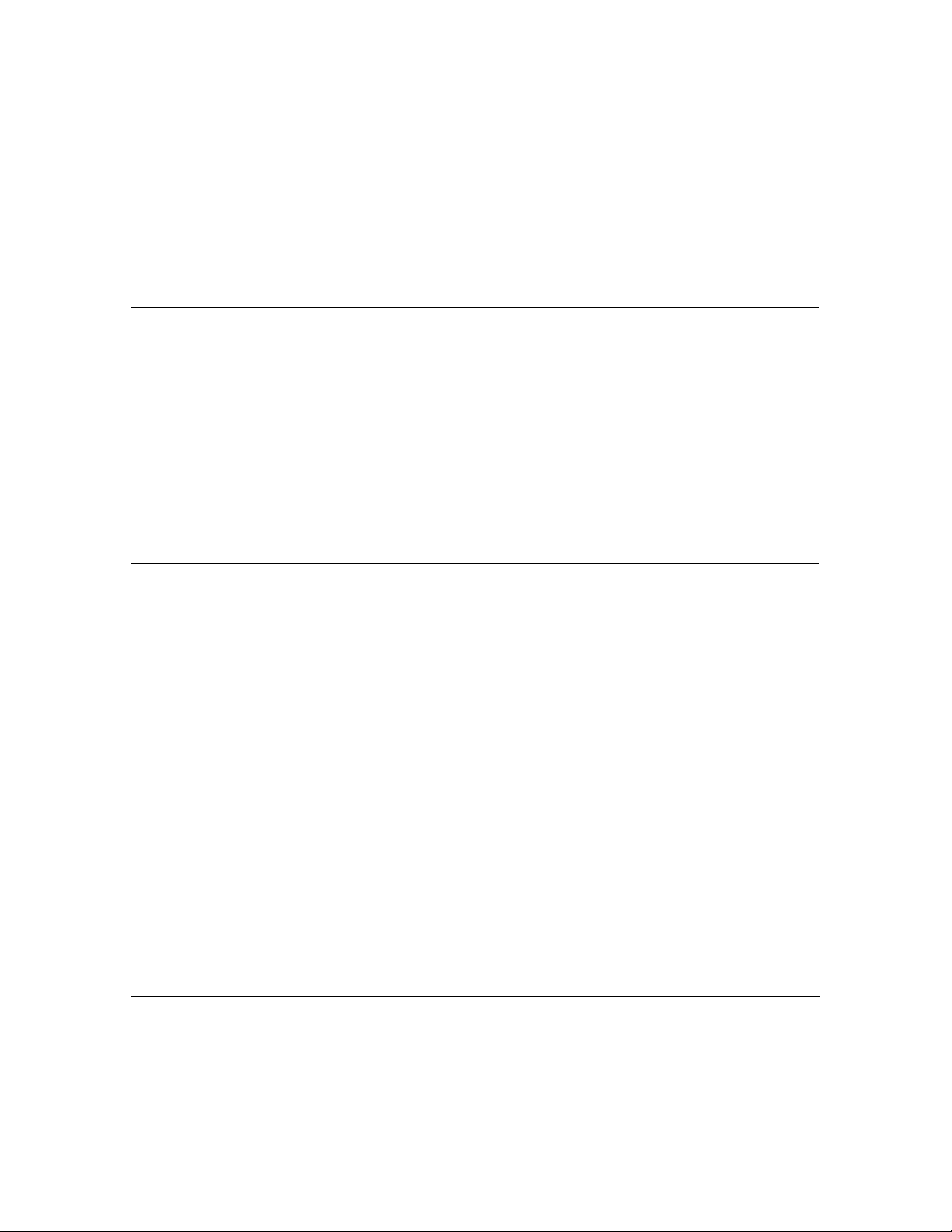
Understanding Your eGlide 2.2 Reader
Touch Screen
Your device has a multi-touch sensitive screen that allows quick, easy and convenient
navigation for all applications.
Throughout this User Manual, you are instructed to use the following navigation
methods:
Action Response
Tap
Quickly tap and release one time
on the screen.
Swipe
Touch and slide your finger
across the screen and then
release.
Touch and Hold
Touch and hold in place
approximately 2 seconds and
then release.
Selects the items on the screen including options,
entries, images, and icons.
Starts applications.
Presses the buttons on the screen.
Inputs text using the on-screen keyboard or number
keypad.
Moves items such as images and icons on the
screen.
Moves the adjustment icon along a track to change a
setting (i.e., volume, brightness, screen unlock, etc.)
Moves the desktop screen horizontally to expose
additional display space.
Displays an options window.
Moves applications from the All Application screen
to the desktop or a folder.
Downloads Android applications direct from a
website.
Deletes email accounts and contacts.
Screen Orientation
With the built-in G sensor, the orientation of the screen automatically changes between
ortrait and Landscape when the device is rotated.
P
8 | Using the eGlide Reader
Page 9
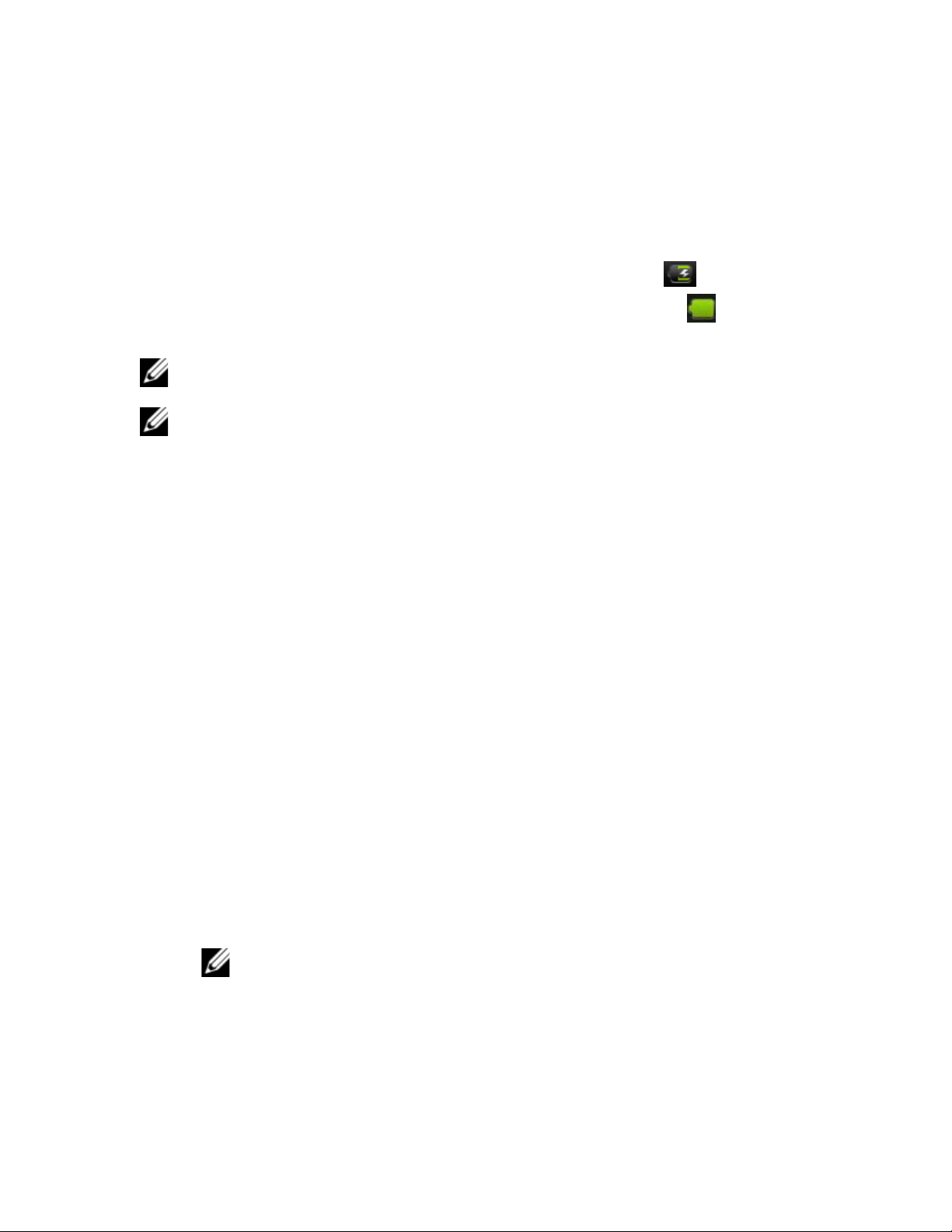
Setting Up Your eGlide 2.2 Reader
Charge the device:
1 Plug the power adapter into an electrical wall outlet.
2
Connect the power adapter to the device’s power interface port to fully charge
the battery before use (approximately 4 hours).
a. While charging, the battery charge indicator will show:
b. When fully charged, the battery FULL indicator will show: .
NOTE: When the battery is out of power, wait at least 1 second before turning the
device ON again.
NOTE: The device can be used while the battery is charging, although the charging
time is longer when operating and charging at the same time.
.
Battery Management
The battery is not fully charged out of the box, so it is recommended you charge the
battery for at least 4 hours before you start to use the device.
The rechargeable battery is designed and manufactured to be used and recharged
frequently. As with all batteries, the capacity of the battery reduces each time it is
charged/depleted. However, you can still try to prolong the battery’s lifetime by following
the suggestions below:
• The lithium-ion battery has no need to discharge. It can be charged when the
reader still has some power.
• When the reader is not in use, recharge the device every two weeks to maintain
maximum performance of the lithium ion battery.
• Never leave the battery fully discharged for a long period of time.
• Do not charge the reader under a high temperature environment (e.g. in sunlight.
Turn the device ON/OFF:
To turn the device ON:
Press and hold the POWER button until the Android bar is displayed.
1
2 Release the POWER button.
NOTE: It may take a few minutes for the system to start-up. Wait before
proceeding.
To turn the device OFF:
1 Press and hold the POWER button until the option to “Power OFF” is displayed.
2 Tap “Power OFF”.
3 Tap “OK”.
U
sing the eGlide Reader | 9
Page 10
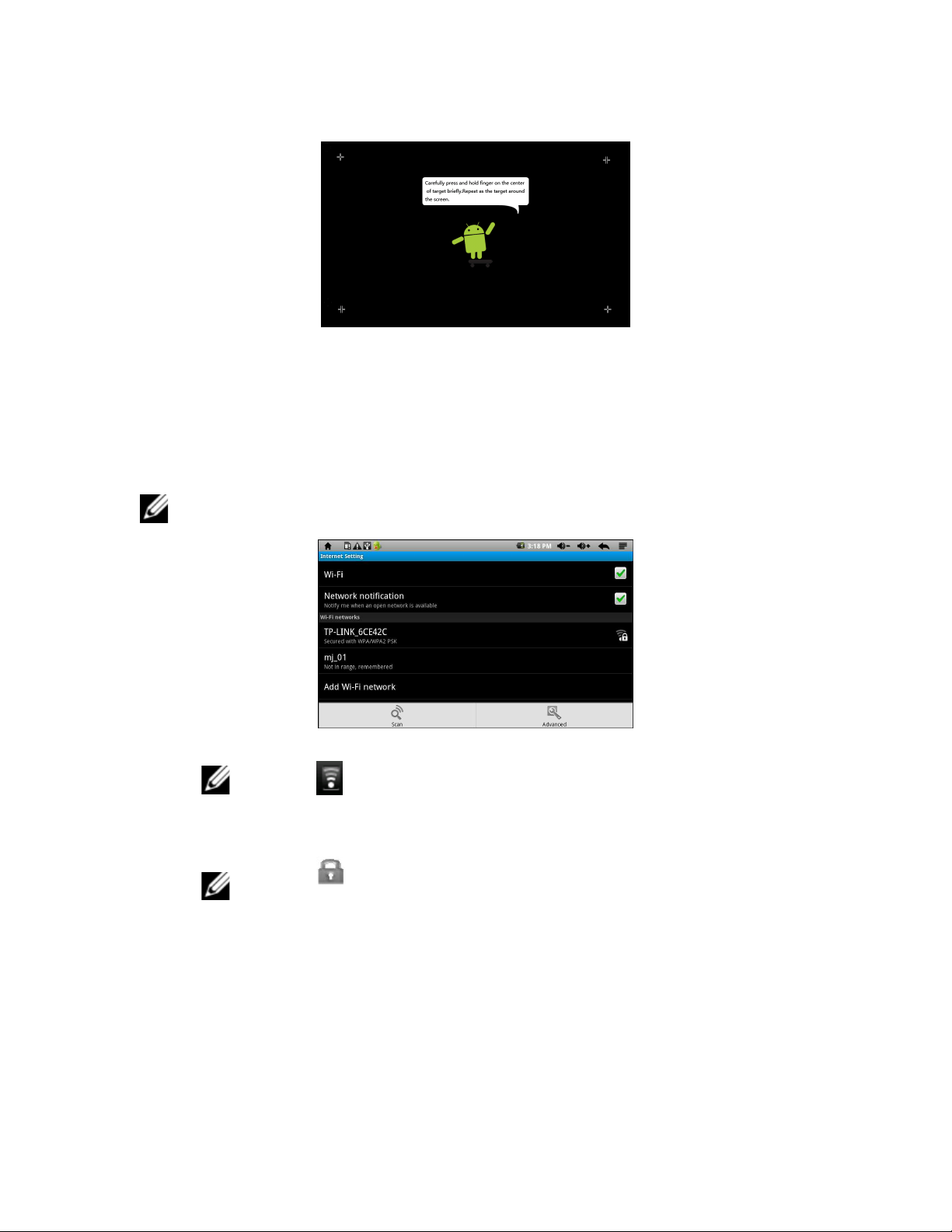
Calibrate the Touch Screen
1 From the ADVANCED TASK MANAGER application, tap “Calibrate” on the touch
screen.
2 Follow the on-screen instructions to calibrate the screen and to decrease the
response time to your touch.
Setup the Wi-Fi Network:
NOTE: Since many features require a Wi-Fi connection, it is recommended that the
Wi-Fi network be set up with the first use.
1 From the INTERNET SETTING menu, tap “Wi-Fi” to enable a Wi-Fi connection.
NOTE: A indicates Wi-Fi is enabled.
2 Tap “Add Wi-Fi network” to allow the device to automatically scan and to list all
the local Wi-Fi Networks found in range of the device.
NOTE: A indicates secure networks that require a login
name/password to connect.
3 Tap the desired network to which you want to connect.
4 Enter the Network Information (password), if applicable.
5 Tap Connect to allow the device to attempt to establish a connection to the
selected Wireless Internet port.
6 If the connection is successful, the message “Connected to (your network name)”
will appear under the Internet Settings.
10 | Using the eGlide Reader
Page 11

Advanced (Manual) Connection to a Wi-Fi Network
1 From the INTERNET SETTING menu , tap to enter the ADVANCED settings
menu.
2 Select “Use Static IP”.
3 Enter the required Network Information
4 Press to SAVE or to CANCEL the settings.
U
sing the eGlide Reader | 11
Page 12

HOME Screen
The HOME screen displays widgets, folders, and shortcuts
that provide easy access to your favorite or frequently-used
applications.
NOTE: Touch the HOME button to return to the
HOME screen at any time.
Icon Description
--- p Scroll left/right to view recently-read eBooks
a Return to HOME from other apps
b Detect new device
c Wi-Fi enabled indicator
d Battery charge status
e Current Time
f Volume reduction icon
g Volume increase icon
h Back icon
i Function Menu icon, Displays overlay menu
j Weather forecast for selected cities worldwide**
k Date
l Search criteria
m “Go”
n Recorder
o Enter history
12 | Using the eGlide Reader
Page 13

Icon Desc
ription
q Enter eBooks library
--- r Scroll up/down to view all eBooks
** Requires connection to Wi-Fi network.
s Wallpaper; Scroll left/right to view wallpaper
Tap to view the All Applications screen
• Tap on any application icon to launch it.
• Finger slide histories and libraries to scroll left/right and up/down.
All Applications
Pre-loaded Applications
Application Description
Video
Adv Task Mgr
Play and manage video files.
Perform device management tasks
Alarm Clock
Appoke Market
Audio Player
Box.net
Browser
Calculator
Daily Paper
Easy Installer
Easy Uninstaller
Email
Explorer
Use as alarm clock with scheduled alarms.
Download applications quickly and easily.
Play and manage audio files.
Store large files online
Access the Internet and “surf the web” whenever desired.
Perform mathematical calculations.
Browse latest news from around the world
Install apps from SD Card.
Uninstall apps from device.
Send/Receive email using your existing email addresses.
File manager for viewing and managing files and apps.
Kobo
Usin
Browse over 2.4 million eBooks from the Kobo Library.
g the eGlide Reader | 13
Page 14

Application Description
Opens Word, Excel, PowerPoint and PDF documents directly from
OfficeSuite
device.
Photos
Settings
View and manage photo files.
Multiple settings for personalizing and enhancing your device.
Weather
1 Confirm Wi-Fi is available as indicated by .
2 Long tap on the cloud to display the search window
and the virtual keyboard.
3 Using the virtual keyboard, enter the desired city in
the search window.
4 Tap “SEARCH”.
5 Tap the HOME icon to return to the HOME
screen.
Tap to display the overlay menu and to set the
following options:
Option Description
General Setting
Set the desired unit of measure for the temperature
(°C or °F).
Adjust the Auto Wallpaper settings.
My Cities
Set the desired location for updates.
1. Add the desired city.
2. Set the desired city to be My City.
14 | Using the eGlide Reader
Page 15

Recording
From the
Function Description
HOME Screen, tap the Recording icon to create audio recordings.
NOTE: Select a recording using the File Explorer and then play it using the
Audio Player from the All Applications menu.
Tap to start recording
Tap to stop recording
Press to play a recording
Music
From the HOME Screen, tap the Music icon to play music and audio files.
•
• From the All Applications menu, tap the Audio Player icon to play music and
audio files.
U
sing the eGlide Reader | 15
Page 16

Function Description
Indicates the Artist
Indicates the Album
Indicates the Genre
Tap to display a list of All Music on the device
Tap to search the internet
Tap to search the internet for information about the
song
Drag progression marker to scroll the audio process
Tap to decrease volume
Tap to play the previous song
Tap to play/pause music
Tap to play the next son
Tap to increase volume
Tap to adjust EQ setting
(Normal/Rock/Pop/Classic/Bass/Jazz/User EQ)
Tap for A-B repeat
Tap to play songs in their order of storage
Tap to add a song to the playlist
Tap to view playlist
Tap to exit the audio player.
16 | Using the eGlide Reader
Page 17

Video
•
From the HOME Screen, tap the video icon to play videos.
• From the All Applications menu, tap the Video icon to play videos.
Function Description
Tap to decrease volume
Drag progression marker to scan video
Tap to increase volume
Tap to add a bookmark.
Tap to adjust brightness.
Tap to play the previous video.
Tap to play/pause the video
Tap to play the next video.
Tap to adjust the screen magnification
16:9 / 4:3 / Full Screen / Original.
Tap to exit the video player.
Tap to access the following Menu options:
• Delete bookmark to play from the beginning
• Delete bookmark
• Play mode: Single/Repeat, One/Repeat,
All/Repeat
• Help
• Return
U
sing the eGlide Reader | 17
Page 18

Photos
From the HOME Screen or from the All Applications menu, tap the Photos icon to
view the photo gallery.
When viewing a photo,
• Tap the bottom of the photo to display the zoom bar:
o Slide the zoom bar to the left to ZOOM IN.
o Slide the zoom bar to the right to ZOOM OUT
• Tap the screen to display a floating toolbar at the top of the screen with the
following functions:
Function Description
1. Tap to set Horizontal Slip, Hyperspace, Crossfade
2. Tap to rotate the photo left/right
3. Tap to capture a portion of the photo
4. Tap to set the photo as wallpaper
5. Tap to display photo details
(File Size/Resolution/Date Taken)
18 | Using the eGlide Reader
6. Tap to return to the photo gallery
7. Tap to set Horizontal Slip, Vertical Slip
Page 19

File Explorer
•
From the HOME Screen, tap the Explorer icon to manage files.
• From the All Applications menu, tap the Explorer icon to manage files.
Navigating files and folders:
Activity/Icon Description
Drag finger UP/DOWN Scrolls file list UP/DOWN
Tap file/folder Opens the file/folder
Tap to hide/display the toolbar
Tap to return to the root directory
Tap to go back one level in the directory
Tap to select more than one file
Tap to copy, delete, move, paste or rename a
file or folder
Tap to go back or forward one level in the
interface
Tap to allow management of all applications
Tap to return to the HOME screen
U
sing the eGlide Reader | 19
Page 20

Copying/Moving files and folders:
1. In the file list, scroll UP/DOWN to locate the desired file/folder to copy/move.
2. Touch and HOLD the desired file/folder until a pop-up menu appears.
3. Tap COPY or MOVE from the pop-up menu.
4. Navigate to the location where the file/folder is to be copied/moved.
5. Tap the Editor icon
Deleting files and folders:
1. In the file list, scroll UP/DOWN to locate the desired file/folder to delete.
2. Touch and HOLD the desired file/folder until a pop-up menu appears.
3. Tap DELETE.
4. Tap DELETE to confirm or CANCEL to quit.
Renaming files and folders:
1. In the file list, scroll UP/DOWN to locate the desired file/folder to rename.
2. Touch and HOLD the desired file/folder until a pop-up menu appears.
3. Tap RENAME.
4. Tap the input field to display the virtual keyboard.
5. Choose letters from the virtual keyboard to rename the file/folder.
6. Tap OK to confirm the new name.
Selecting multiple items:
1. Tap the MULTI icon
from the toolbar and then choose PASTE.
.
2. In the file list, tap to select the desired items.
NOTE: Selected items will turn red. (To deselect a file/folder, tap it
again.)
3. Tap the Editor icon from the toolbar to delete, copy, or move the selected
files.
Transferring media between a computer and the device:
Use the File Explorer to copy files between an external storage device and the eGlide
Reader.
NOTE: The pre-installed applications and the Android OS occupy a considerable
part of the capacity. It is normal to see a difference between available memory
space and total capacity.
1 Connect the device to a computer with the supplied USB cable.
2 Allow the device to turn ON then observe the question of whether to CONNECT
or CANCEL.
3 Tap CONNECT to connect the device to the computer.
20 | Using the eGlide Reader
Page 21
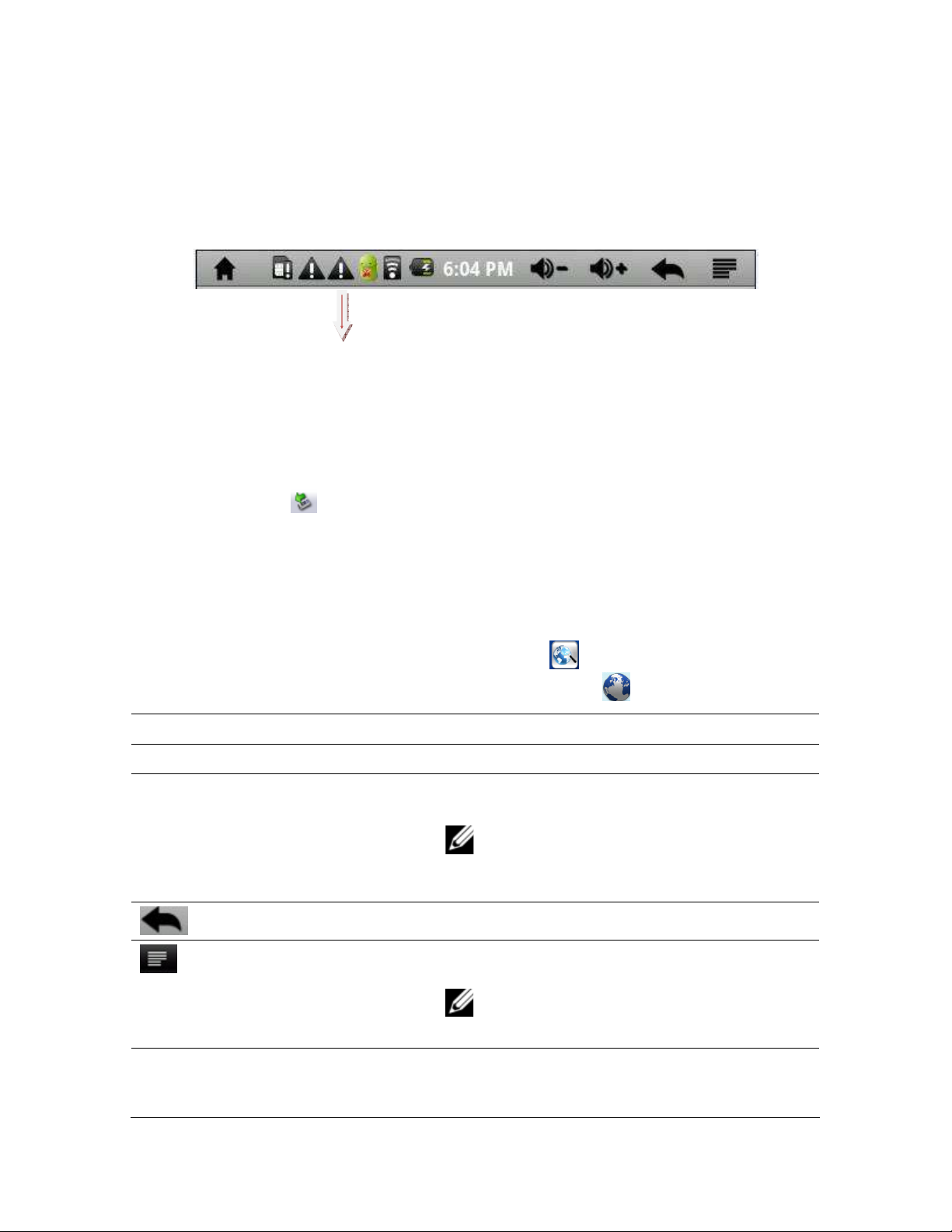
4 Observe the two removable disk drivers shown on the computer’s explorer: one
i
s the internal memory of the device and the other is the memory card inserted
into the device.
5 Copy files to/from these disk drivers just as you would the hard drive on your
computer.
6 Once the data transfer is complete, drag from the top bar downwards to display
the USB notification message.
7 Tap “Turn OFF USB Storage”.
8 Tap “Turn OFF” to disconnect the device from the computer.
To safely remove the device from the computer:
1 Left click the
icon at the right bottom corner of the computer desktop.
2 Click the pop-up mini window message of “ stop the USB Mass Storage Device”.
3 Disconnect the device from the computer.
Web Browser (requires Wireless Internet)
From the HOME Screen, tap the Browser icon to access the internet.
•
• From the All Applications menu, tap the Browser icon to access the internet.
Activity/Icon Description
Drag finger UP/DOWN Scrolls web page UP/DOWN
Tap link
Opens the link
NOTE: Several web pages can be opened
at one time. View them all at once on the
screen and then tap one of them to view it
in full screen.
Tap to go back to the previous web page
Tap to display the available menu items
NOTE: Depending on the web browser,
tapping and holding an item may give
access to more options.
Go
Use the virtual keyboard to enter the address of
a website to visit Tap GO to open the desired
website in the current window.
U
sing the eGlide Reader | 21
Page 22

Activity/Icon Description
Bookmarks
Tap to open the BOOKMARKS manager, which
consists of three tabs:
Bookmarks: Shows a list of bookmarks.
• Tap a bookmark to open it in the current
window.
• Use the menu icon to bookmark the last-
viewed page.
NOTE: Tapping and holding a
bookmark accesses several options
(edit, rename, delete, etc.).
Most Visited: Shows a list of the most visited
websites.
History: Shows a list of recently visited
websites. Tap the menu icon to clear the
History.
New Window/Windows
Tap to open new windows or to display all
windows currently open.
Refresh/Stop Stop will stop loading a web page, if it is
currently opening.
Refresh will refresh the current web page, if it
has stopped loading.
Forward
Tap to go to the next page that has been
previously browsed.
More
Tap to access additional options (find on page,
select text, page info, downloads, settings, etc.)
Tap to go directly to the HOME screen.
22 | Using the eGlide Reader
Page 23

Email (requires Wireless Internet)
•
From the HOME Screen, tap the Email icon to access email.
• From the All Applications menu, tap the Email icon to access email.
To utilize the email feature, an active email account must exist where emails can be sent
and received. This email address must be setup on the device:
1. Observe the prompt to setup an account when you launch the email
application.
2. Tap NEXT to start setup.
3. Tap in the input fields to enter the email address and login password using
the virtual keyboard.
4. If desired, tap Send email from this account by default to make this address
the default email account.
5. Tap NEXT to continue.
6. Tap in the input field to enter the POP3 and IMAP server information.
NOTE: POP3 and IMAP information can be gotten from the service
provider, network administrator, or the Internet.
7. Tap NEXT to continue and to allow the device to check the server settings
and proceed to the SMTP+ domain name.
NOTE: Multiple email accounts can be setup and stored on the device.
However, only one can be the default account. The device will automatically
use the default email account when the email application is launched.
Managing email accounts:
To add another account:
1. Launch the email application from the HOME screen or the All Applications
menu.
2. Tap the function menu icon
U
to display the email sub-menu options.
sing the eGlide Reader | 23
Page 24

3. Tap Accounts to display a list of current email accounts stored on the device.
4. Tap the function menu icon to display the accounts sub-menu options.
5. Tap Add Account.
6. Follow the steps for setting up an email account to add an account.
To delete an account:
1. Launch the email application from the HOME screen or the All Applications
menu.
2. Tap the function menu icon
3. Tap Accounts to display a list of current email accounts stored on the device.
4. Touch and HOLD the account to be deleted until a pop-up menu appears.
5. Tap to select Remove Account from the pop-up menu.
6. Tap OK to confirm the deletion.
To check account settings:
1. Launch the email application from the HOME screen or the All Applications
menu.
2. Tap the function menu icon to display the email sub-menu options.
3. Tap Accounts to display a list of current email accounts stored on the device.
4. Touch and HOLD the account to be checked until a pop-up menu appears.
5. Tap Account Settings from the pop-up menu to display the setting information
for the selected account.
6. Edit the setting information, as desired, for the selected account.
Viewing email messages:
1. Launch the email application from the HOME screen or the All Applications
menu.
to display the email sub-menu options.
2. From the mailbox, slide the list of messages UP/DOWN to scroll through the
email list and to locate the desired message.
3. Tap an email message to open it for viewing.
4. Touch and HOLD the message or touch and HOLD the function menu icon
to display the email sub-menu options (reply, forward, or delete).
Viewing the email menu:
1. Launch the email application from the HOME screen or the All Applications
menu.
2. From the mailbox, tap the function menu icon
email sub-menu options:
a. Refresh: reloads the list of email messages
24 | Using the eGlide Reader
to display the following
Page 25

b. Compose: Write a new email message to be sent
c
. Accounts: View a list of email accounts stored on the device
d. Account Settings: Display and edit account setting information
Accessing eBooks
Understanding Adobe DRM:
Digital Rights Management (DRM) eBook is a copy-protected eBook. There is no
A
simple way to check if your eBook has DRM or not. But most of the time, if you paid for
the book, it’s most likely a DRM file. If the book was free, it is probably not a DRM file.
Transferring DRM eBooks with Adobe Digital Editions:
1 Download the free Adobe Digital Editions eBook reader software to your
computer from http://www.adobe.com/products/digitaleditions
2 Download an eBook to your computer and open it with Adobe Digital Editions to
view eBooks in the PDF and ePUB formats.
3 Connect the device to your computer via the USB cable.
4 Open Adobe Digital Editions software.
5 Tap All Items.
6 Select the files or eBooks to transfer from the computer to the device.
7 Drag the desired files to the device, identified as EBW404.
8 After the transfer of files is complete, click Safely Remove Hardware on the
computer’s taskbar.
9 Select Removable Disk.
10 Disconnect the USB cable from the computer when
the message “It’s safe to remove the device” is
displayed.
Registering for an Adobe ID:
1 Confirm Wi-Fi is available as indicated by
.
2 Swipe the row icons until reaching “ADE” or “Adobe
Digital Editions” icon .
3 Tap the icon to open the “Authorize Device” window.
4 Tap the link in blue to navigate to the Adobe
membership website:
https://www.adobe.com/cfusion/membership/index.cfm
U
sing the eGlide Reader | 25
Page 26

5 Follow the directions on the Adobe membership website to register for an Adobe
ID.
NOTE: Your Adobe ID will expire if it has been used more than 6 times to
authorize different devices. You will need to use the “Erase Activation
Record” function to delete the used Adobe ID and get a new one.
Authorizing the Device for Adobe DRM:
1 Confirm Wi-Fi is available as indicated by
.
2 Swipe the row icons until reaching “ADE” or “Adobe Digital Editions” icon .
3 Tap the icon to open the “Authorize Device” window.
4 Enter your Adobe ID login and password to authorize the device for use with your
Adobe ID.
NOTE: Books transferred with Adobe Digital Editions desktop software
must use the same Adobe ID on both the computer and the eBook Reader.
Purchasing eBooks from the Online Store:
1 Browse the online store to find desired eBooks.
2 Tap “BUY NOW” to start the purchase process.
3 Sign-in with your payment account to start the checkout process.
4 If you do not have a payment account, tap “GET STARTED” to create one.
5 Tap “BUY NOW” to complete the checkout process.
NOTE: Some applications may not work on the device due to the screen
resolution or system incompatibility.
26 | Using the eGlide Reader
Page 27

De-Authorizing the Device from your Adobe ID:
1
Navigate to Settings on the All Applications menu .
2 Scroll to and tap Erase Activation Record to de-authorize the device from your
Adobe ID.
De-Authorizing a computer from your Adobe ID:
1 Open Adobe Digital Editions from the computer.
2 Simultaneously press Ctrl+Shift+D on the computer keyboard.
3 Click Deauthorize.
Transferring eBooks with KOBO:
1 Navigate to KOBO
on the All Applications menu .
2 Tap the KOBO icon to launch the application.
3 Once the application opens, you will be prompted to “Sign In” or “Create an
Account.” If you do not have a Kobo Account, you can create one here. If you
already have a Kobo Account, you may sign in.
4 Use the Shopping Cart icon to search/browse for books to purchase.
5 Once eBooks have been purchased, Sync the eBooks in the device’s library.
6 Tap on the Library icon to display your Kobo eBook Library.
7 If an eBook is not displayed in the library, tap the function menu icon
, then
tap “Refresh” to display recent purchases.
Transferring Non-DRM eBooks, Music, and Video:
To transfer non-DRM eBooks, music, or video files to the unit, simply connect the device
to your computer and use Windows Explorer to copy from your PC to the drive you want
via Copy/Paste or dragging and dropping files (same as you would do with a flash drive).
You can transfer files either directly to the memory of the unit, or to a memory card that
is inserted into your computer.
Reading eBooks
From the home screen, tap an eBook to begin reading.
U
sing the eGlide Reader | 27
Page 28

Paging Up/Down
While reading an eBook do one of the following to move
through the eBook:
• Slide the screen to the left or right.
• Tap the left or right side of the screen.
• Tap the Previous/Next buttons on the device.
Customizing the Display
While reading an eBook, tap the function menu icon
to
access the following display options.
Option Description
Font Size
Go To
Bookmarks
TOC
Choose between S / M / L / XL / XXL.
Enter a number to jump to that page.
Manages Bookmarks (Show / Add / Delete)
Displays the outline of the eBook, showing the main
chapters and topics.
BookInfo
Auto Flip
Displays title and author of eBook
Enter the number of seconds the device will wait
before automatically advancing to the next page.
Accessing History and My Library
• From the home screen, tap History to view the reading history.
• From the home screen, tap My Library to enter the eBook library to show all the
eBooks stored in the device.
Viewing eBook Information
Navigate to the History or My Library options to view eBook information (book
name/author/publication year).
NOTE: Title and author information are also accessible via the function menu
within the eBook.
Storing eBooks
Navigate to the History or My Library options to view eBook information (book
name/author/publication year).
28 | Using the eGlide Reader
Page 29

Searching files stored on the device
U
se the search bar to locate files on the device
NOTE: Search the eBooks stored on the device either by fuzzy query (a word or
two related to the eBook) or by entering the full name of the book.
Settings
Tap the Settings icon to access the settings menu.
•
• Tap to select the desired setting to be viewed or edited.
Trouble shooting
Cannot power ON the device
• When the battery is low the device cannot be powered ON. Conect it to a computer
via USB or use the wall charger to charge it before powering on the device again.
• Reset the device to see if it can power ON normally.
• Check with the computer to see if connects correctly.
No sound from the earphone
• Check if the volume is set to 0.
• Check if the music or video is damaged. Try to play with other files. If the files are
damaged it might cause serious noise or leaps.
Cannot copy files
• Make sure the connection with the computer is correct.
• Check if the memory is FULL.
• Check if the USB cable is broken.
U
sing the eGlide Reader | 29
Page 30

Specifications
Dimension 194 * 126 * 11.8 cm
Display
Size
Resolution
Connect with PC High speed USB2.0 (FS(
Built-in flash Flash Memory (4GB
Internal memory ROM(DDRII 256 MB
Extended memory Support microSD card up to 6GB
Power
Built-in 3.7V(2500MA/H Li-Battery , AC
charger:Input:AC110V~240V,Output:DC 5V@2A
support 4hours Video playback
Music Function
Format
Support MP3 bit rate
Support WMA bit rate
Video Function
Format
Support maximum
resolution
Screen size
Photo browsing Support JPG(JPEG(BMP(GIF
7.0 inch 16 MP TFT Screen
800*480
MP3(WMA(FLAC(AAC (OGG(WAV
8Kbps ~ 390 Kbps
5Kbps ~ 192 Kbps
MPEG-1,FLV, H.264 & More!
25fps@720P
4(3(16(9(Full screen
EBooks
Format
PDF(EPUB(FB2( TXT(MOBI(PDB(RTF
Languages Simple Chinese, Traditional Chinese, English, Japanese,
French, Germany, etc.
PC operate system Windows98 SE/ME/2K/XP
30 | Specifications
Page 31

This manual may not reflect your actual device’s operation. All information is
su
bject to change without prior notification. Please follow your actual device’s
operational procedures.
Limitations of Liability Statement
Links to Third Party Sites
The Ematic User Manual may contain links to third-party sites, however, please be
aware that Ematic is not responsible for and cannot control these other sites. Ematic
makes no representations or claims whatsoever about any other website which you may
access through this user manual. When you access a non-Ematic website, even one
that may contain an Ematic logo, please understand that is independent from Ematic,
and that Ematic may have no control over the content on that website. In addition, a link
to a non-Ematic website does not mean Ematic endorses or accepts any responsibility
for the content, or the use, of such website. It is up to you to take precautions to ensure
that whatever you select for your use is free of such items as viruses, worms, Trojan
horses and other items of a destructive nature. The Ematic User Manual is for your
exclusive benefit and you assume all risks, losses and/or damages of whatever nature
that may result in using the Ematic User Manual.
Limitation of Liability and Indemnity
To the maximum extent permitted by applicable law, Ematic shall not be liable for any
damages suffered as a result of using, modifying, contributing, copying, distributing, or
downloading the materials, use of the Ematic User Manual or use of any Ematic product
and/or software. In no event shall Ematic be liable for any indirect, extraordinary,
exemplary, punitive, special, incidental, or consequential damages (including, without
limitation, loss of data, revenue, profits, use or other economic advantage) however
arising, whether for breach or in tort, even if Ematic has been previously advised of the
possibility of such damage. You agree that you have sole responsibility for adequate
protection and backup of data and/or equipment used in connection with the product and
software and will not make a claim of any nature against Ematic for lost data, inaccurate
output, work delays or lost profits resulting from the use of the materials. You agree to
indemnify, hold harmless and defend Ematic, together with its affiliates, parent and
subsidiary entities, successors, assigns, partners, managers, members, employees,
officers, directors and shareholders, from and against any and all damages, liens,
liabilities, losses, demands, actions, causes of action, claims, costs and expenses
(including, without limitation, reasonable attorneys' fees, charges and disbursements, as
well as the cost of in-house counsel and appeals) arising from or related to Ematic, the
use of The Ematic User Manual or any Ematic product and/or software. Some states do
not allow the exclusion or limitation of incidental or consequential damages, so the
above limitation or exclusion may not apply to you. Android is a trademark of Google Inc.
Use of this trademark is subject to Google Permissions.
Copyright © 2011 Adobe Systems Incorporated. All rights reserved.
©2010 Kobo Inc. All rights reserved. TM Kobo, the Kobo logo, the Kobo eReader logo
and eReading: anytime. anyplace. are trademarks of Kobo Inc., 364 Richmond Street
West, Suite 300, Toronto, ON M5V 1X6 Canada. All rights reserved. Borders is the
registered trade mark of Borders Properties Inc.
Copyright © 2011 Microsoft. Word, Excel, and PowerPoint are trademarks of Microsoft.
Copyright © 2011 Ematic. All Rights Reserved.
Li
mitations and Liability | 31
Page 32

