Page 1
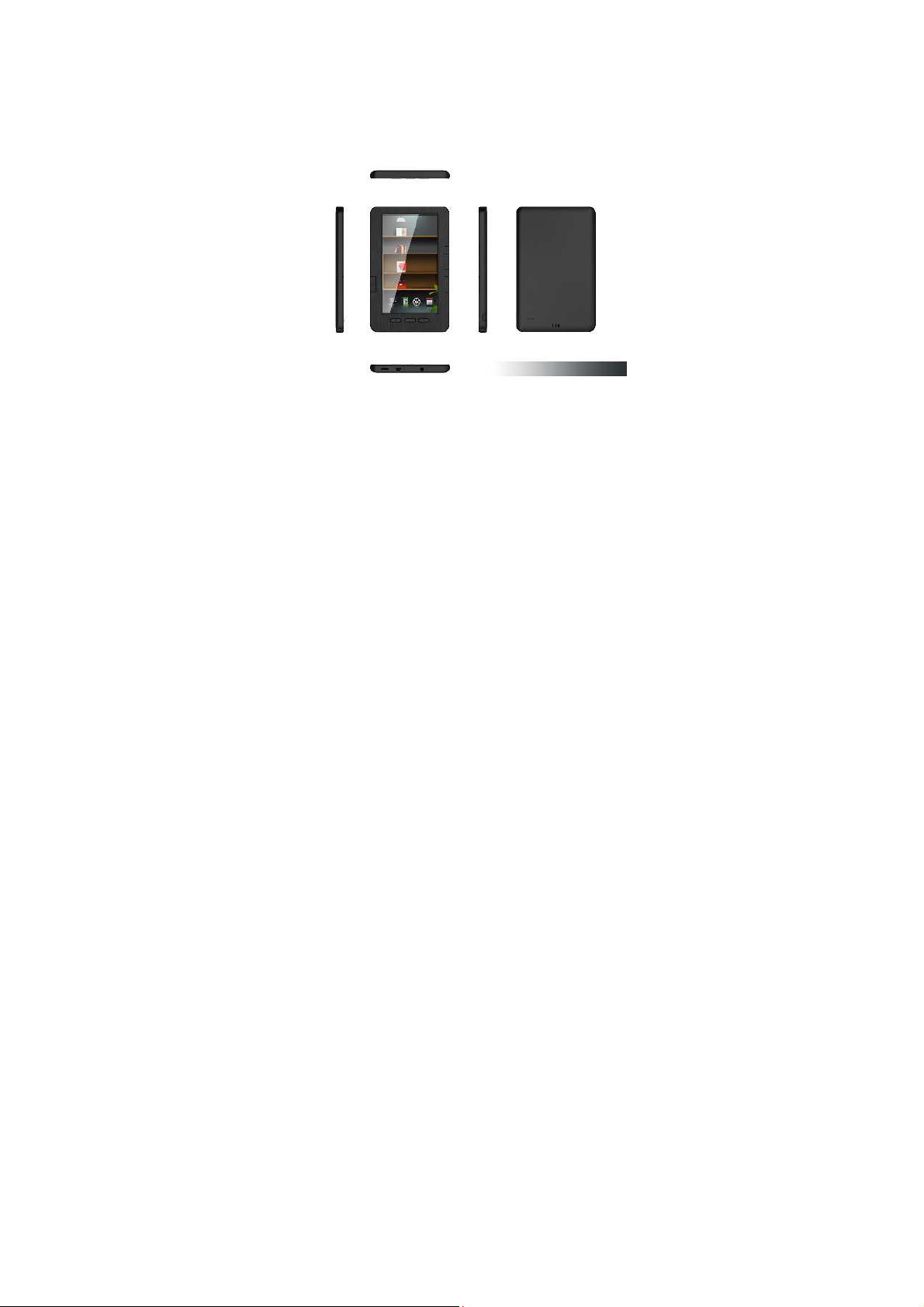
eBook Reader
EB105
User Manual
Page 2
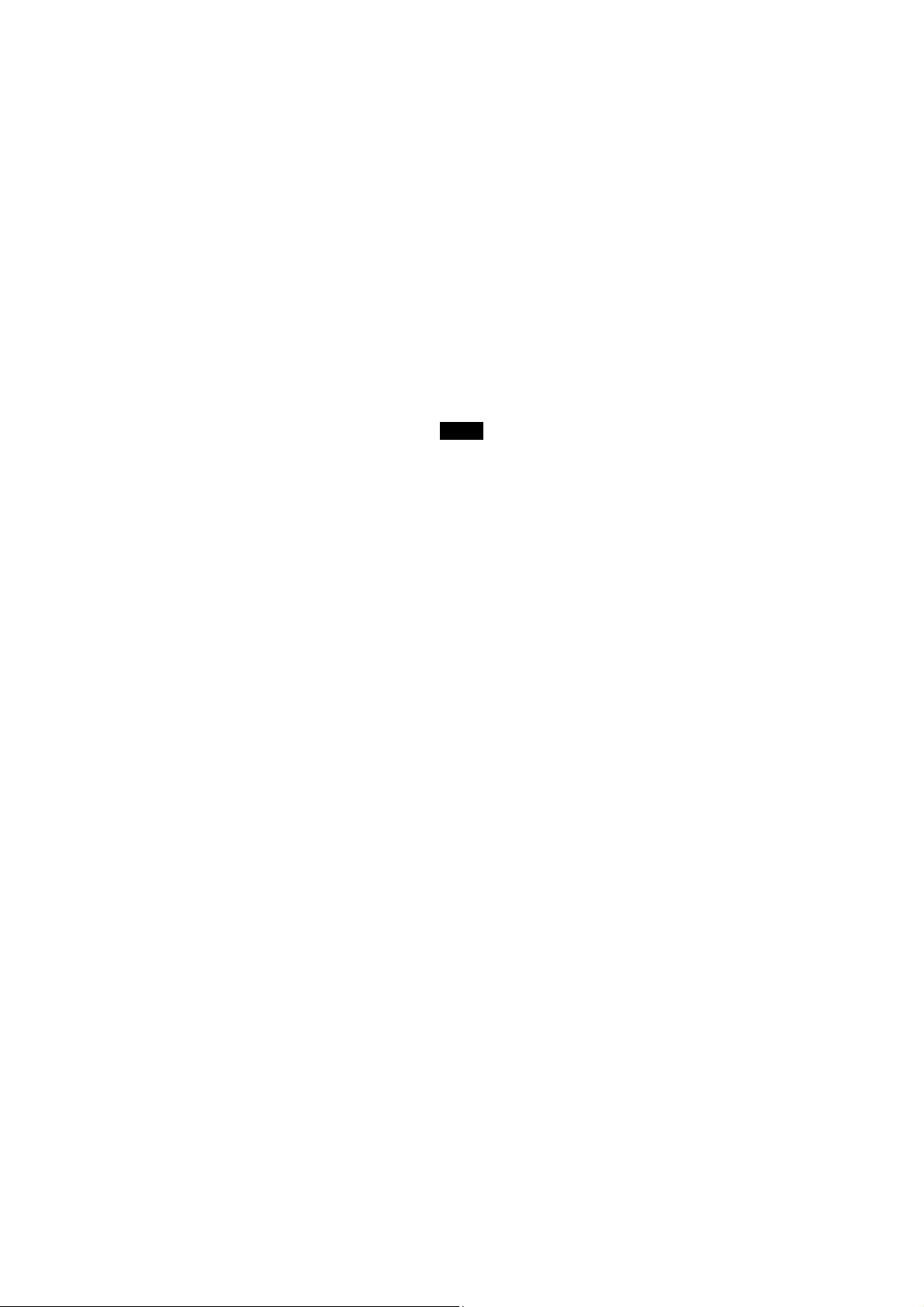
TABLE OF CONTENTS
Introduction ............................................................................................................................................................................................. 1
Copyright ................................................................................................................................................................................................. 2
Important Safety Precautions ................................................................................................................................................................ 2
Main Features ......................................................................................................................................................................................... 4
Overview .................................................................................................................................................................................................. 5
Getting Started ........................................................................................................................................................................................ 6
Turn on the eBook reader ..................................................................................................................................................................... 6
Connect to the PC & Download files from PC ...................................................................................................................................... 6
Inserting Micro SD card ........................................................................................................................................................................ 7
Charging the battery ............................................................................................................................................................................. 7
Using home menu .................................................................................................................................................................................. 9
Entering home menu ............................................................................................................................................................................ 9
Item introduction ................................................................................................................................................................................... 9
Tips for your using .............................................................................................................................................................................. 10
Reading eBook ..................................................................................................................................................................................... 11
Reading an eBook .............................................................................................................................................................................. 14
Continue Reading ............................................................................................................................................................................... 14
Reading a book from history .............................................................................................................................................................. 15
eBook function menu .......................................................................................................................................................................... 15
Reading eBook with background music ............................................................................................................................................. 16
i
Page 3
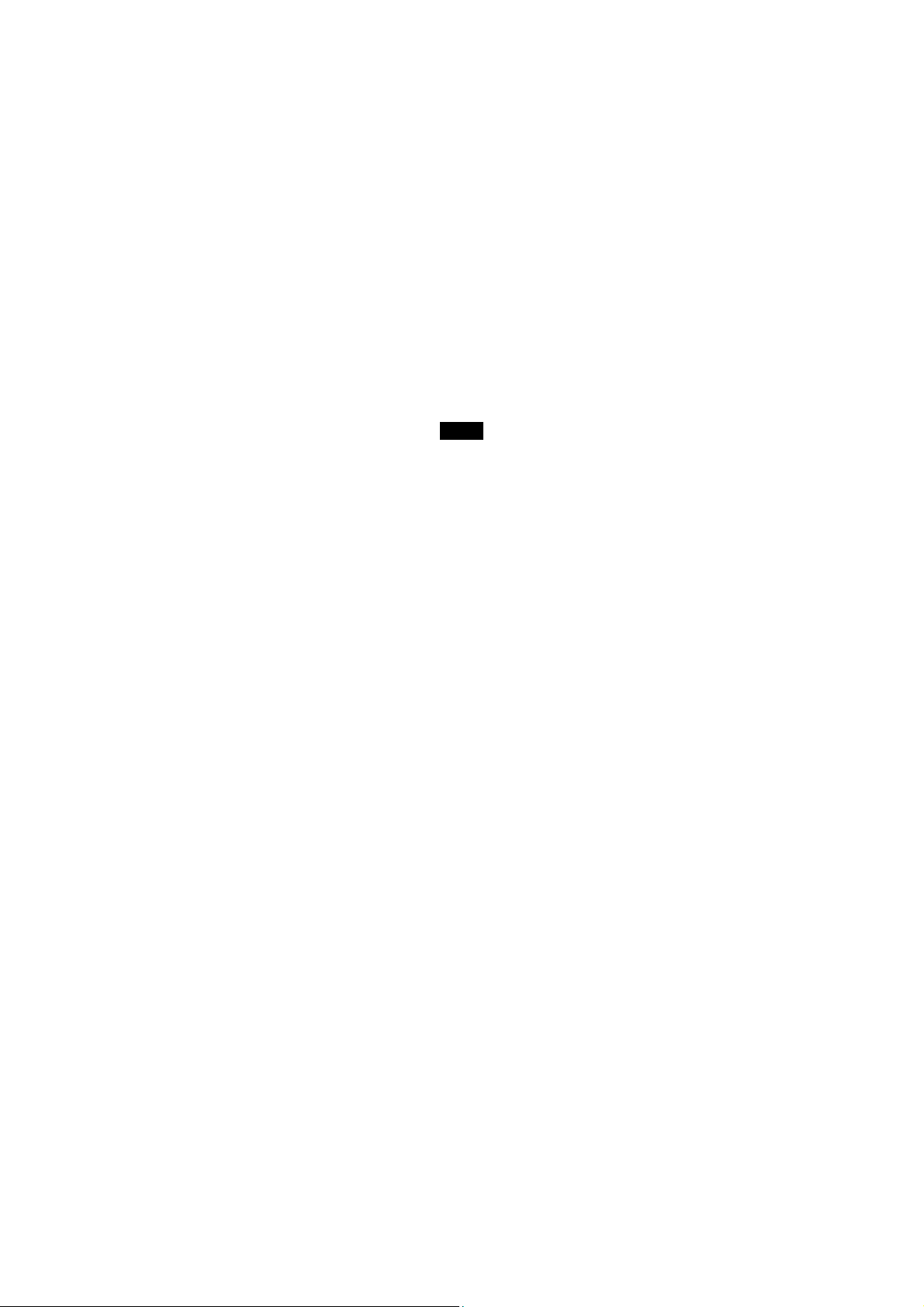
Listening to Music ................................................................................................................................................................................ 17
Playing music ..................................................................................................................................................................................... 17
Music function menu .......................................................................................................................................................................... 18
Lyric Displaying .................................................................................................................................................................................. 19
Viewing Photos ..................................................................................................................................................................................... 19
Viewing a photo .................................................................................................................................................................................. 19
Playing a slide show ........................................................................................................................................................................... 20
Watching a Video .................................................................................................................................................................................. 21
Playing a video ................................................................................................................................................................................... 21
Video function menu ........................................................................................................................................................................... 22
Applications .......................................................................................................................................................................................... 22
Settings............................................................................................................................................................................................... 22
Explorer .............................................................................................................................................................................................. 24
Calendar ............................................................................................................................................................................................. 25
Specifications ....................................................................................................................................................................................... 26
ii
Page 4
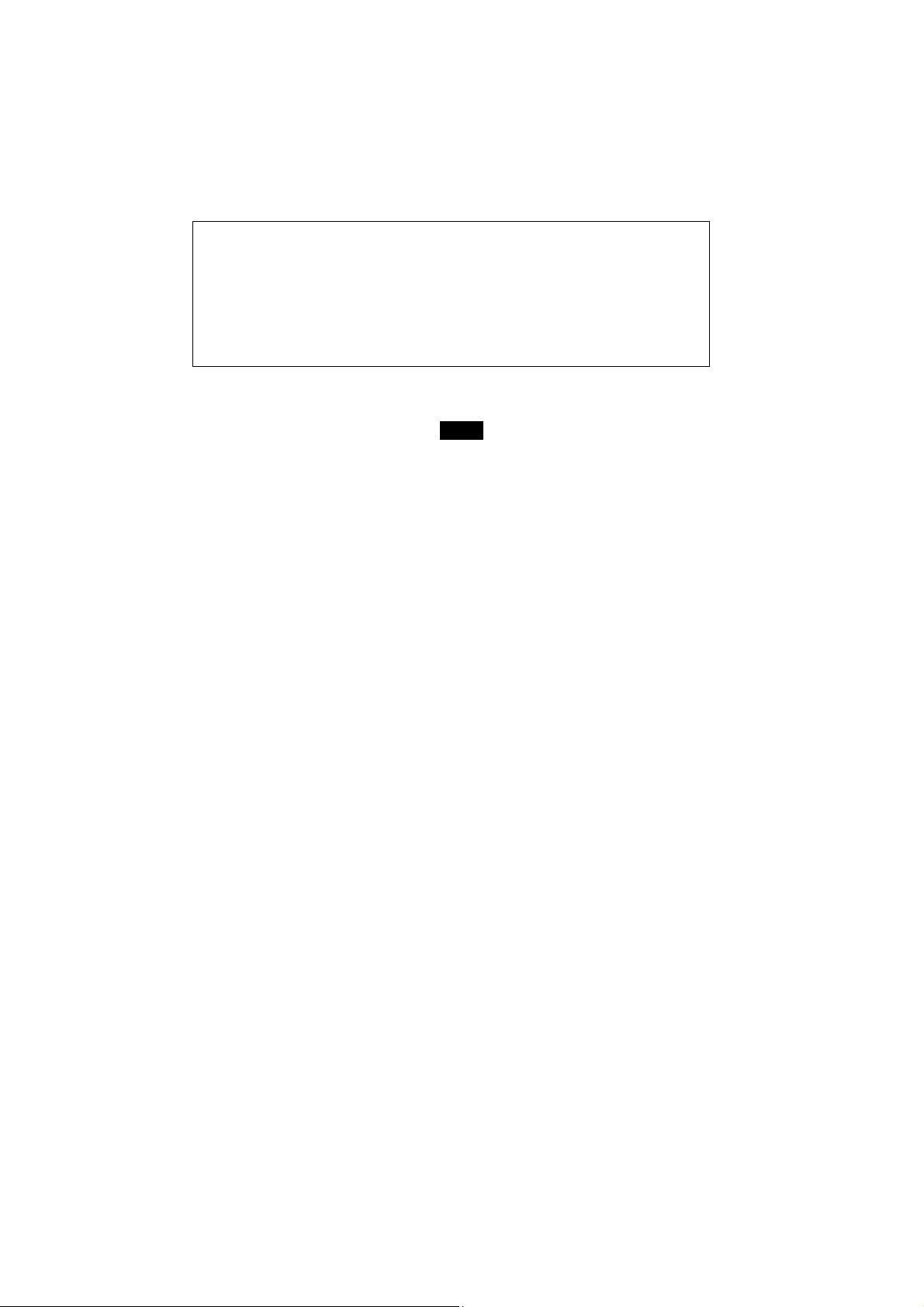
Introduction
Thank you for purchasing this eBook Reader.
This manual contains important safety information and operation instructions. Please read the instructions carefully before
using the eBook Reader and keep it for future reference.
This manual will help you to understand all of the exciting features to make your eBook Reading more enjoyable.
We have done our best to produce a complete and accurate manual; however, we cannot ensure
there are no errors or omissions. We also have no responsibility for damages or loss of data caused
by improper operation.
The instruction manual is subject to change for improvement without notice.
Trademarks and trade names used in this user’s manual are owned by their respective companies
or organizations.
1
Page 5
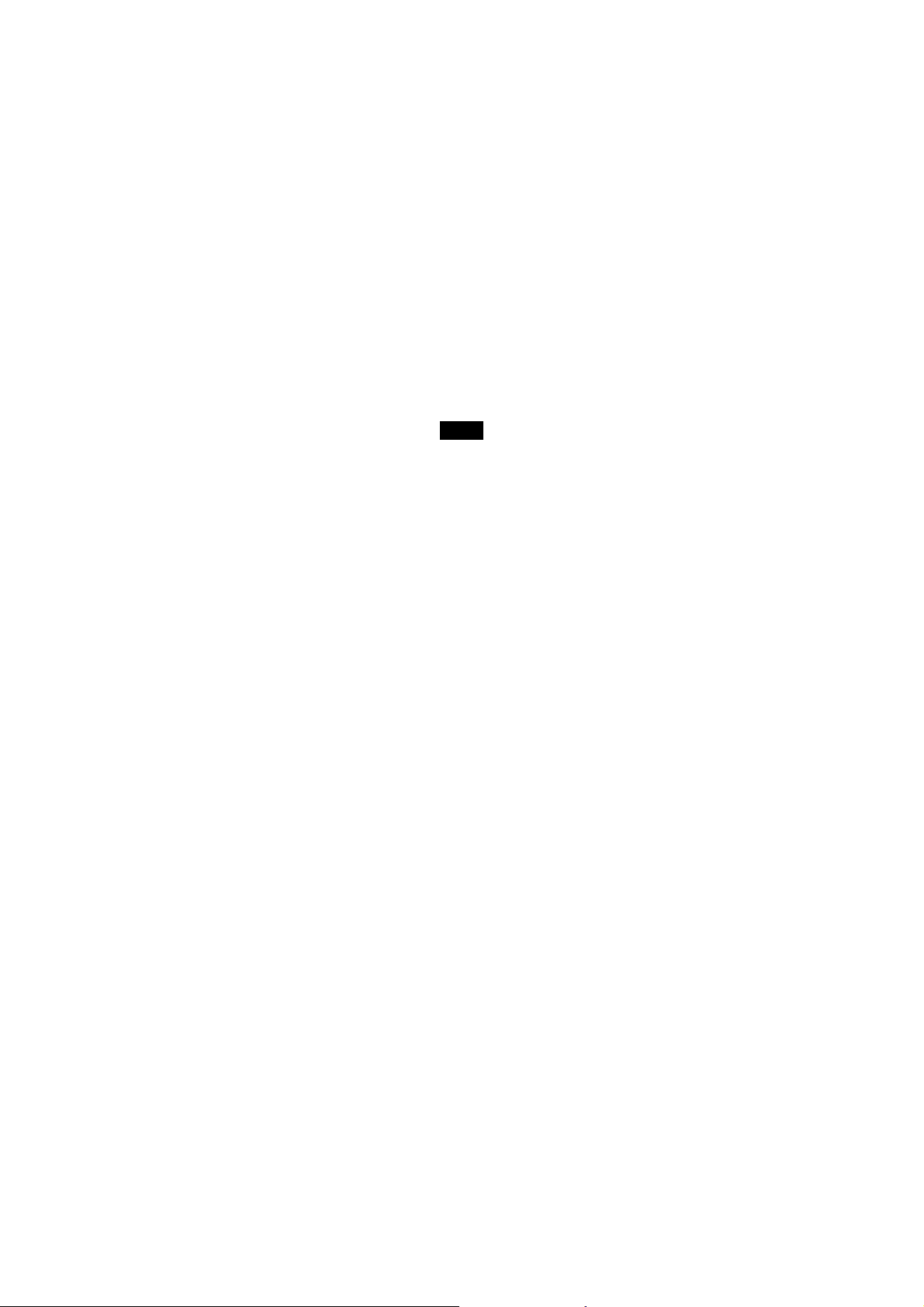
Copyright
This EBOOK READER contains Adobe ® Reader ® Mobile software under license from Adobe System Incorporated,
Copyright © 1995-2009 Adobe Systems Incorporated. All rights reserved. Adobe and Reader are trademarks of Adobe
System Incorporated.
Important Safety Precautions
Always follow these basic safety precautions when using your device. This will reduce the risk of product damage and
personal injury.
Do not disassemble, repair or modify the device by yourself. Refer servicing to qualified personnel.
Do not dispose of the device in fire to avoid explosion because the device has a built-in battery.
Do not touch the device with bare hands if the built-in battery is leaking. In this case, contact a service center for help
since the liquid ma y remain in the device. If your body or clothes has made contact with the battery liquid, wash it off
thoroughly with water. Also, if some of liquid gets into your eyes, do not rub your eyes but immediately wash them with
clean water, and consult a doctor.
Keep the device away from direct sunlight and heat source.
Do not expose the unit to rain or moisture to avoid any malfunction.
Do not use the device in a particularly dry environment to avoid static.
Never apply heavy impact on the device, like dropping it or placing it on a magnet.
Route USB cable so that people and pets are not likely to trip over or accidentally pull on them as they move around
or walk through the area.
2
Page 6
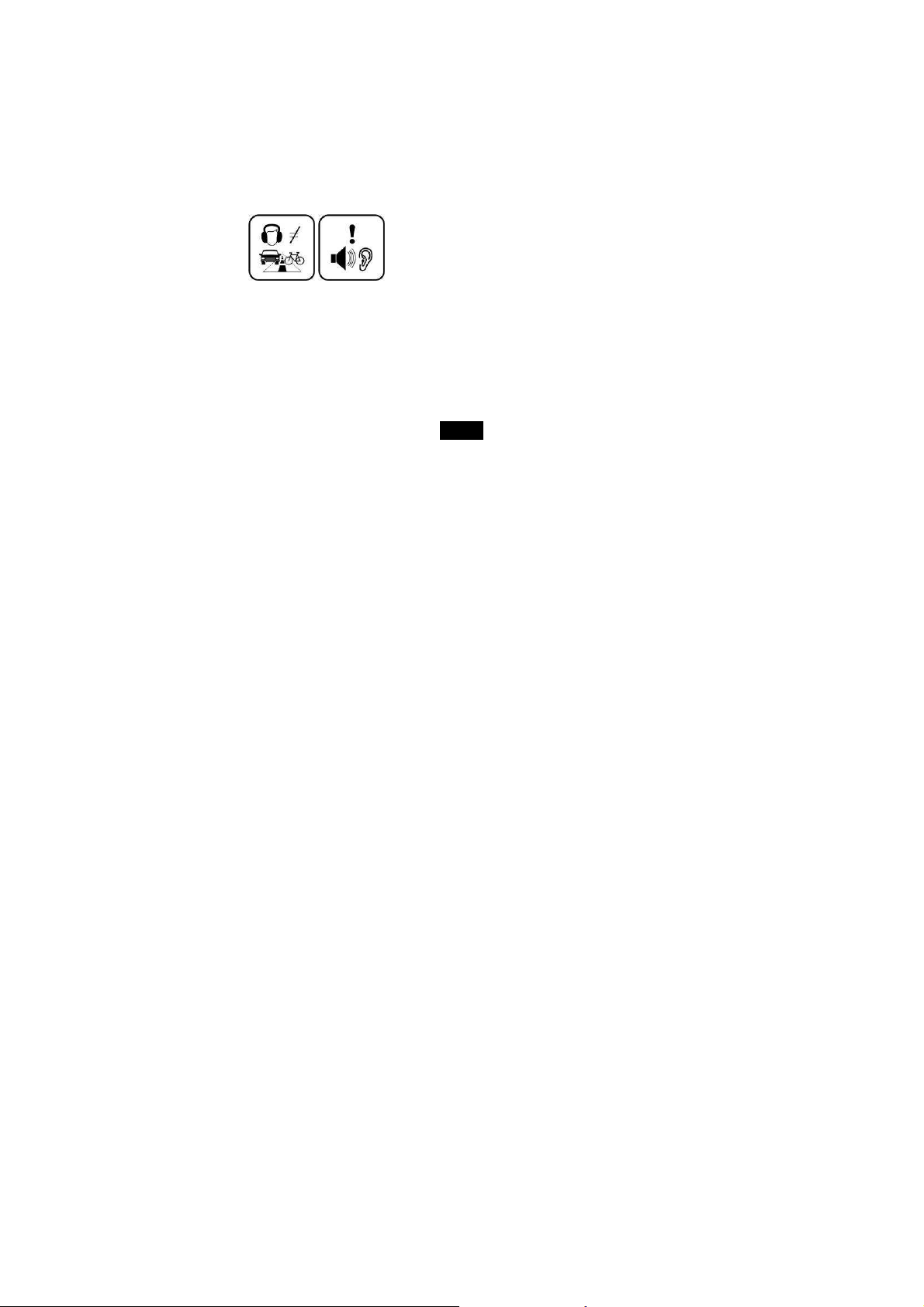
Disconnect the USB cable from the computer when you do not use the device for a long time.
Clean only with dry cloth. Make sure the device is turned off before cleaning. Do not use liquid cleanser.
Be sure to back up your files. We will not be liable for the loss of data due to improper operation, repair or other
causes.
At full volume, prolonged listening of the device through headphones can cause ear damage.
Precautions in using the headphone
Do not use the headphone while driving an automobile or riding a bicycle. It is not only dangerous, but also against
the law. To avoid an accident, do not turn up the volume of the headphones too high while walking.
It’s not recommended that you use the headphones at a high volume for an extended time as this may cause hearing
damage.
3
Page 7
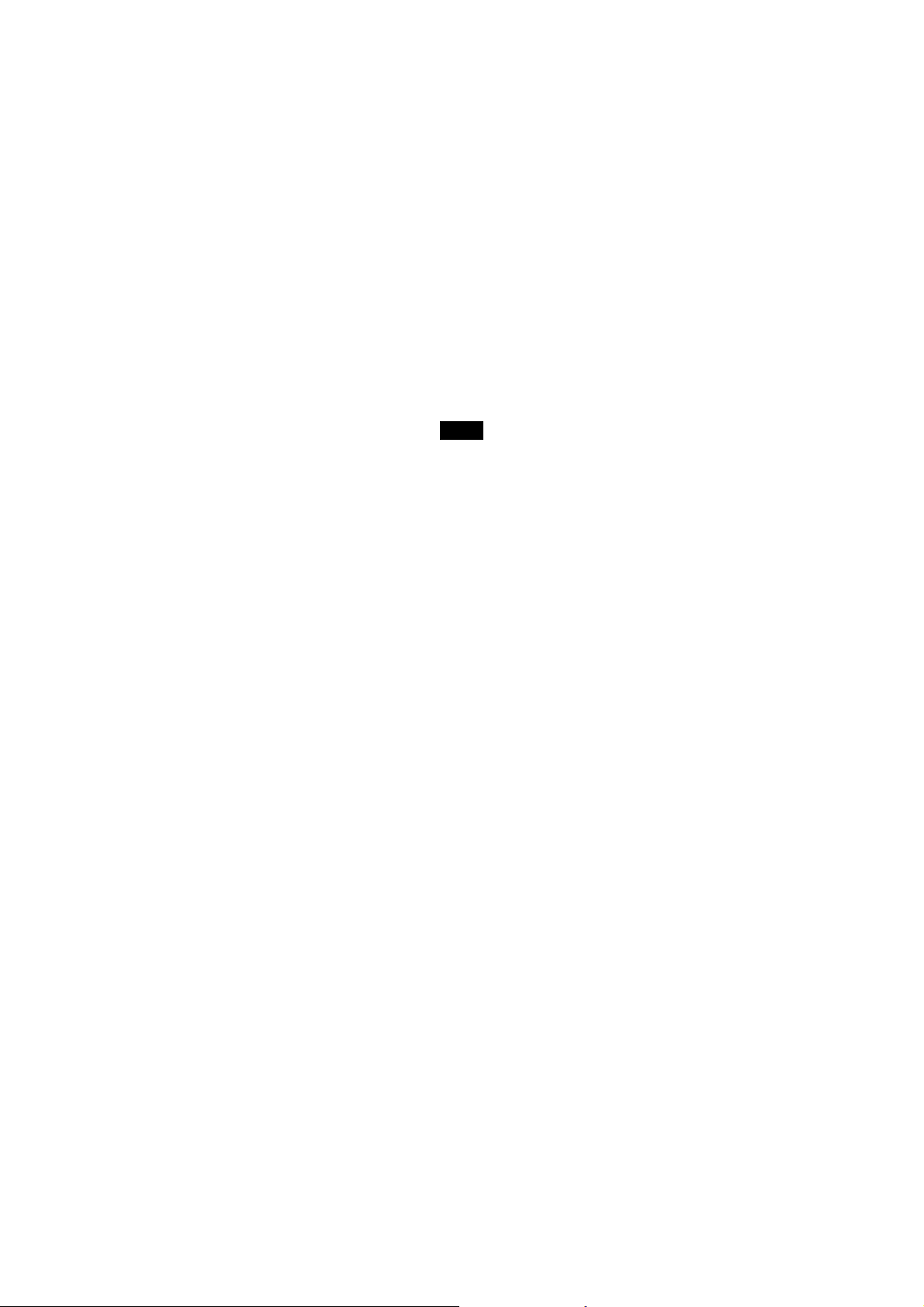
Main Features
7” TFT color display 800*480
Built-in rechargeable lithium battery
Reading eBooks in PDF/ePUB/TXT/FB2/HTM/MOBI/RTF format
Quick reading eBook in browse history
Rotate the screen to toggle between vertical and horizontal display while reading eBook
Playback of WAV, FLAC, OGG, MP3, WMA,
Playback of MPEG-1, FLV>25fps@720P, W MV, MPEG-2, DIVX,MPEG-425fps@720P; H.264>25fps@D1Multiple
equalizers (EQ)
Display titles, artists and albums of music files (ID3 tag)
Lyrics synchronization while music is playing
Supports JPEG/GIF/PNG/BMP photo formats
Folder navigation
Compatible with Micro SD card (up to 16GB)
USB 2.0 high speed transmission
4
Page 8
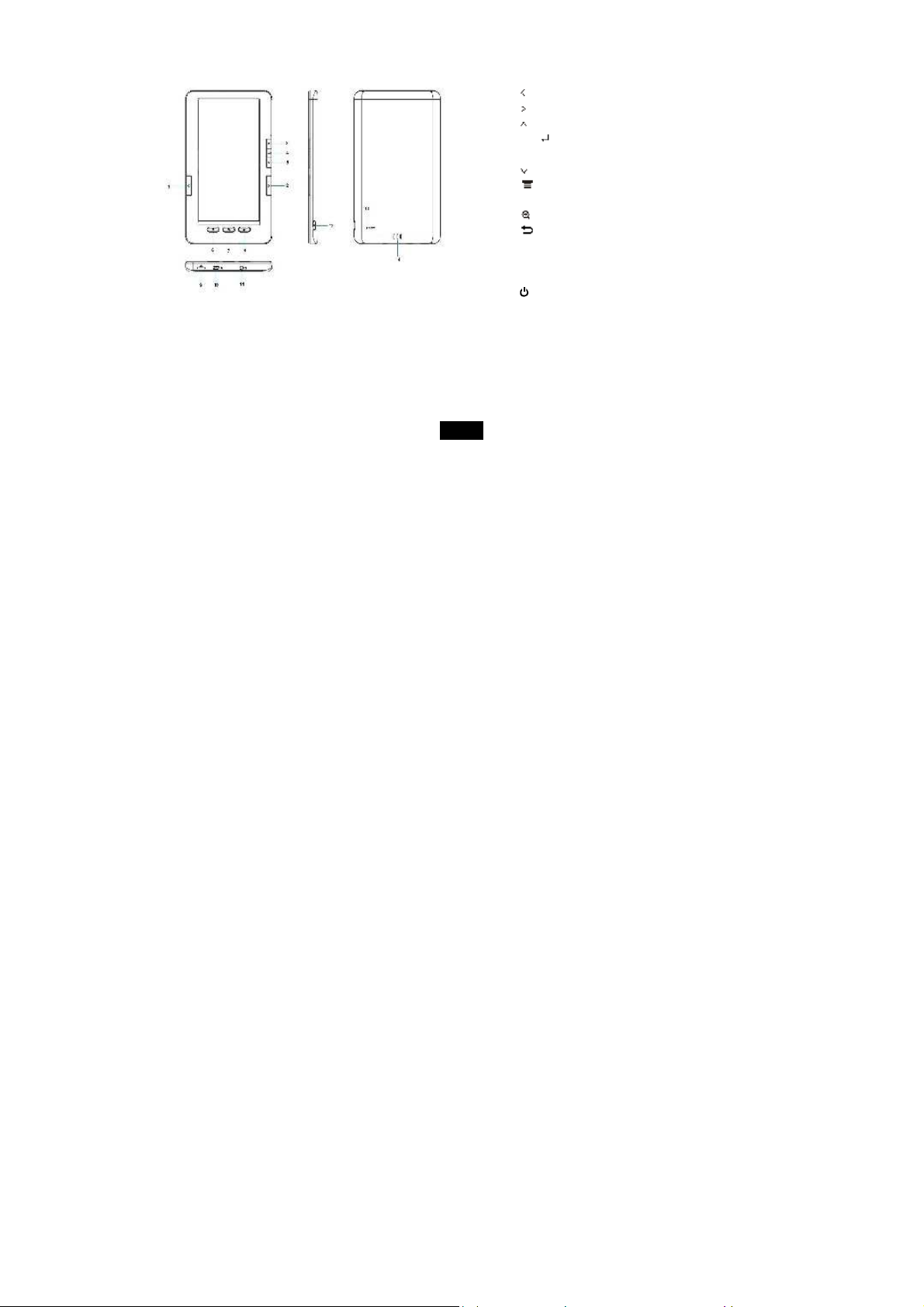
Overview
1. [ ] Go to previous page
2. [ ] Go to next page
3. [ ] move up
4. [ ]Confirm the selection/
Starts/Pause/Resume playback
5. [ ] move down
6. [ ] Open the function menu for each
mode
7. [ ] Open Zoom-in option window
8. [ ] Exit button
9. Micro SD card slot
10. Mini USB connector
11. Earphone jack
12. [ ] Power on/off
13. RESET hole
14. Loud speaker
5
Page 9
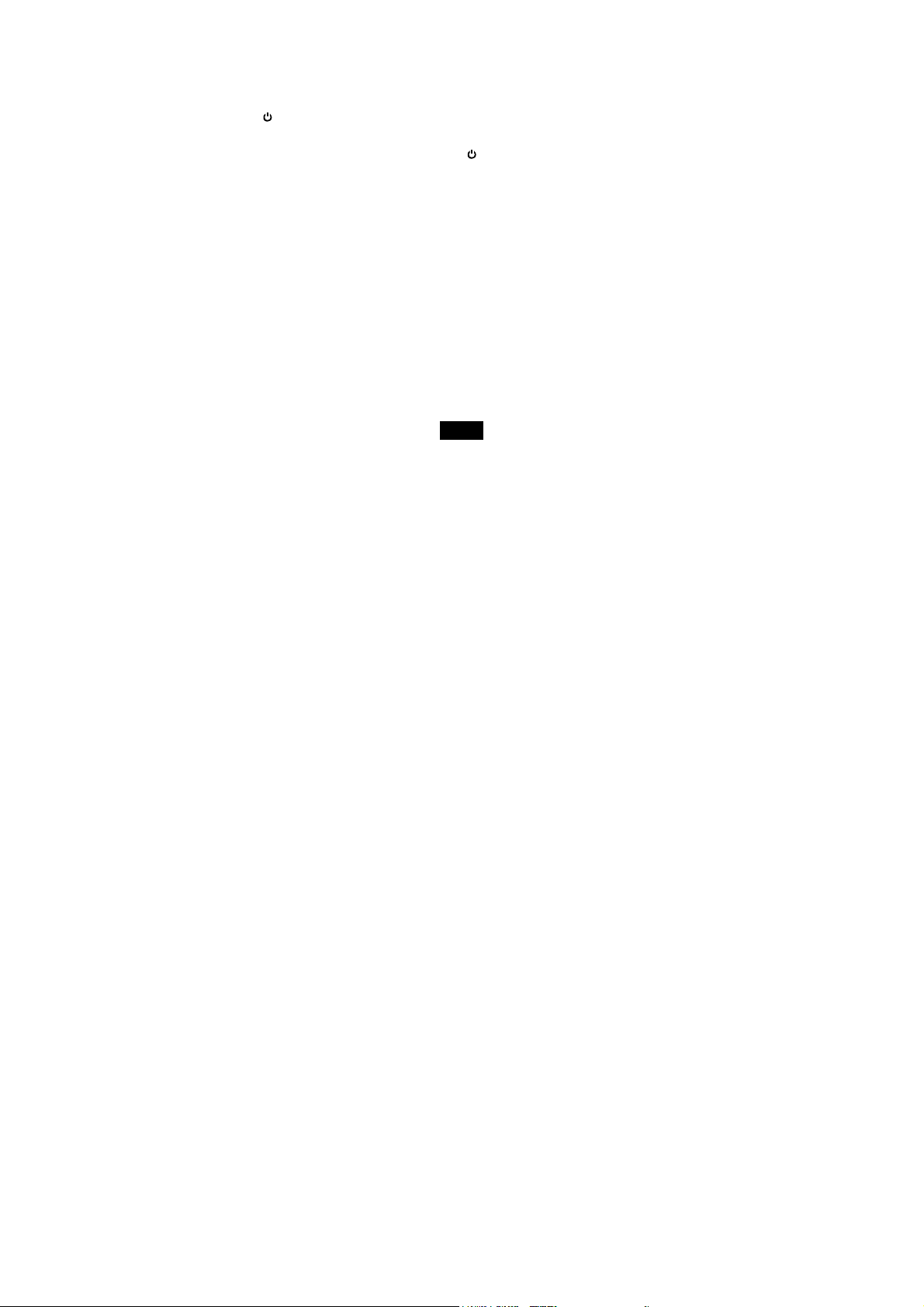
Getting Started
Turn on the eBook reader
Press and hold the [ ] button to turn on the eBook reader, if the device has low battery, connect the mini plug of the USB
cable into the USB socket in the eBook reader, and the other into power adaptor or a free USB port on your computer.
Note: To turn off the eBook reader, please press and hold the [ ] button again.
Connect to the PC & Download files from PC
Connect the device to a computer for downloading files or charging the device.
1. Make sure that your computer has been started before you start.
2. Connect the mini plug of the USB cable to the mini USB port on the device, and connect the other end into a free USB
port on your computer.
3. When the device is connected to your computer, a “Removable Disk” will be created in “My computer”.
4. Open the Windows Explorer or My computer. “Removable Disk” is displayed.
5. Drag and drop the files on your computer to the “Removable Disk”. .
6. If you authorized the device by using eBook website tools, there will be a hidden folder such like“adobe-digital-editions”
generate in your device. Please do not delete this hide “adobe-digital-editions” folder or format the device unless you
want to re-authorize the device. *Refer to Understanding Adobe DRM on pg 13 for more details.
6
Page 10
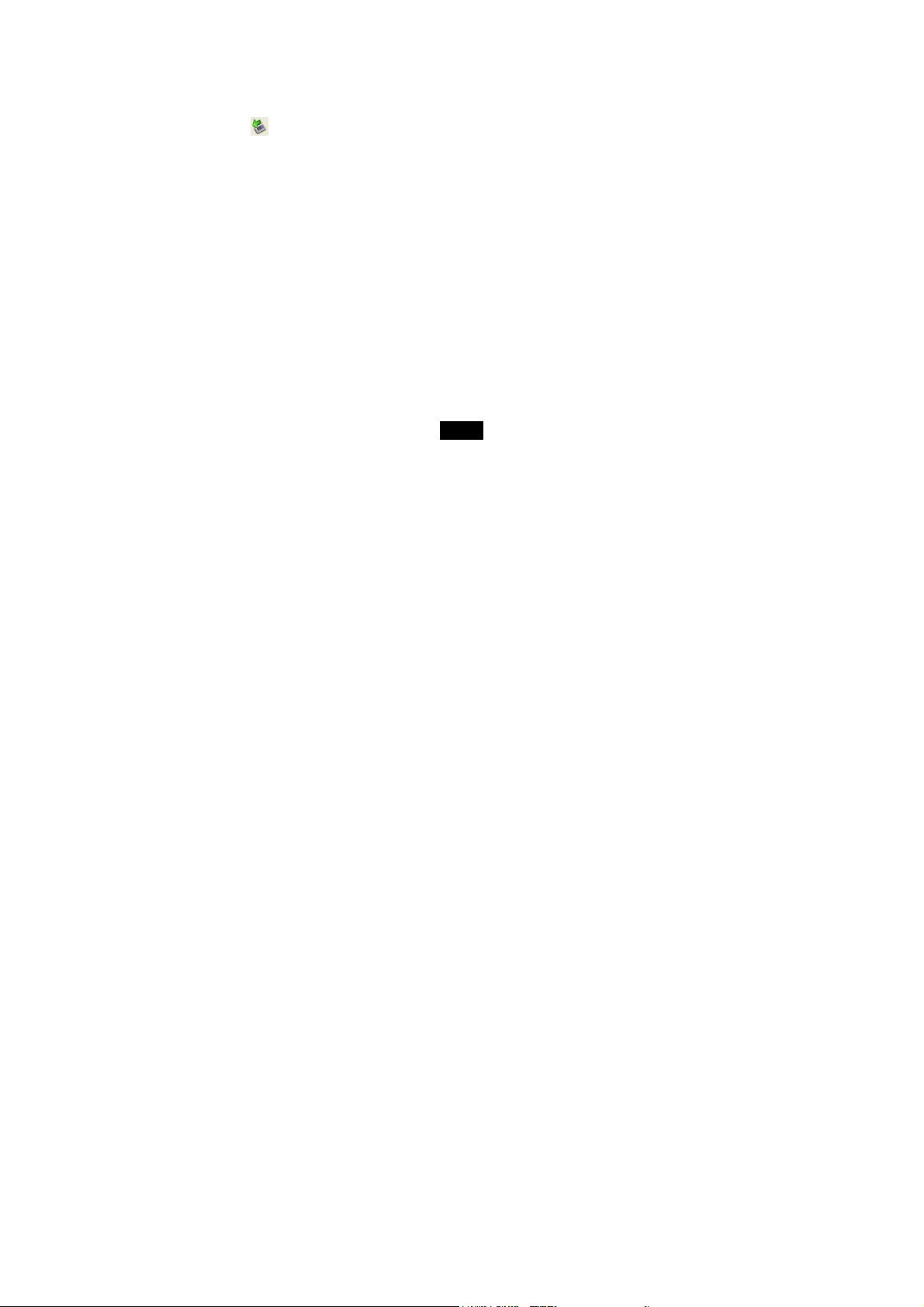
Note:
The battery of the device is charging automatically when the device is connected to the computer.
Do not disconnect the USB cable during file transferring. It may cause malfunction of the device and the files.
Disconnect the device from PC
After finishing transferring, please disconnect the device from the computer as the following:
1 Left click the” ” icon at the taskbar.
2 Click the pop-up mini-window with message of “Stop the USB Mass Storage Device –Driver (X)”.
3 When you are prompted to remove the device, you can unplug the device safely.
Inserting Micro SD card
You can attach a Micro SD card to the eBook reader.
1. Align your card with the slot. Put it in place.
2. Push the card until it is locked.
To remove the Micro SD card: press the card to release it and pull out the card.
Note: Please insert or pull out the card when the eBook Reader is off, or the internal files of the device will be lost or
damaged.
Charging the battery
The battery of the eBook reader is charging automatically when the device is connected to the computer or connected to
a wall outlet. When charging, the indicate lighter is red, and it will turn green after it full charged.
7
Page 11

Read the battery level indication of your device:
Full Three-quarters full Half full Low Empty
Important:
Recommended temperature for battery charging is 0℃ to 35 ℃.
Fully charge the device before you use the device for the first time or when you haven’t used it for a long time.
Charge the device right now when the “Low battery” message is displayed.
Do not over charge or discharge the device. Over charging or discharging will shorten the battery life.
The battery could be over discharged if the device is not used for a long time (over three months). To avoid over
discharge, fully charge the device every three months and always keep the voltage of the battery above 50%.
If the device is not used for a long time, keep it under the temperature of 23±5℃ and the moisture of 65±20% RH to
maintain the performance of the battery.
8
Page 12

Using home menu
Entering home menu
1. Press and hold the [ ] button, the home menu appears on the screen.
Or, in other modes, press the [ ] button to return to the home menu.
2. Press the
Library, Music, Photo, Video and App.
3. Then press the [ ] button to enter the desired mode.
Item introduction
Home menu items Description Home
Enter the eBook you are current
reading directly.
Browse your eBook reading history,
List all your eBooks on the device
Play video files.
[ ],[ ],[ ]or[ ]
button to select: Continue Reading, Read Records, Favorites,
menu items
9
Description
Find your favorite eBook you have saved.
Play music tracks.
View photos.
Include Setting, Explorer and Calendar
Page 13

Tips for your using your eBook Reader
Page up/down: while reading a book, you can press the [ ]and[ ], [ ]and[ ] button to page up and page down.
Zoom in: while reading a book, you can press the [ ] button to open zoom-in options pop-up window.
Function menu: while reading a book, watching a video, listen to music or browsing photos, you can press the [ ]
button to open function menu.
Exit: press the [ ] button, you can exit and return to previous screen.
Reset the eBook reader: If a malfunction of the eBook reader occurs, take a metal pin, e.g. the end of a paper clip, and
press it into the RESET hole to re-initialize the system of your eBook reader.
10
Page 14

Understanding Adobe DRM
A Digital Rights Management (DRM) eBook is a copy-protected eBook. There is no simple way to check if your eBook has
DRM or not. But most of the time, if you paid for the book, it’s most likely a DRM file. If the book was free, it is probably not a
DRM file.
Authorizing Your Device for Adobe DRM
1. Download the free Adobe Digital Editions eBook reader software and create an Adobe Account at
http://www.adobe.com/products/digitaleditions
To learn more, please go to http://www.adobe.com/products/digital editions/faq
2. After installing the software, open Adobe Digital Editions and sign in with your Adobe ID.
3. Plug your EB105 into the computer using the USB cable.
4. Adobe Digital Editions will ask if you would like to authorize the device with your Adobe ID. Click Authorize Device.
*Books transferred with Adobe Digital Editions desktop software must use the same Adobe ID on the both the computer and
the eBook Reader.
Transfer Non-DRM eBooks, Music, and Video
To transfer non-DRM eBooks, music, or video files to the unit, simply use W indows Explorer to copy from your PC to the
drive you want, either directly to the memory of the unit, or to a memory card that is inserted into your computer.
Transferring DRM eBooks with Adobe Digital Editions
11
Page 15

1. Download the free Adobe Digital Editions eBook reader software from http://www.adobe.com/products/digitaleditions
To learn more, please go to http://www.adobe.com/products/digital editions/faq
2. After installing the software, you can use it to view eBooks in the PDF and ePUB formats. Simply download an eBook to
your computer, and then open it with Adobe Digital Editions.
3. Connect your unit to your computer via the USB cable, and open Adobe Digital Editions software.
4. Tap on “All Items”, and choose the files or eBooks you want to transfer. Then drag them over to your unit. You will find your
unit on the left hand side, and it will be called “EB105.”
5. After you’ve finished transferring your files, please tap on the “Safely Remove Hardware” icon from your computer’s
taskbar. Choose “removable disk,” and when your computer says “It’s safe to remove the device,” unplug the USB
cable.
Deauthorizing Your Device from your Adobe ID
1. Open Adobe Digital Editions on your computer and make sure you device is connected to the computer.
2. Simultaneously press Ctrl+Shift+E on your keyboard.
3. Adobe Digital Editions will ask you to select the device you want to deauthorize.
4. Select your eBook Reader device from the drop down menu.
5. Click Deauthorize.
Deauthorizing Your Computer from your Adobe ID
1. Open Adobe Digital Editions on your computer.
12
Page 16

2. Simultaneously press Ctrl+Shift+D on your keyboard.
3. Click Deauthorize.
Transferring eBooks with Kobo Desktop Software
1. Download and install Kobo Desktop Software found at www.kobobooks.com/ematic
2. If this is your first time trying to connect to the Kobo store, please click “Sign in or create an account” which will take you to
the registration page.
3. Please enter the required registration information and then click “Get Started”.
4. You will see the program’s main screen after the account is created.
5. Browse and select the eBook(s) you would like to download and click the “Buy Now” button.
6. After clicking “Buy Now”, the browser will take you to the checkout payment page. Please enter your payment information
and then click “Buy Now”. Please note, Kobo will keep this information on file for subsequent purchases, you will
only need to verify the details.
7. After the order is processed, you will see the checkout-complete screen.
8. Please click “Update Library” to download the book to your library. It is recommended to keep the account logged in so
you do not have to wait for the books to be downloaded from the server every time you start the software.
9. Please connect your Ematic device to your computer with the USB cable if it is not connected already. Please click on
“Sync” to transfer the eBook from your Library to your device.
10. After the transfer is completed, safely remove or eject the device from the computer and disconnect the USB cable. You
are now ready to enjoy your new eBook.
13
Page 17

Reading eBooks
Reading an eBook
1. In the home menu, press the [ ],[ ],[ ]or[ ] button to select the Library mode.
2. Press the [ ] button to enter your eBook library.
3. Use the [ ],[ ],[ ]or[ ] button to navigate to the desired eBook.
4. Press the [ ] button to start reading the book.
Note: The eBook Reader can synchronize eBooks with DRM to itself by using eBook website
tools. Different eBooks takes different time to open; normally the big size eBook takes more time
to open.
While reading a book, you can:
Page up/down: Press the [ ]and[ ], [ ]and[ ] button to page up and down.
Zoom in: Press the [ ] button to open the zoom-in options pop-up window (A,A,A). Please use [ ]or[ ] to choose
the font size and press the [ ] button to confirm.
Exit: Press the [ ] button to return to eBook Library.
Continue Reading
You can enter the previously read eBook directly through the “Continue Reading” function on the main
menu.
14
Page 18

Reading a book from history
1. In the home menu, press the [ ],[ ],[ ]or[ ] button to select the Read Records mode.
2. Use the [ ],[ ],[ ]or[ ] button select a desired last read book.
3. Press the [ ] button to start reading the book.
eBook function menu
While reading a book, press the [ ] button to open the eBook setting function menu,
1. Use the [ ] or [ ] button to select the desired item.(include Favorite, Jump to, Brightness, G-Sensor Open)
2. Press the [ ] button to select the item.
Favorite: save the eBook as My Favorite eBook, press the [ ] button to confirm.
Jump to: you can use the [ ], [ ] button to select the page you would like to begin reading from, and press the [ ]
button to confirm.
Brightness: you can use the [ ] or [ ] button to select the brightness while reading the eBook, and press the [ ]
button to confirm.
While reading a book, press the [ ] button to open the eBook bookmark function menu,
15
Page 19
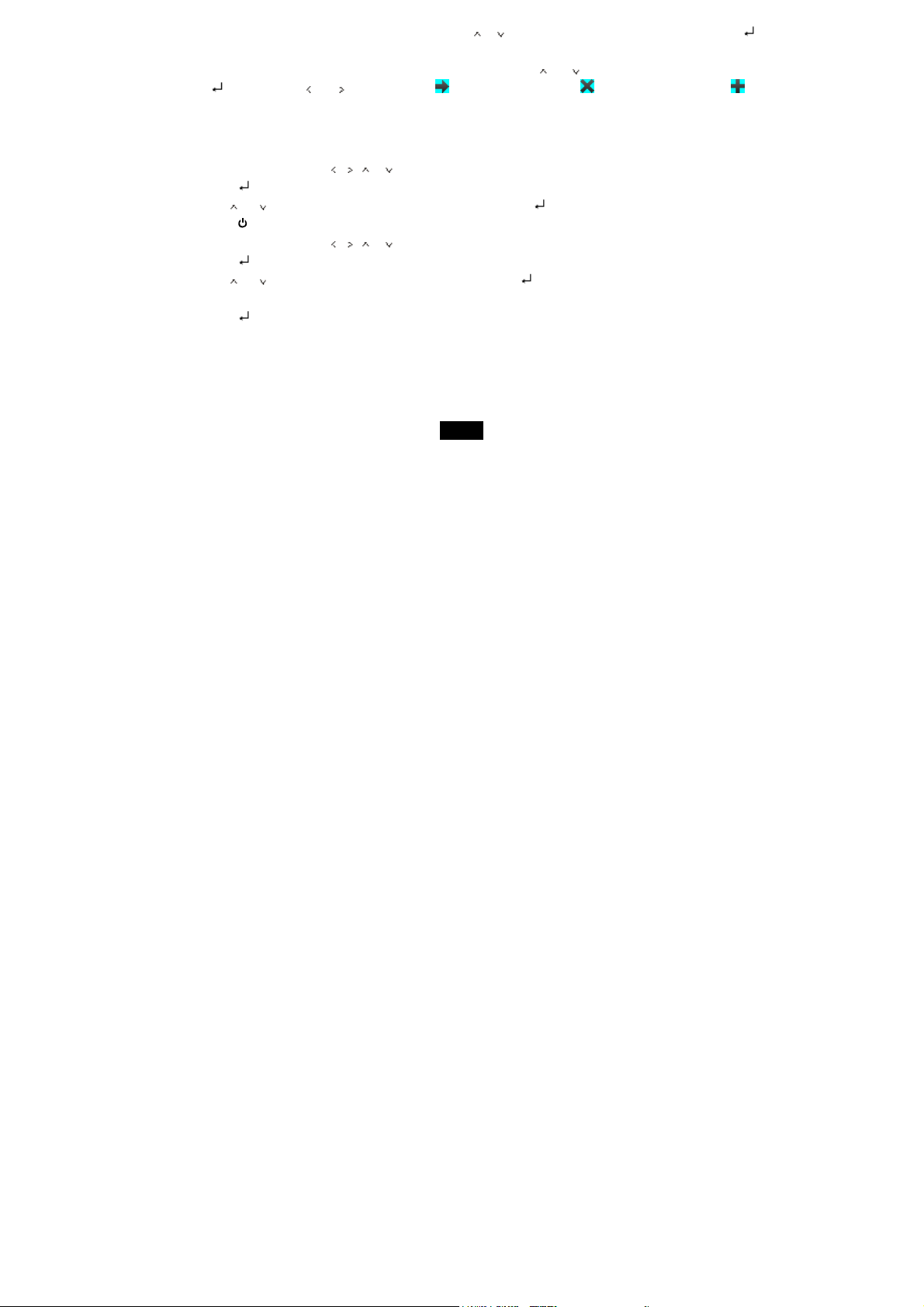
Save Mark: Save the current page to mark. Use the [ ]or[ ] button to select a column, and then press the [ ]
button to confirm.
Load, delete and replace Mark: Load the saved mark. Use the [ ] or [ ] button to select a mark, press the
[ ] ,then use the [ ] or [ ] button to select to load this mark, select to delete this mark, and to
replace this old mark.
Reading eBook with background music
1. In the home menu, press the [ ],[ ],[ ]or[ ] button to select the Music mode.
2. Press the [ ] button to enter music list.
3. Use the [ ] or [ ] button to select desired audio file, and then press the [ ] button to start playing the song.
4. Press the [ ] button repeatedly to go back to the home menu.
5. In the home menu, press the [ ],[ ],[ ]or[ ]button to select the eBook mode.
6. Press the [ ] button to enter your Library.
7. Use the [ ] or [ ] button to select desired eBook, and then press the [ ] button open the Library.
8. Select the desired eBook.
9. Press the [ ] button to start reading the book.
16
Page 20

Listening to Music
Playing music
1. In the home menu, press the [ ],[ ],[ ]or[ ] button to select the Music mode.
2. Press the [ ] button to enter your music list.
3. Use the [ ] or [ ] button to select desired audio file.
4. Press the [ ] button to start listening to the song.
While music is playing, you can:
Pause/Resume Playing: Press [ ] button to pause playing. To resume playing, press [ ] button again.
Skipping Tracks: Press [ ] or [ ] button to skip to previous/next track.
Searching: Press and hold [ ] button to fast rewind within a track. Press and hold [ ] button to fast forward within a
track.
Adjust Volume: Press the [ ] or [ ] button to increase/decrease the volume.
Exit: Press the [ ] button to return to music list menu.
Power Off: Press and hold the [ ] button to turn off the eBook Reader.
17
Page 21

Music function menu
While music is playing, press the [ ] button to open the music function menu,
1. Use the [ ] or [ ] button to select the desired item.
2. Press the [ ] button to select the item.
Repeat Mode: set the music repeat mode. Use [ ] or [ ] button to select among: Once, Repeat ; Repeat All, All
Repeat . And then press [ ] button to confirm, or press [ ] button to go back to previous screen.
a) Repeat: Repeat the current song.
b) All Repeat: Repeat all songs.
Play mode: Use [ ] or [ ] button to select the play mode: In order or Shuffle.
a) In Order: Play all songs in order.
b) Shuffle: Play all songs at random order.
EQ Sel: Use [ ] or [ ] button to select your equalizer: Rock, Pop, Classic, Bass, Jazz or User EQ.
User EQ Setup: setup the user EQ.
a) Use the [ ] or [ ] button to select the value bar you want to adjust.
b) Press the [ ] or [ ] button to pull up or down the ball on the bar.
c) Press the [ ] or [ ] button to select and press the [ ] button to confirm settings.
18
Page 22

Displaying Lyrics
This device supports displaying lyrics while music is playing. Only lyrics in LRC format can be displayed.
To add lyrics to the music, please follow the instructions below. We will use “love music.mp3” for this example:
1. Download the corresponding lyrics with extension “.lrc” from the Internet.
2. Rename the lyrics file as “love music.lrc”. Make sure the lyrics filename is the same as the music file name.
3. Copy both files into the same folder on the eBook Reader.
4. The lyrics will be displayed on the screen while the music is playing.
Viewing Photos
Viewing a photo
1. In the home menu, press the [ ],[ ],[ ]or[ ] button to select the Photo mode.
2. Press the [ ] button to enter folder list screen.
3. Use the [ ] or [ ] button to select the photo folder, and then press the [ ] button.
4. Select the desired picture file.
5. Press the [ ] button to start viewing the photo.
19
Page 23
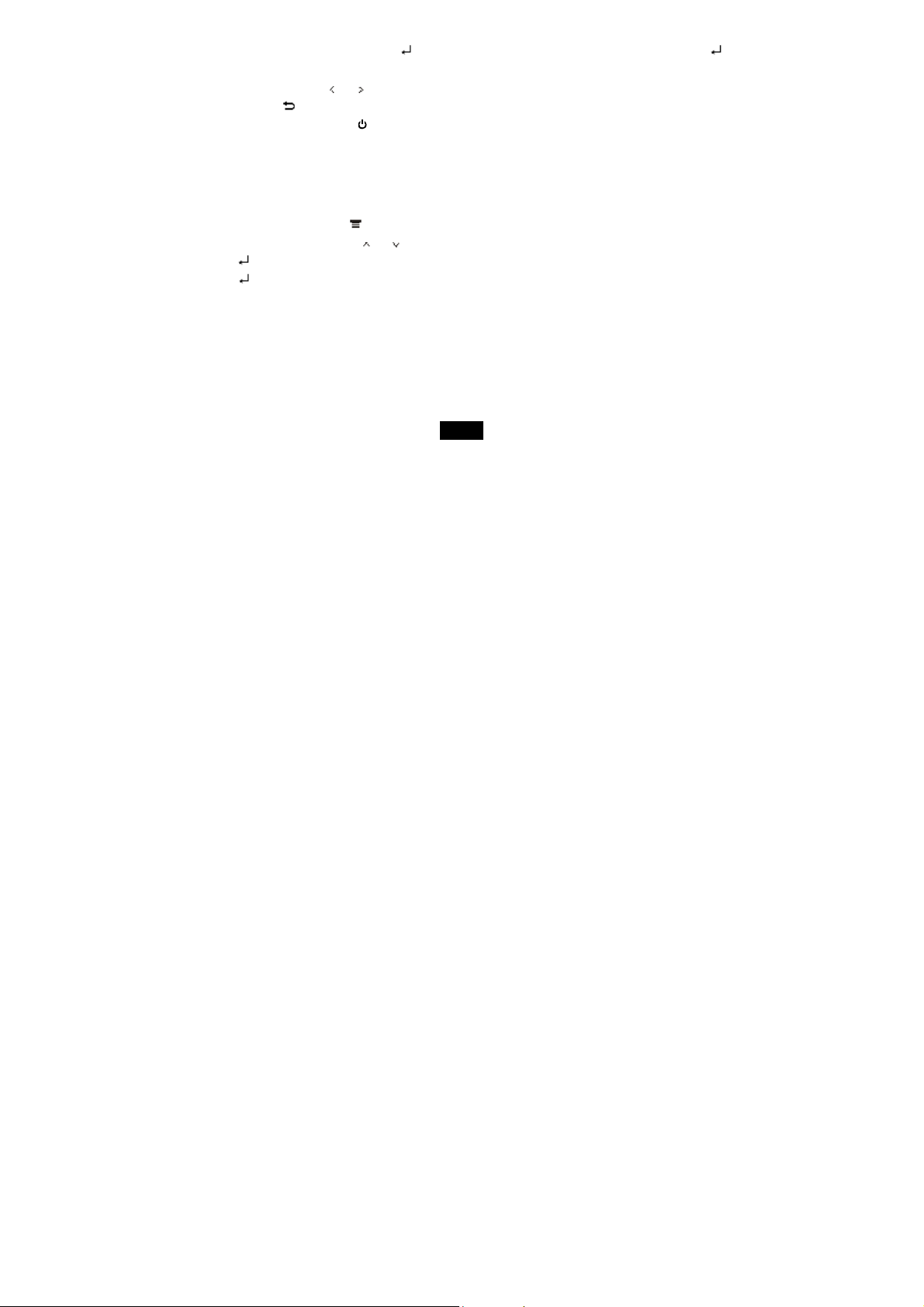
While viewing a photo, you can:
Start/Pause Playing a slide: Press the [ ] button to start playing a slide show. To pause playing, press [ ] button
again.
Skipping photos: Press [ ] or [ ] button to skip to previous/next photo.
Exit: Press the [ ] button to return to picture list menu.
Power Off: Press and hold the [ ] button to turn off the eBook Reader.
Playing a slide show
1. While viewing a photo, press the [ ] button to open the photo function menu
2. In the photo function menu, use the [ ] or [ ] button to select different interval times for playing a slide show.
3. Press the [ ] button to select the item.
4. Press the [ ] button to start playing a slide show from the current photo.
20
Page 24
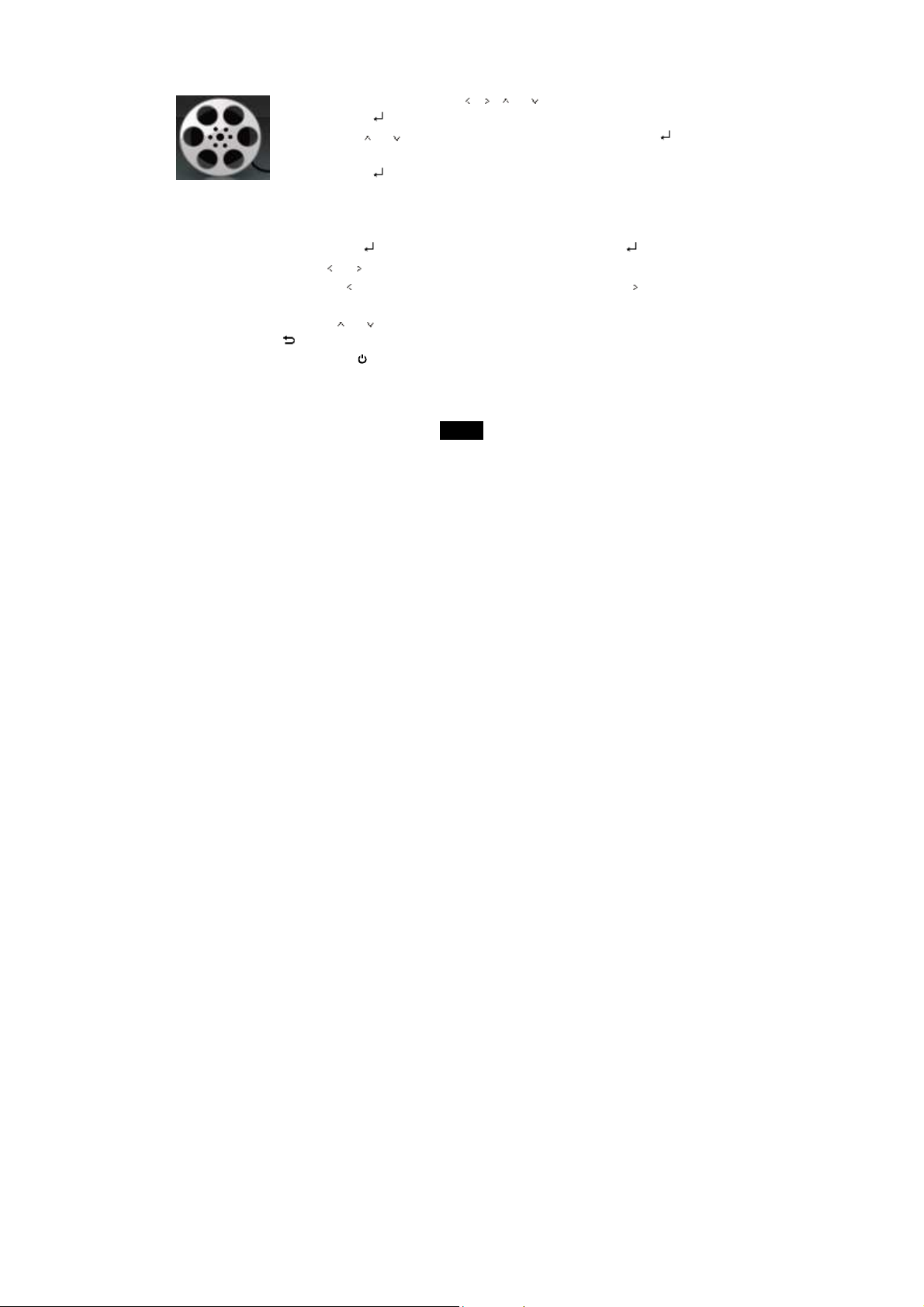
Watching a Video
Playing a video
1. In the home menu, press the [ ], [ ], [ ] or [ ] button to select the Video mode.
2. Press the [ ] button to enter folder list screen.
3. Use the [ ] or [ ] button to select the folder video, and then press the [ ] button.
4. Select the desired video file.
5. Press the [ ] button to start watching the video.
While playing video, you can:
Pause/Resume Playing: Press [ ] button to pause playing. To resume playing, press [ ] button again.
Skipping videos: Press [ ] or [ ] button to skip to previous/next video.
Searching: Press and hold [ ] button to fast rewind within a video; Press and hold [ ] button to fast forward
within a video.
Adjust Volume: Press the [ ] or [ ] button to increase/decrease the volume.
Exit: Press the [ ] button to return to video list menu.
Power Off: Press and hold the [ ] button to turn off the eBook Reader.
21
Page 25
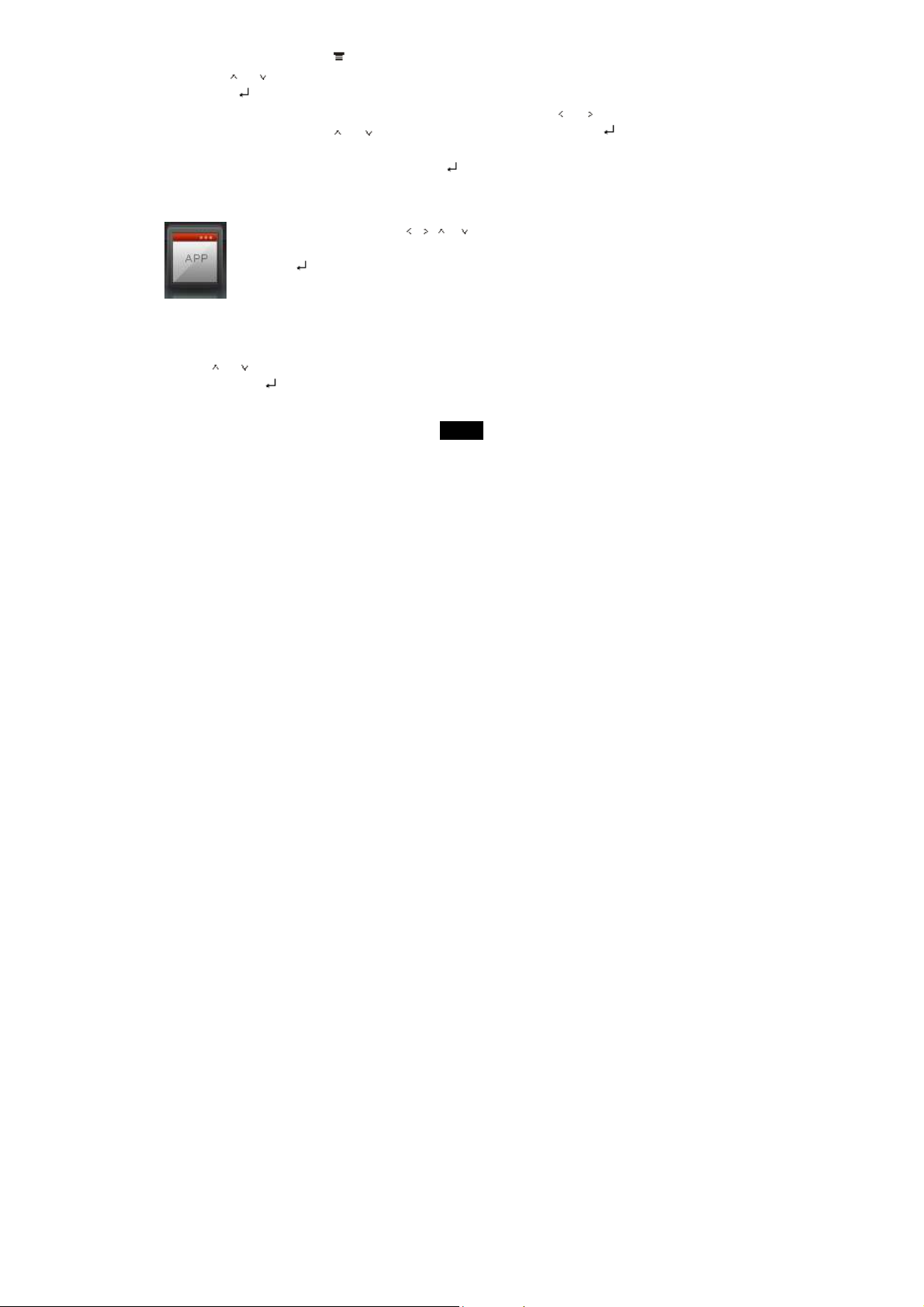
Video function menu
While watching a video, press the [ ] button to open the video function menu,
1. Use the [ ] or [ ] button to select the desired item.
2. Press the [ ] button to select the item.
Select Time Play: Select a start time for watching the video. Press the [ ] or [ ] button to select Hour and Minute
item, and then press the [ ] or [ ] button to change the value. Lastly, press the [ ] button to confirm the setting
and then you can start watching the video from the selected time.
Full screen/Normal/Original screen: Press the [ ] button to switch full screen, normal or original screen.
Applications
1. In the home menu, press the [ ],[ ],[ ]or[ ] button to select the App mode.
2. In the App function, you can select Settings/ Explorer/ Calendar,
3. Press [ ] button to confirm
Settings
1. When you select Settings.
2. Use [ ] or [ ] button to select a setting item.
3. Then press the [ ] button to enter the submenu.
22
Page 26

4. Use the [ ] or [ ] button to select a value.
5. Press the [ ] button to confirm. Or press the [ ] button to exit without confirming.
Set brightness
1. Use [ ] or [ ] button to select Brightness, and then press the [ ] button
2. Press the [ ] or [ ] button to select a desired brightness level, and then press the [ ] button to confirm.
Set the backlight time
1. Use [ ] or [ ] button to select LightTime, and then press the [ ] button
2. Press the [ ] or [ ] button to select a desired backlight time, and then press the [ ] button to confirm.
Set the automatic rotation
1. Use [ ] or [ ] button to select G-Sensor Open and then press the [ ] button.
2. Use [ ] or [ ] button to select: turn off or turn on and press [ ] button to confirm.
Language
1. Use [ ] or [ ] button to select Language function in the Settings menu.
2. Press the [ ] or [ ] button to select a desired language and press [ ] button to confirm.
23
Page 27

Time and Date Setting
1. Use [ ] or [ ] button to select Time and Date setting function in the settings menu. Then press [ ] or [ ] to highlight an
item.
2. Use the [ ] or [ ] button to highlight next or previous setting (hour/minutes or year/month/day), and then press the [ ] or
[ ] button to adjust the time or date.
3. Use the [ ] button to confirm your settings.
System Information
1. Use [ ] or [ ] button to select System Information in the settings menu.
2. Then you can check the information of your device.
Explorer
1. To choose the Explorer in the App, press [ ] button.
2. Press [ ] or [ ] to select memory files or card memory(if you insert a card).
3. Then you can find the folders in the memory. To open a folder, press [ ] or [ ] to select the folder and press [ ]
button.
4. Use [ ] or [ ] to highlight a file in the folder, you can
Select , then press [ ] button to play this file directly.
Select , then press [ ] button to delete this file.
24
Page 28

5. Press [ ] to return to previous screen.
Calendar
1. When you choose the Explorer in the App and press [ ] button
2. Press the [ ] button to check the calendar.
3. Use the [ ], [ ], [ ] or [ ] button to navigate among days.
Troubleshooting
If you have problems in operating your device, please check the points below before sending it to service center.
Cannot power on
The battery may be exhausted. Please recharge the battery.
Files cannot be downloaded
Check if the driver is installed correctly in the computer.
Check the connection between the device and PC.
No sound from the headphone
Please ensure the volume is not 0, and the headphones are properly connected.
Check if the format of the music file is supported by the device.
The words of LCD display abnormally
Please ensure you select the correct language.
The buttons do not work
Press the reset hole with a metal pin or small object to re-initialize the system of the device.
25
Page 29

Specifications
Display 7” TFT LCD 16:9 Size L*W*H: (mm) 194.5*123.6*12.8 mm
Resolution 800*480 Support Card Micro SD card up to 16G
Power Supply USB Adapter 5V 1A Storage condition Humidity<90%,-20~60°C
System
compatible
E BOOK Support PDF(Adobe DRM), e-PUB,TXT, FB2 ,HTM,MOBI,RTF
Photo format JPEG 7802*5256 pxls, GIF 1600*1200 pxls, PNG 1024*768 pxls, BMP3888*2592 pxls
Music format WAV, FLAC, MP3, WMA, OGG
Windows 7, VISTA, XP, MAC
OS 10.0 and above
Working condition Humidity <80%,0~45°C
Video support
Battery
Free: MPEG-1,FLV, H.264 >25fps@720P
Include rechargeable battery 1450mAh
Audio playtime>3.5-hr via headphone, Video 2.5 hrs, book reading 8hours/charge
26
Page 30

Limitations of Liability Statement
Links to Third Party Sites
The Ematic User Manual may contain links to third-party sites, however, please be aware that Ematic is not responsible for
and cannot control these other sites. Ematic makes no representations or claims whatsoever about any other website which
you may access through this user manual. When you access a non-Ematic website, even one that may contain an Ematic
logo, please understand that is independent from Ematic, and that Ematic may have no control over the content on that
website. In addition, a link to a non-Ematic website does not mean Ematic endorses or accepts any responsibility for the
content, or the use, of such website. It is up to you to take precautions to ensure that whatever you select for your use is free
of such items as viruses, worms, Trojan horses and other items of a destructive nature. The Ematic User Manual is for your
exclusive benefit and you assume all risks, losses and/or damages of whatever nature that may result in using the Ematic
User Manual.
Limitation of Liability and Indemnity
To the maximum extent permitted by applicable law, Ematic shall not be liable for any damages suffered as a result of using,
modifying, contributing, copying, distributing, or downloading the materials, use of the Ematic User Manual or use of any
Ematic product and/or software. In no event shall Ematic be liable for any indirect, extraordinary, exemplary, punitive, special,
incidental, or consequential damages (including, without limitation, loss of data, revenue, profits, use or other economic
27
Page 31

advantage) however arising, whether for breach or in tort, even if Ematic has been previously advised of the possibility of
such damage. You agree that you have sole responsibility for adequate protection and backup of data and/or equipment
used in connection with the product and software and will not make a claim of any nature against Ematic for lost data,
inaccurate output, work delays or lost profits resulting from the use of the materials. You agree to indemnify, hold harmless
and defend Ematic, together with its affiliates, parent and subsidiary entities, successors, assigns, partners, managers,
members, employees, officers, directors and shareholders, from and against any and all damages, liens, liabilities, losses,
demands, actions, causes of action, claims, costs and expenses (including, without limitation, reasonable attorneys' fees,
charges and disbursements, as well as the cost of in-house counsel and appeals) arising from or related to Ematic, the use
of The Ematic User Manual or any Ematic product and/or software. Some states do not allow the exclusion or limitation of
incidental or consequential damages, so the above limitation or exclusion may not apply to you.
Copyright © 2011 Adobe Systems Incorporated. All rights reserved.
©2010 Kobo Inc. All rights reserved. TM Kobo, the Kobo logo, the Kobo eReader logo and eReading: anytime. anyplace. are
trademarks of Kobo Inc., 364 Richmond Street West, Suite 300, Toronto, ON M5V 1X6 Canada. ©-2010 Bluetooth SIG, Inc.
All rights reserved. Borders is the registered trade mark of Borders Properties Inc.
28
