Page 1
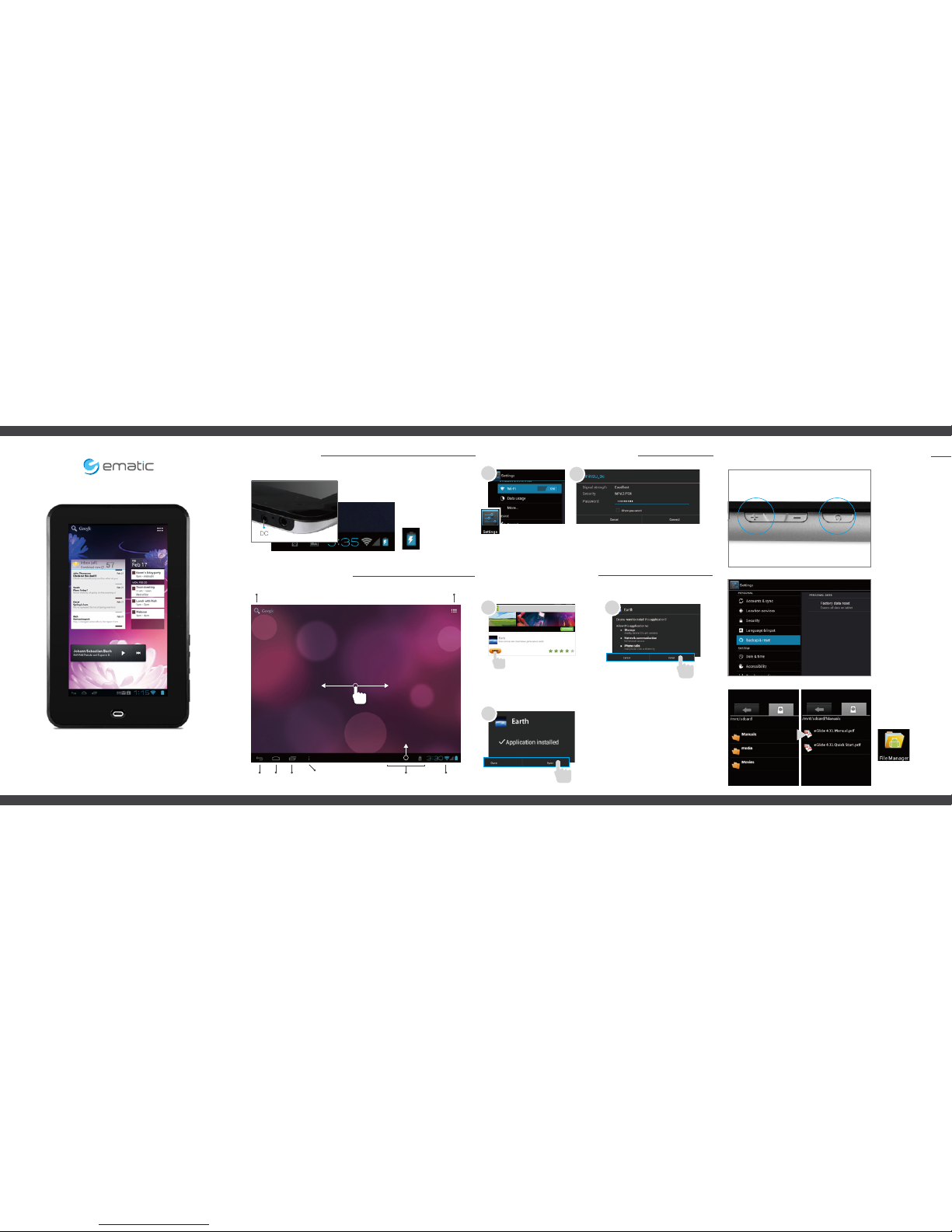
1
Reset Device
Factory Restore
Full User Manual
Use the File
Manager app to
locate the Manuals
folder.
Select Backup &
reset in the
settings app to
restore factory
settings. This will
erase all data on
the tablet.
Reset the device
by holding down
on the power
button and volum
+ button for 3
seconds.
Reset/Restore/User Manual
3
Connecting to Wi-FiConnecting to Wi-FiChargingCharging
Enter the settings
app located in the
apps menu and
choose Wi-Fi.
Choose your network and enter your
password using the on-screen keyboard.
Screen BasicsScreen Basics
Wi-Fi SignalNotifications
Tap for Apps & Widgets
Back Home Multitasking
Menu
Search
Swipe left or right to switch
between home screens.
Enter the Ematic
App Shop and tap
an app to download.
*First time sign-up is
required.
When the installation is
complete you will be prompted
to open the app, or you can
locate the app in the apps menu.
Installing Apps
1
Slide up to reveal your
notifications and settings
2
2
When the download
is complete you will
be prompted to
install the app.
Quick Start Guide
eGlide 4 XL - EGLXL102B
The battery
indicator will show
that your device is
charging.
Fully charge your device for 6 hours before the first use.
Connect the included
wall charger.
Page 2
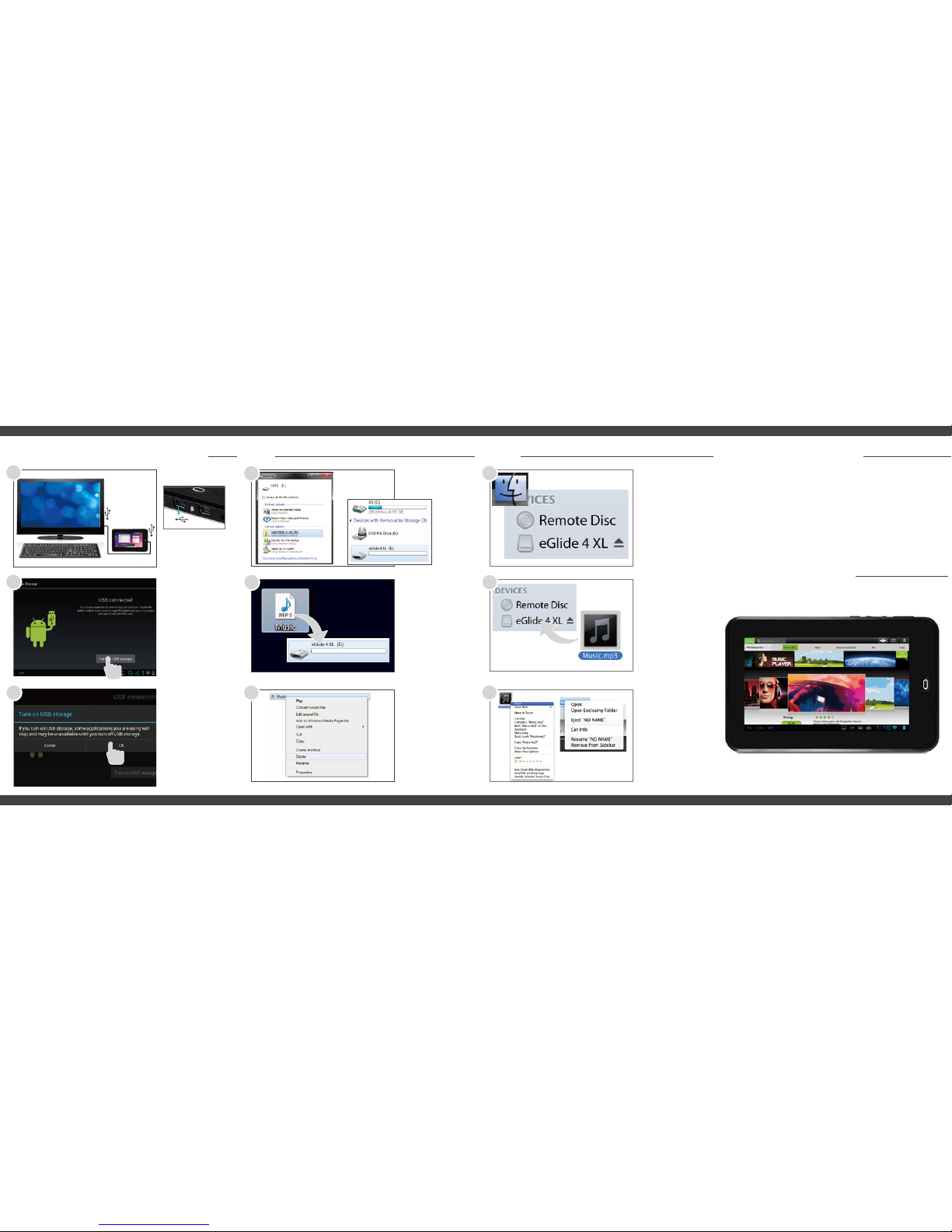
Connecting to a Computer PC Mac
1
2
Tap OK to allow
USB Storage.
Turn on USB
Storage.
Connect to your
computer by USB.
The USB connection
is located next to the
HDMI connection.
3
You will now be
able to drag and
drop files from
your computer on
to your tablet just
as you would with
a USB flash drive.
Choose open folder
to view files or
select the removable disk.
Right click on the
file to compress,
copy, move to
trash or get info.
4
5
6
You will now be
able to drag and
drop files from
your computer on
to your tablet just
as you would with
a USB flash drive.
Use finder to go to
Devices and choose
eGlide 4 XL.
Control click on the
file to compress,
copy, move to
trash or get info.
Control click on the
device to eject.
4
5
6
Visit ematic.zendesk.com to stay updated with announcements, get
answers from the community, and share your feature suggestions
with us.
Thousands of FREE and paid apps at your fingertips! The Ematic app
shop allows you to easily download the most popular apps for games,
tools, news, and more.
You can also submit a request or send us an email to
customerservice@ematic.us.
Customer Support
Ematic App Shop
Tips & Tricks
FAQs
Community Help
©2012 Ematic. Mac is a registered trademark of Apple Inc. Android is a trademark of Google Inc.
Use of this trademark is subject to Google Permissions.
