Page 1
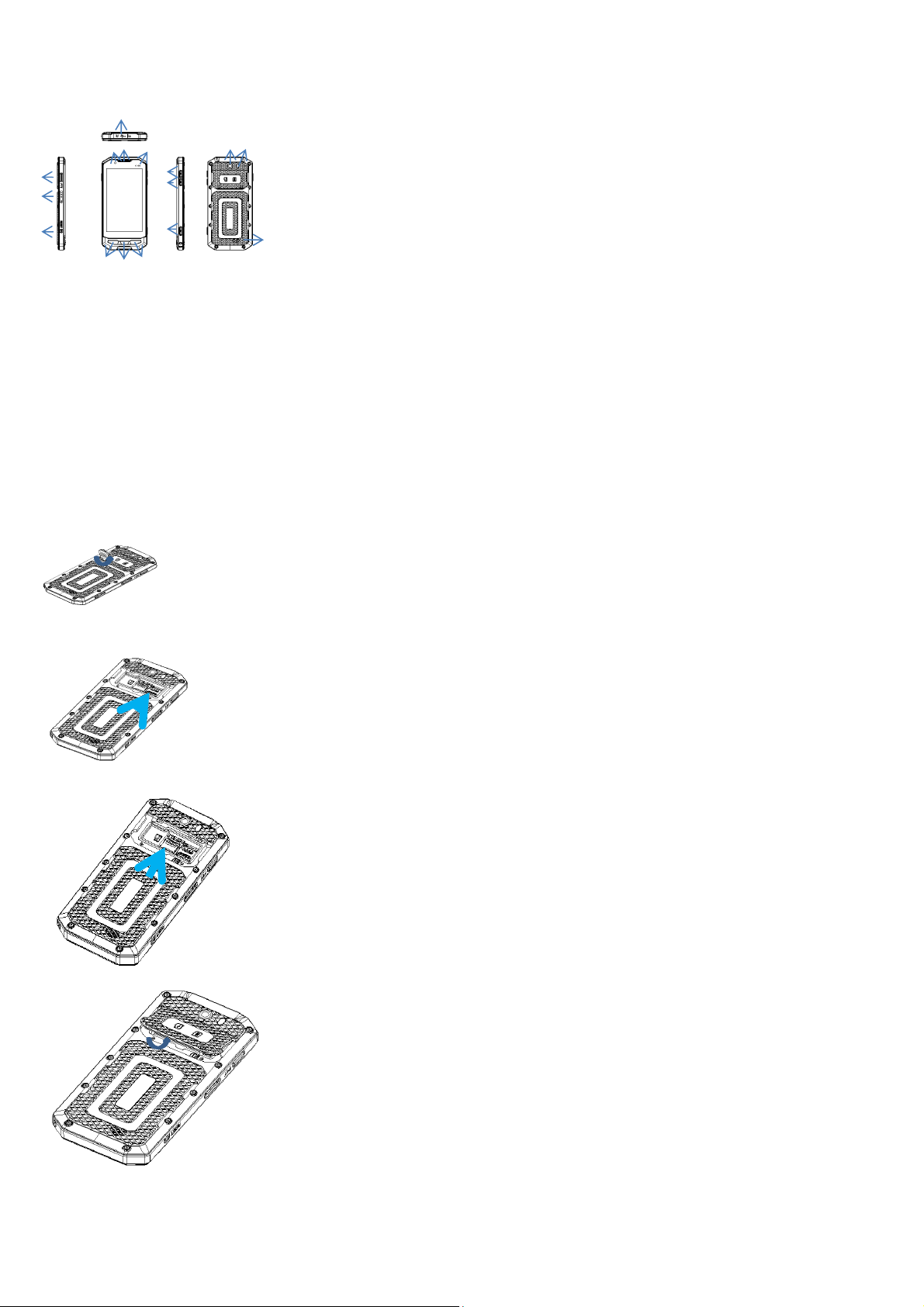
1
Started to use your phone:
Power on: Press and hold the power key button for 3 seconds
Power off: Press and hold the power key button for 3 seconds, select ‘switch off’ in the menu option.
picture:
ROCK X9+ Quick Guide
1
1
4
5
6
1
1
1
2
8
1
9
1
16) Speaker
3
7
1) PTT: only can be used on software push to /Camera Button
2) Magnetic Charging 9) Back key
3) Reset key 10) Micro USB port
4) Front camera 11) Volume Up
5)Earpiece 12) Volume Down
6) Light Sensor . 13) Power on/off
7) Menu key 14) Rear Camera
8) Home key 15) Flash
Menu Key: Select to show the available menu in current screen.
Home Key: Return to home screen. To view recent application, press and hold the home key.
Back Key: Return to previous screen.
Volume Key: Adjust the volume of ringtone.
Reset Key: Restart the phone.
Insert the SIM Card and T-Flash card:
1. Remove the battery cover: Loosen the screws on the back side – to rotate both the screws anti-clockwise until open the bake cover as shown in IMAGE 1
2. battery: It's fixed and non-removable battery inside.
3. Put the SIM Card in the SIM holder:
Put the SIM cards into the slot touching the SIM contacts of the phone as shown in IMAGE-3:
Note: When inserting the SIM card, ensure that the golden contacts faces right position.
4. Insert T-Flash card: insert T-Flash card into the slot as shown in iMAGE4.
5.Insert the battery cover: Insert the back cover and rotate two screws clockwise to lock the back cover.
Page 2
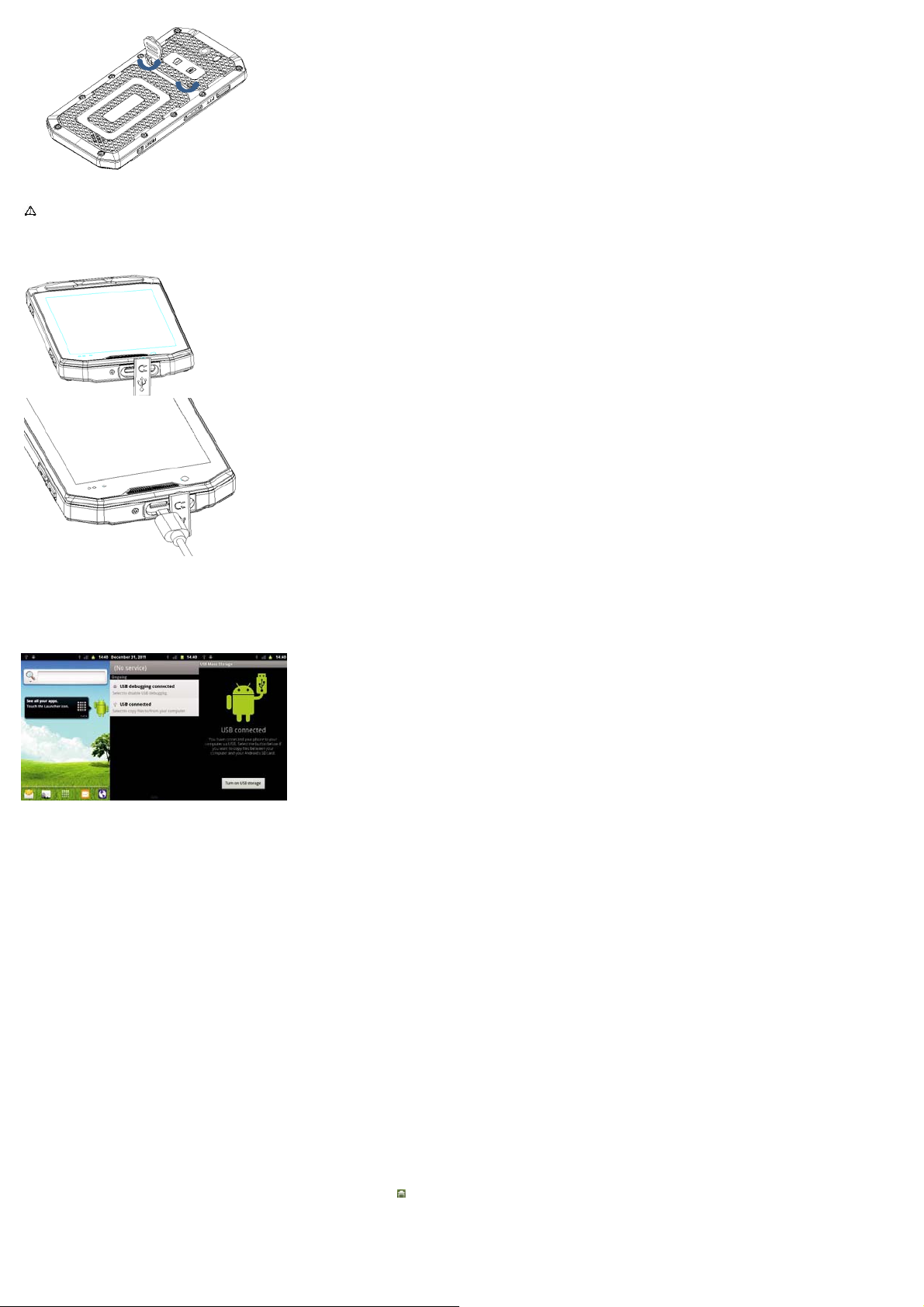
ATTN: Please power off the phone before plug in or pull out the SIM card and T-Flash card.
Charging the battery:
Before charging the battery, ensure that it has been properly inserted into the phone as image shown.
T-Flash card:
Please setup T-flash card before using your phone, otherwise the applications cannot be installed and some functions are not available, for example, camera, recorder, etc.
1. Use the T-Flash card in the phone as USB storage.
Connect the phone with computer by using USB cable. The computer will pop up the windows to let you install the phone USB driver.
If you only wish to use the the T-Flash card in the phone as a USB storage, you can ignore those windows and click Cancel always. Slide Message Board as shown in the screen below. And then click USB
connected->Turn on USB storage to use the T-Flash as USB storage.
You must setup the phone USB driv er in y our comp uter i f you w ish to use th e PC Sui te t o sy nchroniz e phon eb ook, Messag e, Cale nder and ot hers w ith y our co mputer . The phon e US B dr iv er can be dow nloaded fr om
SD-card.
2. Remove the T-Flash card safely
Please enter Settings -> SD card & phone storage -> Unmount SD card to remove the T-Flash card safely.
Using of touch screen:
Single Click: To select an icon. For example, click dial to open the keypadwhich will be displayed on the screen.
Double Click: To zoom-in or zoom-out. For example, to zoom-in or out ofa photo, click twice when viewing a photo or browsing on the internet.
Hold: Click and hold the screen、icon or input box to get more operationoptions.
1) When clicking on a contact from the contact list for a long time, an operation menu will app ear according to the contact list.
2) To rearrange/move an icon to the home screen, click and hold an icon within the menu list.
3)Long-Time Click the blanks of home screen to add home screen shortcut.
Drag the screen: You can drag the screen to view more applications which is not be displayed in one screen.
Home screen:
You can use all the functions by touch screen. Click the icons to open the applications. Check all the applications so it is functioning properly.
In total, there are 5 home screens in the phone, when you slide to the left or to the right this will mov e the screen from one to another . To create sh ortcuts and w idgets, tap and hol d at bl ank area on any of the screens .
You can return to the home screen by pressing the Home key in any screen you are on.
Create shortcuts and widgets:
Press and hold the APPS, and drag on the desk.
Select create shortcuts or widgets.
Delete the shortcuts and widgets
To delete an object, tap and hold the object, then drag it towards the bottom of the screen . When the object turns red let go of it and the selected object will be deleted.
Lock the screen
Lock the phone in order to avoid useless operation and to save the battery by press the power key.
The phone will automatically lock when it is not being used for some time. Unlock the phone
Press either the power key,menu key, home screen key or back key to enter the unlock interface ,and then slide any direction to unlock.
Page 3

Message board
Slide Message board bar in any screen to open message board where you
are able to check for unread notifications
Manage applications
Install applications: You can install .apk application among File Manager and set it up step by step
Uninstall application: Enter Settings->Applications->Manage applications, then will be able manage and remove installed applications.
Recently used applications
Press and hold the home key, the screen will display a window which shows your recently used applications. Click the icon to open the application.
Extend the battery life:
Some functions may use up more power, which eventually shorten the battery life. You could:
Close all the wireless connection when not in use i.e. BT, Wi-Fi or GPS
Reduce the brightness and shorten the screen timeout to save battery, or press power key to shut down the screen when the phone is not in use. Close any automatically synchronized applications such as Email,
calendar, contacts and other.
Some applications which are downloaded could also shorten the battery life.
Note:This product is designed as shockproof phone, however, please don’t hit the p hone intentionally. The brutal manipulation may bring damages to the performance of y our phone, and it will be no
longer under warranty.
Locked the back cover after put the T-flash card and SIM cards.
PPT button can be supported the digital two ways radio which provided by third platform, but this phone can't support analog walkie-talkie.
FCC Statement
This equipment has been tested and found to comply wi
interference in a residential installation. This equipment generates, uses and can radiate radio frequency energy and, if not installed and used in accordance with the instructions,may cause harmful interference to
radio communications. However, there is no guarantee that interference will not occur in a particular installation. If this equipment does cause harmful interference to radio or television reception, which can be
determined by turning the equipment
off and on, the user is encouraged to try to correct the interference by one or more of the following measures:
‐Reorient or relocate the receiving antenna.
‐Increase the separation between the equipment and receiver.
‐Connect the equipment into an outlet on a circuit different from that to which the receiver is connected.
‐Consult the dealer or an experienced radio/TV technician for help.
To assure continued compliance, any changes or modifications not expressly approved by the party.
Responsible for compliance could void the user’s authority to operate this equipment. (Exampleuse only shielded interface cables when connecting to computer or peripheral devices).
This device complies with part 15 of the FCC Rules. Operation is subject to the condition that this device does not cause harmful interference.
The SAR limit adopted by USA and Canada is 1.6 watts/kilogram (W/kg) averaged over one gram of tissue. The highest SAR value reported to the Federal Communications Commission (FCC) and the Industry
Canada (IC) for this device type when it is tested for use at the head is 0.388W/kg(SAR1‐g ), and that when it is properly worn on the body is 0.411W/kg(SAR1‐g). The device complies with the RF
specifications when the device is used near your ear or at a distance of 10 mm from your body. Ensure that the device accessories such as a device case and a device holster are not composed of metal
components. Keep your device 10 mm away from your body to meet the requirement earlier mentioned.
This device was tested for typical body‐worn operations. To comply with RF exposure requirements, a minimum separation distance of 10mm must be maintained between the user’s body and the handset,
i
ncluding the antenna. Third‐party belt‐clips, holsters, and similar accessories used by this device should not contain any metallic components. Body‐worn accessories that do not meet these requirements may
not comply with RF exposure requirements and should be avoided. Use only the supplied or an approved antenna
th the limits for a Class B digital device,pursuant to part 15 of the FCC rules. These limits are designed to provide reasonable protectionagainst harmful
