Page 1
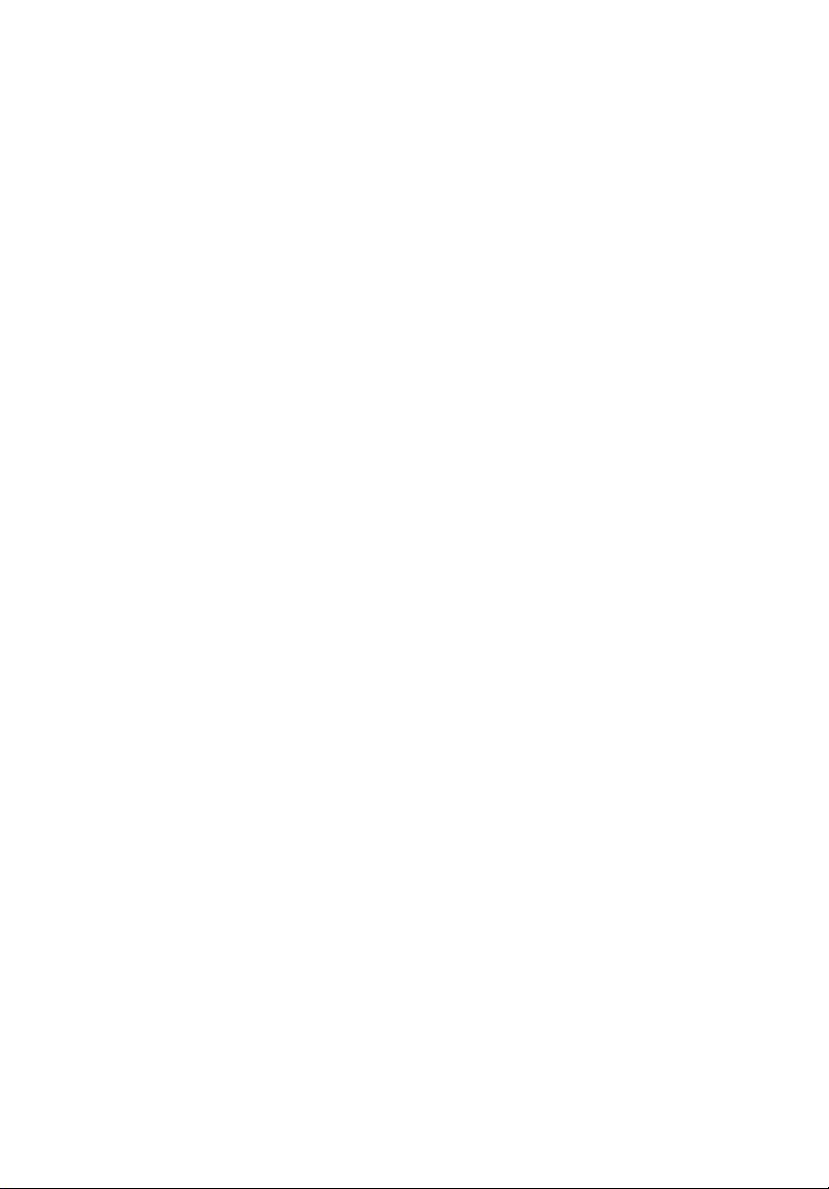
eMachines G730 / G530 /
G640 / G440 Series
Quick Guide
Page 2
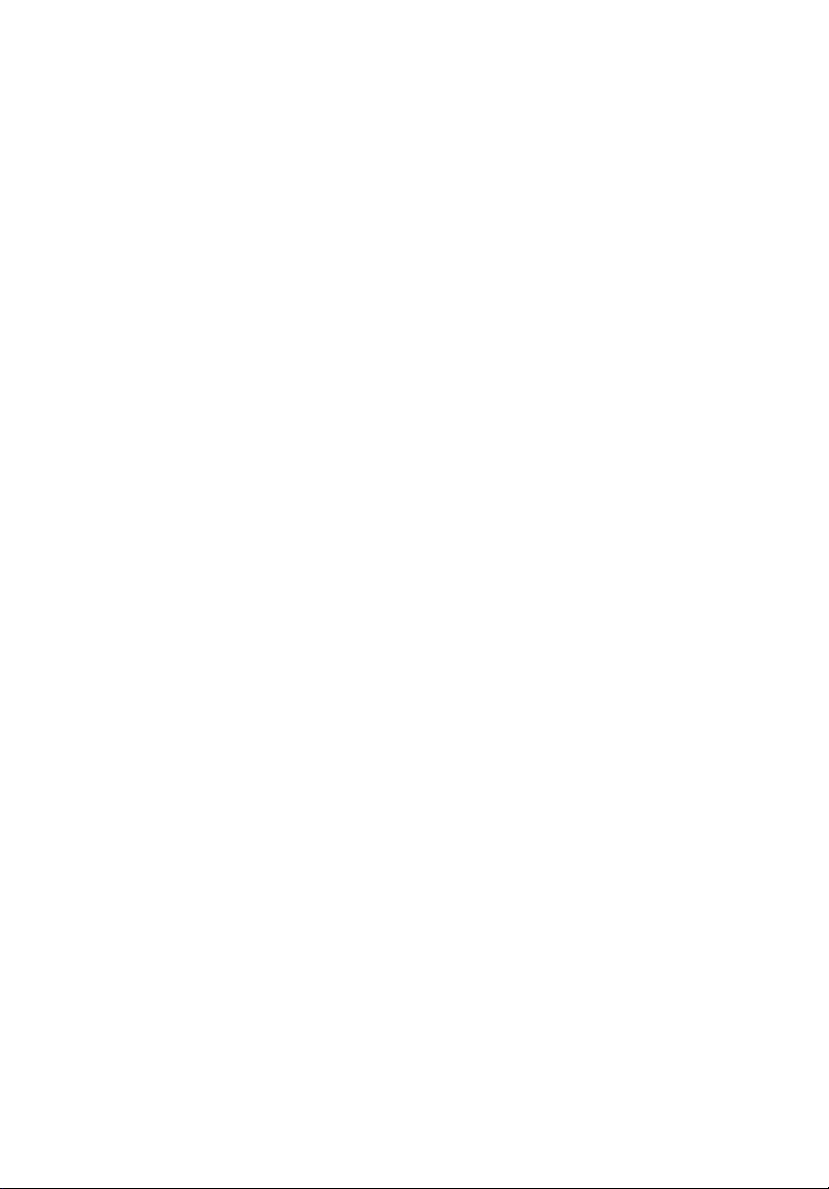
© 2010. All Rights Reserved.
eMachines G730 / G530 / G640 / G440 Series Quick Guide
Original Issue: 02/2010
eMachines G730 / G530 / G640 / G440 Series Notebook PC
Model number: __________________________________
Serial number: ___________________________________
Date of purchase: ________________________________
Place of purchase: ________________________________
eMachines and the eMachines logo are registered trademarks of Acer Incorporated. Other
companies' product names or trademarks are used herein for identification purposes only and
belong to their respective companies.
Page 3
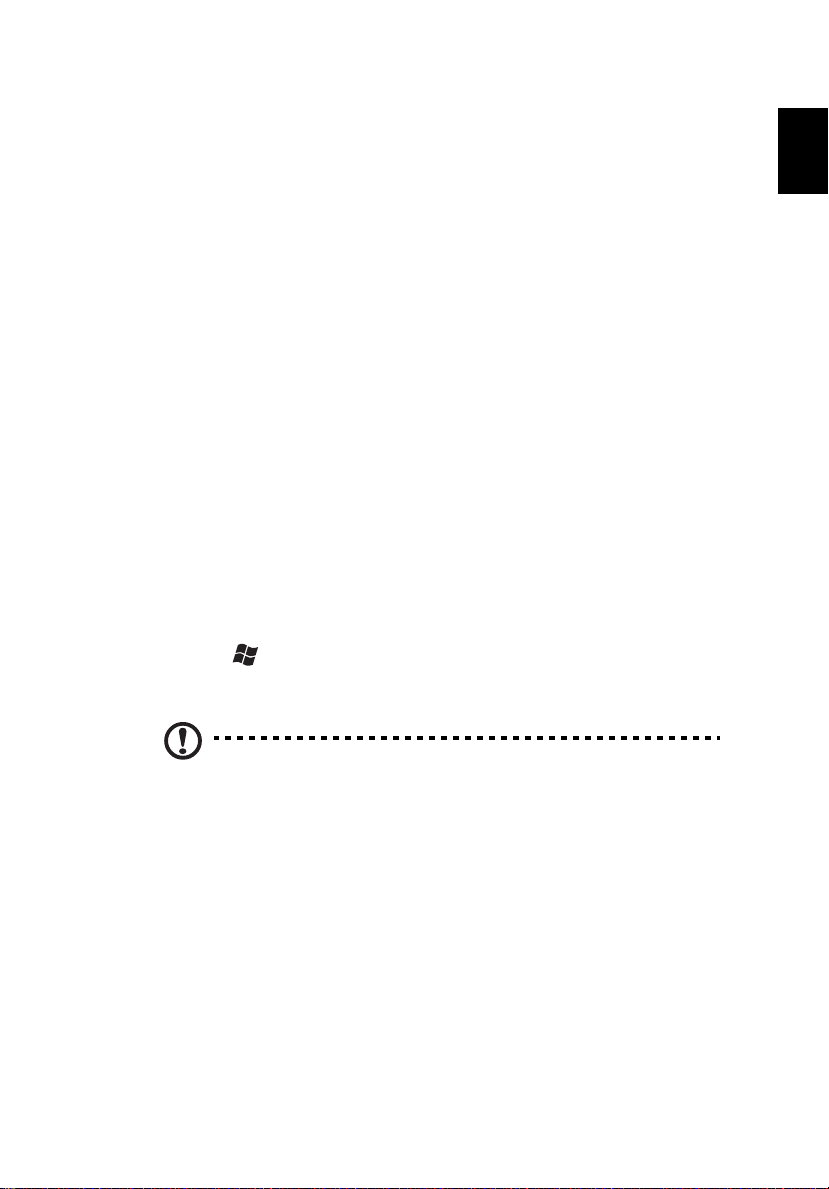
English
First things first
We would like to thank you for making an eMachines notebook your choice for
meeting your mobile computing needs.
Your guides
To help you use your eMachines notebook, we have designed a set of guides:
First off, the setup poster helps you get started with setting up your computer.
The eMachines Generic User Guide contains useful information applying to all
models in the eMachines product range. It covers basic topics such as system
recovery, using the keyboard, audio, etc. Please understand that due to its nature,
the eMachines Generic User Guide will occasionally refer to functions or features
which are only contained in certain models, but not necessarily in the model you
have purchased. Such instances are marked in the text with language such as "only
for certain models".
This Quick Guide introduces you to the basic features and functions of your new
computer. For more on how your computer can help you to be more productive,
please refer to the eMachines Generic User Guide, which contains detailed
information on such subjects as system utilities, data recovery, expansion options
and troubleshooting. In addition it contains warranty information and the general
regulations and safety notices for your notebook. It is available in Portable
Document Format (PDF) and comes preloaded on your notebook. Follow these
steps to access it:
1 Click on Start > All Programs > eMachines Documentation.
2 Click on eMachines Generic User Guide.
3
Note: Viewing the file requires Adobe Reader. If Adobe Reader is not
installed on your computer, clicking on eMachines Generic User
Guide will run the Adobe Reader setup program first. Follow the
instructions on the screen to complete the installation. For instructions
on how to use Adobe Reader, access the Help and Support menu.
Page 4

4
English
1
2
3
4
5
6
7
8
10
9
Your eMachines notebook tour
After setting up your computer as illustrated in the Just for Starters... poster,
let us show you around your new eMachines notebook.
Top view
# Icon Item Description
1 Integrated webcam
2 Microphone Internal microphone for sound recording.
3 Display screen Also called Liquid-Crystal Display (LCD),
Web camera for video communication.
(only for certain models)
displays computer output (configuration may
vary by model).
Page 5

English
# Icon Item Description
4 Communication
indicator
HDD indicator Indicates when the hard disk drive is active.
5 Power button Turns the computer on and off.
Indicates the computer’s wireless
connectivity device status.
5
6 Speakers Left and right speakers deliver stereo audio
7 Keyboard For entering data into your computer.
8 Touchpad Touch-sensitive pointing device which
9 Click buttons
(left and right)
10 Palmrest Comfortable support area for your hands
output.
functions like a computer mouse.
The left and right buttons function like the left
and right mouse buttons.
when you use the computer.
Hotkeys
The computer employs hotkeys or key combinations to access most of the
computer's controls like screen brightness and volume output.
To activate hotkeys, press and hold the <Fn> key before pressing the other key in
the hotkey combination.
Hotkey Icon Function Description
<Fn> +
<F3>
<Fn> +
<F4>
<Fn> +
<F5>
<Fn> +
<F6>
<Fn> +
<F7>
Communication Enables / disables the computer’s
communication devices.
(Communication devices may vary by
configuration.)
Sleep Puts the computer in Sleep mode.
Display toggle Switches display output between the
display screen, external monitor (if
connected) and both.
Display off Turns the display screen backlight off
to save power. Press any key to return.
Touchpad toggle Turns the touchpad on and off.
Page 6

6
English
12
Hotkey Icon Function Description
<Fn> +
<F8>
<Fn> + < >
Speaker toggle Turns the speakers on and off.
Volume up Increases the sound volume.
<Fn> + < >
<Fn> + < >
<Fn> + < >
<Fn> +
<Home>
<Fn> +
<Pg Up>
<Fn> +
<Pg Dn>
<Fn> +
<End>
Volume down Decreases the sound volume.
Brightness up Increases the screen brightness.
Brightness down Decreases the screen brightness.
Play/Pause Play or pause a selected media file.
Stop Stop playing the selected media file.
Previous Return to the previous media file.
Next Jump to the next media file.
Closed front view
# Item Description
1Power
indicator
Battery
indicator
Indicates the computer's power status.
1
Indicates the computer's battery status.
1
1. Charging: The light shows amber when the
battery is charging.
2. Fully charged: The light shows blue when in AC
mode.
Page 7

English
# Item Description
1
2134567
2 Multi-in-1
card reader
1. The front panel indicators are visible even when the computer cover is closed up.
Accepts Secure Digital (SD), MultiMediaCard
(MMC), Memory Stick (MS), Memory Stick PRO
(MS PRO), xD-Picture Card (xD).
Note: Push to remove/install the card. Only one
card can operate at any given time.
Rear view
# Item Description
1 Battery Provides power for the computer to be used while
unplugged.
7
Left view
# Icon Item Description
1 DC-in jack Connects to an AC adapter.
2 Ethernet (RJ-45) port Connects to an Ethernet 10/100/1000-
based network.
3 Ventilations slots Allow the computer to remain cool, even
after prolonged use.
4 External display (VGA)
port
Connects to a display device (e.g., external
monitor, LCD projector).
Page 8

8
English
213456
# Icon Item Description
5 HDMI port Supports high-definition digital video
connections.
6 USB 2.0 port Connect to USB 2.0 devices (e.g., USB
7 Microphone-in jack Accepts inputs from external microphones.
Headphone / speaker /
line-out jack
mouse, USB camera).
Connects to audio line-out devices
(e.g., speakers, headphones).
Right view
# Icon Item Description
1 USB 2.0 ports Connect to USB 2.0 devices (e.g., USB
mouse, USB camera).
2 Optical disk Internal optical drive; accepts CDs or DVDs.
3 Optical disk access
indicator
4 Optical drive eject
button
5 Emergency eject
hole
6 Kensington lock slot Connects to a Kensington-compatible
Lights up when the optical drive is active.
Ejects the optical disk from the drive.
Ejects the optical drive tray when the
computer is turned off.
Note: Insert a paper clip to the emergency
eject hole to eject the optical drive tray when
the computer is off.
computer security lock.
Note: Wrap the computer security lock cable
around an immovable object such as a table
or handle of a locked drawer. Insert the lock
into the notch and turn the key to secure the
lock. Some keyless models are also available.
Page 9

English
Base view
12 3
4
# Icon Item Description
1 Battery bay Houses the computer's battery pack.
2 Battery release latch Releases the battery for removal.
9
3 Battery lock Locks the battery in position.
4 Hard disk bay / memory
compartment
Houses the computer's hard disk (secured
with screws) and main memory.
Environment
• Temperature:
• Operating: 5 °C to 35 °C
• Non-operating: -20 °C to 65 °C
• Humidity (non-condensing):
• Operating: 20% to 80%
• Non-operating: 20% to 80%
