Page 1
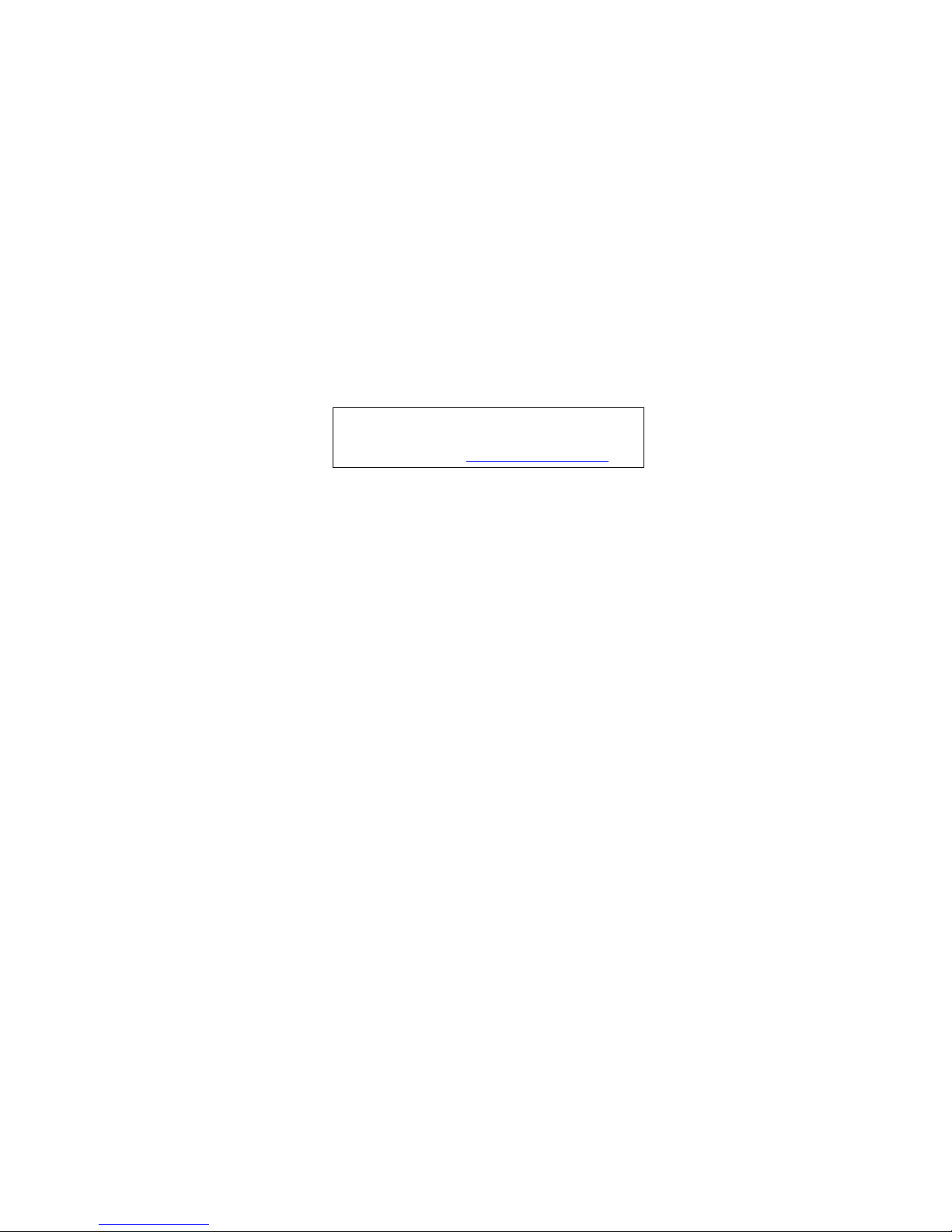
eMachines G630/G430
Service Guide
PRINTED IN TAIWAN
Service guide files and updates are available
on the ACER/CSD web; for more information,
please refer to http://csd.acer.com.tw
Page 2
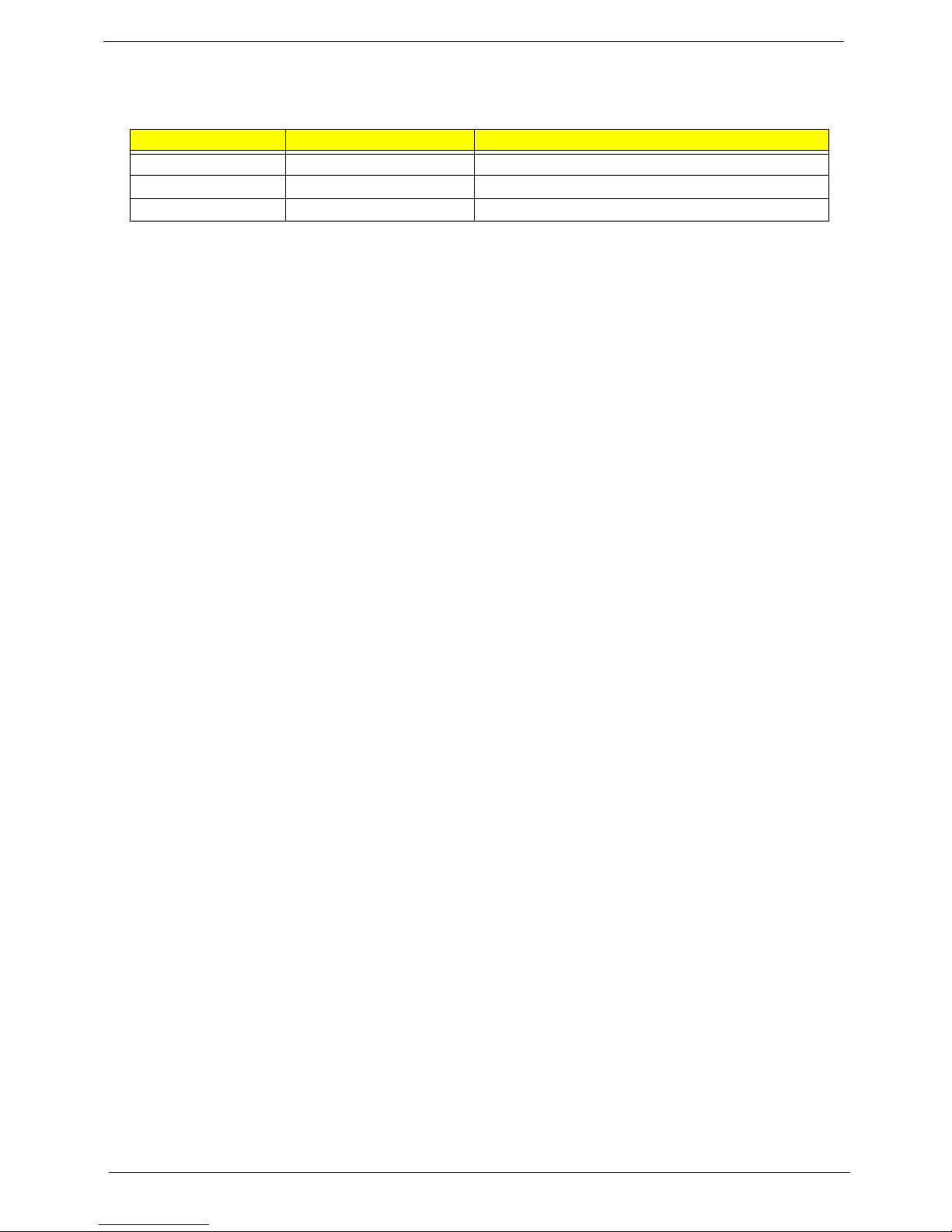
II
Revision History
Please refer to the table below for the updates made on eMachines G630/G430 service guides.
Date Chapter Updates
Page 3
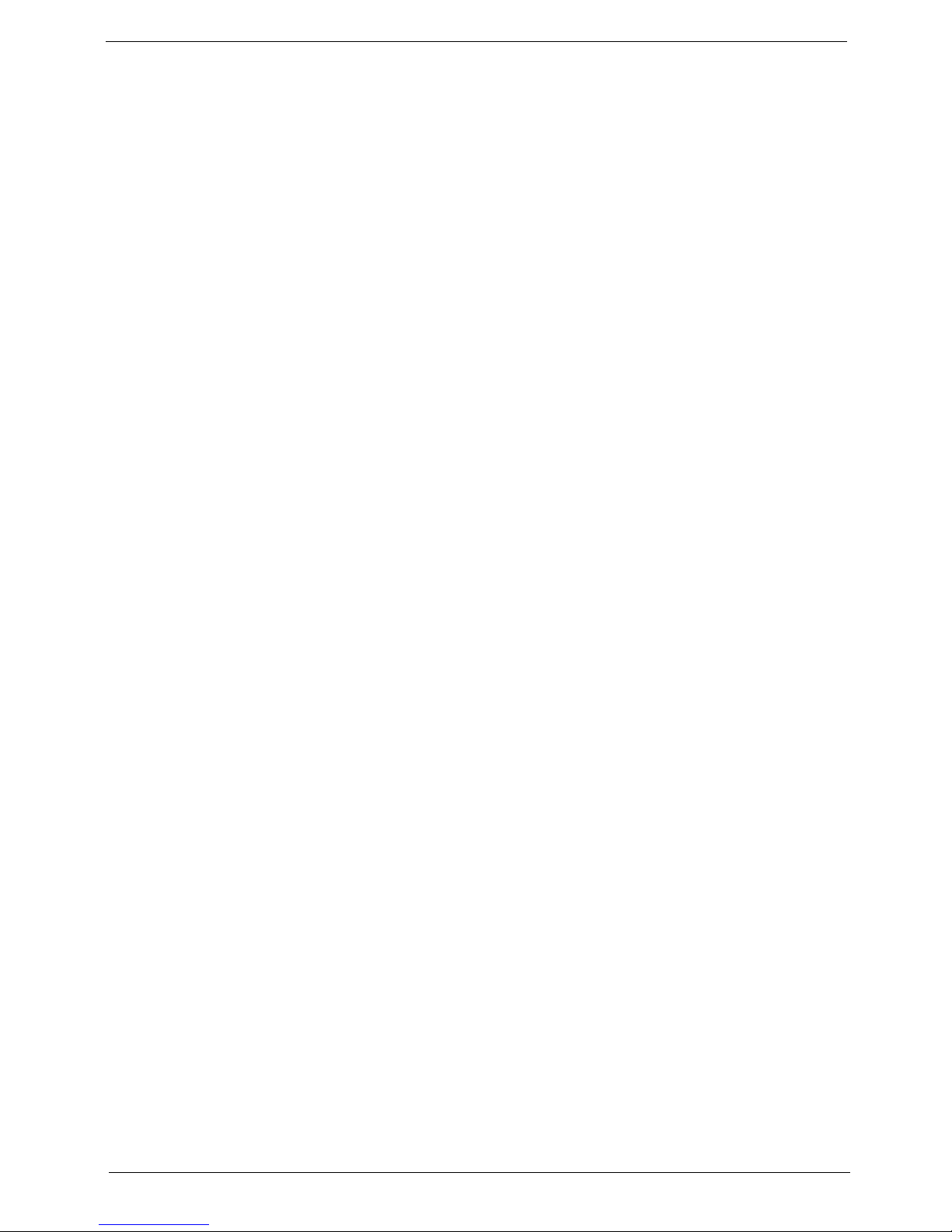
III
Copyright
Copyright © 2009 by Acer Incorporated. All rights reserved. No part of this publication may be reproduced,
transmitted, transcribed, stored in a retrieval system, or translated into any language or computer language, in
any form or by any means, electronic, mechanical, magnetic, optical, chemical, manual or otherwise, without
the prior written permission of Acer Incorporated.
Disclaimer
The information in this guide is subject to change without notice.
Acer Incorporated makes no representations or warranties, either expressed or implied, with respect to the
contents hereof and specifically disclaims any warranties of merchantability or fitness for any particular
purpose. Any Acer Incorporated software described in this manual is sold or licensed "as is". Should the
programs prove defective following their purchase, the buyer (and not Acer Incorporated, its distributor, or its
dealer) assumes the entire cost of all necessary servicing, repair, and any incidental or consequential
damages resulting from any defect in the software.
Acer is a registered trademark of Acer Corporation.
Intel is a registered trademark of Intel Corporation.
Other brand and product names are trademarks and/or registered trademarks of their respective holders.
Page 4
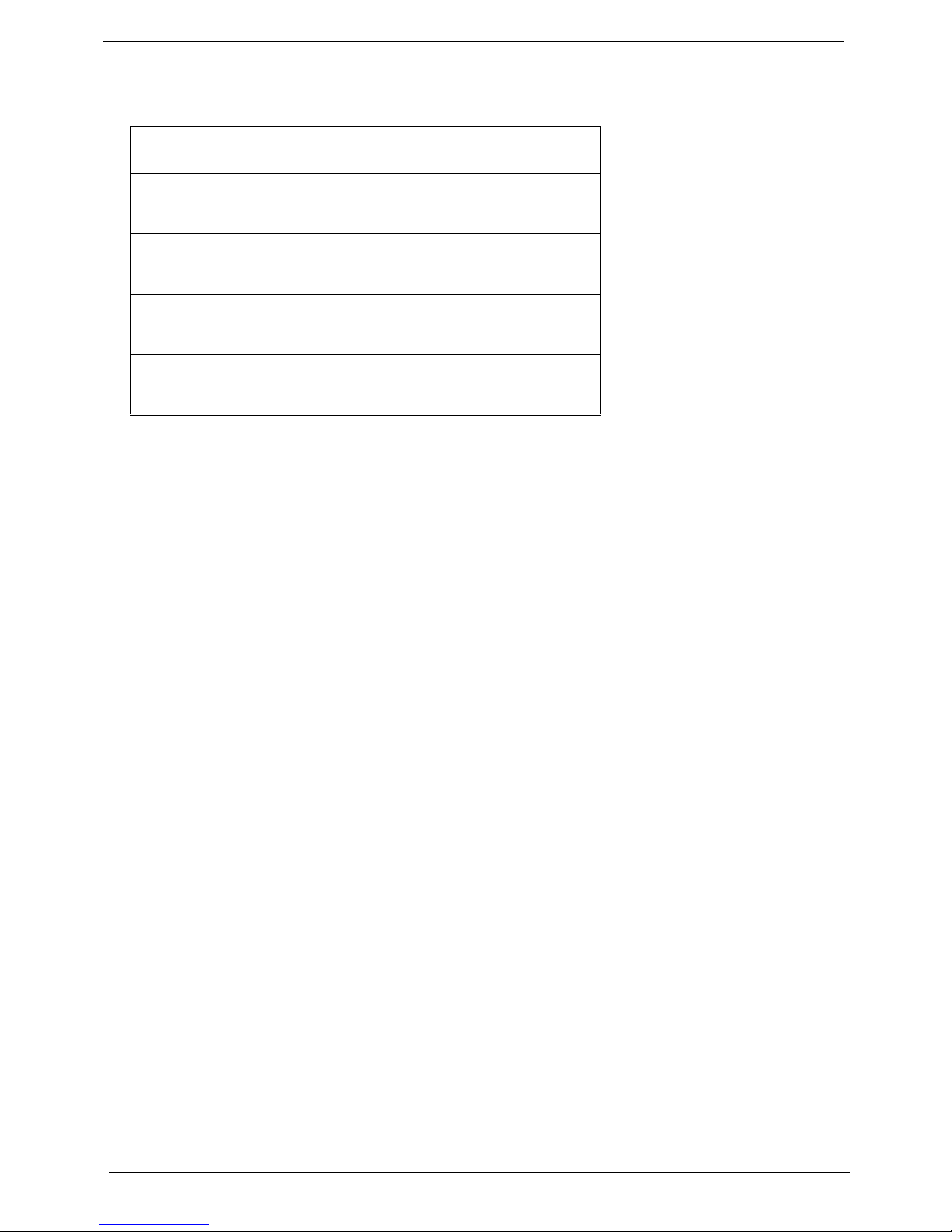
IV
Conventions
The following conventions are used in this manual:
SCREEN MESSAGES Denotes actual messages that appear
on screen.
NOTE Gives bits and pieces of additional
information related to the current
topic.
WARNING Alerts you to any damage that might
result from doing or not doing specific
actions.
CAUTION Gives precautionary measures to
avoid possible hardware or software
problems.
IMPORTANT Reminds you to do specific actions
relevant to the accomplishment of
procedures.
Page 5
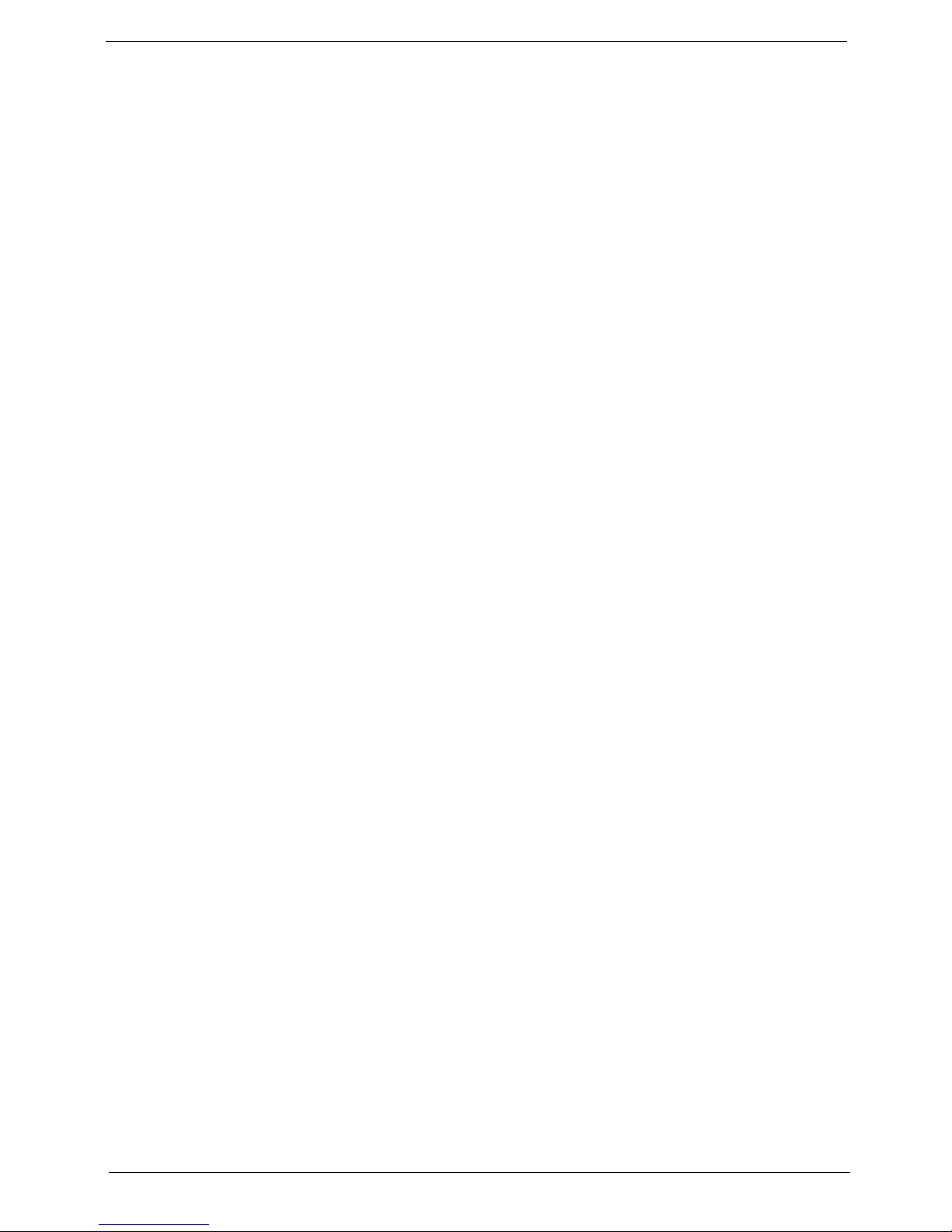
V
Preface
Before using this information and the product it supports, please read the following general informati on.
1. This Service Guide provides you with all technical information relating to the BASIC CONFIGURATION
decided for Acer's "global" product offering. To better fit local market requirements and enhance product
competitiveness, your regional office MAY have decided to extend the functionality of a machine (e.g.
add-on card, modem, or extra memory capability). These LOCALIZED FEATURES will NOT be covered
in this generic service guide. In such cases, please contact your regional offices or the responsible
personnel/channel to provide you with further technical details.
2. Please note WHEN ORDERING FRU PARTS, that you should check the most up-to-date information
available on your regional web or channel. If, for whatever reason, a part number change is made, it will
not be noted in the printed Service Guide. For ACER-AUTHORIZED SERVICE PROVIDERS, your Acer
office may have a DIFFERENT part number code to those given in the FRU list of this printed Service
Guide. You MUST use the list provided by your regional Acer office to order FRU parts for repair and
service of customer machines.
Page 6
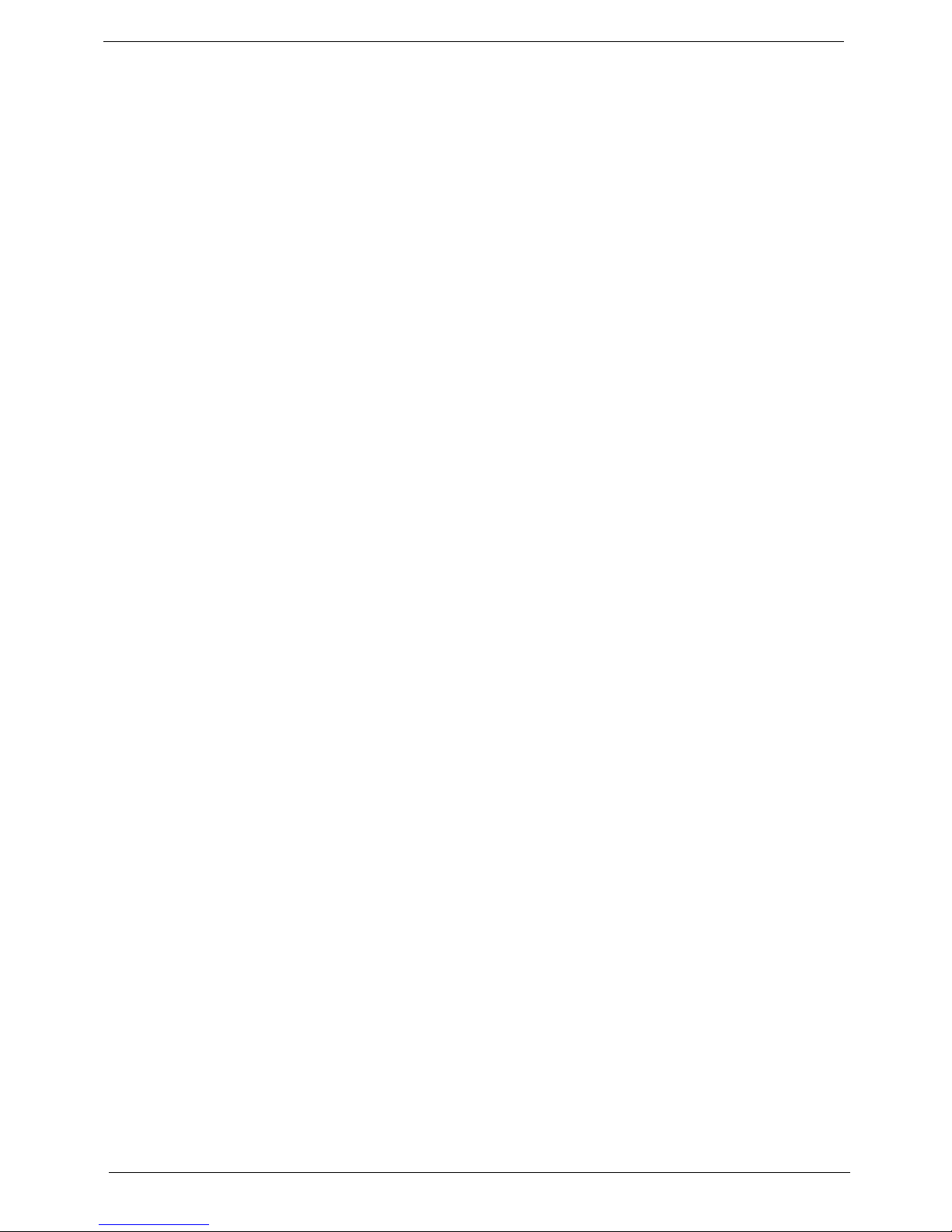
VI
Page 7
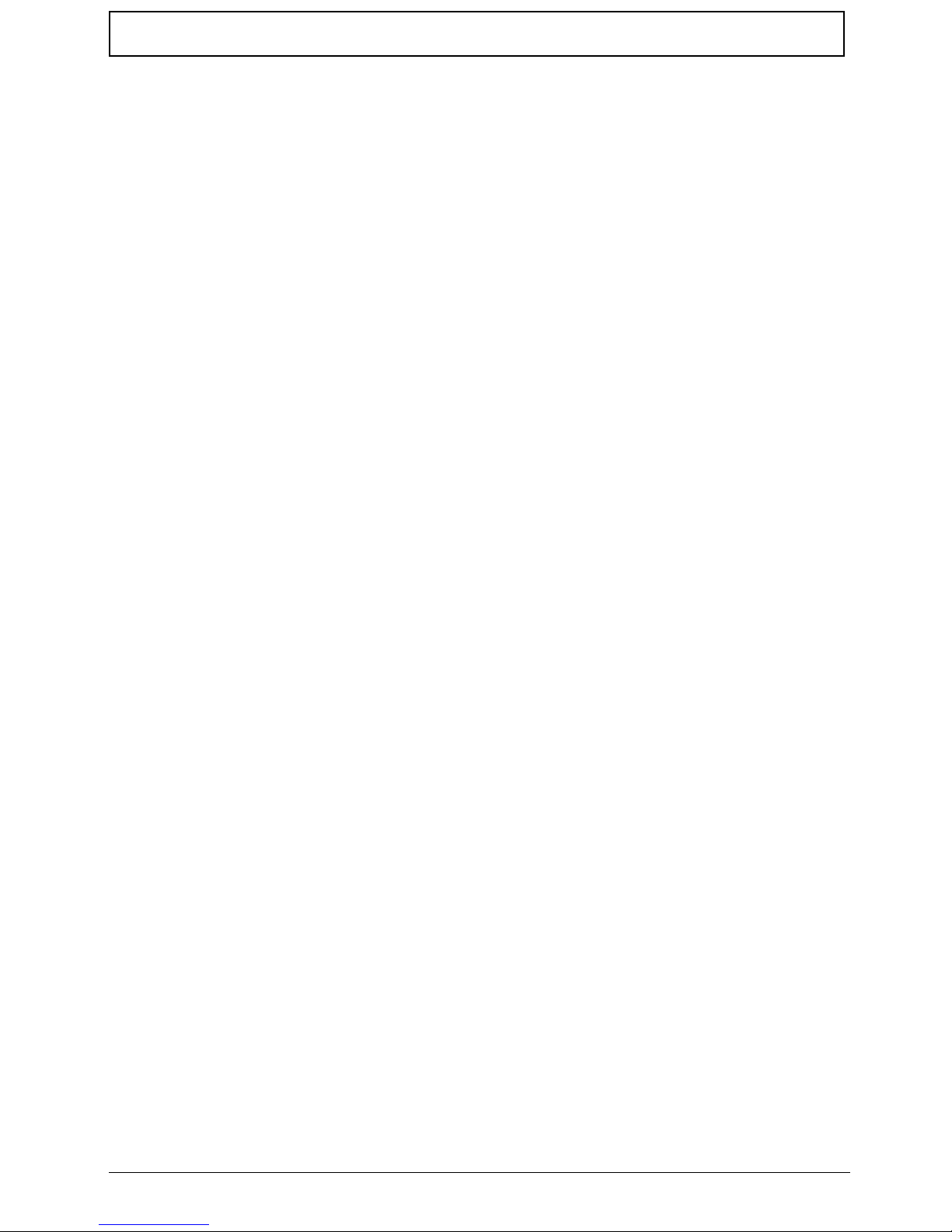
VII
Table of Contents
System Specifications 1
Features . . . . . . . . . . . . . . . . . . . . . . . . . . . . . . . . . . . . . . . . . . . . . . . . . . . . . . . . . . . .1
System Block Diagram . . . . . . . . . . . . . . . . . . . . . . . . . . . . . . . . . . . . . . . . . . . . . . . . .3
Your Acer Notebook tour . . . . . . . . . . . . . . . . . . . . . . . . . . . . . . . . . . . . . . . . . . . . . . .4
Front View . . . . . . . . . . . . . . . . . . . . . . . . . . . . . . . . . . . . . . . . . . . . . . . . . . . . . . .4
Closed Front View . . . . . . . . . . . . . . . . . . . . . . . . . . . . . . . . . . . . . . . . . . . . . . . . .5
Rear View . . . . . . . . . . . . . . . . . . . . . . . . . . . . . . . . . . . . . . . . . . . . . . . . . . . . . . .6
Left View . . . . . . . . . . . . . . . . . . . . . . . . . . . . . . . . . . . . . . . . . . . . . . . . . . . . . . . .6
Right View . . . . . . . . . . . . . . . . . . . . . . . . . . . . . . . . . . . . . . . . . . . . . . . . . . . . . . .7
Bottom View . . . . . . . . . . . . . . . . . . . . . . . . . . . . . . . . . . . . . . . . . . . . . . . . . . . . .7
Indicators . . . . . . . . . . . . . . . . . . . . . . . . . . . . . . . . . . . . . . . . . . . . . . . . . . . . . . .9
TouchPad Basics . . . . . . . . . . . . . . . . . . . . . . . . . . . . . . . . . . . . . . . . . . . . . . . .10
Using the Keyboard . . . . . . . . . . . . . . . . . . . . . . . . . . . . . . . . . . . . . . . . . . . . . . . . . .11
Lock Keys and embedded numeric keypad . . . . . . . . . . . . . . . . . . . . . . . . . . . .11
Windows Keys . . . . . . . . . . . . . . . . . . . . . . . . . . . . . . . . . . . . . . . . . . . . . . . . . .12
Hot Keys . . . . . . . . . . . . . . . . . . . . . . . . . . . . . . . . . . . . . . . . . . . . . . . . . . . . . . .13
Special Key . . . . . . . . . . . . . . . . . . . . . . . . . . . . . . . . . . . . . . . . . . . . . . . . . . . . .14
Hardware Specifications and Configurations . . . . . . . . . . . . . . . . . . . . . . . . . . . . . . .15
System Utilities 21
BIOS Setup Utility . . . . . . . . . . . . . . . . . . . . . . . . . . . . . . . . . . . . . . . . . . . . . . . . . . . .21
Navigating the BIOS Utility . . . . . . . . . . . . . . . . . . . . . . . . . . . . . . . . . . . . . . . . .21
eMachines G630/G430 BIOS . . . . . . . . . . . . . . . . . . . . . . . . . . . . . . . . . . . . . . . . . . .22
Information . . . . . . . . . . . . . . . . . . . . . . . . . . . . . . . . . . . . . . . . . . . . . . . . . . . . .22
Main . . . . . . . . . . . . . . . . . . . . . . . . . . . . . . . . . . . . . . . . . . . . . . . . . . . . . . . . . .23
Security . . . . . . . . . . . . . . . . . . . . . . . . . . . . . . . . . . . . . . . . . . . . . . . . . . . . . . . .24
Boot . . . . . . . . . . . . . . . . . . . . . . . . . . . . . . . . . . . . . . . . . . . . . . . . . . . . . . . . . . .27
Exit . . . . . . . . . . . . . . . . . . . . . . . . . . . . . . . . . . . . . . . . . . . . . . . . . . . . . . . . . . .28
BIOS Flash Utilities . . . . . . . . . . . . . . . . . . . . . . . . . . . . . . . . . . . . . . . . . . . . . . . . . . .29
DOS Flash Utility . . . . . . . . . . . . . . . . . . . . . . . . . . . . . . . . . . . . . . . . . . . . . . . . .30
WinFlash Utility . . . . . . . . . . . . . . . . . . . . . . . . . . . . . . . . . . . . . . . . . . . . . . . . . .31
Remove HDD/BIOS Password Utilities . . . . . . . . . . . . . . . . . . . . . . . . . . . . . . . . . . . .32
Machine Disassembly and Replacement 37
Disassembly Requirements . . . . . . . . . . . . . . . . . . . . . . . . . . . . . . . . . . . . . . . . . . . .37
Pre-disassembly Instructions . . . . . . . . . . . . . . . . . . . . . . . . . . . . . . . . . . . . . . .38
Disassembly Process . . . . . . . . . . . . . . . . . . . . . . . . . . . . . . . . . . . . . . . . . . . . .38
External Module Disassembly Process . . . . . . . . . . . . . . . . . . . . . . . . . . . . . . . . . . .39
External Modules Disassembly Flowchart . . . . . . . . . . . . . . . . . . . . . . . . . . . . .39
Removing the Battery Pack . . . . . . . . . . . . . . . . . . . . . . . . . . . . . . . . . . . . . . . .40
Removing the SD Dummy Card . . . . . . . . . . . . . . . . . . . . . . . . . . . . . . . . . . . . .41
Removing the Lower Covers . . . . . . . . . . . . . . . . . . . . . . . . . . . . . . . . . . . . . . . .42
Removing the Optical Drive Module . . . . . . . . . . . . . . . . . . . . . . . . . . . . . . . . . .43
Removing the DIMM Modules . . . . . . . . . . . . . . . . . . . . . . . . . . . . . . . . . . . . . . .45
Removing the WLAN Module . . . . . . . . . . . . . . . . . . . . . . . . . . . . . . . . . . . . . . .46
Removing the Hard Disk Drive Module . . . . . . . . . . . . . . . . . . . . . . . . . . . . . . . .48
Main Unit Disassembly Process . . . . . . . . . . . . . . . . . . . . . . . . . . . . . . . . . . . . . . . . .50
Main Unit Disassembly Flowchart . . . . . . . . . . . . . . . . . . . . . . . . . . . . . . . . . . . .50
Removing the Switch Cover . . . . . . . . . . . . . . . . . . . . . . . . . . . . . . . . . . . . . . . .51
Removing the Keyboard . . . . . . . . . . . . . . . . . . . . . . . . . . . . . . . . . . . . . . . . . . .52
Removing the LCD Module . . . . . . . . . . . . . . . . . . . . . . . . . . . . . . . . . . . . . . . . .53
Removing the Upper Cover . . . . . . . . . . . . . . . . . . . . . . . . . . . . . . . . . . . . . . . .57
Removing the Power Board . . . . . . . . . . . . . . . . . . . . . . . . . . . . . . . . . . . . . . . .61
Removing the Left Speaker Module . . . . . . . . . . . . . . . . . . . . . . . . . . . . . . . . . .62
Page 8
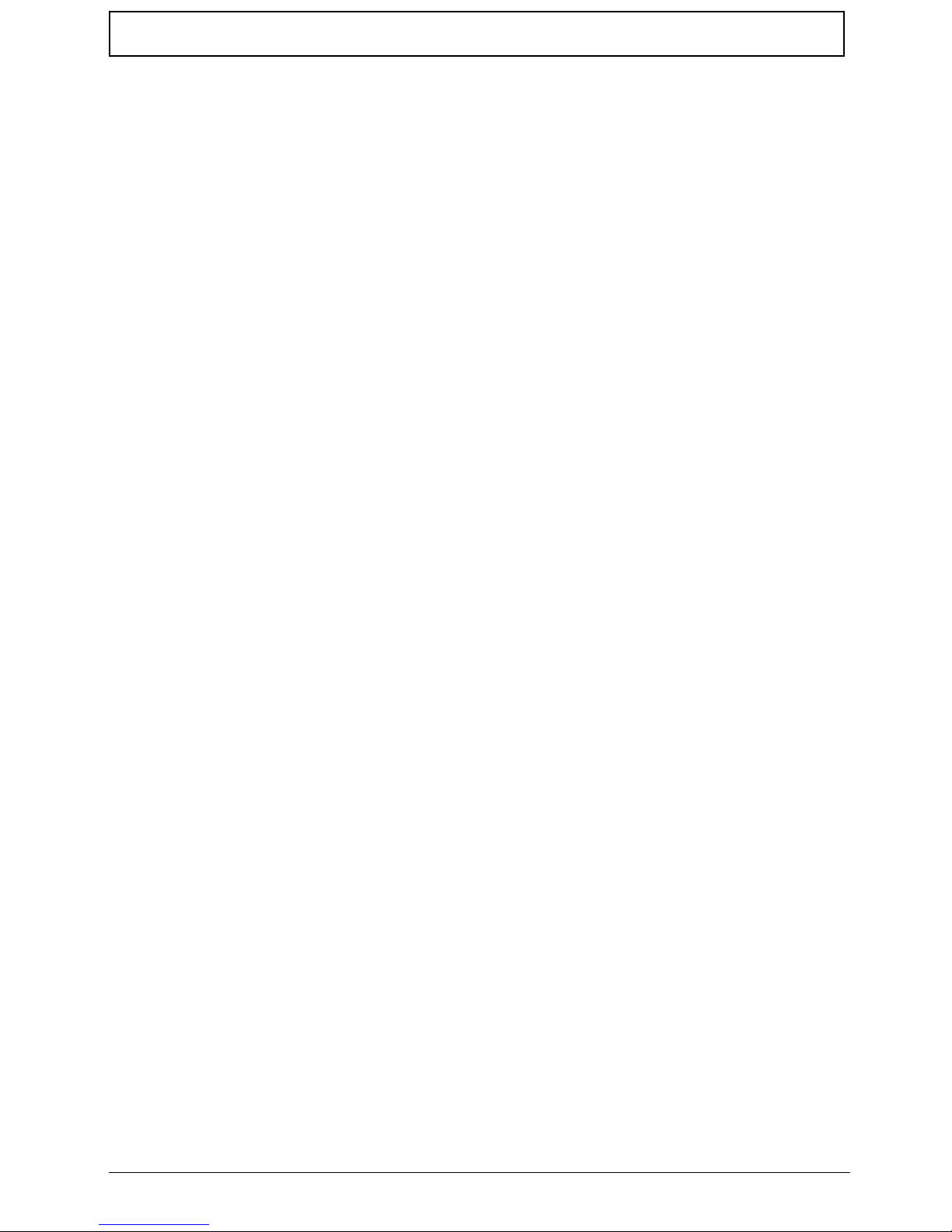
VIII
Table of Contents
Removing the Right Speaker Module . . . . . . . . . . . . . . . . . . . . . . . . . . . . . . . . .64
Removing the TouchPad Bracket . . . . . . . . . . . . . . . . . . . . . . . . . . . . . . . . . . . .66
Removing the Mainboard . . . . . . . . . . . . . . . . . . . . . . . . . . . . . . . . . . . . . . . . . .68
Removing the RTC Battery . . . . . . . . . . . . . . . . . . . . . . . . . . . . . . . . . . . . . . . . .69
Removing the Thermal Module . . . . . . . . . . . . . . . . . . . . . . . . . . . . . . . . . . . . . .70
Removing the CPU Fan . . . . . . . . . . . . . . . . . . . . . . . . . . . . . . . . . . . . . . . . . . .72
Removing the CPU . . . . . . . . . . . . . . . . . . . . . . . . . . . . . . . . . . . . . . . . . . . . . . .74
LCD Module Disassembly Process . . . . . . . . . . . . . . . . . . . . . . . . . . . . . . . . . . . . . .75
LCD Module Disassembly Flowchart . . . . . . . . . . . . . . . . . . . . . . . . . . . . . . . . .75
Removing the LCD Bezel . . . . . . . . . . . . . . . . . . . . . . . . . . . . . . . . . . . . . . . . . .76
Removing the Camera Module . . . . . . . . . . . . . . . . . . . . . . . . . . . . . . . . . . . . . .77
Removing the LCD Panel . . . . . . . . . . . . . . . . . . . . . . . . . . . . . . . . . . . . . . . . . .78
Removing the LCD Brackets and FPC Cable . . . . . . . . . . . . . . . . . . . . . . . . . . .80
Removing the Antennas . . . . . . . . . . . . . . . . . . . . . . . . . . . . . . . . . . . . . . . . . . .82
LCD Module Reassembly Procedure . . . . . . . . . . . . . . . . . . . . . . . . . . . . . . . . . . . . .85
Replacing the Antennas . . . . . . . . . . . . . . . . . . . . . . . . . . . . . . . . . . . . . . . . . . .85
Replacing the LCD Panel . . . . . . . . . . . . . . . . . . . . . . . . . . . . . . . . . . . . . . . . . .88
Replacing the Camera Module . . . . . . . . . . . . . . . . . . . . . . . . . . . . . . . . . . . . . .90
Replacing the LCD Bezel . . . . . . . . . . . . . . . . . . . . . . . . . . . . . . . . . . . . . . . . . .91
Main Module Reassembly Procedure . . . . . . . . . . . . . . . . . . . . . . . . . . . . . . . . . . . . .93
Replacing the CPU . . . . . . . . . . . . . . . . . . . . . . . . . . . . . . . . . . . . . . . . . . . . . . .93
Replacing the CPU Fan . . . . . . . . . . . . . . . . . . . . . . . . . . . . . . . . . . . . . . . . . . .94
Replacing the Thermal Module . . . . . . . . . . . . . . . . . . . . . . . . . . . . . . . . . . . . . .94
Replacing the Mainboard . . . . . . . . . . . . . . . . . . . . . . . . . . . . . . . . . . . . . . . . . .95
Replacing the TouchPad Bracket . . . . . . . . . . . . . . . . . . . . . . . . . . . . . . . . . . . .96
Replacing the Right Speaker Module . . . . . . . . . . . . . . . . . . . . . . . . . . . . . . . . .98
Replacing the Left Speaker Module . . . . . . . . . . . . . . . . . . . . . . . . . . . . . . . . . .99
Replacing the Power Board . . . . . . . . . . . . . . . . . . . . . . . . . . . . . . . . . . . . . . .100
Replacing the Upper Cover . . . . . . . . . . . . . . . . . . . . . . . . . . . . . . . . . . . . . . . .100
Replacing the LCD Module . . . . . . . . . . . . . . . . . . . . . . . . . . . . . . . . . . . . . . . .104
Replacing the Keyboard . . . . . . . . . . . . . . . . . . . . . . . . . . . . . . . . . . . . . . . . . .109
Replacing the Switch Cover . . . . . . . . . . . . . . . . . . . . . . . . . . . . . . . . . . . . . . .110
Replacing the Hard Disk Drive Module . . . . . . . . . . . . . . . . . . . . . . . . . . . . . . .110
Replacing the WLAN Module . . . . . . . . . . . . . . . . . . . . . . . . . . . . . . . . . . . . . .112
Replacing the DIMM Modules . . . . . . . . . . . . . . . . . . . . . . . . . . . . . . . . . . . . . .112
Replacing the ODD Module . . . . . . . . . . . . . . . . . . . . . . . . . . . . . . . . . . . . . . .113
Replacing the Lower Covers . . . . . . . . . . . . . . . . . . . . . . . . . . . . . . . . . . . . . . .113
Replacing the SD Dummy Card . . . . . . . . . . . . . . . . . . . . . . . . . . . . . . . . . . . .114
Replacing the Battery . . . . . . . . . . . . . . . . . . . . . . . . . . . . . . . . . . . . . . . . . . . .115
Troubleshooting 117
Common Problems . . . . . . . . . . . . . . . . . . . . . . . . . . . . . . . . . . . . . . . . . . . . . . . . . .117
Power On Issue . . . . . . . . . . . . . . . . . . . . . . . . . . . . . . . . . . . . . . . . . . . . . . . .118
No Display Issue . . . . . . . . . . . . . . . . . . . . . . . . . . . . . . . . . . . . . . . . . . . . . . . .119
Random Loss of BIOS Settings . . . . . . . . . . . . . . . . . . . . . . . . . . . . . . . . . . . .120
LCD Failure . . . . . . . . . . . . . . . . . . . . . . . . . . . . . . . . . . . . . . . . . . . . . . . . . . . .121
Built-In Keyboard Failure . . . . . . . . . . . . . . . . . . . . . . . . . . . . . . . . . . . . . . . . .121
TouchPad Failure . . . . . . . . . . . . . . . . . . . . . . . . . . . . . . . . . . . . . . . . . . . . . . .122
Internal Speaker Failure . . . . . . . . . . . . . . . . . . . . . . . . . . . . . . . . . . . . . . . . . .122
HDD Not Operating Correctly . . . . . . . . . . . . . . . . . . . . . . . . . . . . . . . . . . . . . .124
ODD Failure . . . . . . . . . . . . . . . . . . . . . . . . . . . . . . . . . . . . . . . . . . . . . . . . . . .125
Wireless Function Failure . . . . . . . . . . . . . . . . . . . . . . . . . . . . . . . . . . . . . . . . .128
Thermal Unit Failure . . . . . . . . . . . . . . . . . . . . . . . . . . . . . . . . . . . . . . . . . . . . .128
External Mouse Failure . . . . . . . . . . . . . . . . . . . . . . . . . . . . . . . . . . . . . . . . . . .129
Other Failures . . . . . . . . . . . . . . . . . . . . . . . . . . . . . . . . . . . . . . . . . . . . . . . . . .129
Page 9
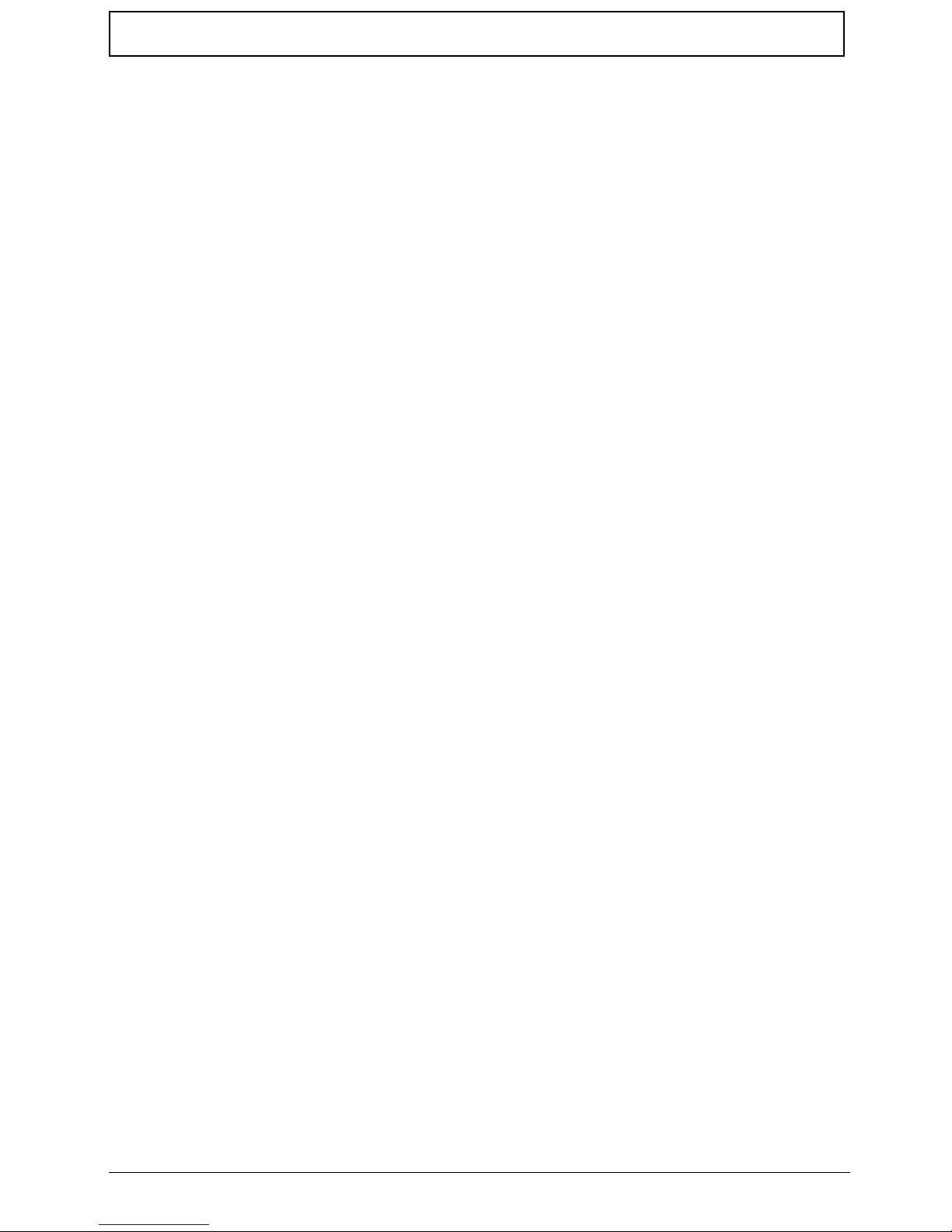
IX
Table of Contents
Intermittent Problems . . . . . . . . . . . . . . . . . . . . . . . . . . . . . . . . . . . . . . . . . . . . . . . .130
Undetermined Problems . . . . . . . . . . . . . . . . . . . . . . . . . . . . . . . . . . . . . . . . . . . . . .130
Post Codes . . . . . . . . . . . . . . . . . . . . . . . . . . . . . . . . . . . . . . . . . . . . . . . . . . . . . . . .131
Jumper and Connector Locations 137
Top View . . . . . . . . . . . . . . . . . . . . . . . . . . . . . . . . . . . . . . . . . . . . . . . . . . . . . .137
Bottom View . . . . . . . . . . . . . . . . . . . . . . . . . . . . . . . . . . . . . . . . . . . . . . . . . . .138
Power Board . . . . . . . . . . . . . . . . . . . . . . . . . . . . . . . . . . . . . . . . . . . . . . . . . . .139
ODD Board . . . . . . . . . . . . . . . . . . . . . . . . . . . . . . . . . . . . . . . . . . . . . . . . . . . .139
Battery Board . . . . . . . . . . . . . . . . . . . . . . . . . . . . . . . . . . . . . . . . . . . . . . . . . .140
Lid Board . . . . . . . . . . . . . . . . . . . . . . . . . . . . . . . . . . . . . . . . . . . . . . . . . . . . . .140
Clearing Password Check and BIOS Recovery . . . . . . . . . . . . . . . . . . . . . . . . . . . .141
Clearing Password Check . . . . . . . . . . . . . . . . . . . . . . . . . . . . . . . . . . . . . . . . .141
Clear CMOS Jumper . . . . . . . . . . . . . . . . . . . . . . . . . . . . . . . . . . . . . . . . . . . . .141
BIOS Recovery by Crisis Disk . . . . . . . . . . . . . . . . . . . . . . . . . . . . . . . . . . . . .142
FRU (Field Replaceable Unit) List 143
eMachines G630/G430 Exploded Diagrams . . . . . . . . . . . . . . . . . . . . . . . . . . . . . .144
Main Assembly . . . . . . . . . . . . . . . . . . . . . . . . . . . . . . . . . . . . . . . . . . . . . . . . .144
Base Assembly . . . . . . . . . . . . . . . . . . . . . . . . . . . . . . . . . . . . . . . . . . . . . . . . .146
Rear Assembly . . . . . . . . . . . . . . . . . . . . . . . . . . . . . . . . . . . . . . . . . . . . . . . . .147
eMachines G630/G430 FRU List . . . . . . . . . . . . . . . . . . . . . . . . . . . . . . . . . . . . . . .148
Model Definition and Configuration 156
eMachines G430 . . . . . . . . . . . . . . . . . . . . . . . . . . . . . . . . . . . . . . . . . . . . . . . .156
eMachines G630G . . . . . . . . . . . . . . . . . . . . . . . . . . . . . . . . . . . . . . . . . . . . . .157
eMachines G630 . . . . . . . . . . . . . . . . . . . . . . . . . . . . . . . . . . . . . . . . . . . . . . . .166
Test Compatible Components 177
Microsoft® Windows® 7 Environment Test . . . . . . . . . . . . . . . . . . . . . . . . . . . . . . .178
Online Support Information 183
Page 10
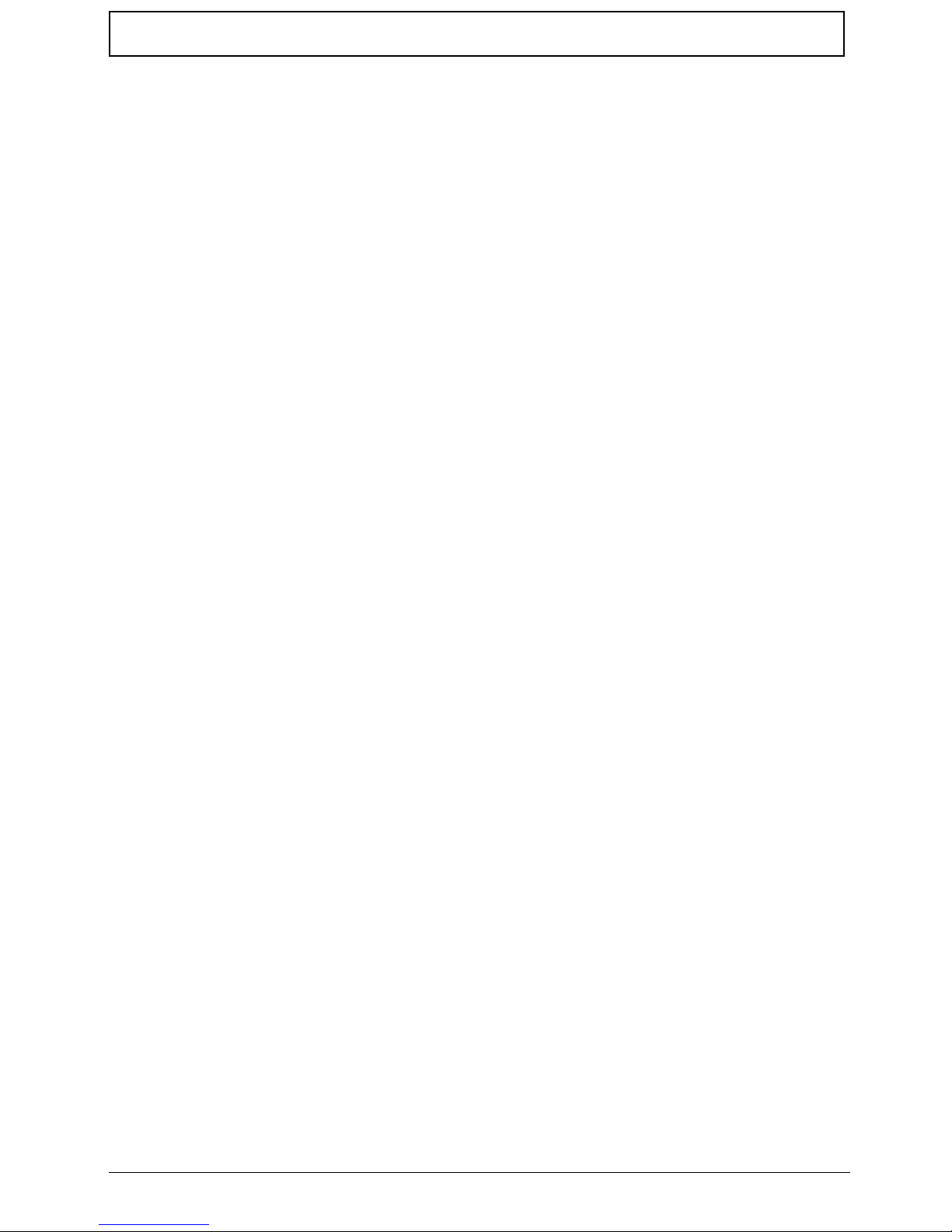
X
Table of Contents
Page 11
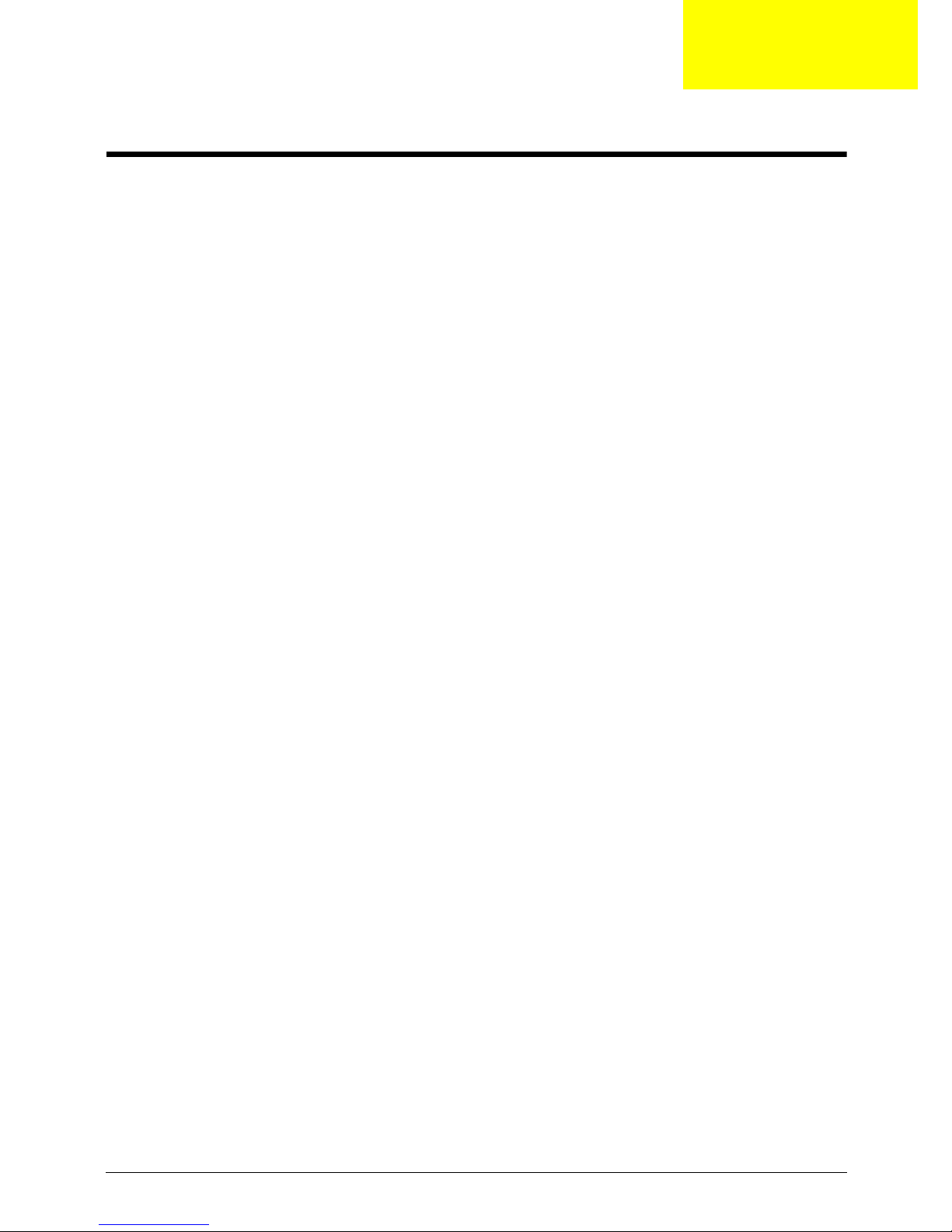
Chapter 1 1
System Specifications
Features
Below is a brief summary of the computer’s many features:
Operating System
• Genuine Windows® 7™
Platform
• AMD Turion™ II dual-core processor*
• AMD Athlon™ 64 II dual-core processor*
• AMD Sempron™ processor*
• AMD M880G Chipset
System Memory
• Dual-channel support
• Up to 2 GB of DDR2 667 MHz memory, upgradeable to 4 GB using two soDIMM modules
Display
• 17.3" HD+ 1600 x 900
• 16:9 aspect ratio
Graphics
• ATI Mobility Radeon™ HD 4570*
• ATI Mobility Radeon™ HD 4200*
Storage subsystem
• 2.5" hard disk drive
• DVD-Super Multi double-layer drive
• Multi-in-1 card reader
Audio
• Two built-in stereo speakers
• High-definition audio support
• MS-Sound compatible
Dimensions and Weight
• 410.5 (W) x 268 (D) x 26.8/39.6 (H) mm (16 x 10.45 x 1.04/1.54 inches)
Chapter 1
Page 12
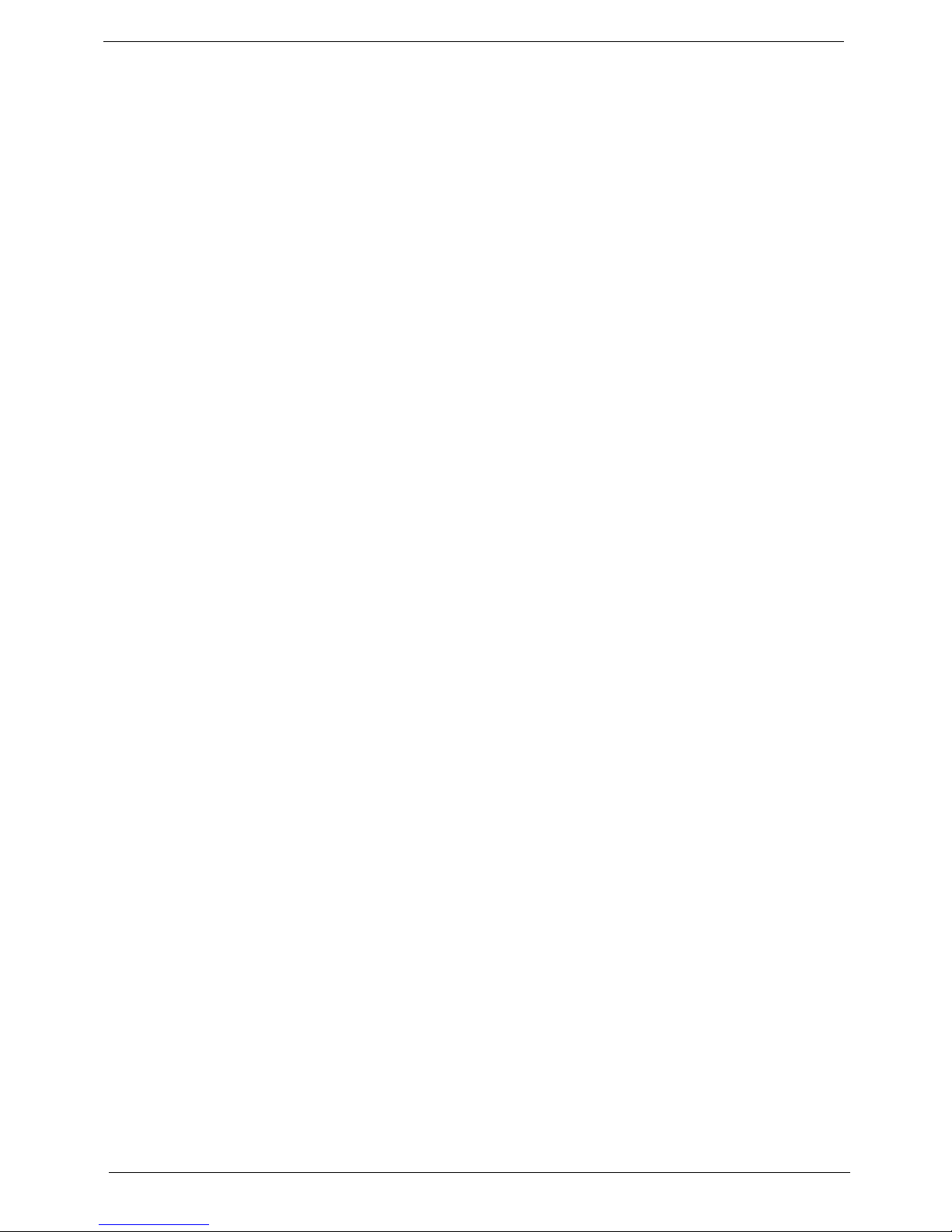
2 Chapter 1
• 3.30 kg (7.29 lbs.) with 6-cell battery pack
Communication
• Integrated webcam*
•WLAN:
• 802.11b/g
•LAN:
• Fast Ethernet; Wake-on-LAN ready
Privacy control
• BIOS user, supervisor, HDD passwords
• Kensington lock slot
Power subsystem
•ACPI 3.0
• 48.8 W 4400 mAh PES-certified battery
• 3-pin 65 W AC adapter*
• 3-pin 90 W AC adapter*
• ENERGY STAR®*
Special keys and controls
• 99-/100-/103-key keyboard
• Touchpad pointing device
I/O interface
• Multi-in-1 card reader
• USB 2.0 ports
• External display (VGA) port
• Headphones/speaker/line-out jacks
• Microphone-in jack
• Ethernet (RJ-45) port
• DC-in jack for AC adapter
Environment
• Temperature:
• Operating: 5 °C to 35 °C
• Non-operating: -20 °C to 65 °C
• Humidity (non-condensing):
• Operating: 20% to 80%
• Non-operating: 20% to 80%
Page 13

Chapter 1 3
System Block Diagram
Page 14
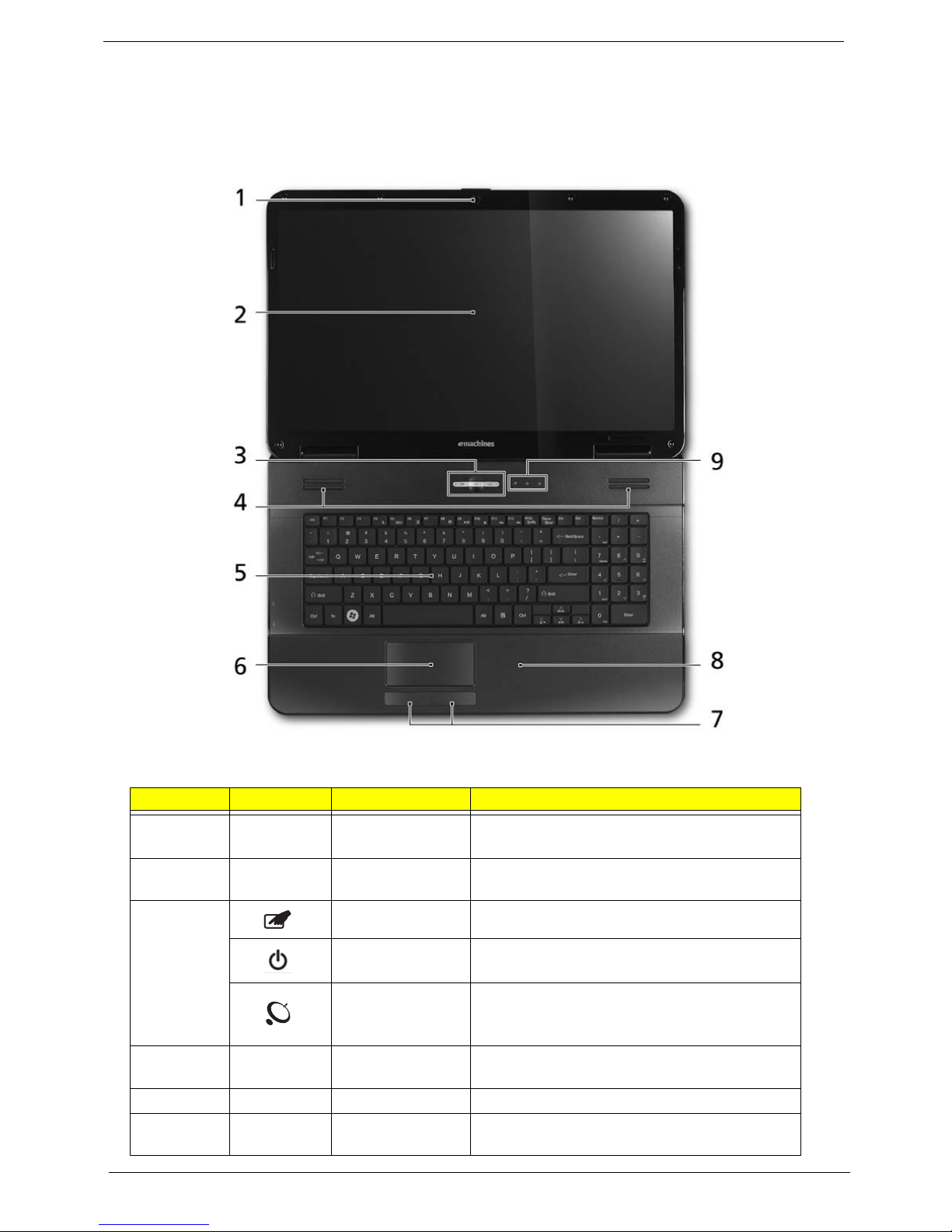
4 Chapter 1
Your Acer Notebook tour
Front View
No. Icon Item Description
1 Acer Crystal Eye
webcam
Web camera for video communication
(for selected models).
2 Display screen Also called Liquid-Crystal Display (LCD),
displays computer output.
3 Touchpad toggle Turns the internal touchpad on and off.
Power button Turns the computer on and off.
Wireless LAN
communication
button/indicator
Enables/disables the wireless LAN function.
Indicates the status of wireless LAN
communication.
4 Speakers Left and right speakers deliver stereo audio
output.
5 Keyboard For entering data into your computer.
6 T ouchPad T ouch-sensitive pointing device which functions
like a computer mouse.
Page 15
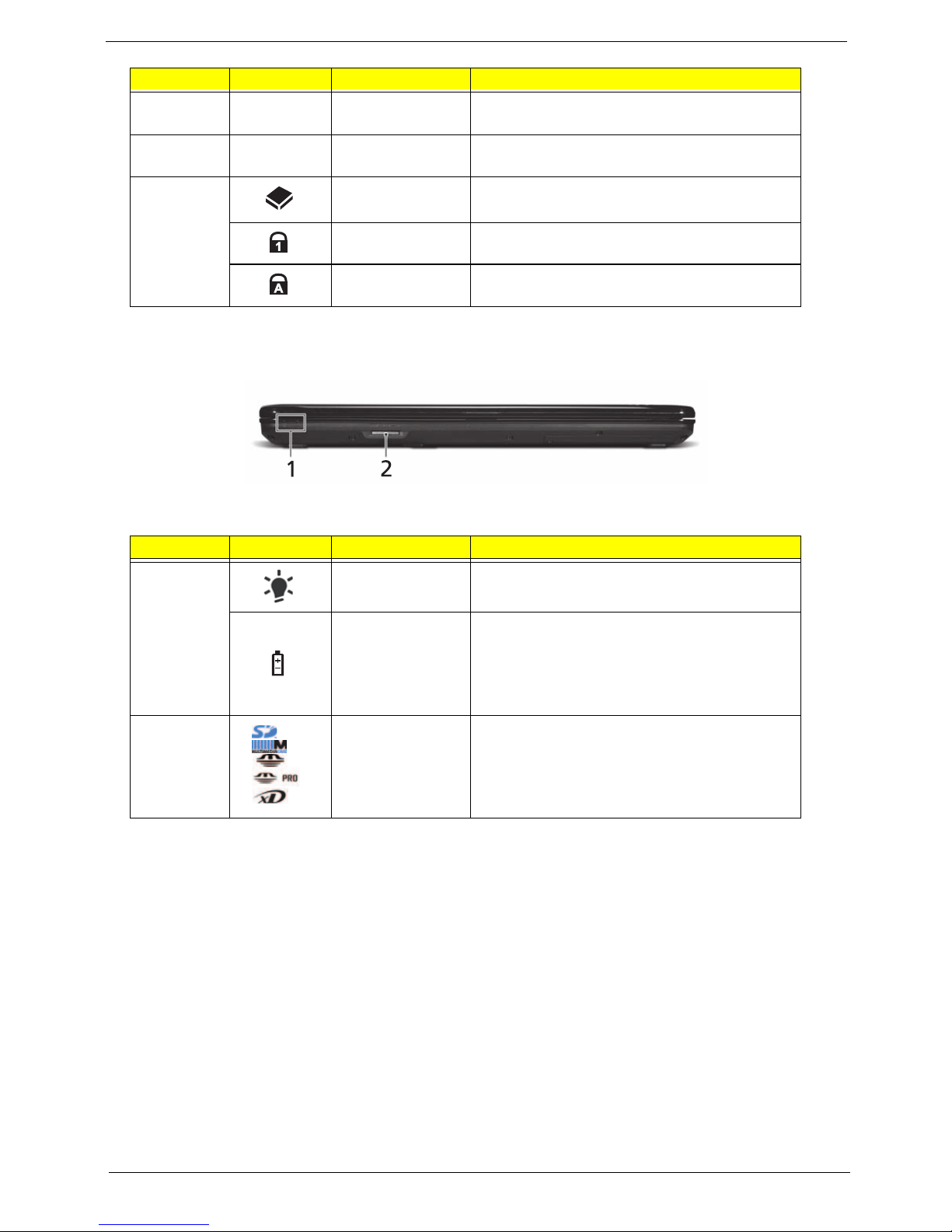
Chapter 1 5
Closed Front View
NOTE: 1 The front panel indicators are visibl e even when the computer cover is closed
7 Click buttons (left
and right)
The left and right buttons function like the left
and right mouse buttons.
8 Palmrest Comfortable support area for your hands when
you use the computer.
9 HDD Indicates when the hard disk drive is active.
Num Lock Lights up when Num Lock is activated.
Caps Lock Lights up when Caps Lock is activated.
No. Icon Item Description
1
Power
1
Indicates the computer's power status.
Battery
1
Indicates the computer's battery status.
1. Charging: The light shows amber when the
battery is charging.
2. Fully charged: The light shows green when
in AC mode.
2 Multi-in-1 card
reader
Accepts: Secure Digital (SD), MultiMediaCard
(MMC), Memory Stick (MS), Memory Stick
PRO (MS PRO), xD-Picture Card (xD).
NOTE: Push to remove/install the card. Only
one card can operate at any given time.
No. Icon Item Description
Page 16
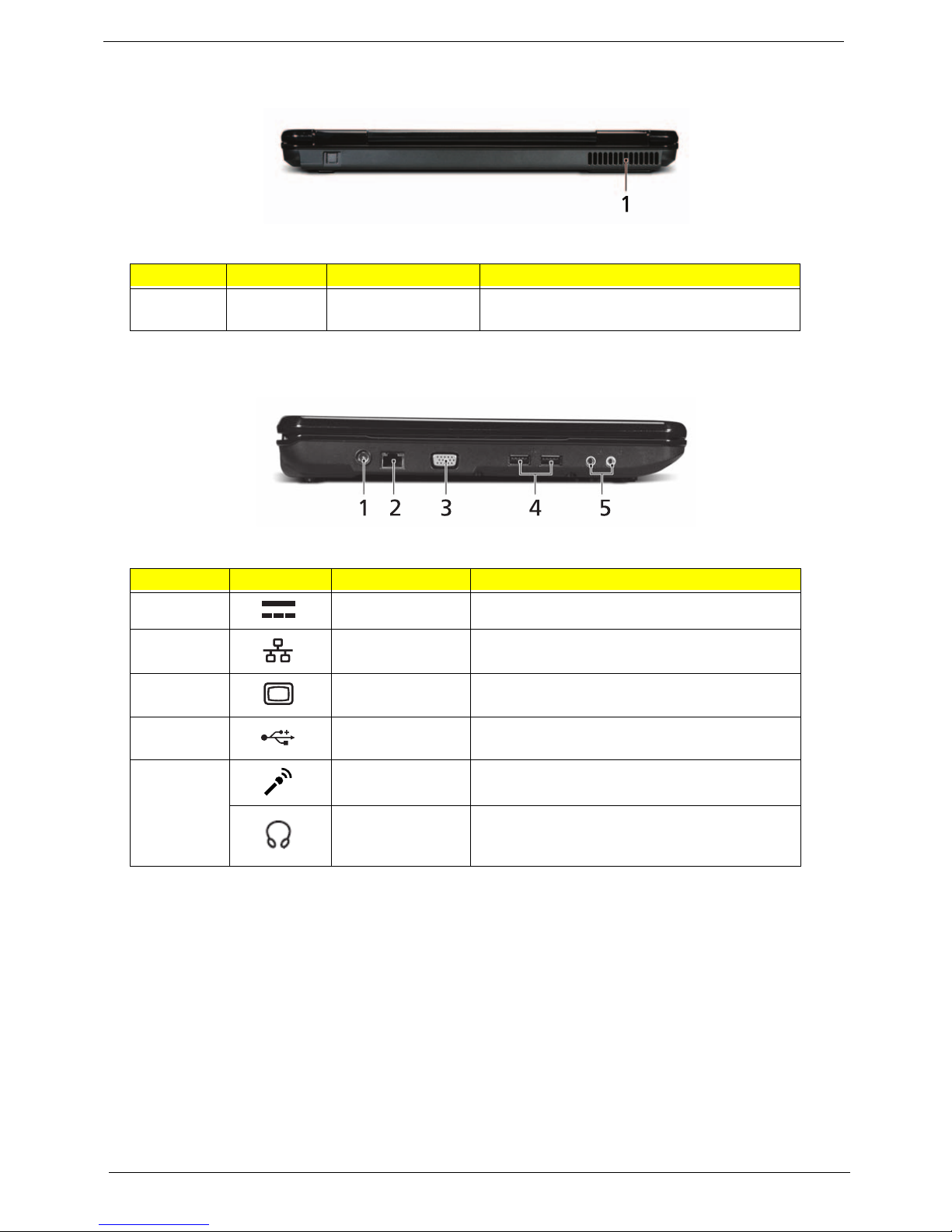
6 Chapter 1
Rear View
Left View
No. Icon Item Description
1 Ventilation slots Enable the computer to stay cool, even after
prolonged use.
No. Icon Item Description
1 DC-in jack Connects to an AC adapter
2 Ethernet (RJ-45)
port
Connects to an Ethernet 10/100-based
network.
2 External display
(VGA) port
Connects to a display device
(e.g. external monitor, LCD projector).
4 USB 2.0 ports Connect to USB 2.0 devices (e.g. USB mouse,
USB camera).
5 Microphone-in
jack
Accepts input from external microphones.
Headphones/
speaker/line-out
jack
Connects to audio line-out devices
(e.g. speakers, headphones).
Page 17
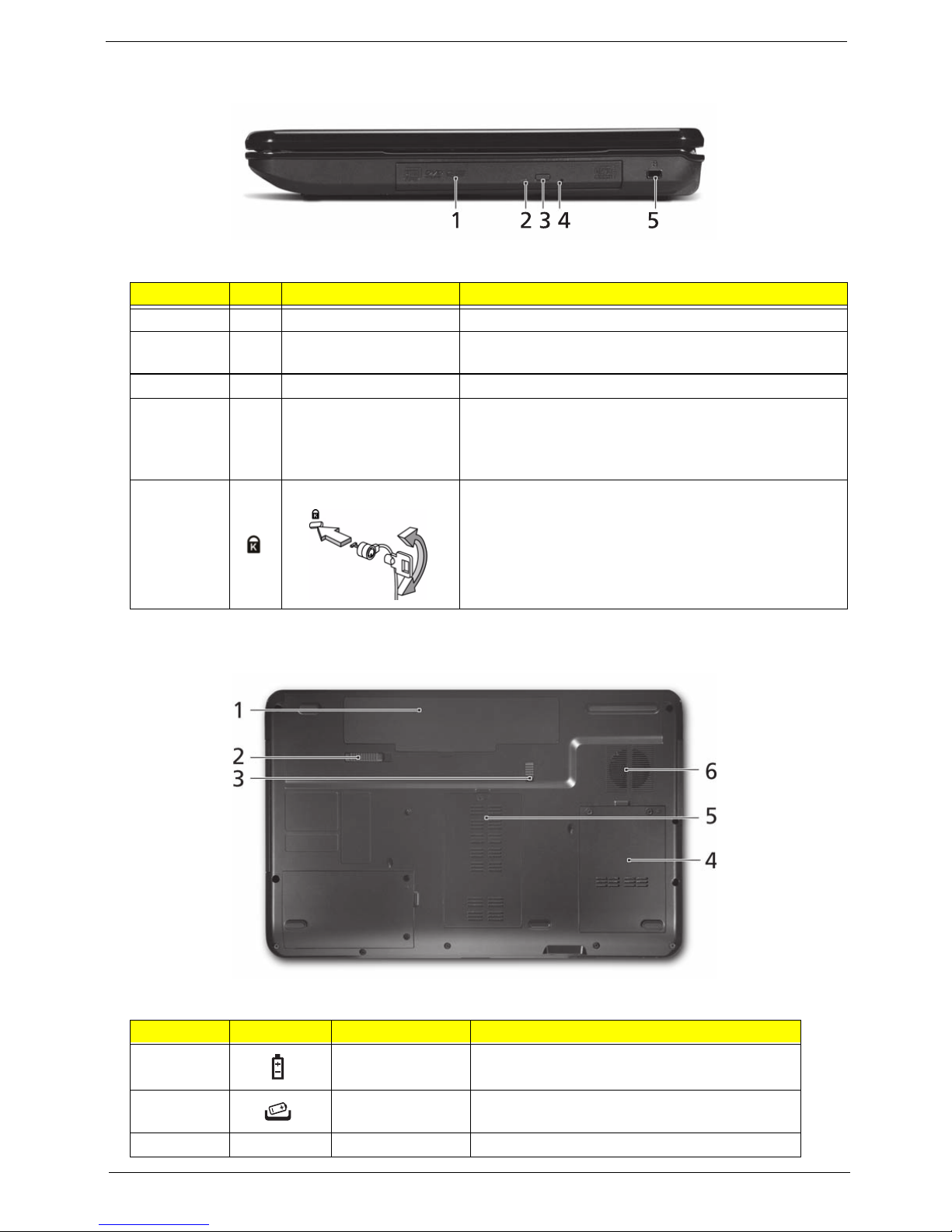
Chapter 1 7
Right View
Bottom View
No. Item Description
1 Optical drive Internal optical drive; accepts CDs or DVDs.
2 Optical disk access
indicator
Lights up when the optical drive is active.
3 Optical drive eject button Ejects the optical disk from the drive.
4 Emergency eject hole Ejects the optical drive tray when the computer is turned
off.
Note: Insert a paper clip into the emergency eject hole to
eject the optical drive tray when the computer is off.
5 Kensington lock slot Connects to a Kensington-compatible computer security
lock.
Note: Wrap the computer security lock cable around an
immovable object such as a table or handle of a locked
drawer. Insert the lock into the notch and turn the key to
secure the lock. Some keyless models are also available.
No. Icon Item Description
1 Battery bay Houses the computer's battery pack.
2 Battery release
latch
Releases the battery for removal.
3 Battery lock Locks the battery in position.
Page 18

8 Chapter 1
4 Hard disk bay Houses the computer's hard disk (secured with
screws).
5 Memory
compartment
Houses the computer's main memory.
5 Ventilation slots
and cooling fan
Enable the computer to stay cool, even after
prolonged use.
Note: Do not cover or obstruct the fan opening.
No. Icon Item Description
Page 19
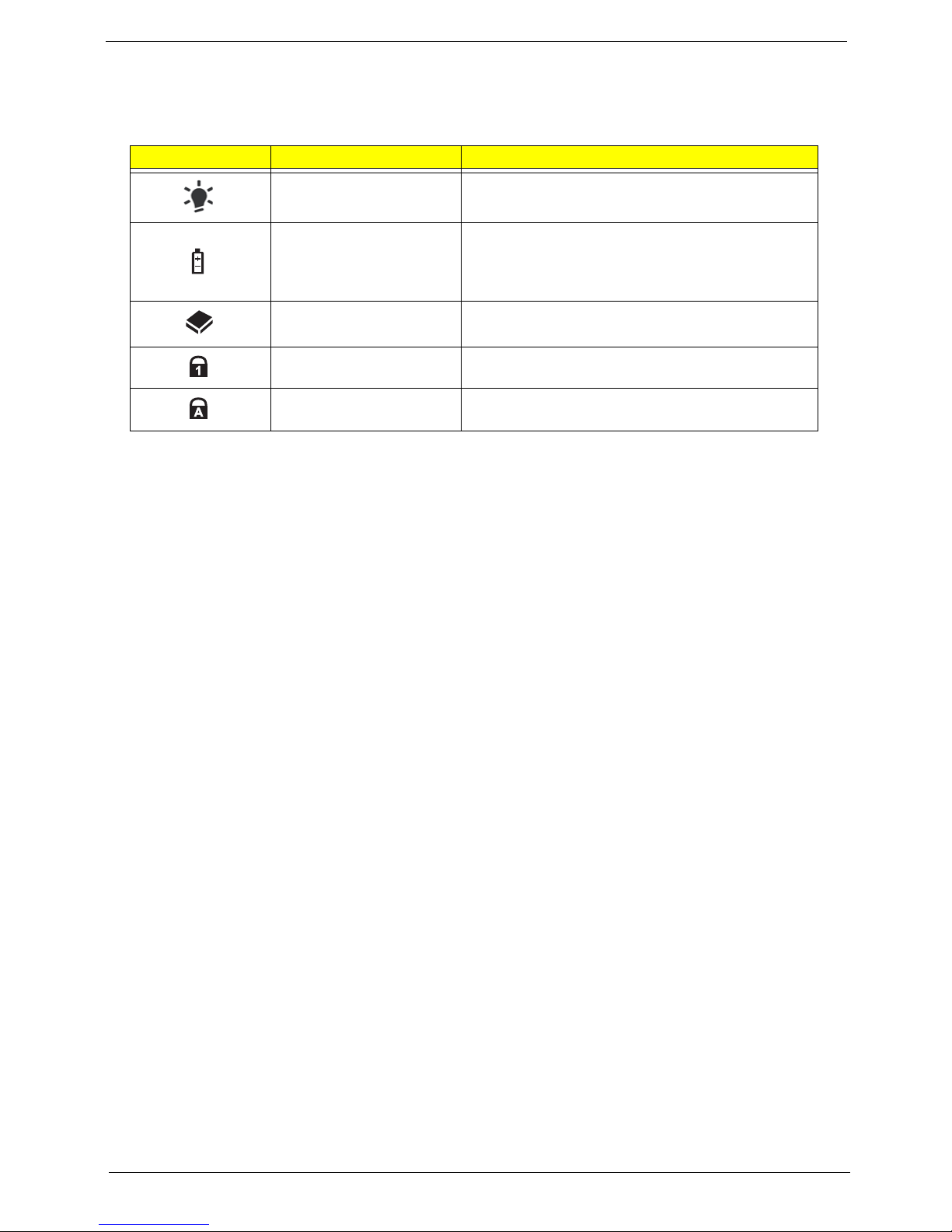
Chapter 1 9
Indicators
The computer has several easy-to-read status indicators. The front panel indicators are visible even when the
computer cover is closed.
Icon Function Description
Power Indicates the computer's power status.
Battery Indicates the computer's battery status. Charging:
The light shows amber when the battery is
charging. Fully charged: The light shows green
when in AC mode.
HDD Indicates when the hard disk drive is active.
Num Lock Lights up when Num Lock is activated.
Caps Lock Lights up when Caps Lock is activated.
Page 20
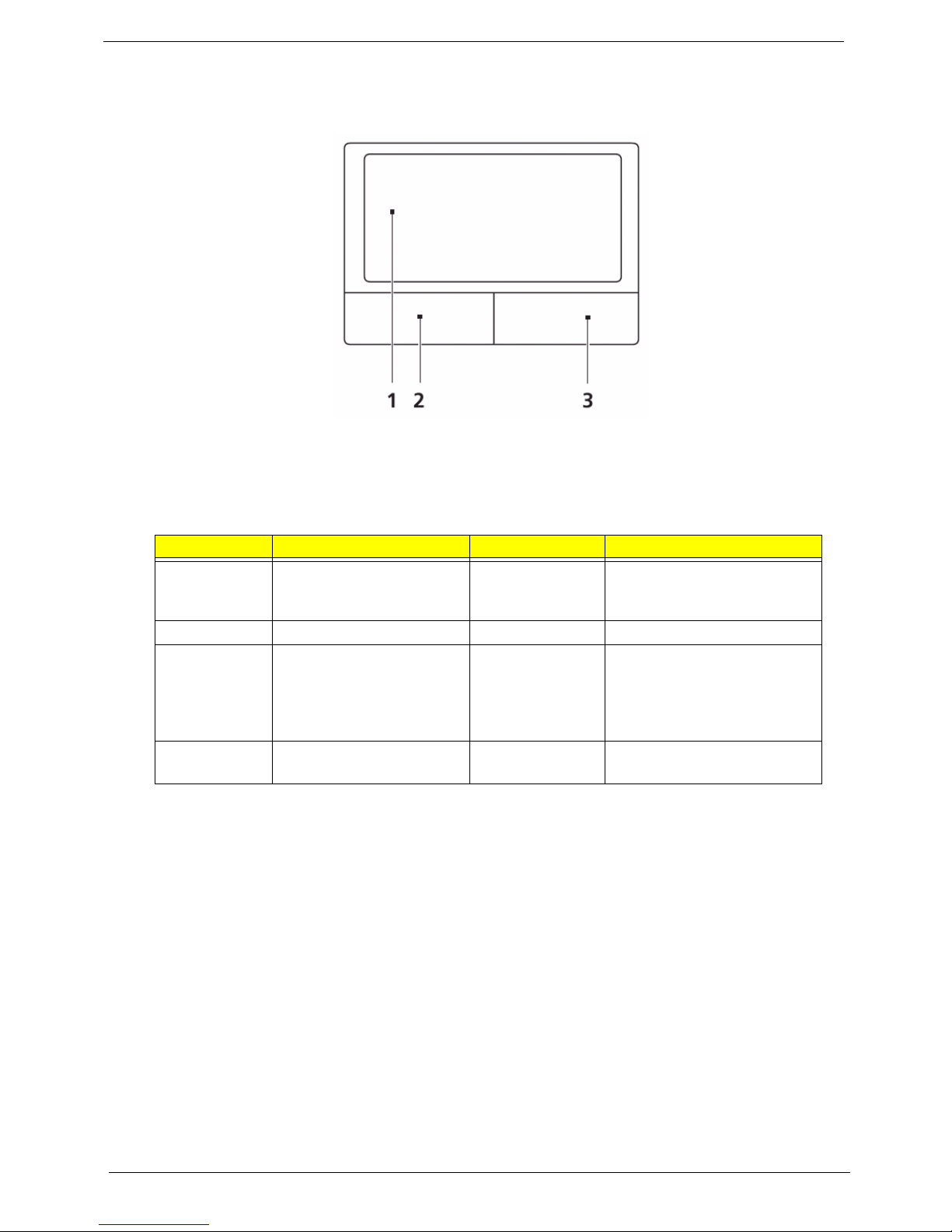
10 Chapter 1
TouchPad Basics
The following items show you how to use the TouchPad:
• Move your finger across the TouchPad (1) to move the cursor.
• Press the left (2) and right (3) buttons located beneath the TouchPad to perform selection and
execution functions. These two buttons are similar to the left and right buttons on a mouse.
Tapping on the TouchPad is the same as clicking the left button.
NOTE: When using the TouchPad, keep it - and your fingers - dry and clean. The TouchPad is sensitive to
finger movement; hence, the lighter the touch, the better the response. Tapping too hard will not
increase the TouchPad’s responsiveness.
Function Left Button (2) Right Button (3) Main TouchPad (1)
Execute Quickly click twice. Tap twice (at the same speed
as double-clicking a mouse
button).
Select Click once. Tap once.
Drag Click and hold, then use
finger on the TouchPad to
drag the cursor.
Tap twice (at the same speed
as double-clicking a mouse
button); rest your finger on
the TouchPad on the second
tap and drag the cursor.
Access
context menu
Click once.
Page 21

Chapter 1 11
Using the Keyboard
The keyboard has full-sized keys and an embedded numeric keypad, separate cursor, lock, Windows, function
and special keys.
Lock Keys and embedded numeric keypad
The keyboard has three lock keys which you can toggle on and off.
The embedded numeric keypad functions like a desktop numeric keypad. It is indicated by small characters
located on the upper right corner of the keycaps. To simplify the keyboard legend, cursor-control key symbols
are not printed on the keys.
Lock key Description
Caps Lock When Caps Lock is on, all alphabetic characters typed are in uppercase.
Num Lock
<Fn> + <F11>
When Num Lock is on, the embedded keypad is in numeric mode. The keys
function as a calculator (complete with the arithmetic operators +, -, *, and /). Use
this mode when you need to do a lot of numeric data entry. A better solution
would be to connect an external keypad.
Scroll Lock <Fn> +
<F12>
When Scroll Lock is on, the screen moves one line up or down when you press
the up or down arrow keys respectively. Scroll Lock does not work with some
applications.
Desired access Num Lock on Num Lock off
Number keys on
embedded keypad
Type numbers in a normal manner.
Cursor-control keys on
embedded keypad
Hold <Shift> while using cursorcontrol keys.
Hold <Fn> while using cursorcontrol keys.
Main keyboard keys Hold <Fn> while typing letters on
embedded keypad.
Type the letters in a normal
manner.
Page 22
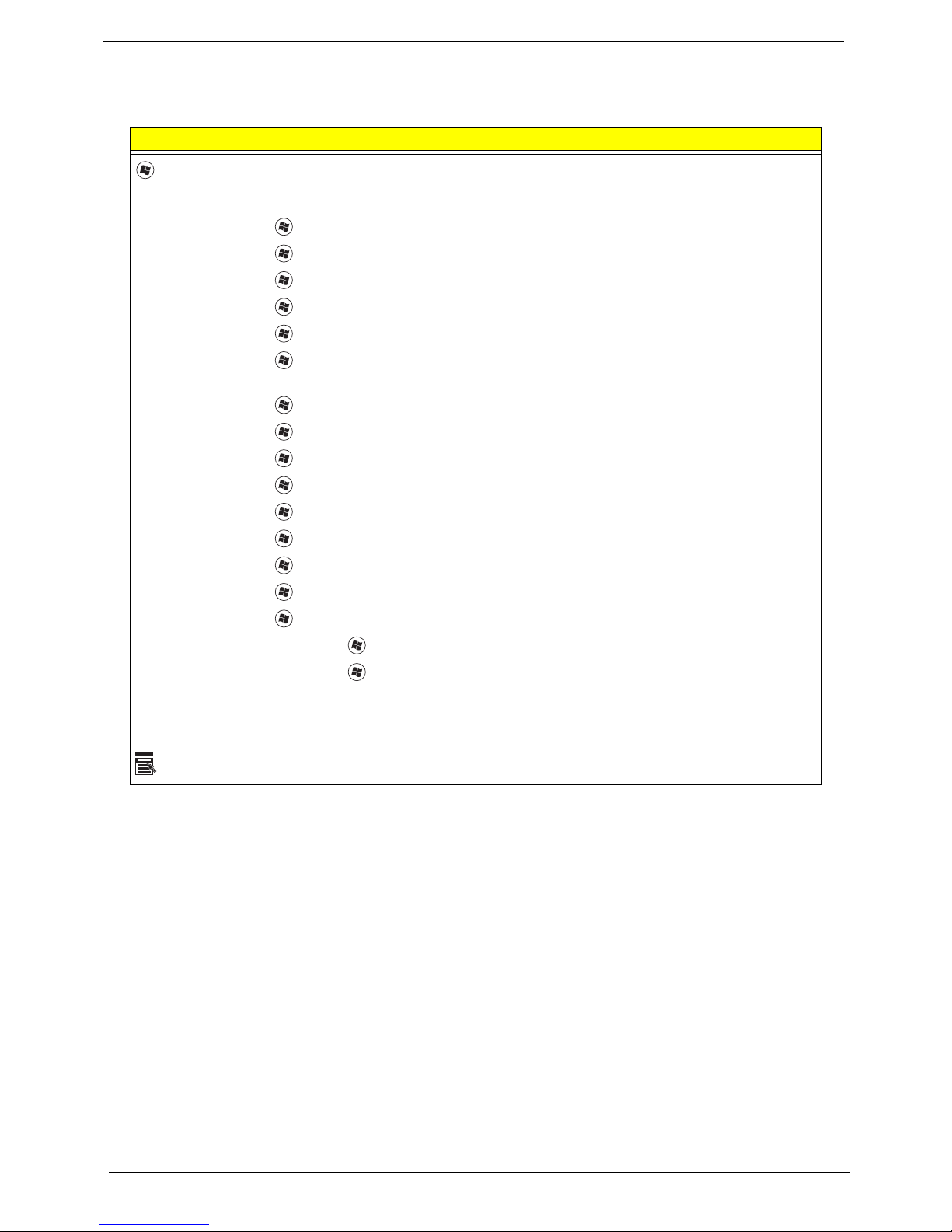
12 Chapter 1
Windows Keys
The keyboard has two keys that perform Windows-specific functions.
Key Description
Windows key Pressed alone, this key has the same effect as clicking on the Windows Start button;
it launches the Start menu. It can also be used with other keys to provide a variety of
functions:
<>: Open or close the Start menu
<> + <D>: Display the desktop
<> + <E>: Open Windows Explore
<> + <F>: Search for a file or folder
<> + <G>: Cycle through Sidebar gadgets
<> + <L>: Lock your computer (if you are connected to a network domain), or
switch users (if you're not connected to a network domain)
<> + <M>: Minimizes all windows
<> + <R>: Open the Run dialog box
<> + <T>: Cycle through programs on the taskbar
<> + <U>: Open Ease of Access Center
<> + <X>: Open Windows Mobility Center
<> + <BREAK>: Display the System Properties dialog box
<> + <SHIFT+M>: Restore minimized windows to the desktop
<> + <TAB>: Cycle through programs on the taskbar by using Windows Flip 3-D
<> + <SP ACEBAR>: Bring all gadgets to the front and select Windows Sidebar
<CTRL> +
<> + <F>: Search for computers (if you are on a network)
<CTRL> + <> + <TAB>: Use the arrow keys to cycle through programs on the
taskbar by using Windows Flip 3-D
Note: Depending on your edition of Windows 7, some shortcuts may not function as
described.
Application
key
This key has the same effect as clicking the right mouse button; it opens the
application's context menu.
Page 23
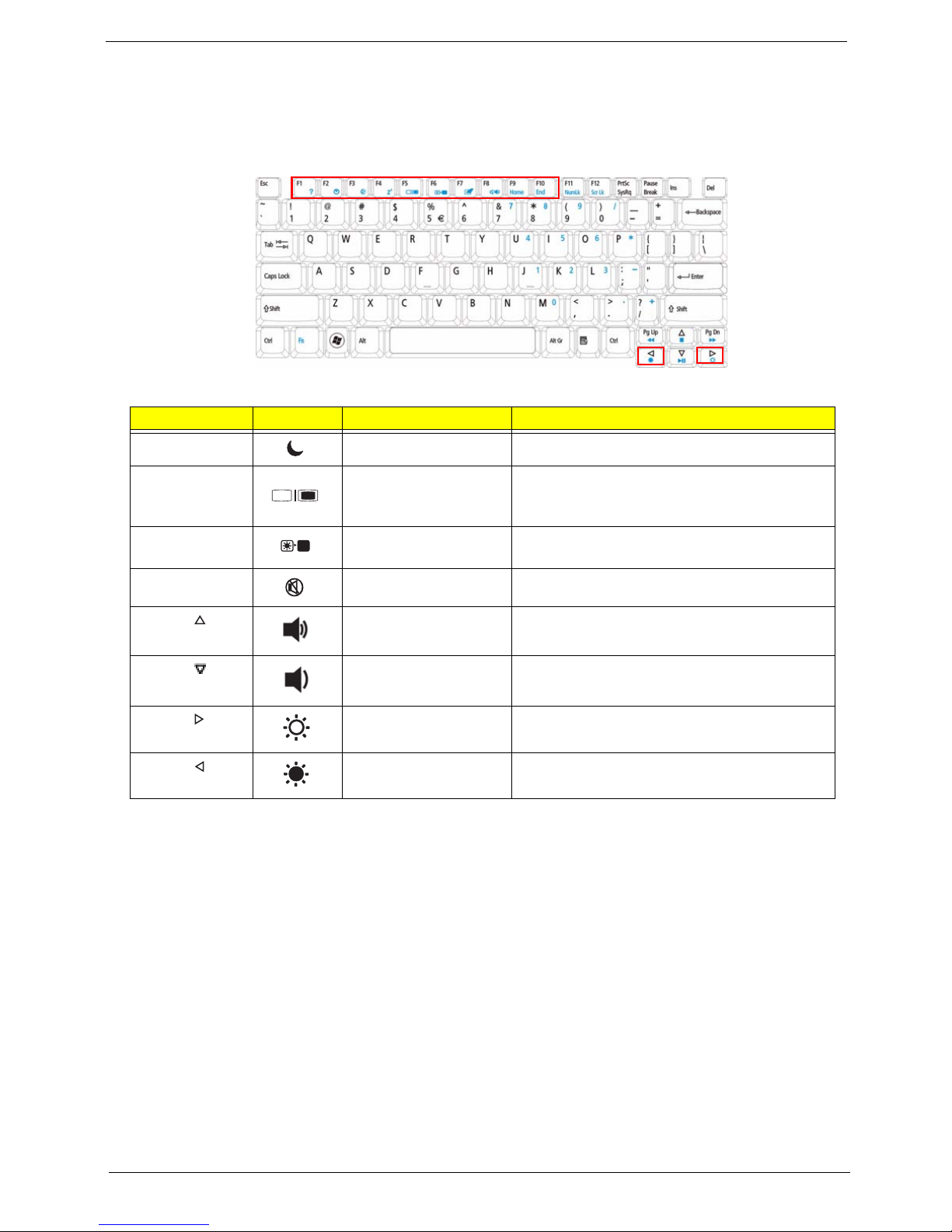
Chapter 1 13
Hot Keys
The computer employs hotkeys or key combinations to access most of the computer’s controls like screen
brightness, volume output and the BIOS utility.
To activate hot keys, press and hold the <Fn> key before pressing the other key in the hotkey combination.
Hotkey Icon Function Description
<Fn> + <F4> Sleep Puts the computer in Sleep mode.
<Fn> + <F5> Display toggle Switches display outp ut between the display
screen, external monitor (if connected) and
both.
<Fn> + <F6> Screen blank Turns the display screen backlight off to save
power. Press any key to return.
<Fn> + <F8> Speaker toggle Turns the speakers on and off.
<Fn> + < >
Volume up Increases the sound volume.
<Fn> + < >
Volume down Decreases the sound volume.
<Fn> + < > Brightness up Increases the screen brightness.
<Fn> + < > Brightness down Decreases the screen brightness.
Page 24
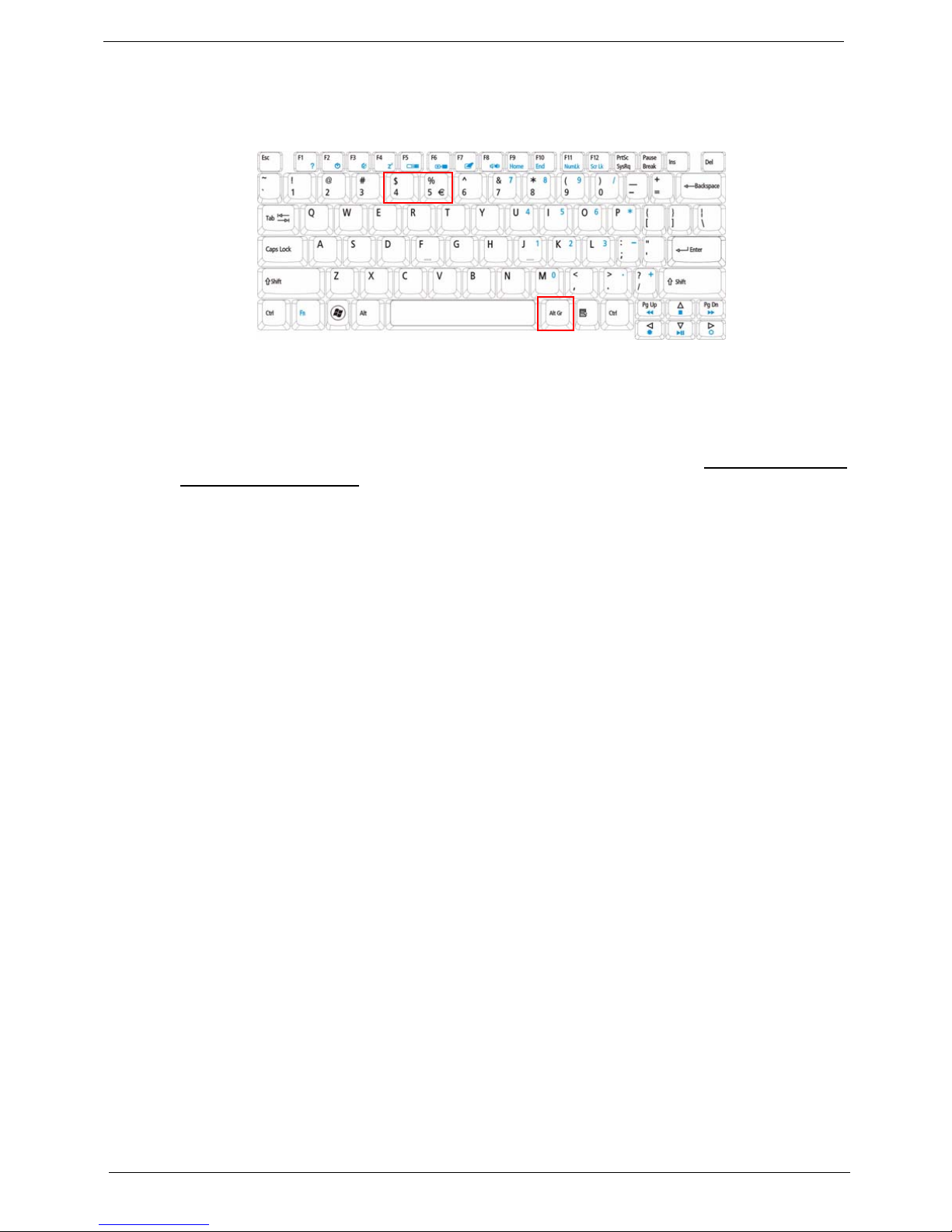
14 Chapter 1
Special Key
You can locate the Euro symbol and the US dollar sign at the upper-center and/or bottom-right of your
keyboard.
The Euro symbol
1. Open a text editor or word processor.
2. Hold <Alt Gr> and then press the <5> key at the upper-center of the keyboard.
NOTE: Note: Some fonts and software do not support the Euro symbol. Please refer to www.microsoft.com/
typography/faq/faq12.htm for more information.
The US dollar sign
1. Open a text editor or word processor.
2. Hold <Shift> and then press the <4> key at the upper-center of the keyboard.
NOTE: This function varies by the operating system version.
Page 25
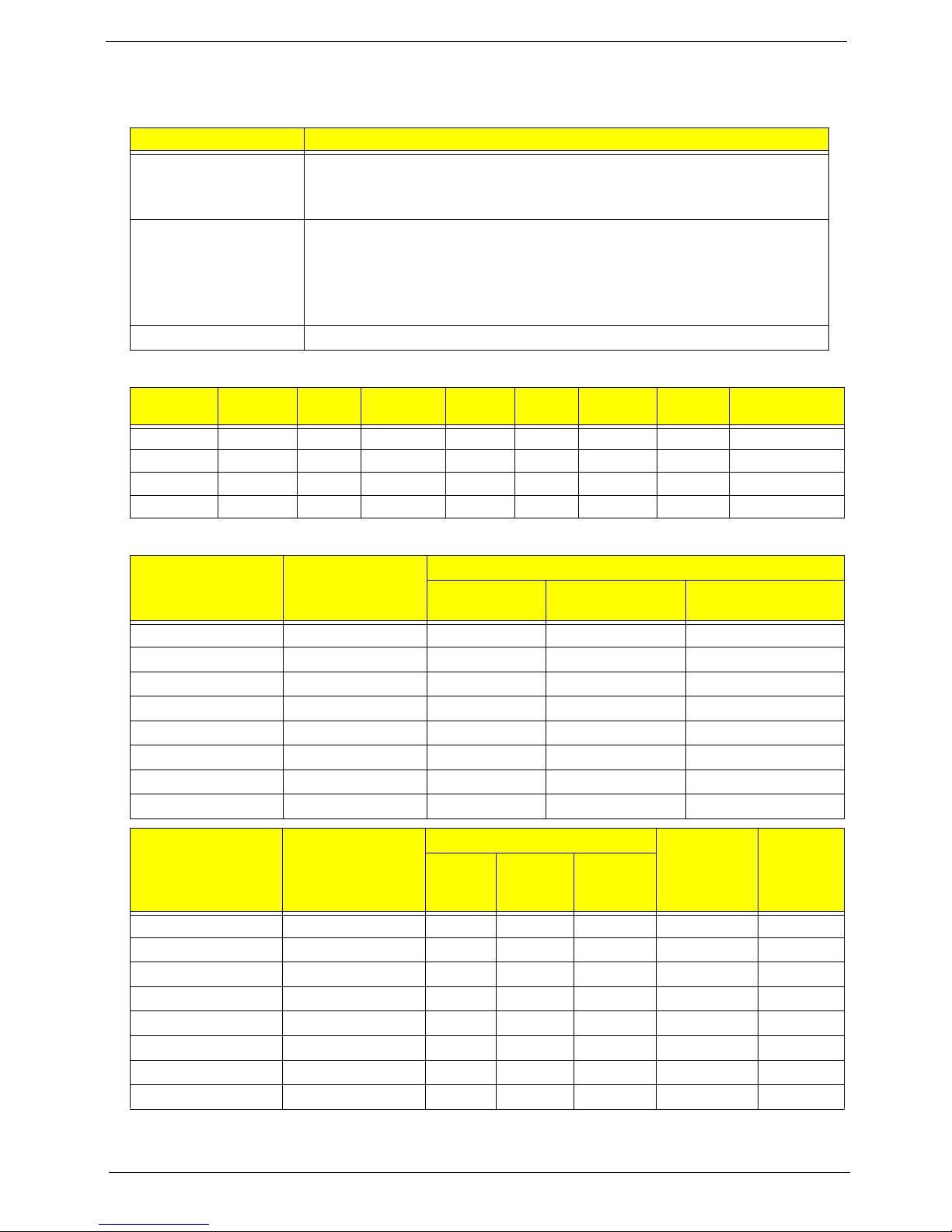
Chapter 1 15
Hardware Specifications and Configurations
Processor
Processor Specifications
CPU Fan True Value Table
Item Specification
CPU • AMD Turion™ II dual-core processor
• AMD Athlon™ 64 II dual-core processor
• AMD Sempron™ processor
Core Logic • AMD M880G Chipset
• ATI Mobility Radeon™ HD 4570
• ENE KB926 D3 for Keyboard Controller, Battery management Unit, and
RTC
• Integrated VGA solution for RS880M
CPU Package • M icro uPGA-638 Package
Item
CPU
Speed
Cores
Bus
Speed
Mfg
Tech
Cache
Size
Package
Core
Voltage
Acer P/N
AAM300 2.0GHz 2 N/A N/A 1MB N/A 35W KC.AM002.300
ATM500 2.2GHz 2 N/A N/A 1MB N/A 35W KC.TM002.500
ATM520 2.3GHz 2 N/A N/A 1MB N/A 35W KC.TM002.520
SMPM100 2.0 GHz N/A N/A N/A 512K N/A 25W KC.SM002.100
Step Action
Trip P oint (D iode)
Low Limit High Limit
Therm# (Thermal
Sensor)
c. Thermal Policy Fan Off - 55 P1
Step 1 Fan Speed1 50 60 P2
Step 1 Fan Speed2 55 65 P3
Step 2 Fan Speed3 60 75 P4
Step 3 Fan Speed4 65 85 P5
Step 4 Fan Speed5 75 95
Step 5 Throttling 50% 80 100
EC Shutdown
Step Action
Fan
CPU Cut
Frequency
SPL Spec
(dBA)
Fan
Speed
(RPM)
Fan
V oltage
(V)
Fan
Current
(l)
c. Thermal Policy Fan Off 0 --- --- 0% Step 1 Fan Speed1 2900 TBD TBD 0% 28
Step 1 Fan Speed2 3200 TBD TBD 0% 31
Step 2 Fan Speed3 3500 TBD TBD 0% 34
Step 3 Fan Speed4 3900 TBD TBD 0% 37
Step 4 Fan Speed5 4300 TBD TBD 0% 40
Step 5 Throttling 50% 4300 TBD TBD 50% 40
EC Shutdown
Page 26

16 Chapter 1
Northbridge
Southbridge
BIOS
System Memory
Item Specification
Chipset AMDRS880M
Features HDCP EEPROM
Item Specification
Chipset AMD SB710
Features N/A
Item Specification
BIOS vendor Phoenix BIOS
BIOS Version V0.1 1T04
BIOS ROM type Flash
Features • Flash ROM 1MB
• Supports ISIPP
• Supports Acer UI
• Supports multi-boot
• Suspend to RAM (S3)/Disk (S4)
• Various hot-keys for system control
• Supports SMBUS 2.0, PCI2.3
• ACPI 2.0 compliance with Intel Speed Step support C1, C2,
C3, C4 and S3, S4 for mobile CPU
• DMI utility for BIOS serial number configurable/asset tag
• Supports PXE
• Supports Y2K solution
• Supports Win Flash Wake on LAN from S3
• Wake on LAN form S4 in AC mode
• System information
Item Specification
Memory controller AMDRS880M + AMD SB710
Memory size 4GB maximum
DIMM socket number 2
Supports memory size per socket 2GB
Supports maximum memory size 4GB (total)
Supports DIMM type 200-pin +1.8V DDRII
Supports DIMM Speed 667/800 MHz
Supports DIMM voltage 1.8V
Cache Upto 1MB L2 Cache on CPU
Page 27
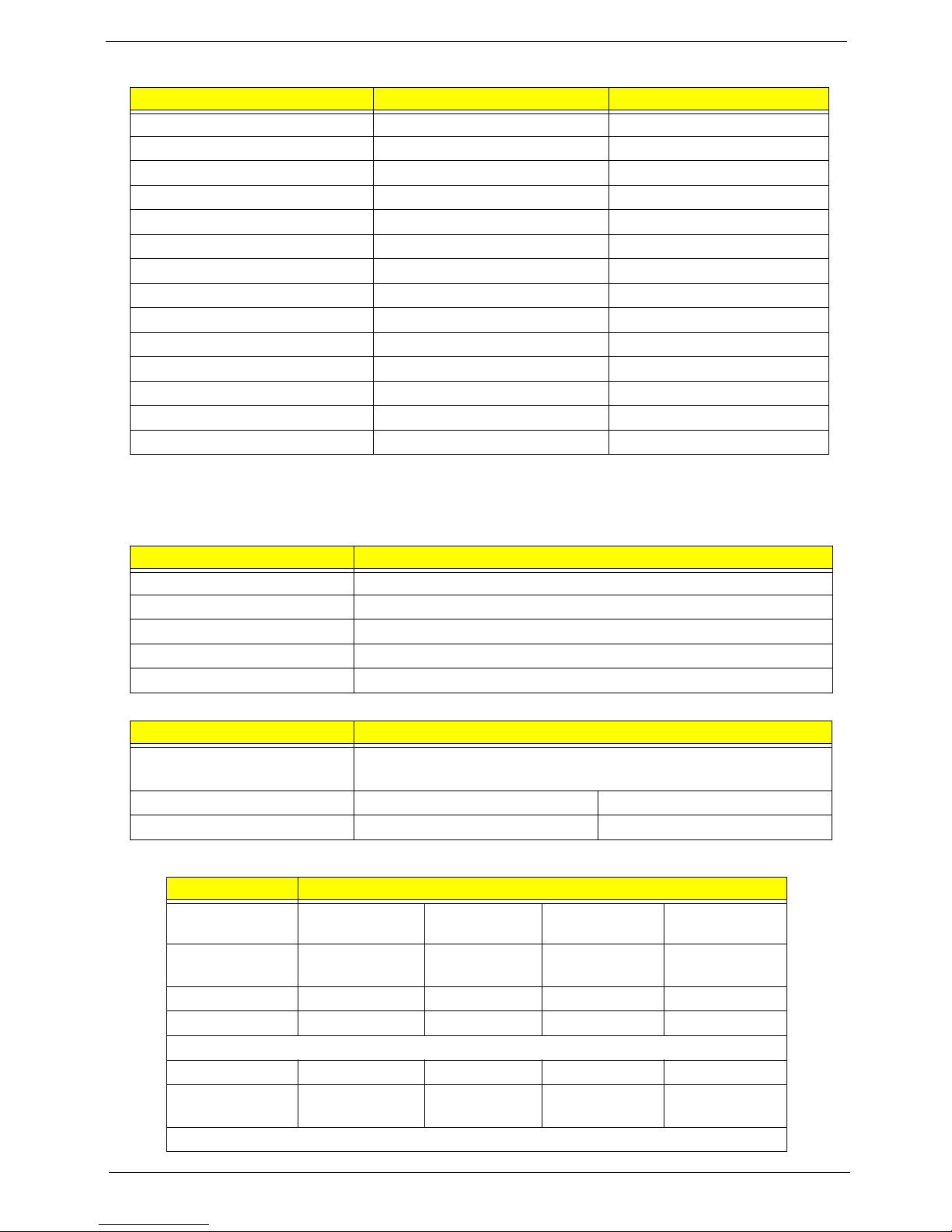
Chapter 1 17
Memory Combinations
NOTE: Above table lists some system memory configurations. You may combine DIMMs with various
capacities to form other combinations. On above table, the configuration of slot 1 and slot 2 could be
reversed.
LAN Interface
Wireless Module 802.11b/g
Hard Disk Drive Interface
Slot 1 Slot 2 Total Memory
0MB 512MB 512MB
0MB 1024MB 1024MB
0MB 2048MB 2048MB
512MB 512MB 1024MB
512MB 1024MB 1536MB
512MB 2048MB 2560MB
1024MB 0MB 1024MB
1024MB 512MB 1536MB
1024MB 1024MB 2048MB
1024MB 2048MB 3072MB
2048MB 0MB 2048MB
2048MB 512MB 2560MB
2048MB 1024MB 3072MB
2048MB 2048MB 4096MB
Item Specification
LAN Chipset AR8132L
Package 48pin QFN (6 x 6 mm)
LAN connector type RJ-45
Feature Support10/100
Interface PCI Express bus
Item Specification
Manufacturer • Foxconn FOX_ATH_XB63 Foxconn Atheros XB63 minicard b/g
• Liteon Wireless LAN Reltek RTL8191SE (WN6605LH) (1x1)
Model Atheros xb63 Reltek RTL8191SE
IEEE Standard b/g N/A
Item Specification
Vendor & Model
Name
SEAGATE TOSHIBA WD HGST
Capacity (MB) 500, 250 320, 250, 160 500, 320, 250,
160
160, 250, 320,
500
Bytes per sector 512 512 512 512
Data heads 4, 2 4, 2, 2 4, 4, 3, 2 N/A
Drive Format
Disks 2, 1 2, 1, 1 2, 2, 2, 1
Spindle speed
(RPM)
5400 5400 5400 5400
Performance Specifications
Page 28
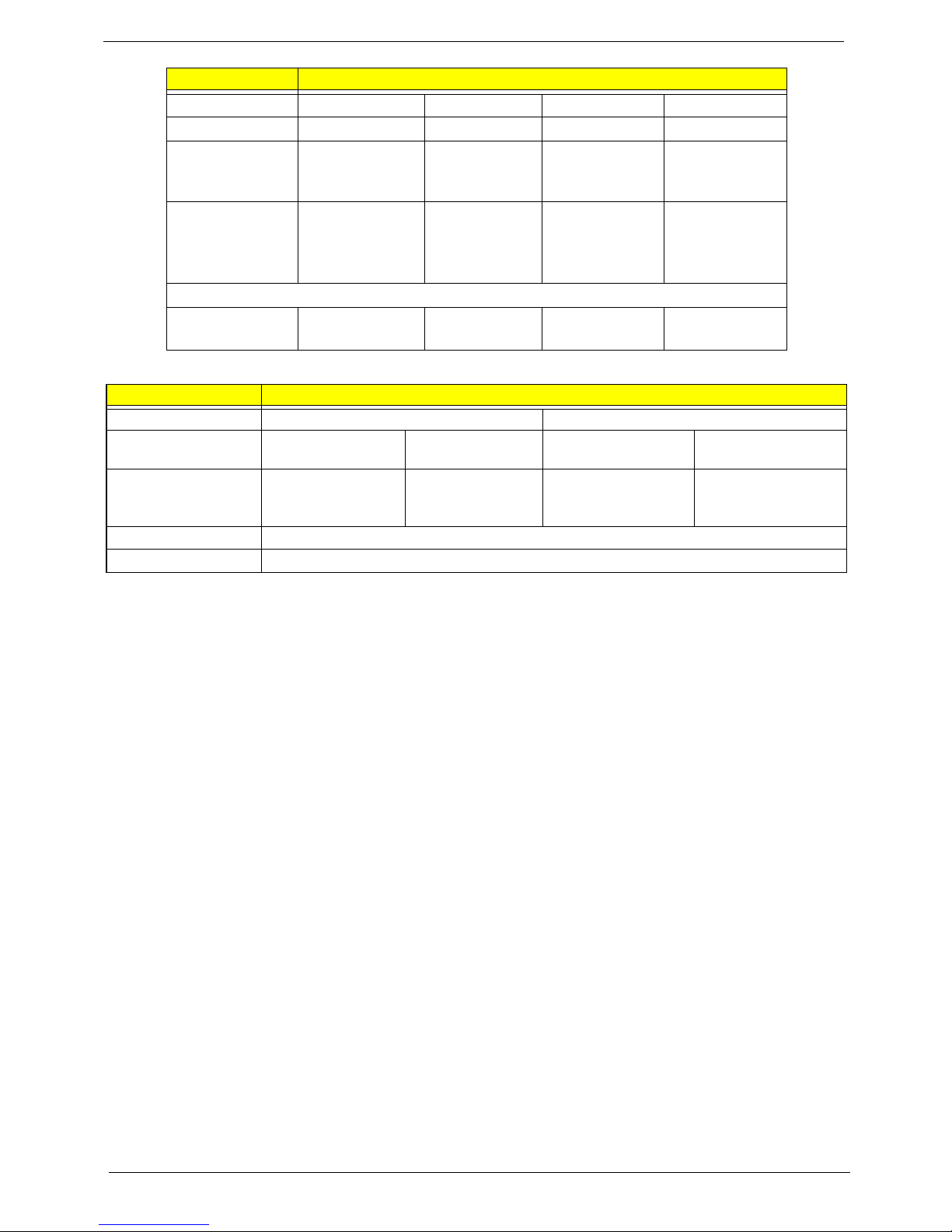
18 Chapter 1
Super-Multi Drive
Buffer size 8 MB 8 MB 8 MB
Interface SATA SATA SATA SATA
Internal transfer
rate (Mbits/sec,
max)
N/A 395~952
(typical)
850 Mbits/s
maximum
N/A
I/O data transfer
rate
(Mbytes/sec
max)
N/A 300 300 maximum N/A
DC Power Requirements
Voltage
tolerance
5V ±5% 5V ±5% 5V ±5% 5V ±5%
Item Specification
Vendor & model name HLDS GT20N Sony AD7580S
Performance
Specification
With CD Diskette With DVD Diskette With CD Diskette With DVD Diskette
Transfer rate (MB/sec) Sustained:
3,600 KB/s (24x) max.
Sustained:
11.08 Mbytes/s (8x)
max.
Sustained:
1,571 (typical)
Sustained:
10,993 (typical)
Buffer Memory 2 MB
Interface SATA
Item Specification
Page 29
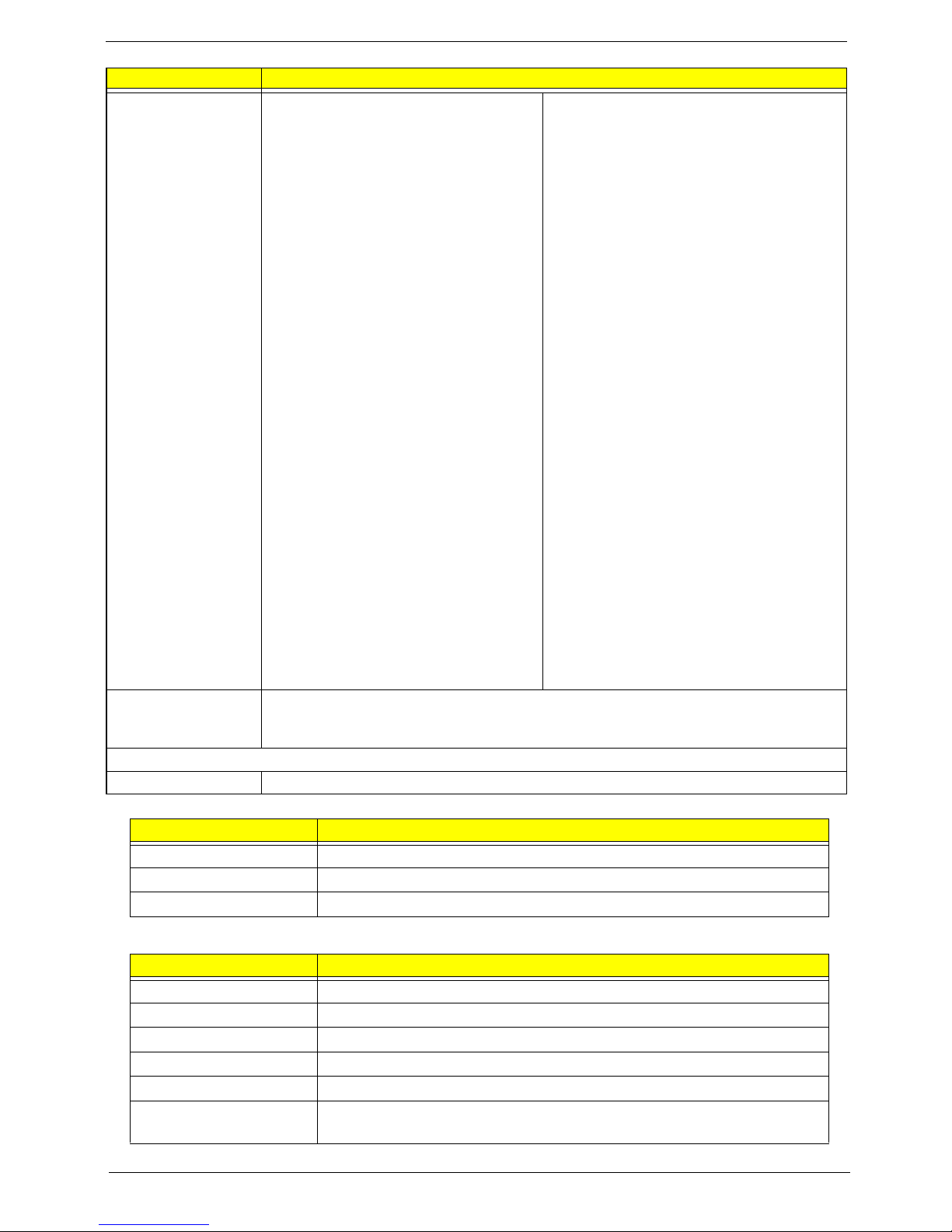
Chapter 1 19
Audio Interface
Speakers
Applicable disc formats • DVD-ROM:
• 4.7GB (Single Layer)
• 8.5GB (Dual Layer)
• DVD-R:
• 3.95GB (Ver. 1.0: read only)
• 4.7GB (Ver. 2.0 for Authoring: read
only)
• 4.7GB (Ver. 2.1 for General: read &
write)
• (DL) 8.5GB (Ver. 3.0)
• DVD-RW:
• 4.7GB (Ver. 1.2/ Rev 1.0, 2.0, 3.0)
• DVD-RAM: 1.46GB/side, 4.7GB/side (Ver.
2.2)
• DVD+R: 4.7GB (Ver. 1.3)
• (DL) 8.5GB (Ver. 1.1)
• DVD+RW:
• 4.7GB (Vol.1 Ver.1.3)
• CD-ROM Mode-1 data disc
• CD-ROM Mode-2 data disc
• CD-ROM XA, CD-I, Photo-CD Multi-
Session, Video CD
• CD-Audio Disc
• Mixed mode CD-ROM disc (data and
audio)
• CD-Extra
• CD-Text
• CD-R (Conforming to “Orange Book Part
2”: read & write)
• CD-RW (Conforming to “Orange Book Part
3”: read & write)
DVD Read:
DVD-ROM (DVD-5, DVD-9, DVD-10, DVD-18),
DVD-Video, DVD-Audio, SACD (Hybrid),
UDF DVD, DVD-R, DVD-R DL, DVD-R 3.95 GB,
DVD-R Authoring, DVD-R Multi-Border,
DVD-RW, DVD+R, DVD+R DL, DVD+R Multi-
Session, DVD+RW, DVD-RAM V1.0, DVDRAM
V2.0 & 2.1 &2.2.
CD Read:
CD-DA, CD-ROM Mode-1, CD-ROM/XA Mode-2
Form-1 and Mode-2 Form-2, CD-i, CD-i
Bridge, Video-CD (MPEG-1), Karaoke CD, Photo-
CD, Enhanced CD, CD Plus, CD Extra, itrax
CD, CD-Text, UDF CD, CD-R, and CD-RW
DVD Write:
DVD Data & Video
CD Read:
CD-DA, CD-ROM Mode-1, CD-ROM/XA Mode-2
Form-1 and Mode-2 Form-2, CD-i, VideoCD, CD-Text
Loading mechanism Drawer (Solenoid Open)
Tact SW (Open)
Emergency Release (draw open hole)
Power Requirement
Input Voltage DC 5 V +/- 5%
Item Specification
Chipset ALC272X
Package 48-pin LQFP ‘Green’
Features High Definition Audio Codec with Dolby Digital Live
Item Specification
Vendor and Model Built-In
Dimensions N/A
Weight N/A
Nominal Impedance 4Ohm
Power Rating 2W
Output Sound Pressure
Level
N/A
Item Specification
Page 30
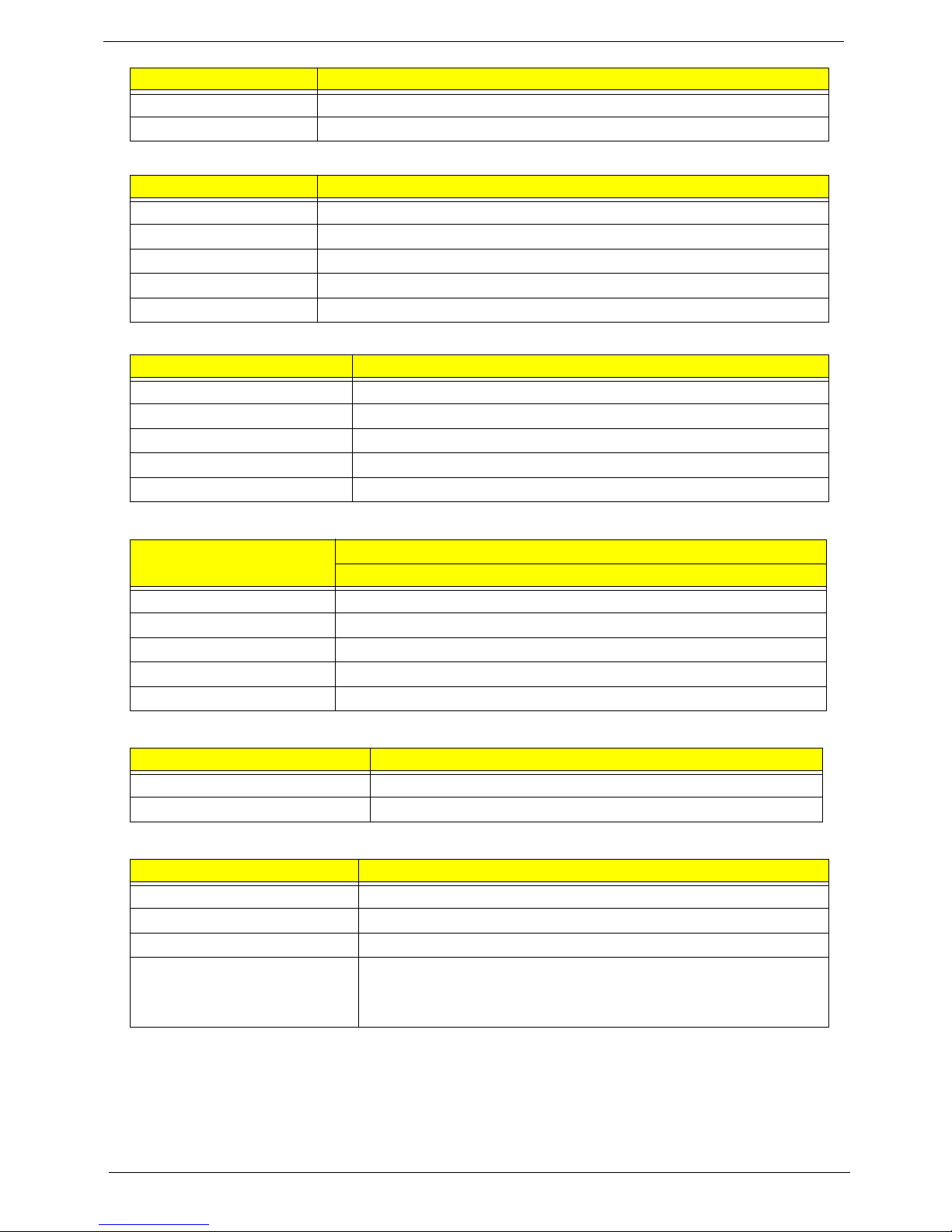
20 Chapter 1
Microphone
Power and Keyboard Controller
Battery
LCD 17.3”
Card Reader
Frequency Range N/A
Distortion N/A
Item Specification
Vendor and Model N/A
Directivity N/A
Current Consumption N/A
S/N Ratio N/A
Frequency N/A
Item Specification
Controller Keyboard eMACHINES EM-7T
Features • Touchpad pointing device
Total number of keypads 99-/100-/103-key keyboa rd
Windows logo key Yes
Hotkeys See “Hot Keys” on page 13.
Item
Specification
6 Cell
Vendor & model name SANYO/SONY/PANASONIC/SIMPLO
Battery Type Li-ion
Pack capacity 4400 mAh
Normal Voltage 2.2 Ah
Package configuration 3S2P
Item Specification
Vendor/model name AUO/CMO/LPL/SAMSU NG
Features N/A
Item Specification
Part Name 5-in1 card reader
Supported Formats MS, MS Pro, SD, SC, XD
Package Built-in
General Features • PCI-E interface
• Push-push type
•Dummy card
Item Specification
Page 31

Chapter 2 21
System Utilities
BIOS Setup Utility
The BIOS Setup Utility is a hardware configuration program built into your computer’s BIOS (Basic Input/
Output System).
Y our computer is already properly configured and optimized, and you do not need to run this utility . However, if
you encounter configuration problems, you may need to run Setup. Please also refer to Chapter 4
Troubleshooting when problem arises.
To activate the BIOS Utility, press F2 during POST (when “Press <F2> to enter Setup” message is prompted
on the bottom of screen).
Press F2 to enter setup. The default parameter of F12 Boot Menu is set to “disabled”. If you want to change
boot device without entering BIOS Setup Utility, please set the parameter to “enabled”.
Press <F12> during POST to enter multi-boot menu. In this menu, user can change boot device without
entering BIOS SETUP Utility.
Navigating the BIOS Utility
There are six menu options: Information, Main, Advanced, Security, Boot, and Exit.
Follow these instructions:
• To choose a menu, use the left and right arrow keys.
• To choose an item, use the up and down arrow keys.
• To change the value of a parameter, press F5 or F6.
• A plus sign (+) indicates the item has sub-items. Press Enter to expand this item.
• Press Esc while you are in any of the menu options to go to the Exit menu.
• In any menu, you can load default settings by pressing F9. You can also press F10 to save any
changes made and exit the BIOS Setup Utility.
NOTE: You can change the value of a parameter if it is enclosed in square brackets. Navigation keys for a
particular menu are shown on the bottom of the screen. Help for parameters are found in the Item
Specific Help part of the screen. Read this carefully when making changes to parameter values. Please
note that system information is subject to different models.
Chapter 2
Page 32

22 Chapter 2
eMachines G630/G430 BIOS
Information
The Information screen displays a summary of your computer hardware information.
NOTE: The screen above is for your reference only. Actual values may differ according to model.
The table below describes the parameters in this screen.
Parameter Description
CPU Type This field shows the CPU type and speed of the system.
CPU Speed This field shows the speed of the CPU.
HDD Model Name This field shows the model name of HDD installed on primary IDE
master.
HDD Serial Number This field displays the serial number of HDD installed on primary IDE
master.
ATAPI Model Name This field shows the model name of the Optical device installed in
the system.
System BIOS Version Displays system BIOS version.
VGA BIOS Version This field displays the VGA firmware version of the system.
Serial Number This field displays the serial number of this unit.
Asset Tag Number This field displays the asset tag number of the system.
Product Name This field shows product name of the system.
Manufacturer Name This field displays the manufacturer of this system.
UUID Number Universally Unique Identifier (UUID) is an identifier standard used in
software construction, standardized by the Open Software
Foundation (OSF) as part of the Distributed Computing Environment
(DCE).
PhoenixBIOS Setup Utility
F1
Esc
Help
Exit
Select Item
Select Menu
Change Values
Select Sub-Menu
Enter
F9
F10
Setup Defaults
Save and Exit
AMD Athlon(tm) 64 dual-core
2.0Ghz
HTS545016B9A300
HL-DT-STDVDRAM GT30N
V1.00
ATI VGA VER010.094.001.013.032530
eMachines G630/G430
eMachines
39353164386665643635001EECE1D377
AMD Athlon(tm) 64 dual-core
2.0Ghz
HTS545016B9A300
HL-DT-STDVDRAM GT30N
V1.00
ATI VGA VER010.094.001.013.032530
eMachines G630/G430
eMachines
39353164386665643635001EECE1D377
CPU Type
CPU Speed
HDD Model Name:
HDD Serial Number:
ATAPI Model Name:
System BIOS Version:
VGA BIOS Version:
Serial Number:
Asset Tag Number:
Product Name:
Manufacturer Name:
UUID:
CPU Type
CPU Speed
HDD Model Name:
HDD Serial Number:
ATAPI Model Name:
System BIOS Version:
VGA BIOS Version:
Serial Number:
Asset Tag Number:
Product Name:
Manufacturer Name:
UUID:
F5/F6
Main Boot
Exit
SecurityInformation
Page 33

Chapter 2 23
Main
The Main screen allows the user to set the system time and date as well as enable and disable boot option
and recovery .
NOTE: The screen above is for your reference only. Actual values may differ.
The table below describes the parameters in this screen.
Parameter Description Format/Option
System Time Sets the system time. The hours are displayed with 24-
hour format.
Format: HH:MM:SS
(hour:minute:second)
System Date Sets the system date. Format MM/DD/YYYY
(month/day/year)
Total Memory
This field reports the Total M em ory size .
N/A
Video Memory
This field shows the memory allocated for the video
graphics.
N/A
Quiet Boot Allows startup to skip certain tests while booting,
decreasing the time needed to boot the system.
Option: Enabled or
Disabled
Network Boot Enables, disables the system boot from LAN (remote
server).
Option: Enabled or
Disabled
F12 Boot Menu Enables, disables Boot Menu during POST. Option: Enabled or
Disabled
D2D Recovery Enables, disables D2D Recovery function. The function
allows the user to create a hidden partition on hard disc
drive to store operation system and restore the system
to factory defaults.
Option: Enabled or
Disabled
SA TA Mode Control the mode in which the SATA controller should
operate.
Option: AHCI or IDE
PhoenixBIOS Setup Utility
Item Specific Help
<Tab>, <Shift-Tab>, or
<Enter> selects field.
F1
Esc
Help
Exit
Select Item
Select Menu
Change Values
Select Sub-Menu
Enter
F9
F10
Setup Defaults
Save and Exit
[19:10:59]
[12/12/2009]
1790 MB
[256MB]
[Enabled]
[Enabled]
[Disabled]
[Enabled]
[AHCI Mode]
[19:10:59]
[12/12/2009]
1790 MB
[256MB]
[Enabled]
[Enabled]
[Disabled]
[Enabled]
[AHCI Mode]
System Time:
System Date:
Total Memory:
Video Memory:
Quiet Boot:
Network Boot:
F12 Boot Menu:
D2D Recovery:
SATA Mode:
System Time:
System Date:
Total Memory:
Video Memory:
Quiet Boot:
Network Boot:
F12 Boot Menu:
D2D Recovery:
SATA Mode:
F5/F6
Main Boot
Exit
SecurityInformation
Page 34

24 Chapter 2
Security
The Security screen contains parameters that help safeguard and protect your computer from unauthorized
use.
The table below describes the parameters in this screen. Settings in boldface are the default and suggested
parameter settings.
NOTE: When you are prompted to enter a password, you have three tries before the system halts. Don’t forget
Parameter Description Option
Supervisor Password Is Shows the setting of the Supervisor password Clear or Set
User Password Is Shows the setting of the user password. Clear or Set
SATA Port 0 Disk Status Shows the setting of the SATA Port 0 Disk. Clear or Set
SATA Port 1 Disk Status Shows the setting of the SATA Port 1 Disk. Clear or Set
Set Supervisor Password Press Enter to set the supervisor password. When set,
this password protects the BIOS Setup Utility from
unauthorized access. The user can not either enter the
Setup menu nor change the value of parameters.
N/A
Set User Password Press Enter to set the user password. When user
password is set, this password protects the BIOS Setup
Utility from unauthorized access. The user can enter
Setup menu only and does not have right to change the
value of parameters.
N/A
Set SATA Port 0 HDD
Password
Enter HDD Password. N/A
Set SATA Port 1 HDD
Password
Enter HDD Password. N/A
Password on Boot Defines whether a password is required or not while the
events defined in this group happened. The following
sub-options are all requires the Supervisor password
for changes and should be grayed out if the user
password was used to enter setup.
Disabled or
Enabled
PhoenixBIOS Setup Utility
Item Specific Help
Supervisor Password
controls access to the
setup utility. It can
be used to boot up when
Pawword on boot is
enabled.
F1
Esc
Help
Exit
Select Item
Select Menu
Change Values
Select Sub-Menu
Enter
F9
F10
Setup Defaults
Save and Exit
ClearClear
Supervisor Password Is:Supervisor Password Is:
ClearClear
User Password Is:User Password Is:
Set Supervisor PasswordSet Supervisor Password
[Enter][Enter]
Set User PasswordSet User Password
F5/F6
Main Boot
Exit
SecurityInformation
SATA Port 0 Disk Status:
SATA Port 1 Disk Status:
SATA Port 0 Disk Status:
SATA Port 1 Disk Status:
Clear
Clear
Clear
Clear
[Enter]
[Enter]
[Enter]
[Enter]
[Enter]
[Enter]
Set SATA Port 0 HDD PasswordSet SATA Port 0 HDD Password
[Disabled][Disabled]
Set SATA Port 1 HDD Password
Password on Boot:
Set SATA Port 1 HDD Password
Password on Boot:
Page 35

Chapter 2 25
your password. If you forget your password, you may have to return your notebook computer to your
dealer to reset it.
Setting a Password
Follow these steps as you set the user or the supervisor password:
1. Use the ↑ and ↓ keys to highlight the Set Supervisor Password parameter and press the Enter key. The
Set Supervisor Password box appears:
2. Type a password in the “Enter New Password” field. The password length can not exceed 8 alphanumeric
characters (A-Z, a-z, 0-9, not case sensitive). Retype the password in the “Confirm New Password” field.
IMPORTANT: Be very careful when typing your password because the characters do not appear on the
screen.
3. Press Enter. After setting the password, the computer sets the User Password parameter to “Set”.
4. If desired, you can opt to enable the Password on boot parameter.
5. When you are done, press F10 to save the changes and exit the BIOS Setup Utility.
Removing a Password
Follow these steps:
1. Use the ↑ and ↓ keys to highlight the Set Supervisor Password parameter and press the Enter key. The
Set Password box appears:
2. Type the curre nt password in the Enter Current Passw ord field and press Enter.
3. Press Enter twice without typing anything in the Enter New Password and Confirm New Password fields.
The computer then sets the Supervisor Password parameter to “Clear”.
4. When you have changed the settings, press u to save the changes and exit the BIOS Setup Utility.
Set Supervisor Password
Enter New Password [ ][ ]
Confirm New Password [ ]
Set Supervisor Password
Enter Current Password [ ][ ]
Enter New Password [ ]
Confirm New Password [ ][ ]
Page 36

26 Chapter 2
Changing a Password
1. Use the ↑ and ↓ keys to highlight the Set Supervisor Password parameter and press the Enter key. The
Set Password box appears.
2. Type the curre nt password in the Enter Current Passw ord field and press Enter.
3. Type a password in the Enter New Password field. Retype the password in the Confirm New Password
field.
4. Press Enter. After setting the password, the computer sets the User Password parameter to “Set”.
5. If desired, you can enable the Password on boot parameter.
6. When you are done, press F10 to save the changes and exit the BIOS Setup Utility.
If the verification is OK, the screen will display the following message.
The password setting is complete after the user presses Enter.
If the current password entered does not match the actual current password, the screen will show you the
Setup Warning.
If the new password and confirm new password strings do not match, the screen will display the following
message.
Set Supervisor Password
Enter Current Password [ ][ ]
Enter New Password [ ]
Confirm New Password [ ][ ]
Setup Notice
Changes have been saved.
[Continue][Continue]
Setup Warning
Invalid Password.
[Continue][Continue]
Setup Warning
Passwords do not match.
Re-enter password.
[Continue][Continue]
Page 37

Chapter 2 27
Boot
This menu allows the user to decide the order of boot devices to load the operating system. Bootable devices
includes the USB diskette drives, the onboard hard disk drive and the DVD drive in the module bay.
Select Boot Devices to select specific devices to support boot.
PhoenixBIOS Setup Utility
Item Specific Help
Use < > or < > to
select a device, then
press <F6> to move it
up the List, or <F5>
to move it down the
list. Press <Esc> to
escape the menu.
F1
Esc
Help
Exit
Select Item
Select Menu
Change Values
Select Sub-Menu
Enter
F9
F10
Setup Defaults
Save and Exit
Boot priority order:
1: IDE 0: HTS545016B9A300
2: IDE 1:
3: IDE 2:
4: USB FDD:
5: Network Boot:
6: USB HDD:
7: USB CD/DVD ROM:
Boot priority order:
1: IDE 0: HTS545016B9A300
2: IDE 1:
3: IDE 2:
4: USB FDD:
5: Network Boot:
6: USB HDD:
7: USB CD/DVD ROM:
F5/F6
Main Boot
Exit
SecurityInformation
Page 38

28 Chapter 2
Exit
The Exit screen allows you to save or discard any changes you made and quit the BIOS Utility.
The table below describes the parameters in this screen.
Parameter Description
Exit Saving Changes Exit System Setup and save your changes to CMOS.
Exit Discarding
Changes
Exit utility without saving setup data to CMOS.
Load Setup Default Load default values for all SETUP item.
Discard Changes Load previous values from CMOS for all SETUP items.
Save Changes Save Setup Data to CMOS.
PhoenixBIOS Setup Utility
Item Specific Help
Exit System Setup and
save your changes to
CMOS.
F1
Esc
Help
Exit
Select Item
Select Menu
Change Values
Select Sub-Menu
Enter
F9
F10
Setup Defaults
Save and Exit
[Enter]
[Enter]
[Enter]
[Enter]
[Enter]
[Enter]
[Enter]
[Enter]
[Enter]
[Enter]
Exit Saving Changes
Exit Discarding Changes
Load Setup Defaults
Discard Changes
Save Changes
Exit Saving Changes
Exit Discarding Changes
Load Setup Defaults
Discard Changes
Save Changes
F5/F6
Main Boot
Exit
SecurityInformation
Page 39

Chapter 2 29
BIOS Flash Utilities
The BIOS flash memory update is required for the following conditions:
• New versions of system programs
• New features or options
• Restore a BIOS when it becomes corrupted.
Use the Flash utility to update the system BIOS flash ROM.
NOTE: If you do not have a crisis recovery diskette at hand, then you should create a Crisis Recovery
Diskette before you use the Flash utility.
NOTE: Do not install memory-related drivers (XMS, EMS, DPMI) when you use the Flash.
NOTE: Please use the AC adaptor power supply when you run the Flash utility. If the battery pack does not
contain enough power to finish BIOS flash, you may not boot the system because the BIOS is not
completely loaded.
Fellow the steps below to run the Flash.
1. Prepare a bootable diskette.
2. Copy the flash utilities to the bootable diskette.
3. Then boot the system from the bootable diskette. The flash utility has auto-execution function.
Page 40

30 Chapter 2
DOS Flash Utility
Perform the following steps to use the DOS Flash Utility:
1. Press F2 during boot to enter the Setup Menu.
2. Select Boot Menu to modify the boot priority order, for example, if using USB HDD to Update BIOS, move
USB HDD to position 1.
3. Execute the FLASH.BAT batch file to update BIOS in DOS mode.
The flash process begins as shown.
PhoenixBIOS Setup Utility
Item Specific Help
Use < > or < > to
select a device, then
press <F6> to move it
up the List, or <F5>
to move it down the
list. Press <Esc> to
escape the menu.
F1
Esc
Help
Exit
Select Item
Select Menu
Change Values
Select Sub-Menu
Enter
F9
F10
Setup Defaults
Save and Exit
Boot priority order:
1: IDE 0: HTS545016B9A300
2: IDE 1:
3: IDE 2:
4: USB FDD:
5: Network Boot:
6: USB HDD:
7: USB CD/DVD ROM:
Boot priority order:
1: IDE 0: HTS545016B9A300
2: IDE 1:
3: IDE 2:
4: USB FDD:
5: Network Boot:
6: USB HDD:
7: USB CD/DVD ROM:
F5/F6
Main Boot
Exit
SecurityInformation
Page 41

Chapter 2 31
4. In flash BIOS, the message Please do not remove AC Power Source displays.
Plug in the AC power to continue.
5. Flash is complete when the message Flash programming complete displays.
WinFlash Utility
Perform the following steps to use the WinFlash Utility:
1. Double-click the WinFlash executable.
2. Click OK to begin the update. WinFlash closes all applications and shuts down the system.
NOTE: Place only one *.wph file with flash32.exe in the same folder when executing this procedure.
Page 42

32 Chapter 2
Remove HDD/BIOS Password Utilities
This section provides you with details about removing HDD/BIOS password:
Remove HDD Password:
If you key in the wrong HDD password three times, an error is generated.
To reset the HDD password, perform the following steps:
1. An error code is generated for unlocking the HDD. Note down this code.
2. Execute the UnlockHD.EXE file to create the unlock code in DOS Mode using the format UnlockHD
[Encode code] with the code noted in the previous step, as follows:
UnlockHD 76943488
3. Select 2 to obtain the password. This password which can be used for unlocking the HDD.
Password :46548274
4. Shut down the computer by pressing down the Power button for 4 seconds.
5. Turn on the computer and key in the password to unlock the HDD.
Page 43

Chapter 2 33
Removing BIOS Passwords:
To clear the User or Supervisor passwords through hardware, open the WLAN door and use a metal
instrument to short the J1 jumper.
Cleaning BIOS Passwords
To clean the User or Supervisor passwords using software utilites, perform the following steps:
1. From a DOS prompt, execute clnpwd.exe
2. Press 1 or 2 to clean the desired password shown on the screen.
Page 44

34 Chapter 2
The onscreen message determines whether the function is successful or not.
Using Boot Sequence Selector
The Boot Sequence Selector allows the boot order to be changed without accessing the BIOS. To use Boot
Sequence Selector, perform the following steps:
1. Enter into DOS.
2. Execute BS.exe to display the usage screen.
3. Select the desired boot sequence by entering the corresponding sequence. For example, enter BS2 to
change the boot sequence to HDD | CD ROM | LAN | Floppy.
Page 45

Chapter 2 35
Using DMITools
The DMI (Desktop Management Interface) Tool copies BIOS information to EEPROM to be used in the DMI
pool for hardware management.
When the BIOS displays Verifyin g DMI pool data it is checking that the table correlates with the hardware
before sending to the operating system (Windows, etc.).
To update the DMI Pool, perform the following steps:
1. Boot into DOS.
2. Execute dmitools. The following messages report to screen to confirm completion:
• dmitools /r ==> Read dmi string from bios
• dmitools /wm xxxx ==> Write manufacturer name to eeprom (max. 16 characters)
• dmitools /wp xxxx ==> Write product name to eeprom (max. 16 characters)
• dmitools /ws xxxx ==> Write serial number to eeprom (max. 22 characters)
• dmitools /wu xxxx ==> Write uuid to eeprom
• dmitools /wa xxxx ==> Write asset tag to eeprom (max. 32 characters)
The following examples show the commands and the corresponding output information.
Read DMI Information from Memory
Input:
dmitools /r
Output:
Manufacturer (Type1, Offset04h): Acer
Product Name (Type1, Offset05h): TravelMate xxxxx
Serial Number (Type1, Offset07h): 01234567890123456789
UUID String (Type1, Offset08h): xxxxxxxx-xxxx-xxxx-xxxx-xxxxxxxxxxxx
Asset Tag (Type3, Offset04h): Acet Asstag
Write Product Name to EEPROM
Input:
dmitools /wp Acer
Write Serial Number to EEPROM
Input:
dmitools /ws 01234567890123456789
4 ). Write UUID to EEPROM ( Create UUID from Intel WFM20.pdf )
Input:
dmitools /wu
5). Write Asset Tag to EEPROM
Input:
dmitools /wa Acer Asstag
NOTE: When using any of the Write options, restart the system to make the new DMI data effective.
Page 46

36 Chapter 2
Using the LAN MAC EEPROM Utility
You can use the MAC.BAT utility to write the MAC.CFG file to the EEPROM under DOS mode.
1. Use a text editor (for example: Notepad) to open the MAC.CFG file. You can see the MAC.CFG contents
as below:
2. In DOS mode, run the MAC.BAT file to write MAC values to eeprom.
WriteData = ‘001122334455' MAC value
StartAddr=7A MAC address
WriteLeng=6 MAC value length
KeepByte=0 don’t care
Page 47

Chapter 3 37
Machine Disassembly and Replacement
IMPORTANT: The outside housing and color may vary from the mass produced model.
This chapter contains step-by-step procedures on how to disassemble the notebook computer for
maintenance and troubleshooting.
Disassembly Requirements
To disassemble the computer, you need the following tools:
• Wrist grounding strap and conductive mat for preventing electrostatic discharge
• Flat screwdriver
• Philips screwdriver
• Plastic flat screwdriver
• Plastic tweezers
NOTE: The screws for the different components vary in size. During the disassembly process, group the
screws with the corresponding components to avoid mismatch when putting back the components.
Chapter 3
Page 48

38 Chapter 3
Pre-disassembly Instructions
Before proceeding with the disassembly procedure, make sure that you do the following:
1. Turn off the power to the system and all peripherals.
2. Unplug the AC adapter and all power and signal cab les from the system.
3. Place the system on a flat, stable surface.
4. Remove the battery pack.
Disassembly Process
IMPORTANT: The LCD Module cannot be disassembled outside of factory conditions. If any part of the LCD
Module is faulty, such as the camera, antenna or LCD panel, the whole module must be replaced.
The disassembly process is divided into the following stages:
• External module disassembly
• Main unit disassembly
• LCD module disassembly
The flowcharts provided in the succeeding disassembly sections illustrate the entire disassembly sequence.
Observe the order of the sequence to avoid damage to any of the hardware components. For example, if you
want to remove the mainboard, you must first remove the keyboard, then disassemble the inside assembly
frame in that order.
Main Screw List
Screw Quantity Part Number
SCREW M2.5*4 1 86.N3702.001
SCREW M2.5*6 10 86.N3702.002
SCREW M2.5*8 30 86.N3702.003
SCREW M2*3 17 86.N3702.004
SCREW M3*3 4 86.N3702.006
Page 49

Chapter 3 39
External Module Disassembly Process
IMPORTANT: The outside housing and color may vary from the mass produced model.
External Modules Disassembly Flowchart
The flowchart below gives you a graphic representation of the external module disassembly sequence and
instructs you on the components that need to be removed during servicing. For example, if you want to remove
the keyboard, you must first remove the switch board.
Screw List
Step Screw Quantity Part No.
Lower Covers M2.5*8 3 86.N3702.003
ODD Module M2.5*8 1 86.N3702.003
WLAN Module M2*3 2 86.N3702.004
HDD Carrier M3*3 4 86.N3702.006
Disconnect power
and signal cables
from system
Remove
Battery
Turn off system
and peripherals
power
Remove
DIMMs
Remove
WLAN
Remove
HDD
Remove
ODD
Remove
Lower Covers
Remove
Dummy Card
Page 50

40 Chapter 3
Removing the Battery Pack
1. Turn the computer over. Slide the battery lock in the direction shown.
2. Slide and hold the battery release latch to the release position (1), then lift out the battery pack from the main
unit (2).
1
2
Page 51

Chapter 3 41
Removing the SD Dummy Card
1. Push the SD dummy card all the way in to eject it.
2. Pull it out from the slot.
Page 52

42 Chapter 3
Removing the Lower Covers
1. See “Removing the Battery Pack” on page 40.
2. Remove the three (3) screws securing the Memory and HDD Covers.
3. Remove the HDD cover as shown.
4. Carefully open the Memory Cover.
Step Size Quantity Screw Type
Lower Covers M2.5*8 3
Memory
Cover
HDD
Cover
Page 53

Chapter 3 43
Removing the Optical Drive Module
1. See “Removing the Battery Pack” on page 40.
2. Remove the screw securing the ODD module.
3. Insert a suitable tool into the access slot in the battery bay as shown. Gently lever the ODD module out of the
chassis.
4. Pull the optical drive module out from the chassis.
Step Size Quantity Screw Type
ODD Module M2.5*8 1
Page 54

44 Chapter 3
5. Remove the two (2) screws securing the ODD bracket and remove the ODD bracket from the optical disk drive
module.
6. Remove the ODD bezel by rotating the top edge downward and pulling it clear of the module.
Step Size Quantity Screw Type
ODD Bracket M2*3 2
Page 55

Chapter 3 45
Removing the DIMM Modules
1. See “Removing the Lower Covers” on page 42.
2. Push out the release latches on both sides of the DIMM socket to release the DIMM module.
3. Remove the DIMM module.
4. Repeat steps for the second DIMM module if present.
Page 56

46 Chapter 3
Removing the WLAN Module
1. See “Removing the Lower Covers” on page 42.
2. Remove the adhesive tape securing the Antenna cables in place.
3. Disconnect the antenna cables from the WLAN Board.
NOTE: Cable placement is Black to the MAIN terminal (upper) and White to the AUX terminal (lower).
Page 57

Chapter 3 47
4. Move the antenna away and remove the two (2) screws to release the WLAN Board.
5. Detach the WLAN Board from the WLAN socket.
NOTE: When reattaching the antennas, ensure the cables are tucked into the chassis to prevent damage.
Step Size Quantity Screw Type
WLAN Module M2*3 2
Page 58

48 Chapter 3
Removing the Hard Disk Drive Module
1. See “Removing the Lower Covers” on page 42.
2. Using the pull-tab, slide the HDD Module in the direction of the arrow to disconnect the interface.
3. Lift the HDD Module clear of the HDD bay.
NOTE: To prevent damage to device, avoid pressing down on it or placing heavy objects on top of it.
Page 59

Chapter 3 49
4. Remove the four (4) screws (two each side) securing the hard disk to the carrier.
5. Remove the HDD from the carrier.
Step Size Quantity Screw Type
HDD Carrier M3*3 4
Page 60

50 Chapter 3
Main Unit Disassembly Process
Main Unit Disassembly Flowchart
Screw List
Step Screw Quantity Part No.
LCD Module M2.5*8 2 86.N3702.003
LCD Module M2.5*8 4 86.N3702.003
Upper Cover M2.5*8 11 86.N3702.003
Upper Cover M2.5*8 9 86.N3702.003
Power Board M2*3 2 86.N3702.004
Left Speaker Module M2*3 1 86.N3702.004
Right Speaker Module M2*3 1 86.N3702.004
TouchPad Bracket M2*3 2 86.N3702.004
Mainboard M2.5*4 1 86.N3702.001
Thermal Module M2.5*6 4 86.N3702.002
CPU Fan M2*3 3 86.N3702.004
Remove
Mainboard
Remove
Switch Cover
Remove
Keyboard
Remove
Upper Cover
Remove
LCD Module
Remove
Power Board
Remove External
Modules before
proceeding
Remove
TouchPad
Bracket
Upper
Cover
Lower
Cover
Remove
Left Speaker
Module
Remove
CPU
Remove
RTC Battery
Remove
Thermal Module
Remove
Right Speaker
Module
Remove
CPU Fan
Page 61

Chapter 3 51
Removing the Switch Cover
CAUTION: Using metal tools to remove the Switch Cover may cause damage to the outer casing. The use of
plastic tools or fingers is recommended to remove the Switch Cover.
1. See “Removing the Battery Pack” on page 40.
2. Turn the computer over. Press down the / and * keys on the right side of the Keyboard to expose the cutout.
Insert a suitable plastic tool (or finger) and pry the Switch Cover upward, away from the Upper Cover.
3. Work along the Switch Cover toward the left hinge, gently prying up the cover as shown.
4. Lift the Switch Cover clear of the computer.
Page 62

52 Chapter 3
Removing the Keyboard
1. See “Removing the Switch Cover” on page 51.
2. Pry up the centre of the Keyboard and rotate it upward away from the Upper Cover.
3. Turn the keyboard over on to the TouchPad area to expose the FFC connector.
4. Open the locking latch and disco nnect the FFC from the mainboard.
5. Lift the keyboard clear of the Upper Cover.
Page 63

Chapter 3 53
Removing the LCD Module
1. See “Removing the Keyboard ” on page 52.
2. Turn the computer over. Remove the two (2) securing screws from the bottom of the chassis.
3. Remove the Antenna Cables from the cable channel as sh own. Ensure that the cables are free from all cable
clips.
Step Size Quantity Screw Type
LCD Module M2.5*8 2
Page 64

54 Chapter 3
4. Stand the computer on the LCD Panel and pull the Antenna cables completely through the chassis.
5. Disconnect the LCD cable from the Mainboard and remove the cable from the cable channel.
6. Remove the white Antenna cable from the cable channe l. Ensure that the cable is completely free of the
retaining clips all the way to the hinge well.
Page 65

Chapter 3 55
7. Remove the adhesive tape securing the Antenna cable to the Upper Cover.
8. Remove the black Antenna cable from the cable channel as shown. Ensure that the cable is completely free of
the retaining clips all the way to the hinge well.
9. Open the LCD Panel to the full extent to expose the Hinge Covers.
10. Press the left side Hinge Cover inward, as shown, and lift to remove the cover from the chassis.
11. Repeat the process for the right side Hinge Cover.
Page 66

56 Chapter 3
12. Remove the four (4) securing screws (two each side) from the LCD module.
13. Remove the left and right screw covers from on top of the hinges
14. Lift the LCD Module clear of the Upper Cover.
Step Size Quantity Screw Type
LCD Module M2.5*8 4
Page 67

Chapter 3 57
Removing the Upper Cover
1. See “Removing the LCD Module” on page 53.
2. Turn the computer over. Remove the eleven (11) screws on the bottom panel.
3. Turn the computer over. Remove the three (3) screw caps at the rear of the Upper Cover as shown.
Step Size Quantity Screw Type
Upper Cover M2.5*8 11
Page 68

58 Chapter 3
4. Disconnect the following four (4) cables from the Mainboard.
A
B
C
D
Page 69

Chapter 3 59
NOTE: Avoid pulling on cables directly to prevent damage to the connectors.
NOTE: Use the pull-tabs on FFCs whenever available to prevent damage.
5. Disconnect A as shown. 6. Disconnect C as shown.
7. Release the locking latch on B and remove the FFC cable as shown.
8. Release the locking latch on D and remove the FFC cable as shown.
Page 70

60 Chapter 3
9. Remove the nine (9) screws on the top panel.
10. Starting at the rear left side of the cover , pry apart the Upper and Lower Covers as shown. Work along the back
edge of the casing to the right as shown, then lift the Upper Cover clear of the Lower Cover.
Step Size Quantity Screw Type
Upper Cover M2.5*8 9
Page 71

Chapter 3 61
Removing the Power Board
1. See “Removing the Upper Cove r” on page 57.
2. Locate the Power Board on the Upper Cover as shown.
3. Remove the two (2) screws securing the Power Board to the Upper Cover.
4. Lift the Power Board clear of the Upper Cover as shown.
Step Size Quantity Screw Type
Power Board M2*3 2
Page 72

62 Chapter 3
Removing the Left Speaker Module
1. See “Removing the Upper Cove r” on page 57.
2. Locate the Left Speaker Module on the Upper Cover as shown.
3. Remove the adhesive tape from the Speaker cable.
4. Remove the Speaker cable from the cable channel. Ensure that the cable is free from all cable clips.
Page 73

Chapter 3 63
5. Remove the single securing screw from the Left Speaker Module.
6. Lift the Speaker clear of the Upper Cover, left side first as shown.
Step Size Quantity Screw Type
Left Speaker
Module
M2*3 1
Page 74

64 Chapter 3
Removing the Right Speaker Module
1. See “Removing the Upper Cove r” on page 57.
2. Locate the Right Speaker Module on the Upper Cover as shown.
3. Turn the Upper Cover over and remove the Right Speaker Module cable from the cable channel. Ensure that
the cable is free from all cable clips.
4. Turn the Upper Cover over and pass the cable through the cover as shown.
Page 75

Chapter 3 65
5. Remove the single securing screw from the Right Speaker Module.
6. Lift the Speaker clear of the Upper Cover, right side first as shown.
Step Size Quantity Screw Type
Right Speaker
Module
M2*3 1
Page 76

66 Chapter 3
Removing the TouchPad Bracket
IMPORTANT: The TouchPad Board cannot be removed individually. To replace the TouchPad Board, replace the
entire Upper Cover.
1. See “Removing the Upper Cove r” on page 57.
2. Lift the FFC to detach the adhesive securing the cable to the Upper Cover.
3. Release the FFC locking latch and disconnect the TouchPad FFC from the cover.
Page 77

Chapter 3 67
4. Remove the two (2) screws from TouchPad bracket.
5. Lift the rear edge of the TouchPad bracket first to clear the securing clips and remove it as shown.
Step Size Quantity Screw Type
TouchPad Bracket M2*3 2
Page 78

68 Chapter 3
Removing the Mainboard
1. See “Removing the Upper Cove r” on page 57.
2. Remove the single securing screw from the Mainboard.
3. Lift the mainboard from the chassis, right edge first, and place it on a clean, dust-free surface.
Step Size Quantity Screw Type
Mainboard M2.5*4 1
Page 79

Chapter 3 69
Removing the RTC Battery
IMPORTANT:Follow local regulations for disposal of all batteries.
The RTC Battery is soldered to the Mainboard. To replace the battery, solder the new battery to the
connections shown.
Page 80

70 Chapter 3
Removing the Thermal Module
1. See “Removing the Lower Covers” on page 42.
2. Turn the Mainboard over to access the Thermal Module.
3. Remove the four (4) securing screws (in reverse numerical order from screw 4 to screw 1) from the Thermal
Module.
Step Size Quantity Screw Type
Thermal Module M2.5*6 4
1
2
3
4
Page 81

Chapter 3 71
4. Using both hands, lift the Thermal Module clear of the Mainboard.
Page 82

72 Chapter 3
Removing the CPU Fan
1. See “Removing the Thermal Module” on page 70.
2. Disconnect the Fan cable from the Mainboard as shown .
3. Remove the three (3) securing screws from the Fan Module.
Step Size Quantity Screw Type
CPU Fan M2*3 3
Page 83

Chapter 3 73
4. Lift the CPU Fan clear of the Mainboard as shown.
Page 84

74 Chapter 3
Removing the CPU
IMPORTANT: The pins on the underside of the CPU are very deli c ate. If they are damaged, the CPU may
malfunction. Place the CPU on a clean, dry surface when it is not installed.
1. See “Removing the Thermal Module” on page 70.
2. Using a flat-bladed screw driver, rotate the CPU locking screw 180° counter-clockwise as shown.
3. Lift the CPU clear of the socket as shown.
Page 85

Chapter 3 75
LCD Module Disassembly Process
LCD Module Disassembly Flowchart
Screw List
Step Screw Quantity Part No.
LCD Bezel M2.5*6 4 86.N3702.002
LCD Panel M2.5*6 2 86.N3702 .002
LCD Brackets M2*3 6 86.N3702.004
Remove
LCD Panel
Remove
LCD Bezel
Remove
LCD FPC Cable
Remove LCD
Panel from Main
Unit before
proceeding
Remove
LCD Brackets
Remove
Antennas
Remove
Camera Module
Page 86

76 Chapter 3
Removing the LCD Bezel
1. See “Removing the LCD Module” on page 53.
2. Remove the two (2) upper and two (2) lower bezel screw caps and screws.
3. Starting from the bottom edge of the bezel, pry the bezel upwards and away from the panel. Work along the
right side toward the top of the bezel, prying the covers apart. Continue along the top edge and down the left
side to remove the bezel.
NOTE: If necessary, use a pry to lift up the outside edges of the bezel.
Step Size Quantity Screw Type
LCD Bezel M2.5*6 4
Page 87

Chapter 3 77
Removing the Camera Module
1. See “Removing the LCD Bezel” on page 76.
2. Locate the Camera Module at the top of the LCD Module and disconnect the camera cable.
3. Remove the Camera from the module.
Page 88

78 Chapter 3
Removing the LCD Panel
1. See “Removing the Camera Module” on page 77.
2. Remove the two (2) securing screws from the LCD Panel.
3. Remove the adhesive strip holding the cables in place.
4. Remove the Camera cable cluster from the LCD Module as shown.
Step Size Quantity Screw Type
LCD Panel M2.5*6 2
Page 89

Chapter 3 79
5. Lift the LCD Panel clear of the module.
Page 90

80 Chapter 3
Removing the LCD Brackets and FPC Cable
1. See “Removing the LCD Panel” on page 78.
2. Remove the six (6) securing screws (three on each side) from the LCD Panel brackets.
3. Remove the LCD brackets by pulling away from the LCD Panel.
Step Size Quantity Screw Type
LCD Brackets M2*3 6
Page 91

Chapter 3 81
4. Turn the LCD panel over to expose the rear. Lift the adhesive protector and disconnect the cable from the LCD
Panel.
5. Lift the cable as shown to disengage the adhesive strip securing it in place.
6. Lift the FPC cable to disengage the remaining adhesive and remove the cable from the panel.
Page 92

82 Chapter 3
Removing the Antennas
1. See “Removing the LCD Panel” on page 78.
2. Remove the adhesive strips holding the left antenna cable in place. Ensure the cable is free from obstructions.
3. Remove the cable from the cable channel. Ensure that the cable is free from all cable clips and adhesive strips.
4. Remove the adhesive tape securing the left Antenna to the LCD Module.
Page 93

Chapter 3 83
5. Lift the left Antenna clear of the cover.
6. Remove the adhesive strips holding the right antenna cable in pla c e. Ensure the cable is free from
obstructions.
7. Remove the cable from the cable channel. Ensure that the cable is free from all cable clips and adhesive strips.
Page 94

84 Chapter 3
8. Remove the adhesive tape securing the right Antenna to the LCD Module.
9. Lift the right Antenna clear of the cover.
Page 95

Chapter 3 85
LCD Module Reassembly Procedure
Replacing the Antennas
1. Replace the right Antenna as shown. Ensure that the locating pins on the Antenna are correctly seated.
2. Replace the adhesive strip to secure the Antenna
in place.
3. Run the cable down the side of the LCD Modul e
using all available clips and adhesive.
4. Run the cable along the cable channel as shown, using all available cable clips.
Locating Pin
Locating Pin
Page 96

86 Chapter 3
5. Replace the left Antenna as shown. Ensure that the locatin g pins on the Antenn a are correctly seated.
6. Replace the adhesive strip to secure the Antenna
in place.
7. Run the cable down the side of the LCD Modul e
using all available clips and adhesive.
8. Run the cable along the cable channel as shown, using all available cable clips and adhesive.
Locating Pin
Locating Pin
Page 97

Chapter 3 87
9. The Antennas and cables appear as shown when correctly installed.
Page 98

88 Chapter 3
Replacing the LCD Panel
1. Connect the LCD cable to the panel connector as
shown.
2. Press down the adhesive strip to secure the cable
in place.
3. Run the cable along the back of the panel and
press down as indicated to secure the cable in
place.
4. Run the cable across the back of the panel as
shown and press down as indicated to secure the
cable in place.
IMPORTANT: Ensure that the LCD cable runs between the green callouts to avoid trapping when the panel is
replaced in the LCD Module.
Page 99

Chapter 3 89
5. Align the LCD brackets with the screw holes on the panel. Replace the six (6) screws (three on each side) in
the brackets as shown.
6. Place the LCD Panel in the LCD Module, top edge first, and secure the LCD cable with adhe sive tape.
IMPORTANT: Ensure that the LCD power cable passes through the hinge well and is not trapped under the
panel.
Page 100

90 Chapter 3
Replacing the Camera Module
7. Replace the Camera cable cluster in the LCD
Module.
8. Secure the LCD module with the two (2) securing
screws.
1. Place the camera in the LCD Module. 2. Connect the cable to the camera module.
