Page 1

Flat Panel Monitor User Guide
Page 2

Page 3

Contents
Using Your eMachines Flat-Panel Monitor . . . . . . . . . . . . . . . . . . . . . . . . . . . 1
Unpacking the monitor . . . . . . . . . . . . . . . . . . . . . . . . . . . . . . . . . . . . . . . . . . . . . . . . . . . . . 2
Connecting the monitor . . . . . . . . . . . . . . . . . . . . . . . . . . . . . . . . . . . . . . . . . . . . . . . . . . . . 2
Attaching the base . . . . . . . . . . . . . . . . . . . . . . . . . . . . . . . . . . . . . . . . . . . . . . . . . . 2
Connecting video inputs . . . . . . . . . . . . . . . . . . . . . . . . . . . . . . . . . . . . . . . . . . . . . 3
Connecting power . . . . . . . . . . . . . . . . . . . . . . . . . . . . . . . . . . . . . . . . . . . . . . . . . . . 4
Connecting a security cable . . . . . . . . . . . . . . . . . . . . . . . . . . . . . . . . . . . . . . . . . . 5
Setting up the optional stand . . . . . . . . . . . . . . . . . . . . . . . . . . . . . . . . . . . . . . . . . . . . . . . 5
Attaching the USB stand . . . . . . . . . . . . . . . . . . . . . . . . . . . . . . . . . . . . . . . . . . . . . 5
Adjusting monitor height tension . . . . . . . . . . . . . . . . . . . . . . . . . . . . . . . . . . . . . 8
Adjusting monitor tilt tension . . . . . . . . . . . . . . . . . . . . . . . . . . . . . . . . . . . . . . . . 9
Connecting the USB hub . . . . . . . . . . . . . . . . . . . . . . . . . . . . . . . . . . . . . . . . . . . .10
Setting up the optional speaker bar . . . . . . . . . . . . . . . . . . . . . . . . . . . . . . . . . . . . . . . .11
Installing the speaker bar . . . . . . . . . . . . . . . . . . . . . . . . . . . . . . . . . . . . . . . . . . . 11
Starting the monitor . . . . . . . . . . . . . . . . . . . . . . . . . . . . . . . . . . . . . . . . . . . . . . . . . . . . . .12
Adjusting monitor settings . . . . . . . . . . . . . . . . . . . . . . . . . . . . . . . . . . . . . . . . . . . . . . . . . 13
Using the eTouch menu buttons . . . . . . . . . . . . . . . . . . . . . . . . . . . . . . . . . . . . . 13
Using the shortcut menu . . . . . . . . . . . . . . . . . . . . . . . . . . . . . . . . . . . . . . . . . . . . 13
Using the main menu . . . . . . . . . . . . . . . . . . . . . . . . . . . . . . . . . . . . . . . . . . . . . . . 14
Changing Windows screen settings . . . . . . . . . . . . . . . . . . . . . . . . . . . . . . . . . . . . . . . . .16
Changing color depth and screen resolution . . . . . . . . . . . . . . . . . . . . . . . . . . 16
Power management . . . . . . . . . . . . . . . . . . . . . . . . . . . . . . . . . . . . . . . . . . . . . . . . . . . . . . 17
Energy declaration . . . . . . . . . . . . . . . . . . . . . . . . . . . . . . . . . . . . . . . . . . . . . . . . .17
Maintaining . . . . . . . . . . . . . . . . . . . . . . . . . . . . . . . . . . . . . . . . . . . . . . . . . . . . . . . . . . . . . . 17
Troubleshooting . . . . . . . . . . . . . . . . . . . . . . . . . . . . . . . . . . . . . . . . . . . . . . . . . . . . . . . . . .18
No power . . . . . . . . . . . . . . . . . . . . . . . . . . . . . . . . . . . . . . . . . . . . . . . . . . . . . . . . . 18
No picture . . . . . . . . . . . . . . . . . . . . . . . . . . . . . . . . . . . . . . . . . . . . . . . . . . . . . . . . .18
Display colors are wrong . . . . . . . . . . . . . . . . . . . . . . . . . . . . . . . . . . . . . . . . . . . 18
Picture has shadows or “ghosts” . . . . . . . . . . . . . . . . . . . . . . . . . . . . . . . . . . . . . 19
Color is not uniform . . . . . . . . . . . . . . . . . . . . . . . . . . . . . . . . . . . . . . . . . . . . . . . .19
Image is not sized or centered correctly . . . . . . . . . . . . . . . . . . . . . . . . . . . . . . 19
The monitor has pixels that are alw ays dark or too bright . . . . . . . . . . . . .20
Connecting an HDMI source . . . . . . . . . . . . . . . . . . . . . . . . . . . . . . . . . . . . . . . . . 20
Connecting a game console . . . . . . . . . . . . . . . . . . . . . . . . . . . . . . . . . . . . . . . . .20
Speaker bar does not work . . . . . . . . . . . . . . . . . . . . . . . . . . . . . . . . . . . . . . . . .20
Specifications . . . . . . . . . . . . . . . . . . . . . . . . . . . . . . . . . . . . . . . . . . . . . . . . . . . . . . . . . . . . .21
Video modes . . . . . . . . . . . . . . . . . . . . . . . . . . . . . . . . . . . . . . . . . . . . . . . . . . . . . . . 22
Appendix A: Legal Notices . . . . . . . . . . . . . . . . . . . . . . . . . . . . . . . . . . . . . . . 23
Recycling . . . . . . . . . . . . . . . . . . . . . . . . . . . . . . . . . . . . . . . . . . . . . . . . . . . . . . . . . .25
i
Page 4

Contents
ii
Page 5
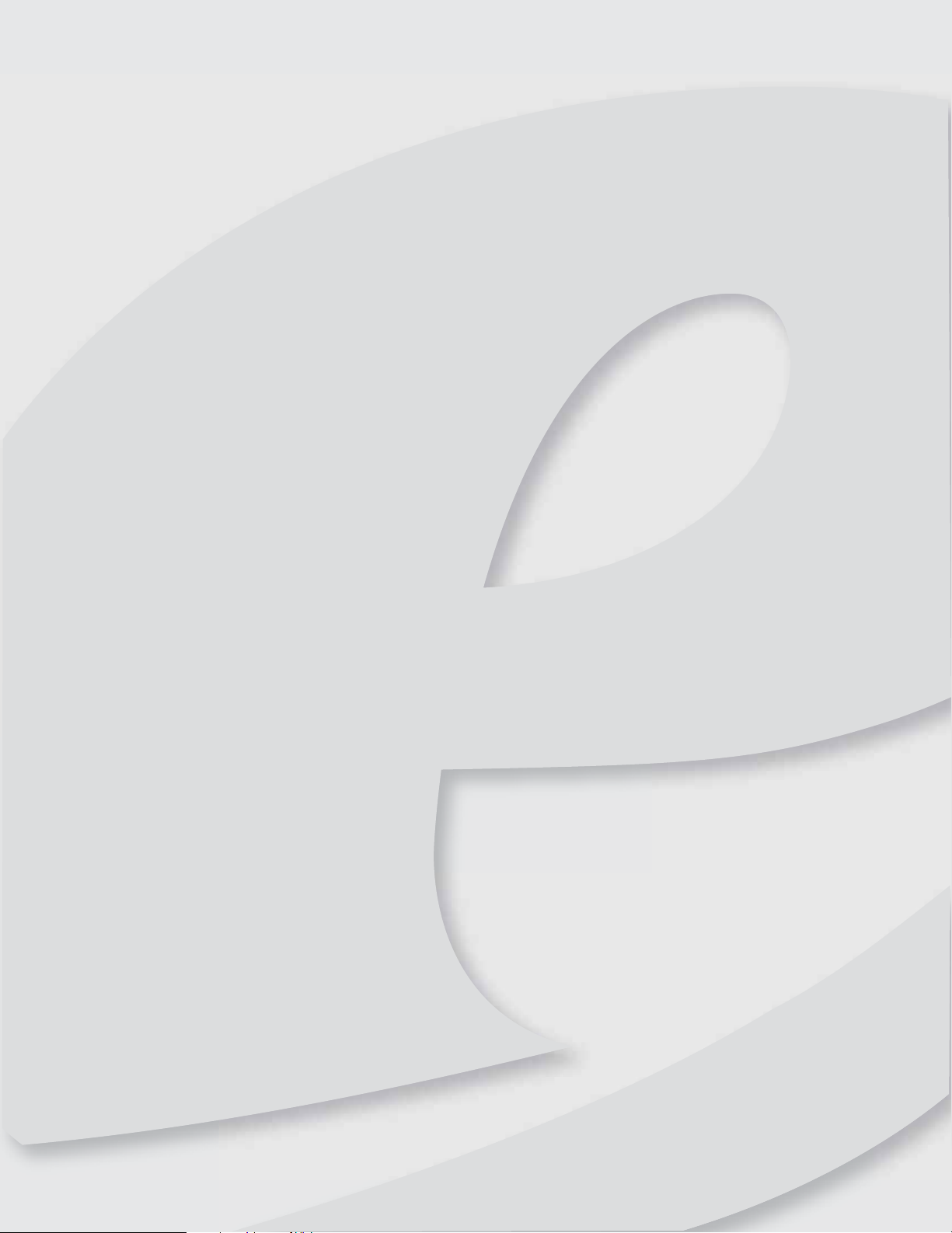
Chapt er 1
Using Y our eMachines
Flat -P anel Monitor
• Unpacking the monitor
• Connecting t he monitor
• Setting up the option al stand
• Setting up the option al speaker bar
• Starting the monit or
• Adjusting monitor s ettings
• Changing W indow s scr een set tings
• Po wer management
• Maintaining
• Troubleshooting
• Specifications
1
Page 6

Using Your eMachine s Flat-P anel Monitor
Unpacking t he monitor
Your monitor box should contain the following items:
• Monitor (with neck attached)
• Base
• This User Gui de
• VGA c ab l e
• Powe r c o rd
If you are mis s ing an y items, call C u st omer Car e . F or telephone numbers, se e t he labe l on t he bac k
of your monitor.
Connec ting the monit or
To set up the monitor, first attach the base, then make your cable connections.
Attachi ng the bas e
To attach the base:
1 Slid e th e m on ito r ’s ne ck o nto the ba se.
2
2 Place the monitor face-down on a stable, soft (non-marring) surface. A non-slip mat on a
tabletop is ideal. Let the monitor neck hang down over the edge of the table.
Page 7

3 Tighten the thumbscrew under the base with your fingers or a flat screwdriver under the
base to secur e the neck into pla ce.
Connec ting video inputs
To connect video sources to your monitor:
1 Position your computer and the monitor so you can reach the back of each.
www.emachines.com
Tip
When using the optional speaker bar (described in “Setting up the optional
speaker bar” on pag e11), we recommend t hat you u se th e inc l uded righ t - angle VGA
cable for the video connection so the speaker bar does not ob struct the cable. If you
are using a DVI connection, you can order a right-angle DVI cable from
www.gateway.com
.
2 If your computer has a digital video connector (DVI), connect a DVI video cable (not included)
to the white connector under the back of the display. You can buy a DVI video cable from
www.gateway.com.
- OR -
3
Page 8

3 Make sure that your computer is turned off, then connect the other end of the video cable
Connec ting pow er
To connect power:
1 Position your monitor so you can r eac h the back, then connect the power cord to the power
Using Your eMachine s Flat-P anel Monitor
Connect the blue VGA video cable to the blue VGA video connector under the back of
the display.
to the matching video port on the back of your computer.
connector under the back of the monitor.
4
2 Plug the power cord into a correctly grounded power outlet. We recommend using a surge
protector to protect your monitor from voltage spikes.
Page 9

Connec ting a sec urity c able
Y ou can secure your monitor to your computer desk (or to another hea vy objec t) w ith a cable lock
(such as a Kensing ton™ lock). T o connec t a cabl e loc k, follow t he cable lock ’ s i nstruc tions to connec t
it to the lock slot on the back of your monitor (cable lock not included).
www.emachines.com
Cable lock slot
Set ting up the optional stand
Attachi ng the USB stand
In the United States, you can buy an adjustable USB stand from www.gateway.com. The st an d ca n
be adjusted for height, tilt, and screen rotation. When the stand is connected to your computer’s
USB port, you can connect up to four USB devices to the USB 2.0 ports on the stand.
To attach the adjustable st and:
1 Make s ure th at th e m o nito r i s t urn ed off. 2 Place the monitor face-down on a stable, soft (non-marring) surface. A non-slip mat on a
tabletop is ideal. Let the monitor base hang down over the edge of the tabl e.
3 Remove the two screws from the neck hinge, then remove the neck from the LCD panel. Save
the screws.
Screws
5
Page 10

Using Your eMachine s Flat-P anel Monitor
4 Remove the four small screws from the back of the LCD panel. Save the four screws.
Screw
Screw
5 Slide the adjustable stand’s neck onto the base.
Screw
Screw
6 Tighten the thumbscrew under the base with your fingers (or a flat screwdriver) under the
base to secure the neck into pla ce.
Thumbscrew
6
Page 11

www.emachines.com
7 With the stand facing you, press the mounting bracket lever to the left and hold it, then
remove the bracket from the st and.
8 Attach the bracket to the LCD panel using the four screws you removed previously.
Screws
Screws
9 Slid e th e n eck ’s bra cket s lo t o nto the bra cket’s mo unt in g t ab.
7
Page 12

Using Your eMachine s Flat-P anel Monitor
10 Press the bracket lever to the right and hold it, then lower the neck into place and release
the lever.
Adjusting monit or height t ension
The stand is factory adjusted to maintain the height for your mon itor. However, if it d oes not stay
in place when you let go, you nee d to change the stand’s height te nsion. You also need to adjust
the stand if the amounts of force required to raise and lower the monitor are not equal.
To adjust your monitor ’s height tension:
1 Press the screwdriver access h ole ca p from bel ow the b ase to remove it from the base.
Screwdriver access cap
8
Page 13

www.emachines.com
2 Insert a Phillips scr ewdriver through the access hole in the base and onto the height tension
screw (on the back of the stand, in the slot above the USB In port).
Height tension screw
3 Adjust the height tension scr ew s o the monitor sta ys in place when you let go. If the monitor
lowers by itself when you let go, turn the screw clockwise several complete turns. If the
monitor rise s wh en you le t go, turn th e sc re w count er-clockwise s e v eral comple t e tur ns. You
may need to tu rn the screw several ti mes before the tension is co rrect for your size of
monitor.
4 Adjust the height tension screw so the r aising and lowering for ces are equal. Aft er the f orces
are equalized, turn the tension screw clockwise two to four turns to slightly decrease the
lifti ng ten si on.
5 For optimum viewing, adjust the height so the top of the monitor is about 1 inch (2.5 cm)
below eye level.
Adjusting monit or tilt tension
To adjust yo ur monitor’s tilt tension:
• Adjust the tilt tension screw (on the top of the stand) so the monitor stays in place when
you let go. If the monitor chan ges its ti lt angl e when you let go, turn the screw clockwise
one com pl ete t urn to i ncr ease the ten si on.
Tilt tension screw
9
Page 14

Ergonomic guidelines
The recommended screen positioning is based upon the followi ng guildelines. These guidelines
are based on available scientific literature and published standards.
Screen heig ht
The recommended screen height for disp lays (except in special circumstances, such as for bifocal
use) is that the top of the display should be set at or slightly below (about 1 inch or 25mm) your
eye level while you are sitting in a comfortable working posture. This guid eline places the center
of the screen at an ideal 15° to 20° viewing angle for m ost desktop displays. If the display has
multiple users, the screen height should be easily adjustable to accommodate each user’s height
and preference.
Screen tilt
The screen should be tilted so your l ine of sight is perpendicular to the screen. This angle creates
the m ost co ns iste nt viewi ng di st anc e w hen sc an nin g fro m th e to p of t he scree n to th e bo ttom .
You may need to adjust lighting to avoid screen glare when the screen is tilted upward.
Screen distance from user
The screen should first be placed at arm’s length from the user, then adjusted back and forth to
suit individual preference.
Connec ting the U SB hub
Using Your eMachine s Flat-P anel Monitor
The optional USB stand has a built-in, 4-port, USB 2.0 hub. To use these USB ports, you need to
connect the hub to a power outlet and to your computer.
To connect your USB stand’s built-in U SB hub:
1 Plug the included USB cable into the USB In port on the back of your USB stand and i nto a
USB 2.0 port on your computer. If you connect the stand to a USB 1 .1 port on your computer,
the stand’s USB hub operates in USB 1.1 mode (much slower than USB 2.0).
USB In por t
Power connector USB 2.0 ports
10
2 To provide full power to your stand’s USB ports (recommended) , connect the ACpower
adapter to the power connector on the back of your USB stand and into an ACpower outlet.
Page 15

www.emachines.com
Set ting up the optional speak er bar
Headphone jack
Bass port Bass port
Installing the speak er bar
To install the speaker bar:
Tip
When usi ng the o pt ion a l s pe aker ba r, we r ec om me nd tha t yo u us e th e
included right-angle VGA cable f or the video connection so the speaker bar does not
obstruct the cable. If you are using a DVI connection, you can order a right-angle DVI
cable from www.gateway.com
Powe r / Vol u me c o n tro l
Power indicator
Microphone jack Headphone jack
.
Kensington lock slot
1 Tilt the screen back, then center the speaker bar below the screen. Make sure that the
speakers face forward.
2 Tighten the two thumbscrews on the back of the speaker bar.
3 Connect the speaker bar ’s USB power cord to any availa ble USB port on your computer. 4 Connect the speaker bar’s h eadphone (green) and microphone (pink) ca bles to your
computer’s headphone and microphone jacks.
5 If your computer is not already on, turn it on.
11
Page 16

Using Your eMachine s Flat-P anel Monitor
6 Turn on the speaker bar by rotating the power/vol ume knob clockwise. The green LED to
the left of the power butt on is lit when pow er ha s been correct l y connect ed and the speak er
bar has been t urned on.
Starting the monit or
To s t a rt t h e m o n i to r :
1 Press t he p ow er b u tton o n th e fr o nt o f moni tor. The power LE D o n t h e p ow er b u tto n t u rn s
blue. If a video signal is not detected for several se con ds, the power LED changes from blue
(on) to orange (standby).
12
Power b u tton
2 T urn on y our comput er . Allo w about 1 0seconds for t he displa y image t o appear . If the pow er
LED is orange or you do not see a display image, check the connections. For more
troubleshooting information, see “Troubleshooting” on page 18.
3 Adjust the tilt of the monitor for the best viewing angle. 4 Use the on-screen display (OSD) to adjust other monitor settings. For more information on
using the OSD and the touch button s, see “Adjusting monitor settings” on page13.
Page 17

www.emachines.com
Adjusting monit or set tings
Use the monitor controls (locat ed on t he monitor itself) and computer contr ols (acces sible thr ough
Windows) to adjust the display image. For more information about computer controls, see
“Changing Windows screen settings” on page 16.
Using the eTouc h menu butt ons
This monitor features the eMenu on -screen display (OSD) and eTouch menu buttons th at let you
adjust contrast, brightness , and other settings for the monitor. The monitor saves changes you
make to the sett in gs, even i f yo u t urn off the mo nito r.
Your monitor has two levels of menus, and the functionality of th e touch buttons depends on the
menu that is currently open:
• The shortcut menu lets you quickly change some of the most com monly accessed settings.
• The main menu lets you precisely adjust all available settings.
Tip
T o view a product t o ur o f your monitor, press and hold the (Menu) butt on for three seconds.
Using the sh ort cut menu
To use the shortcut menu:
1 T ouch the (Menu) button on the front of your monit or . The re st of the but ton icons appear,
and the shortcut menu opens.
Source
Auto
Information
Cancel
Main Men u
Important
The buttons are very sensitive, and may be “pressed” by holding your finger just above its surface. To completely “release” a touch button, make sure that you lift your finger well away from the button.
13
Page 18

2 To use an eTouch button, lightly touch it. For adjusting a setting’s values, you can touch and
hold the buttons as you wo uld press and hold conventional buttons.
• Touch (Source) to select the type of input (DVI or VGA) when both DVI and VGA are
• Touch (Auto) to au tom ati ca lly adj ust you r d is play im ag e to the ide al sett ing s.
• Touch (Information) to display current screen resolution and input source.
• Touch (Cancel) to exit the shortcut menu.
• Touch (Main Menu) to open the main menu.
• T o turn of f the butt on icons and c lose t he menu, w ait about 1 5 seconds w ithout t ouching
Using the main menu
To use the main menu:
1 Touch the (Menu) button on the front of your monitor. The rest of the button icons light
up and the shortcut menu opens.
your finger just above its surface. To completely “release” a touch button, make sure
that you lift your finger well away from the button.
Using Your eMachine s Flat-P anel Monitor
connected to your monitor. (When only one video source is connected, y ou do not need
to select the sou rce.)
(Available only in VGA mode.)
a bu tton.
Important
The e Touch menu butt ons are very se nsiti ve , and ma y be “ pre sse d” by h olding
2 To use a button, lightly touch its icon. For adjusting a setting’s values, you can touch and
hold the buttons as you wo uld press and hold conventional buttons.
3 Touch (Main Menu) . The main menu opens.
Tip
Button labels on the eMenu screens align with the eTouch buttons on the front
of the monitor.
4 Touch the (Previous and Next) bu tto ns to h ig h li gh t a sett in g , th e n to uch (Select) to
open the selected menu or setting. The on-screen button labels change to indicate changed
button functionality. (The following graphic shows typical labels.)
Back (availability depends
on the current menu)
Select
Previous
Next
Menu Off
14
5 Touch the (Increase or Decrease) bu ttons to ad just the se ttin g or chan ge th e opt ion .
Page 19

www.emachines.com
6 Touch (Back) to ret urn to a previous me nu. 7 When you have finished making all adjustments, press (Menu Off) to exit.
OSD menus
OSD Menu Description
Main menu
Pictu re men u
Geometry menu
(available only in
VGA mode)
Auto—Automatically a djusts your mon itor to its opt imum setting s.
(Available only in VGA mode.)
Picture—Opens the Picture menu, where you can adjust brightness ,
contrast, and gamma.
Geometry—Opens the Geometry menu, w her e you can adjust image
size and minimize distortions.
Advanced—Opens the Advanced menu, where you can adjust co lor
balance, change the OSD language, and display information about
current monitor settings.
Reset—Resets the m onitor to its factory settin gs.
Brightness—Adju sts t he amo unt of light in t he darkest portion of the
picture. Use the lowest brightness setting you are comfortable with
to ma xi miz e th e l ife of th e m on ito r b ac kl ig ht s.
You may need to readjust brightness after the monitor warms up.
Contrast—Adjusts the lev el of wh ite be tween t he lighte st and dark est
portions of an image.
Gamma—Customizes the gamma level. High gamma levels increase
white levels and low gamma levels increase contrast.
Video Scaling—Adjusts the scr een ’ s aspec t r atio. You can select Wide
or 4:3. (Available only in VGA mode.)
H-Position—Moves the display image left and right. You can also
press the Auto button to configure the horizontal position
automatically.
V-Position—Moves the display imag e up and down. You can also
press the Auto button t o conf igure th e ver tical po sition aut oma ticall y .
Clock—Minimizes any vertical bars or stripes visible on the screen
background. The horizontal screen size will also change.
Phase—Minimizes any horizontal distortion and clears or sharpens
the displayed characters.
Advanced menu
Color—Customizes the color levels.
Language—Changes the language of the OSD. You can choose
English, French, Italian, Spanish, Japanese, or Dutch.
LED Brightness—Changes the brightness of the power button and
menu LEDs to Day mode (bright) or Nite mode (dimmed).
Resolu tion Remi nder —If the computer display input is not set to
1680× 1050, displays a reminder that you should change your
computer’s settings to use the optimum 1680× 1050 resolution. If you
prefer using yo ur monitor at a r esolu tion less t han that, u se this opt ion
to turn off the R esolution Reminder . For inf ormation on changing your
computer’s display resolutio n , see “Changing color depth and screen
resolution” on pag e 16.
Information—Displays current screen resolution, input source, and
OSD fir mware ve rsi on .
15
Page 20

Using Your eMachine s Flat-P anel Monitor
Changing W indow s sc reen set tings
Adjusting the color depth and screen area ar e two of t he most basic display set ting s you ma y need
to change. You can also adjust settings such as the screen background an d screen saver.
Changing color dept h and sc reen re solution
Color depth and screen reso lution are two of the most basic monitor setti ngs you may need to
change to suit your needs.
Color depth is the number of colors your computer uses to display images on your monitor. Most
images look best displayed with the maximum number of colors available. If the color in your
images seems “false” or “jump y,” especiall y af t e r y ou ha ve pla y ed a game or run a video-intensi v e
program, check the color depth setting and return it to the highest color setting, if necessary.
Screen resol uti on is the number of pixels (individual colored dots) your computer uses to display
images on your monitor. The higher the resolution, the more information and screen components
(such as icons and menu bars) can be displayed on the monitor.
Help
For more information about adjusting the screen, click Start, then click Help and
Support. Type adjusting monito r settings in the Search Help box, then press E
To change the color depth or screen resolution:
1 Click (Start), Control Panel, then under Appearance and Per sonalization, c li ck Adjust
Screen Resolution. The Display Settings dialog box opens.
NTER.
16
2 To change the color depth, click the Colors list, then click the color d epth you want.
• Low (8-bit) = 256 colors
• Medium (16-bit) = 65,500 colors
• Highest (32-bit) = 16,700,000 colors
3 To change the screen resolution, drag the Resolution slider to the size you prefer.
4 Click Apply. If the new se ttings do not look right, click No. If the new settings make the screen
illegible and you cannot click No, the se tti ngs ret urn to thei r p revi ous val ues a fter s evera l
seconds.
5 Click OK, then click Yes to save yo ur cha ng es.
Page 21

P ower man agement
Energy declar ation
When connected to a computer that supports the VESA Display Power Management Signaling
(DPMS) Protocol, the monitor can conserve significant energy by reducing power consumption
during periods of non-use. When your computer goes into the energy saving mode, the monitor
will then enter the Active Off mode (sle ep). In the ActiveOff mode the Power LED will still show
orange. Use these conventions and the power can be reduced to the following levels:
VESA St ate LED Indicator Power Consumption
On Blue ≤50 W
Standby Orange ≤2W
Off Off ≤ 1W
To “wake” the monitor when it is in Standby/ActiveOff mode, move the mouse or press any
keyb oa rd key.
You can change the monitor’s power management settings using the Wind ows Control Panel.
To access the monitor’s power management options:
1 Click (Start), then click Co ntrol Panel. The Co n t r o l Panel window opens. If your Control
Panel is in Category View, click Performance and Maintenance.
2 Click Hardware and Sound, th en click Power O ptio ns. 3 Click Choose when to turn off the display (on the left side of the window), click the list
of times next to Turn of f t h e d i sp l ay, then click on a time del ay to select it.
4 Click Save Changes. Your settings are saved.
www.emachines.com
Maintaining
To keep the monitor in optimal work ing order:
• Do not block the ventilation holes.
• Do n ot exp ose the mo nito r to ra in o r u se n ea r wa ter.
• Keep th e m on itor away fr om rad iato rs or he at ven ts.
• Keep the monitor out of direct sunlight.
• To clean the monitor, use a soft cloth slightly moistened with water only. Wipe the cabinet,
Caution
Do not use any type of abrasive pad or glass cleaner. You will permanently
scratch the screen.
screen, and controls.
17
Page 22

Troubleshooting
Important
Make sure that the monitor has warmed up for approximately 30 minutes before
making any judgments about the picture quality.
If you have problems with the monitor, the information in this troubleshooting section may help
you solve them.
No power
• Make sure that the power cord is connected correctly to both the back of the monitor and
the wall outle t. F or mor e information about connecting t he po w er cor d, see “Connec ting the
monitor” on page 2.
No picture
• Make sure that the power cord is connected correctly to both the back of the monitor and
the wall outle t. F or mor e information about connecting t he po w er cor d, see “Connec ting the
monitor” on page 2.
• Make s ure tha t th e vi de o c ab le i s c on necte d se cure ly to the ba ck o f th e m on itor an d
computer. For more information about connecting the video cable, see “Connecting the
monitor” on page 2.
• Make s ure th at the mon ito r i s t urn ed on .
• If you have the monitor connected to your notebook’s video port, you have two options:
• If your notebook supports dual displays, you can use both your notebook’s display and
this monitor in extended desktop multi-monitor mode. See Windows Help to learn how
to enable multiple monitors.
• You can also use this monitor as your primary monitor and not use the notebook’s
screen. Notebook computers typically have an FN key combination that lets you toggle
between your notebook’s display, an externally attached display, and both at the same
time. See your notebook’s user guide for more informat ion.
• If the power LED is orange :
• Make sure that your computer is turned on.
• Move the mouse or press any key on the keyboard to bring the monitor out of sleep
mode.
• Restart your computer with the monitor turned on.
• Make sure that the video cable is not damaged.
• Check the end of the video cable for any pins that might be bent or pushed in.
• Turn off the monitor and unplug the vide o cable from the back of your computer. Turn the
moni tor ba ck o n a nd wai t for ten sec on ds. If th e m oni tor is fun cti on ing co rre ctly, a “No
Signal” message appears. For more information about connecting th e video cable, see
“Connecting the monitor” on page 2.
Using Your eMachine s Flat-P anel Monitor
Display colors ar e wrong
• Press (Menu), then (Auto) to automatically adjust the display image to the
ideal settings.
• Restart your computer with the monitor turned on.
• Make s ure tha t th e vi de o ca bl e is co nn ected secu rely to th e b ack of the mo nito r a nd your
computer. For more information about connecting the video cable, see “Connecting the
monitor” on page 2.
• Make sure that the video cable is not damaged.
• Check the end of the video cable for any pins that might be bent or pushed in.
18
Page 23

www.emachines.com
Pic ture has shado ws or “ gho sts”
• Press (Menu), then (Auto) to automatically adjust the display image to the
ideal settings.
• Remove any extens ion cab les o r switchb oxes.
• Make sure that the video cable is connected securely to the back of the monitor and your
computer. For more information about connecting the video cable, see “Connecting the
monitor” on page 2.
• Make sure that the video cable is not damaged.
• Check the end of the video cable for any pins that might be bent or pushed in.
• Make sure that your monit or connection is using the VGA cable that came with y our monitor.
Color is not unif or m
• Press (Menu), then (Auto) to automatically adjust the display image to the
ideal settings.
• Make sure that the monitor w arms up for at lea st 30minutes before making a final judgment
about color uniformity or brig htness.
Image is not siz ed or cent ered correc tly
• Press (Menu), then (Auto) to automatically adjust the display image to the
ideal settings.
• Use the position controls to adjust the image. For instructions on how to adjust the display
image position, see “Adjusting monitor settings” on page 13.
• If the image looks str et ched or fuzzy , y ou must adju st the oper ating sy st em’ s display set tings
to ma tch th e m on itor ’s opt im al (native) 1680 × 1050 setting. For information on adjusting
settings, see “Changing color depth and screen resolution” on page 16.
• If you are trying to select 1680× 1050 but it is not available in the Windows display
controlpanel:
• Make sure th at your video card ca n display at 1680 × 1050 resolution.
• This may be cau sed by older video dri vers on y our computer . See the eMachines support
Web s i te ( www.emachines.com
also go directly to your video card’s support Web site for the most up-to-date video
drivers. Th e Web sites for the major vide o card manufacturers are:
®
: www.ati.com
ATI
Intel®: www.intel.com
Nvidia®: www.nvidia.com
• If your games do not have support for widescreen displays:
• Newer games are adding support for widescreen displays as the widescreen format
becomes more popular. Check the game’s Web site for updates. You can also consult
the following Web site for specific settings and options to configure older games to
support widescree n: www.widescreengamingforum.com
• Some adjustments may require you to make changes to the Windows Syste m Registry.
We recommend making a complete system backup before changing the System Registry.
• You see black bars on left and right of the video, and want to stretch the video to fit more
of the screen.
• Touch the Menu butto n , s el e ct Main Menu, select Picture, then select Video Scaling
(available only in VGA mode). To fill more of the screen (for normal computer use),
select Wide. For lower resolution, select4:3.
) for updated video drivers for your computer. You can
.
19
Page 24

Using Your eMachine s Flat-P anel Monitor
The monit or has pi xels that are alw a ys dark or t oo bright
• This condition is normal and inherent in the TFT technology used in active-matrix LCD
screens. eMachines’ inspecti on standards keep these to a minimum. If you fee l these pixels
are unacceptably numerous or dense on your display, contact eMachines Customer Care to
identify whether a repair or replacement is justified based on the number of pixels affected.
Connec ting an HDMI s ource
• Y ou can connect the HDMI output of your ext ernal v ideo device t o the DVI port of t he monitor .
Y ou can buy an HDMI-t o-DV I adapt er cab le from www.gateway.com
connection, your video content remains completely digital from your external video device
(such as a cable box, HD DVR, or DVD player) . This results in a superior digital image.
Important
Although the HDMI inter face suppor ts audio, no audio is sent to the monitor. You must separately connect the a udio output of your video d evice to an external audio amplifier.
Connec ting a game consol e
• If you want to connect your game console to this monit or , use optional video cables (avai lable
at www.gateway.com
documentation.
). To determine the ty pe of cable you need, see y our gaming console’s
. When using the digital
Speake r bar does not work
The speaker bar is installed, but no sound is coming out of the speakers.
• Make sure that its power cord is plugged into a USB port on the back of your computer.
• Make sure that th e volume control knob on the front of the speaker bar is turned on. Turn
the knob clockwise to turn on the speakers and increase the volume. Turn the knob
counter -clockwise to dec rease the volume and turn of f the speakers. The speaker bar’s pow er
indicator lights blue when power is connected and the speakers are turned on.
All connections are made correctly and the speaker bar is on, but there is still no sound.
• Your headphone/speaker jack may have bee n muted using Windows sound controls. To
check your headphone/speaker mut e settings, c lick the speaker icon in the Windows taskbar,
or click (Start), Control Panel, Sounds and Audio Devices, the Volume tab, then click
Advanced. For optimum volume control using the speaker bar, we recommend that you
set the Windows volume mid-way between the lowest and highest setting.
You want to know which headphone jack on th e speaker bar to use .
• You can use either jack or both jacks at the same time.
The sound comin g from the speakers soun ds distorted.
• Turn down the volume until the distortion disappears.
• Check the audio output volume of the sound device the speaker bar is conn ected to. If the
audio device’s output volume is set too high, the speaker bar’s sound may always be
distorted. To adjust the audio device’s output volume, see the device’s user guide. To adjust
the volume in WindowsXP, cl ick the speaker icon in the Windows taskbar. For optimum
volume control using the speaker bar, we recommend that you set the Windows volume
mid-way between the lowest and highest setting.
20
You plugged your microphone into the speaker bar’s microphone jack, but your computer still cannot record any sound.
• Make sure that the speaker bar’s pink microphone plug is connect ed t o the micr ophone jac k
on your computer.
• Your microphone jack may have been muted using Windows sound controls. To check your
microphone’s mute settings, click the speaker icon in the Windows taskbar.
Page 25

Specif ications
Specifications are subject to change without notice or obligation. Many products for eMachines
and its subsidiaries are custom engineere d by our suppliers to eMachines specifications and may
vary from similarly marketed products.
www.emachines.com
Panel size
Pane l t yp e
Pixel resolution
Pixel pitc h
Aspect ratio
Brightness
Cont rast rat io
Viewing angles
Response time
Frequency
Lamp type/life
Colors
OSD languages
Connections and inputs
22 inches (diagonal)
22-inch viewable
TFT active matrix TN
Anti-gla re coat ing
1680×1050 (native) (60Hz)
0.0111× 0.0111 inches (0.282 mm × 0.282 mm)
16:10
300 cd /m
1000:1
170° horizontal, 160° vertical
5ms (typical)
Horizontal: 24~83 KHz . Vertical : 48~76 Hz
50,000 hours (minimum)
16.7 million
English, French, Italian, Spanish, Japanese, Dutch
■
■
■
2
Analog (VGA) : 15-pin mini d-sub VGA
Digital (DVI-D): 24-pin DVD-D (supports 480p, 720p, and 1080i).
Includes HDCP (High-bandwidth Digital Content Protection)
AC power input
Included cables
Power consumption
Power in pu t
Certifications
Wall mo un t br ac ket
Weight
Dimensions
Temperature
Humidity
Altitude
Security
15-pin mini d-sub analog VGA (right-angle)
Power
Normal operation: ≤50 W
Standby mode: ≤2W
Off: ≤1W
100~240 VAC, 50/60 Hz (built-in power supply)
UL, cUL, FCC Class B, CE, NOM, VCCI, EnergyStar
VESA 4 × 3.937 inches (4× 100mm)
Net weight (with stand): 11.68 lbs. (5.3 kg)
Gross weight (with packaging): 14.55 lbs. (6.6 kg)
20.28× 17.04 × 7.55 in ches (515.1× 432.9× 191.9 mm)
Operating: 41~95°F (5~35°C)
Storage: -4~140°F (-20~60° C)
Operating: 20~80% (non-conden sing)
Storage: 5~90% (non-condensing)
Operating: 12,000 feet (3,658 m)
Storage: 40,000 feet (12,192 m)
Cable lock slot
21
Page 26

Video mo des
Using Your eMachine s Flat-P anel Monitor
Your monitor supports several video modes. If you do not use the best mode for the monitor, the
display image may look s lightly “ fuzzy.”
Mode Resolution Horizontal
freq uen cy ( kHz )
1 720 × 400 31.469 70 Y
2 640 × 4 80 31.469 60 Y
3 640 × 4 80 37.9 72 N
4 640 × 4 80 37.5 75 N
5 800 × 600 35.1 56 Y
6 800 × 600 37.879 60 Y
7 800 × 600 48.1 72 N
8 800 × 600 46.875 75 N
9 1024 × 768 48.363 60 Y
10 1024 × 76 8 56.5 70 N
11 1024 × 768 60.023 75 N
12 1152 × 86 4 67.5 75 N
13 1280 × 1024 64 60 Y
14 128 0 × 1 024 80 75 N
Vertical
frequency (Hz)
Available in DVI
mode
15 1440 × 900 55.935 60 Y
16 1440 × 90 0 70.635 75 N
17 1680 × 1050 65.29 60 Y
22
Page 27

Appendix A
• Important safety information
• Envir onmental infor mation
• Regulatory compliance statements
• Notices
Legal Notices
23
Page 28

Legal Notices
Important saf ety inf ormation
Warning
Alway s follow these instruction s t o help gu ar d aga inst pe rsonal inj ury and da mage t o you r Gat e w a y product.
Warning
Do not use Gat e w a y pr oducts in areas classified as hazardou s l ocati ons. Suc h ar ea s inc l ude pat ient car e ar ea s
of medical and dental facilities, oxygen-laden environments, or industrial facilities.
Your Gate wa y product is designed and tested t o meet the latest standards for safety of information technology equipment. However,
to ensure safe use of this product, it is important that the safety instructions marked on the product and in the documentation are
followed.
Setting up your syst em
■
Read and follow all instructions marked on the pr oduct and in the documentation before y ou operate your sy st em. Retain all saf ety
and operating instructions for future use.
■
Do not us e th is pr odu ct ne ar w at er o r a heat sou rce suc h as a ra diat or.
■
Set up the system on a stable work surfa ce.
■
The product should only be operated from the type of power source indicated on the rating label.
■
If your product has a voltage select or swit ch, mak e sure that the sw itc h is in the proper position for y our area. The voltage selector
switch is set at the factory to the correct voltage.
■
Openings in the monitor case are provided f or ventilation. Do not block or cover t hese openings. Make sure y ou prov ide adequate
space, at least 6 inches (1 5cm), around the system for ventilation when you set up your work area. Nev er insert objects of any kind
into the monitor ventilation openings.
■
Some products are equipped with a three-wire power cord to make sure that the product is properly grounded when in use. The
plug on this cord will only fit into a grounding-type outlet. This is a saf ety f eature. If y ou are unable to insert t he plug into an outlet,
contact an elec tric ia n to instal l t he appr opr iat e out let.
■
If you use an extension cord with this system, make sure that the total ampere rating on the products plugged into the extension
cord does not exceed the extension cord ampere rating.
■
If your syst em is fitt ed with a TV Tuner, cable, or sat ellite r eceiv er card, mak e sure that t he antenna or cable sy stem is elec trically
grounded t o pr o vi de so me pr ot ec tion aga inst vol tage s urge s and b uild up of st atic c har ges.
Care during use
Warning
To pr e vent electric shock, ne ver r emo ve th e cove r . No user serv iceable parts inside. Ref er servic ing t o qualified
service personnel.
■
Do not walk on the power cord or allow anything to rest on it.
■
Do not spill anything on the system. Th e best wa y to av oid spills is to a v oid eating and drinking near your system.
■
Do not ex pos e t he mon it or t o r ain or us e ne ar w at er. If the monit or d oes get exp os ed t o m oistur e , unplug it and allo w it t o dry for
24 hours. Call Gateway Customer Care for advice on whether the monitor is safe to turn back on.
■
When the monitor is turned off, a small amount of electrical curr ent still flow s through the monitor. To avoid electrica l shock,
always unplug all power cables and modem cables from the wall outlets before cleaning the system.
■
Unplug the system fr om the wall outlet and ref er servic ing to qualified personnel if:
■
The power cord or plug is damaged.
■
Liquid has been spilled into the system.
■
The system does not operate pr operly when the operating instructions are follo wed.
■
The system wa s dropped or the cabinet is damaged.
■
The system performance changes.
Replacement parts and accessories
Use only replacement parts and accessories recommended by Gateway.
24
Page 29

www.emachines.com
Env ironmental inf ormation
Recycling
Mercury Warning
THE LAMP IN THIS DISPLAY CONTAINS MERCURY. DISPOSE ACCORDING TO LOCAL, STATE, AND FEDERAL LAW.
Hg
The product you have purchased contains extract ed natural resources t hat have been used in the manufacturing process. This product
may contain substances known to be hazardous to the environment or to human health.
To pre vent release s of harmful substances into the environment and to maximize the use of our natural resources, Gate wa y provides
the following information on how you can responsibly recycle or reu se most of the materials in your “end of lif e” product.
Waste Electrical and Electronic Equipment (commonly known as WEEE) should never be disposed of in the municipal waste
stream (residential garbage collection). The “Crossed-Out Waste Bin” label aff ixed to t his product is y our reminder to
dispose of your “end of life” product properl y .
Substances such as glass, plastics, and certain chemical compounds are highly recoverable , recy clable, and reus able. You
can do y our p art f or t he e nv i ronm ent b y following t he se s impl e st ep s:
■
When your electrical or electronic equipment is no longer useful to you, “take it back” t o your local or r egional wast e collection
administration for recycling.
■
In some cases, your “end of life” pr oduct may be “traded in” for cr edit towa rds the purchase of ne w Gatewa y equipment. Call
Gateway t o see if this pr ogram is a vailable in your ar ea.
■
If you need further assistance in recycling, reusing, or trading in your “end of life” product, you may contact us at the Customer
Care number listed in your product’s us er guide and we will be glad to help you with y our eff ort.
Finally, we suggest that you practice other environmentally friendl y actions by understanding and using the energy-saving features of
this product (where applicable), recycling the inner and outer packaging (including shipping containers) this product was delivered in,
and by dispos ing of or recy c ling u sed ba tt erie s pr operl y .
With your help, we can reduce the amount of natural resources needed to produce electrical and electronic equipment, minimize the
use of landfills for the disposal of “end of life” products, and generally improv e our quality of life by ensuring that potentially
hazardous substances are not released into the en vironment and are disposed of properly .
For additional recycling inf ormation specific t o your area, pleas e go to www.gateway.com/recycle
.
Re gulatory compliance statements
United State s of America
Federal Communications Commission (FCC) Unint entional emitter per FCC P art 15
This device has been tested and found to comply with the limits for a Class B digital device, pursuant to Part 15 of the FCC rules. These
limits are designed to provide rea sonable protec tion against harmful interference in a r esidential installation. This equipment
generates, uses, and can radiate radio frequency energy and, if not installed and used in accordance with the instructions, may caus e
harmful interference to r adio or telev ision reception. Howe ver, there is no guarantee that interference will not occur in a particular
installation. If this equipment does cause interference t o radio and telev ision reception, which can be determined by turning the
equipment off and on, the user is encouraged to try to correct the interference by one or more of the f ollowing measures:
■
Reorient or relocate the r eceiv ing ante nna
■
Increase the separation between the equipment and receiver
■
Connect the equipment to an outlet on a different circuit from that to which the receiver is connected
■
Consult the dealer or an experienced radio/TV technician for help.
Compliance Accessories: The accessories ass ociat ed with this equipment are: shielded video cable. These accesso ries are required t o
be used in order to ensure compliance with FCC rules.
25
Page 30

Canada
Legal Notices
FCC declar ation of conf ormity
Caution
Changes or m odifi cations not e xpressly approved by Gateway could void the FCC com plianc e and negate
your authority to operate the pro duct.
California Prop osition 65 Warning
This produc t contains c hemicals, including lead, known to the State of Calif ornia t o cau se cancer, birth defects
or reproductive harm.
Responsible party:
Gateway, Inc.
7565 Irvine Center Drive
Irvine, CA 926 18USA
This device complies with Part15 of the FCC Rules. Operation of this de vice is subject t o the f ollowing two conditions: ( 1 ) this de v i ce
may not caus e harmfu l inter fe rence , and (2) t his de vice mu st accept an y interf erence recei ved, including inter ference that ma y cause
undesired operation.
Industry Canada (IC) Unintentional emitter per ICES-003
This digital apparatus does not exceed the Clas sB limits for radio noise emissions from digital apparatus as set out in the radio
interference regulations of Industry Canada.
Le pré se nt appa re il numé riqu e n’é met pa s de br uits ra dioé lec tri que s dé pa ssa nt le s l imit es appl icabl es a ux appar ei ls nu mér ique s de
ClasseB prescrites dans le règlement sur le brouillage radioélectrique édicté par Industrie Canada.
EP A ENERG Y STAR
ENERGY STAR
Notices
© 2007 Gate wa y , Inc.
All rights reserved.
Gateway, Inc.
7565 Irvine Center Drive
Irvine, CA 92618 U SA
All Rights Reserved
This publication is protected b y copyr ight and all rights are reserved. No part of it may be r eproduced or transmitte d by any means or
in any form, without prior consent in wr iting from Gat ew ay .
The information in this manual has been carefully check ed and is believ ed to be accur ate . Howe ver, changes are made periodically.
These changes are incorporated in new er publication editions. Gatewa y may impro ve and/ or change products des cribed in this
publication at any time. Due to continuing system improv ements, Gatew ay is not re sponsible for inaccurat e inf ormation which may
appear in this manual. For the latest product updates, consult the Gateway Web site at www.gateway.com
be liable for direct, indirec t, special, exemplary , inc idental, or consequential damages resulting from any defec t or omission in this
manual, even if advised of t he possibility of such damages.
In the interest of continued product development, Gateway reserv es the right to mak e improvements in this manual and the products
it describes at an y time, wit hout notices or obligation.
T rademark acknow ledgments
As an ENERGY STAR® Partner, eMachines has determined that this product meets
the ENERGY STAR guid elines for energy efficiency when used with a computer
equipped with a Display Power Management System.
. In no event will Gateway
26
Gatew a y and eM achin es are tr adema rks or r egist er ed tr ademark s of Gat e w ay, Inc. in the Unit ed St ate s and othe r countr ies . All o ther
brands and product names are trademarks or registered trademarks of their respective companies.
Page 31

Page 32

MAN E22T6W USR GDE R0 5/07
