eMachines E210H User Manual

Flat Panel Monitor
User Guide
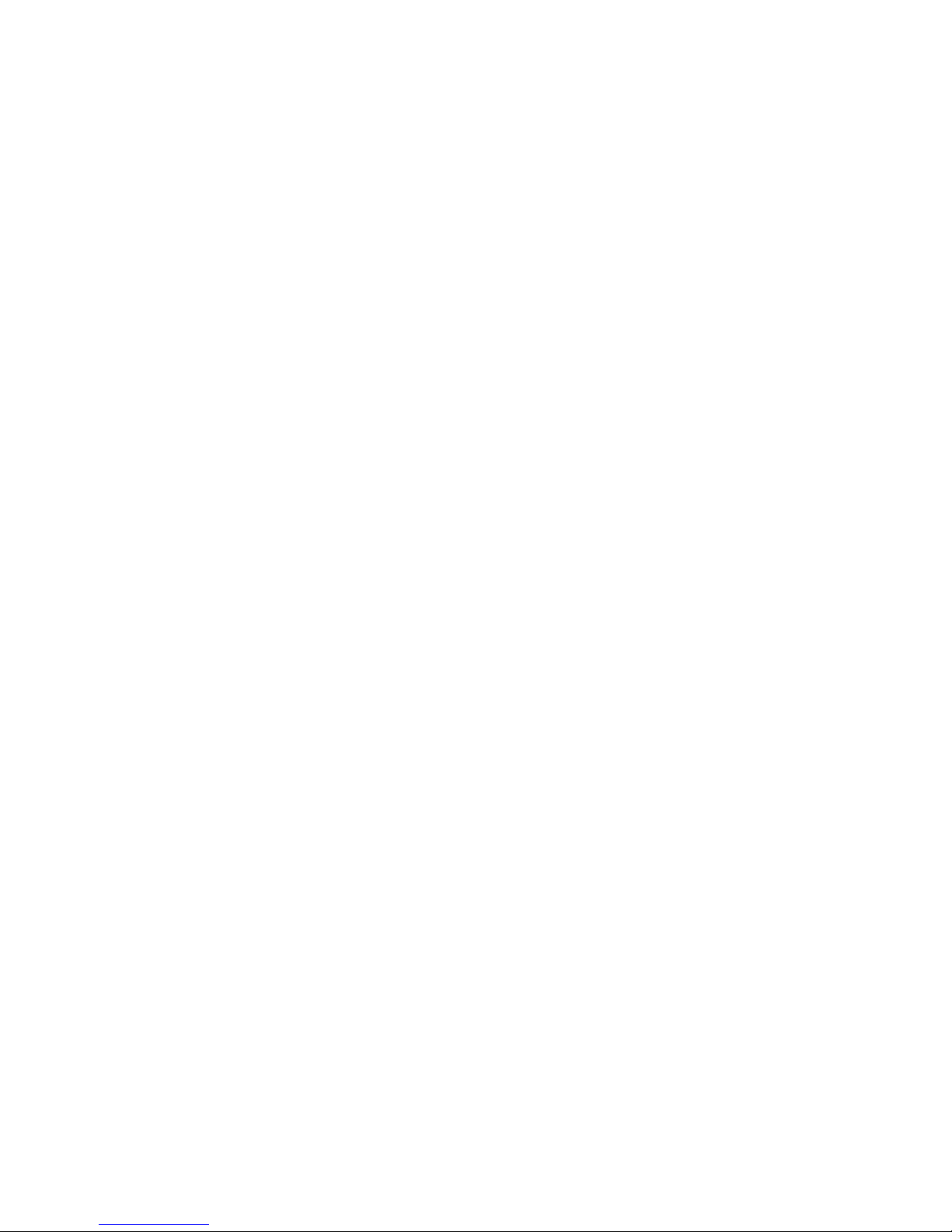
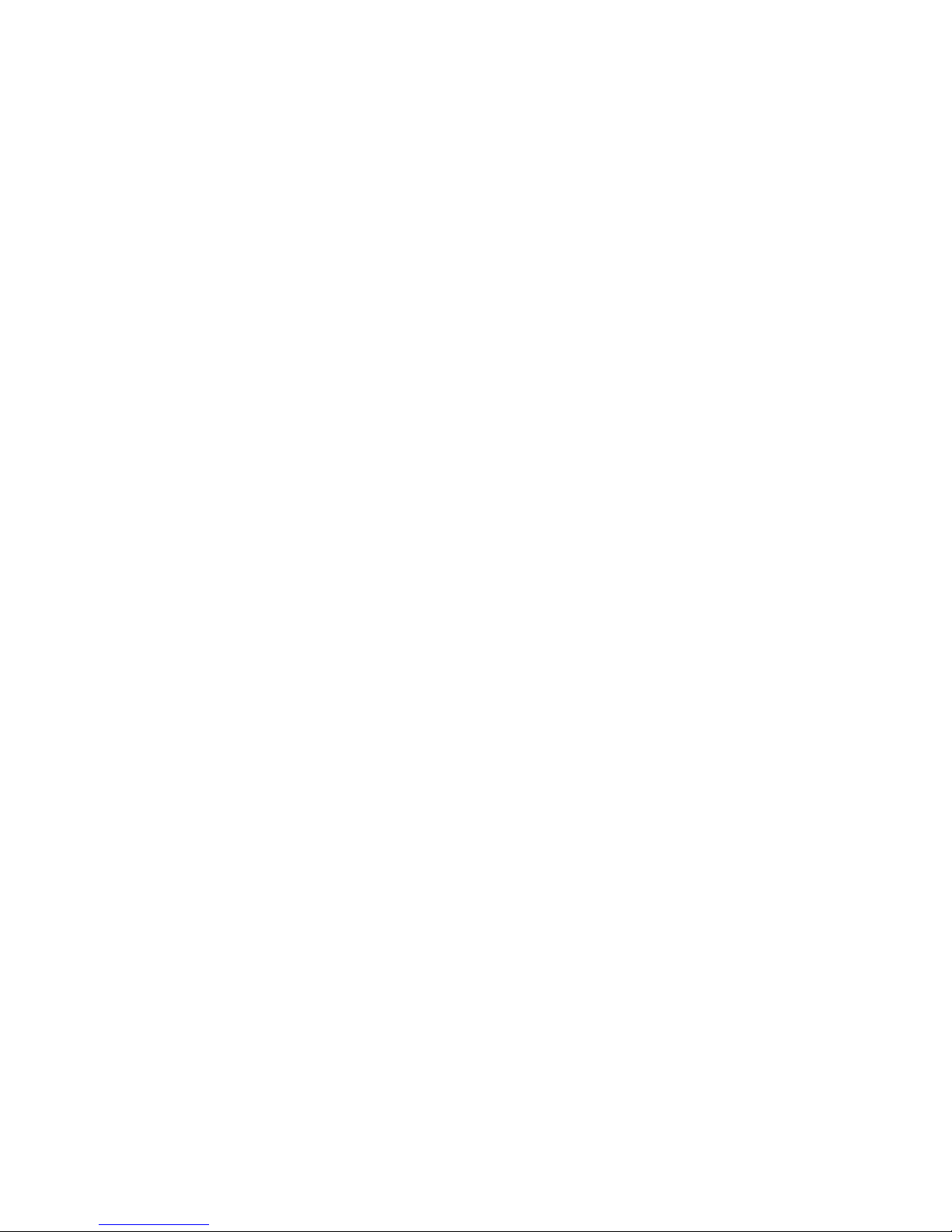
i
Contents
Using Your eMachines Flat-Panel Monitor . . . . . . . . . . . . . . . . . . . . . . . . . . . 1
Unpacking the monitor . . . . . . . . . . . . . . . . . . . . . . . . . . . . . . . . . . . . . . . . . . . . . . . . . . . . . 2
Setting up the monitor . . . . . . . . . . . . . . . . . . . . . . . . . . . . . . . . . . . . . . . . . . . . . . . . . . . . . 2
Attaching the base . . . . . . . . . . . . . . . . . . . . . . . . . . . . . . . . . . . . . . . . . . . . . . . . . . 2
Connecting cables . . . . . . . . . . . . . . . . . . . . . . . . . . . . . . . . . . . . . . . . . . . . . . . . . . . 3
Connecting a security cable . . . . . . . . . . . . . . . . . . . . . . . . . . . . . . . . . . . . . . . . . . 4
Turning on the monitor . . . . . . . . . . . . . . . . . . . . . . . . . . . . . . . . . . . . . . . . . . . . . . . . . . . . 4
Adjusting monitor settings . . . . . . . . . . . . . . . . . . . . . . . . . . . . . . . . . . . . . . . . . . . . . . . . . . 5
Monitor buttons . . . . . . . . . . . . . . . . . . . . . . . . . . . . . . . . . . . . . . . . . . . . . . . . . . . . 5
On-screen display options . . . . . . . . . . . . . . . . . . . . . . . . . . . . . . . . . . . . . . . . . . . 6
Changing Windows screen settings . . . . . . . . . . . . . . . . . . . . . . . . . . . . . . . . . . . 8
Power management . . . . . . . . . . . . . . . . . . . . . . . . . . . . . . . . . . . . . . . . . . . . . . . . . . . . . . . 9
Energy declaration . . . . . . . . . . . . . . . . . . . . . . . . . . . . . . . . . . . . . . . . . . . . . . . . . . 9
Maintaining . . . . . . . . . . . . . . . . . . . . . . . . . . . . . . . . . . . . . . . . . . . . . . . . . . . . . . . . . . . . . . 10
Troubleshooting . . . . . . . . . . . . . . . . . . . . . . . . . . . . . . . . . . . . . . . . . . . . . . . . . . . . . . . . . . 10
No power . . . . . . . . . . . . . . . . . . . . . . . . . . . . . . . . . . . . . . . . . . . . . . . . . . . . . . . . . 10
No picture . . . . . . . . . . . . . . . . . . . . . . . . . . . . . . . . . . . . . . . . . . . . . . . . . . . . . . . . . 10
Display colors are wrong . . . . . . . . . . . . . . . . . . . . . . . . . . . . . . . . . . . . . . . . . . . 11
Picture has shadows or “ghosts” . . . . . . . . . . . . . . . . . . . . . . . . . . . . . . . . . . . . . 11
Color is not uniform . . . . . . . . . . . . . . . . . . . . . . . . . . . . . . . . . . . . . . . . . . . . . . . . 11
Image is not sized or centered correctly . . . . . . . . . . . . . . . . . . . . . . . . . . . . . . 11
The monitor has pixels that are always dark or too bright . . . . . . . . . . . . . 12
Connecting a game console . . . . . . . . . . . . . . . . . . . . . . . . . . . . . . . . . . . . . . . . . 12
13
Video modes . . . . . . . . . . . . . . . . . . . . . . . . . . . . . . . . . . . . . . . . . . . . . . . . . . . . . . .
Safety, Regulatory, and Legal Notices . . . . . . . . . . . . . . . . . . . . . . . . . . . . . .
Recycling . . . . . . . . . . . . . . . . . . . . . . . . . . . . . . . . . . . . . . . . . . . . . . . . . . . . . . . . . .
14
16
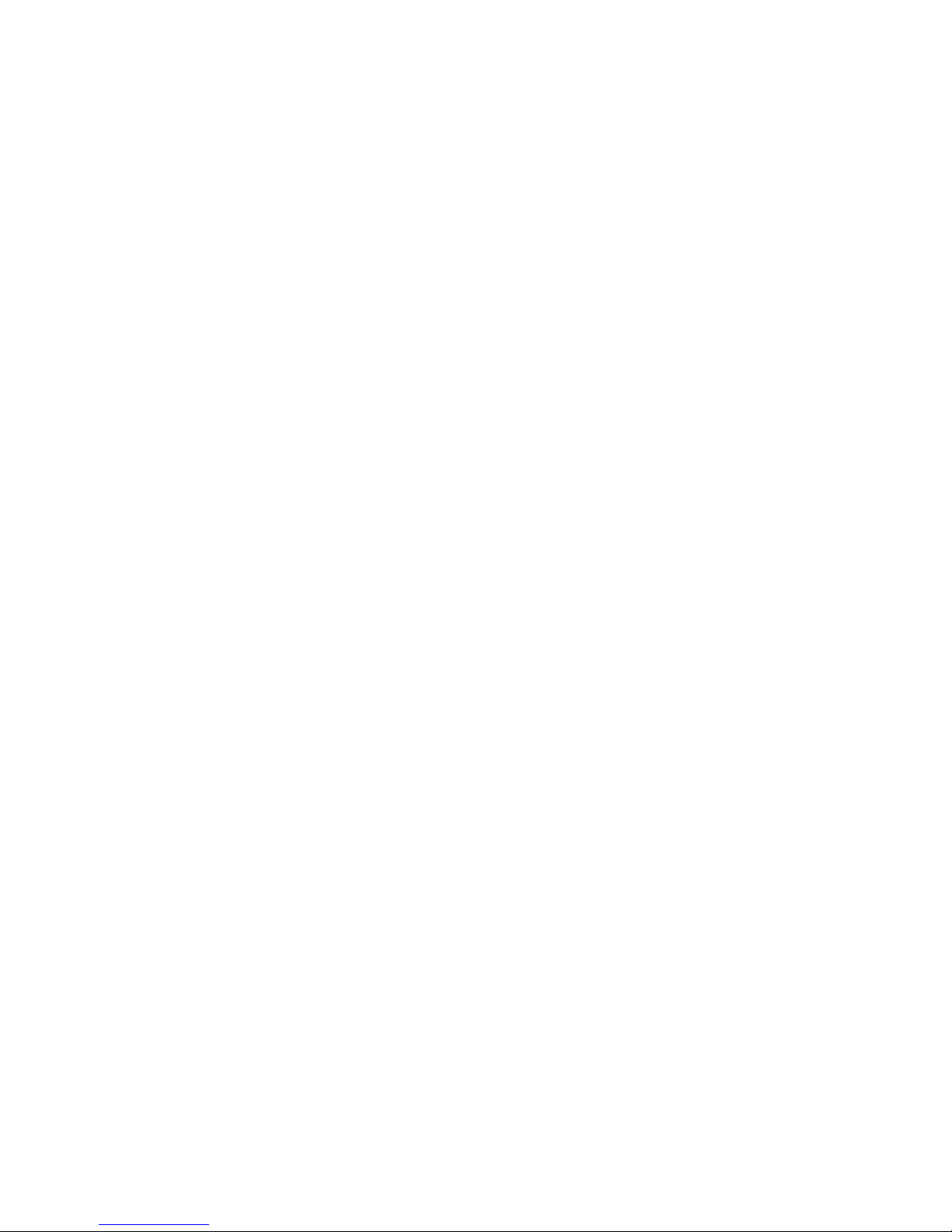
Contents
ii
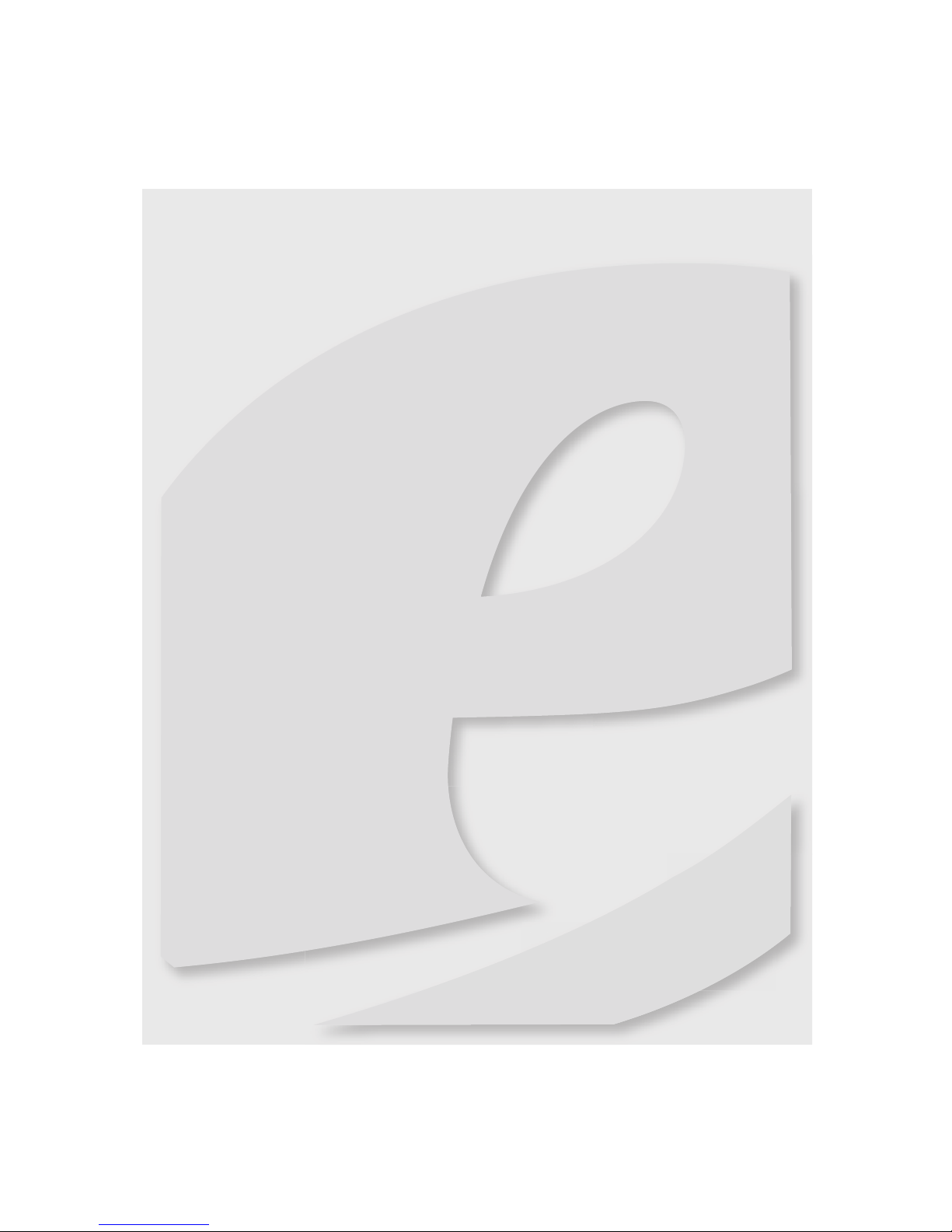
1
• Unpacking the monitor
• Setting up the monitor
• Turni ng o n the mon itor
• Adjusting monitor settings
• Power management
• Maintaining
• Troubleshooting
Using Your eMachines
Flat-Panel Monitor
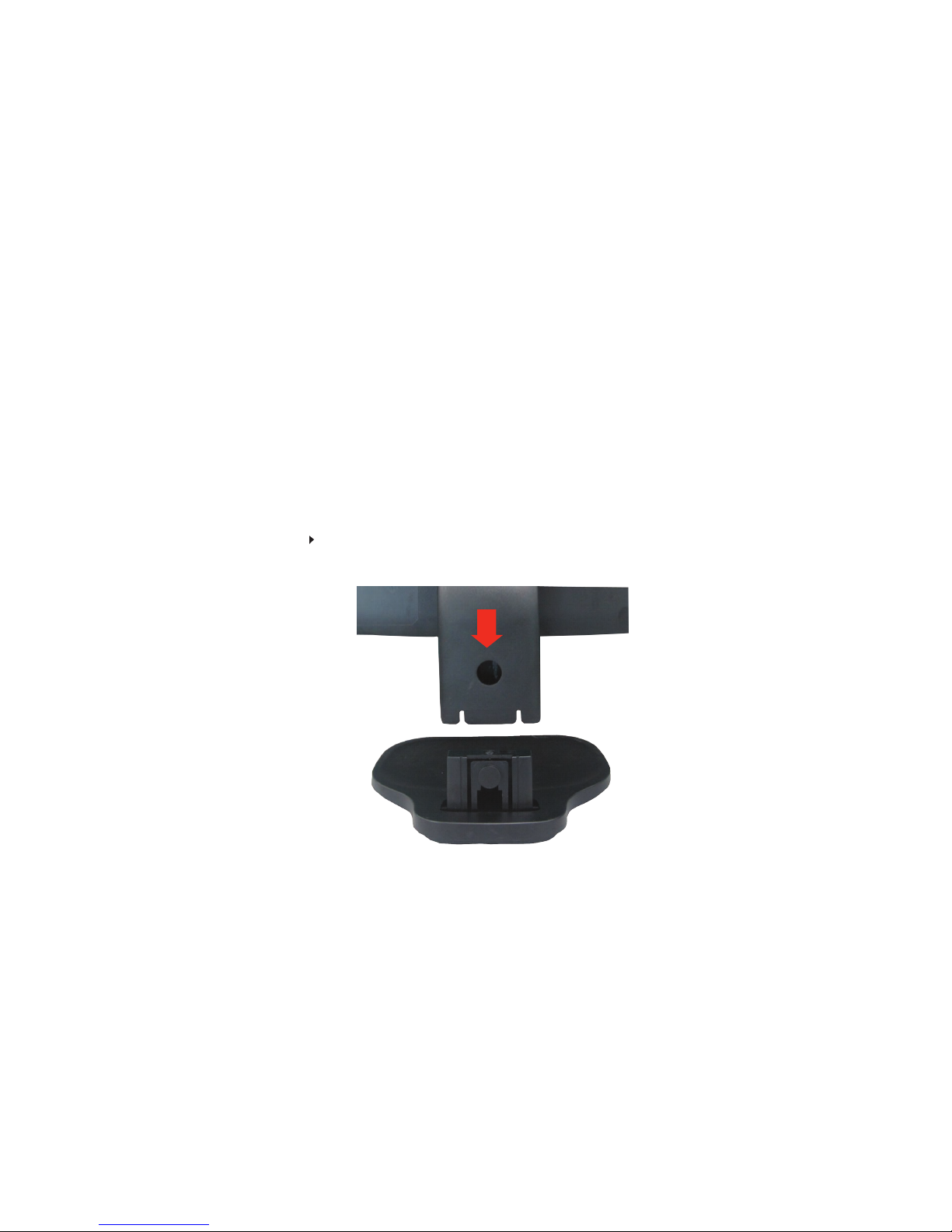
Using Your eMachines Flat-Panel Monitor
2
Unpacking the monitor
Your monitor box should contain the following items:
• Monitor (with neck attached)
• Base (to connect to the neck)
• This User Guide
• VGA cable
• Power cord
If you are missing any items, call Customer Care.
Setting up the monitor
To set up the monitor, first attach the base, then connect cables.
Attaching the base
To attach the base:
• Place the base on a table top, then press the base’s release button while you slide the monitor
neck down onto the base.
(optional)

www.emachines.com
3
Connecting cables
To connect video and power cables:
1 Position your computer and the monitor so you can reach the back of each, then connect
the blue VGA video cable to the blue VGA video connector under the back of themonitor.
2 Make sure that your computer is turned off, then connect the other end of the video cable
to the matching video port on the back of your computer.
3 Connect the power cord to the power connector under the back of the monitor.
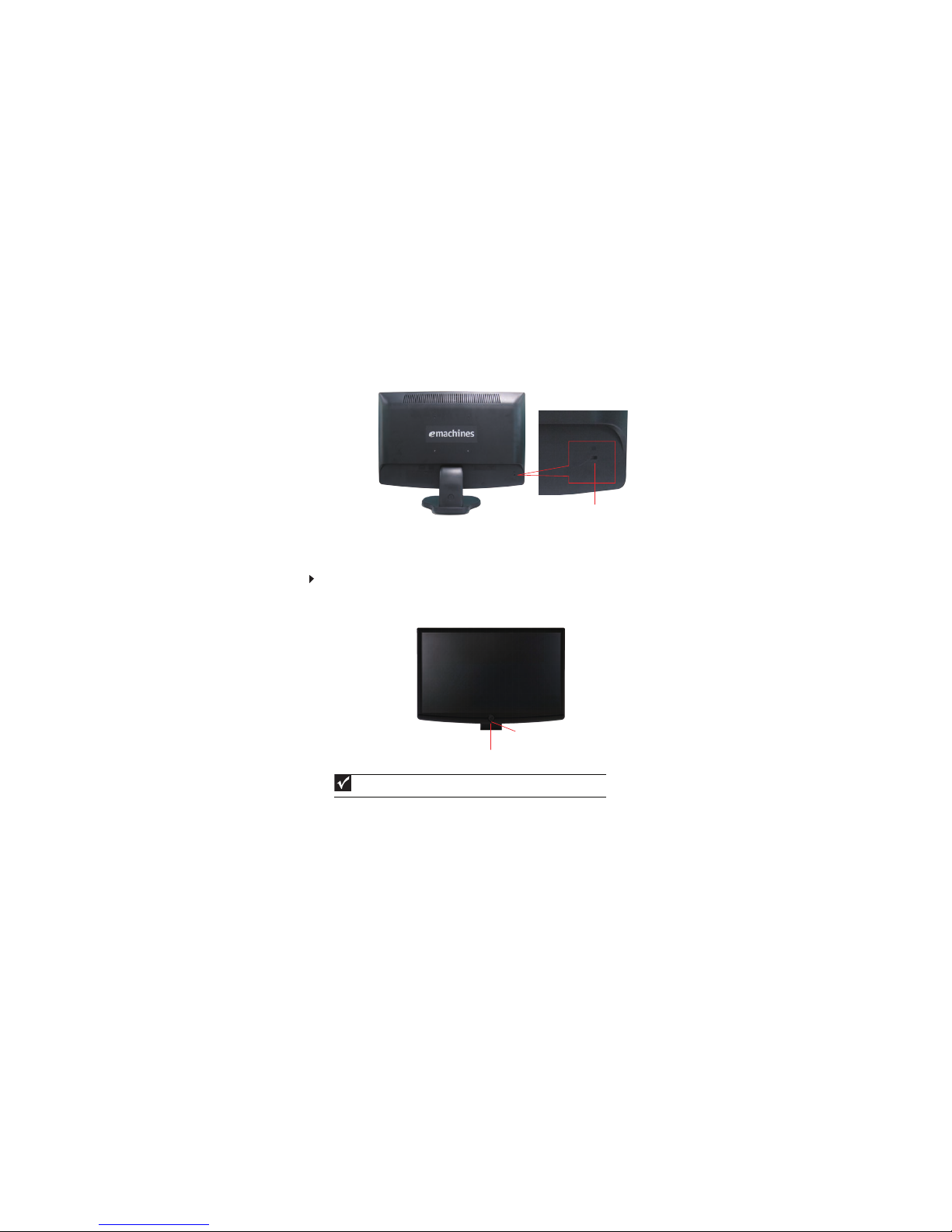
Using Your eMachines Flat-Panel Monitor
4
4
Plug the power cord into a correctly grounded (three-prong) AC power outlet. We
recommend using a surge protector to protect your monitor from voltage spikes.
Connecting a security cable
You can secure your monitor to your computer desk (or to another heavy object) with a cable lock
(such as a Kensington™ lock). To connect a cable lock, follow the cable lock’s instructions to connect
it to the lock slot on the back of your monitor (cable lock not included).
Turning on the monitor
To turn on the monitor:
1 Press the power button on the front of your monitor. The power LED on the power button
Important
Turn on your monitor before turning on your computer.
Cable lock slot
Power button
Power LED
turns green. (The appearance of your monitor may vary from that shown.)
