Page 1
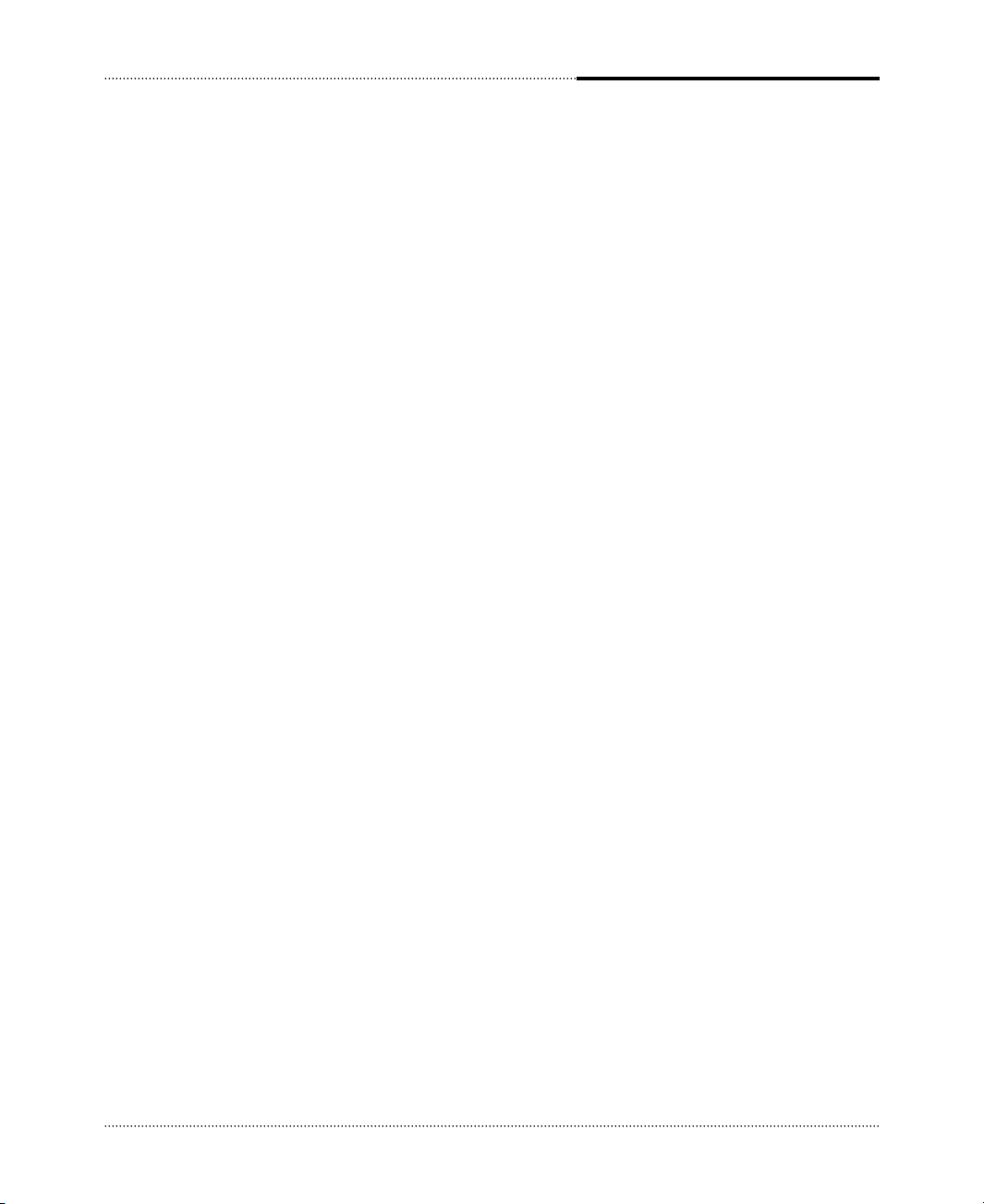
i
The following instructions pertain to the risk of fire, electric shock or bodily injury. Please read all of these
instructions carefully.
1
2
3
4
5
6
7
8
9
10
11
Save these instructions for later use.
Follow all of the instructions and warnings marked on this product or included in this manual.
Do not use this computer on an unstable cart, stand or table. The product may fall, causing
seriousdamage to the product.
Slots and openings in the cabinet and the back have been provided for ventilation. To ensure
reliableoperation of your computer, and to protect it from overheating, do not block or cover these
openings. Don't use this product on a bed, sofa, rug or other similar surface. This product should
never be placed near or over a radiator or heat register. This product should not be placed in a builtin installation unless proper ventilation is provided.
Never push objects of any kind into the computer through the cabinet openings. Objects may touch
dangerous voltage points or short out parts that could result in a fire or electrical shock. Never spill
liquid of any kind on the product.
This computer should only be connected to the AC power source indicated on your computer
system's information label. If you are not sure of the type of AC power available, consult your dealer
or local power company. Only connect this computer to a power outlet that matches the power
requirements of this computer.
Do not allow anything to rest on the power cord. Do not locate this product where people will walk
on the cord.
If you have to use an extension cord with this computer, make sure that the total amperage rating of
all equipment plugged into it does not exceed the amperage rating of the extension cord. Also, make
sure that the total of all products plugged into the main AC power outlet does not exceed 15 amps.
Unplug your computer from the main electrical power outlet before cleaning. Do not use liquid
cleaners or aerosol cleaners. Use a damp cloth for cleaning.
Do not use this computer near water.
This product is eqiupped with a 3-wire grounding type plug, a plug having a third (grounding) pin.
This plug will only fit into a grounding-type power outlet. This is a safety feature. If you are unable
to insert or replace your obsolete outlet, contact your electrician to replace your obsolete outlet. Do
not defeat the purpose of the grounding-type plug.
Important Safety Instructions
Page 2
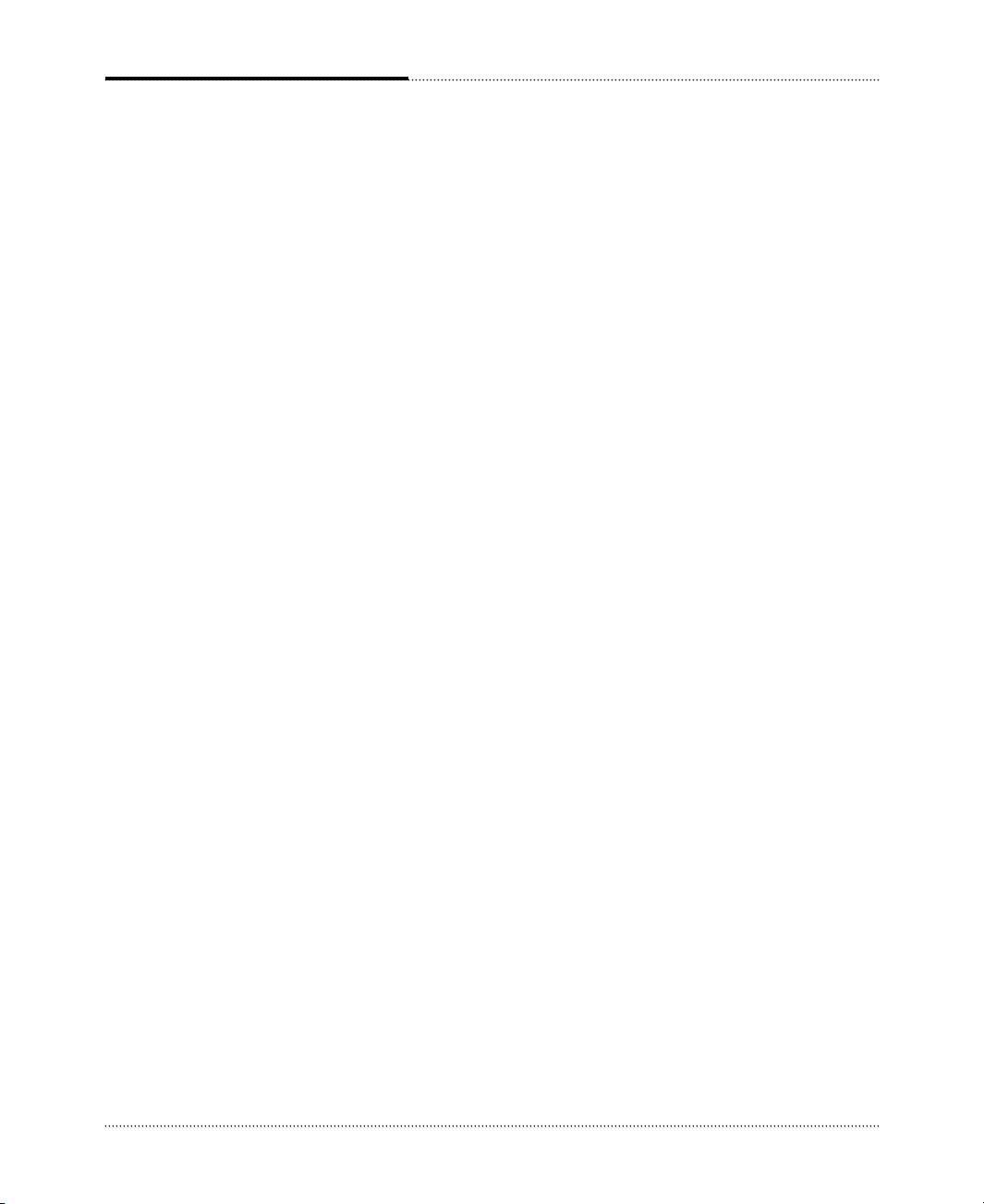
ii
If the product does not operate normally, adjust only those controls that are covered by the operating
instructions. Improper adjustment of other controls may result in damage and may require extensive
repair work to restore to normal operation.
Unplug this product from the main power outlet and call for service under any of the following
conditions:
1
2
3
4
5
If the power cord or plug is damaged or frayed.
If liquid has been spilled into the product.
If the product has been exposed to rain or water.
If the product has been dropped or the cabinet has been damaged.
If the product exhibits a distinct change in performance indicating a need for service.
Maintenance
1
2
If you ever have to remove the main system unit cover, observe the following precautions:
The power supply cord must be unplugged before the main system unit cover is removed. (Separe le
cordon d'alimentation et puis enleve le couvercle.)
Once removed, the cover must be replaced and screwed in position before the power supply cord is
plugged back in. (Apres le couvercle a enleve, visse le couvercle en place et remettre le cordon
d'alimentation.)
Stop
Page 3
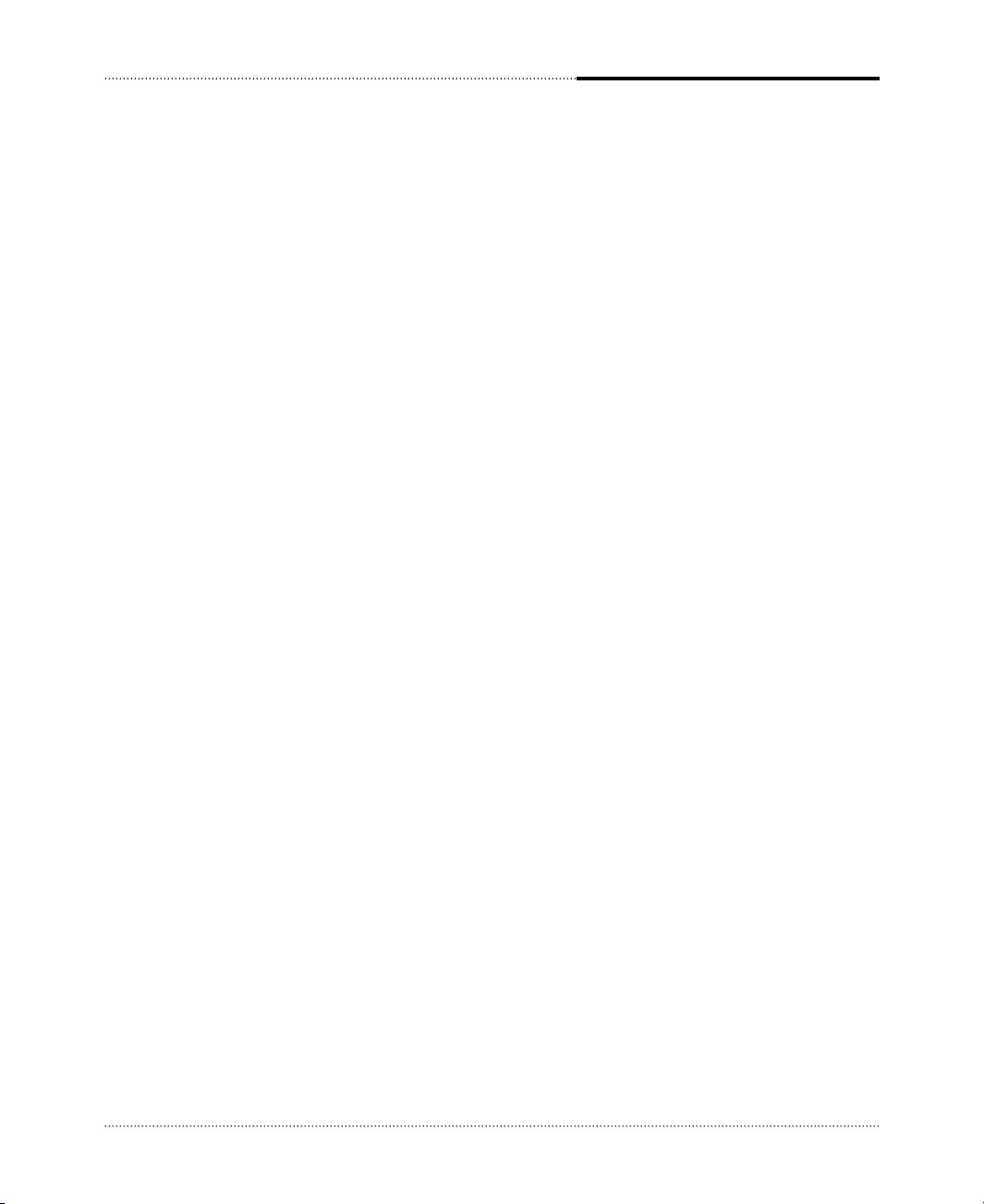
iii
1
2
3
4
5
6
7
8
9
Beachten Sie alle Hinweise, die am Gerät selbst angebracht oder in den zugehörigen Handbuchrn
vermerkt sind.
Stellen Sie das Gerät an einem sicheren, stabilen Arbeitsplatz auf.
Am Gerät angebrachte Öffnungen (Schlitze und sonstige Öffnungen) dienen der Belüftung des Gerätes.
Um ein zuverlässiges Arbeiten des Geräts zu gewährleisten und um Überhitzung zu vermeiden, müssen
diese Öffnungen unbedingt freigehalten werden. Betreiben Sie das Gerät nie auf Betten, Sofas oder
anderen, weichen Unterlagen.
Stecken keine Gegegenstände (Schraubenzieher, Büsroklamern etc.) in die Öffnungen. Sie wurden damit
Kurzschlüsse herbeiführen die zur Zer störung des Geräts führen, sich der Gefahr eines Stromschlages
aussetzen oder das Gerät in Brand setzen.
Das Gerät darf nur an vorschriftmäßige Steckdosen mit der auf dem Gerät angegebenen Netzspannung
angeschlossen werden. Wenn Sie nicht sicher sind, welche Netzspannung richtig ist, wenden Sie sich an
den Lieferanten des Gerätes oder an das zuständige Elektriziträtswerk. Bitten nur an Genügend stark
abgesicherte Steckdosen anschließen, die der Leis tungsaufnahme des Gerätes entsprechen.
Auf das Netzanschlußkabel dürfen keine Gegenstände gestellt werden. Legen sie das Netzkabel so,
daßniemand darauftreten oder darüber stolpern kann.
Wenn Sie Verlängerungskabel benutzen, müssen Sie sicher sein, daß die gesamte Leistungsaufnahme
nicht größer ist als das Verlängerungskabel zulaßt. Der gesamte Stromverbrauch aller angeschlossenen
Geräte darf nicht mehr als 15 A betragen.
Wenn Sie das Gerät reinigen, muß das Netzkabel aus der Steckdose gezogen werden.
Das Gerät dürfen Sie nicht in der Näh von Wasserleitungen benutzen.
Die nachfolgenden Anweisungen betreffen die Gefahr von Verletzungen durch elektrische Spannung,
Feuer und mechanische Einwirkung. Bitte lesen Sie diese Anweisungen sorgfältig.
Allgemeine Sicherheit
Wichtige Sicherheitsvorschriften Unbedingt
Beachten
Page 4
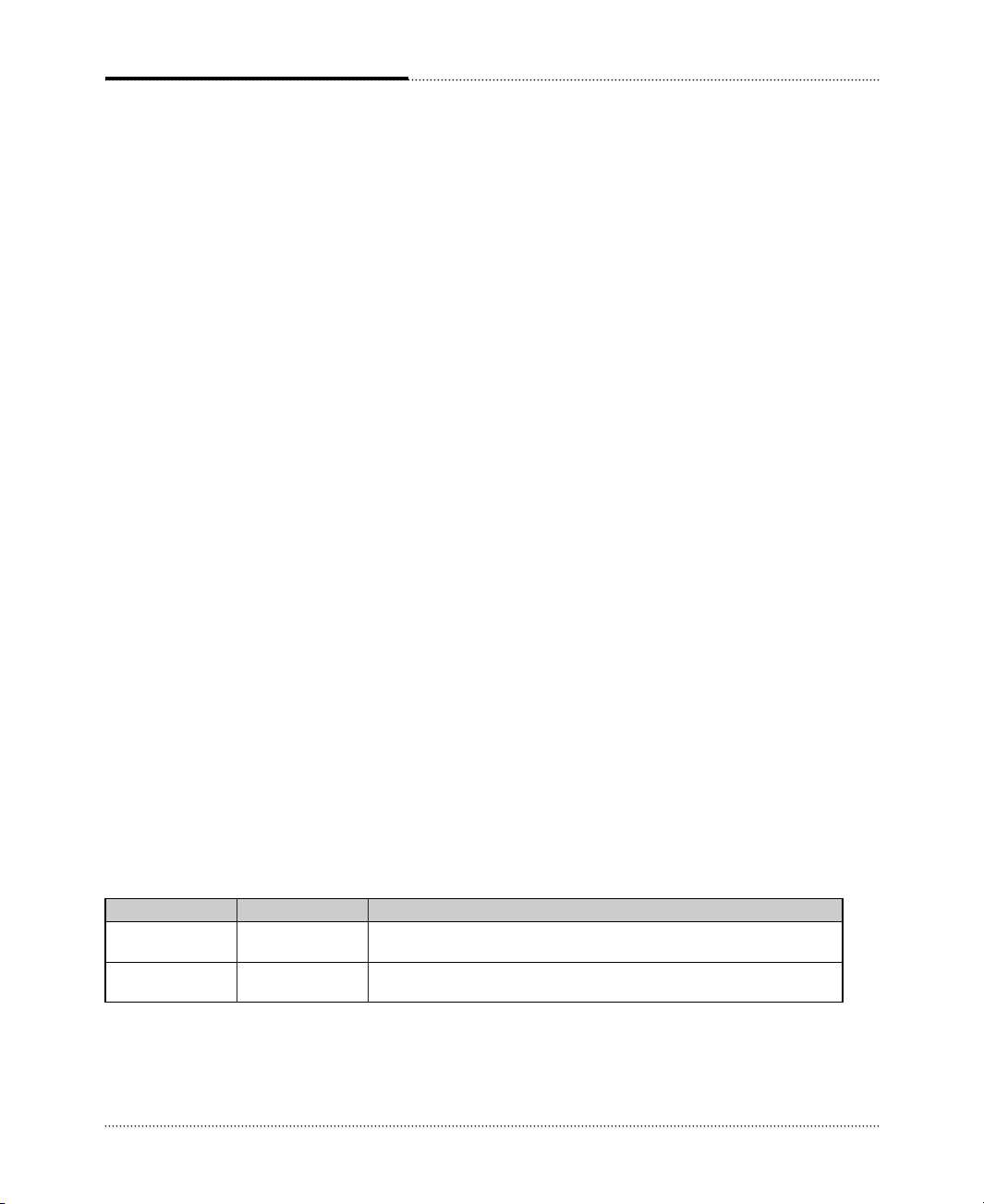
iv
Ensure that the appropriate power cord is supplied with personal computer. If the power cord is not
supplied with personal computer, use the correct listed cord sets as below:
Safety Instruction
Rating Type Note
125V, 10A Min. SVT MAX. 4.5m ● One end terminated with molded on cord connector body.
18AWG/3 long Attachment plug cap with a nama 5-15P.
250V, 6A Min. SVT Max. 4.5m ● One end terminated with molded on cord connector body.
18AWG/3 long Attachment plug cap with a nama 6-15P.
Wenn der Computer nicht ordnungsgemäß arbeitet, dürfen Sie nur die Einstellungen vornehmen, die im
Handbuch genannt werden. Andere Einstellungen oder Verän derungen können den Computer
beschädigen oder zerstören. Umfangreiche und kostspielige Reparaturen würden notwendig werden, um
das Gerät wieder betriebsfähig zu machen.
Ziehen Sie den Netzstecker aus der Steckdose und verständigen Sie den zuständigen Kundendienst bei
folgenden Storungen:
1
2
3
4
5
Netzkabel ist defekt oder strak abgenutzt.
Flüssigkeit ist in das Gerät geschüttet worden.
Das Gerät war Regen oder Leitungswasser aus-gesetzt.
Das Gerät ist heruntergefallen oder das Gehäuse ist beschädigt.
Das Gerät arbeitet nicht mehr richtig.
Wartung Des Computers
Wenn Sie das Gerät Öffnen müssen (Abnahme der verschraubten Haube), ist unbedingt folgendes zu
beachten:
1
2
Das Netzkabel muß aus der Steckdose gezogen werden und zwar bevor Sie das Gerät Öffnen.
Die Haube muß wieder monitiert und verschraubt werden. Erst dann darf das Netzkabel wieder
eingesteckt werden.
Achtung
Page 5
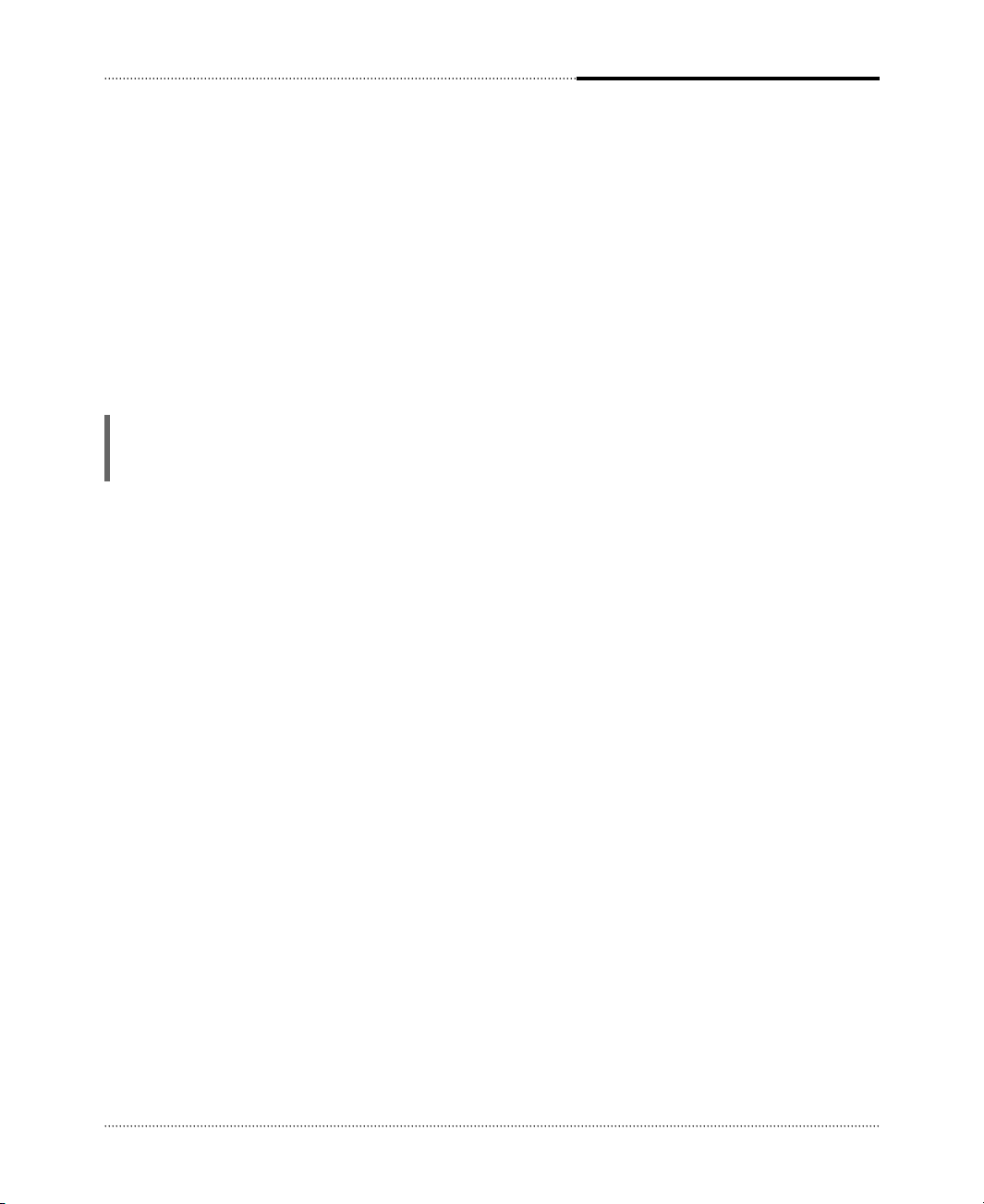
v
The information in this user’s guide is subject to change without notice.
eMachines, Inc. shall not be liable for technical or editorial errors or omissions contained herein; nor for
incidental or consequential damages resulting from the furnishing, performance, or use of this material.
eMachines, stylized “e” and figure logo are either trademarks or registered trademarks of eMachines, Inc.
in the United States and/or other countries.
All other product and brand names are trademarks of their respective owners.
©2003 eMachines, Inc. All rights reserved.
Before You Read
NOTE
Depending on the model, your computer’s components may vary and look slightly different than those
pictured.
Page 6
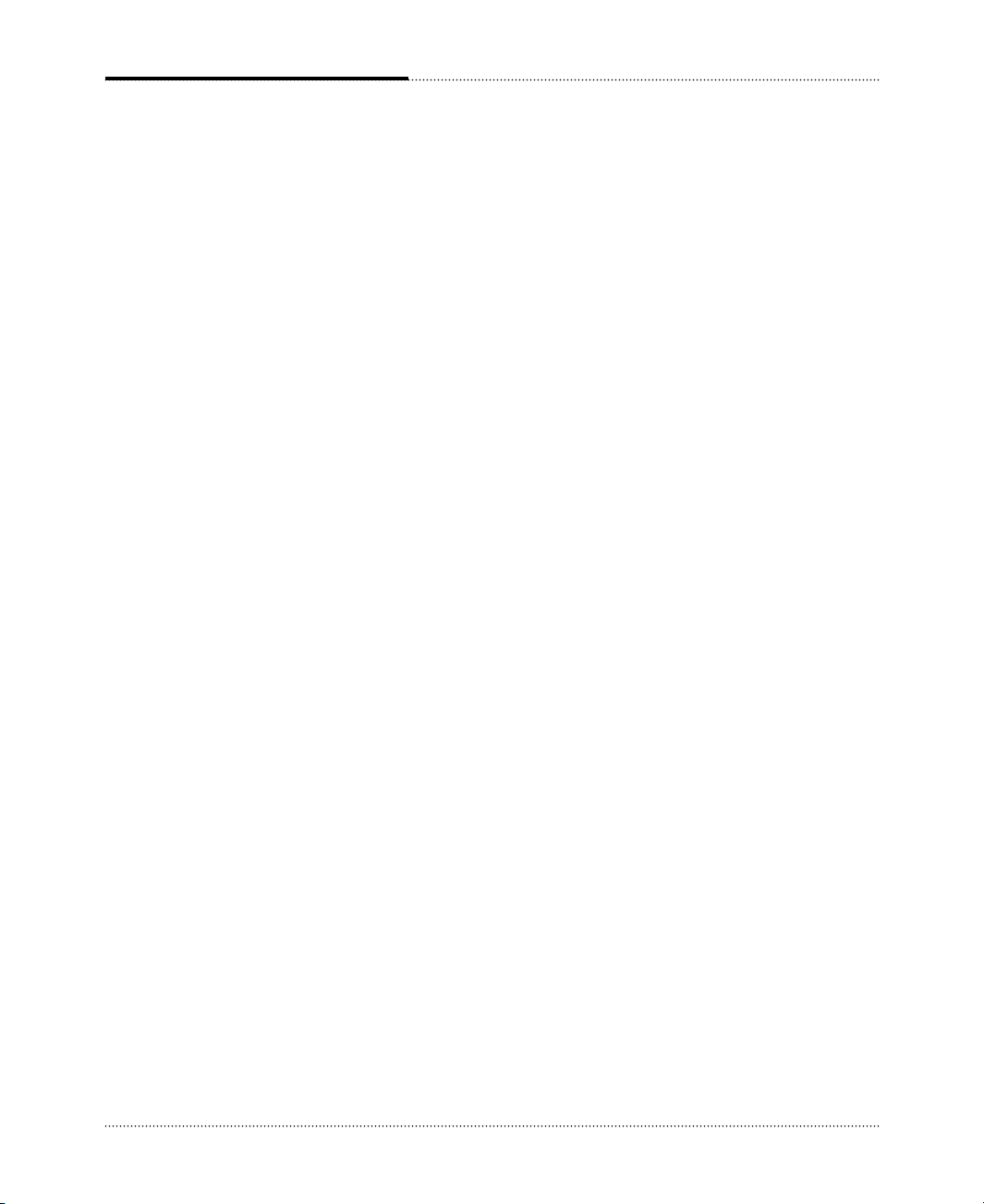
Blank
vi
Page 7
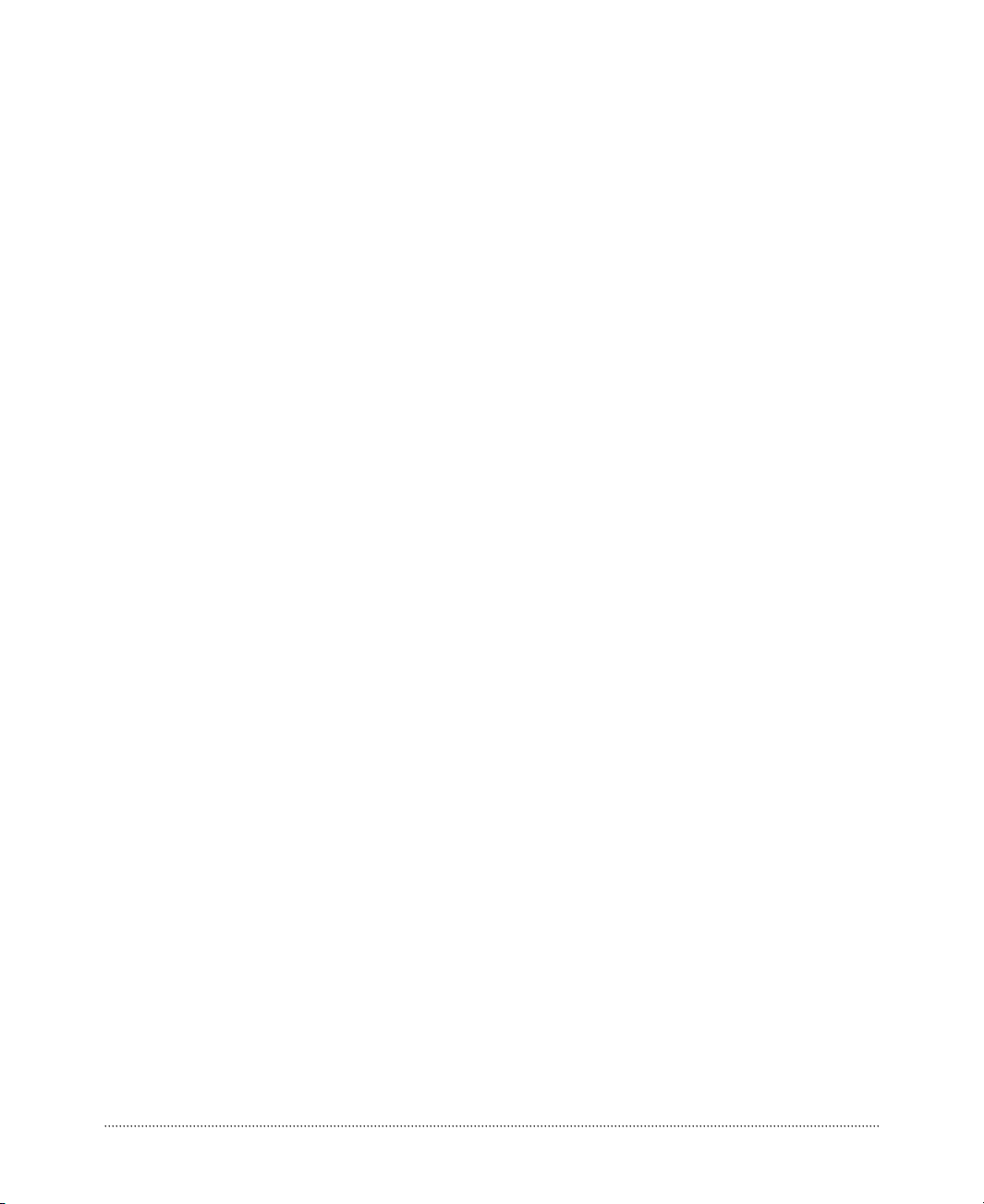
vii
CONTENTS
Chapter 1 Introduction
System Overview
......................................................................................................
1-1
Chapter 2 Setting Up Your System
1. Selecting a Location
............................................................................................
2-1
2. Checking the Voltage Selection
..........................................................................
2-2
3. Connecting Your Peripheral Devices
..................................................................
2-3
4. Turning the Computer On and Off
......................................................................
2-4
Turning On the Computer
................................................................................
2-4
Turning Off the Computer
...............................................................................
2-4
Chapter 3 Using Your Computer
Using an Optional Floppy Disk Drive
.....................................................................
3-1
Using an Optional Media Reader
............................................................................
3-2
Inserting the Media
...........................................................................................
3-2
Removing the Media
........................................................................................
3-3
Using an Optical Drive
............................................................................................
3-4
Using Special Keys on the Keyboard
......................................................................
3-5
Using a Mouse
.........................................................................................................
3-6
Changing the Display Resolution and Color Depth
................................................
3-7
Controlling the Audio Volume
................................................................................
3-7
Page 8
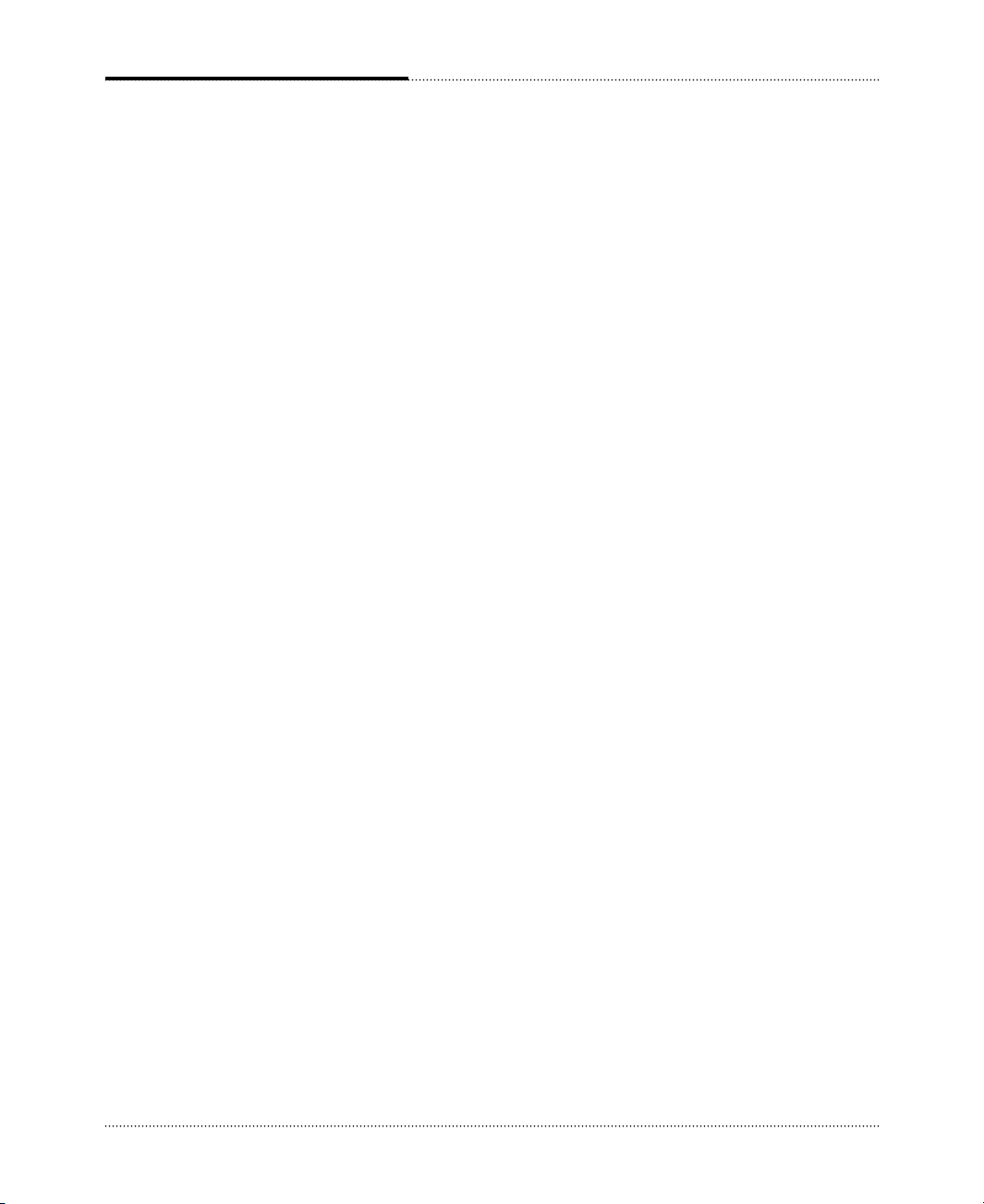
viii
Chapter 4 Installing and Removing Drives
Removing the Cover
...............................................................................................
4-1
Replacing the Cover
...............................................................................................
4-3
Installing an Expansion Card
..................................................................................
4-4
Installing an Additional Hard Disk Drive
...............................................................
4-6
Installing the 5.25-inch Device in the Peripheral Bay
............................................
4-9
Chapter 5 Using the Restore CDs
Restoring Your Original Software
..........................................................................
5-1
Chapter 6 Using the PowerDVD
About DVD
.............................................................................................................
6-1
Playing the PowerDVD
...........................................................................................
6-1
How to Run the PowerDVD
............................................................................
6-1
Buttons of the PowerDVD
...............................................................................
6-2
Appendix A. Solving Common Problems
Power
....................................................................................................................
A-1
Hard Disk Drive
....................................................................................................
A-1
Optical Drive
.........................................................................................................
A-2
Audio
......................................................................................................................
A-2
Floppy Disk Drive
..................................................................................................
A-3
Display & Monitor
.................................................................................................
A-3
Keyboard
................................................................................................................
A-4
Mouse
.....................................................................................................................
A-4
Appendix B. Approval Statements
Battery Warning Instruction
..................................................................................
B-1
Fuse Warning Instruction
......................................................................................
B-1
Laser Product
.........................................................................................................
B-2
Page 9
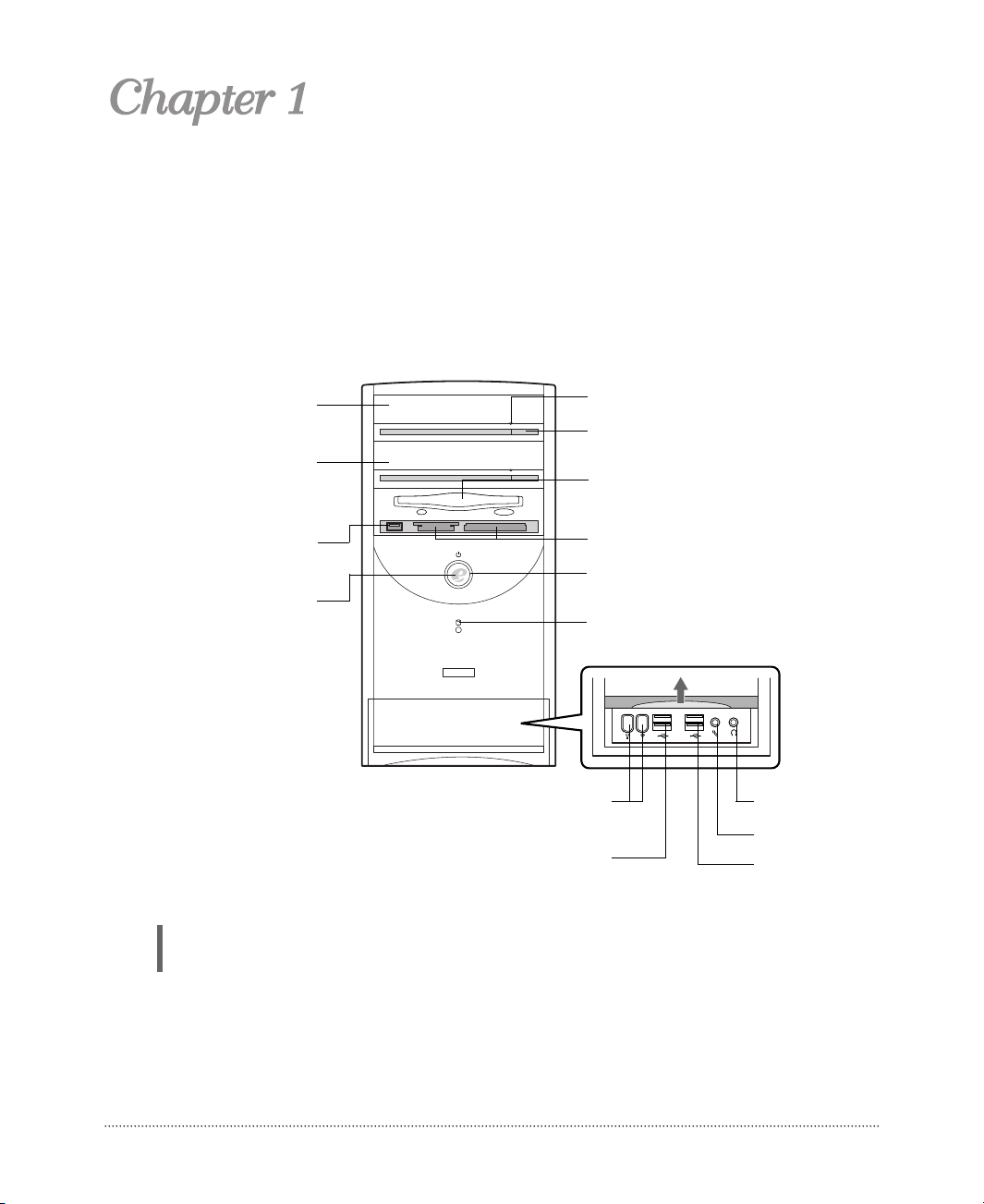
1-1
Introduction
System Overview
NOTE
Your optical drives may differ from the illustrations described in this user’s guide.
Introduction
Introduction
Optical drive
Emergency eject hole
Load/Eject button
Floppy disk drive(optional)
Optical drive
(optional)
USB connector
(optional)
Power button
Media reader slots(optional)
Power indicator
Hard disk drive access indicator
IEEE 1394 connectors
(optional)
Headphone jack
USB 2.0 connectors
(optional)
Microphone jack
USB 2.0 connectors
(optional)
Page 10
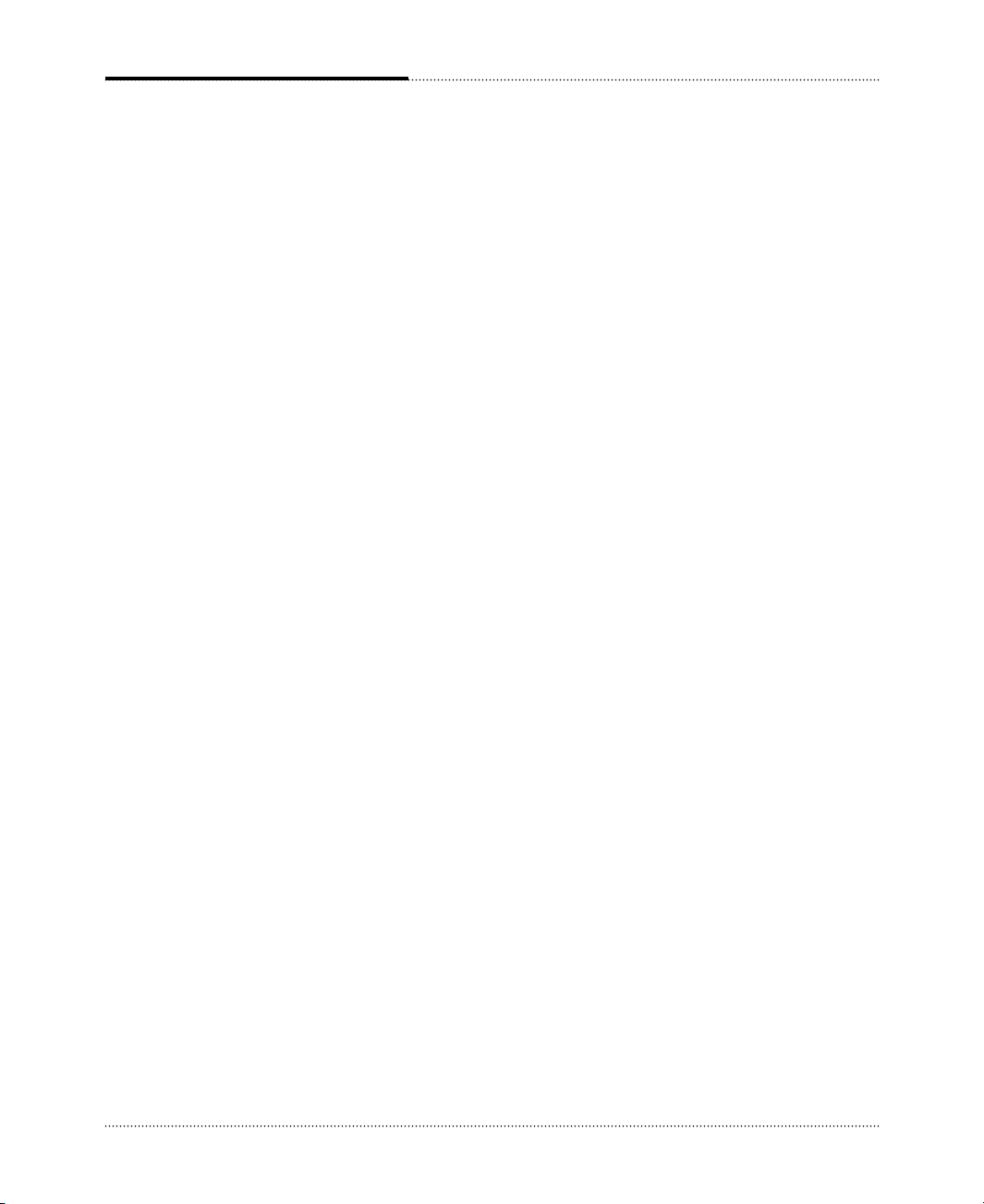
1-2
Introduction
Blank
Page 11
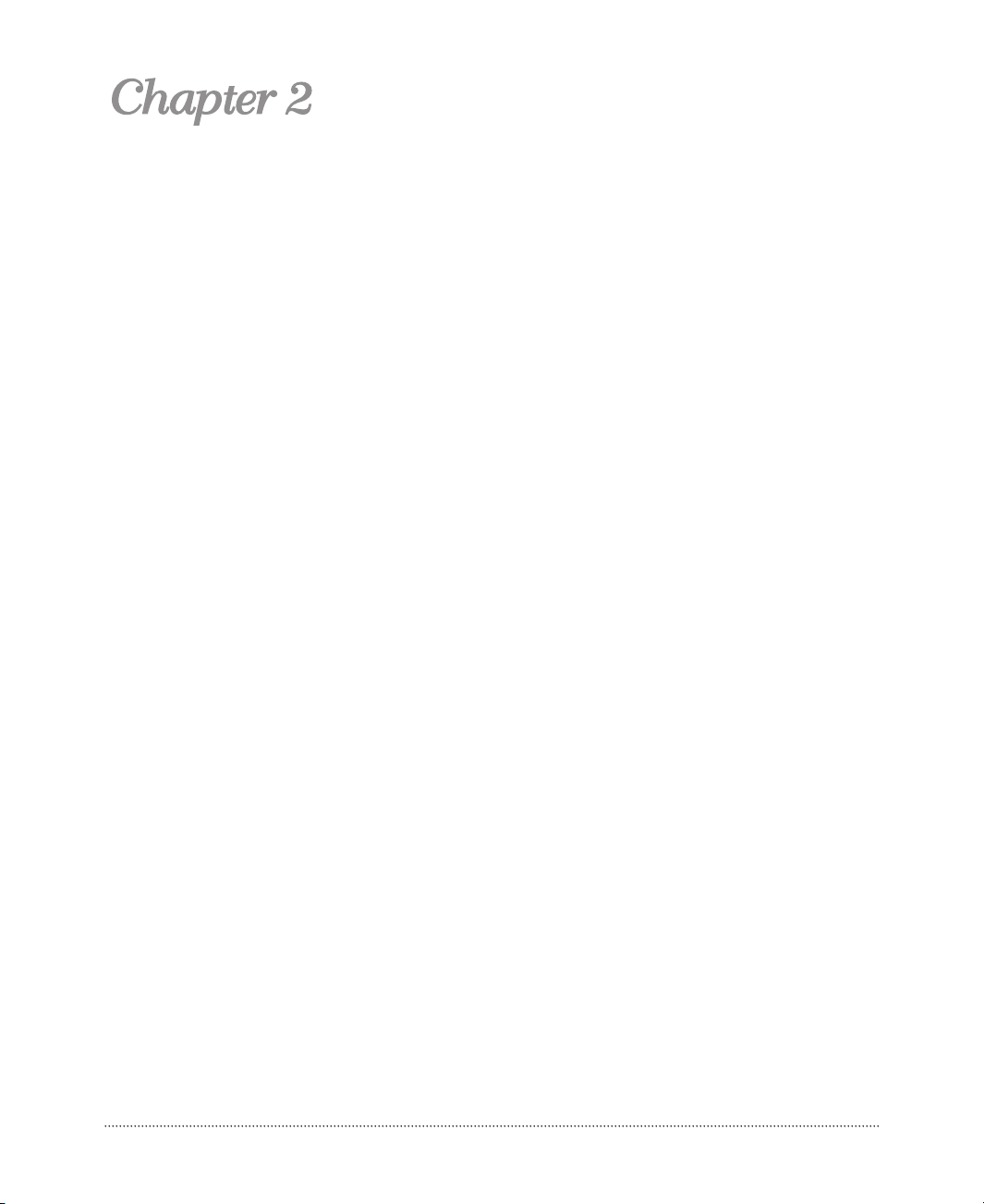
2-1
Setting Up Your System
This chapter describes how to set up and turn on/off your system. Just follow the steps in this
chapter.
Before you set up your computer, it is important to choose a safe and convenient location that
provides the following:
● A large, sturdy desk or table strong enough to support the weight of your system and all of its
components.
● A flat and hard surface. Soft surfaces like beds and carpeted floors attract static electricity, which
can erase data on your disks, damage the computer’s circuitry, and prevent proper ventilation.
● Good air circulation. Leave several inches of space around the computer so air can move freely.
● Moderate environment conditions. Select a cool, dry area and protect your computer from
extremes in temperature, humidity, dust, and smoke. Avoid direct sunlight or any other source of
heat.
● Appropriate power sources. To prevent static charges, connect all your equipment to three-hole,
grounded outlets. You need one outlet for the computer, one for the monitor, and an additional
outlet for a printer and any other peripheral devices.
● No electromagnetic interference. Do not place your system too close to any electrical device, such
as a telephone, which generates an electromagnetic field.
1. Selecting a Location
Setting Up Your System
Setting Up Your System
Page 12

2-2
Setting Up Your System
A power supply is integrated into the system to provide power to the mainboard, option cards, and
peripheral devices. The power selection switch on the system back panel can be used to set the power
supply to operate at 115V or 230V.
To verify that your system has the correct setting for your environment, check the voltage selection
switch.
Using a tool such as an opened paper clip, slide the voltage selection switch to the correct voltage
position.
2. Checking the Voltage Selection
WARNING
If you set the voltage selection switch incorrectly, your system will be damaged. Make sure this
switch is set correctly for your location before turning on your computer.
Voltage selection
switch
Page 13
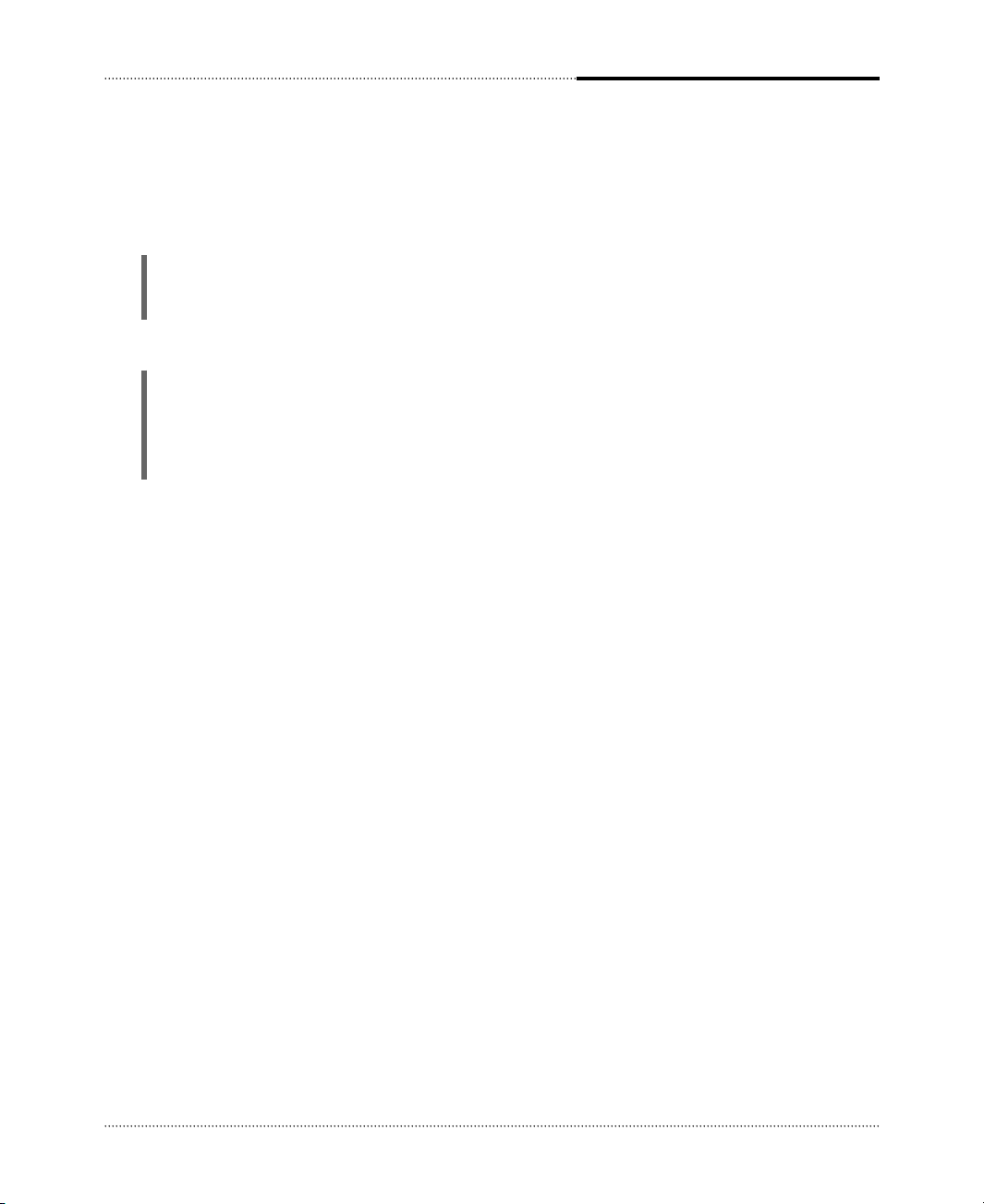
2-3
Setting Up Your System
To connect the peripheral devices, refer to the Setting Up Your Computer.
3. Connecting Your Peripheral Devices
WARNING
To avoid generating an electric shock, be sure to plug the power cord into the system before
plugging it into the wall socket.
CAUTION
For protection of your computer and other devices during a lightning storm, or when it is left
unattended and unused for long periods of time, unplug the computer and other devices from the
wall outlet and disconnect the antenna or cable system. This will prevent damage to the computer
and other devices due to lighting and power line surges.
Page 14
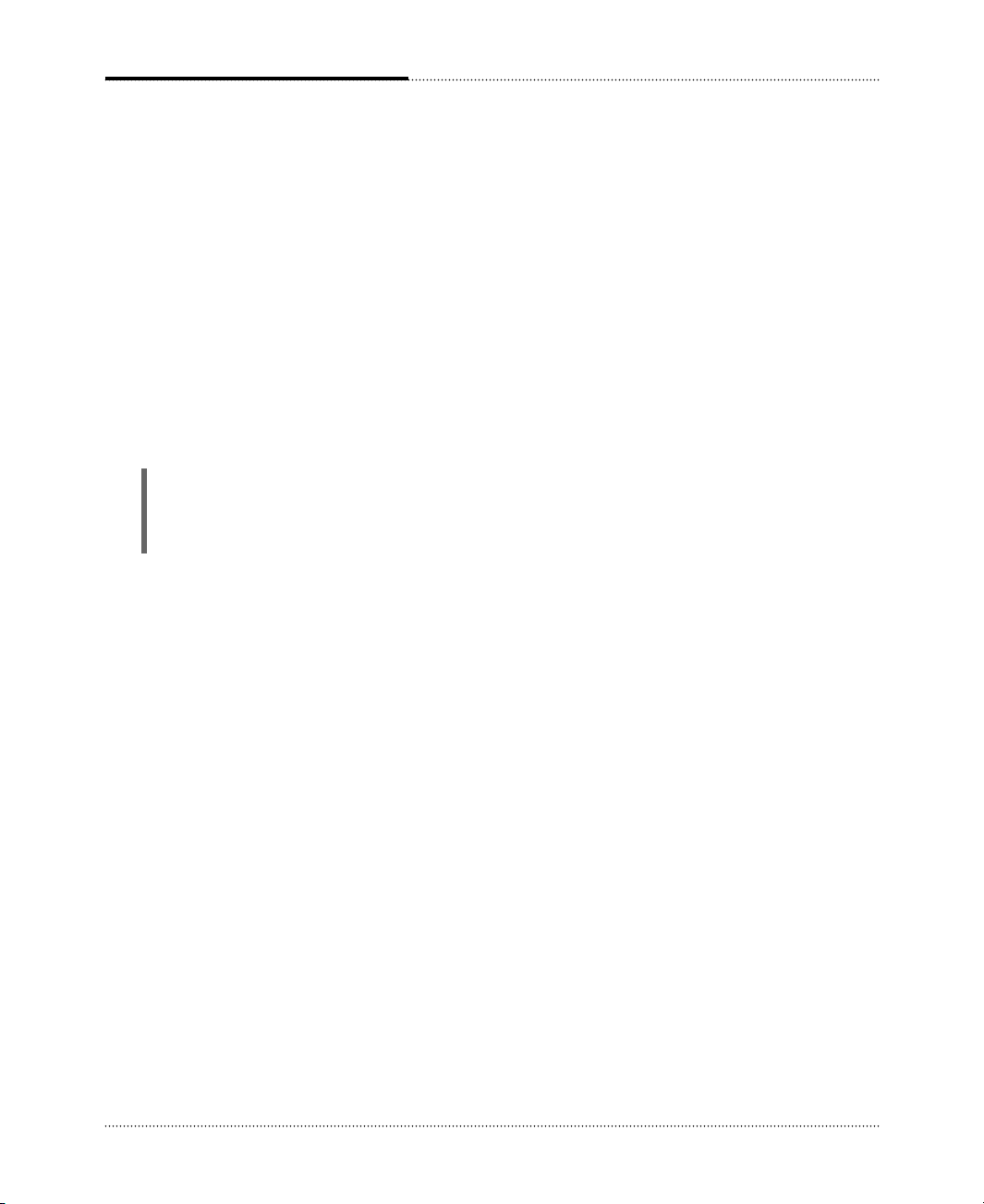
2-4
Setting Up Your System
Follow the instructions below to turn on the computer or to turn it off.
4. Turning the Computer On and Off
NOTE
If the Restore CD is in the optical drive (D:) while your computer is booting, the computer will be
booted with Restore CD. In this case, the “Microsoft Windows Startup Menu” menu will appear.
To start Windows, remove the Restore CD and restart the computer.
Turning On the Computer
To turn on your computer, follow these steps:
1.
2.
3.
Turn on the monitor, and any other peripheral devices connected to your computer.
Press the power button on the front panel of your computer.
The system will load Microsoft
®
Windows ®.
Turning Off the Computer
To turn off your computer, follow these steps:
1.
2.
3.
4.
Before turning off your computer, save your information and close all application programs you use.
Click the Start button, and then click Turn Off Computer.
When the Turn Off Computer dialog box is displayed, click Turn Off to shut down the system.
Turn off the monitor and any other peripheral devices.
Page 15
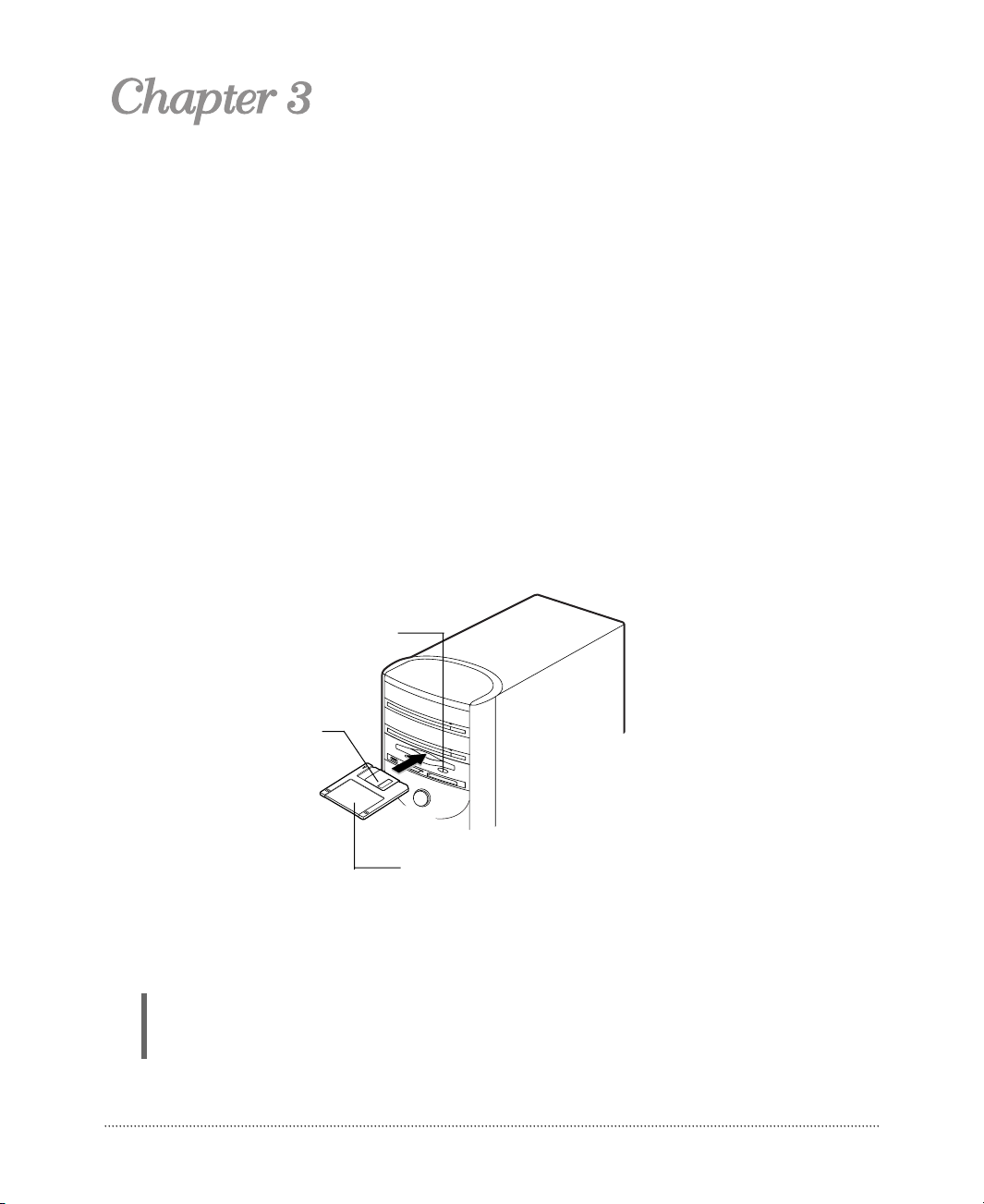
3-1
Using Your Computer
To use your computer, you must install the operating system on your computer. Windows®may
come with already installed on your system. To install another operating system such as OS/2
Warp or UNIX, see the manual that came with that system for instructions on installation and use.
The procedures in this manual assume that you are using Windows
®
with your computer.
To use your floppy disk drive, insert the diskette with the label facing up and the metal shutter
leading into the drive, as shown below. And then slide the disk into the drive until it clicks into
place.
When you want to remove the disk, make sure the drive light is off, and then press the eject button.
When the disk pops, remove it.
Using an Optional Floppy Disk Drive
NOTE
Never remove a disk or turn off the computer while a disk drive light is on. You could lose data.
Also, remove all disks before you turn off the computer.
Eject button
Metal shutter
Floppy disk
Using Your Computer
Using Your Computer
Page 16

3-2
Using Your Computer
The media reader can use six types of memory cards and the IBM MICRODRIVE disk drive.
You can insert media in one of the card slots.
Using an Optional Media Reader
NOTE
Do not insert several media in the slots. Insert only one media in a slot at one time.
Inserting the Media
Left Slot
You can use the SD (Secure DigitalTM), MMC (MultiMediaCardTM), SM (SmartMediaTM),
MS (Memory Stick
TM
), or MS-PROTMmemory card in this left slot.
Facing up
Facing up
Upside down (gold contact area facing up)
Facing up
Facing up
SD (Secure Digital
TM
)
MMC(MultiMediaCard
TM
)
SM (SmartMedia
TM
)
MS (Memory Stick
TM
)
MS-PRO
TM
Card type Insertion
MMCSD
SM
MS
MS-PRO
Page 17

3-3
Using Your Computer
NOTE
Never remove the media or turn off the computer while a disk drive light is blinking. You could lose data.
Also, remove the media before you turn off the computer.
NOTE
You can see four Removable Disk drive letters and icons in My Computer. When you insert the media,
the label of the Removable Disk drive may change to the title of the media, if your media has its title.
Right Slot
You can use the CF (CompactFlashTM) memory card or MICRODRIVETMdisk drive in this right slot.
Facing up
Facing up
CF (CompactFlashTM)
MICRODRIVE
TM
Card type Insertion
Removing the Media
To remove the media in the slot, pull it out.
CF MICRODRIVE
Page 18

3-4
Using Your Computer
When you want to remove the CD/DVD, make sure the busy indicator is off; then press the
load/eject button. When the tray pops out, remove the CD/DVD and then press the button again to
close the tray.
NOTES
When your system is turned off, you may need to open the tray. At this time, insert a fine rod such as
an opened paper clip into the emergency eject hole as far as it will go. When the tray is slightly open,
carefully pull it out.
Your computer references the upper optical drive as D: and the lower optical drive (optional) as E:
unless you have more than one hard disk drive or partition.
The high speed DVD-ROM drive (above 6x) may take few seconds to stop the running of the spindle
motor when you press the eject button, immediately after using CD or DVD, to open the tray. Wait
about 5 to 10 seconds after pressing the eject button to give the DVD sufficient time to stop the
running of the spindle motor and eject the tray.
To insert a CD/DVD into the optical drive, first turn on your system. Then press the load/eject button
to open the disc tray. When the disc tray pops out, the busy indicator light will flash. Put the
CD/DVD in the tray with the label side up. Press the load/eject button again or gently push the disc
tray to close it.
Using an Optical Drive
CD/DVD
Page 19

3-5
Using Your Computer
Key Purpose
Moves the cursor one tab to the right in normal mode and one tab to the left in Shift
mode.
Changes the letter keys from lowercase to uppercase; changes back to lowercase
Caps Lock when pressed again. The numeric/symbol keys on the top row of the keyboard and the
symbol keys in the main part of the keyboard are not affected.
Produces uppercase characters or the top symbols on the keys when used with the main
character keys. Produces lowercase characters when the Caps Lock function is on.
Ctrl Works with other keys to perform special (control) function.
Backspace Moves the cursor back one space, deleting the character to the left of the cursor.
Enter Ends a line of keyboard input or executes a command.
Insert Turns the insert function on and off.
Delete Deletes the character marked by the cursor.
Home, End,
PgUp, PgDn Control cursor location.
→,←, ↑, ↓
Esc Controls the current command line or operation.
Num Lock Changes the function of the numeric/cursor keys from entering numbers to positioning
the cursor.
Changes use of the numeric keys on the numeric keypad as mouse keys. To enable the
function of the key, set the Mouse tab in “Accessibility Options” in Control panel.
F1-F12 Perform special functions within application programs.
Outputs the screen display captured on the clipboard. When used with alt key, this key
captures active window.
Captures the screen display on the clipboard. When used with Alt key, this key captures
active window.
Scroll Lock Controls scrolling in some applications.
Pause Suspends the current operation.
Break Stops the current operation (used with Ctrl).
Displays the short menu for the selected location. It corresponds to the right button of a
mouse and displays a different menu applicable to Windows other application
programs.
Keys on the keyboard, that are described in the following table serve special functions when your
computer is running your operating system or application programs.
Using Special Keys on the Keyboard
Displays the start menu.
Tab
Shift
Alt
Print Screen
Sys Rq
Works with other keys to enter alternate character codes or functions.
Page 20

3-6
Using Your Computer
The Caps Lock, Num Lock, and Scroll Lock keys work as toggles; press the key once to turn on a
function and again to turn it off. When the function is enabled, the corresponding light in the upper right
corner of the keyboard is on.
The numeric keys on the numeric keypad of your keyboard can be used as MouseKeys to move a mouse
pointer. To use the numeric keys as MouseKeys, first you should set the Mouse tab in
“Accessibility Options” of the Control Panel.
Using a Mouse
Generally a mouse functions as follows:
● Click ( ) : Press and release the left mouse button once.
● Double click ( ) : Quickly press and release the left mouse button twice.
● Click with the right mouse button ( ) : Press and release the right mouse button once.
● Drag ( ) : While pressing and holding down the left mouse button, move it to another
location and then release the mouse button.
When using Microsoft
®
Windows®, you can change mouse button configurations in the Mouse
section of the Control Panel. If you are left-handed, you can change configuration from right-handed
to left-handed. See “mouse, reversing buttons” in the Help index for more information.
NOTE
Depending on the model, your keyboard may differ from the illustrations described in this user’s
guide.
Page 21

3-7
Using Your Computer
To change the display resolution and color depth, follow these steps:
1. Click Start, click Control Panel, click Appearance and Themes, and then click Display. Or click
the right mouse button on the empty desktop area and click Properties.
2. When the Display Properties window appears, click the Settings tab.
3. Select the color depth from the Color quality area and the resolution from the Screen resolution
area.
4. Click the OK button.
Changing the Display Resolution and Color Depth
You can control the audio volume level by using the volume control box or Master Volume window.
To control the volume by using the Master Volume window, follow these steps:
1. Click the Start button, point to All Programs, point to Accessories, point to Entertainment, and
then click Volume Control.
2. When the Master Volume window appears, in the each device area, drag the volume bar up or
down to adjust the audio volume level.
3. Click the Close button.
Controlling the Audio Volume
Page 22

3-8
Using Your Computer
Blank
Page 23

4-1
Installing and Removing Drives
This chapter describes how to install or remove system cover, optional drives, and optional cards in
your computer.
You need to remove the cover of your system to access its internal components.
To remove the cover, follow these steps:
1. Turn off the computer and peripheral devices including the monitor and printer.
2. First of all, disconnect the power cable from the electrical outlet and from the back panel. Then
disconnect any cables connected to the computer.
Removing the Cover
NOTE
Turn off the computer. Then disconnect the computer from its power source and from any
telecommunications links, networks, or modems before performing any of the procedures described
in this chapter.
Installing and Removing Drives
Installing and Removing Drives
Page 24

4-2
Installing and Removing Drives
3. To open the system cover, remove two screws on the back panel of your computer.
4. Slide the cover toward the rear to free it from the system and lift it off until can be
removed completely. Set the cover aside.
NOTE
Be sure to ground yourself by touching your system every time you remove the cover. If you are not
properly grounded, you could generate an electric shock when you touch a component.
Page 25

4-3
Installing and Removing Drives
Follow these steps to replace the cover:
1. Hold the cover with your hands and gently put it down to the chassis on the rear position
(about 1cm) from the front bezel, then push it to the front.
2. Tighten the cover to the chassis with the screws you removed.
3. Reconnect the monitor, keyboard, mouse, and any other peripheral device’s cable connectors
to your system.
Replacing the Cover
Page 26

4-4
Installing and Removing Drives
This section explains how to install an expansion card in your computer.
Follow these steps to install an expansion card:
1. Remove the system cover according to the instructions in “Removing the Cover” in this chapter.
2. Remove the retaining screw from the metal slot cover you want to use. Then lift out the slot cover.
3. Adjust any switches or jumpers on the expansion card, if necessary. When you handle the card, be
careful not to touch any components on the circuit board or the gold-edged connector.
4. Hold the card along the top corners and guide it into the connector. When the expansion card
connector reaches the connector on the mainboard, push the card in firmly to insert it fully.
Installing an Expansion Card
Page 27

4-5
Installing and Removing Drives
5. Secure the end of the card to the computer with retaining screw.
6. Connect any cables that should be attached to the card.
7. Replace the system cover according to the instructions in “Replacing the Cover” in this chapter.
Page 28

4-6
Installing and Removing Drives
Your hard disk drive is installed in the HDD bracket attached on the chassis. You can install one
additional hard disk drive in it.
Follow these steps to install the hard disk drive:
1. Remove the system cover according to the instructions in “Removing the Cover” in this chapter.
2. Detach all cables from the hard disk drive.
3. Remove the screw securing the HDD bracket to the chassis and pull it out, as shown below.
Installing an Additional Hard Disk Drive
HDD bracket
Hard disk drive
Page 29

4-7
Installing and Removing Drives
4. Set the jumper of the new hard disk drive to CS (Cable Select).
5. Slide the hard disk drive into the HDD bracket.
6. With using the screws, secure the hard disk drive to the HDD bracket.
Page 30

4-8
Installing and Removing Drives
7. Slide the HDD bracket into the chassis and secure it with the retaining screw, as shown below.
8. Connect the power and hard disk drive cable to your hard disk drive. (If you removed the hard
disk drive cable from the motherboard, replace it.)
9. Replace the system cover according to the instructions in “Replacing the Cover” in this chapter.
Page 31

4-9
Installing and Removing Drives
Your system has two 5.25-inch horizontal peripheral bays. If only one device (e.g., CD-ROM/DVDROM drive) is installed in the system’s 5.25-inch peripheral bay, you can add an optional device
such as a CD/DVD-ROM drive, hard disk drive, LS-120 drive, or ZIP drive in the empty peripheral
bay.
To install an optional device in the bay, follow these steps:
1. Remove the cover according to the instructions in “Removing the Cover” in this chapter.
2. Remove the HDD bracket from the system chassis. For more information, see “Installing an
Additional Hard Disk Drive” in this chapter.
3. Detach all cables from the optical drive.
Installing the 5.25-inch Device in the Peripheral Bay
NOTE
If you want to install a 3.5-inch hard disk drive, you must purchase the 5.25-inch dock or
mounting bracket and attach it to your 3.5-inch hard disk drive to install your hard disk drive for
the 5.25-inch bay.
Page 32

4-10
Installing and Removing Drives
4. Remove the screws securing the optical drive. And then slide the optical drive from the system.
5. Remove the front panel from the chassis by pulling the front panel.
NOTES
Be careful, not to bent or break the front panel.
When you remove the front panel from the chassis, you have to carefully apart the cover not to split the
power and LED cables from the front panel.
Page 33

4-11
Installing and Removing Drives
6. Remove the faceplate cover from the front panel. Push out the faceplate, pressing outward two tabs on
both ends of the front panel using your finger.
7. If there is an EMI shield that covers the 5.25-inch drive bay you want to use, remove it from the
chassis using a tool such as a screwdriver.
8. Make sure the jumper of optional drive you want to install is set to CS (Cable Select).
NOTES
Like a hard disk drive, most optional devices have jumpers that must be set for the drive to work
properly with your computer. You must set the jumper of your optional device to CS (Cable Select). If
you set the jumper of new device to CS, your system recognizes the device according to location of the
cable connector that connected to new device.
If you are to install an optional drive to this 5.25-inch bay, you can use the secondary E-IDE drive
connector. To install an additional device in the empty bay below the optical drive, you can use the
spare connector of E-IDE cable marked “SLAVE.”
EMI shield
Page 34

4-12
Installing and Removing Drives
9. Slide the device into the bay and secure it to the computer case with two screws.
10. Connect the power and interface cables to the device installed.
11. To reassemble the front panel to the system, press the front panel toward the system until the tabs on
the front panel click into place.
Secondary EIDE
connector
Page 35

4-13
Installing and Removing Drives
12. Slide the optical drive into the bay and secure it to the system with screws.
13. Connect the power, audio, and interface cables to the optical drive.
Page 36

4-14
Installing and Removing Drives
14. Replace the HDD bracket to the chassis.
15. Replace the system cover according to the instructions in “Replacing the Cover” in this chapter.
Page 37

5-1
Using the Restore CDs
Using the Restore CDs
Using the Restore CDs
Use the Restore CDs for the following:
● To restore all software including Windows
®
XP.
● To restore lost or destroyed drivers.
The Restore CDs contain a copy of all software (e.g., Windows, drivers, and application programs)
originally preinstalled on your hard disk. (This process may take about 20 minutes.)
Restoring Your Original Software
WARNING
If you restore your hard disk, you lose all data that added files, programs, or other data on your
hard disk since you purchased your system. After restoring, you must reinstall any software not
originally installed on your hard disk. And you don’t want to lose your personal data on your
hard disk, copy it to diskettes before restoring.
CAUTION
If you select “1. RESTORE WINDOWS XP,” you will lose all data in the hard disk (C:).
Follow these steps to restore your original preinstalled software:
1. Turn on the computer.
2. Insert the Restore CD #1 into the optical drive (D:) before your computer boots up.
3. Restoration procedures will be started.
4. When the Microsoft Windows Startup Menu appears, type the number 1 and press Enter.
Page 38

5-2
Using the Restore CDs
System Restore Menu / WINDOWS XP
1 RESTORE WINDOWS XP
2 BOOT TO COMMAND PROMPT FROM CD-ROM
Please select 1 or 2: _ [1, 2]?
THIS PROCESS WILL RE-INSTALL WINDOWS XP ON YOUR PC
!!Warning!!
ALL CONTENTS OF HARD DRIVE (C:) WILL BE LOST!
** BACK UP YOUR FILES BEFORE PROCEEDING AND RESTART **
Press any key to continue...
NOTE
To stop this restore process now, remove the Restore CD from the optical drive and restart your
computer.
5. If you select "1. RESTORE WINDOWS XP," the following message will appear in the screen.
To continue the procedures, press any key.
6. The following message will appear. To continue, press Y.
CONFIRMATION OF RESTORE PROCEDURE
!!Warning!!
ALL DATA OF HARD DRIVE (C:) WILL BE LOST!
** ARE YOU SURE YOU WOULD LIKE TO PROCEED? **
IF YES, PRESS Y. IF NO, PRESS N.
Page 39

5-3
Using the Restore CDs
NOTE
Depending on the model, your system has two or three Restore CDs.
7. The restoration process will start. All data in the Restore CD #1 will be copied to your hard disk.
8. When the “Insert next media and press enter to continue...” message appears, replace the Restore
CD #1 with #2 in the optical drive. And press Enter to continue.
9. All data in the Restore CD #2 will be copied to your hard disk.
10. If the “Insert next media and press enter to continue...” message appears, replace the Restore CD
#2 with #3 (if there is) in the optical drive. And press Enter to continue.
NOTE
If the Restore CD is in the optical drive while your computer is booting, the computer will be
booted with the Restore CD. In this case, the “Microsoft Windows Startup Menu” menu will
appear. To continue the restoration, remove the Restore CD from your optical drive and restart
the computer.
11. After the restoration process is completed, remove the Restore CD from your optical drive.
12. Press Enter to restart your computer.
NOTE
The drivers for your system are in the Drivers folder of you Restore CDs. If you lose drivers, install
these by using the Restore CDs. You can update drivers in the Device Manager window if there is
no executable installation file. If there is the executable file for installation, use it to install a
driver.
13. Windows XP starts and the registration program runs.
14. To register with Microsoft for using your computer, follow the displayed messages. Enter your
personal information.
Page 40

5-4
Using the Restore CDs
Blank
Page 41

6-1
Using the PowerDVD
Using the PowerDVD
Using the PowerDVD
Digital Versatile Disc (DVD) is a high-density storage device.
A standard DVD can hold 4.7 gigabytes of data - a seven times the data capacity of a current CD.
Dual-layer DVDs can hold more than twelve times the information of a CD on a single side. So you
can enjoy higher-resolution pictures, more channels of digital sound, richer graphics, and far more
multimedia.
About DVD
If your DVD disc is auto-run, the PowerDVD will automatically start when you insert the DVD disc
into the DVD-ROM or COMBO drive.
For the DVD disc does not automatically start when you insert the disc, play the PowerDVD as
follow:
● Click the Start button, point to All Programs, point to emachines PowerDVD, and then click
PowerDVD. And press the play button on the PowerDVD.
Playing the PowerDVD
How to Run the PowerDVD
NOTE
The PowerDVD is available only on the DVD-ROM or COMBO drive model.
NOTE
When you play the DVD that supports 16:9 widescreen and the screen is changed automatically
to the widescreen mode, the display may operate improperly for an instant after the resolution
change. After a few seconds, the normal screen will be displayed automatically.
Page 42

6-2
Using the PowerDVD
Buttons of the PowerDVD
Region No. Area
Region 1 The United States, U.S. Territories and Canada.
Region 2 Europe, The Middle East, Japan and South Africa.
Region 3 Asia Pacific.
Region 4 South America and Australasia.
Region 5 Russia, Eastern Europe, Central Asia and Africa.
Region 6 China.
NOTES
For more information, refer to on-line help. To see on-line help, click the button on the PowerDVD
screen.
Most of the DVD titles are governed by a regional code that divides the world into six separate
regions. Refer to the following table for the region code of the DVD titles.
<Region Code for Area>
Minimize button
Power off
button
Status display panel
Increase volume button
Karaoke button
Next angle button
Zoom button
Step backward button
This button is not supported
Next audio stream button
Next subtitle button
Pause button
Play button
Show/Hide button
Eject button
Skin toggle
button
On-line help
button
Video position slider
Mute button
Decrease volume button
Capture frame button
Configuration button
CD/File mode toggle button
Go-up button
Next chapter button
Repeat button
Menu button
Stop button
Previous chapter button
Go to bookmark button
Add bookmark button
Step forward
button
Number pad
button
Page 43

A-1
Solving Common Problems
Solving Common Problems
Solving Common Problems
Cause Solution
My computer Computer is not properly connected to a grounded wall outlet.
doesn’t work Make sure the power cord is firmly plugged into the wall outlet and into the computer.
Wall outlet is not working.
To check to see whether the wall outlet works, plug other device (such as a lamp) into
the wall outlet. If it is not working, use other wall outlet.
When the computer turned down by sudden power failure, it will not operate if you
press the power button. To turn on the computer, refer to the followings:
Unplug the power cord to turn off your computer and wait about 10 seconds for
complete discharge and re-plug the power cord. Then press the power button.
This chapter instructs you how to deal with the problems you might experience when using your
computer. The problem is listed first, followed by the solution. Read it before calling a technician
if a problem occurs.
Power
Cause Solution
Hard disk drive The files stored on your hard disk may be fragmented.
operation seems slow Check for lost allocation units by running Disk Defragmenter. (For more information,refer
to the Windows Help. To open Windows Help, click the Start button, and then click
Help and Support.)
Hard disk drive The files stored on your hard disk may be corrupted.
access indicator Check for lost allocation units by running Disk Defragmenter. (For more information,
light stays on refer to the Windows Help. To open Windows Help, click the Start button, and then click
Help and Support.)
Hard Disk Drive
Page 44

A-2
Solving Common Problems
Cause Solution
The optical drive CD/DVD is not properly seated in the optical drive.
cannot read CD Eject the CD/DVD, gently but firmly press down on the CD/DVD to seat it in the drive,
then reload.
Your optical drive is not recognized.
Turn off the computer, wait at least 30 seconds, and then turn on the computer.
CD/DVD has been inserted upside down.
Eject the CD/DVD, turn it over, then reload. (The label on the CD/DVD should be facing
up.)
CD/DVD is dirty.
Clean the CD/DVD with a CD/DVD cleaning kit (available in computer stores).
CD/DVD is defected.
Try another CD/DVD. If it operates well, the CD/DVD is defected.
The DVD-ROM drive The high speed DVD-ROM drive takes few seconds to stop the running of the spindle
takes about 5 to 10 motor when you press the eject button, immediately after using CD or DVD, to open
seconds to open the tray.
the tray when I press Wait about 5 to 10 seconds after pressing the eject button to give the DVD sufficient
the eject button time to stop the running of the spindle motor and eject the tray.
Optical Drive
Cause Solution
How do I control You can control the audio volume level by using the Master Volume window.
the audio volume Click the Start button, point to All Programs, point to Accessories, point to Entertainment,
level? and then click Volume Control. When the Master Volume window appears, in the each
device area, you can drag the volume bar up or down to adjust the audio volume level.
Computer doesn’t Audio has been muted.
produce any sound Click the Start button, point to All Programs, point to Accessories, point to Entertainment,
and then click Volume Control. When the Master Volume window appears, verify that
the Mute option check box is empty.
Volume is turned down.
Click the Start button, point to All Programs, point to Accessories, point to Entertainment,
and then click Volume Control. When the Master Volume window appears, drag the
volume bar upward.
The speakers are not properly connected.
Make sure that the speakers are properly connected to the computer.
Audio
Page 45

Cause Solution
Floppy disk drive Diskette is incorrectly inserted.
light stays on Remove the diskette and reinsert it.
Diskette is damaged.
Use another diskette or check the diskette by running Check Disk. (For detail information,
refer to the Windows Help. To open Windows Help, click the Start button, and then click
Help and Support.)
Floppy disk drive Diskette is unformatted.
can’t write to a Format the diskette. (Refer to your Windows Help in Windows. To open Windows Help,
diskette click the Start button, and then click Help and Support.)
Diskette is write-protected.
Remove the write-protection or use another diskette that is not write-protected. To
remove write-protection from a diskette, slide the small black tab on the back of the
diskette to cover the hole.
Floppy disk drive Diskette is unformatted.
can’t read the Format the diskette. (Refer to your Windows Help in Windows. To open Windows Help,
diskette click the Start button, and then click Help and Support.)
Floppy Disk Drive
Cause Solution
The monitor doesn’t The brightness and contrast controls aren’t set properly
work Adjust the brightness and contrast controls on the monitor.
The cable connecting the monitor to your computer isn’t connected properly.
Make sure that the monitor connector is properly and securely connected to the video
connector of your computer.
Monitor is not properly connected to a grounded wall outlet.
Make sure the power cord is firmly plugged into the wall outlet and into the monitor.
You have a screen blanking utility installed or your computer entered power
management mode.
Press any key or move your mouse. Your current screen will reappear.
How do I change To change the display resolution or color depth, use the Display Properties window.
the display resolution To change the display resolution and color depth, follow these steps:
or color depth? 1. Click Start, click Control Panel, click Appearance and Themes, and then click Display.
Or click the right mouse button on the empty desktop area and click Properties.
2. When the Display Properties window appears, click the Settings tab.
3. Select the color depth from the Color quality area and the resolution from the
Screen resolution area.
4. Click the OK button.
Display & Monitor
A-3
Solving Common Problems
Page 46

A-4
Solving Common Problems
Cause Solution
Keyboard doesn’t Keyboard isn’t firmly or securely connected to the keyboard connector.
work Check that the keyboard is connected to the keyboard connector on the back of your
computer, not the mouse connector.
Keyboard
Cause Solution
Mouse doesn’t work Mouse isn’t firmly or securely connected to the mouse connector.
Check that the mouse is connected to the mouse connector on the back of your
computer, not the keyboard connector.
Mouse needs cleaning.
To clean the mouse ball, remove the mouse ball by unscrewing the bottom of the
mouse. Then clean the mouse ball with a damp cloth and replace the mouse ball.
Mouse
Page 47

B-1
Approva Statements
Approval Statements
Approval Statements
Caution
If battery is incorrectly replaced there poses a danger of explosion. Replace battery only with the
same or equivalent type recommended by the manufacturer. Discard used batteries according to the
manufacturer's instructions.
Attention
Il y a danger d'explosion s'il y a remplacement incorrect de la batterie. Remplacer uniquement avec
une batterie du méme type ou d'un type recommandé par le constructeur. Mettre au rébut les
batteries usagées conformément aux instructions du fabricant.
Vorsicht
Explosionsgefahr bei unsachgemäß em Austausch der Batterie. Ersatz nur durch denselben oder
einen vom Hersteller empfohlenen ähnlichen Typ. Entsorgung gebraushter Batterien nach Angaben
des Herstellers.
Caution
For continued protection against risk of fire, replace only with same type and rating of fuse.
Disconnect input power before servicing. Only connect this equipment to an earthed socket outlet.
Vorsicht
Vor jeder service-arbeit netzstecker ziehen! Apparatet ma kun tilkobles jordet stikkontakt.
Attention
Debrancher avant d'ouvrir. Apparaten skall anslutas till jordat nätuttag.
Atencion
Desconecte fuerza electrica antes del servicio. Laite on liitettävä suojakosketinistoraasian.
Battery Warning Instruction
Fuse Warning Instruction
Page 48

B-2
Approva Statements
Class 1 Laser Product
This equipment complies with European Standard EN60825 [harmonized with International
Electrotechnical Commission (IEC) Publication 825].
This equipment is classified as a Class 1 LASER product and there is no hazardous LASER radiation
with the safety protection.
Caution
The laser used in the CD-ROM drive can damage your eyes. Do not attempt to open the cover.
To reduce the risk of electric shock, do not remove cover (or back).
No user-serviceable parts inside.
Refer servicing to qualified service personnel.
Use of controls or adjustments or performance of procedures other than those specified herein may
result in hazardous radiation exposure.
Do not open the top cover of the drive and never touch the internal parts in order to avoid
EXPOSURE TO INVISIBLE LASER RADIATION.
When the power switch is On, do not place your eyes close to the font panel opening door and other
openings to look into the inside of the drive.
Achtung
Um die Gefahr eines elektrischen Schlages zu Vermindem, Entfernen Sie nicht das Gehäuse.
Keine durch den Anwender zu reparierende Teile im innern.
Überlassen Sie den Service qualifiziertem Service-Personal.
Da der im CD-ROM Laufwerk benutzte Laser gefährlich für die Augen ist, sollten Sie kenieswegs
versuchen das Gehäuse zu Öffnen.
Lassen Sie den Service nur durch qualifizierte Servicestellen durchfuhern.
Attention
Pour reduire les risques de decharges, ne demontez pas le capot (ou le panneau arriere) du lecteur.
Aucune des pieces internes ne doit etre manipulee par l'utilisateur.
Toute interventien doit etre effectuee par un personnel qualifie.
Le rayon laser utilisé dans le lecteur CD-ROM est invisible à l'ceil nu. N'essayez
donc pas de démonter le boiter. Pour toute intervention, adressez-vous à un personnel qualifié.
Warning
To reduce the risk of fire or electric shock, do not expose this appliance to rain or moisture.
Avertissement
Pour réduire les risques d'incendie ou de choc électrique, n'exposez pas cet appareil à la pluie ou à
l'humidité.
Laser Product
Page 49

B-3
Approva Statements
Wanung
Um die Gefahr eines Feuers oder eines elektrischen Schlages zu vermeiden, setzen sie dieses Gerät
niemals Regen oder Feuchtigkeit aus.
Use of controls or performance of procedures other than those specified herein may result in
hazardous radiation exposure.
Page 50

B-4
Approva Statements
PRODUCT COMPLIES WITH DHHS RULES 21
C.F.R. SUB-CHAPTER J,
IN EFFECT AT THE DATE OF MANUFACTURE.
CLASS 1 LASER PRODUCT
LASER KLASSE 1
LUOKAN 1 LASERLAITE
KLASS 1 LASER APPARAT
APPAREIL A LASER DE CLASSE 1
EN60825
CAUTION - INVISIBLE
LASER RADIATION WHEN OPEN
DO NOT STARE INTO BEAM OR VIEW
DIRECTLY WITH OPTICAL ELLER
INSTRUMENTS
VORSICHT - UNSICHTBARE
LASERSTRAHLUNG, WENN ABDECKUNG
GEÖFFNET NICHT IN DEN STRAHL
BLICKEN AUCH NICHT MIT OPTISCHEN
INSTRUMENTEN
ADVARSEL - USYNLIG
LASERSTRÅLING VED ÅBNING.
SE IKKE IND I STRÅLEN - HELLER
IKKE MED OPTISKE INSTRUMENTER.
ADVARSEL - USYNLIG
LASERSTRÅLING NÅR DEKSEL ÅPNES.
STIRR IKKE INN I STRÅLEN ELLER SE
BDIREKTE MED OPTISKE
INSTRUMENTER.
VARNING - OSYNLIG
LASERSTRÅLNING NÄR DENNA DEL ÄR
ÖPPNAD.
STIRRA EJ IN I STRALEN OCH BETRAKTA
EJ STRÅLEN MED OPTISKA INSTRUMENT
VARO! NÄKYMÄTÖNTÄ
AVATTAESSA
OLET ALTTIINA LASERSÄTEIL YLLE.
ÄLÄ TUIJOTA SÄTEESEEN ÄLÄKÄ
KATSO SITÄ OPTISEN LAITTEEN LÄPI.
