eMachines C6207, C6415, C6423, C6535, C6537 Quick Start Manual
...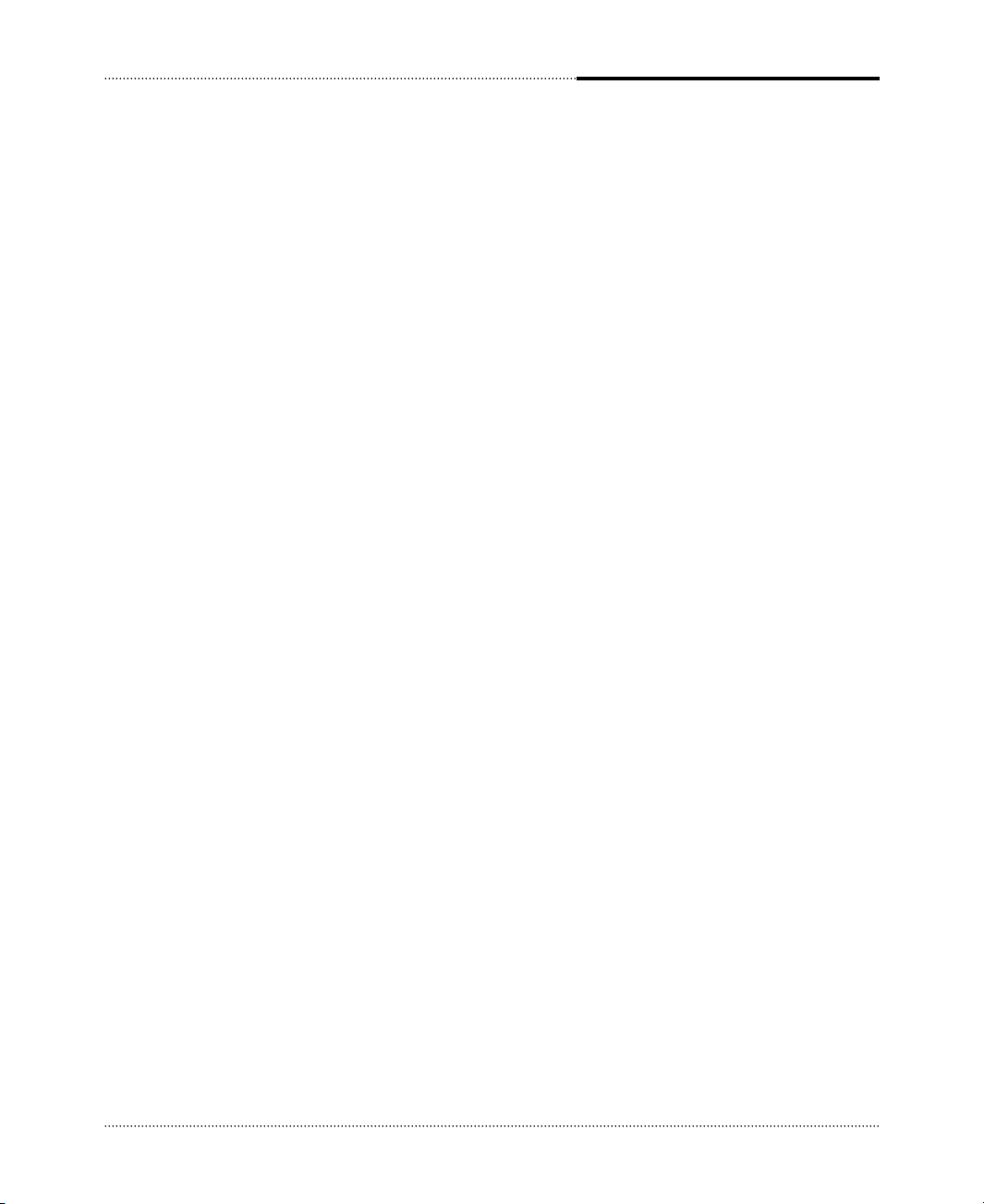
i
The following instructions pertain to the risk of fire, electric shock or bodily injury. Please read all of these
instructions carefully.
1
2
3
4
5
6
7
8
9
10
11
Save these instructions for later use.
Follow all of the instructions and warnings marked on this product or included in this manual.
Do not use this computer on an unstable cart, stand or table. The product may fall, causing
seriousdamage to the product.
Slots and openings in the cabinet and the back have been provided for ventilation. To ensure
reliableoperation of your computer, and to protect it from overheating, do not block or cover these
openings. Don't use this product on a bed, sofa, rug or other similar surface. This product should
never be placed near or over a radiator or heat register. This product should not be placed in a builtin installation unless proper ventilation is provided.
Never push objects of any kind into the computer through the cabinet openings. Objects may touch
dangerous voltage points or short out parts that could result in a fire or electrical shock. Never spill
liquid of any kind on the product.
This computer should only be connected to the AC power source indicated on your computer
system's information label. If you are not sure of the type of AC power available, consult your dealer
or local power company. Only connect this computer to a power outlet that matches the power
requirements of this computer.
Do not allow anything to rest on the power cord. Do not locate this product where people will walk
on the cord.
If you have to use an extension cord with this computer, make sure that the total amperage rating of
all equipment plugged into it does not exceed the amperage rating of the extension cord. Also, make
sure that the total of all products plugged into the main AC power outlet does not exceed 15 amps.
Unplug your computer from the main electrical power outlet before cleaning. Do not use liquid
cleaners or aerosol cleaners. Use a damp cloth for cleaning.
Do not use this computer near water.
This product is eqiupped with a 3-wire grounding type plug, a plug having a third (grounding) pin.
This plug will only fit into a grounding-type power outlet. This is a safety feature. If you are unable
to insert or replace your obsolete outlet, contact your electrician to replace your obsolete outlet. Do
not defeat the purpose of the grounding-type plug.
Important Safety Instructions
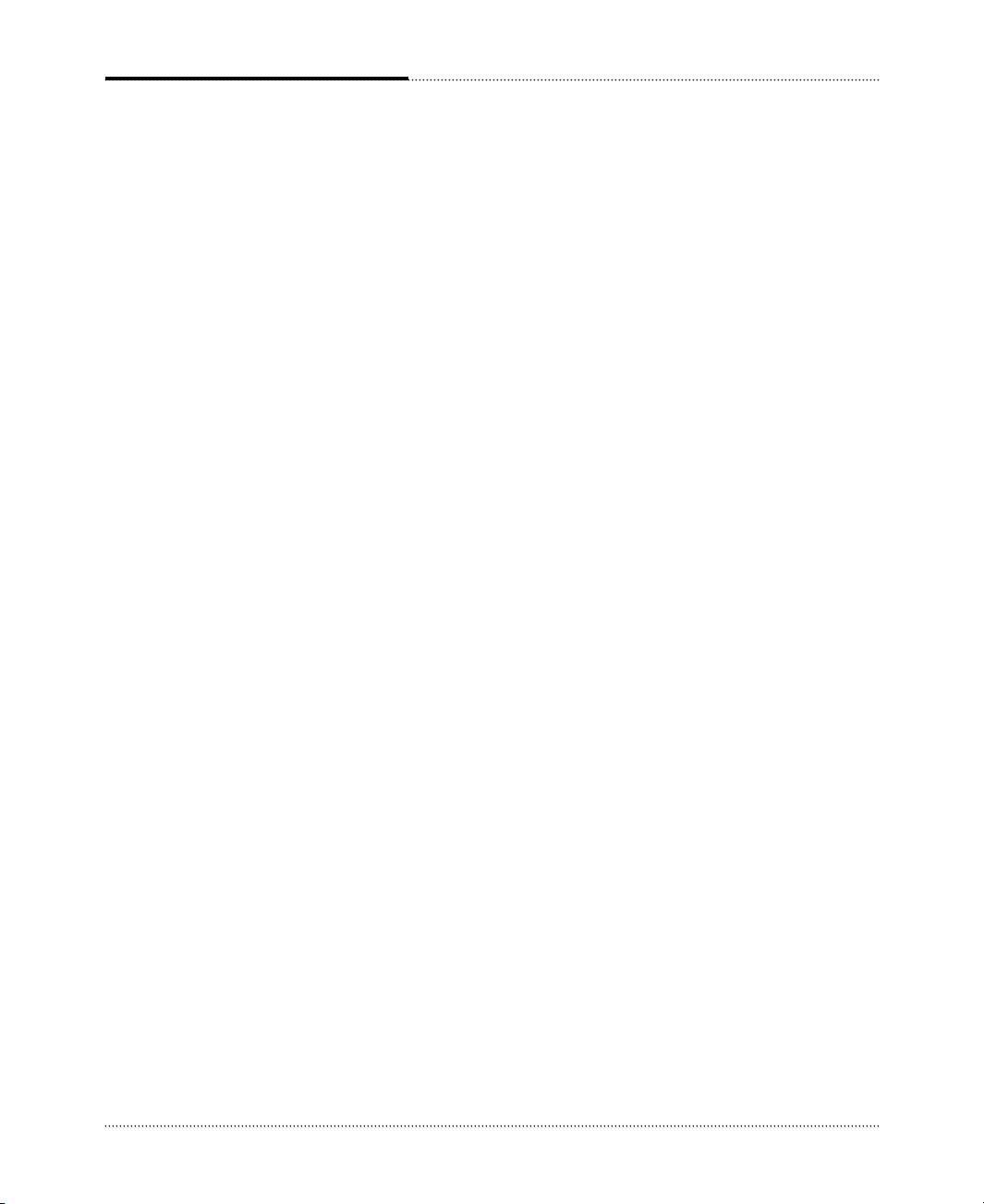
ii
If the product does not operate normally, adjust only those controls that are covered by the operating
instructions. Improper adjustment of other controls may result in damage and may require extensive
repair work to restore to normal operation.
Unplug this product from the main power outlet and call for service under any of the following
conditions:
1
2
3
4
5
If the power cord or plug is damaged or frayed.
If liquid has been spilled into the product.
If the product has been exposed to rain or water.
If the product has been dropped or the cabinet has been damaged.
If the product exhibits a distinct change in performance indicating a need for service.
Maintenance
1
2
If you ever have to remove the main system unit cover, observe the following precautions:
The power supply cord must be unplugged before the main system unit cover is removed. (Separe le
cordon d'alimentation et puis enleve le couvercle.)
Once removed, the cover must be replaced and screwed in position before the power supply cord is
plugged back in. (Apres le couvercle a enleve, visse le couvercle en place et remettre le cordon
d'alimentation.)
Stop
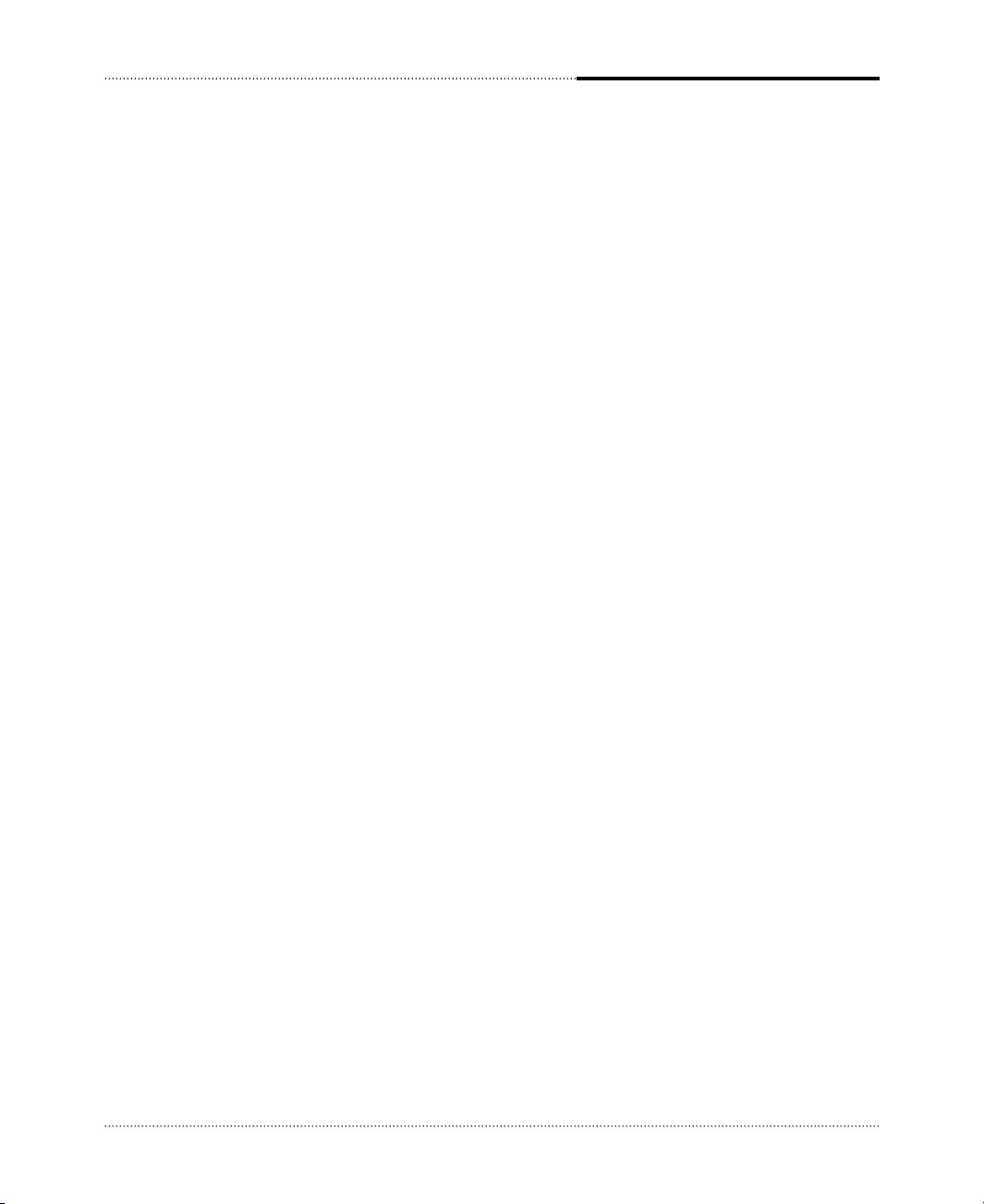
iii
1
2
3
4
5
6
7
8
9
Beachten Sie alle Hinweise, die am Gerät selbst angebracht oder in den zugehörigen Handbuchrn
vermerkt sind.
Stellen Sie das Gerät an einem sicheren, stabilen Arbeitsplatz auf.
Am Gerät angebrachte Öffnungen (Schlitze und sonstige Öffnungen) dienen der Belüftung des Gerätes.
Um ein zuverlässiges Arbeiten des Geräts zu gewährleisten und um Überhitzung zu vermeiden, müssen
diese Öffnungen unbedingt freigehalten werden. Betreiben Sie das Gerät nie auf Betten, Sofas oder
anderen, weichen Unterlagen.
Stecken keine Gegegenstände (Schraubenzieher, Büsroklamern etc.) in die Öffnungen. Sie wurden damit
Kurzschlüsse herbeiführen die zur Zer störung des Geräts führen, sich der Gefahr eines Stromschlages
aussetzen oder das Gerät in Brand setzen.
Das Gerät darf nur an vorschriftmäßige Steckdosen mit der auf dem Gerät angegebenen Netzspannung
angeschlossen werden. Wenn Sie nicht sicher sind, welche Netzspannung richtig ist, wenden Sie sich an
den Lieferanten des Gerätes oder an das zuständige Elektriziträtswerk. Bitten nur an Genügend stark
abgesicherte Steckdosen anschließen, die der Leis tungsaufnahme des Gerätes entsprechen.
Auf das Netzanschlußkabel dürfen keine Gegenstände gestellt werden. Legen sie das Netzkabel so,
daßniemand darauftreten oder darüber stolpern kann.
Wenn Sie Verlängerungskabel benutzen, müssen Sie sicher sein, daß die gesamte Leistungsaufnahme
nicht größer ist als das Verlängerungskabel zulaßt. Der gesamte Stromverbrauch aller angeschlossenen
Geräte darf nicht mehr als 15 A betragen.
Wenn Sie das Gerät reinigen, muß das Netzkabel aus der Steckdose gezogen werden.
Das Gerät dürfen Sie nicht in der Näh von Wasserleitungen benutzen.
Die nachfolgenden Anweisungen betreffen die Gefahr von Verletzungen durch elektrische Spannung,
Feuer und mechanische Einwirkung. Bitte lesen Sie diese Anweisungen sorgfältig.
Allgemeine Sicherheit
Wichtige Sicherheitsvorschriften Unbedingt
Beachten
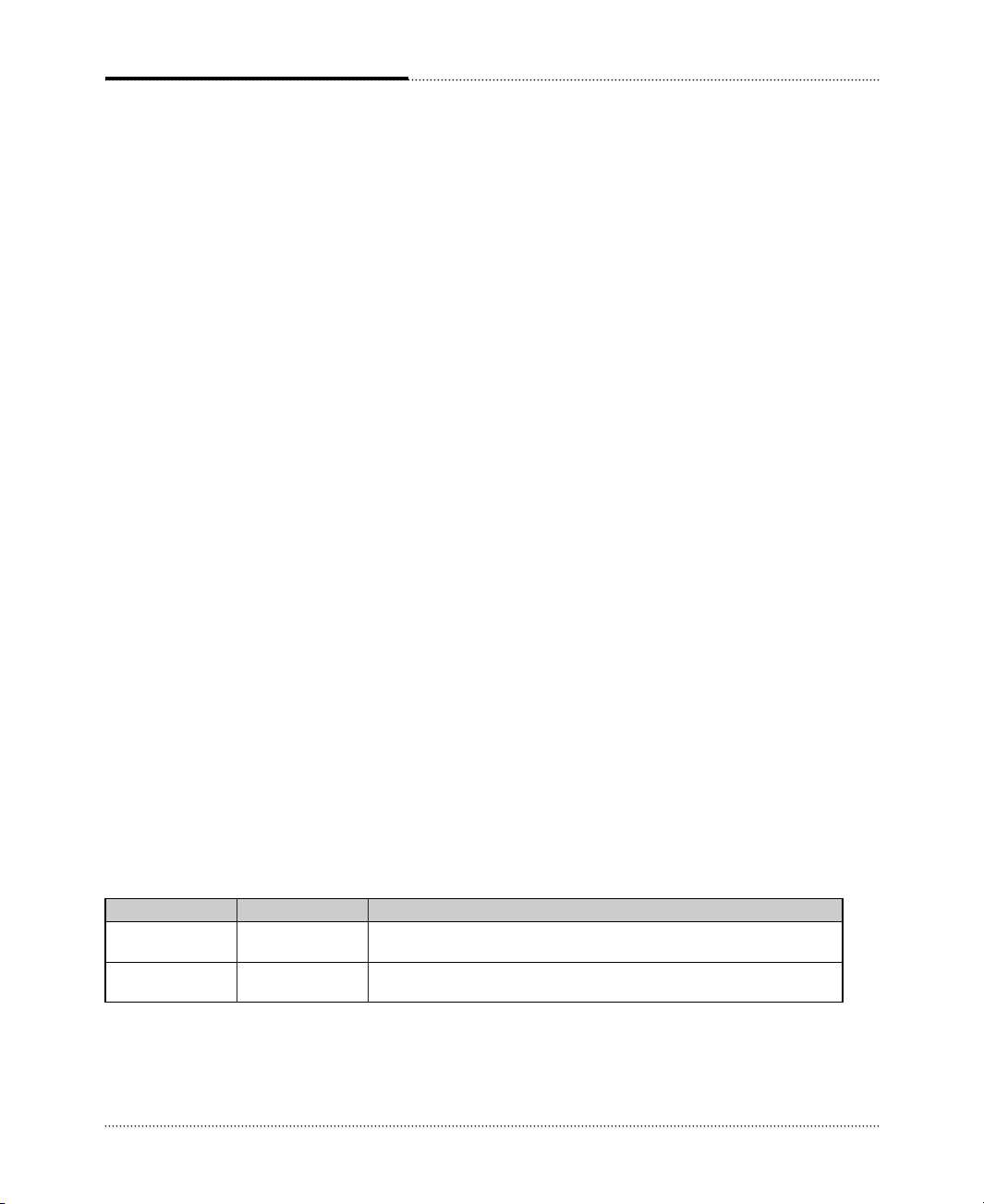
iv
Ensure that the appropriate power cord is supplied with personal computer. If the power cord is not
supplied with personal computer, use the correct listed cord sets as below:
Safety Instruction
Rating Type Note
125V, 10A Min. SVT MAX. 4.5m ● One end terminated with molded on cord connector body.
18AWG/3 long Attachment plug cap with a nama 5-15P.
250V, 6A Min. SVT Max. 4.5m ● One end terminated with molded on cord connector body.
18AWG/3 long Attachment plug cap with a nama 6-15P.
Wenn der Computer nicht ordnungsgemäß arbeitet, dürfen Sie nur die Einstellungen vornehmen, die im
Handbuch genannt werden. Andere Einstellungen oder Verän derungen können den Computer
beschädigen oder zerstören. Umfangreiche und kostspielige Reparaturen würden notwendig werden, um
das Gerät wieder betriebsfähig zu machen.
Ziehen Sie den Netzstecker aus der Steckdose und verständigen Sie den zuständigen Kundendienst bei
folgenden Storungen:
1
2
3
4
5
Netzkabel ist defekt oder strak abgenutzt.
Flüssigkeit ist in das Gerät geschüttet worden.
Das Gerät war Regen oder Leitungswasser aus-gesetzt.
Das Gerät ist heruntergefallen oder das Gehäuse ist beschädigt.
Das Gerät arbeitet nicht mehr richtig.
Wartung Des Computers
Wenn Sie das Gerät Öffnen müssen (Abnahme der verschraubten Haube), ist unbedingt folgendes zu
beachten:
1
2
Das Netzkabel muß aus der Steckdose gezogen werden und zwar bevor Sie das Gerät Öffnen.
Die Haube muß wieder monitiert und verschraubt werden. Erst dann darf das Netzkabel wieder
eingesteckt werden.
Achtung
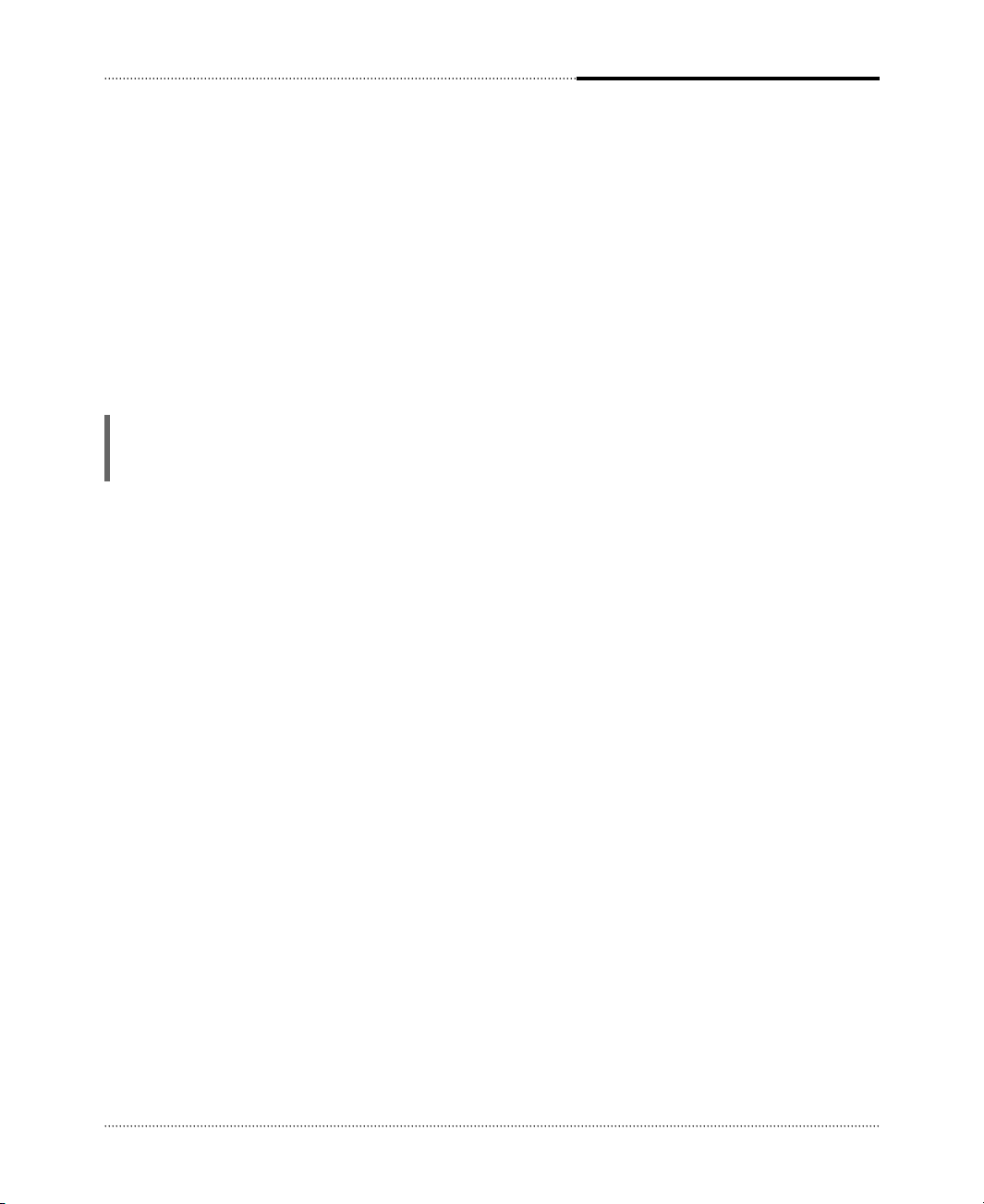
v
The information in this user’s guide is subject to change without notice.
eMachines, Inc. shall not be liable for technical or editorial errors or omissions contained herein; nor for
incidental or consequential damages resulting from the furnishing, performance, or use of this material.
eMachines, stylized “e” and figure logo are either trademarks or registered trademarks of eMachines, Inc.
in the United States and/or other countries.
All other product and brand names are trademarks of their respective owners.
©2003 eMachines, Inc. All rights reserved.
Before You Read
NOTE
Depending on the model, your computer’s components may vary and look slightly different than those
pictured.
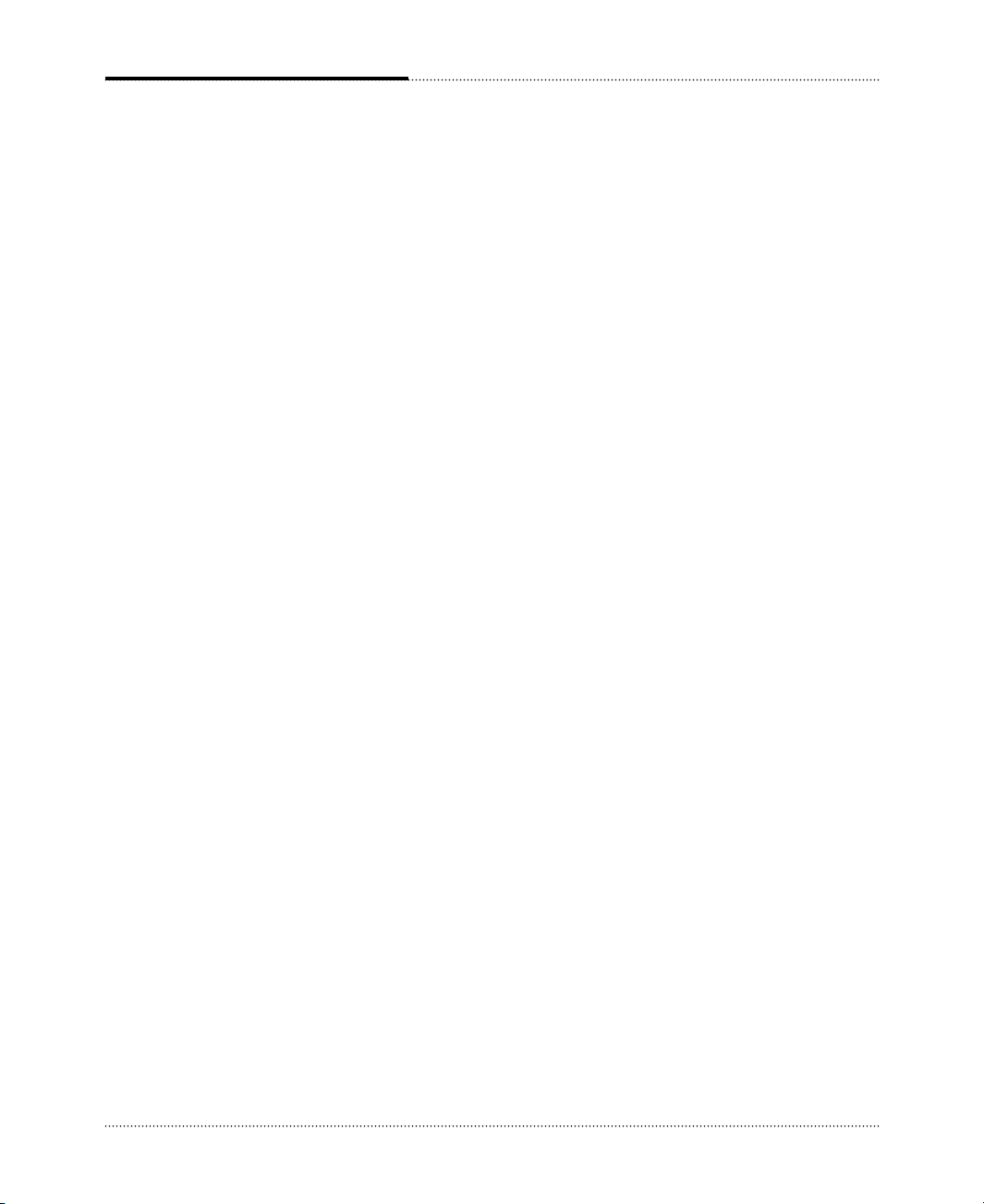
Blank
vi
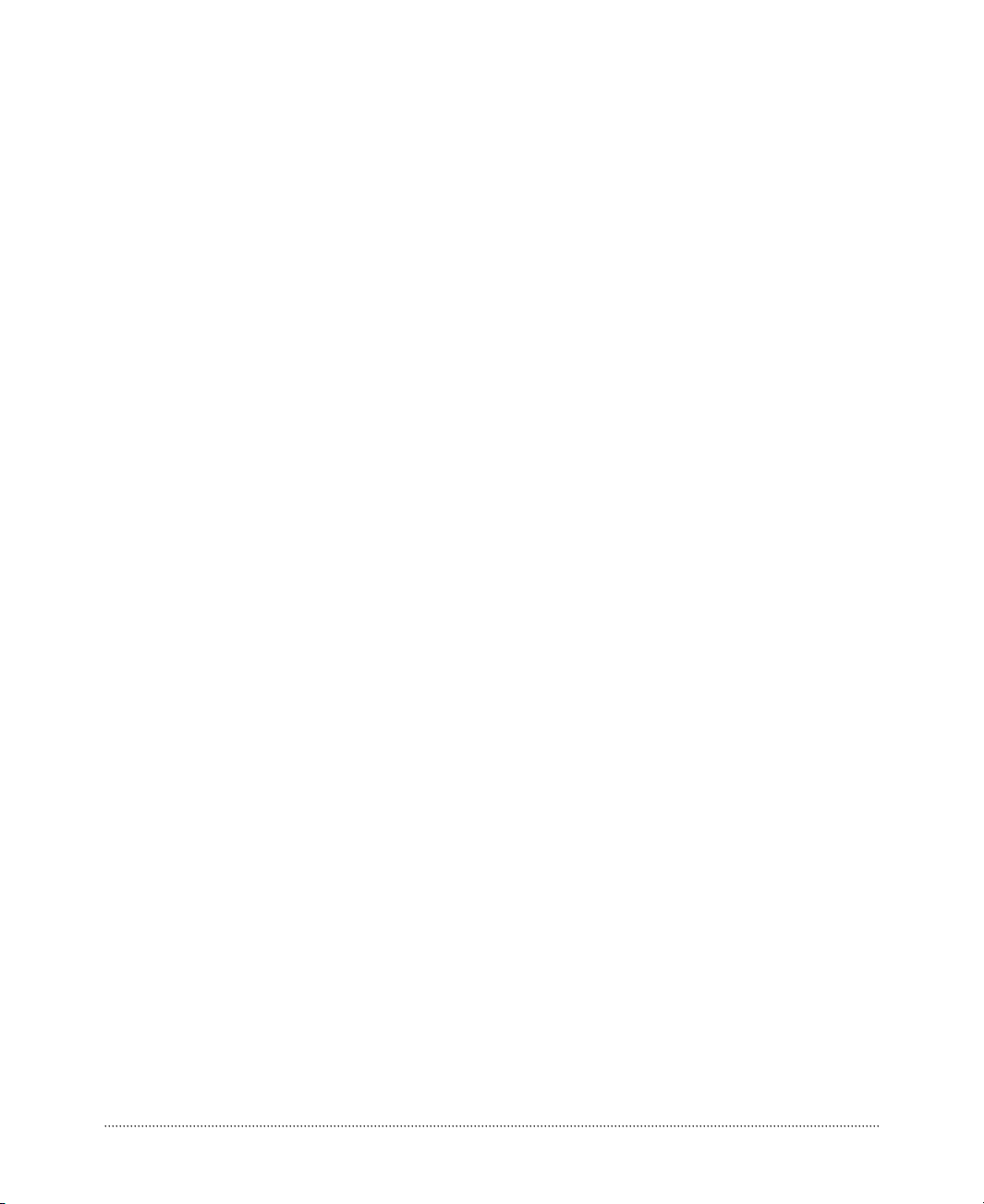
vii
CONTENTS
Chapter 1 Introduction
System Overview
......................................................................................................
1-1
Chapter 2 Setting Up Your System
1. Selecting a Location
............................................................................................
2-1
2. Checking the Voltage Selection
..........................................................................
2-2
3. Connecting Your Peripheral Devices
..................................................................
2-3
4. Turning the Computer On and Off
......................................................................
2-4
Turning On the Computer
................................................................................
2-4
Turning Off the Computer
...............................................................................
2-4
Chapter 3 Using Your Computer
Using an Optional Floppy Disk Drive
.....................................................................
3-1
Using an Optional Media Reader
............................................................................
3-2
Inserting the Media
...........................................................................................
3-2
Removing the Media
........................................................................................
3-3
Using an Optical Drive
............................................................................................
3-4
Using Special Keys on the Keyboard
......................................................................
3-5
Using a Mouse
.........................................................................................................
3-6
Changing the Display Resolution and Color Depth
................................................
3-7
Controlling the Audio Volume
................................................................................
3-7
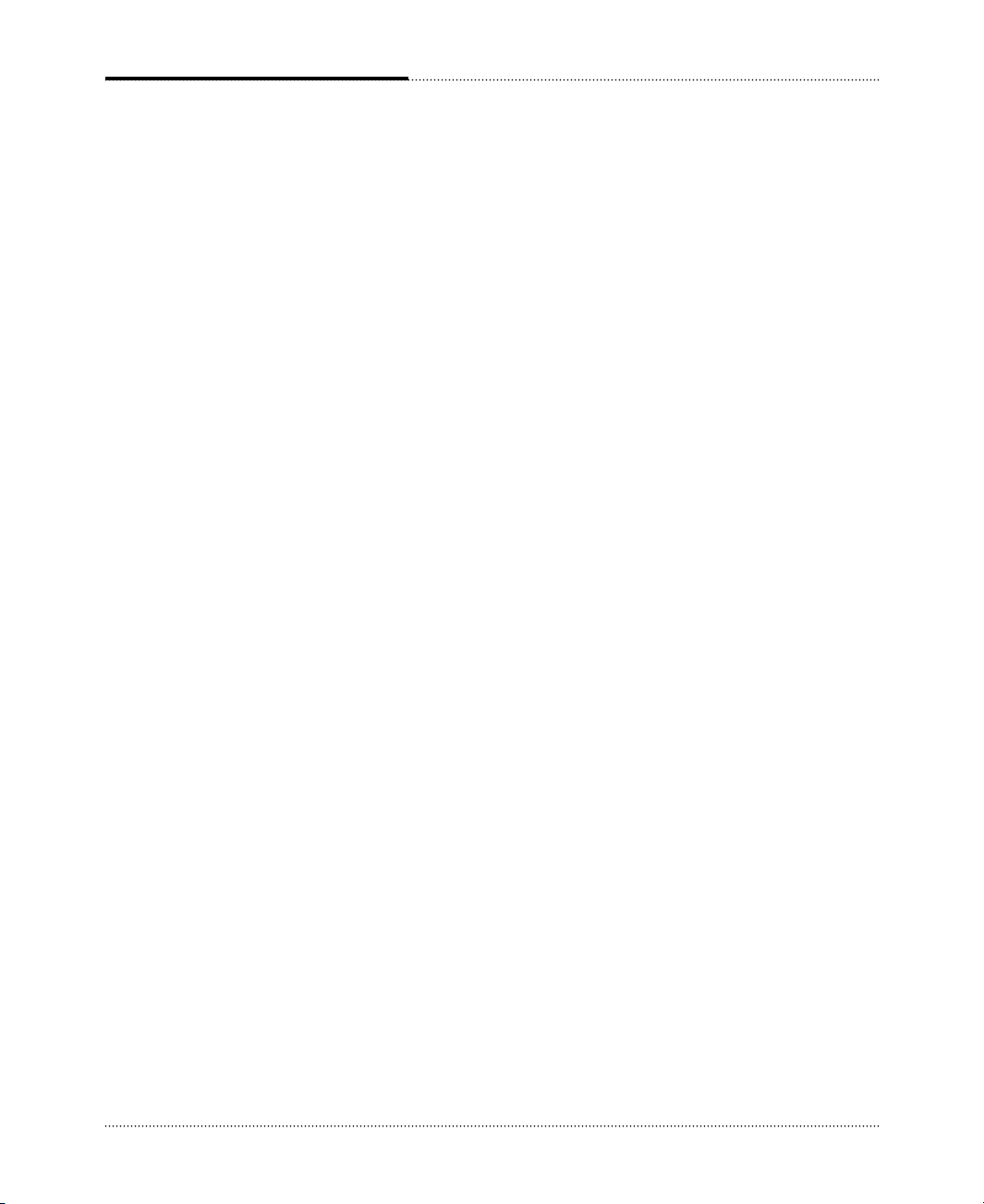
viii
Chapter 4 Installing and Removing Drives
Removing the Cover
...............................................................................................
4-1
Replacing the Cover
...............................................................................................
4-3
Installing an Expansion Card
..................................................................................
4-4
Installing an Additional Hard Disk Drive
...............................................................
4-6
Installing the 5.25-inch Device in the Peripheral Bay
............................................
4-9
Chapter 5 Using the Restore CDs
Restoring Your Original Software
..........................................................................
5-1
Chapter 6 Using the PowerDVD
About DVD
.............................................................................................................
6-1
Playing the PowerDVD
...........................................................................................
6-1
How to Run the PowerDVD
............................................................................
6-1
Buttons of the PowerDVD
...............................................................................
6-2
Appendix A. Solving Common Problems
Power
....................................................................................................................
A-1
Hard Disk Drive
....................................................................................................
A-1
Optical Drive
.........................................................................................................
A-2
Audio
......................................................................................................................
A-2
Floppy Disk Drive
..................................................................................................
A-3
Display & Monitor
.................................................................................................
A-3
Keyboard
................................................................................................................
A-4
Mouse
.....................................................................................................................
A-4
Appendix B. Approval Statements
Battery Warning Instruction
..................................................................................
B-1
Fuse Warning Instruction
......................................................................................
B-1
Laser Product
.........................................................................................................
B-2
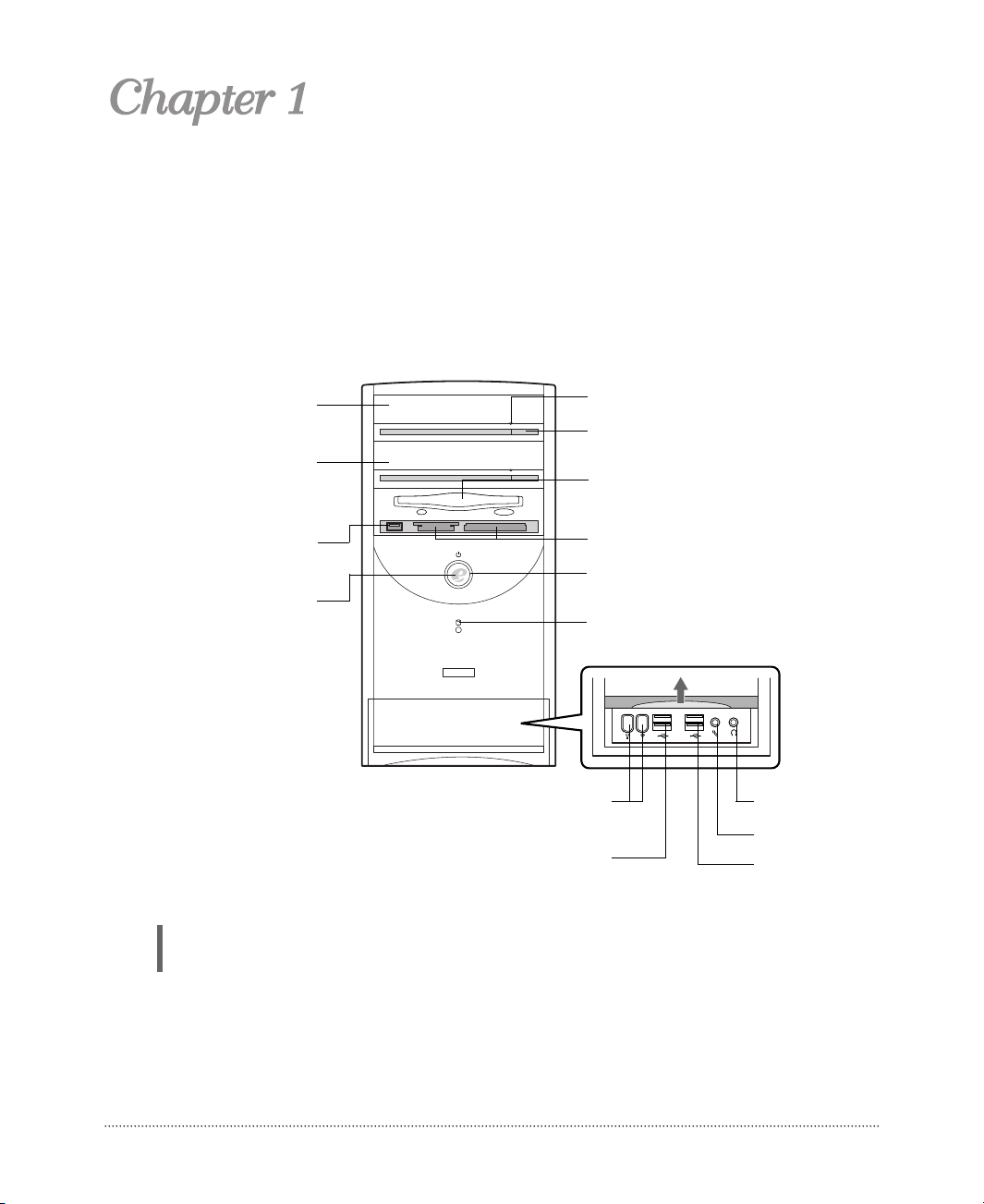
1-1
Introduction
System Overview
NOTE
Your optical drives may differ from the illustrations described in this user’s guide.
Introduction
Introduction
Optical drive
Emergency eject hole
Load/Eject button
Floppy disk drive(optional)
Optical drive
(optional)
USB connector
(optional)
Power button
Media reader slots(optional)
Power indicator
Hard disk drive access indicator
IEEE 1394 connectors
(optional)
Headphone jack
USB 2.0 connectors
(optional)
Microphone jack
USB 2.0 connectors
(optional)
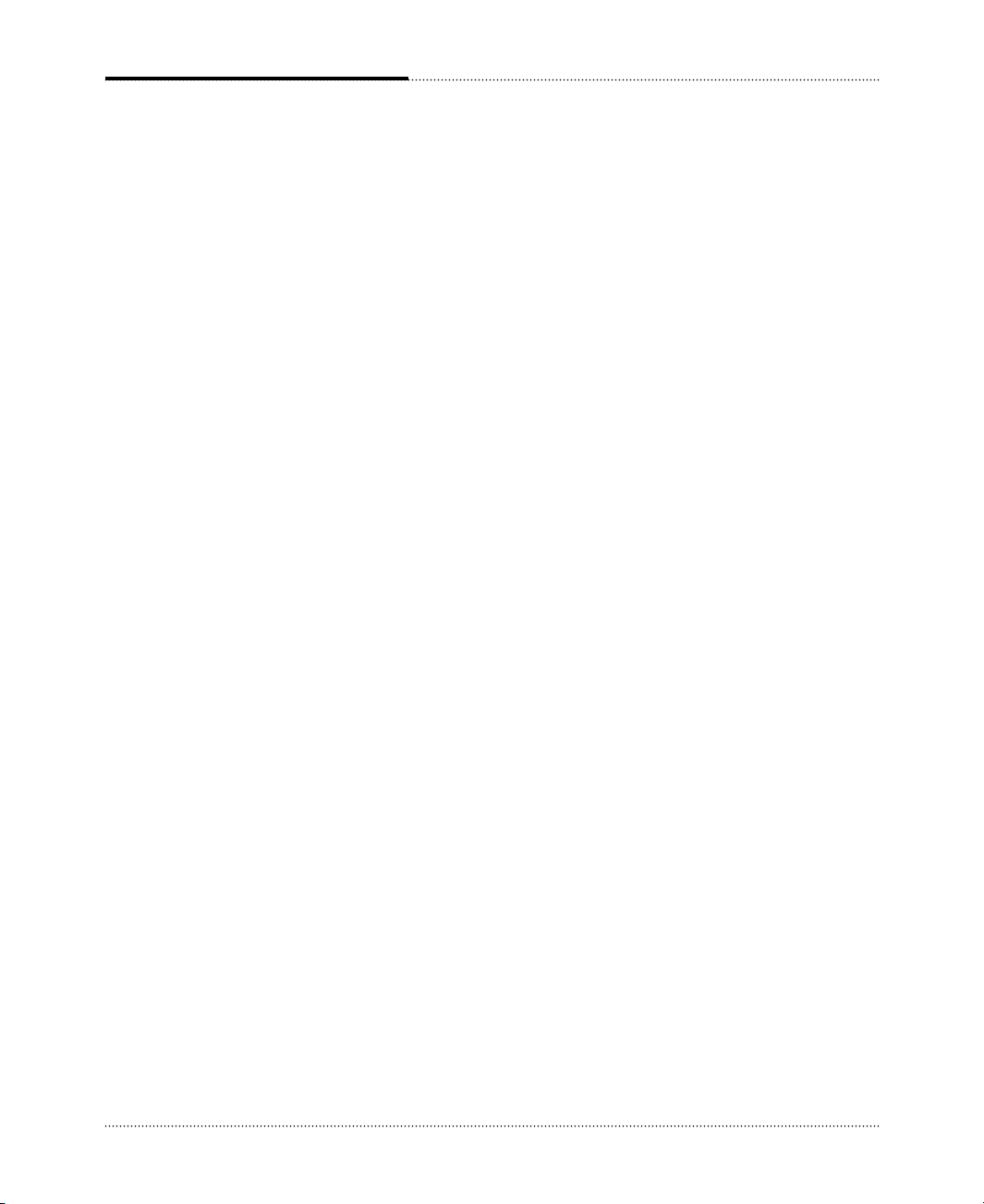
1-2
Introduction
Blank
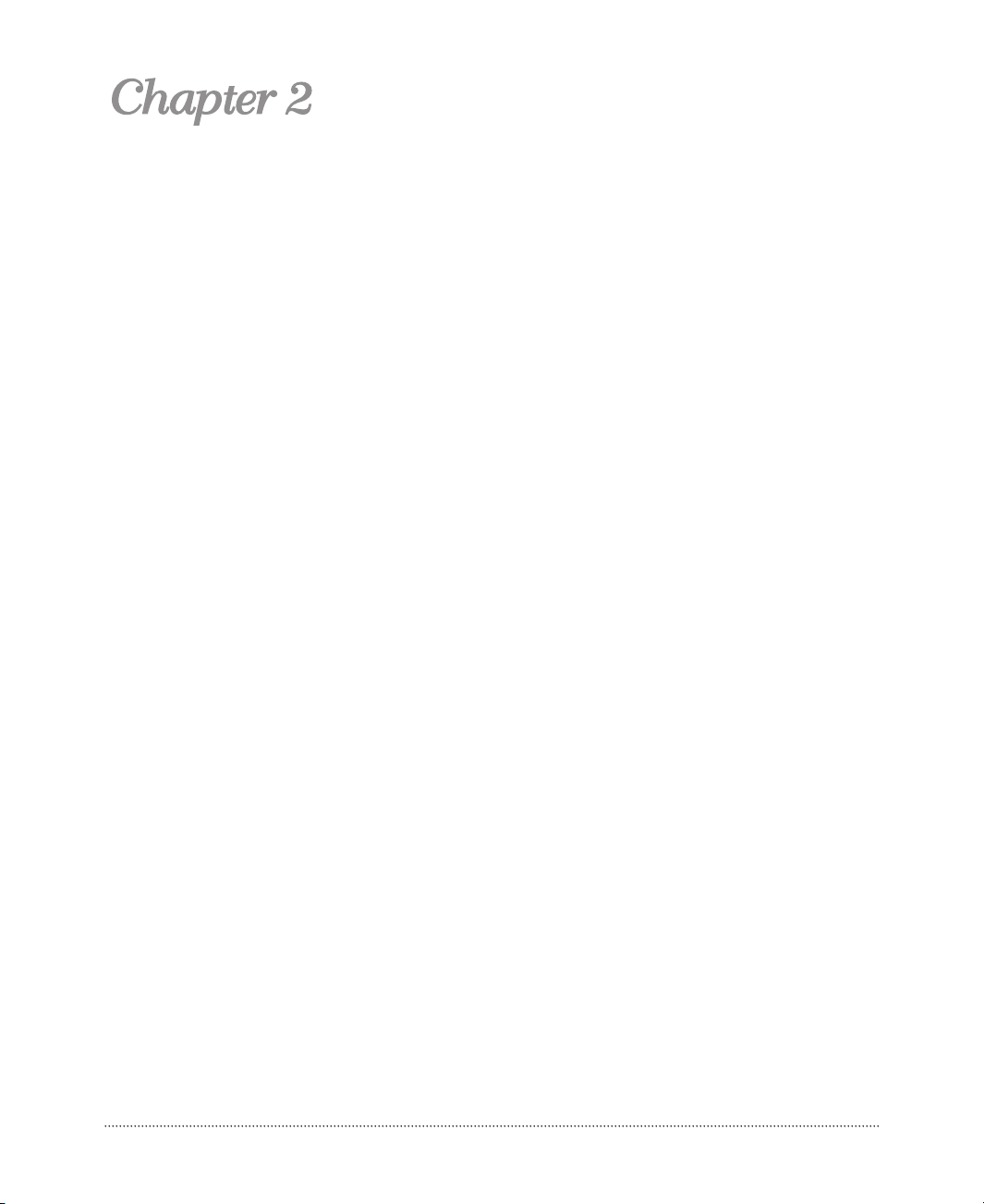
2-1
Setting Up Your System
This chapter describes how to set up and turn on/off your system. Just follow the steps in this
chapter.
Before you set up your computer, it is important to choose a safe and convenient location that
provides the following:
● A large, sturdy desk or table strong enough to support the weight of your system and all of its
components.
● A flat and hard surface. Soft surfaces like beds and carpeted floors attract static electricity, which
can erase data on your disks, damage the computer’s circuitry, and prevent proper ventilation.
● Good air circulation. Leave several inches of space around the computer so air can move freely.
● Moderate environment conditions. Select a cool, dry area and protect your computer from
extremes in temperature, humidity, dust, and smoke. Avoid direct sunlight or any other source of
heat.
● Appropriate power sources. To prevent static charges, connect all your equipment to three-hole,
grounded outlets. You need one outlet for the computer, one for the monitor, and an additional
outlet for a printer and any other peripheral devices.
● No electromagnetic interference. Do not place your system too close to any electrical device, such
as a telephone, which generates an electromagnetic field.
1. Selecting a Location
Setting Up Your System
Setting Up Your System

2-2
Setting Up Your System
A power supply is integrated into the system to provide power to the mainboard, option cards, and
peripheral devices. The power selection switch on the system back panel can be used to set the power
supply to operate at 115V or 230V.
To verify that your system has the correct setting for your environment, check the voltage selection
switch.
Using a tool such as an opened paper clip, slide the voltage selection switch to the correct voltage
position.
2. Checking the Voltage Selection
WARNING
If you set the voltage selection switch incorrectly, your system will be damaged. Make sure this
switch is set correctly for your location before turning on your computer.
Voltage selection
switch
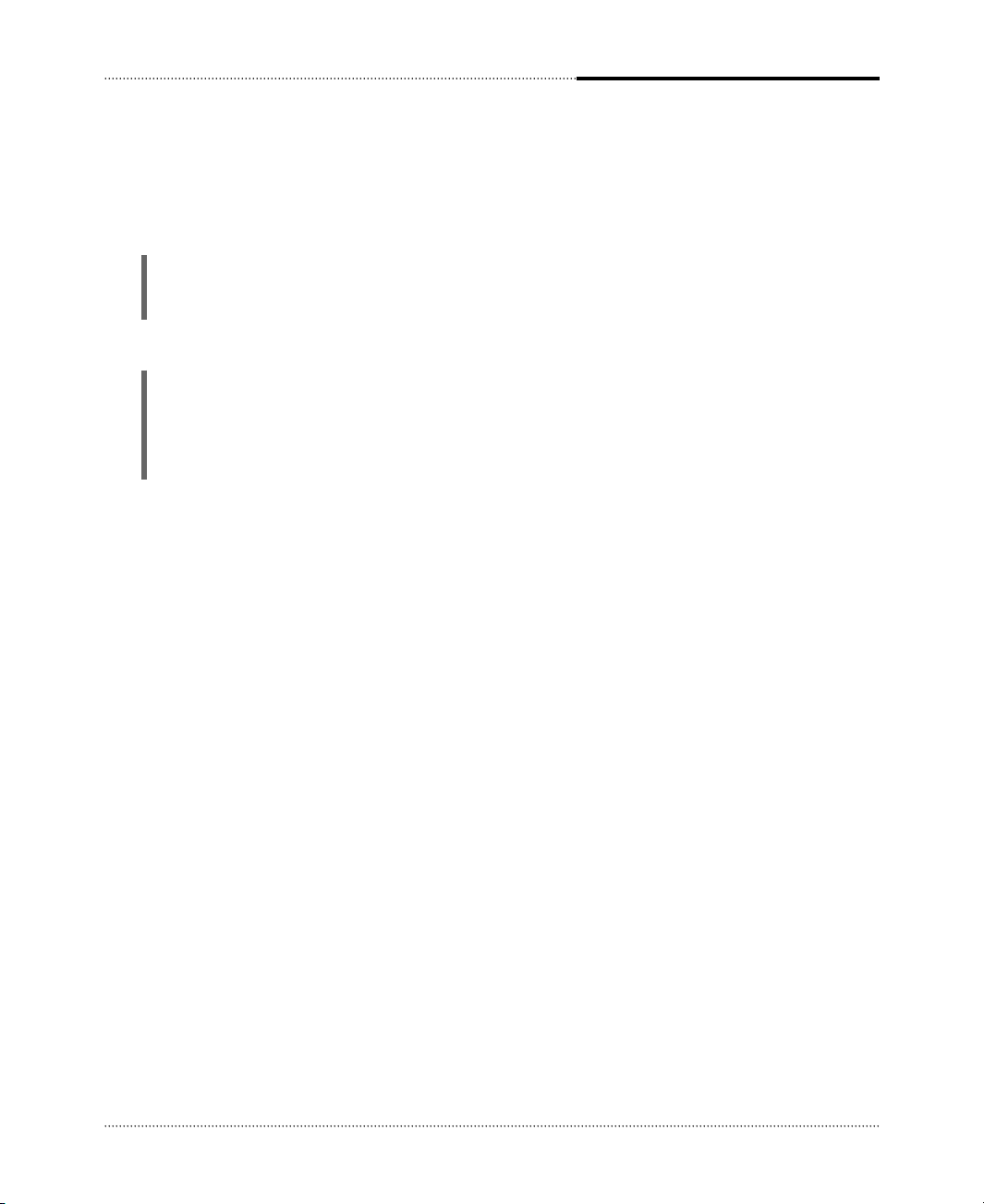
2-3
Setting Up Your System
To connect the peripheral devices, refer to the Setting Up Your Computer.
3. Connecting Your Peripheral Devices
WARNING
To avoid generating an electric shock, be sure to plug the power cord into the system before
plugging it into the wall socket.
CAUTION
For protection of your computer and other devices during a lightning storm, or when it is left
unattended and unused for long periods of time, unplug the computer and other devices from the
wall outlet and disconnect the antenna or cable system. This will prevent damage to the computer
and other devices due to lighting and power line surges.
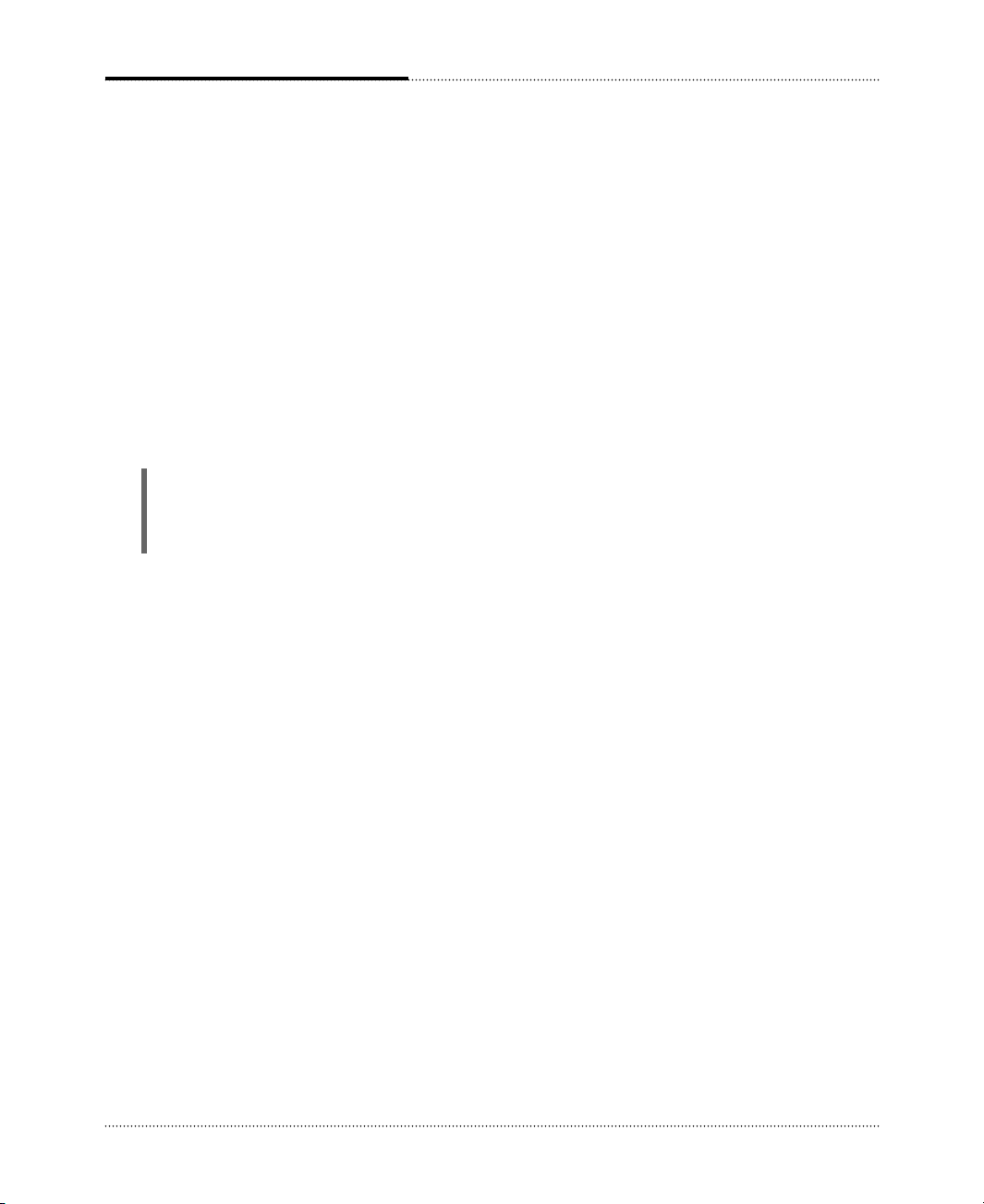
2-4
Setting Up Your System
Follow the instructions below to turn on the computer or to turn it off.
4. Turning the Computer On and Off
NOTE
If the Restore CD is in the optical drive (D:) while your computer is booting, the computer will be
booted with Restore CD. In this case, the “Microsoft Windows Startup Menu” menu will appear.
To start Windows, remove the Restore CD and restart the computer.
Turning On the Computer
To turn on your computer, follow these steps:
1.
2.
3.
Turn on the monitor, and any other peripheral devices connected to your computer.
Press the power button on the front panel of your computer.
The system will load Microsoft
®
Windows ®.
Turning Off the Computer
To turn off your computer, follow these steps:
1.
2.
3.
4.
Before turning off your computer, save your information and close all application programs you use.
Click the Start button, and then click Turn Off Computer.
When the Turn Off Computer dialog box is displayed, click Turn Off to shut down the system.
Turn off the monitor and any other peripheral devices.
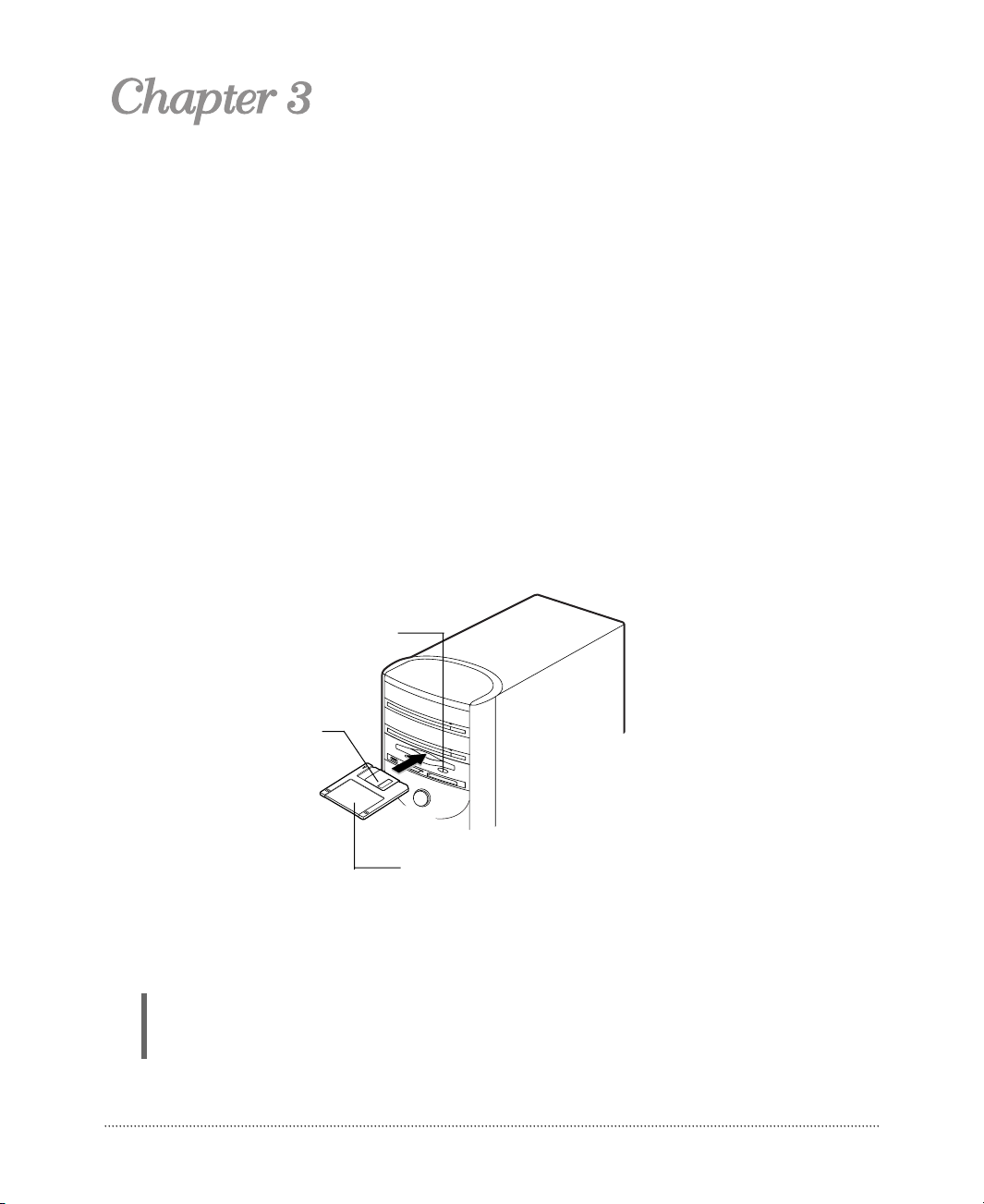
3-1
Using Your Computer
To use your computer, you must install the operating system on your computer. Windows®may
come with already installed on your system. To install another operating system such as OS/2
Warp or UNIX, see the manual that came with that system for instructions on installation and use.
The procedures in this manual assume that you are using Windows
®
with your computer.
To use your floppy disk drive, insert the diskette with the label facing up and the metal shutter
leading into the drive, as shown below. And then slide the disk into the drive until it clicks into
place.
When you want to remove the disk, make sure the drive light is off, and then press the eject button.
When the disk pops, remove it.
Using an Optional Floppy Disk Drive
NOTE
Never remove a disk or turn off the computer while a disk drive light is on. You could lose data.
Also, remove all disks before you turn off the computer.
Eject button
Metal shutter
Floppy disk
Using Your Computer
Using Your Computer
