eMachines 355 Series Service Manual

eMachine 355 Series
Service Guide
Service guide files and updates are
available on the ACER/CSD web; for
more information, please refer to
http://csd.acer.com.tw
PRINTED IN TAIWAN
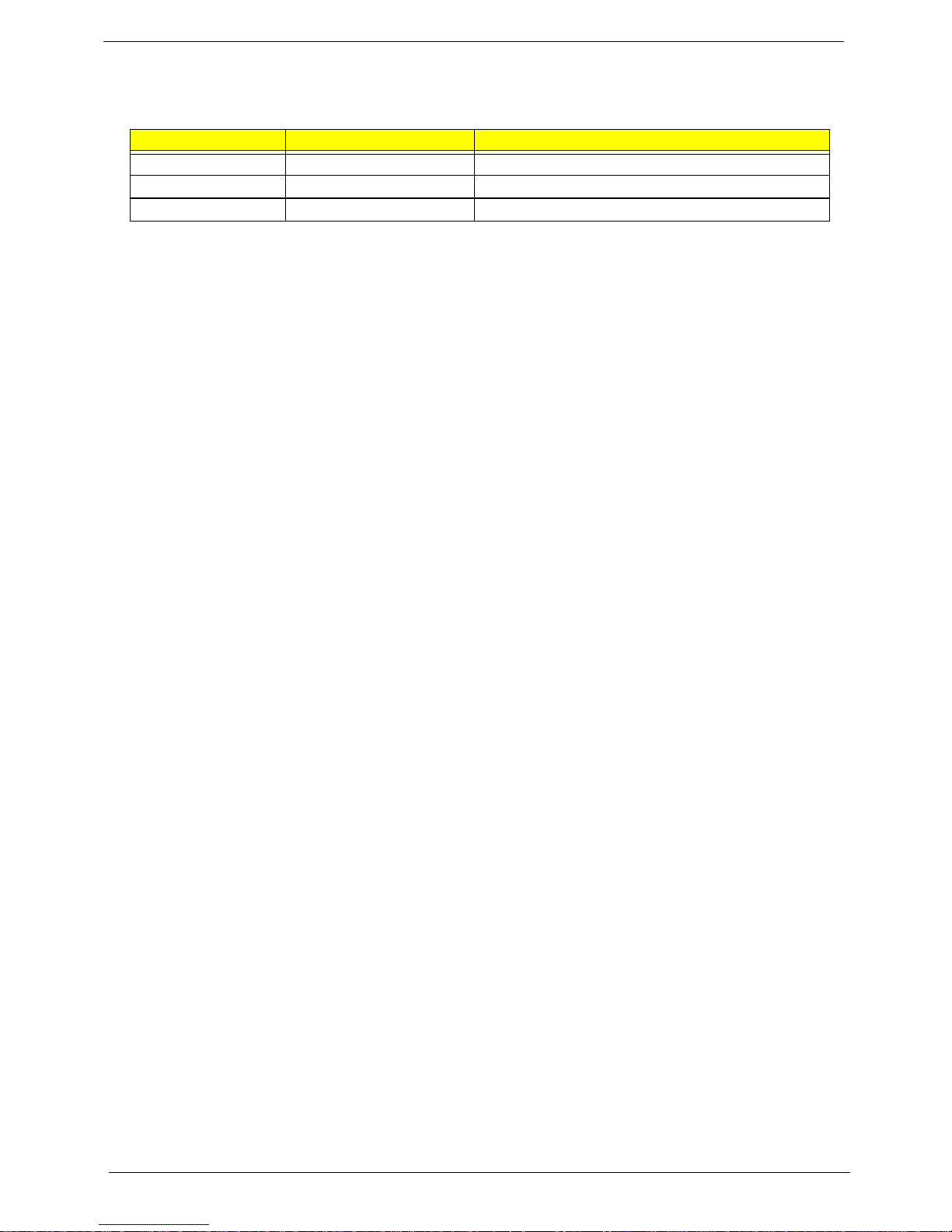
Revision History
Please refer to the table below for the updates made to this service guide.
Date Chapter Updates
Copyright
Copyright © 201 1 by eMachines Incorpo rated. All rights reserved. No p art of this publication may be
reproduced, transmitted, transcribed, stored in a retrieval system, or translated into any language
or computer language, in any form or by any means, electronic, mechanical, magnetic, optical,
chemical, manual or otherwise, without the prior written permission of eMachines Incorporated.
Disclaimer
The information in this guide is subject to change without notice.
Acer Incorporated makes no representations or warranties, either expressed or implied, with respect to the
contents hereof and specifically disclaims any warranties of merchantability or fitness for any particular
purpose. Any Acer Incorporated software described in this manual is sold or licensed "as is". Should the
programs prove defective following their purchase, the buyer (and not Acer Incorporated, its distributor, or its
dealer) assumes the entire cost of all necessary servicing, repair, and any incidental or consequential
damages resulting from any defect in the software.
eMachines is a registered trademark of eMachines Corporation.
Intel is a registered trademark of Intel Corporation.
Other brand and product names are trademarks and/or registered trademarks of their respective holders.
II
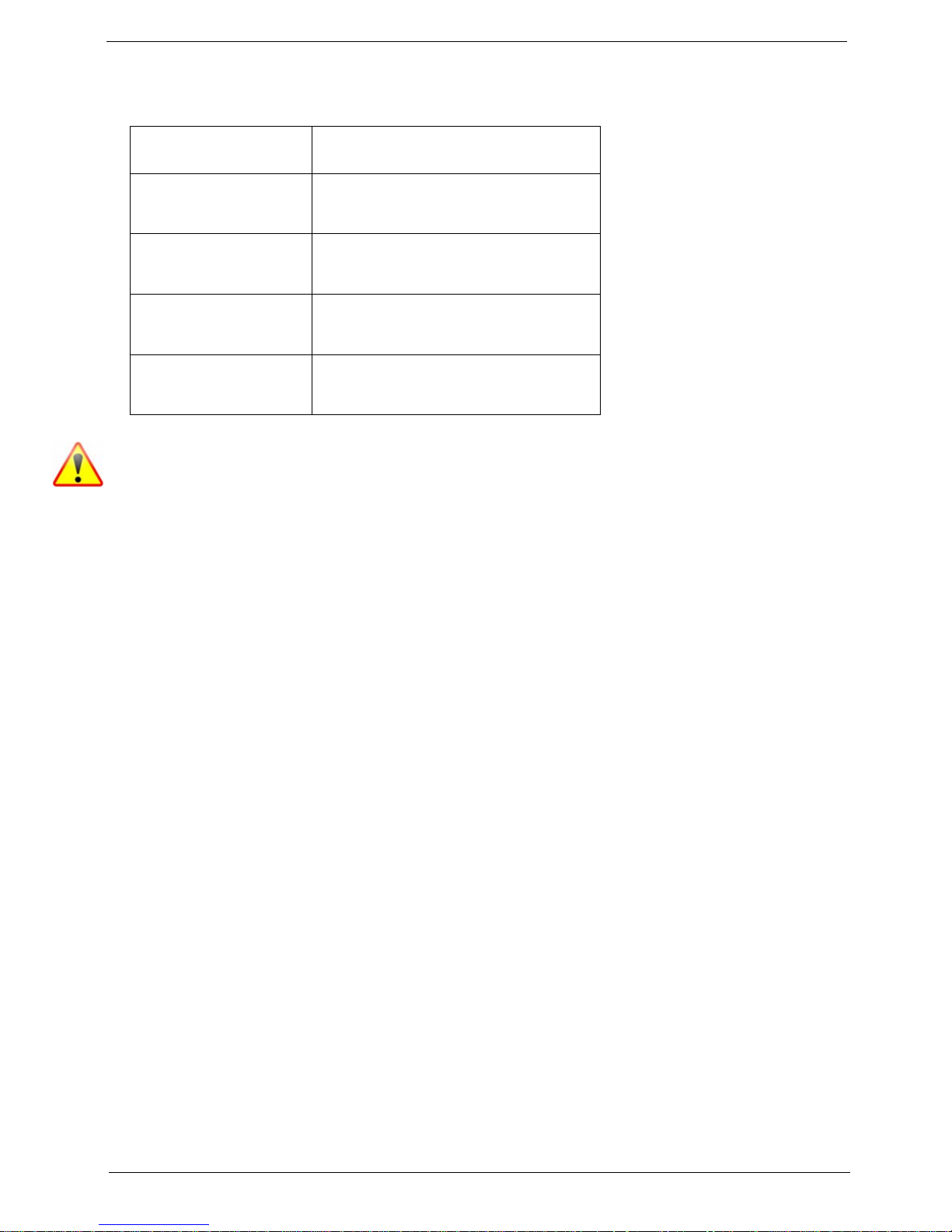
Conventions
The following conventions are used in this manual:
SCREEN MESSAGES Denotes actual messages that
appear on screen.
NOTE Gives bits and pieces of additional
information related to the current
topic.
WARNING Alerts you to any damage that might
result from doing or not doing
specific actions.
CAUTION Gives precautionary measures to
avoid possible hardware or software
problems.
IMPORTANT Reminds you to do specific actions
relevant to the accomplishment of
procedures.
NOTE: This symbol where placed in the Service Guide designates a component that should be recycled
according to the local regulations.
III
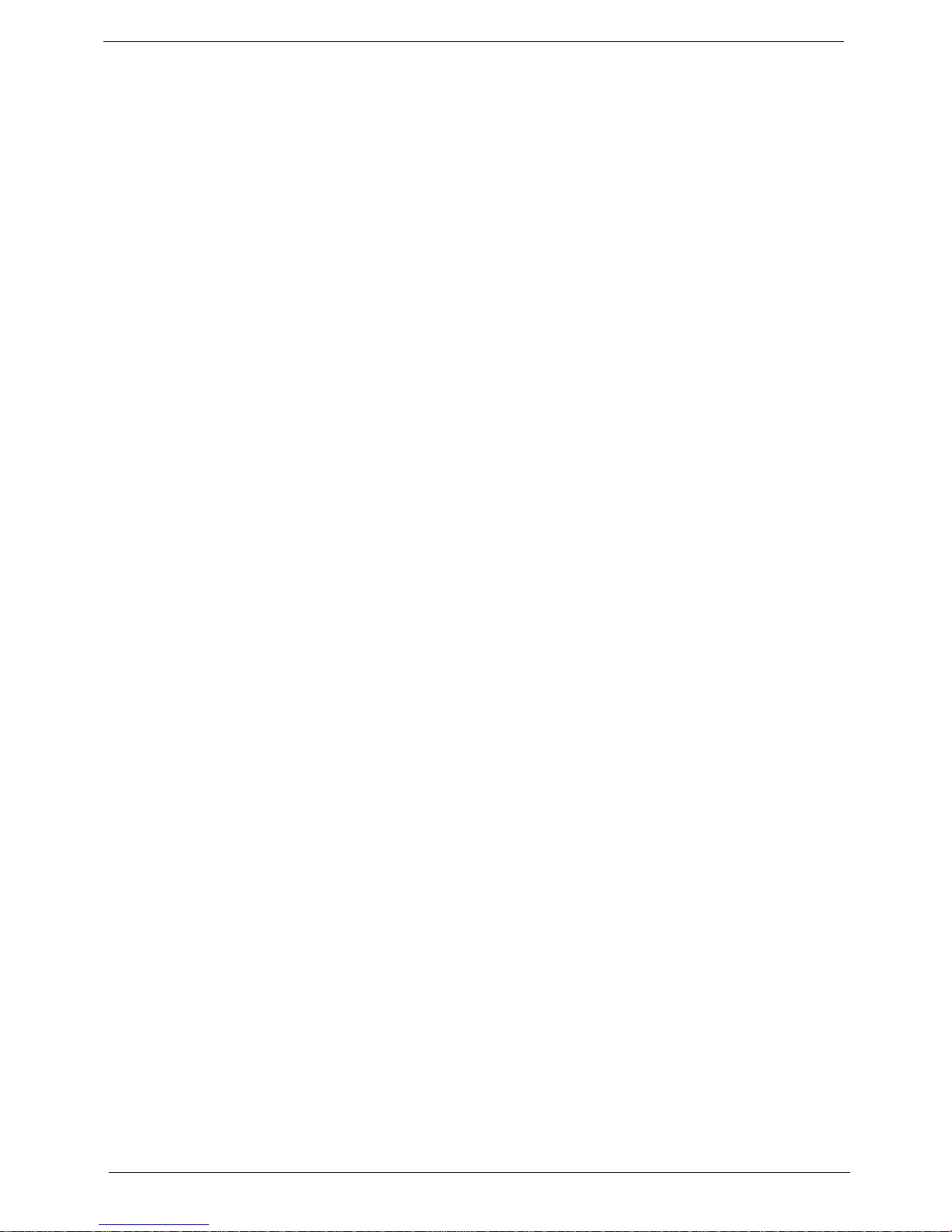
Preface
Before using this information and the product it supports, please read the following general informati on.
1. This Service Guide provides you with all technical information relating to the BASIC CONFIGURATION
decided for eMachine's "global" product offering. To better fit local market requirements and enhance
product competitiveness, your regional office MAY have decided to extend the functionality of a machine
(e.g. add-on card, modem, or extra memory capability). These LOCALIZED FEATURES will NOT be
covered in this generic service guide. In such cases, please contact your regional offices or the
responsible personnel/channel to provide you with further technical details.
2. Please note WHEN ORDERING FRU PARTS, that you should check the most up-to-date information
available on your regional web or channel. If, for whatever reason, a part number change is made, it will
not be noted in the printed Service Guide. For ACER-AUTHORIZED SERVICE PROVIDERS, your Acer
office may have a DIFFERENT part number code to those given in the FRU list of this printed Service
Guide. You MUST use the list provided by your regional Acer office to order FRU parts for repair and
service of customer machines.
IV
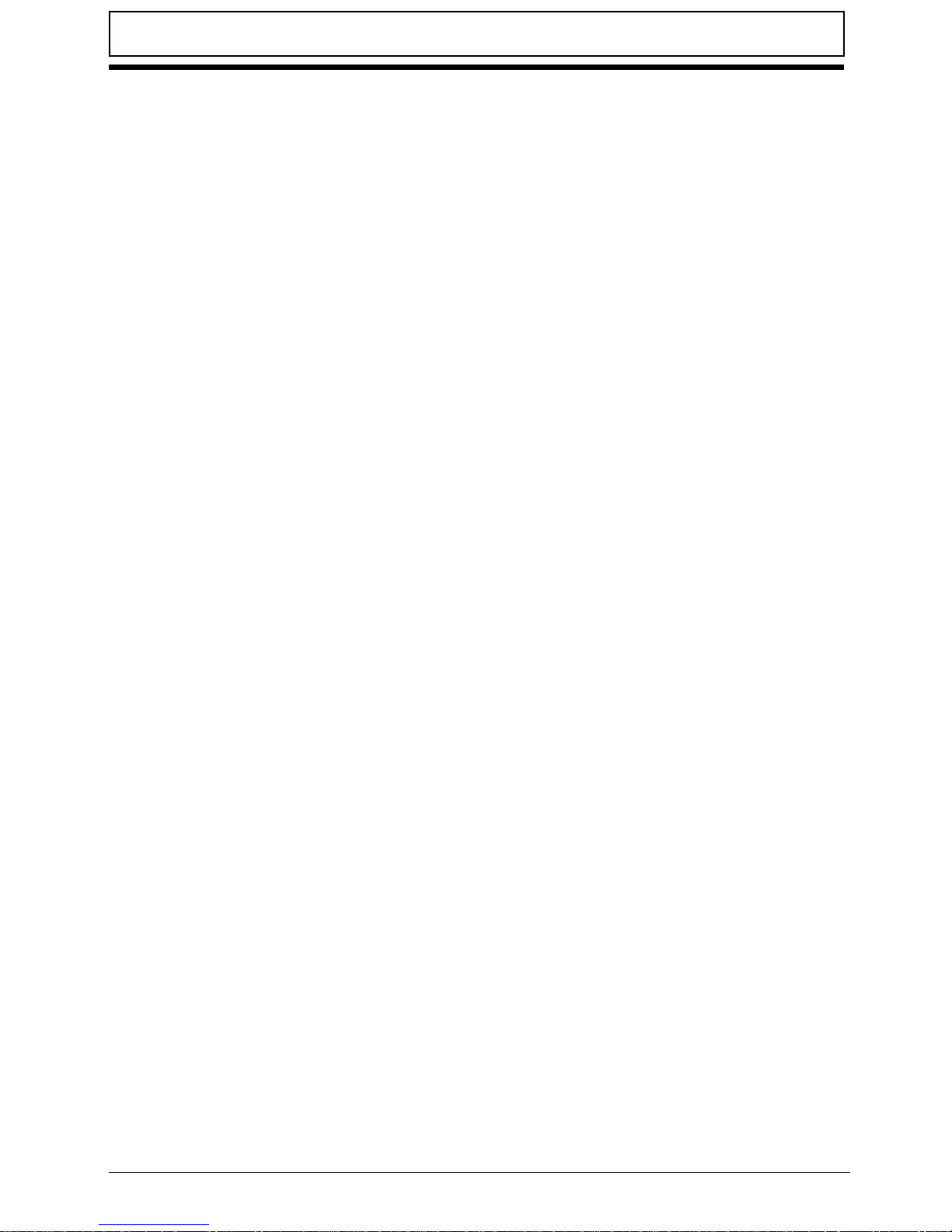
Table of Contents
System Specifications. . . . . . . . . . . . . . . . . . . . . . . . . . . . . . . . . . . . . .1
Features . . . . . . . . . . . . . . . . . . . . . . . . . . . . . . . . . . . . . . . . . . . . . . . . . . . . . . . . .1
System Block Diagram . . . . . . . . . . . . . . . . . . . . . . . . . . . . . . . . . . . . . . . . . . . . . .5
DDR2 . . . . . . . . . . . . . . . . . . . . . . . . . . . . . . . . . . . . . . . . . . . . . . . . . . . . . . . . . . . . . . . . . . . . 5
DDR3 . . . . . . . . . . . . . . . . . . . . . . . . . . . . . . . . . . . . . . . . . . . . . . . . . . . . . . . . . . . . . . . . . . . . 6
Your Notebook Tour . . . . . . . . . . . . . . . . . . . . . . . . . . . . . . . . . . . . . . . . . . . . . . . .7
Top View. . . . . . . . . . . . . . . . . . . . . . . . . . . . . . . . . . . . . . . . . . . . . . . . . . . . . . . . . . . . . . . . . . 7
Closed Front View. . . . . . . . . . . . . . . . . . . . . . . . . . . . . . . . . . . . . . . . . . . . . . . . . . . . . . . . . . . 8
Rear View . . . . . . . . . . . . . . . . . . . . . . . . . . . . . . . . . . . . . . . . . . . . . . . . . . . . . . . . . . . . . . . . . 8
Left View. . . . . . . . . . . . . . . . . . . . . . . . . . . . . . . . . . . . . . . . . . . . . . . . . . . . . . . . . . . . . . . . . . 8
Right View. . . . . . . . . . . . . . . . . . . . . . . . . . . . . . . . . . . . . . . . . . . . . . . . . . . . . . . . . . . . . . . . . 9
Bottom and Rear View . . . . . . . . . . . . . . . . . . . . . . . . . . . . . . . . . . . . . . . . . . . . . . . . . . . . . . 10
Touchpad Basics . . . . . . . . . . . . . . . . . . . . . . . . . . . . . . . . . . . . . . . . . . . . . . . . . . . . . . . . . . 11
Using the Keyboard . . . . . . . . . . . . . . . . . . . . . . . . . . . . . . . . . . . . . . . . . . . . . . .12
Lock Keys and Embedded Numeric Keypad . . . . . . . . . . . . . . . . . . . . . . . . . . . . . . . . . . . . . 12
Windows Keys . . . . . . . . . . . . . . . . . . . . . . . . . . . . . . . . . . . . . . . . . . . . . . . . . . . . . . . . . . . . 13
Hot Keys . . . . . . . . . . . . . . . . . . . . . . . . . . . . . . . . . . . . . . . . . . . . . . . . . . . . . . . . . . . . . . . . . 14
Using the communication key. . . . . . . . . . . . . . . . . . . . . . . . . . . . . . . . . . . . . . . . . . . . . . . . . 16
Special Key. . . . . . . . . . . . . . . . . . . . . . . . . . . . . . . . . . . . . . . . . . . . . . . . . . . . . . . . . . . . . . . 16
Hardware Specifications and Configurations . . . . . . . . . . . . . . . . . . . . . . . . . . . .17
System Utilities. . . . . . . . . . . . . . . . . . . . . . . . . . . . . . . . . . . . . . . . . . . 29
BIOS Setup Utility . . . . . . . . . . . . . . . . . . . . . . . . . . . . . . . . . . . . . . . . . . . . . . . .29
Navigating the BIOS Utility . . . . . . . . . . . . . . . . . . . . . . . . . . . . . . . . . . . . . . . . . . . . . . . . . . . 29
Information . . . . . . . . . . . . . . . . . . . . . . . . . . . . . . . . . . . . . . . . . . . . . . . . . . . . . . . . . . . . . . . 30
Main . . . . . . . . . . . . . . . . . . . . . . . . . . . . . . . . . . . . . . . . . . . . . . . . . . . . . . . . . . . . . . . . . . . . 31
Security. . . . . . . . . . . . . . . . . . . . . . . . . . . . . . . . . . . . . . . . . . . . . . . . . . . . . . . . . . . . . . . . . . 32
Boot. . . . . . . . . . . . . . . . . . . . . . . . . . . . . . . . . . . . . . . . . . . . . . . . . . . . . . . . . . . . . . . . . . . . . 36
Exit . . . . . . . . . . . . . . . . . . . . . . . . . . . . . . . . . . . . . . . . . . . . . . . . . . . . . . . . . . . . . . . . . . . . . 37
BIOS Flash Utility . . . . . . . . . . . . . . . . . . . . . . . . . . . . . . . . . . . . . . . . . . . . . . . . .38
DOS Flash Utility. . . . . . . . . . . . . . . . . . . . . . . . . . . . . . . . . . . . . . . . . . . . . . . . . . . . . . . . . . . 39
WinFlash Utility. . . . . . . . . . . . . . . . . . . . . . . . . . . . . . . . . . . . . . . . . . . . . . . . . . . . . . . . . . . . 41
Remove HDD/BIOS Password Utilities . . . . . . . . . . . . . . . . . . . . . . . . . . . . . . . .42
Miscellaneous Utilities. . . . . . . . . . . . . . . . . . . . . . . . . . . . . . . . . . . . . . . . . . . . . . . . . . . . . . . 44
Machine Disassembly and Replacement . . . . . . . . . . . . . . . . . . . . . . 49
Disassembly Requirements . . . . . . . . . . . . . . . . . . . . . . . . . . . . . . . . . . . . . . . . .49
General Information . . . . . . . . . . . . . . . . . . . . . . . . . . . . . . . . . . . . . . . . . . . . . . .50
Pre-disassembly Instructions . . . . . . . . . . . . . . . . . . . . . . . . . . . . . . . . . . . . . . . . . . . . . . . . . 50
Disassembly Process . . . . . . . . . . . . . . . . . . . . . . . . . . . . . . . . . . . . . . . . . . . . . . . . . . . . . . . 50
External Module Disassembly Process . . . . . . . . . . . . . . . . . . . . . . . . . . . . . . . .51
External Modules Disassembly Flowchart . . . . . . . . . . . . . . . . . . . . . . . . . . . . . . . . . . . . . . . 51
Removing the Battery Pack . . . . . . . . . . . . . . . . . . . . . . . . . . . . . . . . . . . . . . . . . . . . . . . . . . 53
Removing the SD Dummy Card . . . . . . . . . . . . . . . . . . . . . . . . . . . . . . . . . . . . . . . . . . . . . . . 54
Removing the 3G Card . . . . . . . . . . . . . . . . . . . . . . . . . . . . . . . . . . . . . . . . . . . . . . . . . . . . . . 55
Removing the Keyboard . . . . . . . . . . . . . . . . . . . . . . . . . . . . . . . . . . . . . . . . . . . . . . . . . . . . . 56
Removing the Lower Door . . . . . . . . . . . . . . . . . . . . . . . . . . . . . . . . . . . . . . . . . . . . . . . . . . . 58
Removing the DIMM Module . . . . . . . . . . . . . . . . . . . . . . . . . . . . . . . . . . . . . . . . . . . . . . . . . 60
Removing the HDD Module . . . . . . . . . . . . . . . . . . . . . . . . . . . . . . . . . . . . . . . . . . . . . . . . . . 61
Removing the 3G Module . . . . . . . . . . . . . . . . . . . . . . . . . . . . . . . . . . . . . . . . . . . . . . . . . . . . 64
Removing the WLAN Module . . . . . . . . . . . . . . . . . . . . . . . . . . . . . . . . . . . . . . . . . . . . . . . . . 66
Main Unit Disassembly Process . . . . . . . . . . . . . . . . . . . . . . . . . . . . . . . . . . . . . .68
Main Unit Disassembly Flowchart. . . . . . . . . . . . . . . . . . . . . . . . . . . . . . . . . . . . . . . . . . . . . . 68
Removing the Upper Cover . . . . . . . . . . . . . . . . . . . . . . . . . . . . . . . . . . . . . . . . . . . . . . . . . . 69
V
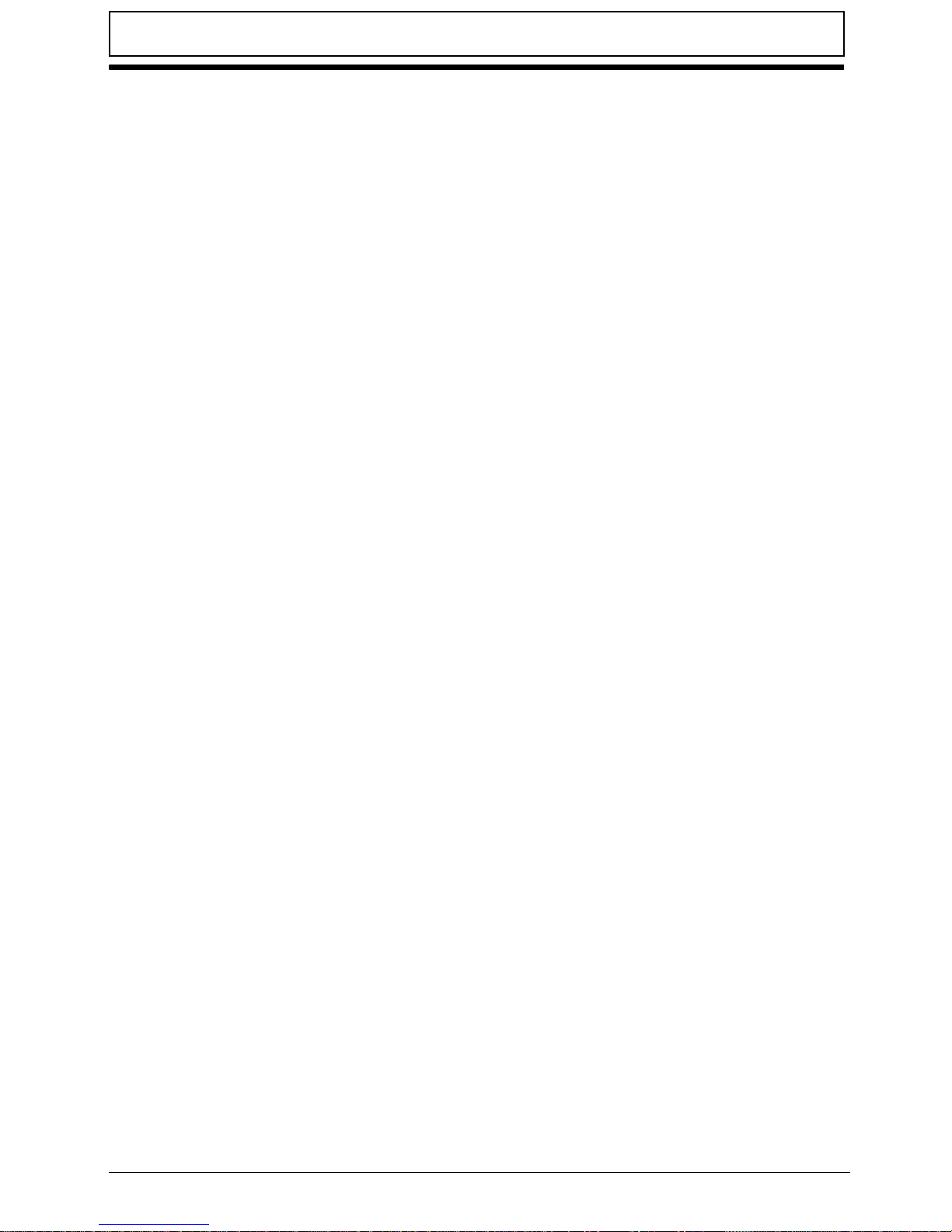
Table of Contents
Removing the Button Board . . . . . . . . . . . . . . . . . . . . . . . . . . . . . . . . . . . . . . . . . . . . . . . . . . 73
Removing the LED Board . . . . . . . . . . . . . . . . . . . . . . . . . . . . . . . . . . . . . . . . . . . . . . . . . . . . 75
Removing the Bluetooth Module. . . . . . . . . . . . . . . . . . . . . . . . . . . . . . . . . . . . . . . . . . . . . . . 76
Removing the RTC Battery. . . . . . . . . . . . . . . . . . . . . . . . . . . . . . . . . . . . . . . . . . . . . . . . . . . 78
Removing the Speaker Module. . . . . . . . . . . . . . . . . . . . . . . . . . . . . . . . . . . . . . . . . . . . . . . . 79
Removing the Mainboard . . . . . . . . . . . . . . . . . . . . . . . . . . . . . . . . . . . . . . . . . . . . . . . . . . . . 81
Removing the Thermal Module. . . . . . . . . . . . . . . . . . . . . . . . . . . . . . . . . . . . . . . . . . . . . . . . 86
Removing the LCD Module. . . . . . . . . . . . . . . . . . . . . . . . . . . . . . . . . . . . . . . . . . . . . . . . . . . 88
LCD Module Disassembly Process . . . . . . . . . . . . . . . . . . . . . . . . . . . . . . . . . . .91
LCD Module Disassembly Flowchart . . . . . . . . . . . . . . . . . . . . . . . . . . . . . . . . . . . . . . . . . . . 91
Removing the LCD Bezel . . . . . . . . . . . . . . . . . . . . . . . . . . . . . . . . . . . . . . . . . . . . . . . . . . . . 92
Removing the Camera Module . . . . . . . . . . . . . . . . . . . . . . . . . . . . . . . . . . . . . . . . . . . . . . . . 94
Removing the LCD Panel . . . . . . . . . . . . . . . . . . . . . . . . . . . . . . . . . . . . . . . . . . . . . . . . . . . . 95
Removing the Microphone Module. . . . . . . . . . . . . . . . . . . . . . . . . . . . . . . . . . . . . . . . . . . . . 98
Removing the LCD Brackets. . . . . . . . . . . . . . . . . . . . . . . . . . . . . . . . . . . . . . . . . . . . . . . . . . 99
Removing the 3G and WLAN Antennas . . . . . . . . . . . . . . . . . . . . . . . . . . . . . . . . . . . . . . . . 100
LCD Module Reassembly Procedure . . . . . . . . . . . . . . . . . . . . . . . . . . . . . . . . .102
Replacing the 3G and WLAN Antennas . . . . . . . . . . . . . . . . . . . . . . . . . . . . . . . . . . . . . . . . 102
Replacing the LCD Brackets. . . . . . . . . . . . . . . . . . . . . . . . . . . . . . . . . . . . . . . . . . . . . . . . . 105
Replacing Microphone Module . . . . . . . . . . . . . . . . . . . . . . . . . . . . . . . . . . . . . . . . . . . . . . . 106
Replacing the LVDS Cable . . . . . . . . . . . . . . . . . . . . . . . . . . . . . . . . . . . . . . . . . . . . . . . . . . 108
Replacing the CCD Module . . . . . . . . . . . . . . . . . . . . . . . . . . . . . . . . . . . . . . . . . . . . . . . . . 110
Replacing the LCD Bezel . . . . . . . . . . . . . . . . . . . . . . . . . . . . . . . . . . . . . . . . . . . . . . . . . . . 111
Main Module Reassembly Procedure . . . . . . . . . . . . . . . . . . . . . . . . . . . . . . . .113
Replacing the LCD Module. . . . . . . . . . . . . . . . . . . . . . . . . . . . . . . . . . . . . . . . . . . . . . . . . . 113
Replacing the Thermal Module. . . . . . . . . . . . . . . . . . . . . . . . . . . . . . . . . . . . . . . . . . . . . . . 116
Replacing the Mainboard . . . . . . . . . . . . . . . . . . . . . . . . . . . . . . . . . . . . . . . . . . . . . . . . . . . 118
Replacing the Speakers . . . . . . . . . . . . . . . . . . . . . . . . . . . . . . . . . . . . . . . . . . . . . . . . . . . . 123
Replacing the RTC Battery. . . . . . . . . . . . . . . . . . . . . . . . . . . . . . . . . . . . . . . . . . . . . . . . . . 124
Replacing the Bluetooth Module. . . . . . . . . . . . . . . . . . . . . . . . . . . . . . . . . . . . . . . . . . . . . . 125
Replacing the LED Board . . . . . . . . . . . . . . . . . . . . . . . . . . . . . . . . . . . . . . . . . . . . . . . . . . . 126
Replacing the Button Board . . . . . . . . . . . . . . . . . . . . . . . . . . . . . . . . . . . . . . . . . . . . . . . . . 127
Replacing the Upper Cover. . . . . . . . . . . . . . . . . . . . . . . . . . . . . . . . . . . . . . . . . . . . . . . . . . 129
Replacing the WLAN Module . . . . . . . . . . . . . . . . . . . . . . . . . . . . . . . . . . . . . . . . . . . . . . . . 132
Replacing the 3G Module . . . . . . . . . . . . . . . . . . . . . . . . . . . . . . . . . . . . . . . . . . . . . . . . . . . 134
Replacing the HDD Module . . . . . . . . . . . . . . . . . . . . . . . . . . . . . . . . . . . . . . . . . . . . . . . . . 136
Replacing the DIMM Module. . . . . . . . . . . . . . . . . . . . . . . . . . . . . . . . . . . . . . . . . . . . . . . . . 139
Replacing the Lower Cover. . . . . . . . . . . . . . . . . . . . . . . . . . . . . . . . . . . . . . . . . . . . . . . . . . 140
Replacing the Keyboard . . . . . . . . . . . . . . . . . . . . . . . . . . . . . . . . . . . . . . . . . . . . . . . . . . . . 141
Replacing the 3G Card . . . . . . . . . . . . . . . . . . . . . . . . . . . . . . . . . . . . . . . . . . . . . . . . . . . . . 142
Replacing the SD Dummy Card . . . . . . . . . . . . . . . . . . . . . . . . . . . . . . . . . . . . . . . . . . . . . . 143
Replacing the Battery . . . . . . . . . . . . . . . . . . . . . . . . . . . . . . . . . . . . . . . . . . . . . . . . . . . . . . 144
Troubleshooting. . . . . . . . . . . . . . . . . . . . . . . . . . . . . . . . . . . . . . . . . 145
Common Problems . . . . . . . . . . . . . . . . . . . . . . . . . . . . . . . . . . . . . . . . . . . . . .145
Power On Issue . . . . . . . . . . . . . . . . . . . . . . . . . . . . . . . . . . . . . . . . . . . . . . . . . . . . . . . . . . 146
No Display Issue. . . . . . . . . . . . . . . . . . . . . . . . . . . . . . . . . . . . . . . . . . . . . . . . . . . . . . . . . . 147
Random Loss of BIOS Settings . . . . . . . . . . . . . . . . . . . . . . . . . . . . . . . . . . . . . . . . . . . . . . 148
LCD Failure. . . . . . . . . . . . . . . . . . . . . . . . . . . . . . . . . . . . . . . . . . . . . . . . . . . . . . . . . . . . . . 149
Built-In Keyboard Failure . . . . . . . . . . . . . . . . . . . . . . . . . . . . . . . . . . . . . . . . . . . . . . . . . . . 150
TouchPad Failure . . . . . . . . . . . . . . . . . . . . . . . . . . . . . . . . . . . . . . . . . . . . . . . . . . . . . . . . . 151
Internal Speaker Failure . . . . . . . . . . . . . . . . . . . . . . . . . . . . . . . . . . . . . . . . . . . . . . . . . . . . 151
Internal Microphone Failure . . . . . . . . . . . . . . . . . . . . . . . . . . . . . . . . . . . . . . . . . . . . . . . . . 153
HDD Not Operating Correctly . . . . . . . . . . . . . . . . . . . . . . . . . . . . . . . . . . . . . . . . . . . . . . . . 154
USB Failure. . . . . . . . . . . . . . . . . . . . . . . . . . . . . . . . . . . . . . . . . . . . . . . . . . . . . . . . . . . . . . 155
VI
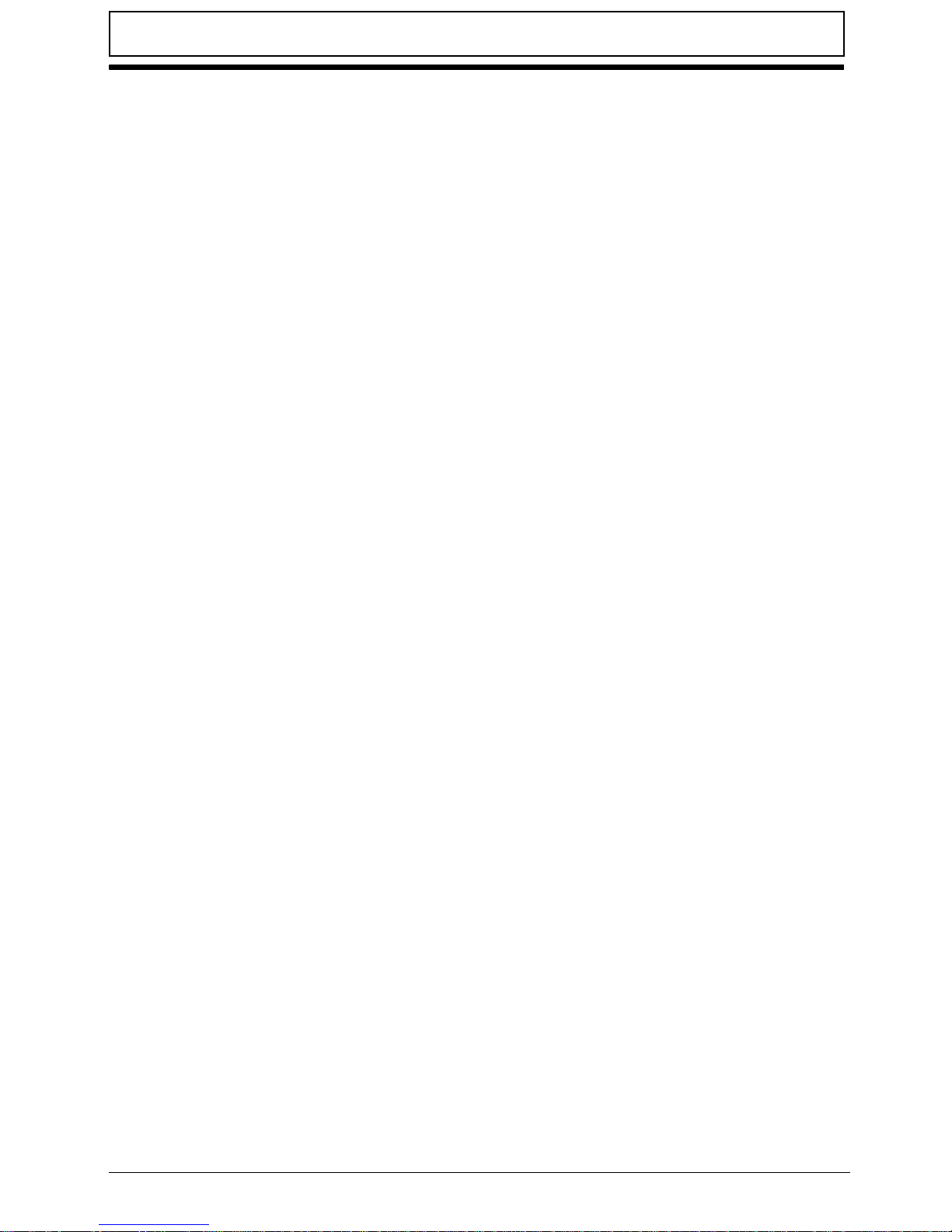
Table of Contents
Wireless Function Failure . . . . . . . . . . . . . . . . . . . . . . . . . . . . . . . . . . . . . . . . . . . . . . . . . . . 156
3G Function Failure . . . . . . . . . . . . . . . . . . . . . . . . . . . . . . . . . . . . . . . . . . . . . . . . . . . . . . . 157
Cosmetic Failure. . . . . . . . . . . . . . . . . . . . . . . . . . . . . . . . . . . . . . . . . . . . . . . . . . . . . . . . . . 158
Thermal Unit Failure . . . . . . . . . . . . . . . . . . . . . . . . . . . . . . . . . . . . . . . . . . . . . . . . . . . . . . . 159
External Mouse Failure. . . . . . . . . . . . . . . . . . . . . . . . . . . . . . . . . . . . . . . . . . . . . . . . . . . . . 160
Other Failures. . . . . . . . . . . . . . . . . . . . . . . . . . . . . . . . . . . . . . . . . . . . . . . . . . . . . . . . . . . . 160
Intermittent Problems . . . . . . . . . . . . . . . . . . . . . . . . . . . . . . . . . . . . . . . . . . . . .161
Undetermined Problems . . . . . . . . . . . . . . . . . . . . . . . . . . . . . . . . . . . . . . . . . .161
Post Codes . . . . . . . . . . . . . . . . . . . . . . . . . . . . . . . . . . . . . . . . . . . . . . . . . . . . .162
Sec:. . . . . . . . . . . . . . . . . . . . . . . . . . . . . . . . . . . . . . . . . . . . . . . . . . . . . . . . . . . . . . . . . . . . 162
Memory: . . . . . . . . . . . . . . . . . . . . . . . . . . . . . . . . . . . . . . . . . . . . . . . . . . . . . . . . . . . . . . . . 162
BDS & Specific action: . . . . . . . . . . . . . . . . . . . . . . . . . . . . . . . . . . . . . . . . . . . . . . . . . . . . . 163
Each PEIM entry point used in 80_PORT. . . . . . . . . . . . . . . . . . . . . . . . . . . . . . . . . . . . . . . 164
Each Driver entry point used in 80_PORT . . . . . . . . . . . . . . . . . . . . . . . . . . . . . . . . . . . . . . 164
Each SmmDriver entry point used in 80_PORT . . . . . . . . . . . . . . . . . . . . . . . . . . . . . . . . . . 167
Jumper and Connector Locations . . . . . . . . . . . . . . . . . . . . . . . . . . 169
Mainboard Top View . . . . . . . . . . . . . . . . . . . . . . . . . . . . . . . . . . . . . . . . . . . . .169
Clearing Password Check and BIOS Recovery . . . . . . . . . . . . . . . . . . . . . . . . .171
Clearing Password Check. . . . . . . . . . . . . . . . . . . . . . . . . . . . . . . . . . . . . . . . . . . . . . . . . . . 171
BIOS Recovery by Crisis Disk . . . . . . . . . . . . . . . . . . . . . . . . . . . . . . . . . . . . . . . . . . . . . . . 172
FRU (Field Replaceable Unit) List. . . . . . . . . . . . . . . . . . . . . . . . . . .175
Main Assembly . . . . . . . . . . . . . . . . . . . . . . . . . . . . . . . . . . . . . . . . . . . . . . . . . . . . . . . . . . . 176
Logic Lower Assembly . . . . . . . . . . . . . . . . . . . . . . . . . . . . . . . . . . . . . . . . . . . . . . . . . . . . . 177
Logic Upper Assembly . . . . . . . . . . . . . . . . . . . . . . . . . . . . . . . . . . . . . . . . . . . . . . . . . . . . . 178
LCD Assembly . . . . . . . . . . . . . . . . . . . . . . . . . . . . . . . . . . . . . . . . . . . . . . . . . . . . . . . . . . . 179
Model Definition and Configuration . . . . . . . . . . . . . . . . . . . . . . . . .189
eMachines 355 . . . . . . . . . . . . . . . . . . . . . . . . . . . . . . . . . . . . . . . . . . . . . . . . . . . . . . . . . . . 189
Test Compatible Components . . . . . . . . . . . . . . . . . . . . . . . . . . . . .201
Online Support Information. . . . . . . . . . . . . . . . . . . . . . . . . . . . . . . . 205
VII
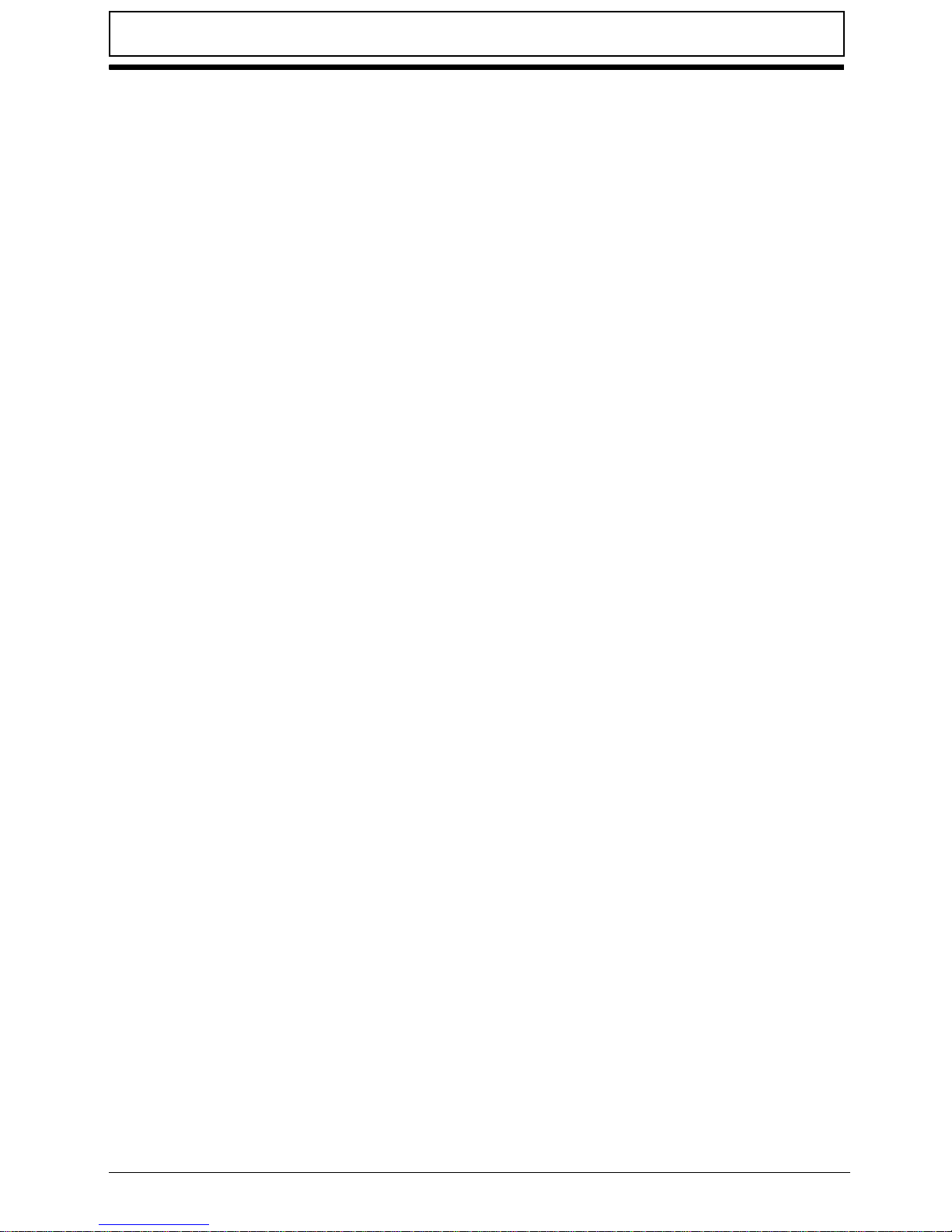
Table of Contents
VIII
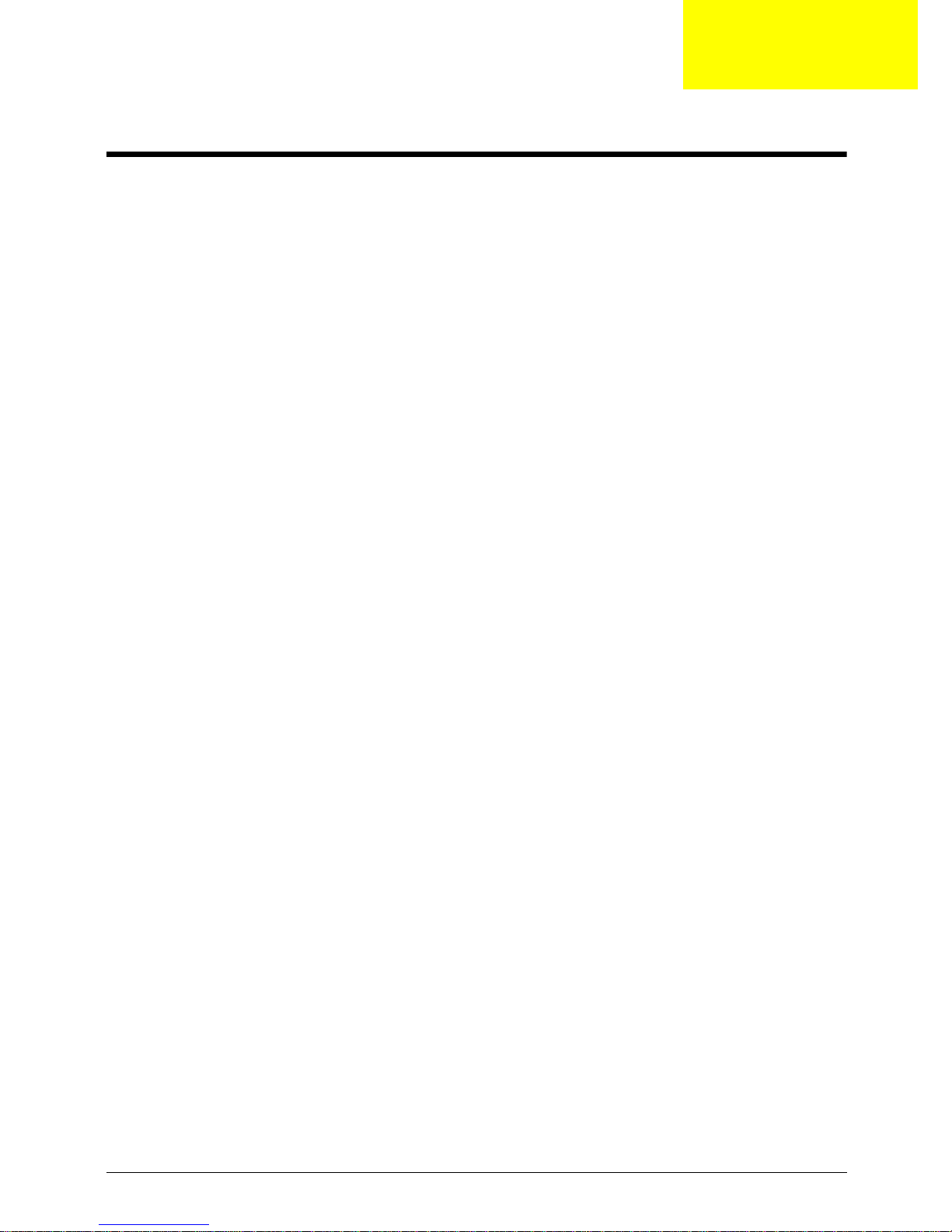
Chapter 1
System Specifications
Features 0
Below is a brief summary of the computer’s many features:
Operating System 0
Genuine Windows
Genuine Windows
®
7 Home Basic 32-bit (China only)
®
7 Starter
CPU and chipset 0
Intel
Intel
Mobile Intel
®
Atom™ processor N550/N570 (1 MB L2 cache, 1.50/1.66 GHz, DDR3 667 MHz, 8.5 W)
®
Atom™ processor N455/N475 (512 KB L2 cache, 1.66/1.83 GHz, DDR3 667 MHz, 6.5 W)
®
NM10 Express Chipset
Memory 0
Single-channel DDR3 SDRAM support with one soDIMM module
Up to 1 GB of DDR3 system memory (for Windows
Up to 2 GB of DDR3 system memory (for other operating systems)
®
7 Starter for small notebook PCs)
Graphics 0
Intel
Dual independent display support
16.7 million colors
External resolution / refresh rate:
MPEG-2/DVD decoding
®
Graphics Media Accelerator 3150 (Intel® GMA 3150), with 64 MB of dedicated system memory,
®
supporting Microsoft
VGA port up to 1600 x 900: 60 Hz
DirectX® 9
Color options 0
Black
Display 0
10.1" SD 1024 x 600 (WSVGA) pixel resolution, high-brightness (200-nit) LED-backlit TFT LCD
Mercury free, environment friendly
Chapter 1 1
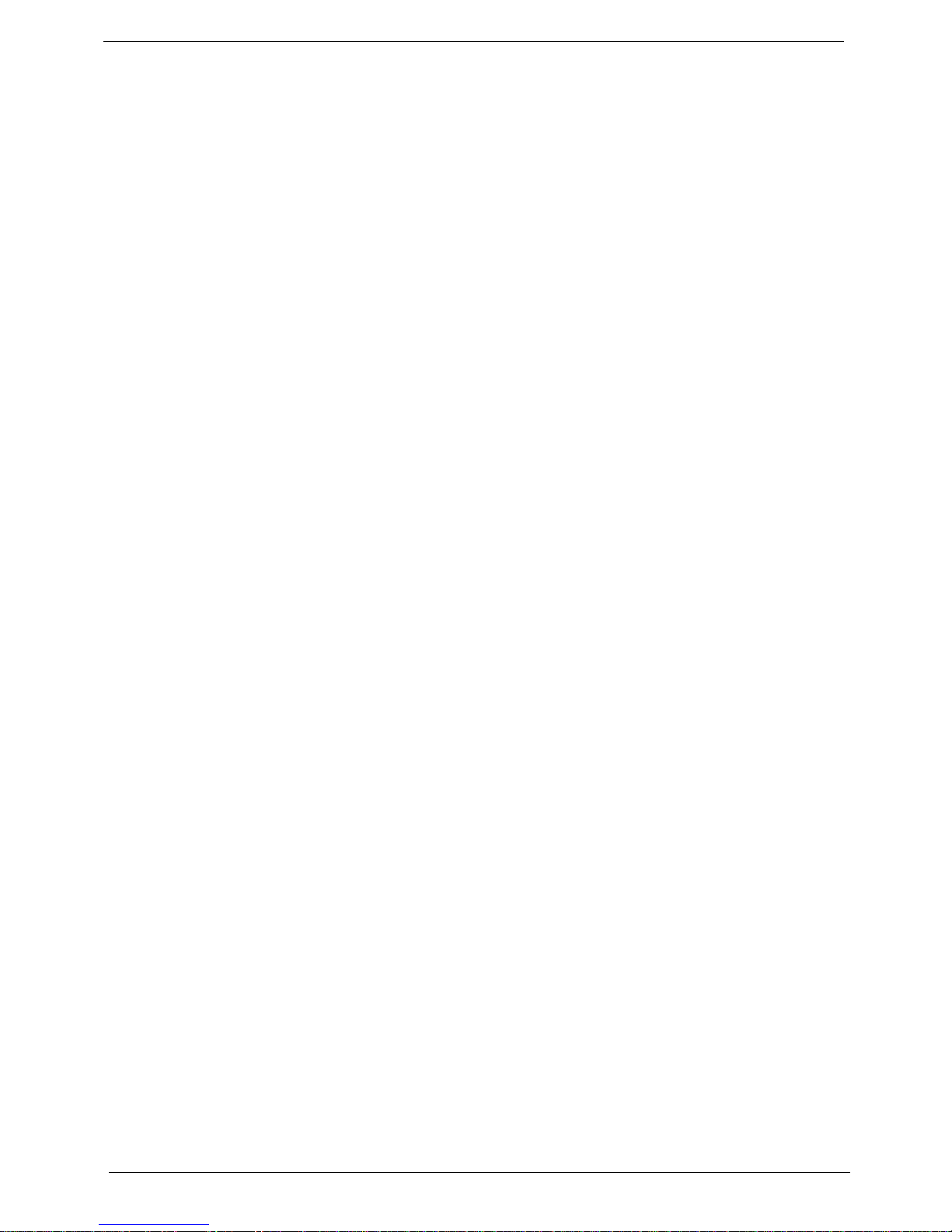
Storage subsystem 0
Hard disk drive
160/250 GB
Multi-in-1 card reader, supporting
Secure Digital™ (SD) Card, MultiMedia Card™ (MMC)
Storage cards with adapter: miniSD™, microSD™
Webcam 0
Video conferencing solution1, featuring:
Webcam with 640 x 480 resolution
Microphone
Wireless and networking 0
WLAN
802.11b/g/n Wi-Fi CERTIFIED™
802.11b/g Wi-Fi CERTIFIED™ (available only in Russia, Pakistan, Ukraine)
WP AN
Bluetooth
Bluetooth
WWAN
UMTS/HSPA at 850/900/1900/2100 MHz and quad-band GSM/GPRS/EDGE at 850/900/1800/1900
MHz, upgradable to 7.2 Mb/s HSDPA and 5.7 Mb/s HSUPA (for 3G model)
LAN
Fast Ethernet
®
3.0+HS
®
2.0+EDR
Audio 0
High-definition audio support
Built-in mono speaker
MS-Sound compatible
Built-in digital microphone
Dimensions and weight 0
Dimensions
258.5 (W) x 185 (D) x 24 (H) mm (10.17 x 7.28 x 0.95 inches)
Weight
1.25 kg (2.76 lbs.) with 6-cell battery pack
Privacy control 0
BIOS user, supervisor, HDD passwords
Kensington lock slot
2 Chapter 1

Power adapter and battery 0
Product Safety Electric Appliance and Materials (PSE) certified for battery pack
Power adapter
2-pin 40 W eMachines MiniGo AC adapter:
93.2 (W) x 32.2 (D) x 42.5 (H) mm (3.66 x 1.26 x 1.67 inches)
180 g (0.39 lbs.)2 with 250 cm DC cable
Battery
48 Wh 4400 mAh 6-cell Li-ion battery pack
Battery life: 8 hours
24 Wh 2200 mAh 3-cell Li-ion battery pack
Battery life: 4 hours
Input and control 0
Keyboard
84-/85-/88-key eMachines FineTip keyboard, 93% full-size keyboard, with international language
support
T ouchpad
Multi-gesture touchpad, supporting two-finger scroll, pinch, rotate, flip
Input and output 0
Multi-in-1 card reader
Three USB 2.0 ports
External display (VGA) port
Headphone/speaker jack
Microphone-in jack
Ethernet (RJ-45) port
DC-in jack for AC adapter
Options and accessories 0
In-box:
Protective bag
6-cell Li-ion battery pack
Optional:
1 GB / 2 GB DDR3 1066 MHz soDIMM module
6-cell Li-ion battery pack
2-pin 40 W eMachines MiniGo AC adapter
External USB HDD
External USB ODD
Chapter 1 3
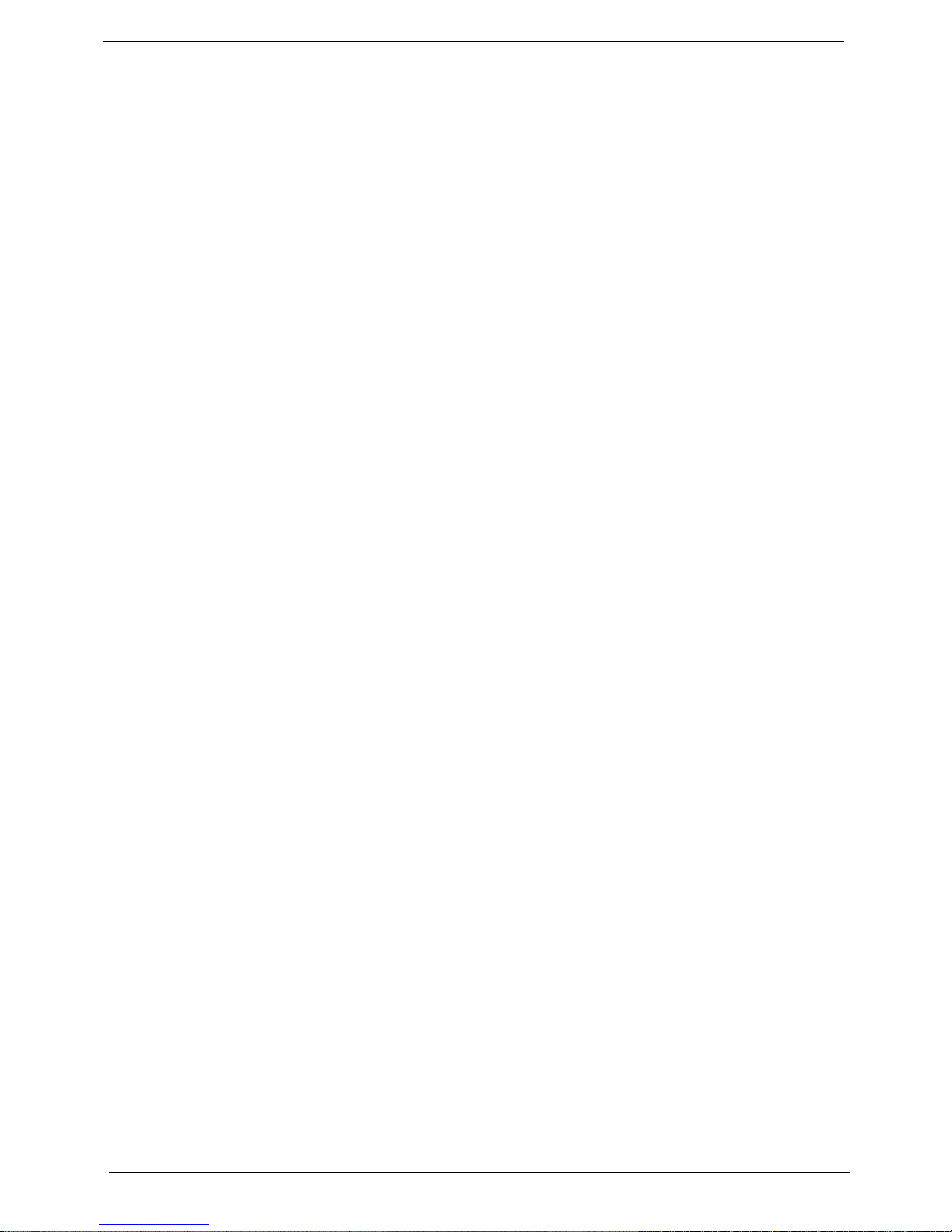
Software 0
Productivity
eMachines Power Management
eMachines Recovery Management
Adobe
Adobe
AUPEO! (US only)
Bing™ Bar
Microsoft
Microsoft
New York Times Reader (US only)
Norton™ Online Backup
NOOK for PC
Security
Norton Internet Security™ 2011
Gaming
WildTangent
Communication and ISP
Microsoft
Skype™
Windows Live™ Essentials
Web links and utilities
eMachines Accessory Store (Belgium, France, Germany, Italy, Netherlands, Spain, Sweden, UK only)
eMachines Identity Card
eMachines Registration
eMachines Updater
eBay
Netflix shortcut1 (US only)
Customized Internet Explorer
®
Flash® Player 10.1
®
Reader® 9.1
®
Office 2010 preloaded (purchase a product key to activate)
®
Office Starter 2010
®
(except China, Japan, Hong Kong, Korea)
®
Silverlight™
®
shortcut 2009 (Canada, France, Germany, Italy, Mexico, Spain, UK, US only)
®
Eco compliance 0
ENERGY STAR
WEEE
RoHS
Mercury free
4 Chapter 1
®
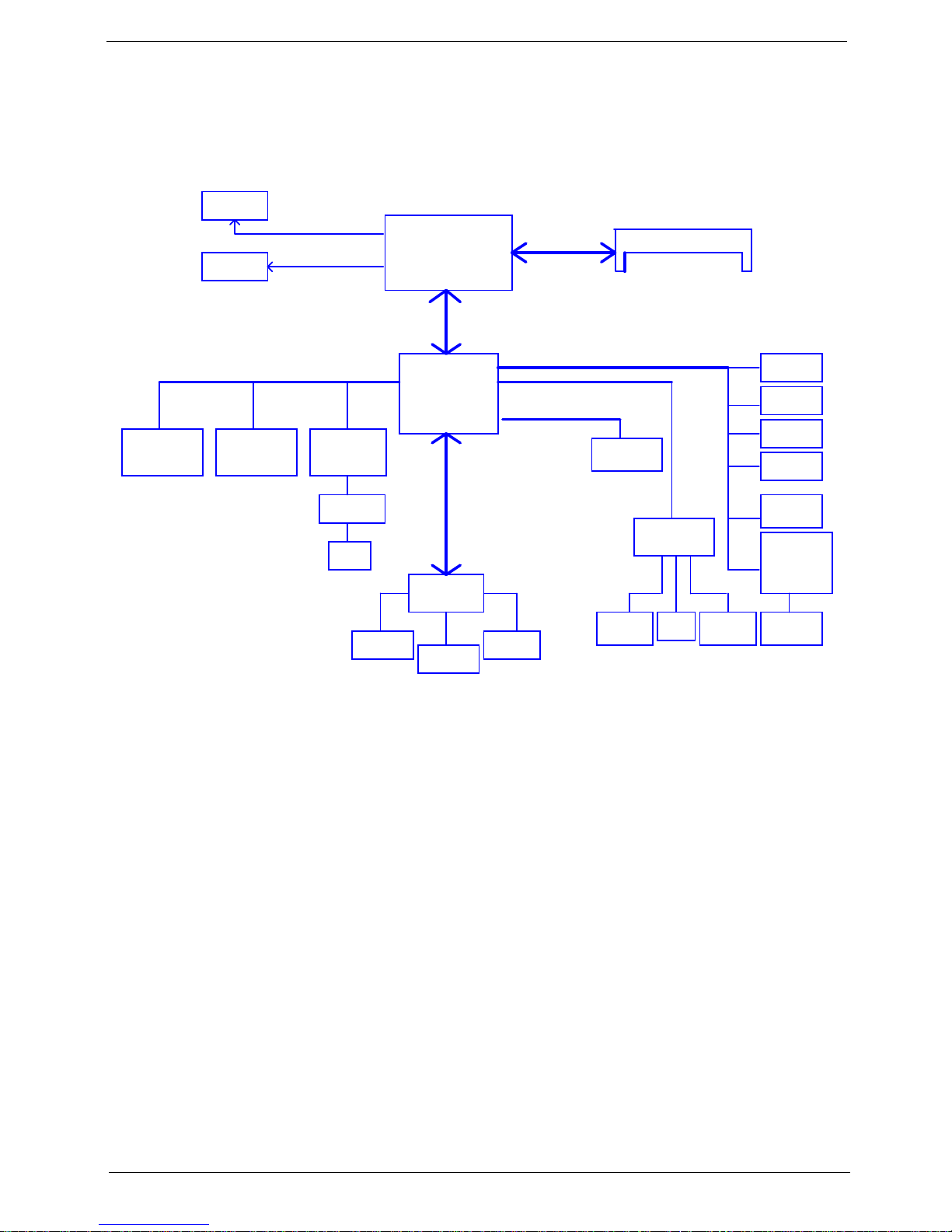
System Block Diagram 0
Touch Pad
CRT Conn
Int.KBD
ALC272
DMI
Transfermer
DDRII-SO-DIMM
Pineview
FCBGA 559
SPI ROM
1.8V DDRII 667
Aralia Codec
Memory BUS(DDRII)
17x17mm
Tigerpoint
ENE KBC
KB926
AMP & INT
Speaker
10/100 Ethernet
AR8152L
Card Reader
ENE6252
MINI Card x1
3G
PCI-Express
LCD Conn.
LVDS
SPI
INT MIC HeadPhone &
MIC Jack
RGB
USBPortX3
RJ45
SD/MMC/MS
CONN
USB
BlueTooth
CMOS CAM
HDA
SATA
HDD
GEN1
PCBGA360
WLAN
3G
I/O Board
MINI Card x1
WLAN
DDR2 0
Chapter 1 5
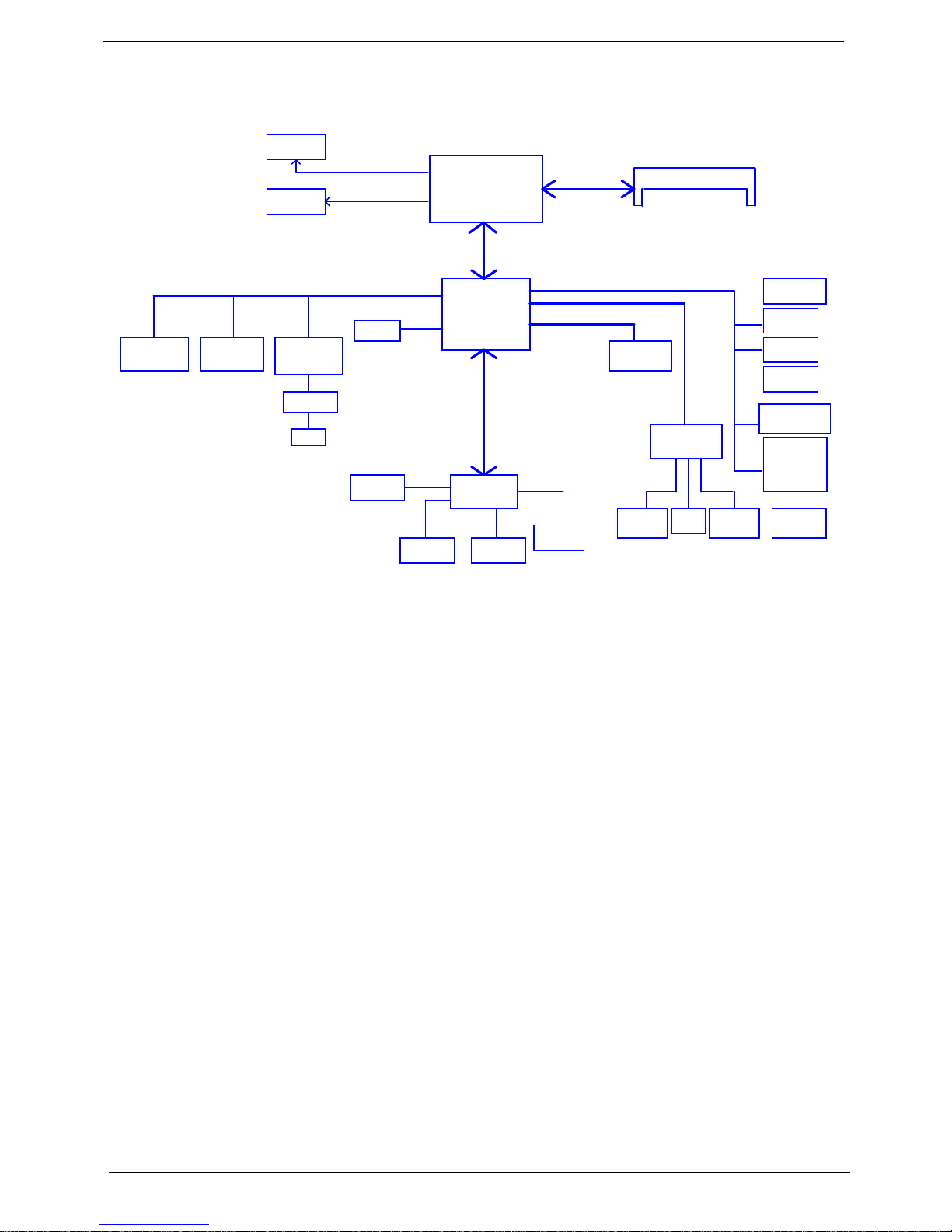
DDR3 0
X2 mode
Touch Pad
CRT Conn
LPC BUS
22x22mm
Int.KBD
ALC272
DMI
Transfermer
DDRIII-SO-DIMM
Pineview
FCBGA 559
SPI ROM
1.5V DDRIII 667
Aralia Codec
Memory BUS(DDRIII)
17x17mm
Tigerpoint
ENE KBC
KB926
AMP & INT
Speaker
10/100 Ethernet
AR8152
Card Reader
ENE6252
MINI Card x1
3G
PCI-Express
LCD Conn.
LVDS
SPI
INT MIC HeadPhone &
MIC Jack
RGB
USB Port x2(L)
RJ45
SD/MMC/MS
CONN
USB
BlueTooth
CMOS CAM
HDA
SATA
HDD
GEN1
PCBGA360
USB Port x1(R)
WLAN
3G
TPM
LPC BUS
Light Sensor
6 Chapter 1
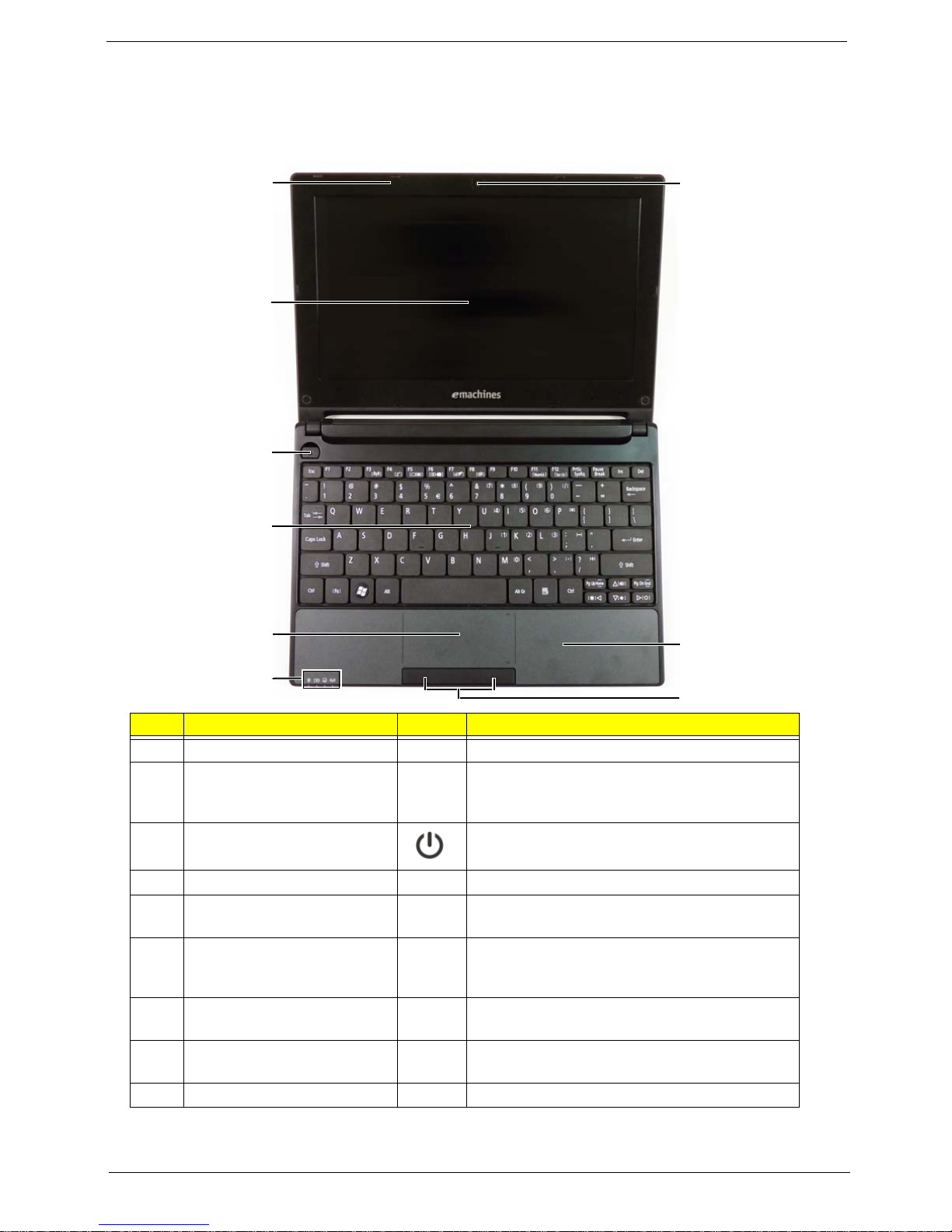
Your Notebook Tour 0
1
2
3
4
5
6
7
8
9
Top View 0
No. Component Icon Description
1 Microphone Internal microphone for sound recording.
2 Display screen Also called Liquid-Crystal Display (LCD),
3 Power button/ Indicator Turns the computer on and off.
4 Keyboard For entering data into your computer.
5 Touchpad Touch-sensitive pointing device which
6 Status indicators Light-Emitting Diodes (LED) that light up to
7 Click buttons (left, and right) The left and right buttons function like the left
8 Palmrest Comfortable support area for your hands
9 Integrated webcam Web camera for video communication.
Note: The front panel indicators are visible even when the computer cover is closed.
displays computer output (configuration may
vary by model).
functions like a computer mouse.
show the status of the computer's functions
and components.
and right mouse buttons.
when you use the computer.
Chapter 1 7
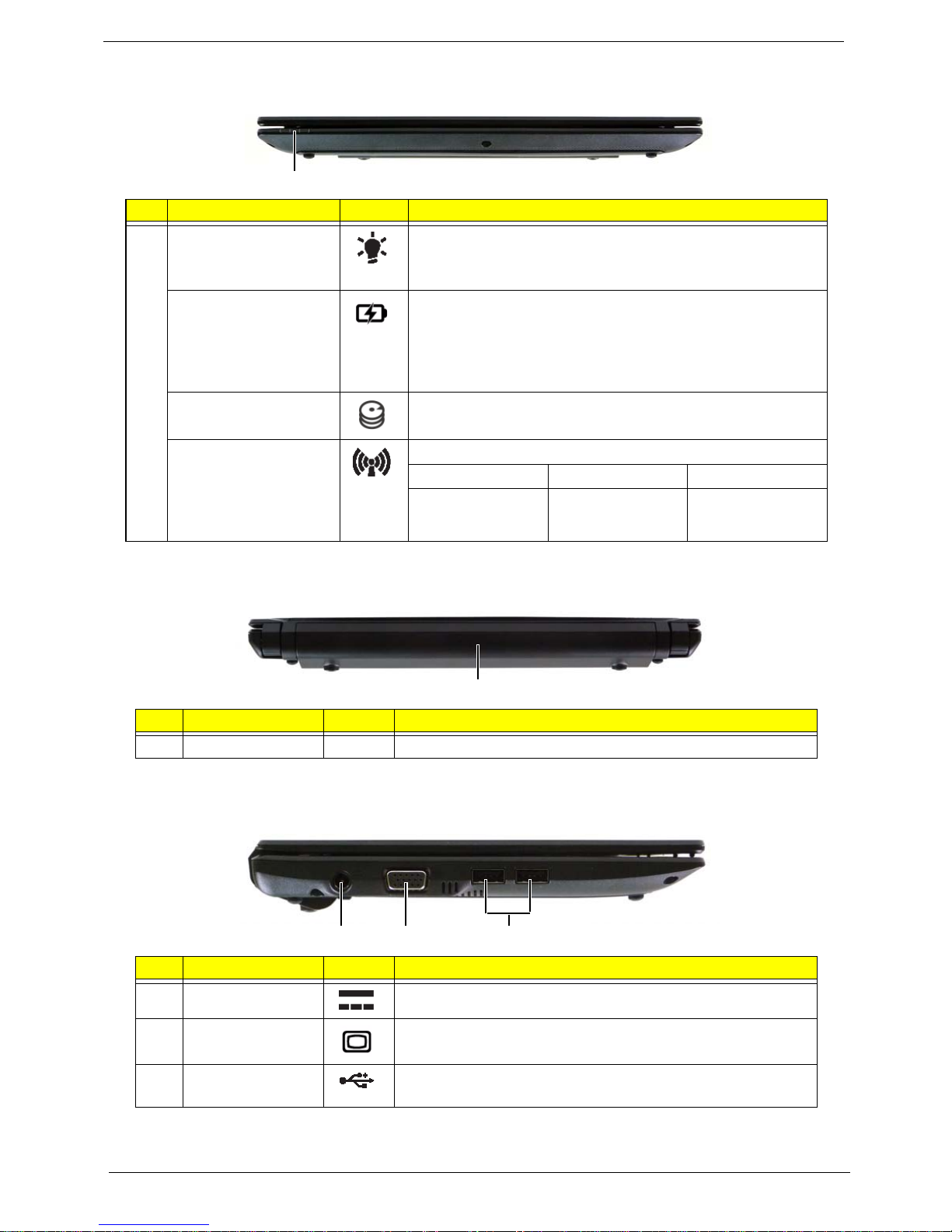
Closed Front View 0
1
1
1 2 3
# Component Icon Description
1 Power indicator Light-Emitting Diodes (LED) that light up to
show the status of the computer's functions and
components.
Battery indicator
HDD indicator Indicates when the hard disk drive is active.
Indicates the computer's battery status.
1. Charging: The light shows amber when the battery is
charging.
2. Fully charged: The light shows blue when in AC mode.
Communication
indicator
Indicates the status of 3G / Wi-Fi communication.
Blue light on Orange light on Not lit
3G on / Wi-Fi on
3G on / Wi-Fi off
3G off / Wi-Fi on 3G off / Wi-Fi off
Rear View 0
# Component Icon Description
1 Battery bay Houses computer’s battery pack.
Left View 0
# Component Icon Description
1 DC-in jack Connects to an AC adapter.
2 External display
(VGA) port
3 USB 2.0 port Connects to USB 2.0 devi ce s (e.g., USB mouse, USB
8 Chapter 1
Connects to a display device (e.g., external monitor, LCD
projector).
camera).
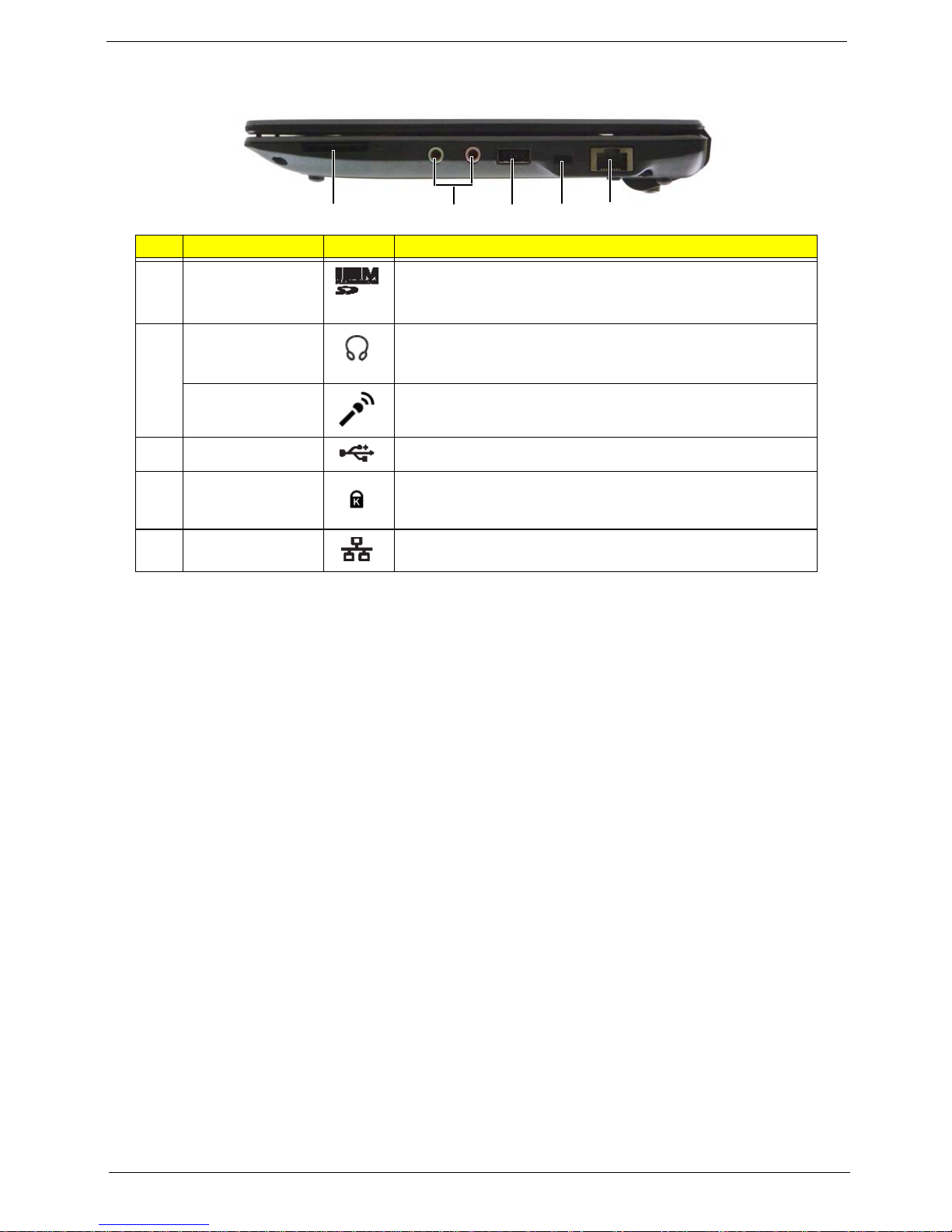
Right View 0
1 2 3 54
# Component Icon Description
1 2-in-one card
reader
2 Headphone/
speaker/line-out
jack
Microphone-in
jack
3 USB 2.0 port Connects to USB 2.0 de vi ce s (e.g., USB mouse).
Accepts Secure Digital (SD), MultiMediaCard (MMC)
Note: Push to remove/install the card. Only one card can
operate at any given time.
Connects to line-out audio devices (e.g., speakers,
headphones).
Accepts inputs from external microphones.
4 Kensington lock
slot
5 Ethernet (RJ-45)
port
Connects to a Kensington-compatible computer security
lock.
Connects to an Ethernet 10/100-based network.
Chapter 1 9
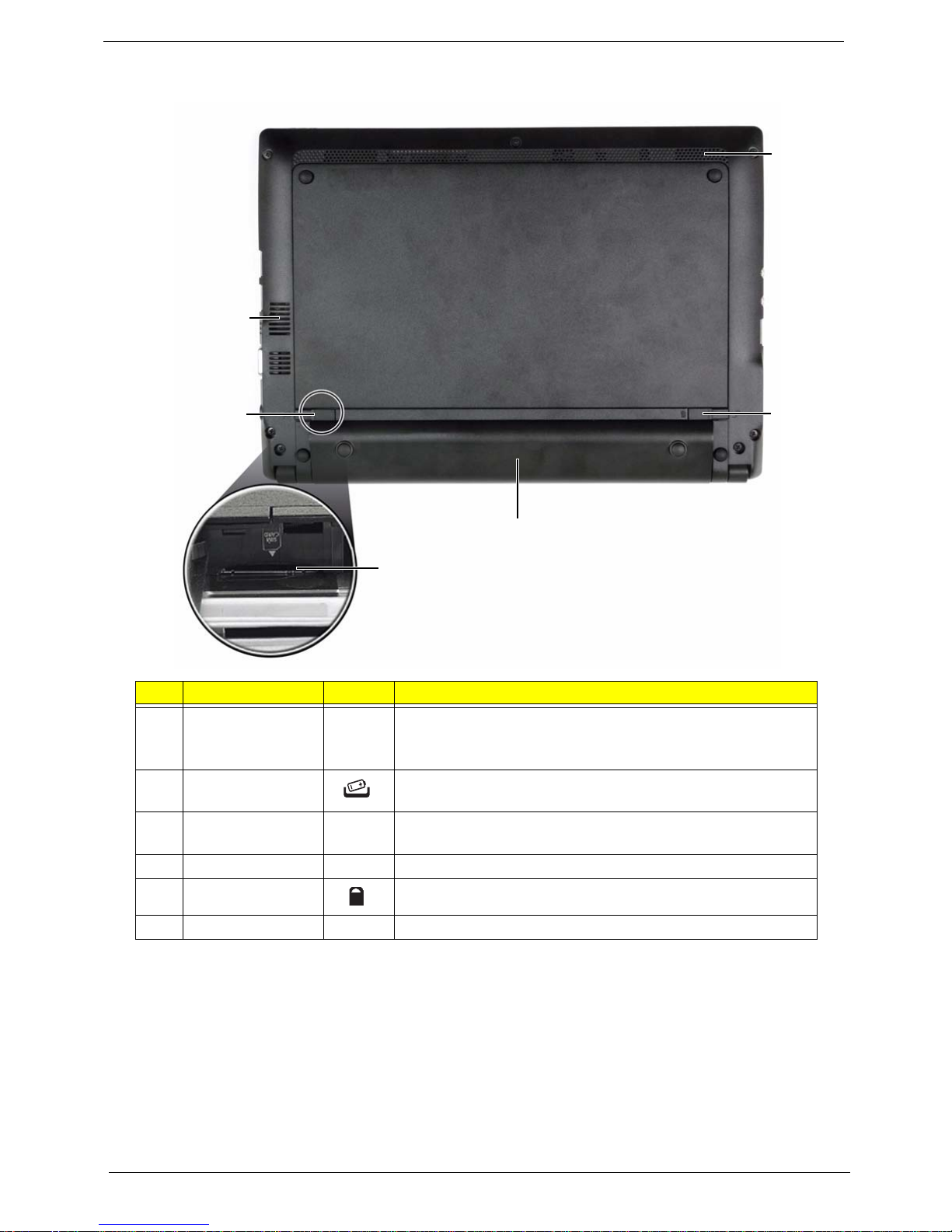
Bottom and Rear View 0
4
1
2
6
5
3
# Component Icon Description
1 Ventilation slots
and/or cooling
fan
2 Battery release
latch
3 3G SIM card slot Accepts a 3G SIM card for 3G connectivity (only for certain
4 Battery bay Houses the computer's battery pack.
5 Battery lock Locks the battery in position.
6 Speaker Emits audio from your computer.
Enables the computer to stay cool, even after prolonged
use.
Note: Do not cover or obstruct the opening of the fan.
Releases the battery for removal.
models).
10 Chapter 1

Touchpad Basics 0
1
2
3
The following items show you how to use the TouchPad:
• Move your finger across the TouchPad (1) to move the cursor.
• Press the left (2) and right (3) buttons located beneath the TouchPad to perform selection and
execution functions. These two buttons are similar to the left and right buttons on a mouse.
Tapping on the Tou c hPad is the same as clicking the left button.
Function Main TouchPad (1) Left Button (2) Right Button (3)
Execute Tap twice (at the same speed
as double-clicking a mouse
button).
Select Tap once. Click once.
Drag Tap twice (at the same speed
as double-clicking a mouse
button); rest your finger on
the TouchPad on the second
tap and drag the cursor.
Access
context menu
Quickly click twice.
Click and hold, then use
finger on the TouchPad to
drag the cursor.
Click once.
Note: When using the TouchPad, keep it - and your fingers - dry and clean. The TouchPad is sensitive to
finger movement; hence, the lighter the touch, the better the response. Tapping too hard will not
increase the TouchPad’s responsiveness.
Chapter 1 11

Using the Keyboard 0
The eMachines 355 has a close-to-full-sized keyboard and an embedded numeric keypad, separate cursor,
lock, function and special keys.
Lock Keys and Embedded Numeric Keypad 0
The keyboard has three lock keys which you can toggle on and off
.
Lock key Description
Caps Lock When Caps Lock is on, all alphabetic characters typed are in uppercase.
Num Lock
<Fn> + <F11>
Scroll Lock <Fn> +
<F12>
The embedded numeric keypad functions like a desktop numeric keypad. It is indicated by small characters
located on the upper right corner of the keycaps. To simplify the keyboard legend, cursor-control key symbols
are not printed on the keys.
Desired access Num Lock on Num Lock off
Number keys on
embedded keypad
Main keyboard keys Hold <Fn> while typing letters on
When Num Lock is on, the embedded keypad is in numeric mode. The keys
function as a calculator (complete with the arithmetic operators +, -, *, and /).
Use this mode when you need to do a lot of numeric data entry. A better
solution would be to connect an external keypad.
When Scroll Lock is on, the screen moves one line up or down when you
press the up or down arrow keys respectively. Scroll Lock does not work with
some applications.
Type numbers in a normal manner.
Type the letters in a normal
embedded keypad.
manner.
12 Chapter 1
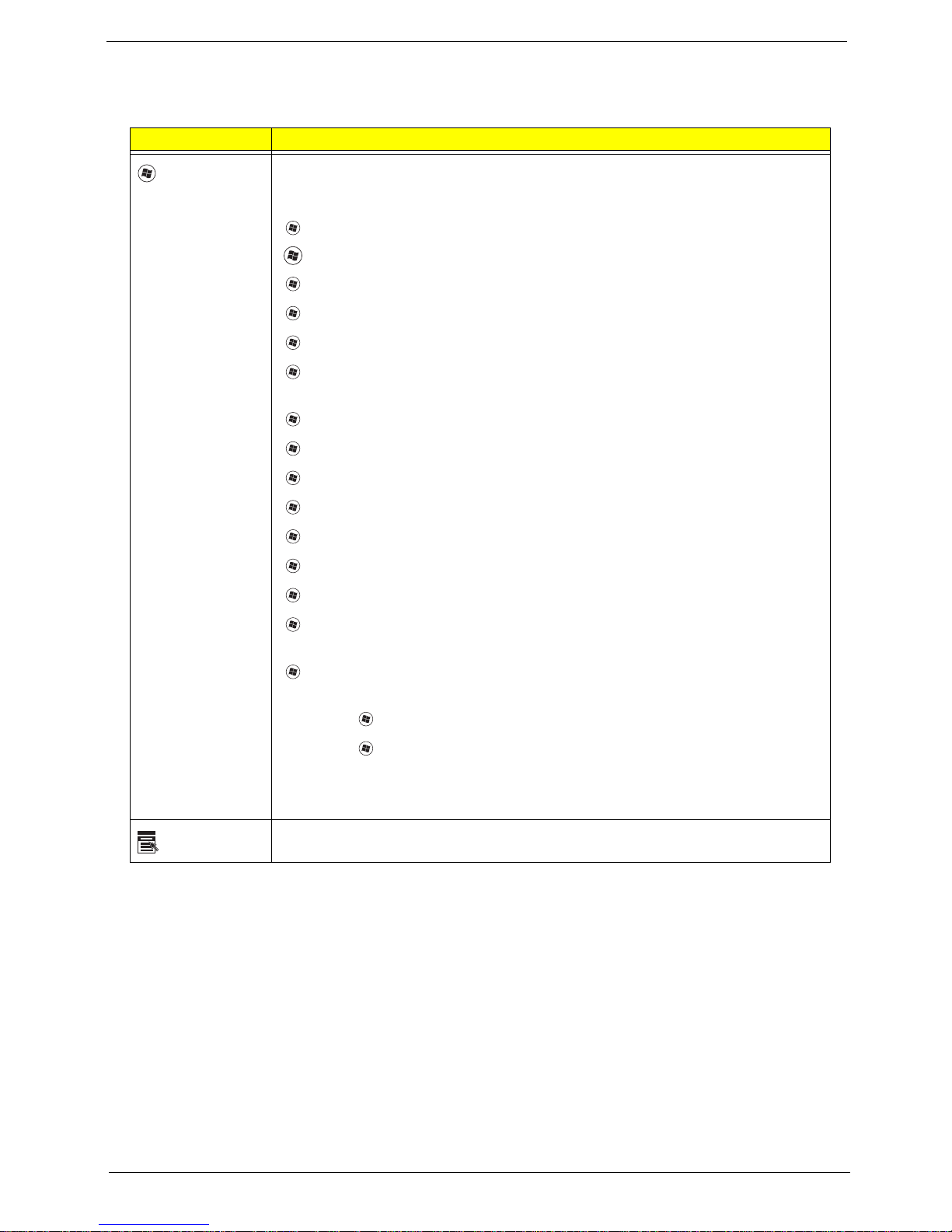
Windows Keys 0
The keyboard has two keys that perform Windows-specific functions.
Key Description
Windows key
Pressed alone, this key has the same effect as clicking on the Windows Start
button; it launches the Start menu. It can also be used with other keys to provide
a variety of functions:
<>: Open or close the Start menu
<> + <D>: Display the desktop
<> + <E>: Open Windows Explore
<> + <F>: Search for a file or folder
<> + <G>: Cycle through Sidebar gadgets
<> + <L>: Lock your computer (if you are connected to a network domain), or
switch users (if you're not connected to a network domain)
<> + <M>: Minimizes all windows
<> + <R>: Open the Run dialog box
<> + <T>: Cycle through programs on the taskbar
<> + <U>: Open Ease of Access Center
Application
key
<> + <X>: Open Windows Mobility Center
<> + <BREAK>: Display the System Properties dialog box
<> + <SHIFT+M>: Restore minimized windows to the desktop
<> + <TAB>: Cycle through programs on the taskbar by using Windows Flip 3-
D
<> + <SPACEBAR>: Bring all gadgets to the front and select Windows
Sidebar
<CTRL> + <> + <F>: Search for computers (if you are on a network)
<CTRL> + <> + <TAB>: Use the arrow keys to cycle through programs on the
taskbar by using Windows Flip 3-D
Note: Depending on your edition of Windows 7, some shortcuts may not function
as described.
This key has the same effect as clicking the right mouse button; it opens the
application's context menu.
Chapter 1 13

Hot Keys 0
The computer employs hotkeys or key combinations to access most of the computer's controls like screen
brightness and volume output.
To activate hotkeys, press and hold the <Fn> key before pressing the other key in the hotkey combination.
Hotkey Icon Function Description
<Fn> + <F3> Communication key
<Fn> + <F4> Sleep Puts the computer in Sleep mode.
Enables/disables the computer’s communication devices. (Communication devices may
vary by configuration.)
<Fn> + <F5> Display toggle Switches display output between the di splay
screen, external monitor (if connected) and
both.
<Fn> + <F6> Screen blank Turns the display screen backlight off to save
power. Press any key to return.
<Fn> + <F7> TouchPad toggle Turns the internal TouchPad on and off.
<Fn> + <F8> Speaker toggle Turns the speakers on and off.
<Fn> + <F11> Num Lock
<Fn> + <F12> Scroll Lock
<Fn> + < > Brightness up Increases the screen brightness.
When Num Lock is on, the embedded keypad
is
in numeric mode. The keys function as a calculator (complete with the arithmetic operators +,
-, *, and /). Use this mode when you need to do
a lot of numeric data entry. A better solution
would be to connect an external keypad.
<Fn> + <F11> only for certain models.
When Scroll Lock is on, the screen moves one
line up or down when you press the up or down
arrow keys respectively. Scroll Lock does not
work with some applications.
<Fn> + < > Brightness down Decreases the screen brightness.
<Fn> + < >
14 Chapter 1
Volume up Increases the sound volume.

Hotkey Icon Function Description
<Fn> + < >
Volume down Decreases the sound volume.
Chapter 1 15
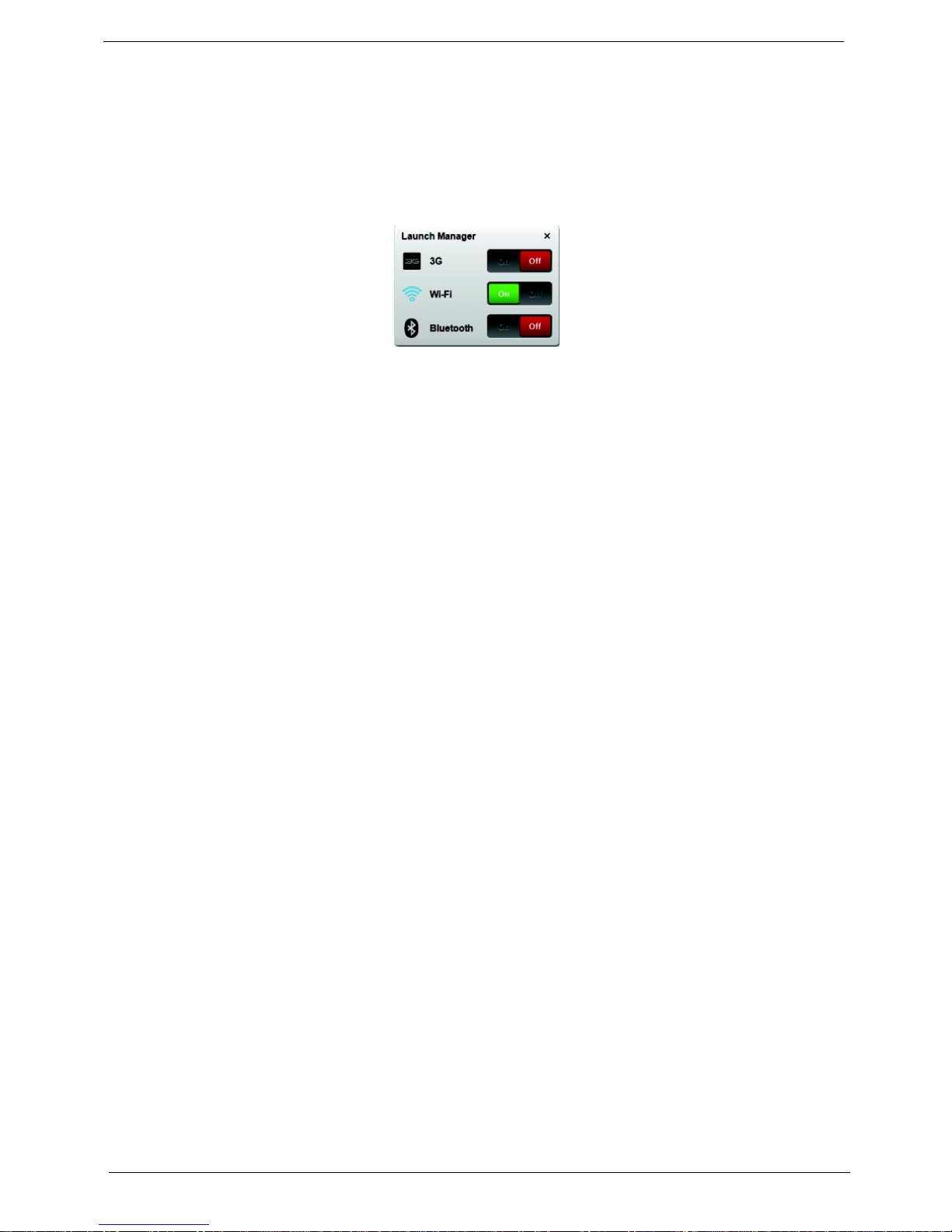
Using the communication key 0
Here you can enable and disable the various wireless connectivity devices on your computer.
Press <Fn> + <F3> to bring up the Launch Manager window panel.
A red toggle indicates the device is off. Click On to enable wireless/3G/Bluetooth connection. Click Off to
disable connection.
Note: Communication devices may vary by model.
Special Key 0
You can locate the Euro symbol and the US dollar sign at the upper-center and/or bottom-right of your
keyboard.
The Euro symbol
1. Open a text editor or word processor.
2. Hold <Alt Gr> and then press the <5> key at the upper-center of the keyboard.
NOTE: Some fonts and software do not support the Euro symbol.
The US dollar sign
1. Open a text editor or word processor.
2. Hold <Shift> and then press the <4> key at the upper-center of the keyboard.
Note: This function varies according to the language settings.
16 Chapter 1

Hardware Specifications and Configurations 0
Processor
Item Specification
CPU type Intel® Atom (N455, N475,N550) Processor
CPU package Micro-FCBGA8 packaging technologies
Core Logic • Intel NM10 Express chipset
• Tiger Point(NM10 Express chipset)
• On die 512-kB, 8-way L2 cache
• On die 2*512-kB, 8-way L2 cache(N550)
Chipset • Tiger Point Chipset (NM10)
• ENE KB926 for Keyboard Controller, Battery management Unit,
and RTC
• Realtek ALC272X-GR for High Definition Audio Codec.
• Atheros AR8152 for 10/100 LAN
• ENE UB6252 card reader support SD,MMC
Processor Specifications
Item
N450 1.66
N455 1.66
N475 1.83
N550 1.5
CPU
Speed
GHz
GHz
GHz
GHz
Core
s
1 667 MHz 45
1 667 MHz 45
1 667 MHz 45
2 667 MHz 45
Bus
Speed
Mfg
Tech
nm
nm
nm
nm
Cache
Size
512 KB Micro-
512 KB Micro-
512 KB Micro-
2*512
KB
Package
FCBGA8
FCBGA8
FCBGA8
Micro-
FCBGA8
Core
Voltage
0.9V-
1.100V
0.8V-
1.175V
0.8V-
1.175V
0.8V-
1.175V
Acer P/N
KC.ANB
0 1.450
KC.ANB
0 1.455
KC.ANB
0 1.475
KC.ANB
0 1.550
Chapter 1 17
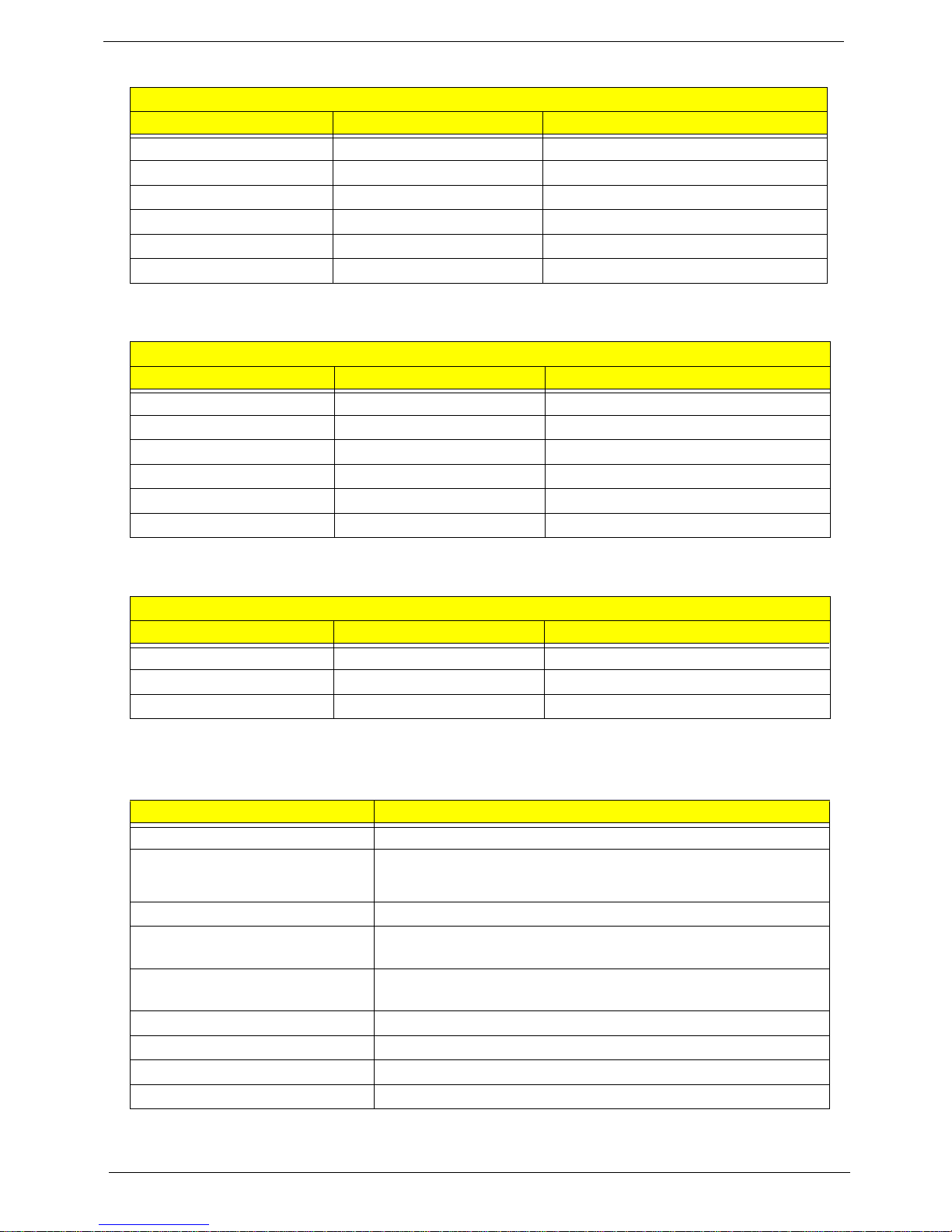
CPU Fan True Value Table
For N45x N47x OS mode
CPU Temperature Fan Speed (RPM) SPL Spec (dBA)
50 4700 26
54 5200 29
57 5500 31
35 5200 29
53 5200 29
60 5500 31
Throttling 50%: On=95°C; OFF=80°C
OS shut down at100°C; H/W shut down at 90°C
For N550 OS mode
CPU Temperature Fan Speed (RPM) SPL Spec (dBA)
50 4600 26
54 5400 29
57 5800 31
35 5400 29
53 5400 29
60 5800 31
Throttling 50%: On=95°C; OFF=80°C
OS shut down at100°C; H/W shut down at 90°C
For N45x N47x w/MCP_Quartic OS mode
CPU Temperature Fan Speed (RPM) SPL Spec (dBA)
35 4600 26
40 5400 29
45 5800 31
Throttling 50%: On=95°C; OFF=80°C
OS shut down at 100°C; H/W shut down at 90°C
System Memory (DDR2)
Item Specification
Memory controller Supports DIMM Speed
Memory size
1GB/2GB DDR2 RAM (Note: 2GB DDR2 not available for all
operating systems)
DIMM socket number 1
Supports memory size per
2 GB
socket
Supports maximum memory
2 GB
size
Supports DIMM type DDR II 667Mhz SDRAM memory interface design
Supports DIMM Speed 667Mhz SDRAM
Support DIMM voltage 1.8V
Supports DIMM package One socket 200-pin
18 Chapter 1
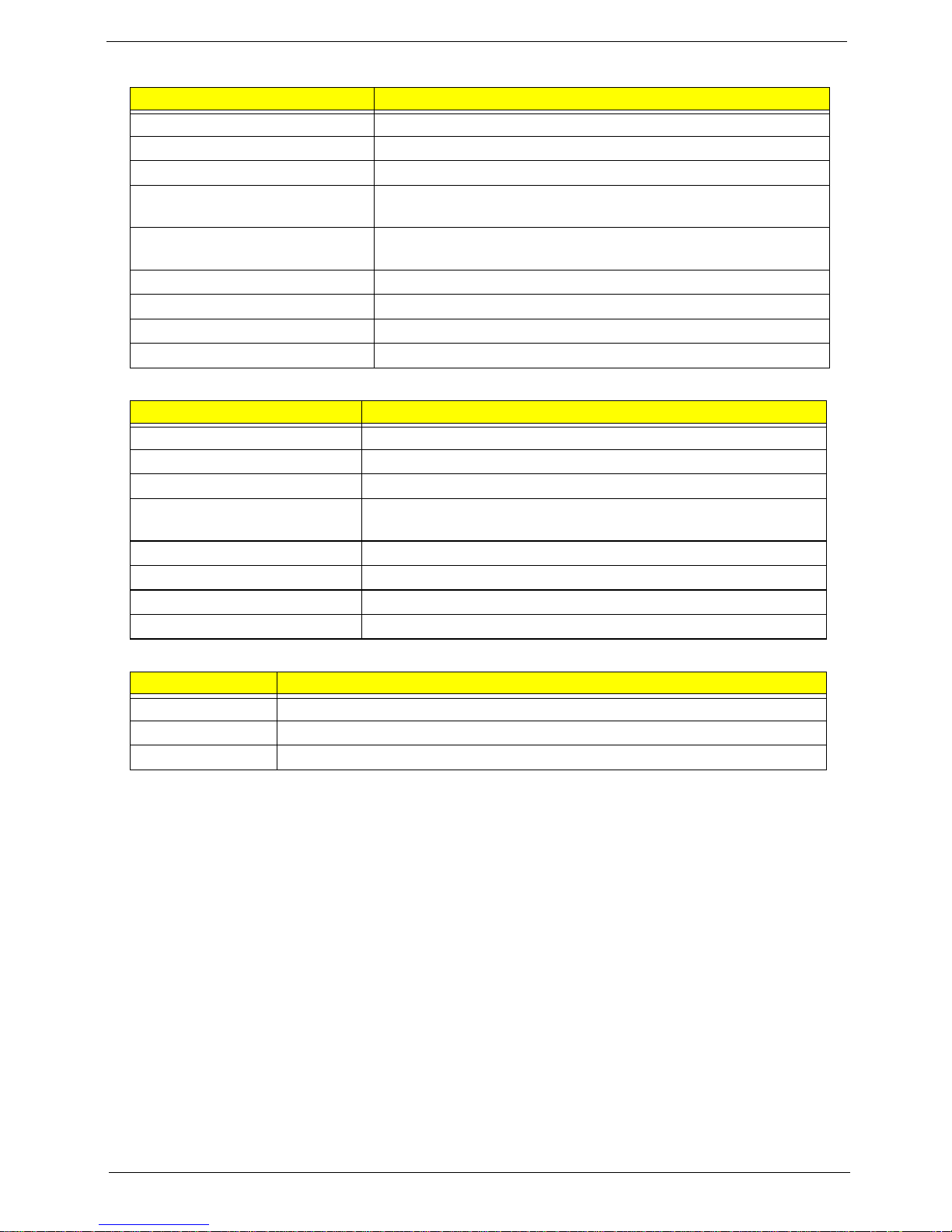
System Memory (DDR3)
Item Specification
Memory controller Built in
Memory size 1GB/2GB DDR3 RAM (if 2Gb die support is available)
DIMM socket number 1
Supports memory size per
2 GB
socket
Supports maximum memory
2 GB
size
Supports DIMM type DDR III 667Mhz SDRAM memory interface design
Supports DIMM Speed 667Mhz SDRAM
Support DIMM voltage 1.5V
Supports DIMM package One socket 204-pin
Video Interface
Item Specification
Chipset Built-in Intel® GMA 3150
Package FCBGA559
Interface LVDS / CRT
Supports ZV (Zoomed Video)
port
Compatibility
Sampling rate 60Hz
Internal microphone Yes
Internal speaker / quantity Yes / 2
VRAM
Item Specification
Chipset Built-in Intel® GMA 3150
Memory size 64 MB dedicated memory
Interface DDRIII
Chapter 1 19
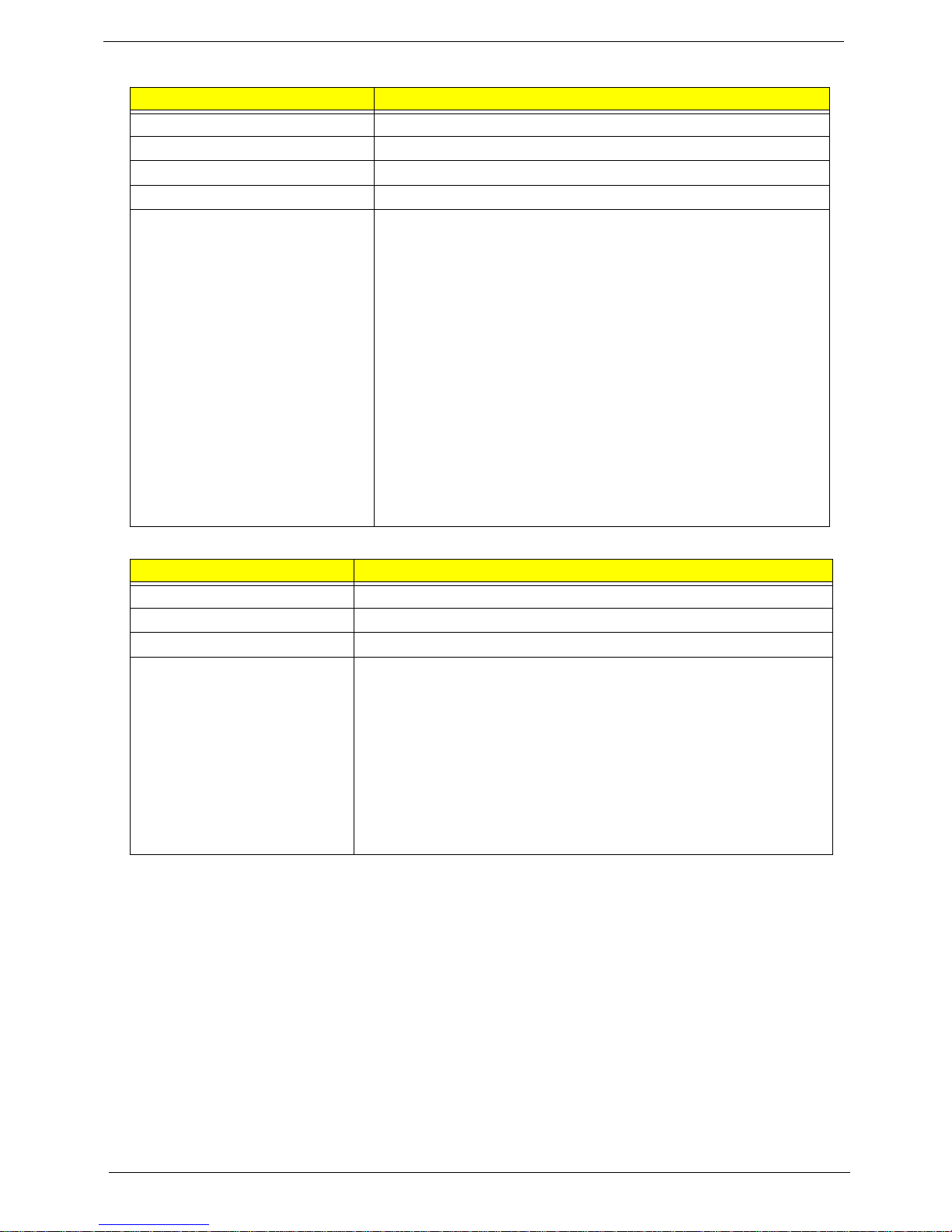
BIOS
Item Specification
BIOS vendor InsydeH20
BIOS Version V1.00 for DDR2 SKU; V3.00 for DDR3 SKU
BIOS ROM type Flash
BIOS ROM size 2 MB
Features • Support ISIPP
• Support eMachines UI
• Support multi-boot
• Suspend to RAM (S3)/Disk (S4)
• Various hot-keys for system control
• Support SMBUS 2.0, PCI2.3
• ACPI 3.0 compliance with Intel Speed Step Support C1, C2,
C3, C4 and S3, S4 for mobile CPU
• DMI utility for BIOS serial number configurable/asset tag
• Support PXE
• Support Y2K solution
• Support Win Flash Wake on LAN from S3
• Wake on LAN from S4 in AC mode
• System information
LAN Interface
Item Specification
LAN Chipset AR8152L
LAN connector type RJ45
LAN connector location Right Side
Features • Integrated 10/100 BASE-T transceiver
• PCI Bus Interface
• Supports PCI Rev v2.3 at 33MHz
• 2 available PCI REQ/GNT pairs. Support for 64-bit
addressing on PCI using DAC protocol.
• Power Management Logic
• Supports ACPI 3.0
• ACPI-defined power states (C1, S1, S3-S5 for Netbook)
• Wake on LAN support compliant with ACPI 3.0
20 Chapter 1
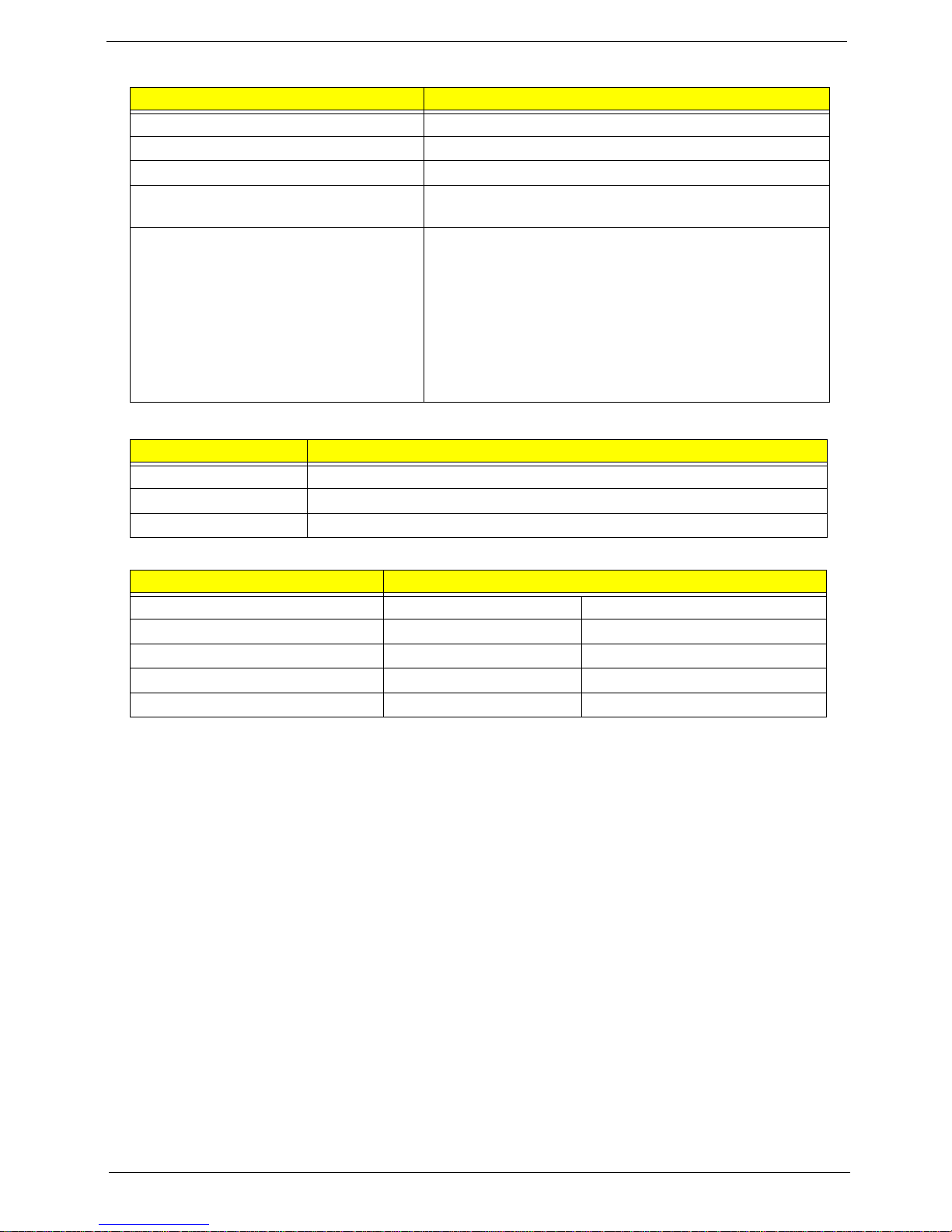
Keyboard Controller
Item Specification
Type New eMachines flat keyboard
Total number of keypads 84-US/85-UK keys
Windows logo key Yes
Internal & external keyboard work
Plug USB keyboard to the USB port directly: Yes
simultaneously
Features • 2.0+/- 3mm full stroke keys
• Phantom key auto detect
• Overlay numeric keypad
• Support independent pgdn/pgup/pgup/home/end
keys
• Support reverse T cursor keys
• Factory configurable different languages by OEM
customer
Wireless Module 802.11b/g/Draft-N
Item Specification
Manufacturer Atheros, Broadcom, RTL
Model HB93/HB95, 4313, 8191
Supported Standards 802.11 b+g, Draft-N
Battery
Item Specification
Vendor & model name SANYO AL10A SANYO AL10B
Battery Type Li-ion Li-ion
Pack capacity 2200 mAh 4400 mAh
Number of battery cell 3 6
Package configuration 3S1P 3S2P
Chapter 1 21
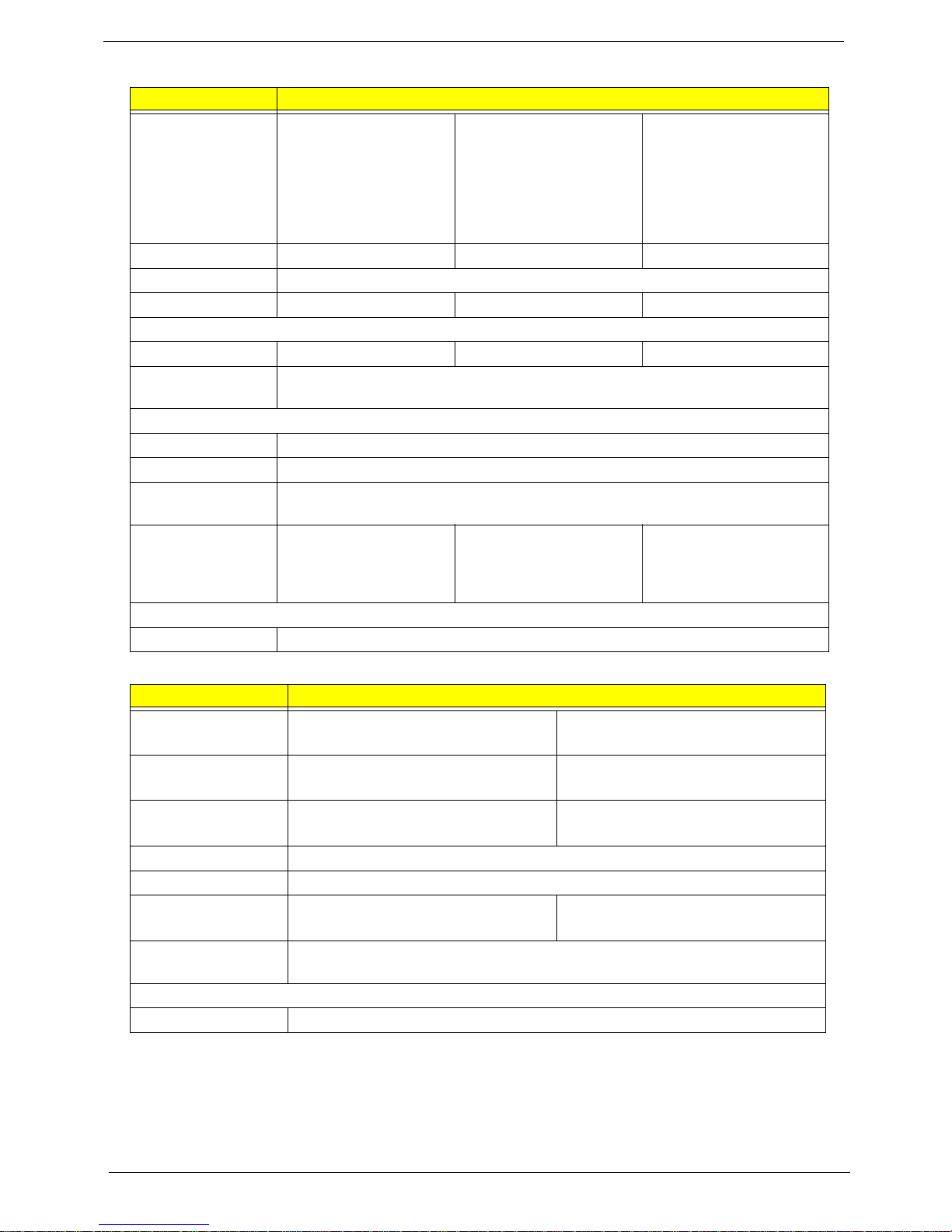
Hard Disk Drive Interface
Item Specification
Vendor & Model
Name
Western Digital
WD1600BEVT22A23T0, Hitachi
HTS545016B9A300,
Toshiba MK1665GSX,
Seagate
Western Digital
WD2500BEVT22A23T0, Hitachi
HTS545025B9A300,
Toshiba MK2565GSX,
Seagate ST9250315AS
Western Digital
WD3200BEVT22A23T0, Hitachi
HTS545032B9A300,
Toshiba MK3265GSX,
Seagate ST9320315AS
ST9160314AS
Capacity (GB) 160GB 250GB 320GB
Bytes per sector 512
Data heads 1, 2, 1, 2 2, 2, 2, 2 2, 3, 2, 3
Drive Format
Disks 1 1 1, 2, 1, 2
Spindle speed
5400
(RPM)
Performance Specifications
Buffer size 8MB
Interface SATA
Fast data transfer
3.0Gbits/s
rate
Media data
transfer rate
106Mbytes/s,
845Mbits/s,
1175Mbits/s,
106Mbytes/s, 845Mbits/
s, 1175Mbit/s,
1031.7Mbits/s
106Mbytes/sm,
845Mbits/s, 1175Mbit s/
s, 1273.3Mbits/s
1273.3Mbits/s
DC Power Requirements
Voltage tolerance 5V
Super-Multi Drive Module (Not available with this module)
Item Specification
Vendor & model
name
Performance
Specification
Transfer rate (MB/
sec)
Buffer Memory
Interface
Applicable disc
formats
Loading
mechanism
Power Requirement
Input Voltage
22 Chapter 1
