ELZAB Eco Print Operator's Manual
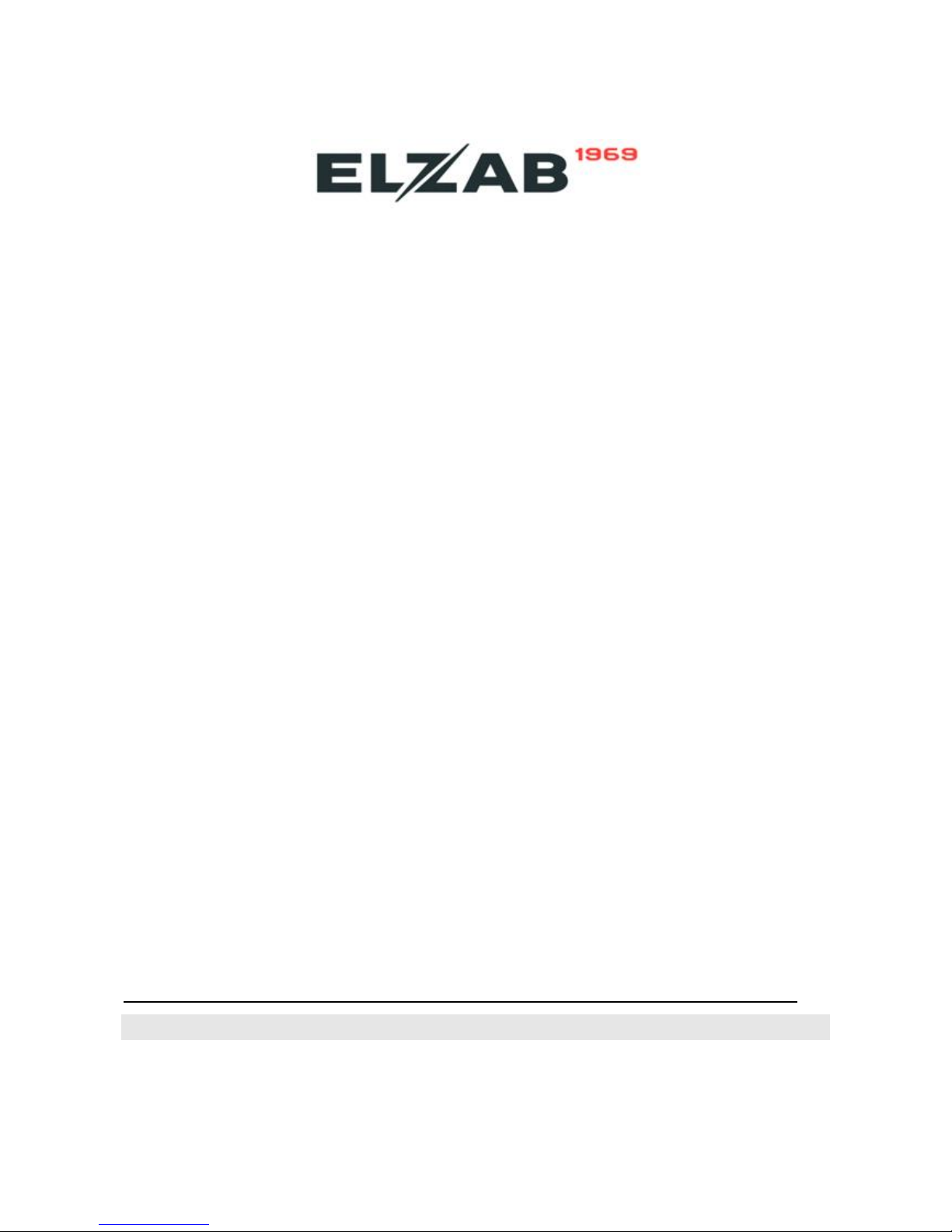
ELZAB Eco Print
DIGITAL LABEL PRINTING SCALE
Operator's Guide
Revision 7.Eng. Modification Date 03.12.2015

ELZAB S.A. +48 32 272 20 21 www.elzab.pl
2
Table of Contents
Introduction ........................................................................................................................................................ 1
Part 1. Getting Started ........................................................................................................................................ 4
1.0 Scale Operation Precaution Measures ......................................................................................................... 4
1.1 Scale Installation ........................................................................................................................................... 5
1.2 Scale General View .................................................................................................................................. 5
1.3 Quick Access Keypad ............................................................................................................................... 6
1.3.1 Quick Access Keypad (SHTRIH-PRINT and SHTRIH-PRINT M Models) ............................................. 6
1.3.2. Quick Access Keypad (SHTRIH-PRINT FI and SHTRIH-PRINT PV Models) ....................................... 7
1.4 Numeric and Functional Keypad ............................................................................................................. 8
1.5 Display ................................................................................................................................................... 10
1.6 Scale Power-Up ...................................................................................................................................... 11
1.7 Loading Paper in Printing Mechanism ................................................................................................... 12
1.7.1 Printing Mechanism (SHTRIH-PRINT, SHTRIH-PRINT M, and SHTRIH-PRINT FI Models) ............... 12
1.7.2 Printing Mechanism (SHTRIH-PRINT PV Models) .......................................................................... 13
1.7.3 Loading Paper ................................................................................................................................ 13
Part 2. Scale Operation ..................................................................................................................................... 15
2.1 Selecting Items ...................................................................................................................................... 15
2.1.1 Calling Up Items by PLU or Code ................................................................................................... 16
2.1.2 Item Search Mode ......................................................................................................................... 16
2.1.3 Calling Up Items with Quick Access Keys....................................................................................... 17
2.1.4 Overriding Unit Price of Selected Item .......................................................................................... 17
2.1.5 Discarding Item Selection .............................................................................................................. 18
2.1.6 Calling Up Items with Bar Code Scanner ....................................................................................... 18
2.2 Unit Price ............................................................................................................................................... 18
2.2.1 Setting Unit Price with Numeric Keys ............................................................................................ 18
2.2.2 Setting Unit Price with Quick Access Keys ..................................................................................... 19
2.3 Entering Tare Weight ............................................................................................................................. 19
2.3.1 Measuring Unknown Tare Weight on Scale................................................................................... 19
2.3.2 Keying in Tare Weight with Numeric Keys ..................................................................................... 20
2.3.3 Automatic Selection of Preset Tare Weight from PLU ................................................................... 20
2.4 Non-Weight Items ................................................................................................................................. 20
2.5 Printing Labels ....................................................................................................................................... 21
2.5.1 Standard Labels ............................................................................................................................. 21
2.5.2 Label Copies for Non-Weight Items ............................................................................................... 22
2.6. Automatic Label Printing ...................................................................................................................... 22
2.7 Grand Totals Memory ............................................................................................................................ 23
2.7.1 Add to Grand Totals Memory ........................................................................................................ 23
2.7.2 Void from Grand Totals Memory ................................................................................................... 24
2.7.3 Grand Totals Mode and Grand Totals Labels ................................................................................. 24
2.7.4 Change Calculation ........................................................................................................................ 25
2.8 Prepacking Mode ................................................................................................................................... 25
2.9 Additional Functions .............................................................................................................................. 26
2.9.1 Programming of Quick Access Keys ............................................................................................... 26
2.9.2 Saving Unit Price to Scale PLU Memory ........................................................................................ 27
2.9.3 Date ............................................................................................................................................... 27
2.9.4 Time ............................................................................................................................................... 27
2.9.5 Autoprinting Threshold ................................................................................................................. 28
2.9.6 Currency Exchange Rate ................................................................................................................ 29
2.9.7 Secondary Currency Cost Equivalent ............................................................................................. 29
2.9.8 Production Date ............................................................................................................................ 30
2.9.9 Arbitrary Bar Code ......................................................................................................................... 30
2.9.10 Other Additional Functions ......................................................................................................... 31
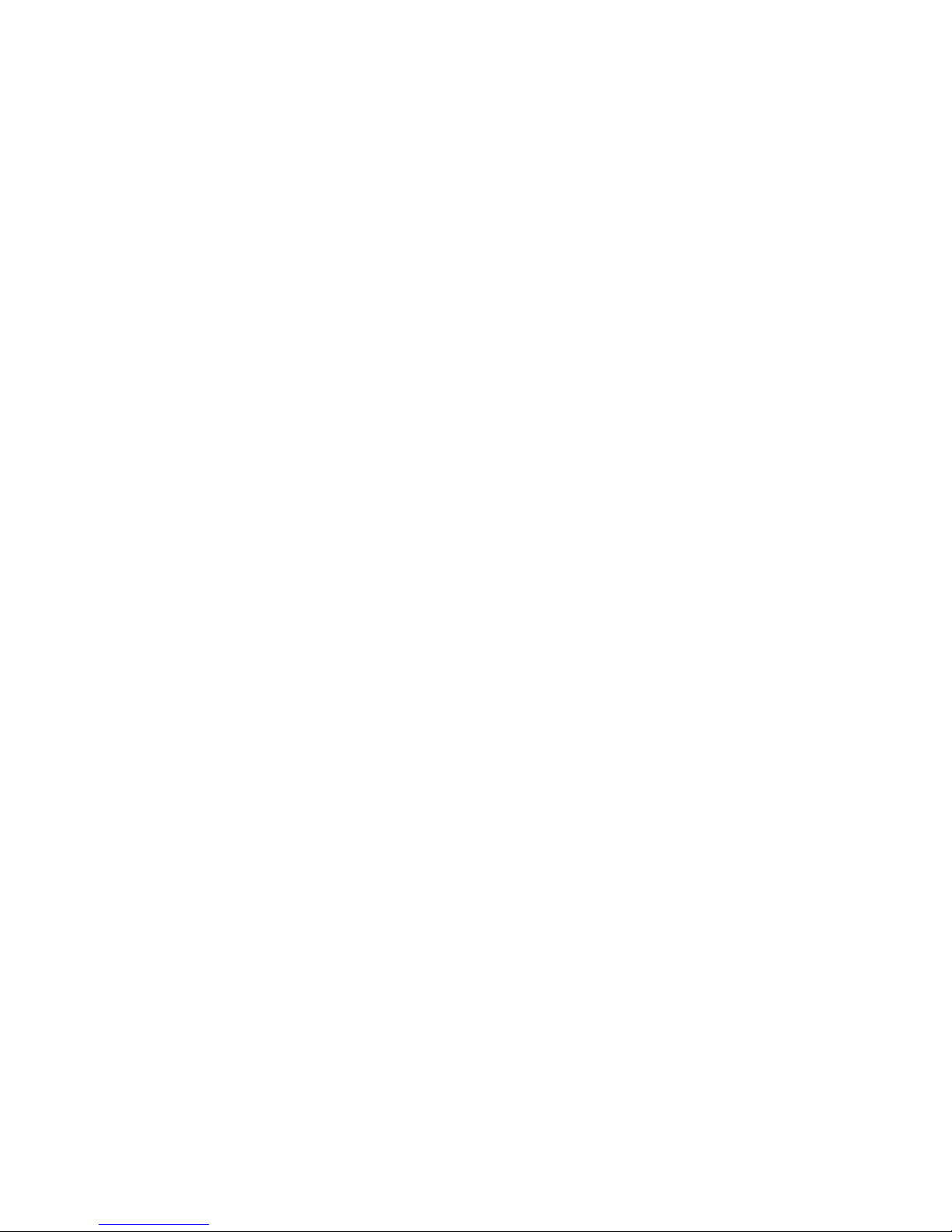
ELZAB Eco Print Operator's Guide
3
2.10 Advertisement Text.............................................................................................................................. 31
2.11 Functions Remotely Controlled by System Administrator ................................................................... 32
2.11.1 Clear DB/Sales Records ............................................................................................................... 32
2.11.2 Quick DB Update Mode ............................................................................................................... 32
2.11.3 Selected PLU Update Warning .................................................................................................... 33
2.11.4 Urgent Message .......................................................................................................................... 33
Part 3. Errors and Troubleshooting ................................................................................................................... 34
3.1 Power-Up Errors .................................................................................................................................... 34
3.1.1 Single Power-Up Error ................................................................................................................... 34
3.1.2 Multiple Power-Up Errors.............................................................................................................. 35
3.1.3 Errors List Viewing Mode............................................................................................................... 35
3.1.4 Troubleshooting Recommendations Display Mode ...................................................................... 36
3.1.5 Power-Up Errors ............................................................................................................................ 36
3.2 Main Mode Errors .................................................................................................................................. 38
3.3 Printing Errors ........................................................................................................................................ 41
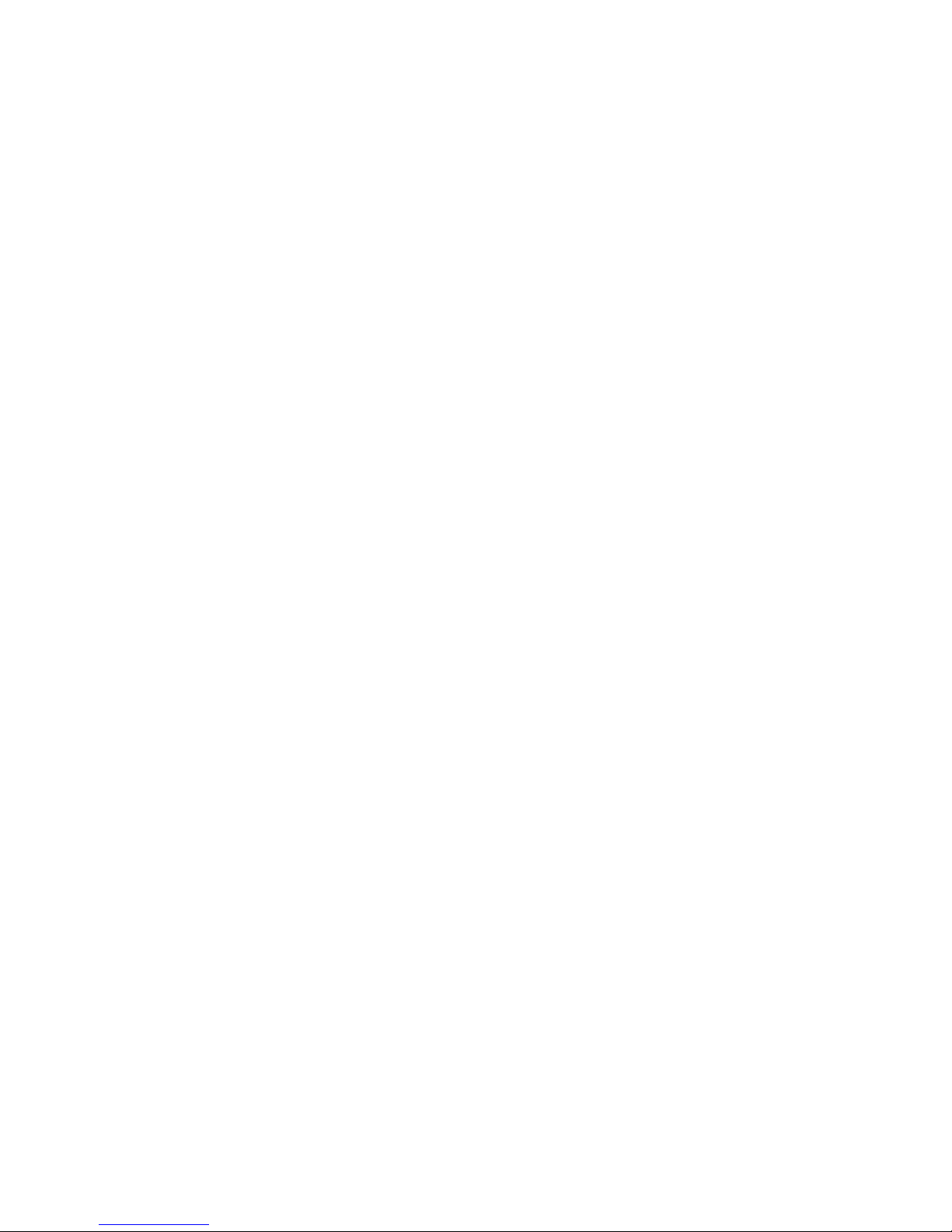
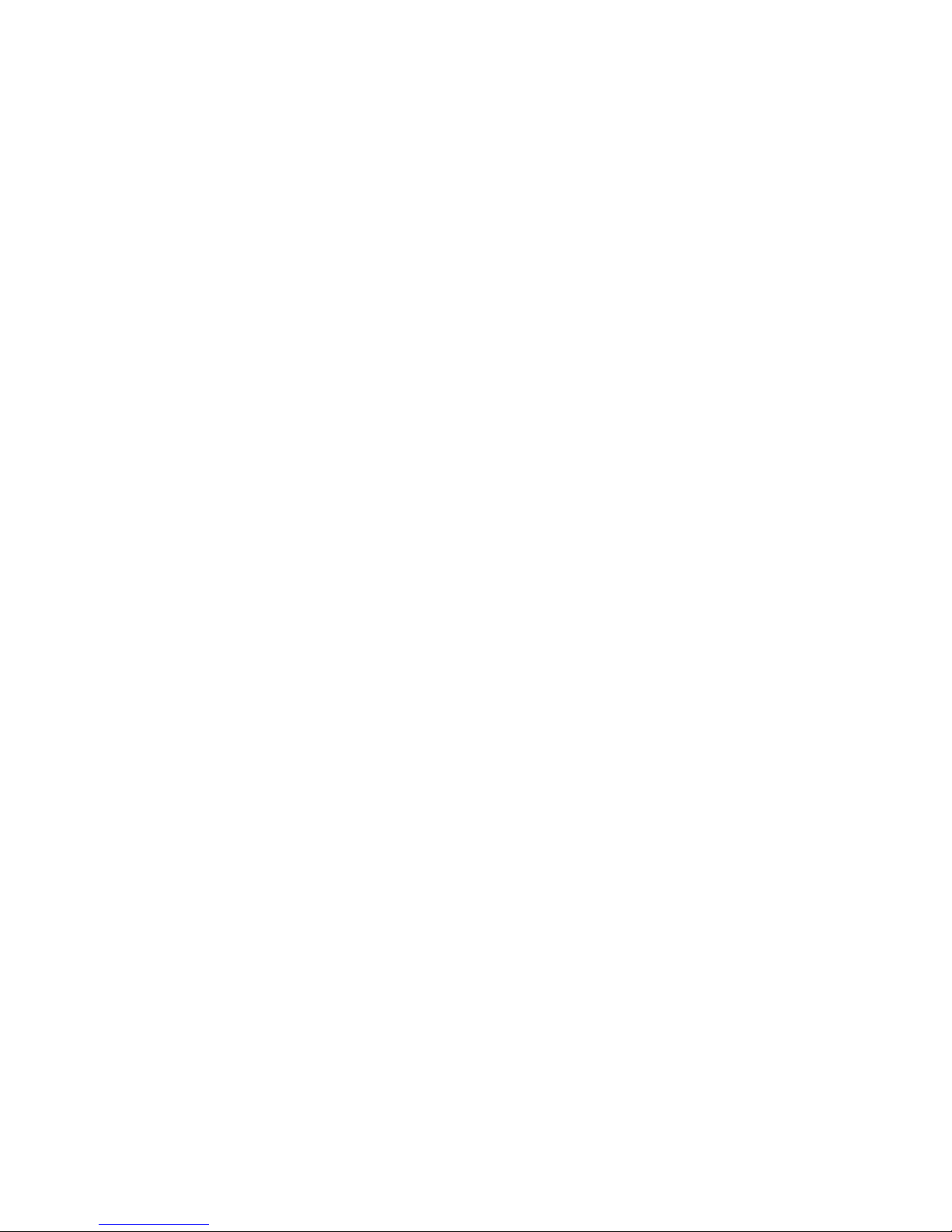
ELZAB Eco Print Operator's Guide
1
Introduction
This Operator's Guide describes the use of SHTRIH-PRINT 4.5 digital label printing scales (hereinafter LP Scale
or scale).
SHTRIH-PRINT 4.5 LP scales are available in five designs: SHTRIH-PRINT, SHTRIH-PRINT M, SHTRIH-PRINT FI, SHTRIHPRINT S, and SHTRIH-PRINT PV. Each design can be produced with a vacuum fluorescent display (VFD, code D1) or a liquid crystal
display (LCD, code D2). The scale is equipped with a set of interfaces (code I1) including RS-232 and Ethernet 10/100BaseT. This
Operator's Guide describes the use of all designs of SHTRIH-PRINT LP scales, except for SHTRIH-PRINT S version designed for
self-service operation.
The LP scale receives power from the alternating current electricity network with the voltage of ~220 V (185 to 255 V)
and the frequency of 50 Hz (49 to 51 Hz). The maximum power consumption of the scale is 75 Watt. The operating
temperature range is +10 to +40°C.
The main function of the scale is calculation of a product cost by its weight and unit price and subsequent printing
of a label containing EAN13 bar code and various textual and graphic information. Product weight value is obtained by
measuring it on the scale. Unit price is set either from the numeric keypad (manual input) or by selecting an item from the
internal memory of the scale. An item stored in the internal memory of the scale contains a set of information such as item
name, unit price, shelf life, etc. This information is used in various ways during weighing and printing labels, e.g. item name
is indicated on the scale display and can be printed on a label. Items and unit prices can also be called up with quick access
keys, if keyboard keys are properly programmed by the system administrator.
The scale has a built-in memory to store item information and additional textual information (messages). The memory
allocation for items and messages is set by the system administrator. The maximum quantity of items that can be stored in the
selected configuration of the scale memory is displayed during the unit power-up self-test. For example, the description
“SHTRIH-PRINT 4900 F” means that the model design of the scale is “F” (Prepacking) and that the system administrator set the
scale to store up to 4900 PLUs, which also allows having up to 4000 messages of 8 lines each. PLU (Price Look-Up Unit) is an
element of the scale internal memory containing the following item data:
Item Name (2 lines of 28 characters);
Item Code (up to “999999”);
Item Unit Price (up to “9999.99”, or up to “999999”, if the decimal separator is to used);
Item Shelf Life (in days, up to “9999”);
Item Preset Tare Weight Value (Tare Max Weight value is indicated on the special sticker under the display
of the scale);
Item Group Code (up to “9999”; it is possible to store Item Production Date instead of Item Group Code);
Item Message Number (for details refer to the paragraph below);
Item Image Number (“1”..“4”);
Item Certificate Code (4 characters);
Item Type (weight item or non-weight item);
Item Sale Date;
Item Priority Label Format Number (up to “15”);
Item Priority Bar Code Structure Number (up to “14”);
Item Priority Bar Code Prefix Number (up to “4”).
Message is an additional textual information printed on a label that can be used for various purposes, e.g. to
provide complimentary information about the store, an item, or a group of items. Each message has its unique number
and contains several (4 to 30) lines of 50 characters (number of lines in a message and characters per line are set by

ELZAB S.A. +48 32 272 20 21 www.elzab.pl
2
the system administrator). If PLU data contains an item message number, message text will be printed on a label,
provided that this function is enabled in the label format selected by the system administrator. If messages are disabled,
the maximum quantity of PLUs that can be stored in the scale will be 22700.
The numeric keypad of the scale is used to input:
Code value of an item to be called up (up to “999999”);
PLU number of an item to be called up (up to “22700”);
Item unit price (up to “9999.99”, or up to “999999”, if the decimal separator is to used);
Quantity of a non-weight item (up to “99”);
Quantity of a non-weight item labels to be printed (up to “99”);
Product tare weight value (Tare Max Weight value is indicated on the special sticker under the display of
the scale);
Amount received from a client for change calculation (up to “9999.99”, or up to “999999”, if the decimal
separator is to used).
If enabled by the system administrator, it is possible to input from the numeric and the quick access keypads
the following data:
Secondary currency exchange rate (up to “999.99”);
Item production date;
First 12 digits of an item bar code;
Automatic label printing threshold value (up to Max);
Current date and time (the scale has a built-in real-time clock).
With the listed above and other data, it is possible to calculate the following:
Item cost (up to “9999.99”, or up to “999999”, if the decimal separator is to used);
Item cost equivalent in the secondary currency;
Item expiration date;
Bar code;
Change (up to “9999.99”, or up to “999999”, if the decimal separator is to used);
Grand totals sales amount accumulation (up to “9999.99”, or up to “999999”, if the decimal separator is
to used);
Grand totals weight accumulation (up to “65.535” kg);
Grand totals quantity accumulation of non-weight items (up to “9999”);
Grand totals transactions accumulation (up to “255”).
The scale is equipped with a printing mechanism with ROHM thermal head. The printer has the following
characteristics:
Horizontal and Vertical Printing Resolution – 8 dots/mm;
Number of Dots per Line – 432 dots;
Print Width – 54 mm;
Paper Width – 60 mm;
Maximum Printing Speed – 100 mm/sec;
Thermal Head Life – 50 km.
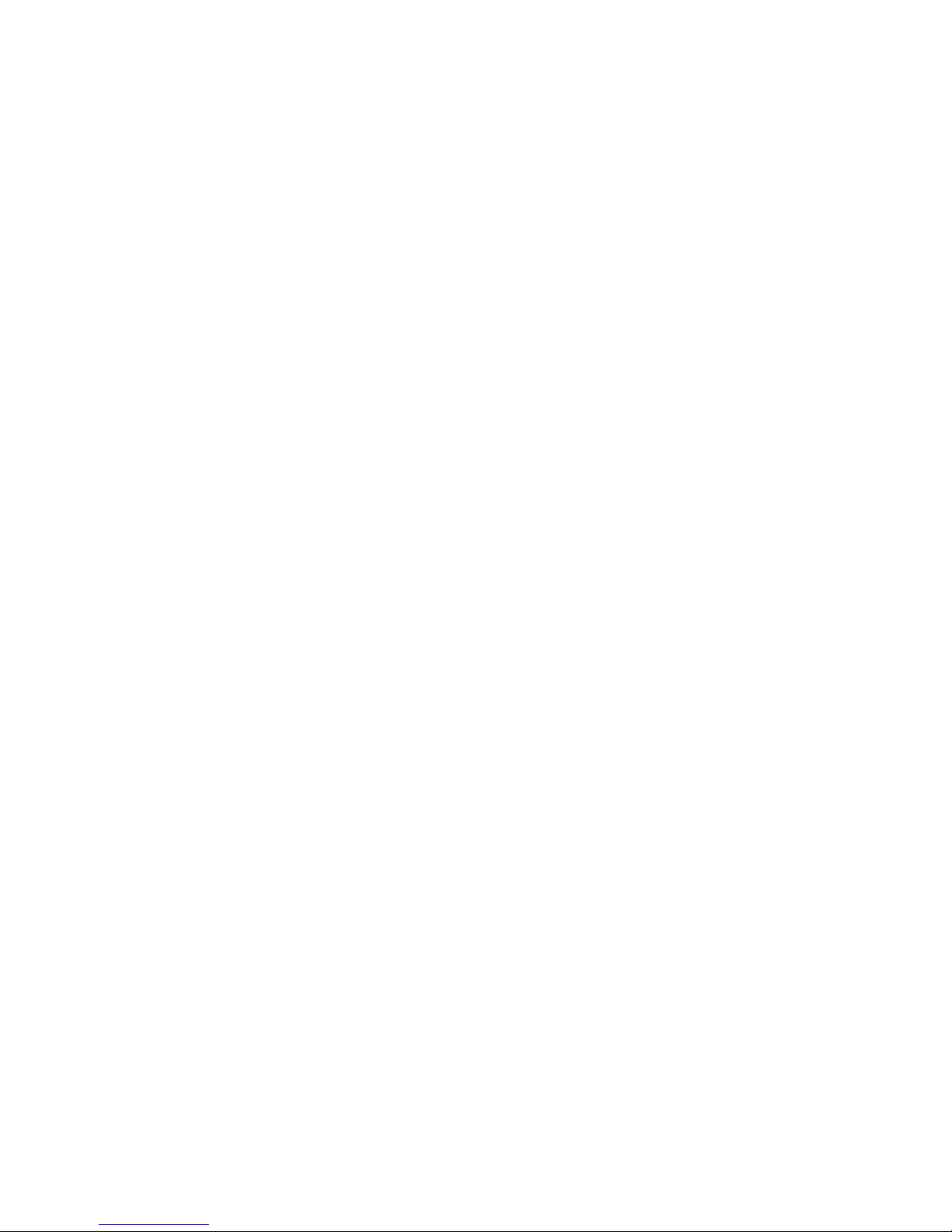
ELZAB Eco Print Operator's Guide
3
The scale printer can use labels with the height of 30 to 120 mm and the width of 60 mm. The inner diameter
of the paper roll (spool) should be 40 mm, the outer diameter of the paper roll should be no more than 120 mm. The
scale should be configured by the system administrator to operate with the loaded format of label paper.
The scale can print weight items labels, non-weight items labels (and up to 99 copies of such labels), and grand
totals labels with label stripping control enabled/disabled, as well as report labels.
The numbering of labels is continuous ranging from “0” to “9999”. Grand totals labels and reports do not
increment the label number.
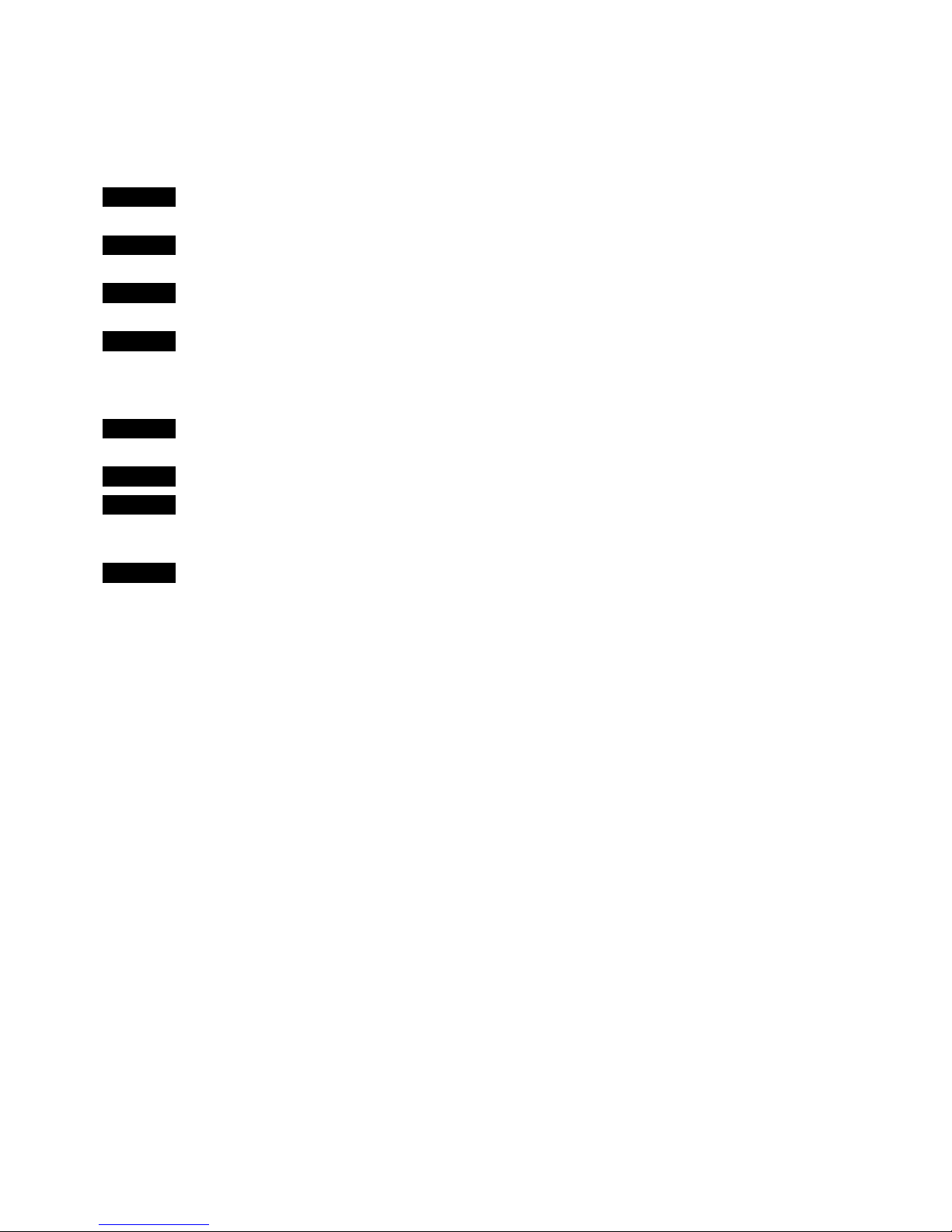
ELZAB S.A. +48 32 272 20 21 www.elzab.pl
4
Part 1. Getting Started
1.0 Scale Operation Precaution Measures
Important! The scale must be powered from an outlet with a proper grounding. Do not use electric networks, outlets,
and power cords without proper grounding – it can cause scale damage and operator injury!
Important! Prevent moisture from getting inside the scale while operating it! It can cause scale damage and operator
injury!
Important! Always unplug the scale from the electric network before periodic and non-recurrent maintenance
operations like cleaning the platter/pan, the keyboard, or the thermal head of the printing mechanism.
Important! Do not use sharp metal objects to clean the thermal head of the printing mechanism! Use the cleaning pen
only! Apart from the cleaning pen, use spirit-based cleaning solutions! Before plugging the scale into the electric
network, make sure there is no cleaning solution left on the thermal head! Failure to comply with the above
requirements may cause thermal head damage!
Important! Scale is voided of warranty, if diagnosed for disregard for safety regulations and the above mentioned
requirements.
Important! Scale does not produce any gases while operating normally!
Important! Scale is equipped with a lithium battery that must be replaced by an authorized service personnel only. It
is prohibited to throw away used lithium battery – it has to be disposed of in a proper way. Check your regional lithium
battery disposal rules.
Important! Scale has a nonrecoverable electric fuse. Fuse must be replaced by an authorized service personnel only.
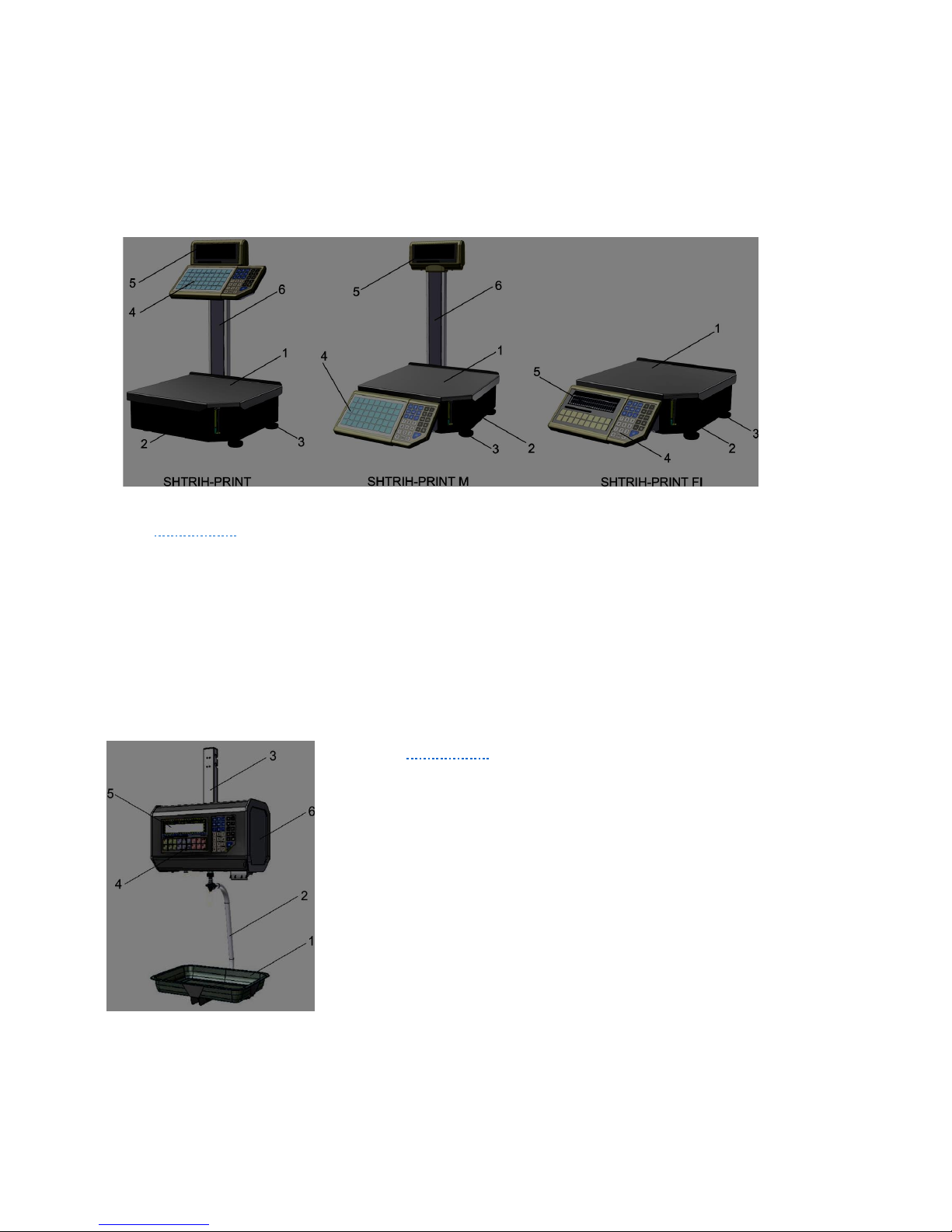
ELZAB Eco Print Operator's Guide
5
1.1 Scale Installation
The scale installation site should not prevent customers from observing the alpha-numeric display and the load
receptor of the scale. Air flow from air conditioning systems or doorways should not influence scale operation. SHTRIHPRINT, SHTRIH-PRINT M, and SHTRIH-PRINT FI scales should be placed on an even (preferably horizontal) and firm surface.
The installation surface should not be subject to significant vibrations.
1.2 Scale General View
Illustration 1 above shows the main elements of the scales SHTRIH-PRINT, SHTRIH-PRINT M, and SHTRIH-PRINT FI:
1. Load Receptor (hereinafter “Platter”);
2. Scale Housing;
3. Scale Feet;
4. Keyboard;
5. Alpha-Numeric Indication (hereinafter “Display”; SHTRIH-PRINT and SHTRIH-PRINT M models come
with a double-sided display indication);
6. Pole.
Illustration 2 shows the main elements of SHTRIH-PRINT PV model:
7. Load Receptor (hereinafter “Pan”);
8. Pan Suspension;
9. Scale Suspension;
10. Keyboard;
11. Alpha-Numeric Indication (hereinafter “Display”);
12. Side Door to access the power switch and the
printer.
Illustration 2
Illustration 1
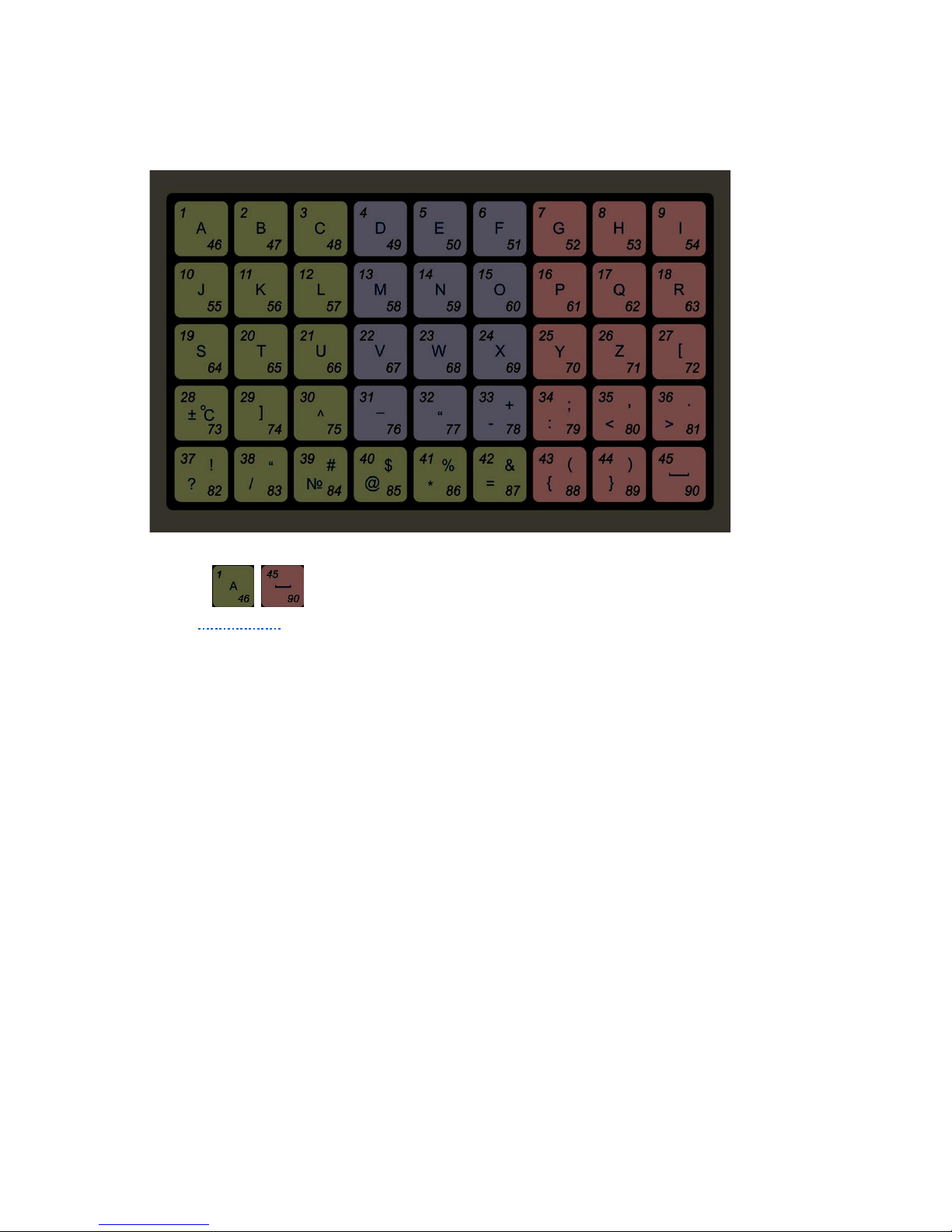
ELZAB S.A. +48 32 272 20 21 www.elzab.pl
6
1.3 Quick Access Keypad
1.3.1 Quick Access Keypad (SHTRIH-PRINT and SHTRIH-PRINT M Models)
The keys .. are designed to provide quick access to preset items, price values, and to call up certain
functions (see Illustration 3). All quick access keys are divided into three unequal groups marked with different colors.
This can be useful when programming quick access to items of the same group, for example, access to different kinds
of fish can be programmed by hot keys of blue color (refer to paragraph 2.9.1 Programming of Quick Access Keys).
If the display tag REG is off (refer to paragraph 1.5 Display), quick access keys have numbers “1”..“45”, otherwise
the keys have numbers “46”..“90”.
Each quick access key can be set by the system administrator to do one of the following functions:
Call up an item by its code;
Call up an item by its PLU number;
Return a preset price value;
Enter Date Program Mode to edit date in the internal real-time clock of the scale;
Enter Time Program Mode to edit time in the internal real-time clock of the scale;
Enter Currency Exchange Rate Program Mode;
Enter Automatic Printing Threshold Program Mode;
Enter Item Production Date Program Mode;
Enter Arbitrary Bar Code Input Mode;
Turn on/off Secondary Currency Cost Equivalent Mode;
Turn on/off Prepacking Mode;
Call up functions modifying scale parameters (e.g. print contrast, label offset adjustment, label format
selection).
Contact the system administrator to know how the quick access keys are programmed in your scale.
Illustration 3
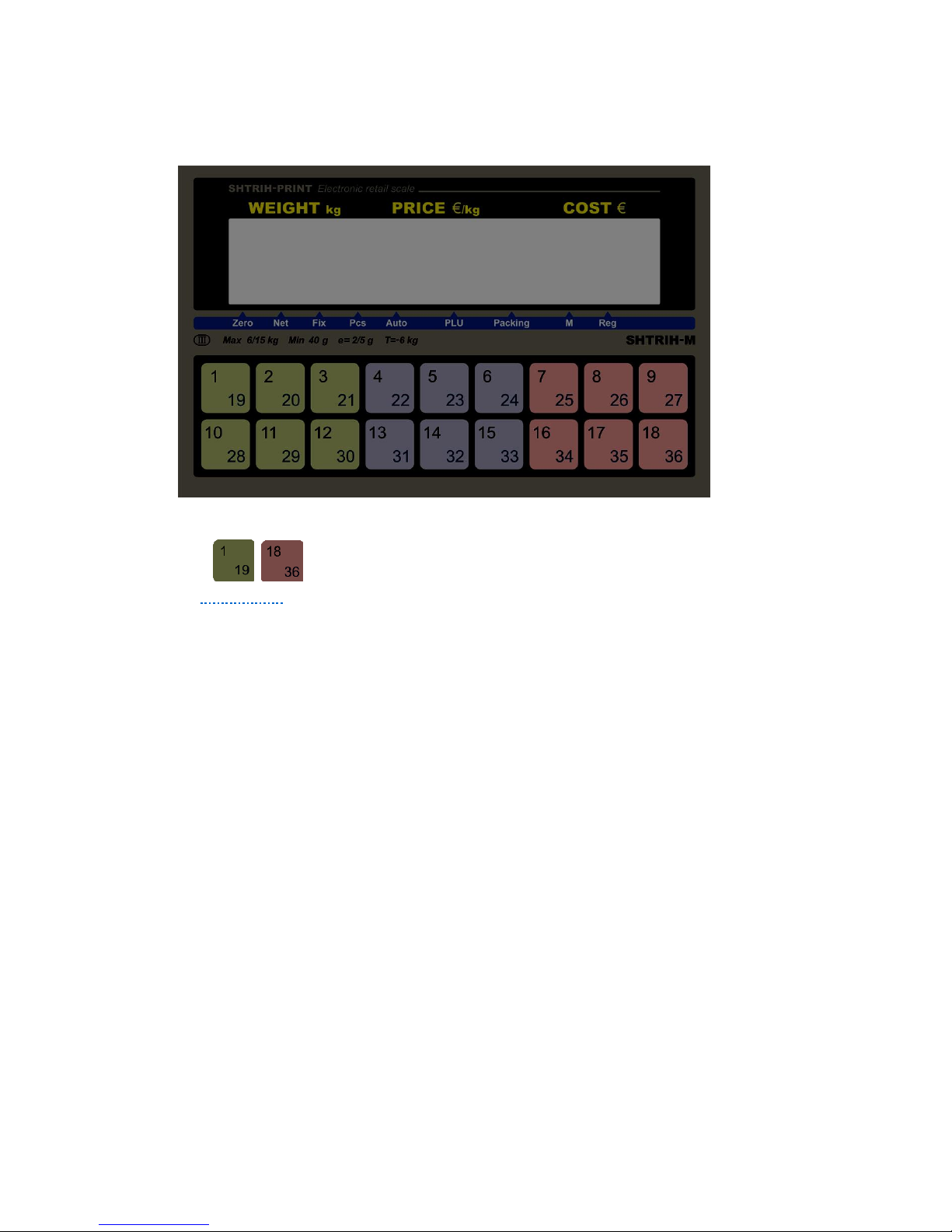
ELZAB Eco Print Operator's Guide
7
1.3.2. Quick Access Keypad (SHTRIH-PRINT FI and SHTRIH-PRINT PV Models)
The keys .. are designed to provide quick access to preset items, price values, and to call up certain
functions (see Illustration 4). All quick access keys are divided into three equal groups marked with different colors.
This can be useful when programming quick access to items of the same group, for example, access to different kinds
of meat can be programmed by hot keys of red color (refer to paragraph 2.9.1 Programming of Quick Access Keys).
If the display tag REG is off (refer to paragraph 1.5 Display), quick access keys have numbers “1”..“18”, otherwise
the keys have numbers “19”..“36”.
Each quick access key can be set by the system administrator to do one of the following functions:
Call up an item by its code;
Call up an item by its PLU number;
Return a preset price value;
Enter Date Program Mode to edit date in the internal real-time clock of the scale;
Enter Time Program Mode to edit time in the internal real-time clock of the scale;
Enter Currency Exchange Rate Program Mode;
Enter Automatic Printing Threshold Program Mode;
Enter Item Production Date Program Mode;
Enter Arbitrary Bar Code Input Mode;
Turn on/off Secondary Currency Cost Equivalent Mode;
Turn on/off Prepacking Mode;
Call up functions modifying scale parameters (e.g. print contrast, label offset adjustment, label format
selection).
Contact the system administrator to know how the quick access keys are programmed in your scale.
Illustration 4
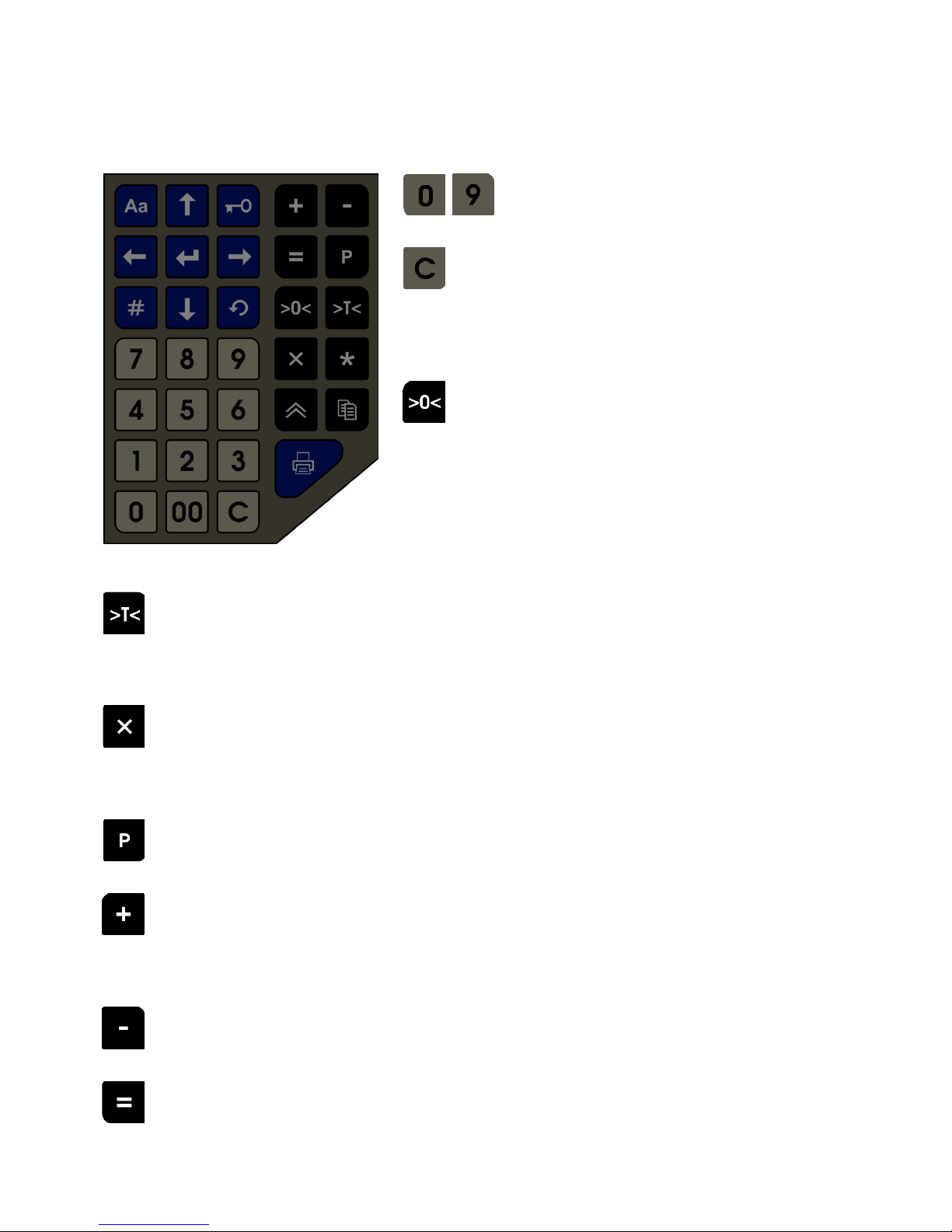
ELZAB S.A. +48 32 272 20 21 www.elzab.pl
8
1.4 Numeric and Functional Keypad
.. These keys are used to input numeric values (for example,
unit price, PLU number, etc.).
This key deletes entered numeric values like unit price of a weight
item being weighed, or unit price and quantity of a non-weight item
in Non-Weight Item Mode. If editing unit price of a selected item is
not allowed, this key discards item selection. Keeping the key
pressed longer than one second also discards item selection.
This key is used to set the weight value to zero. Before pressing the
key, make sure that there is no weight on the platter/pan. After the
weight value has been set to zero, the display tag ZERO turns on
(refer to paragraph 1.5 Display).
This key switches on Tare Weight Selection Mode. If the display tag REG is off, the tare weight value is set by weighing
it on the scale. If the tag REG is on, the tare weight value is entered manually with numeric keys. Upon switching on
Tare Weight Selection Mode, the scale begins to display the net weight (the net weight equals to the gross weight
minus the weight of the selected tare), the display tag NET turns on.
This key allows entering Non-Weight Item Mode. It is also used to select Price Editing Submode and Quantity Editing
Submode in Non-Weight Item Mode. It is possible to enter Non-Weight Item Mode, if the display tag ZERO is on and
the tag PLU is off (meaning that no item has been selected). The scale automatically turns on and off Non-Weight
Item Mode, when a non-weight item is selected or discarded.
This key switches on Change Calculation Mode. The scale enters Change Calculation Mode, only if the display tag M
is on.
This key adds the current sales transaction (cost and optionally weight/quantity value of an item) to the grand totals
(GT) memory and increments the number of sales transactions stored in the GT memory. The scale can
simultaneously add a sales transaction to the GT memory and print a label, if this option is enabled by the system
administrator. The first sales transaction added to the GT memory, turns on the display tag M.
This key voids the last sales transaction added to the grand totals (GT) memory. Double-pressing the key does
not void the sales transaction added to the GT memory before the last sales transaction.
The key switches on Grand Totals Mode. The scale enters Grand Totals Mode, only if the display tag M is on.
Illustration 5
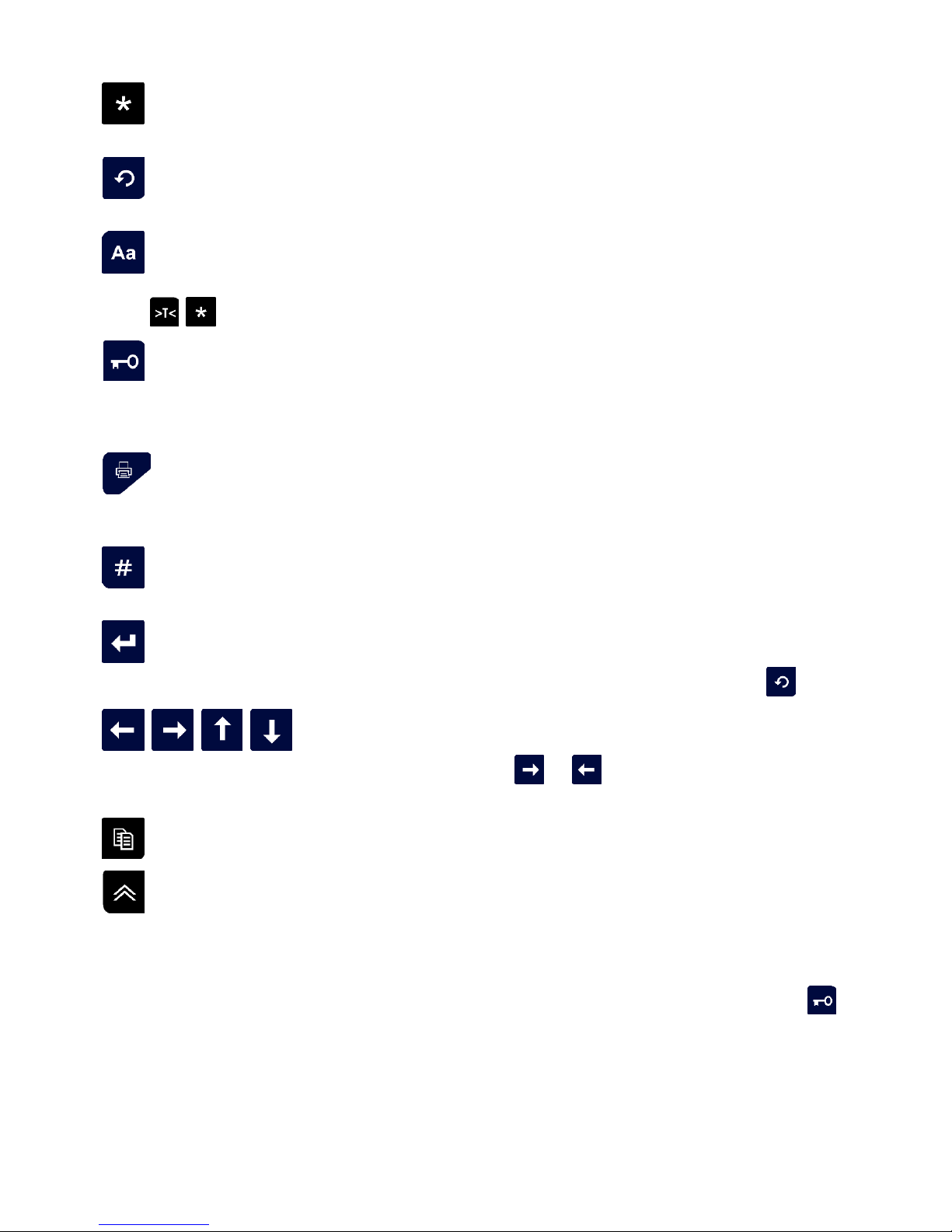
ELZAB Eco Print Operator's Guide
9
This key switches on Quick Access Keys Program Mode, if the display tag REG is off. If the display tag REG is on,
the key switches on Save Item Price to Scale PLU Memory Mode.
This key discards the selection of an item (the inductor PLU switches off) or cancels the last executed command,
for example, it can cancel switching on Quick Access Keys Program Mode.
This key selects between the upper and the lower case of the keyboard. The display tag REG is on, if the upper
case of the keyboard is switched on. The status of the display tag REG determines the functioning of the keys
, , and the quick access keys.
This key locks and unlocks the keyboard. If the keyboard is locked, it is possible to weigh products and
automatically print labels (when the display tag AUTO is on, refer to paragraph 2.6. Automatic Label Printing).
If the keyboard is locked, the scale emits a short double-beep sound whenever any other key is pressed and
displays a message “Keyboard locked!”.
This key is used to print labels. It is possible to print a label, if the paper is properly loaded in the printing
mechanism (refer to paragraph 1.7 Loading Paper in Printing Mechanism), product weight has been measured,
the display tag FIX is on, and the calculated product cost value is not zero.
This key selects a preset item by its PLU number or its code (depending on which option is enabled) and turns
on Item Search Mode.
This key provides access to the System Menu and confirms data input in Main Mode. Upon entering the System
Menu, the scale requests a password. It is possible to return to Main Mode by pressing the key .
, , , These keys provide navigation in Item Search Mode and allow to comfortably view the
information displayed in Main Mode. Keeping the keys and pressed longer than one second in Main
Mode scrolls the name of a selected item to the end and back.
This key prints several (up to 99) copies of a non-weight item label with label stripping control enabled/disabled.
This key feeds paper and positions the thermal head at the beginning of a label.
The scale produces a beep sound whenever any key is pressed (if it does not, please contact the system
administrator). A short beep sound confirms a successful pressing of a key. A long beep sound signals about an error
or indicates that a key cannot be used in the current mode. The message “Keyboard locked!” and a short double-beep
sound emitted by the scale when any key is pressed indicate that the keyboard has been locked with the key or by
the system administrator from the PC.
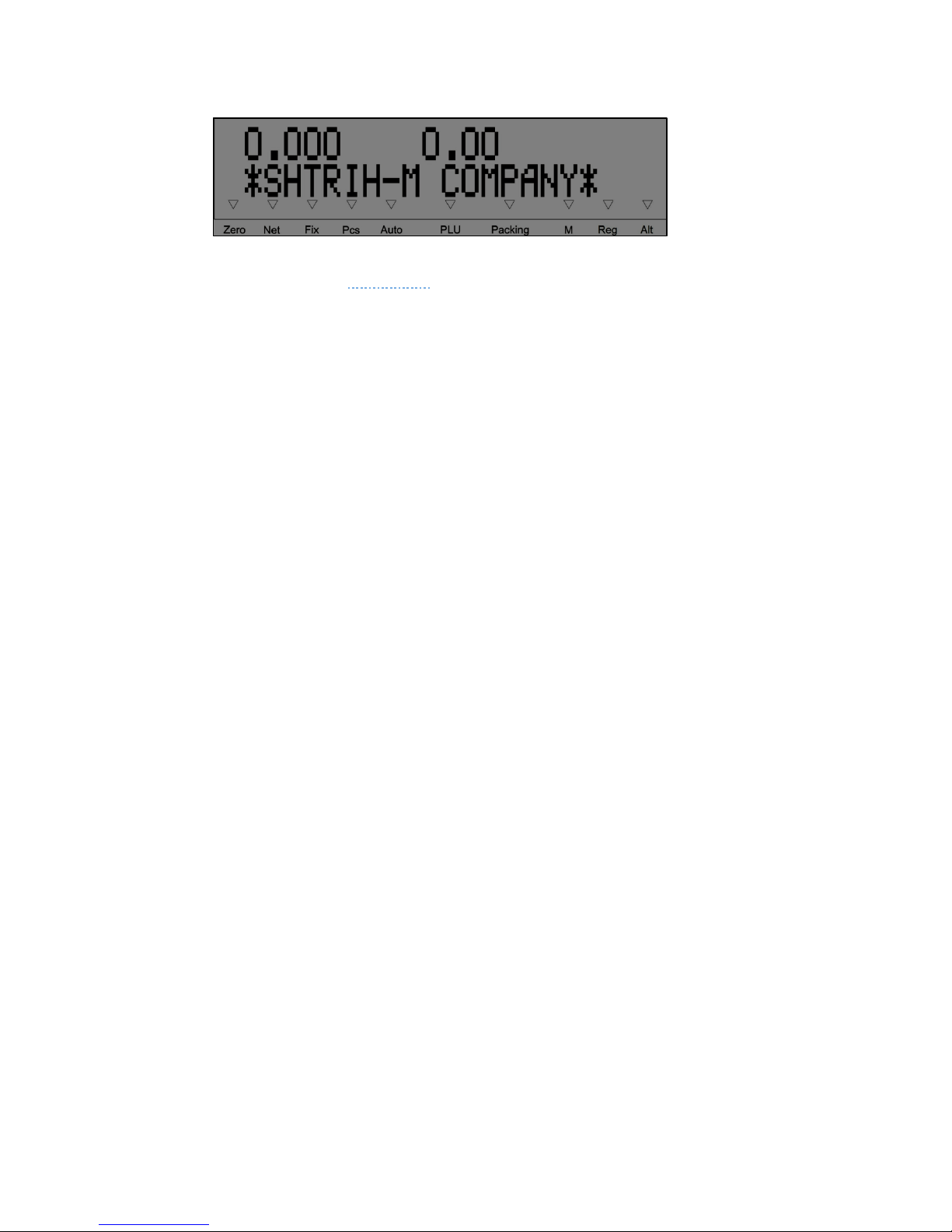
ELZAB S.A. +48 32 272 20 21 www.elzab.pl
10
1.5 Display
The display of the scale (see Illustration 6) has two lines containing various information. In Main Mode, the
upper line of the display shows the following information (left to right):
Weight of a product being measured, in kg, or quantity of a non-weight item, in pcs;
Product unit price, Euro per kg/pc;
Calculated cost of a product, if the calculation is possible.
The second line of the display contains various information, but in Main Mode it displays the name of a selected
item.
The bottom part of the display contains bright triangles which are called “display tags”. The name of each
display tag is indicated right underneath. The description of the tags is as follows.
ZERO: Indicates an empty platter/pan (product weight equals to zero). If there is weight on the platter/pan, the tag
goes off.
NET: This display tag is on in Tare Weight Selection Mode, in which the weight indicator displays the net weight.
FIX: The display tag is on, if the weight value is stable and the measured weight value is in the range between Minimum
capacity (Min) and Maximum capacity (Max). In this case it is possible to print a label, if this option is enabled in the
System Menu (check it with the system administrator). Min and Max values are indicated on the special sticker under
the display.
PCS: This display tag is used only in Non-Weight Item Mode. The tag is on in Quantity Editing Submode. The tag is off
in Price Editing Submode.
AUTO: This display tag indicates that the automatic label printing function is enabled (refer to paragraph 2.9 Additional
Functions).
PLU: This display tag shows that a PLU item has been selected.
PACKING: The tag shows that the scale is in Prepacking Mode (refer to paragraph 2.9 Additional Functions).
M: This display tag signals that the grand totals memory is not empty.
REG: This display tag is on, if the upper case of the keyboard is switched on (refer to paragraph 1.3 Quick Access
Keypad).
ALT: Rightmost display tag indicating currently active keyboard layout – main (ALT tag is off) or alternative (ALT tag is
on). E.g. in the English demo version, the main layout contains English characters, and the alternative layout – Russian
characters. This display tag is used in the System Menu to edit string parameters.
NOTE. ALT display tag may not have any marking on certain localization variants of SHTRIH-PRINT scales (on English
demo version, for example), though its functionality is present in all SHTRIH-PRINT scales.
Illustration 6
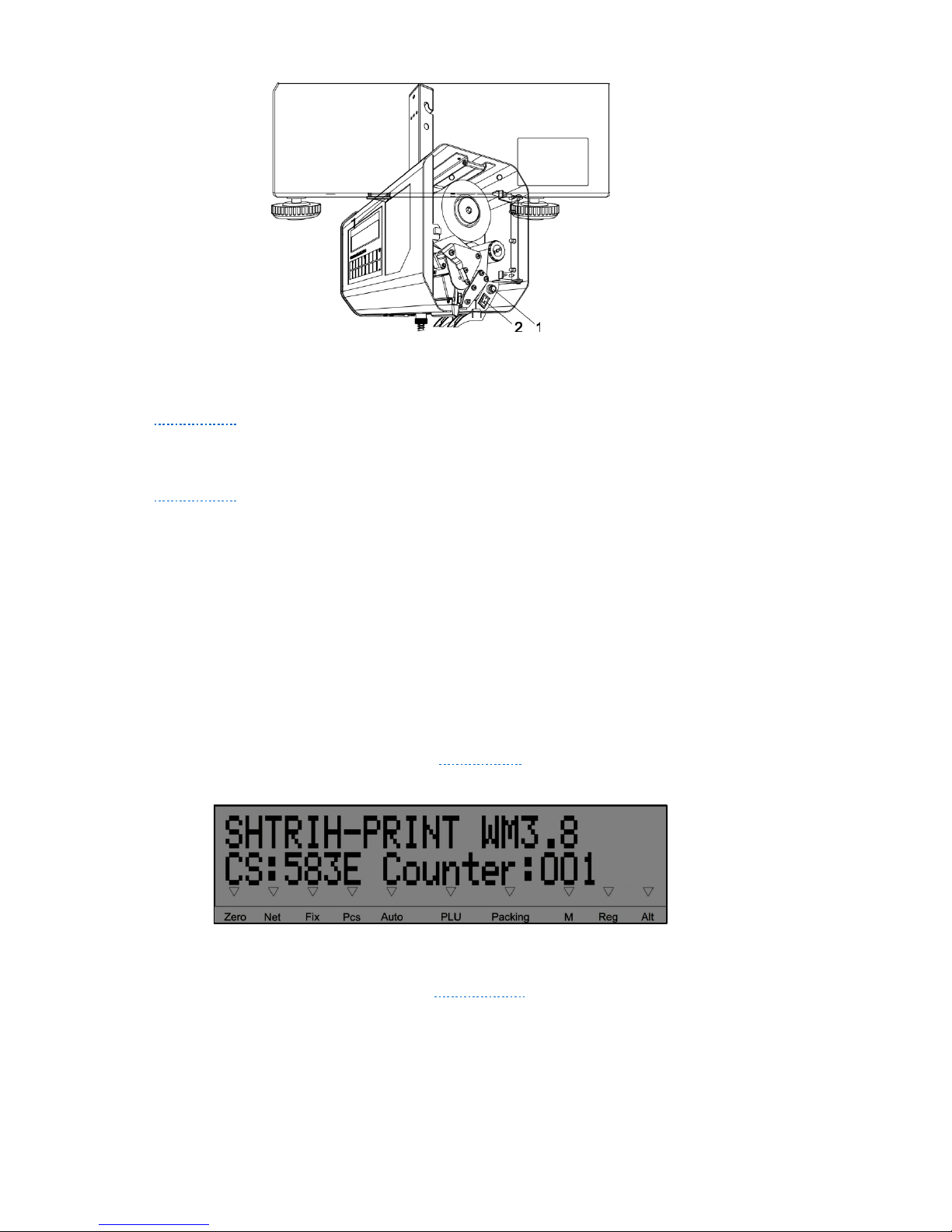
ELZAB Eco Print Operator's Guide
11
1.6 Scale Power-Up
Illustration 7 above shows the position of the power switch 1 at the bottom of SHTRIH-PRINT, SHTRIH-PRINT M,
and SHTRIH-PRINT FI scale designs.
Illustration 8 above shows SHTRIH-PRINT PV hanging scale with the side door open providing access to the fuse
holder 1 and the power switch 2.
The power-up procedure of the scale is performed as follows:
Before powering the scale up, make sure that the platter/pan is empty and does not touch any foreign
objects. There should be no foreign objects underneath the platter in SHTRIH-PRINT, SHTRIH-PRINT M,
and SHTRIH-PRINT FI scales, except for those foreseen by the manufacturer. The platter should be
equidistant for the sides of the scale housing. The pan of SHTRIH-PRINT PV model should hang loose and
should not touch any foreign objects.
Turn on the power switch. The scale emits a series of four beeps and runs a firmware test. If the test has
been successful, the scale emits one more beep sound and initiates a display test (all display registers
show numbers from “0” to “9”). After the test, the scale displays the identification name of the
metrologically relevant part of the scale firmware, firmware version and its digital ID (checksum), and
the counter of scale calibrations (see Illustration 9):
After that the scale will display the selected configuration of the data base, scale firmware version
number and development date (see Illustration 10):
Illustration 7
Illustration 8
Illustration 9
