Eltek PRS, PRSB, PRSV Quick Start Manual
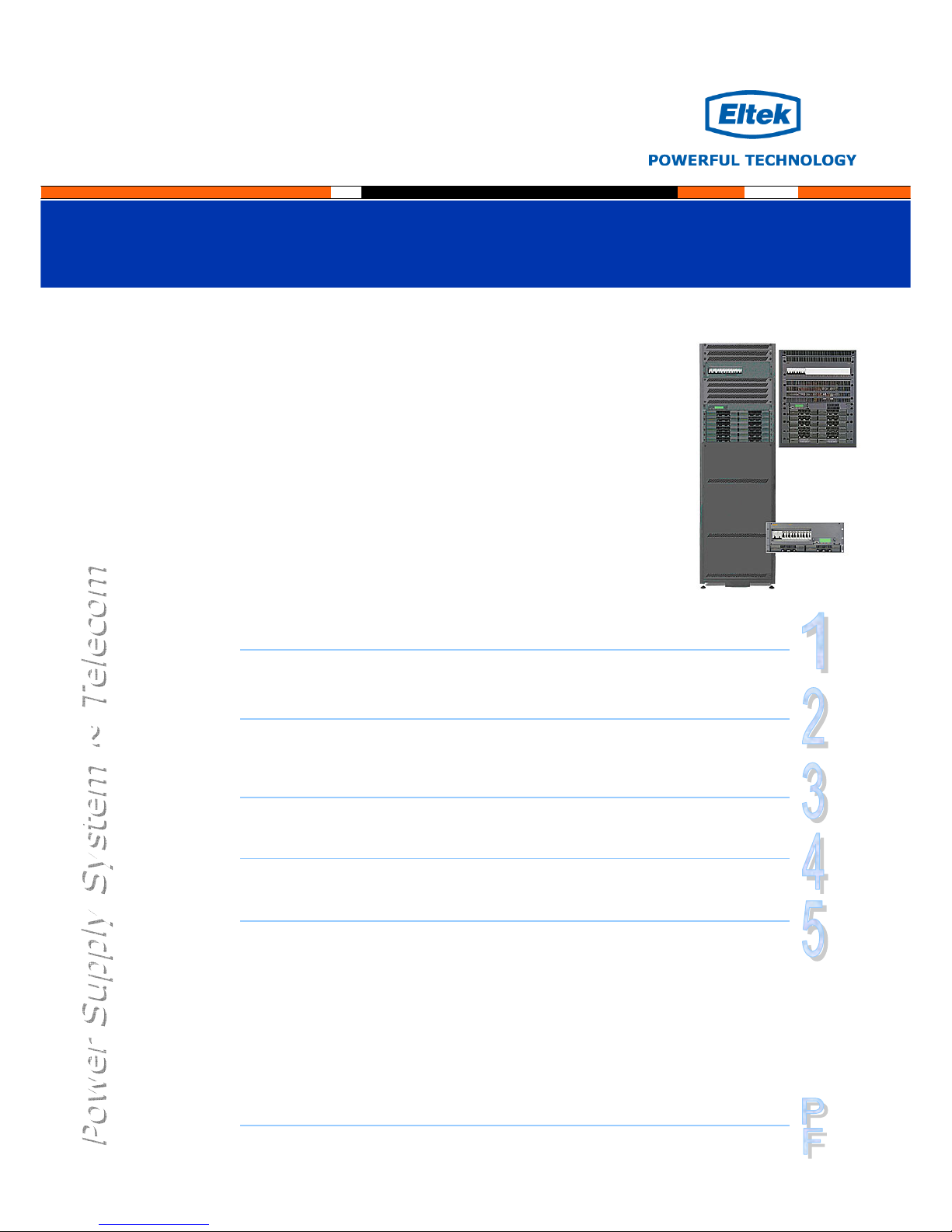
Quick Start Guide
Installation, Operation, Commissioning and Maintenance
DC Power Supply System
With or without Batteries, Wall-mounted, Modular
Flat
p
ack PS S
y
stem
356803.103
PRS, PRSB PRSV
(with external
batteries)
(w/ without
internal batteries)
MPSU
Miscellaneous
Communication
o Installing WinPower Silver – PC software ( 9)
AC Mains
o External AC Fuses, Recommended Rating (10 )
Earthing
o About AC, DC Earthing Systems ( 11)
Battery Monitoring
o Battery Terminology (12)
o Battery Symmetry – Connections (12 )
Alarms & Monitoring
o Fail-Safe Operation ⎯ Alarm Relays & Digital Inputs (13 )
o Terminals & Pin-out Location, Alarm Card 100350 (13 )
o Terminals & Pin-out Location, Front Access Alarm Card 101825 (14 )
Introduction
o The Flatpack Product Range (2 )
o Brief System Description (2 )
Installation
o Installing Rectifier Modules and MCU Controller ( 3)
o Installation steps; mechanical, electrical (4-5)
Commissioning
o Pre-start check (6 )
o Commissioning steps, Startup (6-7)
Operation
o Front keys and display ( 8)
o Software Menus ( 8)
Check Lists
pullout forms
o Installation Check List
o Circuit Distribution List
o Commissioning Procedure
o Maintenance Procedure

Quick Start Guide Flatpack PS System
356803.103, v4-2006-10
2
The Flatpack Product Range
Eltek Energy's Flatpack product range utilizes the Flatpack rectifier and the MCU controller as
building blocks for implementing effective DC power systems, suitable for a wide range of
applications and power ratings.
MPSU systems consist of the power system, which includes rectifiers and controller(s), and the
distribution unit (1U or 4U high). MPSU systems are sold primarily for mounting in existing
cabinets.
In PRS systems, the cabinet contains the power system and the distribution unit. In addition, the
cabinet may also enclose battery banks, additional distribution and other dedicated equipment.
Brief System Description ⎯ Flatpack
The Flatpack PS system is a compact, powerful and cost-effective DC power supply system,
specifically developed for the telecom industry.
Example of a typical Flatpack PS system for DC power supply of telecom equipment. The system is fed
from an external AC mains supply, and consists of rectifiers in power shelves, a control unit and DC
distribution unit. Battery banks, LVD contactors, etc. are typically also a part of the system.
Introduction
Flatpac
k
PRSB
Battery string #1
Flatpack MCU
(Ctrl. Unit)
Flatpack
(rectifiers)
A
C mains
supply
selector
Symmetry
Alarm &
Temp. Senso
r
LVLD
LVBD
AC Suppl y
(Single- or
three-
p
hase
)
Fuse Alarm
DC Supply
(24V, 48V
or 60V
)
AC Fuses,
external
(230VAC or
400VAC
Telecom
equipment
A
larm Outputs NC-C-NO
Digital Inputs
DC
distribution
Batte
r
y
Fuses
Load Fuses
& MCBs
Service
S
witch
+/-
MPSU
Modular Power Supply Unit
PRSV
Power Rack System
Wall-mounted
PRSB
Power Rack System
with or without Batteries
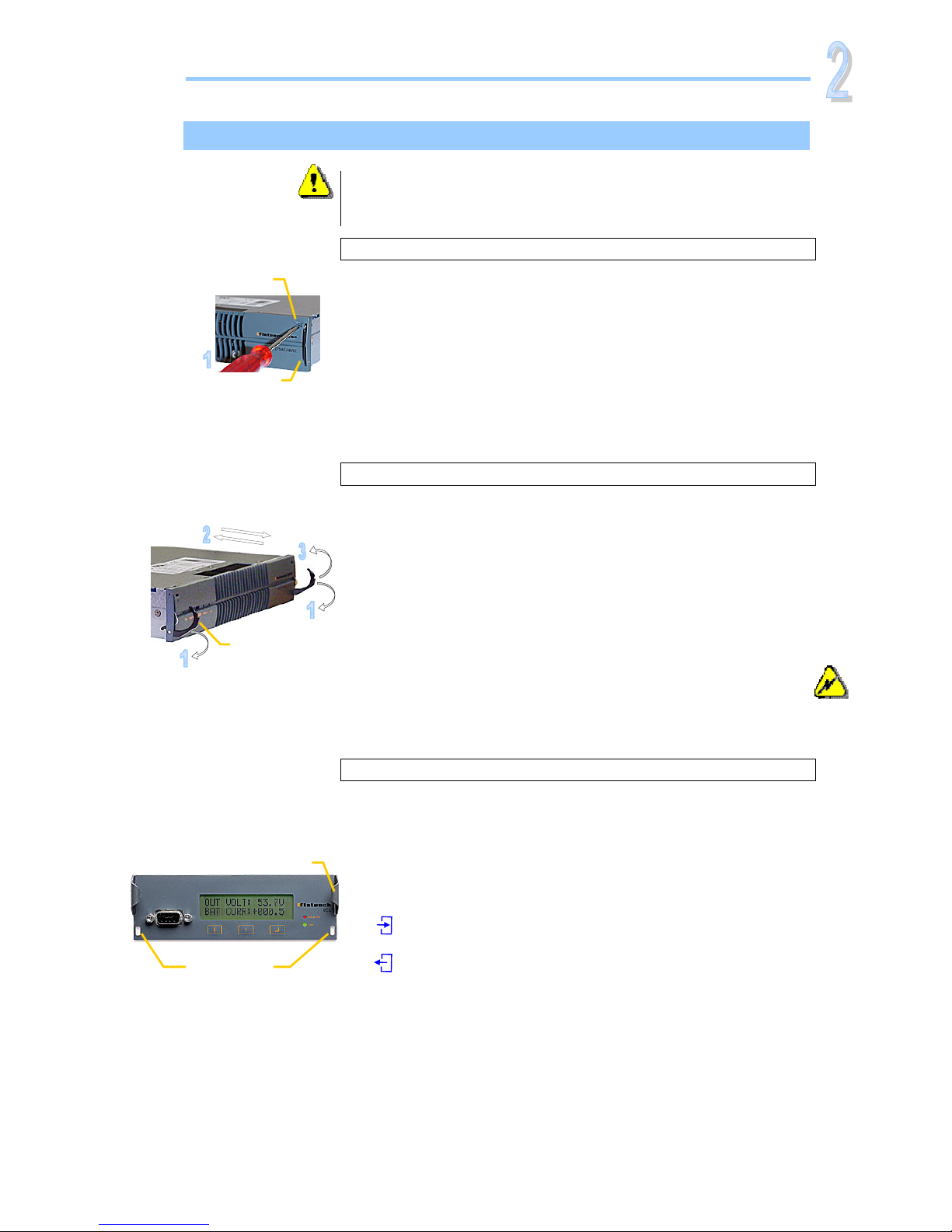
Quick Start Guide Flatpack PS System
356803.103, v4-2006-10
3
Installing Rectifier Modules and MCU Controller
Installation
Handel in locked position
Hole to release the
handle’s spring mechanism
Flatpac
k
Handel in
unlocked position
Flatpack
Device
hazard
CAUTION:
- The modules may be warm, but do not hand-carry them by their handles
- Open the handles before inserting them into the power shelves
Mounting Flatpack rectifier modules
1. Open the handles by
inserting a screwdriver into the holes to release the spring
mechanism
2. Insert the module fully into the power shelf, so that it makes
proper contact
3. Lock the handles by
pushing the handles up into their housings (locked position),
so that the module makes proper contact and is secured locked
Removing Flatpack rectifier modules
1. Open the handles by
inserting a screwdriver into the holes to release the spring
mechanism
2. Remove the module
using both handles to pull the module loose; support from
underneath
3. Lock the handles by
pushing the handles up into their housings (locked position). It
is then ready for transport
4. Mount blind panels in
unused module locations
Electric
shock
Mounting and Removing the MCU Controller
Note that cables are plugged to the MCU’s rear panel. When
mounting the controller, you must plug the cables before step 2.
When removing it, unplug the cables during step 2.
1. Unlock the controller by
unscrewing the two fastening screws on the front
2. Insert or remove the module by
sliding it fully into the power shelf
or
using both handles to pull the controller loose. Unplug the
cables, when removing the MCU module
3. Lock the controller by
screwing the two fastening screws on the front. It is then
securely locked in the shelf. Or ensure the screws do not fall
out of the holes, when removing the MCU module
Handle
Fastening
holes
MCU Controller
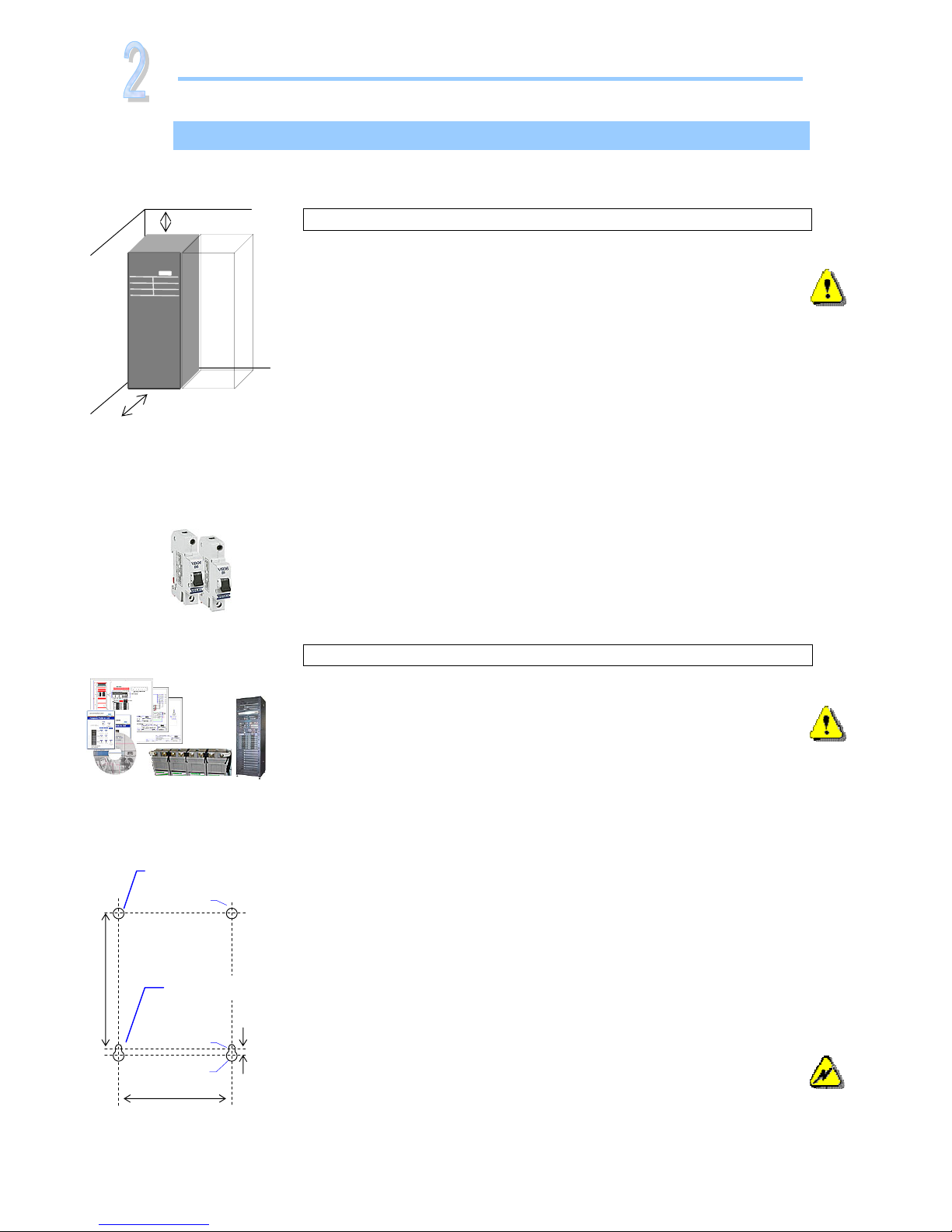
Quick Start Guide Flatpack PS System
356803.103, v4-2006-10
4
Installation Steps
Check off in the Installation Check List, that you find in the pullout section o
f
this folder. Also, refer to the system’s specific drawings.
For external AC fuses and AC input cable ratings, refer to your site’s AC
supply specification. Read also our external AC fuse recommendations
in section “Miscellaneous”. In general, a site with better AC supply
quality (stable nominal voltage) may use smaller breakers.
200 mm
600 mm
Flatpack PRS, batteries, Doc.
Chart, Spec. Drawings, CD-ROM
Installation
Preparing the installation site
Begin preparing the following:
1 Organize the installation site
o Min. clearances for cabinet access: 60 cm in front, 20 cm on top
o Levelled surface able to support 600 kg (PRSB),100 kg (PRSV)
o Explosive atmospheres are to be avoided. Ensure suitable
ventilation
o 60V systems are only to be installed in Restricted Access
Locations (RAL)
2 Prepare the installation tools
o Use insulated tools suitable for telecom installations
3 Prepare AC Supply: AC input cable(s) and fuses
o Correct type AC supply is available
o External AC fuses have correct rating
o AC input cable(s) are sized correctly
EMC
regard
Electric
shock
Mechanical Installation
Power is OFF!
Carry out the following:
4 Remove packaging and check equipment
o Check you have received all the parts, correct cabinet,
documentation, batteries (if applicable), etc.
o Inspect the equipment for physical damage (report any damages)
o Leave rectifier modules in their packaging or in the selves, if
factory installed. To be installed under commissioning
5 Remove top cover and dummy front panels
o Cable entry from the top. Connection terminals are located behind
the upper dummy panels
o Battery shelves (if any) are placed behind the lower panels
6 Position and fasten the cabinet or subassembly
o PRSB cabinets are floor-mounted on levelled surface. Adjust the
legs if necessary. If the cabinet must be fastened, unscrew the legs
and use suitable bolts to fasten it to the floor
o PRSV cabinets are wall-mounted; keyholes facilitate fixing
o MPSU subassemblies are fastened in existing 19” or in ETSI
cabinets, using brackets. Mount the support & heat deflecting
plate under the lower power shelf
7 Mount the batteries on the shelves
o Start (if applicable) placing the batteries on the lower shelf first,
and continue upwards
o Do not terminate the battery cables yet!
Device
hazard
Upper
fastening hole
Ø 7 mm
Ø 13 mm
550 mm
Ø 7.3 mm
10 mm
736.7 mm
Lower
fastening hole
Wall-mounting distances
PRSV cabinets

Quick Start Guide Flatpack PS System
356803.103, v4-2006-10
5
Electrical Installation
Power is OFF!
Carry out the following: (Refer to the system’s specific drawings)
8 Make the system completely voltage free
o Switch OFF or remove all load fuses (MCB1, MCBx), battery
fuses (Fb1, Fbx) and the AC supply fuses, in external fuse
boards
9 AC Connections
o Check AC configuration: the AC terminals are correct configured
to the external AC supply, otherwise reconfigure the terminals
o Connect the AC Earth wire (PE) to the terminals AC Earth (PE)
o Connect the AC input cable(s) to the terminals. Cable and
terminal block labeling are to correspond
10 DC Connections ⎯ Load Circuits
o Terminate DC Earth (TE), and check that the common DC
Output Rail is connected to “Telecom Earth” (TE) at only one
place (at the cabinet or at a central distribution point). Se
chapter about AC, DC earthing systems
o For each DC load, connect one of the cables to the common DC
output rail, and the other directly to the MCB or load fuse
11 DC Connections ⎯ Alarm & Signal Circuits
o Refer to your system’s connection drawings and configuration
(Factory Settings), or to the “Miscellaneous, Alarms &
Monitoring” section
o Terminate Alarm Circuit cables to the relay output terminals
o Terminate Signal Circuit cables to the digital input/output
terminals
12 DC Connections ⎯ Battery Cables
Careful! Use correct polarity.
For each battery shelf: (refer to the figure in this page)
(In PRS systems, steps b, d and f are usually performed in factory)
a Mount 3 intercell links to connect in series 4 battery blocks
b-c Connect battery cables to fuses and common DC rail, and to
the shelf’s outer terminals; black (+); blue (-)
d-e Connect battery symmetry cables, if applicable, to the input
terminals, and to the center terminal of the battery string
(+). Deviation from factory settings requires Symmetry
reconfiguration via WinPower Silver
f-g Connect the temperature sensor cable, if applicable, to the
input terminals, and fix the temperature sensor (at the end
of the cable) to a suitable place in the middle of the
installed battery bank
Electric
shock
Installation
Block1
- + + - + - + -
Block4Block3
—
(-48V) Oute
r
Terminal
+
0V Outer
Terminal
Link 2
(DC Earth)
Common
DC Rail
EG
Chassis
Battery
Fuse
Intercell Links
Batter
y
Cable
Symmetry cable
Tem
p
. senso
r
Card Art.100986
CON4:11
…and
CON3:3435-36
Temp. Sensor cable

Quick Start Guide Flatpack PS System
356803.103, v4-2006-10
6
The commissioning of a Flatpack PS System consists of following stages:
I. Perform a pre-start check before the PS system is switched ON
II. Switch ON the system with disconnected load; adjust output voltage
III. Adjust the nominal output voltage with connected batteries and load
Pre-Start Check
Power is OFF!
Check off in the Commissioning Procedure, that you find in the pullout section of this folder.
If you have just finished the system installation successfully and filled in the Installation
Check List, jump over the Pre-Start Check and continue with stage II.
Before you switch ON the Flatpack PS system, verify the following:
1. System installation is completed
o Ensure a correctly performed system installation, with correct polarity on all
connections, has been carried out (Installation Check List filled in)
o All cabling and copper bars are securely terminated and supported
o All components, terminal blocks, MCBs/ fuses, etc. are clearly labeled
2. Battery and load fuses are disconnected
o Verify that all battery and load MCBs/ fuses are switched OFF or removed
3. AC input cable(s) and AC Earth wire (PE) are terminated
o Make sure that the AC input cable(s) are connected to correctly configured AC terminals
o Verify that the AC input cable(s) and external AC fuses are sized and rated as specified
o Check that AC Earth (PE) is terminated, and electrically connected to chassis (Link 1)
4. Site specific parameters and settings are known
o Read the system specific drawings and documentation
5. AC supply and all MCBs, fuses are switched OFF
o Make sure that all external AC fuses and internal MCBs/ fuses are switched OFF
Commissioning Steps, Startup
Check off in the Commissioning Procedure, that you find in the pullout section of this folder.
After the ”Pre-start Check” is performed, you can begin with stage II. During the stage, you
will switch ON the Flatpack PSS — while the batteries and load are disconnected ⎯ then
measure the output voltage, and adjust it if required. Carry out the following:
Startup and No-Load Adjustments
Power is ON!
1. Disconnect all rectifier modules, without removing them
o Read how to install modules, on page 3 in this guide. and then
o If Flatpack rectifier modules are installed, unlock the handles and pull the modules
partially out (fan housing visible), but do NOT physically remove them from the
power shelves
o If Flatpack rectifier modules are not yet mounted, release their handles and insert
them partially into the shelves
2. Switch ON the system
o Switch ON the AC input supply (external AC fuses) to the PS cabinet
3. Measure and verify that the AC input voltage is correct
o Measure the AC input voltage at the cabinet’s mains connection box
o Verify the AC voltage is within range
Commissioning
Device
hazard
Device
hazard
I
II
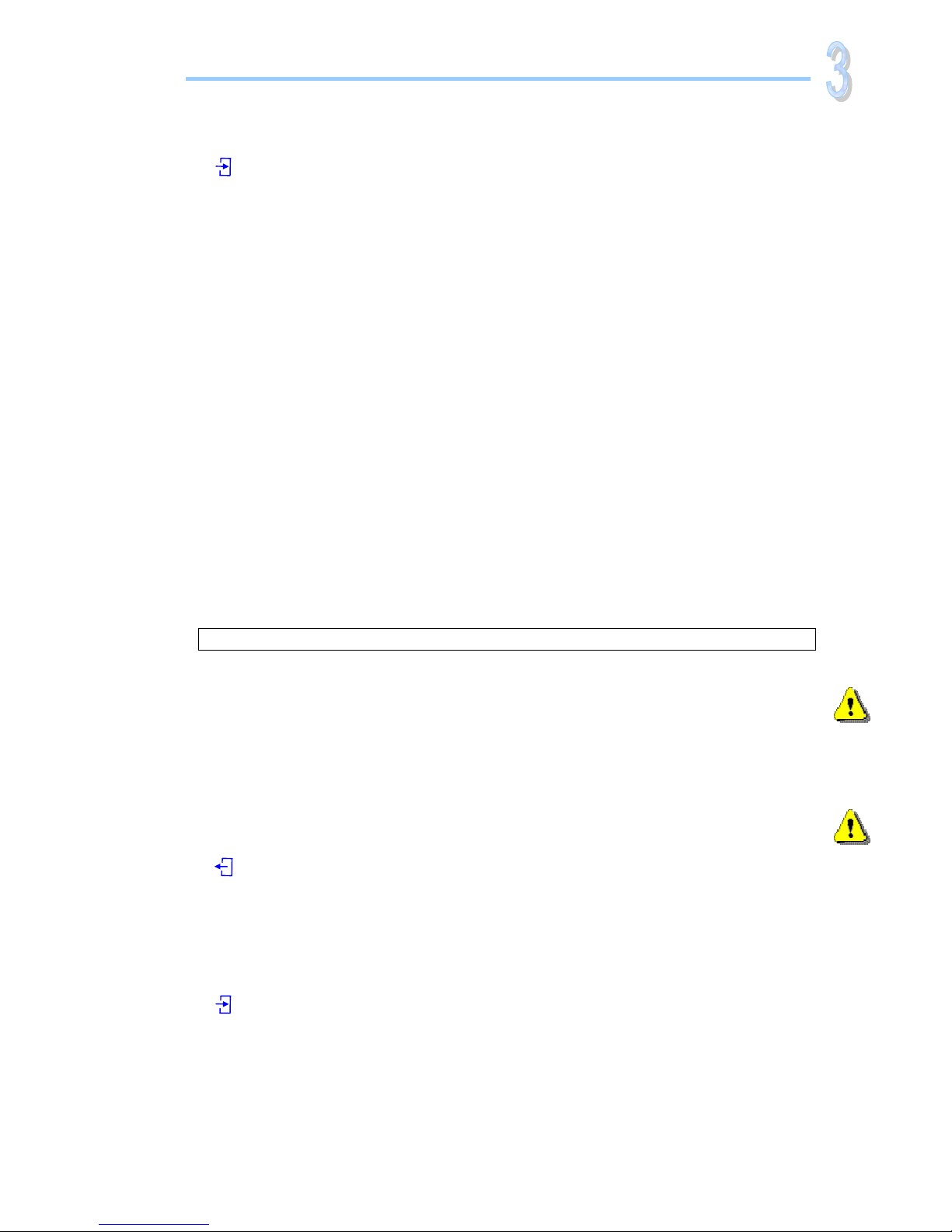
Quick Start Guide Flatpack PS System
356803.103, v4-2006-10
7
4. Mount all Flatpack rectifier modules in the power shelves
o Push all rectifiers firmly inwards ⎯ one module at a time, allowing a 2s delay ⎯
to plug them in the shelf. Lock their handles. Refer also to page 3 in this guide
o Mount blanking panels over unused positions
5. Ensure that the MCU controller and all rectifier modules are working: LEDs are ON
o Verify correct operation, by monitoring the modules’ LED lamps and display:
No alarms are present on rectifiers; The MCU controller displays fuse alarms
6. Connect a PC to the PS system (to facilitate operation)
o Plug the correct serial cable between the PC and the MCU controller
o Start WinPower Silver on the PC (click on Start>All Programs>Eltek>WinPower Silver)
o Configure equal communication parameters on the MCU and the PC.
Refer to chapter “
Installing WinPower Silver ⎯ PC Application
”, page 9, if required
7. Measure and adjust DC output voltage
o Read the DC output voltage on the controller’s display
o With a multi-meter, measure the DC output voltage at the most accessible point, e.g.
between the common DC rail and the lower connection of one of the priority load MCBs
o If required, adjust the voltage using the controller’s front keys or via WinPower Silver
8. Verify the alarm relays are working correctly (alarm relay test)
o Run the alarm relay test using the controller’s front keys (refer to page 8) or via
WinPower Silver (click the “General Information” button; then the “Relay Test” tab)
9. Make sure the System Setup is in accordance with configuration
o Verify system settings using the controller’s front keys or via WinPower Silver
o Use the opportunity to enter site related information, type of batteries, etc. (Click
the “General Information” button; then the “Site Information” tab)
Load Adjustments
Power is ON!
Now, you can begin with stage III, where you will adjust again the output voltage to the
battery voltage, and connect the batteries and the load. Carry out the following:
10. Adjust DC output voltage to equal measured battery voltage
o Measure the battery voltage is within range (check connections have correct polarity)
o Adjust DC output voltage — using the controller’s front keys (refer to page 8) or via
WinPower Silver— to equal the measured battery voltage.
(Important adjustment to avoid arcing when connecting the batteries)
11. Unplug all rectifiers but one, and connect the battery fuses /MCBs
(CAUTION: Have only one rectifier connected, when switching ON the battery fuses.
Thus, avoiding damaging all rectifiers, due to possible incorrect polarity connections, etc.)
o Disconnect all rectifiers but one, by unlocking the handles and pulling them partially
out (fan housing visible). Do NOT physically remove them from the power shelves
o Switch ON all battery fuses or MCBs
12. Adjust DC output voltage again to equal the nominal battery voltage
o Adjust DC output voltage — using the MCU’s front keys or via WinPower Silver — to
equal the nominal battery voltage (or the nominal load voltage, when not using batteries)
13. Plug in again all rectifiers, and verify the rectifiers’ current sharing
o Connect all rectifiers again by pushing them firmly inwards ⎯ Repeat step 4, in stage II
o Wait for about 2 min., and check — reading the LED bar graph on the rectifiers’ font
panel — that each of the rectifiers delivers the same output current. A ±5 % deviation is
acceptable. (Each LED represents 3A approx.)
14. Connect the load breakers and verify that no alarms are displayed
o Switch ON all load MCBs/ fuses
o Verify correct operation: rectifiers and controller display no alarms
Commissioning
Device
hazard
Device
hazard
III
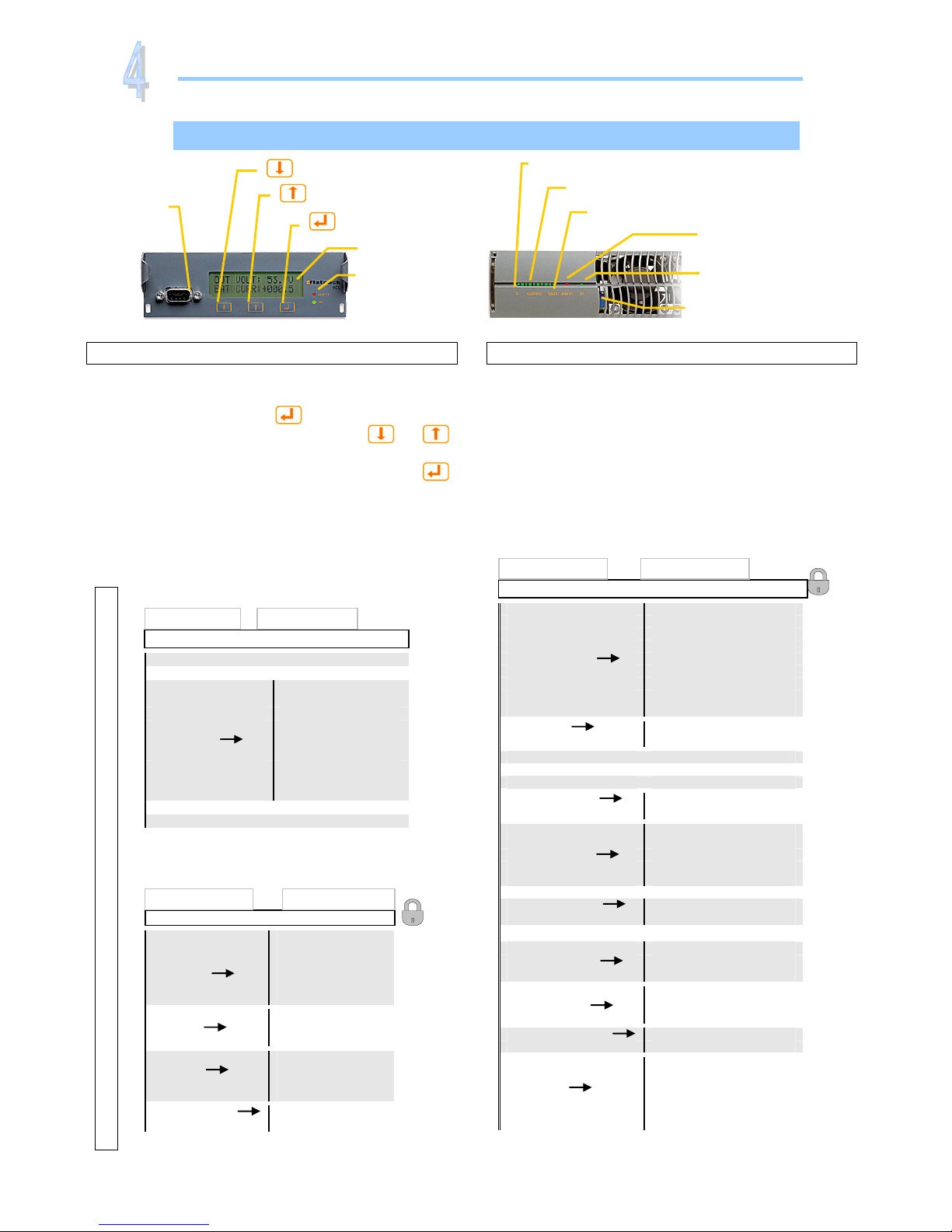
Quick Start Guide Flatpack PS System
356803.103, v4-2006-10
8
Firmware 402080.009 5v1
Service menu <ServiceOption>
Password= 0003
English
German
Norwegian
Language Polish
French
Spanish
p
Comm
Protocol Trace *
Comli
9600
Set baud 1200
2400
4800
MODEM sense MODEM sense: ON
MODEM sense: OFF
* “Trace” is for internal factory use
Level 2 Level 3
Front Keys and display, menus, etc.
Flatpack rectifier module — front panel, left side
Power LED is OFF (mains unavailable) or ON
(powered). Alarm LED is ON (shutdown or similar
major alarm) or OFF (OK, no alarm)
Output voltage is factory adjusted on delivery. In
stand-alone operation (MCU ctrl. unit is not used),
you can use the potentiometer to adjust the output
voltage.
MCU Control Unit — front keys, display, etc
Display: is in Status Mode (displays the system’s
status) or in Menu Mode (displays the menu structure).
Operation: Press on the
key to change from
Status Mode to Menu Mode. Press the
or
keys to scroll up or down and navigate to find menu
options (function or parameter). Press then the
key to select the function.
Menus: When you “enter” Menu Mode, you access
the User Options. You may also scroll down to
password protected Service Options. Default password
<0000> and <0003> should be changed.
Software Menus
LED bar graph
Output current scale, 10 green LEDs (3A each)
0A scale mark
Alarm
LED Lamp (red)
Power
LED Lamp (green)
30A scale mark
Potentiomete
r
Output voltage adjustment
Flatpack rectifie
r
RS232C
D-Sub 9 pins
female
LCD displa
y
Alarm
LED Lamp (red)
”Up” arrow key
”Down” arrow key
”Enter” key
MCU control unit
Service menu <ServiceOption>
Password= 0000
NomVolt
BoostVolt
LowBatt1
LowBatt2
V
oltAdjustment HighBatt1
HighBatt2
LVD 1
LVD 2
LVD 3
Calibration VoltCal
SetDefaultCalib.
ChangePassword Æ Password
SetBoostTime Æ BoostTime
Start/StopBoost Æ StartBoost/StopBoost
Auto Boost Cfg. Enable/Disable
Threshold
IntervalTest Date Time
Test End Volt
Batt Test Setup Max Test Duration
Test Interval
Test Delay Period
Start/Stop Test Æ Start Test/Stop Test
Charge Curr Lim Enable/Disable
Max Charge Curr
Battery Setup Æ Number of banks
Number of rectifiers
Capacity Al.Cfg. Current pr rectifier
Alarm limit
Temp.Comp
OutputControl Voltage Control
Presat Rect.Volt
Change Date/Time Date
Time
Relay1
Relays 2…10
Relay Test Relay 11
LVD1 relay
LVD2 relay
LVD3 relay
Level 2
Level 3
Firmware 402080.009 5v1
User menu <UserOption>
System ON/OFF Æ Turn system ON/OFF *
Alarm Reset Æ Alarm Reset
NomVolt
BoostVolt
LowBatt1
LowBatt2
VoltageInfo HighBatt1
HighBatt2
LVD 1
LVD 2
LVD 3
DisplayMessages Æ Display messages
Sw Info Æ SwInfo
* The ON/OFF function may be disabled in some
systems
Level 2 Level 3
Firmware 402080.009 5v1
Operation
Keys & Menus
