ELStorage SS-20WM User Manual
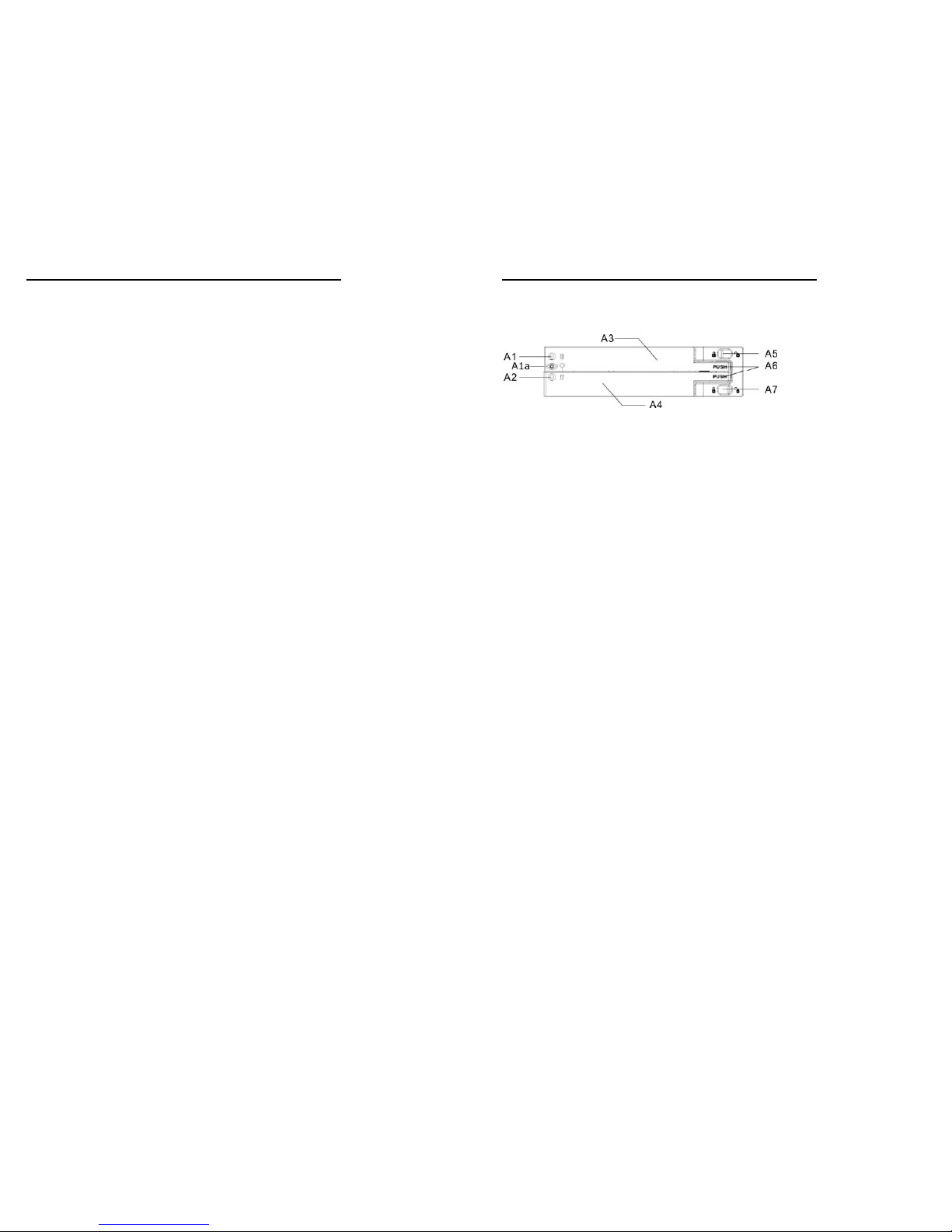
User Manual
- 1 -
User Manual
SS-20WM
Description and specs:
SS-20WM is for the use of two 2.5" SATA hard disks or SSD mounted
on one mini 3.5" form factor drive cage.
Features:
* Interface: SATA x 2
* LED indication for HDD and Accessing
* The dimensions match exactly as a standard 3.5" bay
* Energy saving on using 2.5” HDD or SSD
* For the use on desktop, server case, rack mount chassis that is
with 3.5” form factor space …. etc.
* Complies with SATA-I, SATA-II interface, and maximum transfer
rate up to 1.5Gbps for SATA-I & 3.0Gbps for SATA-II.
* HDD Auto Eject when you open the cover
* Aluminum material, best heat sink.
* Dimension: 101.7x 25.8 x 146mm
* Weight: 0.23 kg
User Manual
- 2 -
Front Panel
Picture A
A1 : HDD 0 LED---Green: HDD working
Green Off: Not working or no HDD
A1a: Power LED — Green: Power on
A2 : HDD 1 LED — Green On: HDD Working
Green Off: Not working or no HDD
A3 : Upper cover & HDD extrac tor
A4 : Lower cover & HDD extractor
A5 : Upper HDD Safety Lock (Push right to open & push left to lock)
A6 : Push the rise high position to open the upper & lower cover
A7 : Lower HDD Safety Lock (Push right to open & push left to lock)

User Manual
- 3 -
B1 : SATA 15pin power con n ec tor
B2 : SATA 7pin data connector for HDD 0
B3 : SATA 7pin data connector for HDD 1
Safety Lock
Upper HDD Safety Lock & Lower HDD Safety Lock. (Push right to
open & push left to lock). See Picture C.
HDD Installing:
Open the upper & lower cover and put the HDD inside the cage. You
can install one HDD or two HDDs.
User Manual
- 4 -
Picture D
Hardware Installation Procedures
Please follow the following procedures to complete the hardware
installation:
1) Open the package and take out the product and make sure the
product is brand new and all the necessary parts are included.
If damage or shortage occurred, please contact your distributor
or where you bought.
2) Unlock the upper and lower covers (see picture C), push the lock
rightward and open the two covers and then, put the two 2.5"SATA
HDD inside the box(See Picture D).
3) After both HDDs installed, push both covers back like picture C and
