Page 1
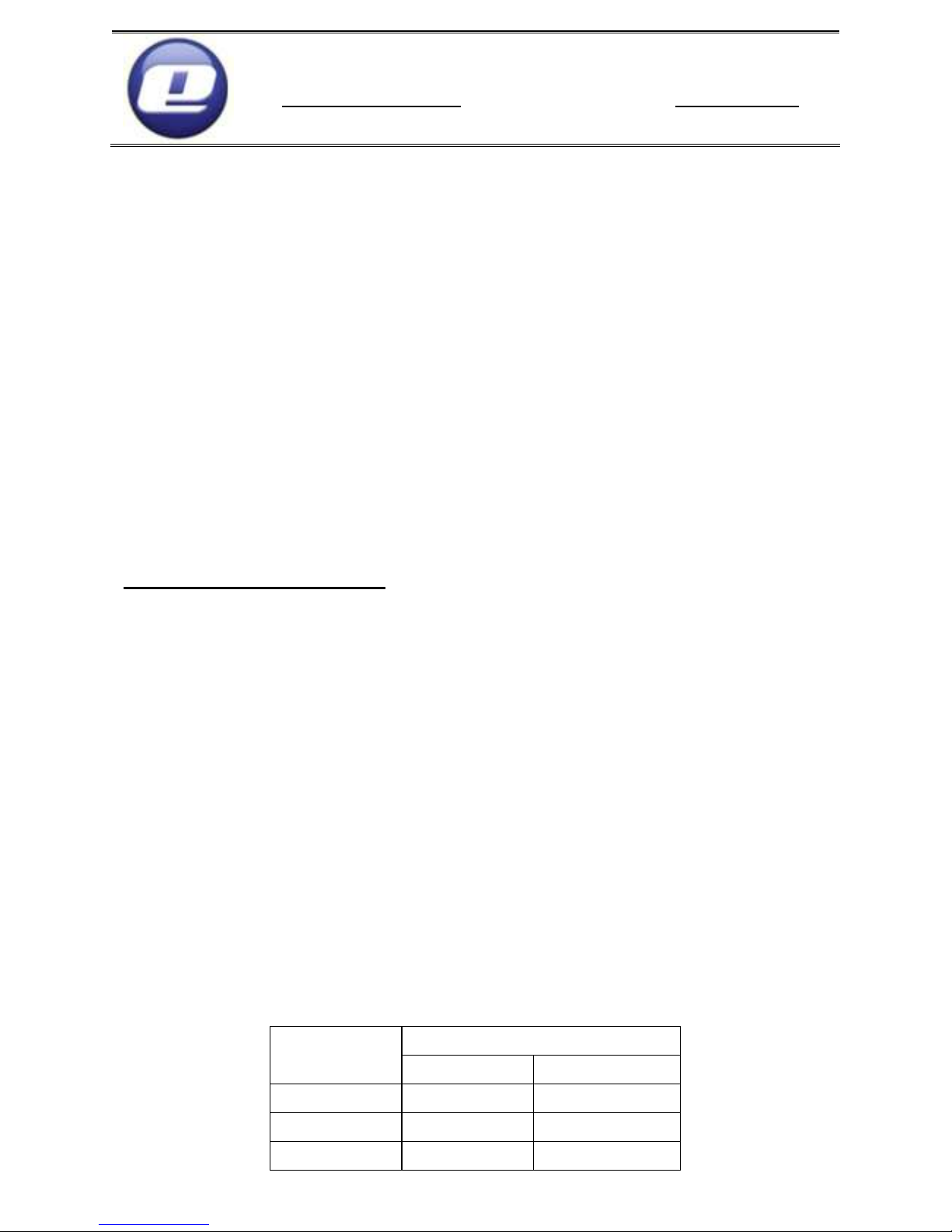
ZAKŁAD PRODUKCJI URZĄDZEŃ ELEKTRONICZNYCH „ELSTER” Sp.J.
Obłaczkowo 150, 62-300 Września, Polska
www.elster.w.com.pl mail: elster@post.pl
fax: +48 61 43 67 690 tel.: +48 61 43 77 690
ROOM PANEL
ROOMSTER II RTx
USER’S MANUAL FOR ASSEMBLY AND HANDLING
The room panel ROOMSTER was designed for cooperation with the
Expert PID Dynamic 4D regulators and chosen models of Luksus EKO PID
Dynamic regulators. It has a house temperature week program with the
exact measurement of the room temperature from 0,1oC. Thanks to the
built-in communication with the boiler the device displays information
about emergencies and measured temperatures. The panel has its’ own
memory for the user’s settings and in case of cooperation with the Expert
regulator it automatically synchronizes the actual timing from the boiler
controller, without having to adjust it manually.
I. Preparation for work.
The room panel ROOMSTER RTx connects wirelessly with the boiler
temperature regulator through radio communication module attached to
the regulator. The radio communication module and the room panel communicate on the selected frequency channel. The default settings indicate
operation on the 0 channel. When in the room there are more than 1 room
panels operation, each of the module-panel pairs must communicate on
different frequency channel. In such case there is a necessity to change the
default settings.
1. Preparation of the communication module RTX.
When the boiler temperature regulator, either Expert or Luksus, is in
the built-in version, the communication module must be connected to the
regulator through putting the XLR plug to the appropriate socket in the
sensor panel on the boiler. In other cases the connection must be made
through connecting three-wire cable coming out of the module to the regulator terminal or valve intended for connect the panel:
Terminal designations:
Yellow
color
Version 1 Version 2
brown 1 Br
white 2 Bi
green AUX +5V AUX +5V
Page 2
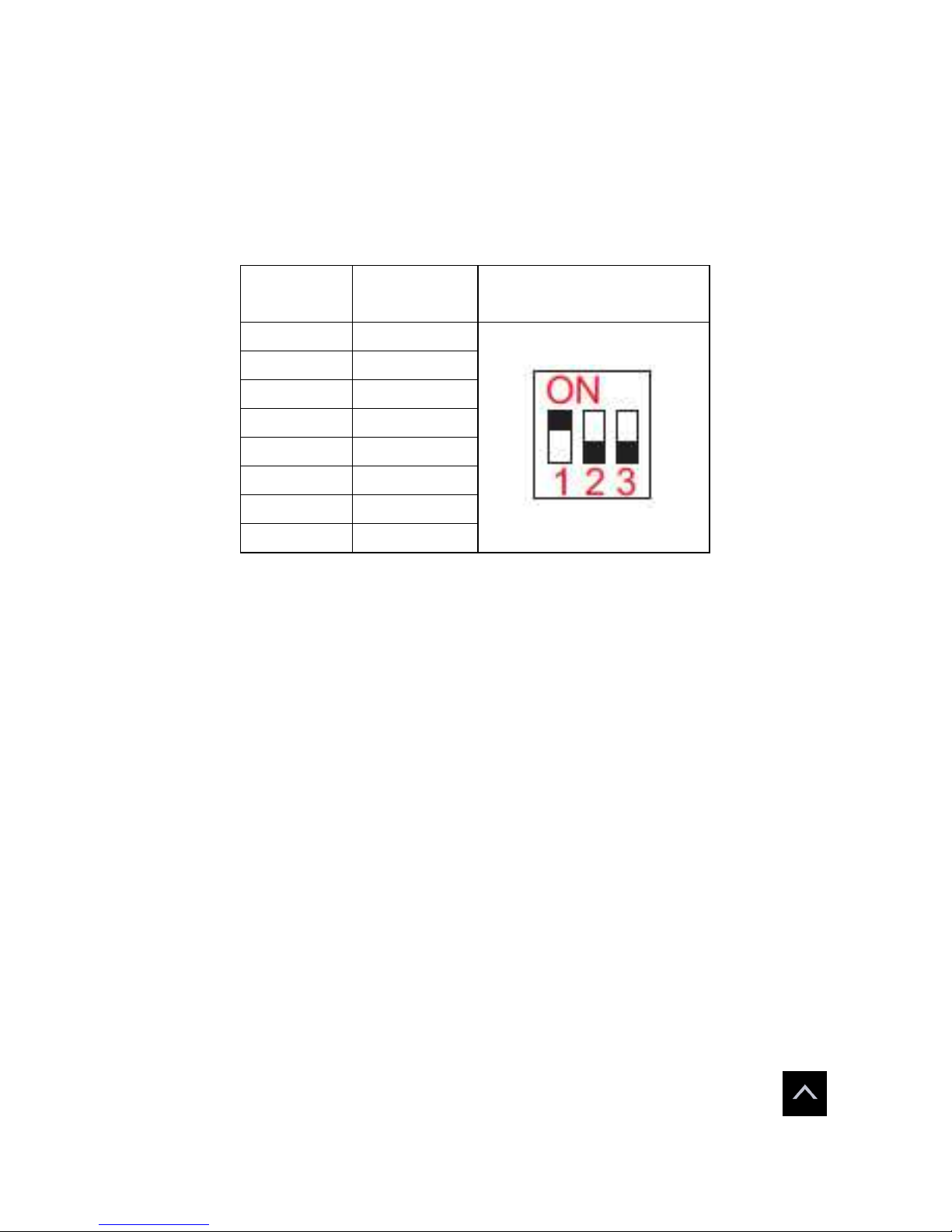
2
If there is a necessity to change the channel, one must:
• Disconnect the module from the regulator ort urn the power off,
• Using a head screwdriver unscrew two screws placed in te back of the
module housing.
• Take the housing off.
• Using the code switch, set the channel number on which the wireless
connection with the ROOMSTER panel is going to be realized. .
Channel
nr
Setting Example for channel
4
0 000
1 001
2 010
3 011
4 100
5 101
6 110
7 111
• Screw the housing back on.
• Connect the module to the regulator – turn the power on.
2. Preparation of the room panel.
The room panel is powered from two AA batteries of 1,5V voltage. It
is advisable to use the alkaline batteries of good quality. In case of replacing
the batteries by NiCd rechargeable batteries of 1,2V voltage, the panel will
not work.
The panel is delivered to the client with no batteries included. In order to put in new batteries or change the discharged batteries one should
take the back site of the panel off using a small screwdriver and put the
batteries in accordance with the description attached to the housing.
Pushing the RESET button (available through round hole under the
tillable stand on the back part of the panel) or putting out and back in the
batteries will cause the program reset – the program’s version number will
be displayed on the screen for a moment.
If there is a necessity of changing the channel number on which the
panel communicates with the RTX module, one should:
• Cause the program reset
• During displaying the program version number, shortly push the
button,,
Page 3
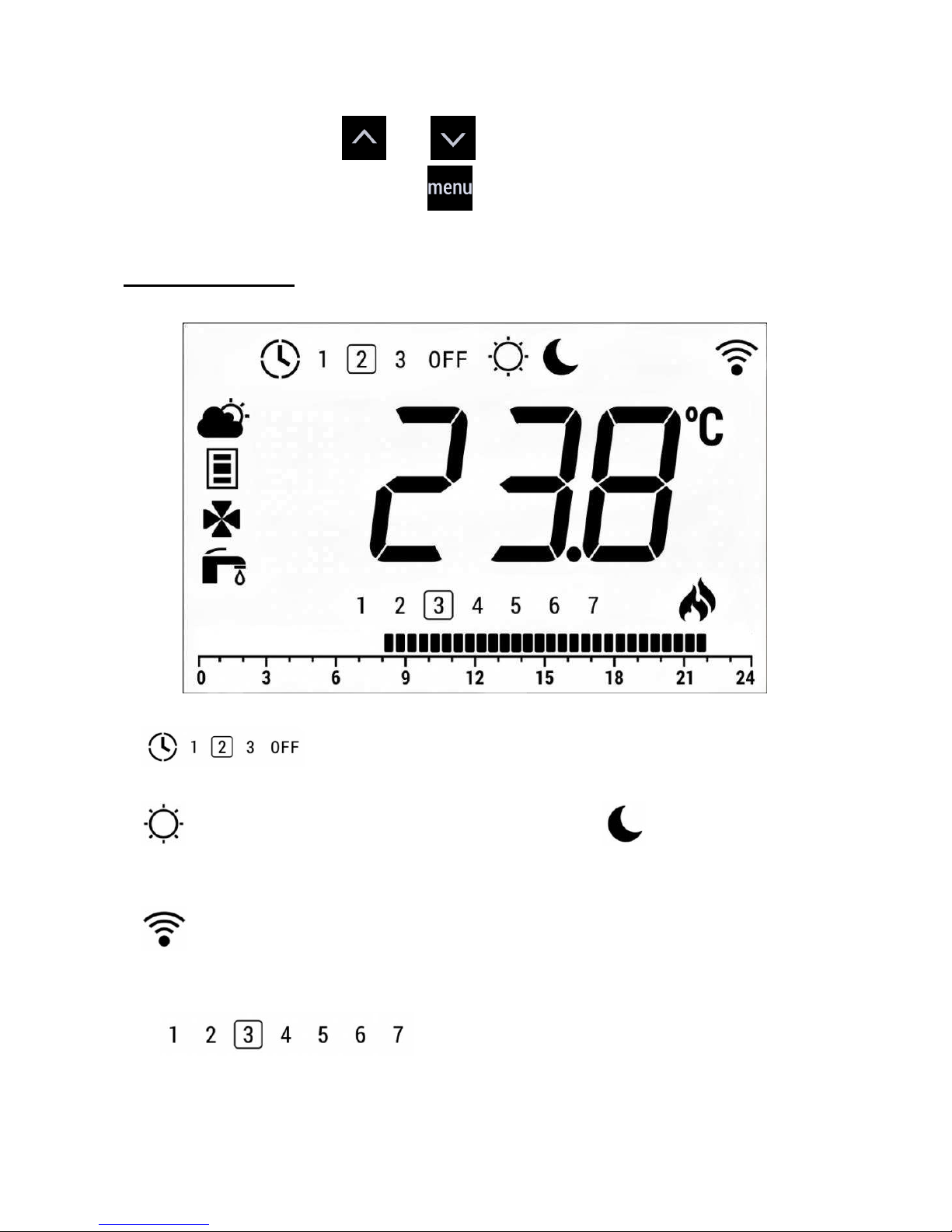
3
• A writing CH and the actual channel number will be displayed on the
screen,
• Using the buttons and set the new channel number,
• Confirm the changes by the button – one will be redirected to the
main screen
II. Main screen.
Normally, the main screen displays actual room temperature.
Additionally, the following elements might be displayed:
• - the active temperature program is marked by a rec-
tangle, OFF means that the program is turned off;
• designation of the active day temperature, designation of the
active night temperature; when the program is turned off, the screen
does not display any of these elements;
• wireless communication state; blinking element means no commu-
nication, after establishing communication the element lights constantly and it does not light at all in the low power consumption mode;
• days of the week from Monday to Sunday;
actual day is surrounded by a frame; elements are not displayed when
the temperature program is turned off;
Page 4
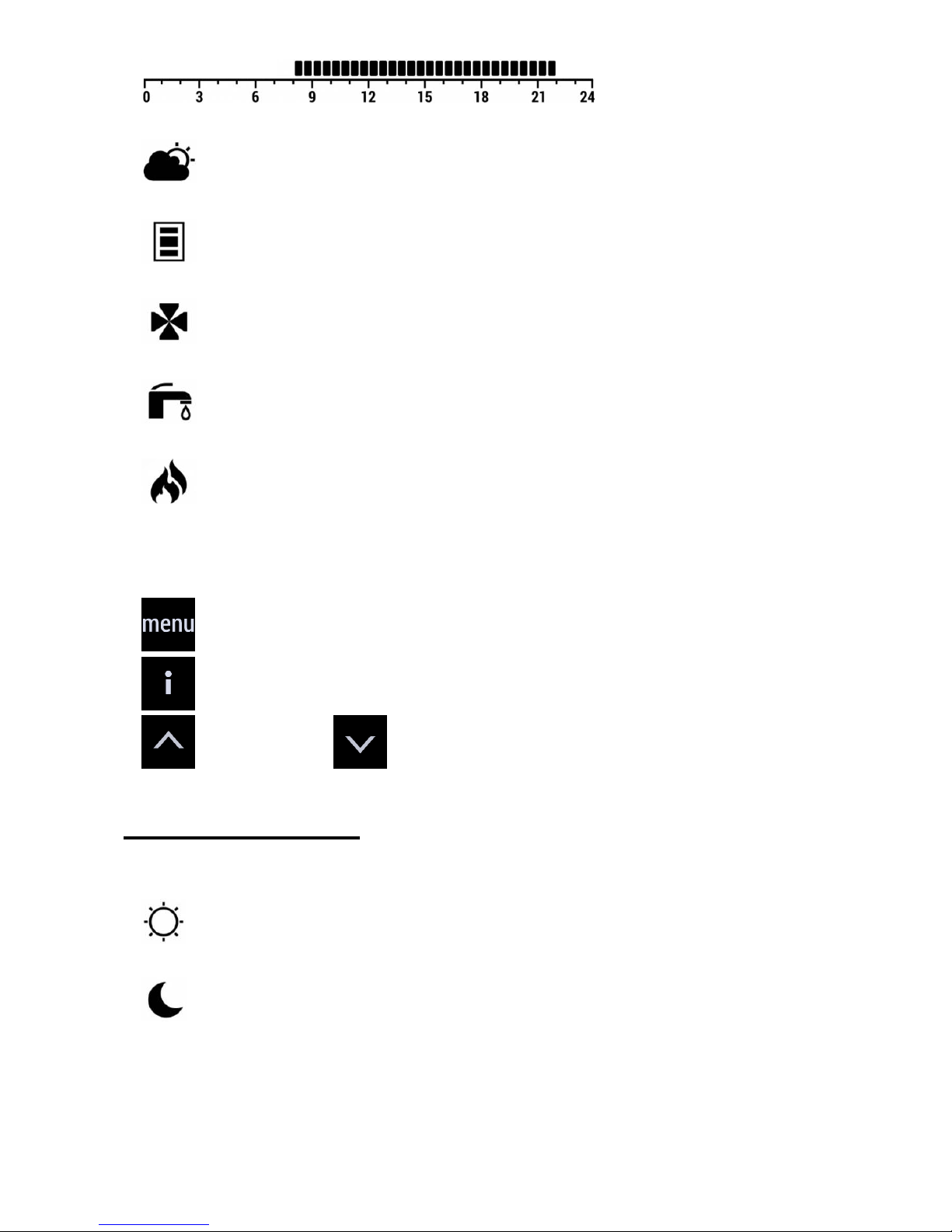
4
• all active program
through all day; the black fields mean the active day temperature;
• active when the screen displays the actual temperature from the
weather sensor;
• active when the screen displays actual temperature of the boiler
shell;
• active when the screen displays actual temperature of the valve
sensor;
• active when the screen displays actual temperature of the hot do-
mestic water sensor;
• active when the room temperature is lower than the set tempera-
ture; means turned on reheating;
In order to enable the view or edition of the set values, one has the
following touch buttons:
• moving to the temperature programming screens
• moving to information screens
• increasing or decreasing the settings of the actually active
temperature or changing the set value during other parameters’ edition.
III. Rule of operation.
For regulation purposes the panel uses two temperature values of
the temperatures set by the user:
• Day temperature (comfortable temperature) – it is simultaneously
the set temperature for the room with the program turned on;
• Night temperature (lowered temperature).
Both names (day/night, comfortable/lowered) are contractual. For
example, the user might set the day/comfortable temperature at the level
of 15
o
C and the night/lowered temperature at the level of 25oC.
During the operation, regardless of the chosen work mode, one of
the temperatures mentioned above is always active.
Page 5

5
The actual set temperature changes in accordance with the set program, in pursuance of the actual time given by the built-in watch and the
temperature set for a given time: day/comfortable or night/lowered.
When the temperature program is turned off [OFF] the set temperature for the room is the day/comfortable temperature.
The actual temperature in the room and the set temperature are
sent to the mixing valve module which, upon the received data, opens
(when the temperature in the room is too low) or closes (when the temperature in the room is to high) the mixing valve.
IV. The user’s settings.
In order to choose the program, change the program, change the day
set temperaturę, change the time one should touch the button from
the main screen – the user will be moved to the point 1 and the choosing
actual program screen will be displayed and an icon will start to light.
If the button does not resond to a short touch, it is caused by moving
the processor into the battery saving mode. In such case one should hold
the button for about 2 seconds.
Another holding of the button will cause moving to the next
settings’ positins, fially to return to the main screen – the icon will
stop lighting.
1. Choosing the actual program.
The screen looks as follows:
It is possible to choose one of the week programs:
[1] – set for every day of the week separately
[2] – set separately for the work days and the weekend
[3] – set the same foe every day of the week
Page 6

6
or [OFF] – turn off the program mode
How to set:
• Using the buttons and choose the program number (1,2,3) or
turn the program off (OFF); the chosen program is marked by a blinking
frame;
• If one wants to set the program in the next point, he should – using the
button – switch between choosing the program and choosing the
initial day (or in program 2 – groups of days) woth buttons and ;
• Touch the button – the user will be moved to the point 2 or, if the
program is turned off, to the point 3.
2. The week program’s edition.
In order to make changes i the week program one should choose initially actual program (like it was described in point 1). When the program is
turned off [OFF] the program edition is skipped.
The screen looks as follows:
How to set:
• Using the one should choose the actual icon for a given time ,
or the view mode ; the screen will display the timing and a
small cursor will blink in a suitable place of the program line
• Using the buttons and one should move on the time axis, in
increments of half an hour; if the view mode is active, then only the
cursor will move, when the correction is chosen, then it will be saved for
actual time after every touch of the button
Page 7

7
• Aftr midnight the day will be changed automatically (or group of days in
program 2)
• Touch the button – the user will be moved to the point 3
3. Setting the day/comfortable temperature.
The screen looks as follows:
The icon and °C. blink
How to set:
• Using the buttons and one should set the wanted temperature,
in increments of 0,1 °C
• Touch the button – the user will be moved to the point 4 or, if the
program is turned off, to the point 5.
4. Setting the night/lowered temperature.
The screen looks as follows:
The icon and °C. blink.
Page 8

8
How to set:
• Using the buttons and set the wanted temperature in
increments of 0,1 °C
• Touch the button – the user will be moved to the point 5
5. Setting the actual time.
The screen looks as follows:
When the room panel is connected to the controlling valve module
through the Expert regulator, the actual time is synchronized automatically
with the regulator and the possibility to set in in the panel is blocked.
How to set:
• Using the buttonchoose the day, hour and minute, a suitable
segment of the screen will be blinking;
• Using the buttons and set the wanted value,
• Touch the btton – the user will be moved to the main screen.
V. Additional information.
During communication with the valve module or the controller, the
room panel receives additional information from the external devices,
which might be displayed on the main screen when pushing sequentially
the button. If the button does not respond to the short touch, it is
caused by moving the processor into the battery saving mode. In such case
one should hold the button for about 2 seconds. Returning to the main
screen will take place after touching the
button.
Page 9

9
The information availability depends on the correctness of communications with the valve module or the controller. After the first pushing of
the button the screen will display a set of icons, dependent o the controller
the panel cooperates with..
For the Luksus controller: .
For the Expert controller: .
A type of displayed valve is signalized by blinking of an appropriate
icon:
• - actual time
• - actual external weather (if the weather sensor is turned on)
• - actual boiler temperature
• - actual exit temperature of the mixing valve (if it is active)
• - actual hot domestic water temperature.
•
Ch
- actual radio channel number for connection with the controller.
If instead of the content an
- - . -
°C
icon is displayed it means that
currently this information is not available (for example because of lack of
the weather sensor the information about the external temperature will
not be displayed).
VI. Emergencies.
The room panel also displays information about errors caused during
the system’s operation.
Generally, every error is signalized by an intermitted sound sig-
nal, blinking of an exclamation icon and additional information icon::
• -when the temperature is higher than 92
o
C the alarm means
the boiler’s overheating,
• - when the temperature is normal the alarm means an automatic
boiler’s exclamation,
• and - means that the temperature in the installation is too low
and anti-frozing operation of the pumps is turned on
Page 10

10
• and text
AL
. Means other alarm from the boiler’s regulator
•
- - . -
°C
(no value) means damage of the room panel.
VII. Technical data.
Internal powering: 2 AA 1,5V batteries
Environment temperature: 0..55°C
Storage temperature: 0..55°C
Relative humidity: max 77%
Measurement range: 0..55°C
Temp. measurement resolution: 0,1°C
Temp. measurement accuracy : +/- 0,5°C
Dimensions: 77x140x19 mm
Weight of the device with the batteries:
220 g
VIII. Device installation.
The room panel ‘ROOMSTER II’ might be put on the flat Surface using
the tiltable stand placed in the back part of the panel or it might be hung on
the wall using three dowels.
Both ways of fixing are illustrated in detail on the drawing on the next
page. In order to separate the stand from the back wall of the panel one
should undermine the stand in order to free it from the latch using a nail or
a flathead screwdriver.
Page 11

11
Page 12

12
ZAKŁAD PRODUKCJI URZĄDZEŃ ELEKTRONICZNYCH „ELSTER”
Sp.J.
Obłaczkowo 150, 62-300 Września, Polska
www.elster.w.com.pl mail: elster@post.pl
fax: +48 61 43 67 690 tel.: +48 61 43 77 690
Warranty Card
Of the boiler temperature regulator
„ROOMSTER II RTx”
Serial number Production date Sales date
Warranty conditions:
• Warranty is granted for the period of 30 months from the sales day.
• Warranty is valid only with the proof of purchase and the filled by a dealer
warranty card.
• All changes or patches in the warranty card’s content are valid only when done
by an authorized person and when stamped and signed.
• The warranty and post-warranty service is run by the producer. The device
given to the complaint, the warranty card and the proof of purchase (or its’
copy) must be sent by post to the producer’s address.
• The device should be exploited in dry conditions, in the temperature higher
than 0oC.
• The warranty will not be valid when the device is mechanically damaged, is
exploited in unsuitable conditions or when it was fixed by an unauthorized person.
• Warranty does not include the damages that:
Were caused directly or indirectly by random events, like flooding, fire, light-
ing, overvoltage mains;
Were caused purposely or not purposely of the user’s guilt, especially: faulty
installation and unsuitable usage, causing mechanical, electronic or electric
defaults;
Caused by using exploit materials incompatible with the producer’s recom-
mendations;
Exploit elements that undergo the process of natural wear.
