
User Guide
™
Yulock™
Yulock Inc.
2006.
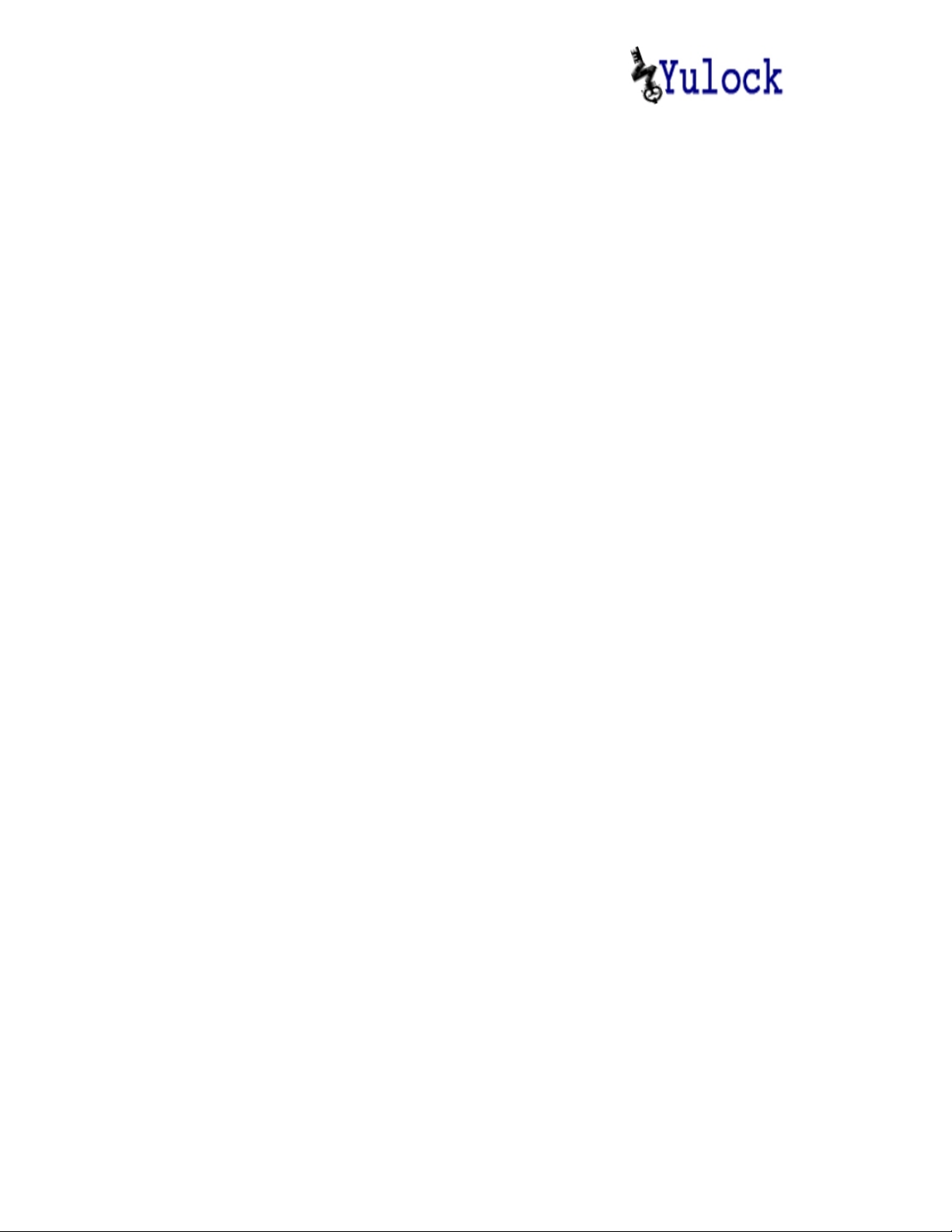
User Guide ™
Table of Contents
1. Getting Started 4
1.1. Overview ...................................................................... 4
1.2. Introducing Yulock™................................................... 4
1.3. How to Start Using Your Yulock™ Device ................. 5
2. Compliance 12
Figure 1 Universal Remote key on the cell phone using Bluetooth................................................................ 5
Figure 2. Main Yulock™ form before any control buttons are configured. ...................................................7
Figure 3. Manage Users Yulock™ form......................................................................................................... 7
Figure 4. Manage Locks Yulock™ form........................................................................................................ 8
Figure 5. Manage Locks Yulock™ form: “garage2” checked. ....................................................................... 8
Figure 6. Main Yulock™ form: “garage2” button appears............................................................................. 8
Figure 7. Add/Edit Yulock™ form................................................................................................................. 9
Figure 8. Changing button title. .................................................................................................................... 10
Figure 9. Init Lock form................................................................................................................................ 11
2 Yulock, Inc.2006
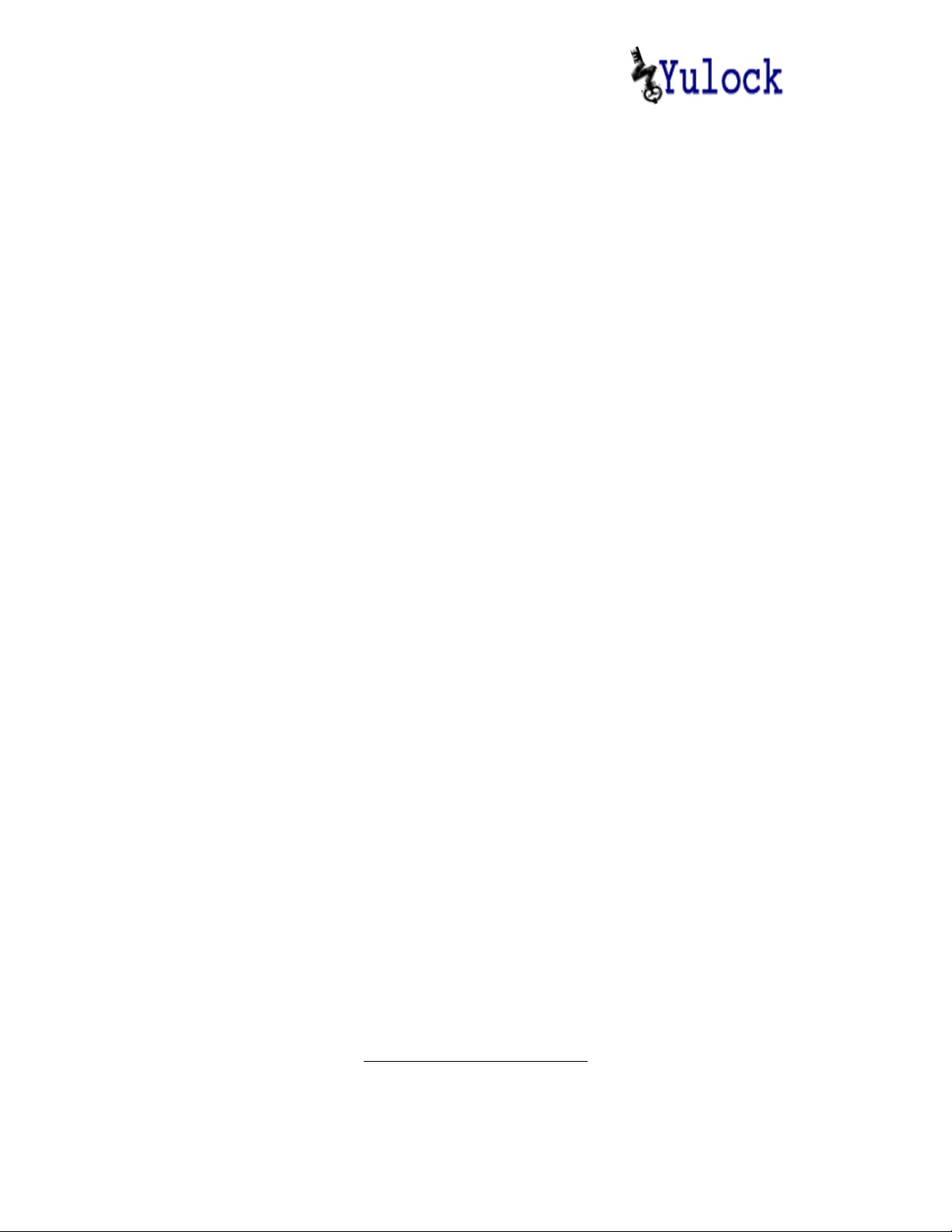
User Guide ™
Welcome to Yulock
Congratulations on your purchase of Yulock™ device. We are confident
you will enjoy both – the convenience and unprecedented security
Yulock™ Universal Key System provides
1
.
1
US Patent pending.
3 Yulock, Inc.2006
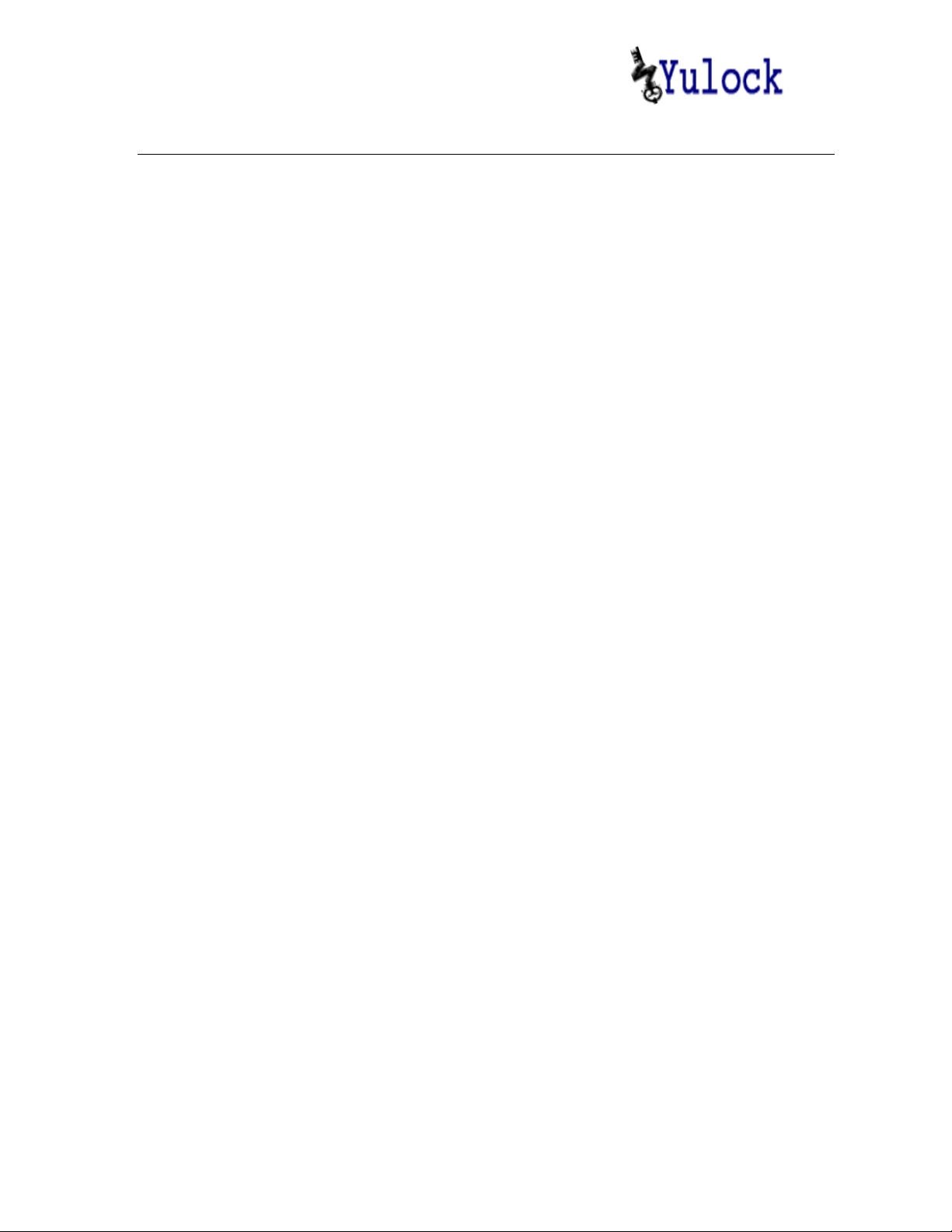
User Guide ™
1. Getting Started
1.1. Overview
There are plenty of products on the market today, offering remote
keys for everything: certainly cars and garages, but also for entry
doors. Some of the products use RF signal, some infrared. The ones
using RF send pre-programmed code. The security of the latter
significantly improved in recent years, once the length of the code
increased, and it became harder to guess.
However, the remote RF keys are still vulnerable to eavesdropping by
thief, who can plant RF detecting device in close proximity, and steel
the code.
Another often annoying inconvenience is that ability to open many
doors requires either hauling around large number of keys, or several
remotes.
This invention aims to introduce universal key system, offering
ability to operate as many locks as necessary with the single device
that can use electronic cryptographically enforced key. It would be
very nice, if some ubiquitous device, which everyone carries around
anyway, could do the job.
1.2. Introducing Yulock™
There actually is such a device: cell phone. Many cell phones on the
market today offer “Bluetooth”: short distance (mostly up to 30 feet)
digital RF communication protocol, used to communicate to headsets,
owners’ computer(s), hands free car phone kits, etc.. The number of
cell phone models on the market offering Bluetooth snowballed in the
past year, and it appears that in a short while there will be practically
no cell phones without one.
On the other side, most phones are also “smart”, i.e. applications can
be developed to run on the phone.
Phone application called “Yulock”, providing an “electronic key”
capability has been developed by Yulock Inc.. In order for Yulock™
to be able to control a lock, electronic add-on device, also built by
Yulock Inc., has to be installed. The device attaches to the lock, and
has ability to communicate with the Yulock™ application on the cell
phone via Bluetooth protocol at the distance of 30 feet or less with the
standard antenna option, and up to 80 feet with the extended antenna
4 Yulock, Inc.2006

User Guide ™
option. It also has ability to authenticate an electronic key on the cell
phone using cryptography. Once the authentication succeeds, the lock
will accept commands from the cell phone.
Figure 1 Universal Remote key on the cell phone using Bluetooth
1.3. How to Start Using Your Yulock™ Device
Yulock™ device can control up to two different doors. Currently entry and
garage doors are supported. In the future Yulock™ devices will also be
available for automobiles. Currently (Fall 2006) only Palm™ Treo phone
is supported.
Follow these steps to start using your Yulock™:
1. Download Yulock.prc file and install on your Palm™ Treo
3
.
phone
2. To assign speed button to invoke Yulock™ go to Treo’s
preferences, and under “Personal” tap “Buttons”. Frequently users
prefer “Press + Hold Side button” for the Yulock™ application
speed button.
3. Install your Yulock™ device. Plug the wall outlet power supply
provided into Yulock™ device and to wall outlet. Press and
2
.
2
Presented images are for illustration purposes only, and do not show
actual phone used (at this time Palm Treo 650).
3
Follow your Palm™ Treo phone user manual directions to install.
5 Yulock, Inc.2006

User Guide ™
release Yulock™ device side button to see red light go on and
thus verify that the device is functioning. Press and release again
or wait to have the red light go off.
4. Connect each of the two pairs of wires plugged into your
Yulock™ device to one of the two locks you will be operating. If
only operating one device – ignore the second pair of wires.
5. If operating garage doors – connect the wires to the two screws
inside the manual control button for your garage doors.
6. If operating entry doors – purchase 12V electric door strike, and
install it in the jambs of your entry doors. Connect a pair of wires
out of Yulock™ to the door strike.
7. Secure Yulock™ device to the wall using two screws and two
pinhole openings on the back of the device. The best location in
the garage is on the top of garage doors. The best location for the
entry doors is at the side of the doors. If using single Yulock™
device for the doors removed from each other – pick a location
closest to the point where you pass on the way to either door
4
.
8. Configure your Yulock™ software on the Palm™ Treo phone:
• Activate control button(s) on the main menu
• Link each control button on the menu to its own device
• Either enter your cell phone’s ID and password into
Yulock™ device
• Or configure options and initialize Yulock™ device(s)
The following is more detailed description of each of the steps above in the
configuration of Yulock™ software on the Palm™ Treo phone.
Activate control button(s) on the main menu
• Invoke Yulock™ software on the Palm™ Treo phone (if
configured speed button – press and hold the side button after
turning phone on). The main Yulock™ form appears without
4
Yulock Inc. is not responsible for any radio or TV interference caused by
unauthorized modifications to this equipment. Such modifications could
void the user’s authority to operate Yulock™ device.
6 Yulock, Inc.2006

User Guide ™
any control buttons if none were configured before (see the
diagram in Figure 2 below).
• Tap the “Manage Users” button – “Manage Users” form
appears (see the diagram in Figure 3 below). Fill “User ID”
and “Password” textboxes and tap “OK”. Your newly
selected ID and password are memorized by the Yulock™
software on the Palm™ Treo phone (but not yet on any of the
devices).
Figure 2. Main Yulock™ form before any control buttons are configured.
Figure 3. Manage Users Yulock™ form.
• Back at the main Yulock™ form tap “Manage Locks”. “Manage
Locks form appears (see diagram in Figure 4 below).
7 Yulock, Inc.2006

User Guide ™
Figure 4. Manage Locks Yulock™ form.
• Check any of the door or garage checkboxes preferred to activate
these control buttons back on the main Yulock™ form. There will
be opportunity to change button titles in one of the steps below.
• Tap “Save”, and all control buttons checked appear (see the
diagrams in Figure 5 and Figure 6 below).
Figure 5. Manage Locks Yulock™ form: “garage2” checked.
Figure 6. Main Yulock™ form: “garage2” button appears.
8 Yulock, Inc.2006

User Guide ™
Link to each control button on the menu to its own Yulock™ device
• At the main Yulock™ form tap “Manage Locks”. Once at
“Manage Locks” form - tap the button to be linked to the
device (say garage2 button on the diagram in Figure 5
above). “Add/Edit Lock” form appears (see diagram in
Figure 7 below).
• Edit button title to your liking.
• Choose the type of the door controlled by this Yulock™
device – “Entry”, or “Garage”.
Figure 7. Add/Edit Yulock™ form.
• Choose the number – 1 or 2 – of the lock that will be controlled
by the button being now configured
• Tap “choose lock”. Bluetooth selection dialog appears. Select
“nearby devices” in the “show” window, and pick your
Yulock™ device from the list, followed by taping “OK”.
“Add/Edit Lock” form comes back. The Yulock™ device to
be controlled has to be powered on, and within control
distance from the cell phone.
• Tap “OK” – “Manage Locks” form comes back.
• Tap “Save” – Main form comes back.
Now your new button title will show on the button just configured, and
your Yulock™ device is linked with the button (Figure 8 below).
5
.
5
If you control only one lock - use either lock #1 or #2 and correct wires.
9 Yulock, Inc.2006

User Guide ™
Figure 8. Changing button title.
Enter your cell phone’s ID and password into Yulock™ device
If Yulock™ device had been initialized before you only need to have your
cell phone send its ID and Password to the device to memorize. In order to
do that:
• Bring up Yulock™ software’s main form.
• Press and release a button on the side of Yulock™ device, so that
red light is on (make sure Yulock™ device is powered).
• While the red light is on, tap on the button on the cell phone’s
main menu just configured to control Yulock™ device.
• The dialog will appear on the cell phone requesting to enter pin.
Enter the pin you entered during initialization of your Yulock™
device and tap “OK”.
• The device will trigger door opening (either entry or garage door),
and will memorize ID and Password.
• Press and release Yulock™ device’s side button again, or simply
wait – red light goes off and Yulock™ device will remember new
ID and password.
Initialize your Yulock™ device
Before your Yulock™ device can be operated securely – it has to be
initialized, so that the pin in it is not known to anyone but you and other
people you wish to authorize. If you do not perform initialization – the pin
will stay as shipped by Yulock™ Inc.
10 Yulock, Inc.2006

User Guide ™
Also – if you did initialize your Yulock™ device before – you can always
initialize it again, if you wish to change pin again and/or to remove all ID
and passwords in it and start over. In additiona initialization allows to
change device name and opening time for entry doors.
These are the steps to take to initialize your Yulock™ device:
• Invoke Yulock™ application on your cell phone.
• On the main Yulock™ form tap “Manage Locks” – “Manage
Locks” form appears.
• On the “Manage Locks” form tap the button linked to your
Yulock™ device – “Add/Edit lock” form appears. If you have
two buttons linked to the same Yulock™ device – tap either one
of them. You have to had linked Yulock™ device to the button(s)
before – see steps for linking above.
• On the “Add/Edit lock” form tap “init lock” – “Init Lock” form
appears (see Figure 9 below).
Figure 9. Init Lock form.
• Choose the name of your Yulock device and type it in.
6
• If controlling entry door – enter desired wait time
• Enter the pin. Pin has to be entered even if the same one as before
is used. Current pin would not show for security reasons.
• Tap “OK” (see diagram in Figure 9 above). Initialization process
will take a few seconds.
.
6
Wait time is the time the entry door lock will stay open once commanded
to open. Garage door configuration does not have wait time.
11 Yulock, Inc.2006

User Guide ™
2. Compliance
RF Radiation Exposure
Yulock™ device complies with FCC radiation exposure limits set forth
for an uncontrolled environment. End users must follow the specific
operating instructions for satisfying RF exposure compliance. This
transmitter must not be co-located or operating in conjunction with
any other antenna or transmitter.
Receiver Statement
Yulock™ device has been tested and complies with the specifications for a
Class B digital device, pursuant to Part 15 of the FCC Rules. This
specification’s limits are designed to provide reasonable protection against
harmful interference in a residential installation. Yulock™ device
generates, uses, and can radiate radio frequency energy and, if not installed
and used according to the instructions, may cause harmful interference
to radio communications. However, there is no guarantee that interference
will not occur in a particular installation. If this equipment does cause
harmful interference to radio or television reception, which is found by
turning the equipment off and on, the user is encouraged to try to correct
the interference by one or more of the following measures:
• Reorient or relocate the receiving antenna
• Increase the separation between the equipment or
devices
• Connect the equipment to an outlet other than the
receiver's
Consult a dealer or an experienced radio/TV technician
•
for assistance
12 Yulock, Inc.2006
