Elsner 70191, WS1000 Color, 70192 Installation And Operation Manual
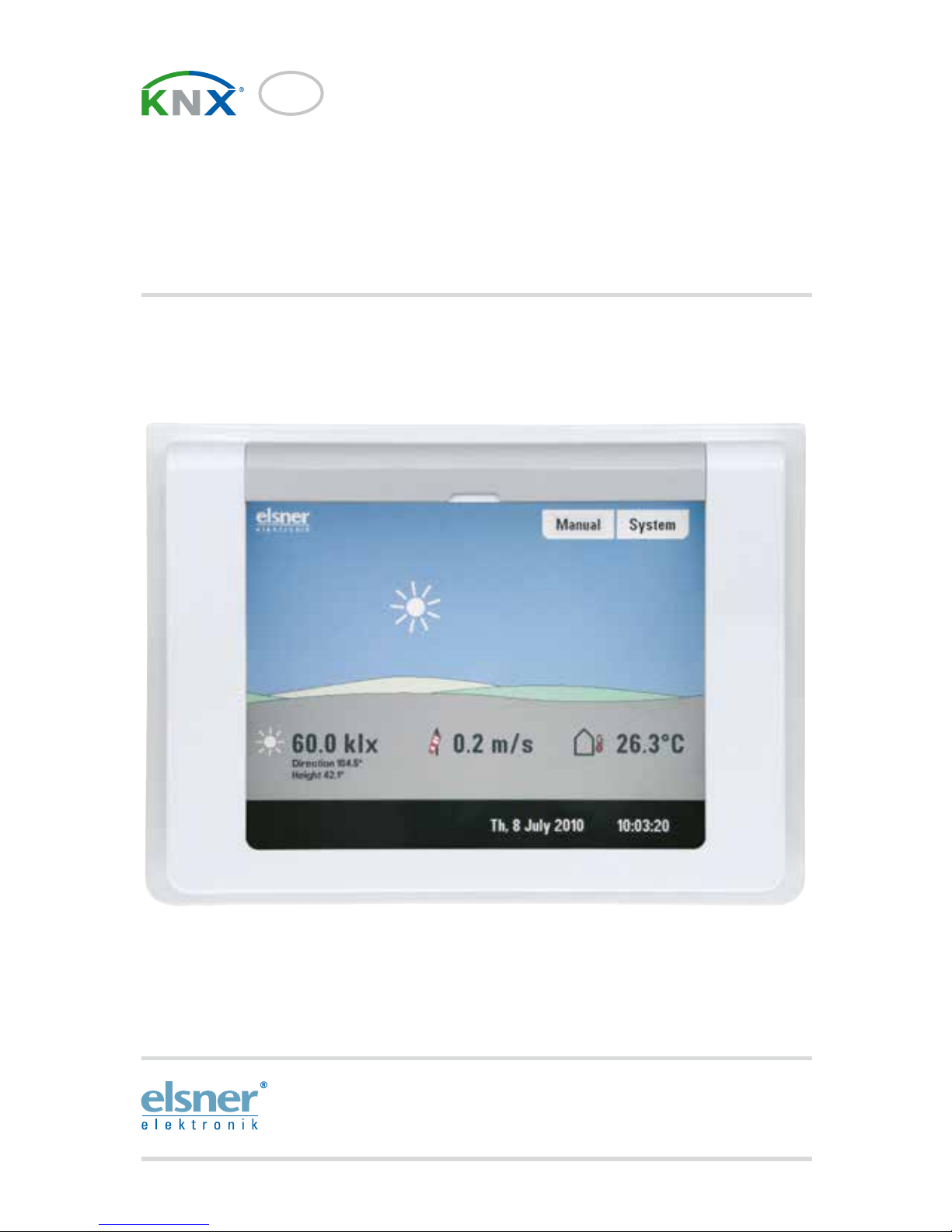
Installation and Operation
EN
KNX WS1000 Color
Building Control System
Item numbers 70191 (white), 70192 (aluminium)
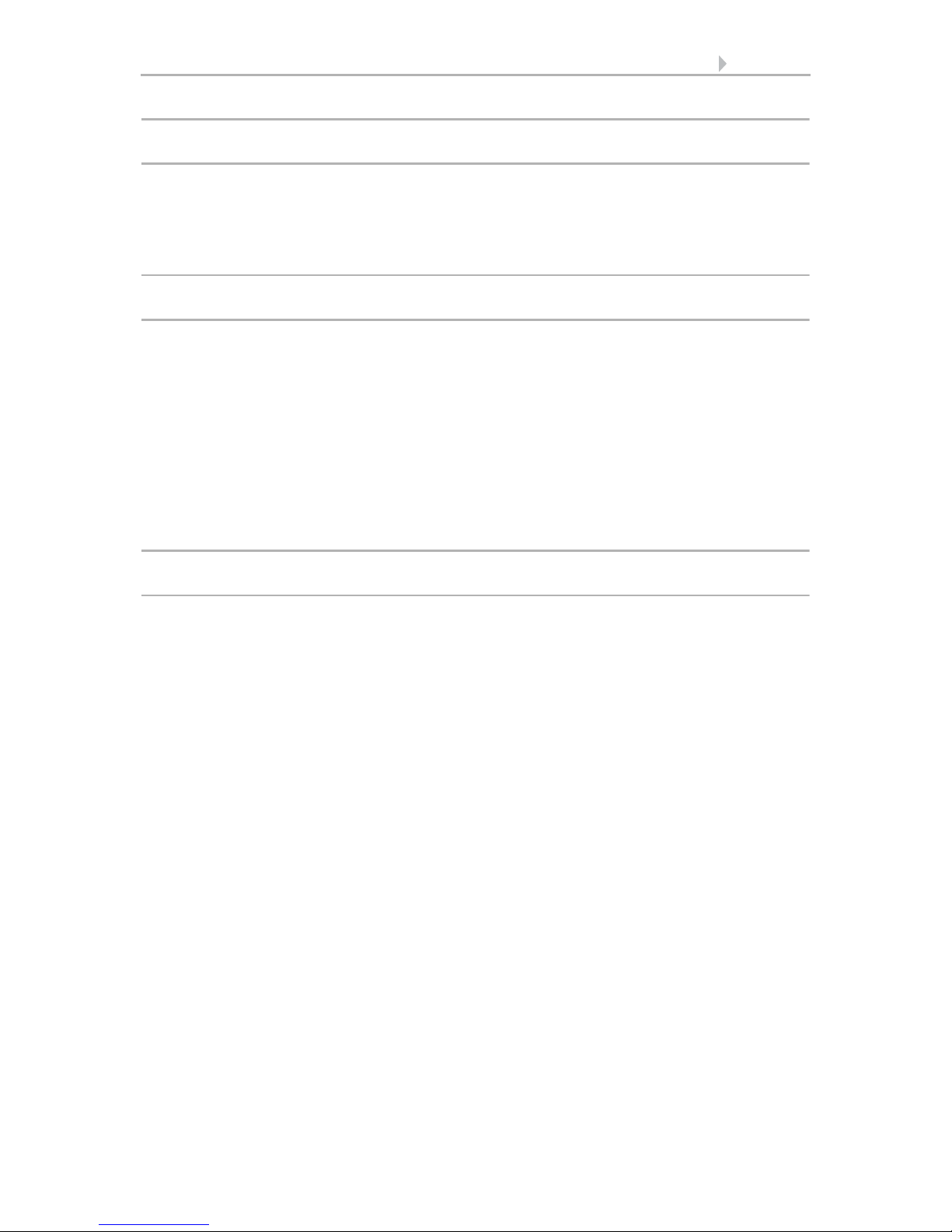
1 Contents
Elsner Elektronik GmbH • Sohlengrund 16 • 75395 Ostelsheim • Germany
Control System KNX WS1000 Color • from software version 1.705
Status: 18.04.2016 • Subject to technical changes. Errors excepted.
1. Description ................................................... 6
1.1. Field of application ............................................................................ 7
1.1.1. Delivery scope ........................................................................................................ 7
1.2. Connection and control options ........................................................ 8
1.2.1. Automatic functions in overview ....................................................................... 10
2. Operation and use ....................................... 14
2.1. Weather data display (starting image) ............................................. 15
2.2. The touch display ............................................................................. 17
2.3. Manually operate drives and devices ............................................... 18
2.3.1. The „Manual“ menu ............................................................................................ 18
2.3.2. Internal buttons (group buttons) ........................................................................ 20
2.3.3. Remote control .................................................................................................... 20
2.4. Navigation in the System menu ....................................................... 21
2.4.1. Input keyboard for names and codes ................................................................ 22
2.5. Slideshow ........................................................................................ 22
3. Automatic settings ..................................... 24
3.1. Automatic settings .......................................................................... 25
3.1.1. Safety notice for automatic and alarm functions .............................................. 25
Power failure, maintenance works, etc. (restart of control) .............................. 26
3.1.2. Automatic settings for drive groups and devices ............................................. 26
3.1.3. Drives and devices without automatic functions .............................................. 26
3.1.4. Automatic awning settings ................................................................................. 26
3.1.5. Automatic blind and roller shutter settings ....................................................... 32
3.1.6. Automatic window settings ................................................................................ 39
3.1.7. Automatic ventilation settings ............................................................................ 46
3.1.8. Automatic heating settings ................................................................................. 52
3.1.9. Automatic air-conditioner settings ..................................................................... 54
3.1.10.Automatic light settings ..................................................................................... 56
3.1.11.Automatic roof gutter heating settings ............................................................. 57
3.2. Adjust general automatic settings ................................................... 58
3.2.1. Adjust twilight value ............................................................................................ 58
3.2.2. Adjust movement delays (shading elements) ................................................... 58
3.2.3. Set timer ............................................................................................................... 59
3.2.4. Adjust ventilation block ....................................................................................... 60
3.2.5. Set night-time re-cooling (ventilation) ............................................................... 60
3.2.6. Adjust frost alarm ................................................................................................ 61
3.2.7. Set movement limitations (window) .................................................................. 62
3.2.8. Setting a wind delay (shades) ............................................................................ 63
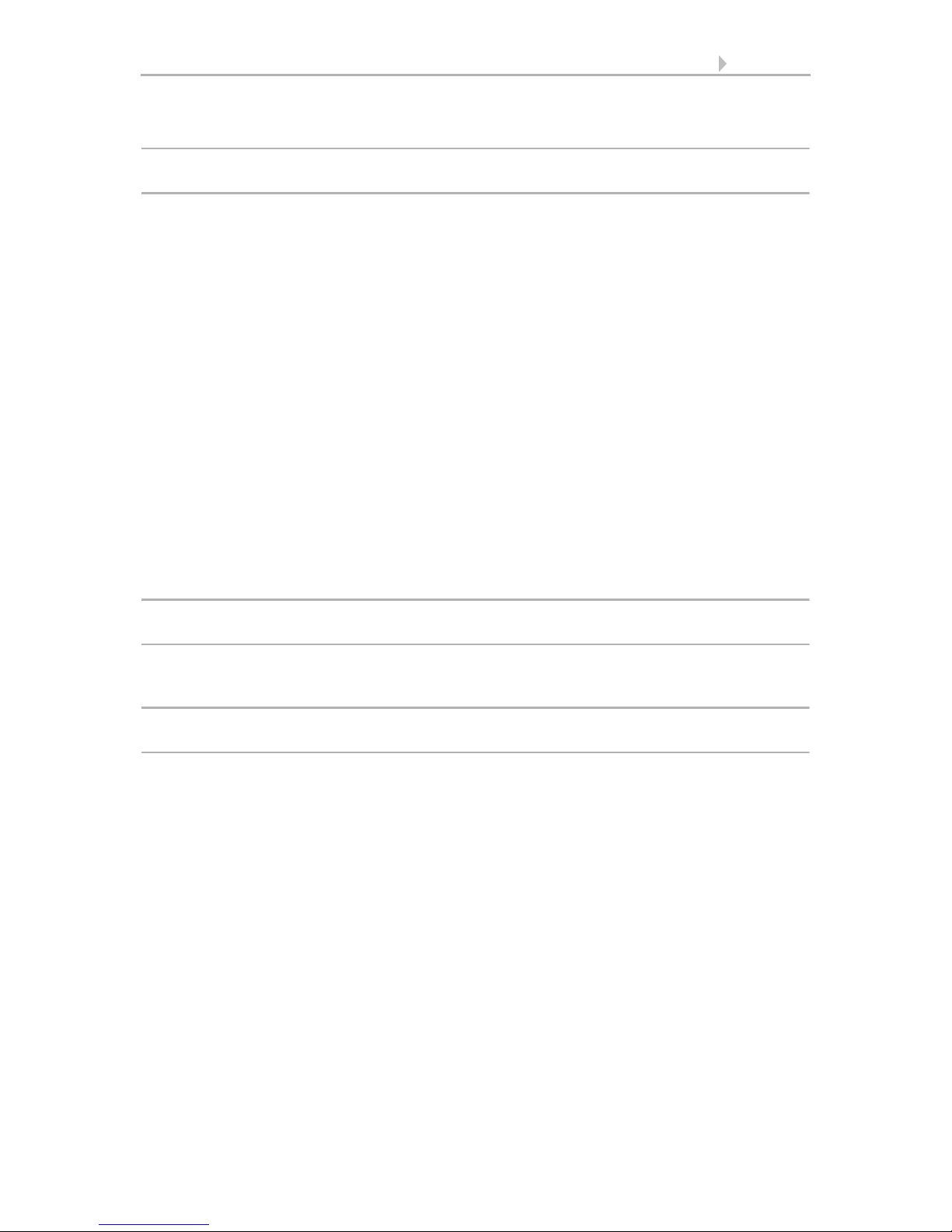
2 Contents
Elsner Elektronik GmbH • Sohlengrund 16 • 75395 Ostelsheim • Germany
Control System KNX WS1000 Color • from software version 1.705
Status: 18.04.2016 • Subject to technical changes. Errors excepted.
3.2.9. Define automatic reset ........................................................................................ 63
4. Installation .................................................. 66
4.1. Procedure ......................................................................................... 67
4.1.1. Installation notes ................................................................................................. 67
4.1.2. Notes on wireless equipment ............................................................................. 68
4.1.3. Safety notice for automatic and alarm functions .............................................. 68
Power failure, maintenance works, etc. (restart of control) .............................. 69
4.2. Installation of the control unit ......................................................... 69
4.2.1. Installation of the display unit ............................................................................ 69
Preparing the installation location ...................................................................... 69
Preparing for installation ..................................................................................... 71
Wall-fitting ............................................................................................................. 72
Cavity wall fitting .................................................................................................. 72
Assembling the control unit with concealed box .............................................. 72
Structure of the connector board ........................................................................ 73
4.2.2. Connect drives and devices ................................................................................ 73
Connect drives and devices to the control via KNX ........................................... 74
Connecting drives and devices wirelessly .......................................................... 74
Planning of drive groups ...................................................................................... 74
Tips on connecting windows ............................................................................... 74
5. Commissioning ........................................... 76
5.1. Procedure ......................................................................................... 77
5.1.1. Start control unit .................................................................................................. 77
6. Basic Setting WS1000 ................................ 80
6.1. Procedure ......................................................................................... 81
6.2. The “Installation” menu .................................................................. 81
6.2.1. Assign internal buttons (group buttons) ........................................................... 81
6.2.2. Wireless connections .......................................................................................... 82
Learn wireless connection ................................................................................... 83
Status ..................................................................................................................... 83
Delete wireless connection .................................................................................. 87
6.2.3. Indoor sensor for weather display ..................................................................... 87
6.2.4. Settings for communication with KNX .............................................................. 87
6.2.5. Setting Camera Inputs ......................................................................................... 88
6.2.6. Define channel order ........................................................................................... 90
6.3. WS1000 Settings ............................................................................. 90
6.3.1. Settings ................................................................................................................. 90
Enter time and date manually ............................................................................. 91
Change language .................................................................................................. 91
Adjust screen ........................................................................................................ 91
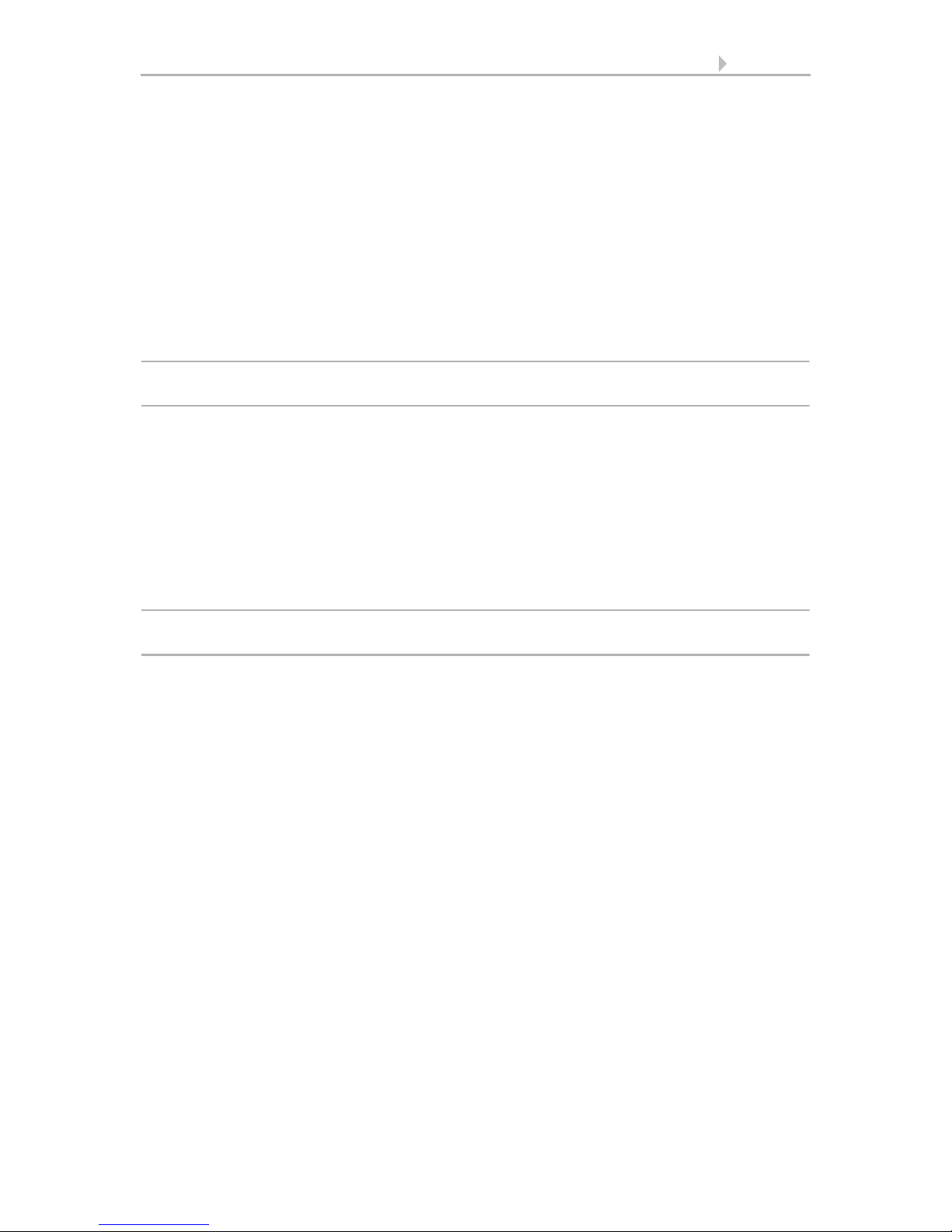
3 Contents
Elsner Elektronik GmbH • Sohlengrund 16 • 75395 Ostelsheim • Germany
Control System KNX WS1000 Color • from software version 1.705
Status: 18.04.2016 • Subject to technical changes. Errors excepted.
Select time zone .................................................................................................... 92
Enter location ........................................................................................................ 93
Calibrate touch ...................................................................................................... 93
6.3.2. Service settings .................................................................................................... 94
Reset (new start) ................................................................................................... 94
Factory settings ..................................................................................................... 94
Internal area .......................................................................................................... 95
6.3.3. Access code .......................................................................................................... 95
6.3.4. Using an SD card ................................................................................................. 96
Show images on display ...................................................................................... 96
Saving and loading configuration data .............................................................. 97
7. Tables, maintenance ................................... 98
7.1. Care and maintenance ..................................................................... 99
Maintenance of the control unit .......................................................................... 99
7.2. Technical specifications .................................................................. 99
7.2.1. Units for sun and wind ........................................................................................ 99
7.3. Alarm and error messages ............................................................. 100
7.3.1. Weather data display messages ....................................................................... 100
7.3.2. “Manual” menu messages ............................................................................... 101
7.4. Personal automatic settings data .................................................. 102
8. Basic Setting in the ETS ........................... 106
8.1. Procedure ....................................................................................... 107
8.2. KNX transmission protocol ............................................................ 107
Abbreviations ...................................................................................................... 107
8.2.1. List of all communications objects ................................................................... 107
8.3. Parameter setting .......................................................................... 124
Malfunctions and error messages ..................................................................... 124
8.3.1. General settings ................................................................................................. 125
8.3.2. Wind sensors ..................................................................................................... 125
8.3.3. Weather data ...................................................................................................... 127
Weather data is transmitted on the bus ........................................................... 127
Weather data is received from the bus ............................................................. 128
8.3.4. Functional blocks ............................................................................................... 129
Blocks with 7 objects .......................................................................................... 129
Blocks with 3 objects .......................................................................................... 130
Blocks with 2 objects .......................................................................................... 131
Blocks with 1 object ............................................................................................ 131

4 Clarification of signs
This manual is amended periodically and will be brought into line with new software
releases. The change status (software version and date) can be found in the contents footer.
If you have a device with a later software version, please check
www.elsner-elektronik.de in the menu area "Service" to find out whether a more up-todate version of the manual is available.
Clarification of signs used in this manual
Installation, inspection, commissioning and troubleshooting of the device
must only be carried out by a competent electrician.
Safety advice.
Safety advice for working on electrical connections, components,
etc.
DANGER!
... indicates an immediately hazardous situation which will lead to
death or severe injuries if it is not avoided.
WARNING!
... indicates a potentially hazardous situation which may lead to
death or severe injuries if it is not avoided.
CAUTION!
... indicates a potentially hazardous situation which may lead to
trivial or minor injuries if it is not avoided.
ATTENTION!
... indicates a situation which may lead to damage to property if it is
not avoided.
“Control unit”
The symbol is followed by a menu path. In this menu the settings
just described can be changed.
“Manual”
The symbol is followed by chapter information with a page number. In this chapter you will find additional information about the
setting just described.
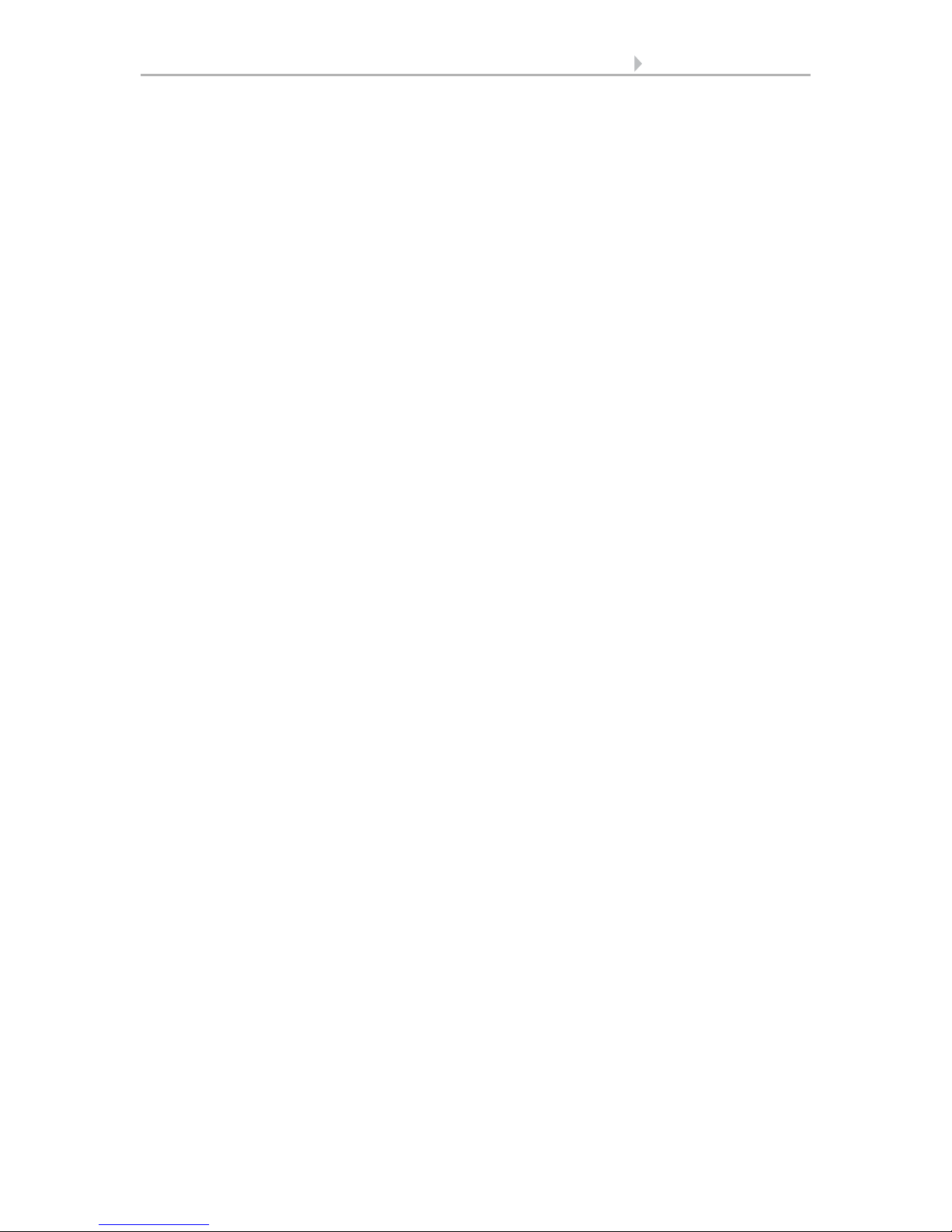
5 Clarification of signs
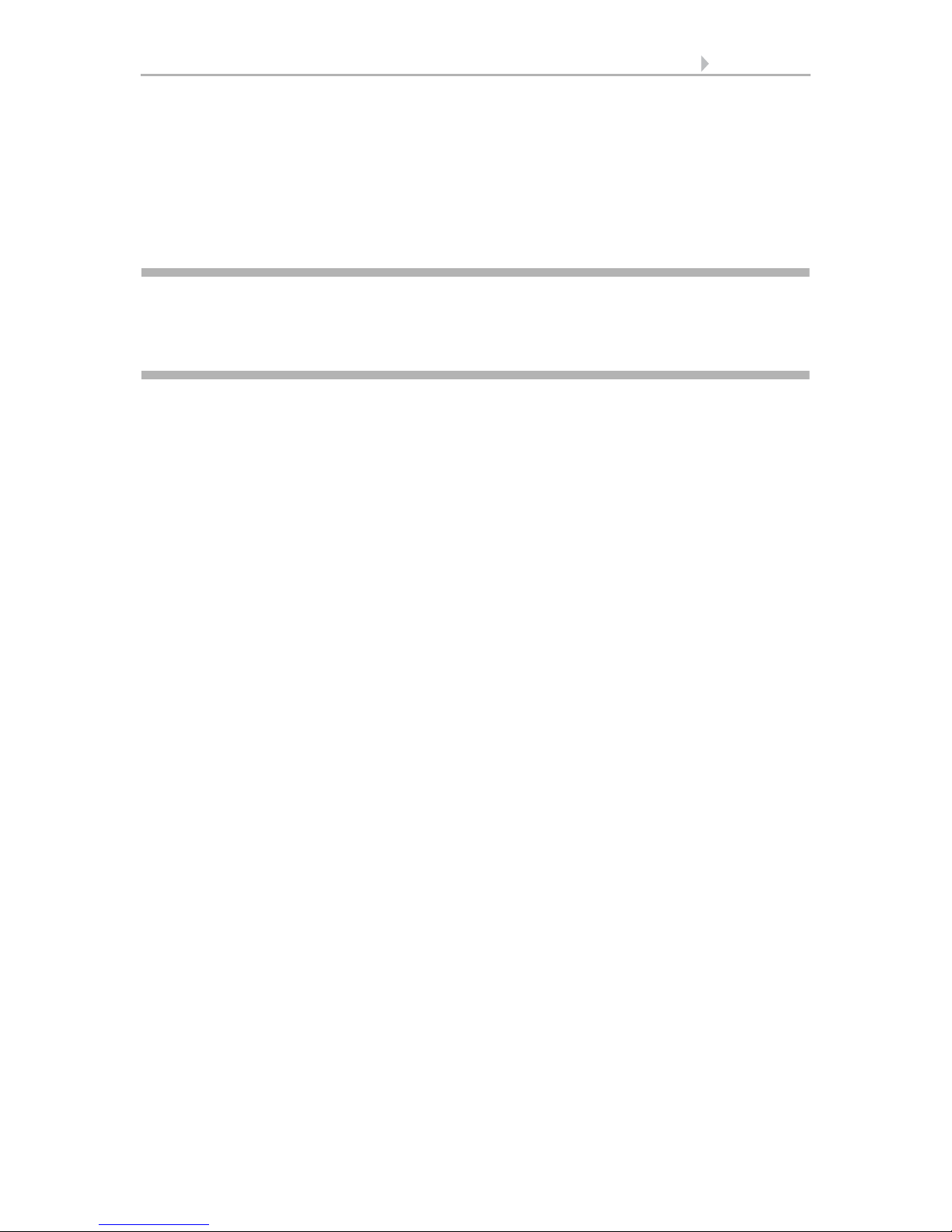
6 Description
Control System KNX WS1000 Color • Status: 18.04.2016 • Errors excepted. Subject to technical changes.
1. Description
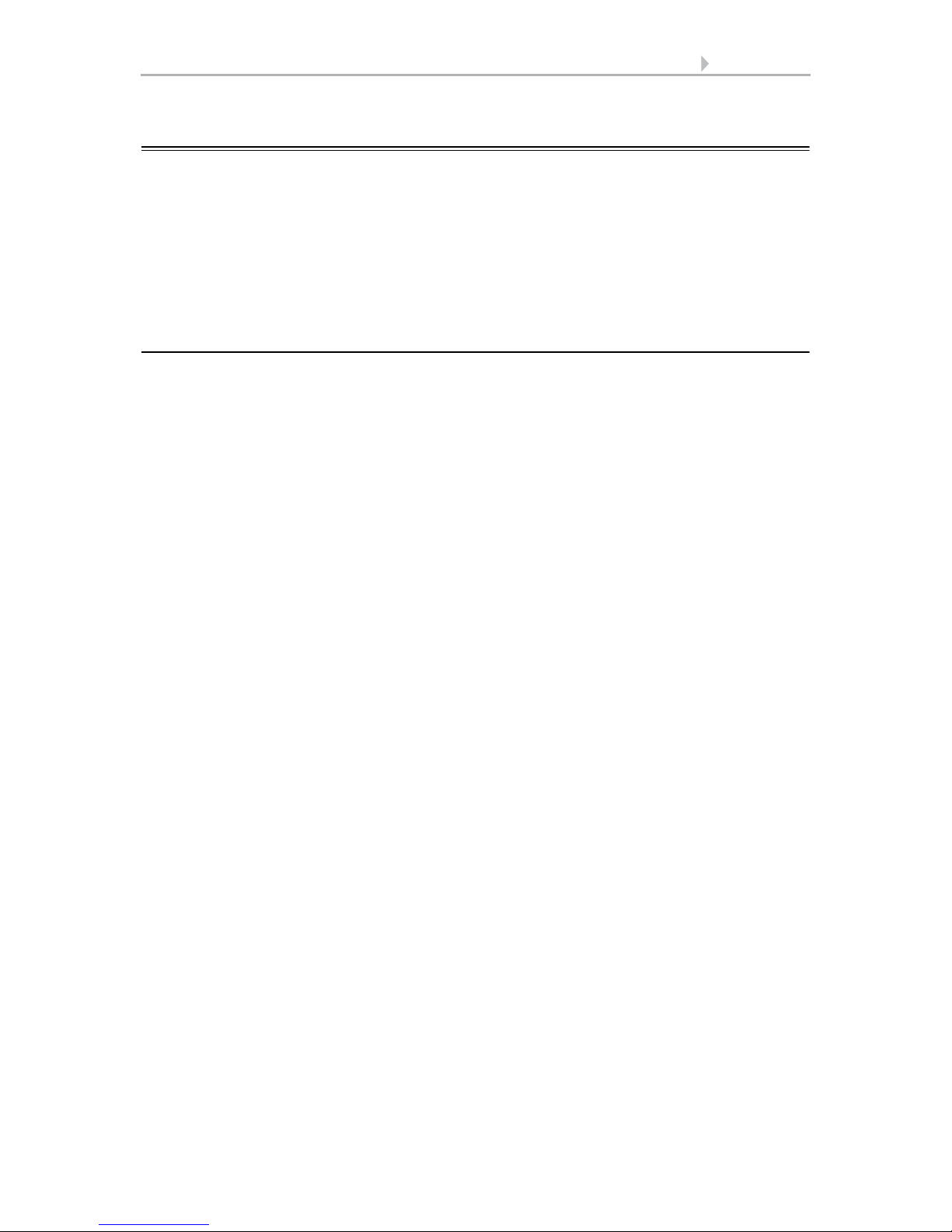
7 Description
Control System KNX WS1000 Color • Status: 18.04.2016 • Errors excepted. Subject to technical changes.
1.1. Field of application
The Control System KNX WS1000 Color is an operating unit for the KNX building
control system. The graphical touch screen and the integrated automatic functions allow for central setting and operation of the technical equipment installed in the building.
Please use this operational guide to adjust the automatic functions to your requirements and enable comfortable manual operation.
1.1.1. Delivery scope
• Central control and operations unit
•Manual
•Stylus

8 Description
Control System KNX WS1000 Color • Status: 18.04.2016 • Errors excepted. Subject to technical changes.
1.2. Connection and control options
The following sensor parameters can be processed by the automatic of the control:
• Outdoor and indoor temperature
• Air humidity inside
• CO2 concentration inside
• Brightness (intensity and direction, twilight recognition)
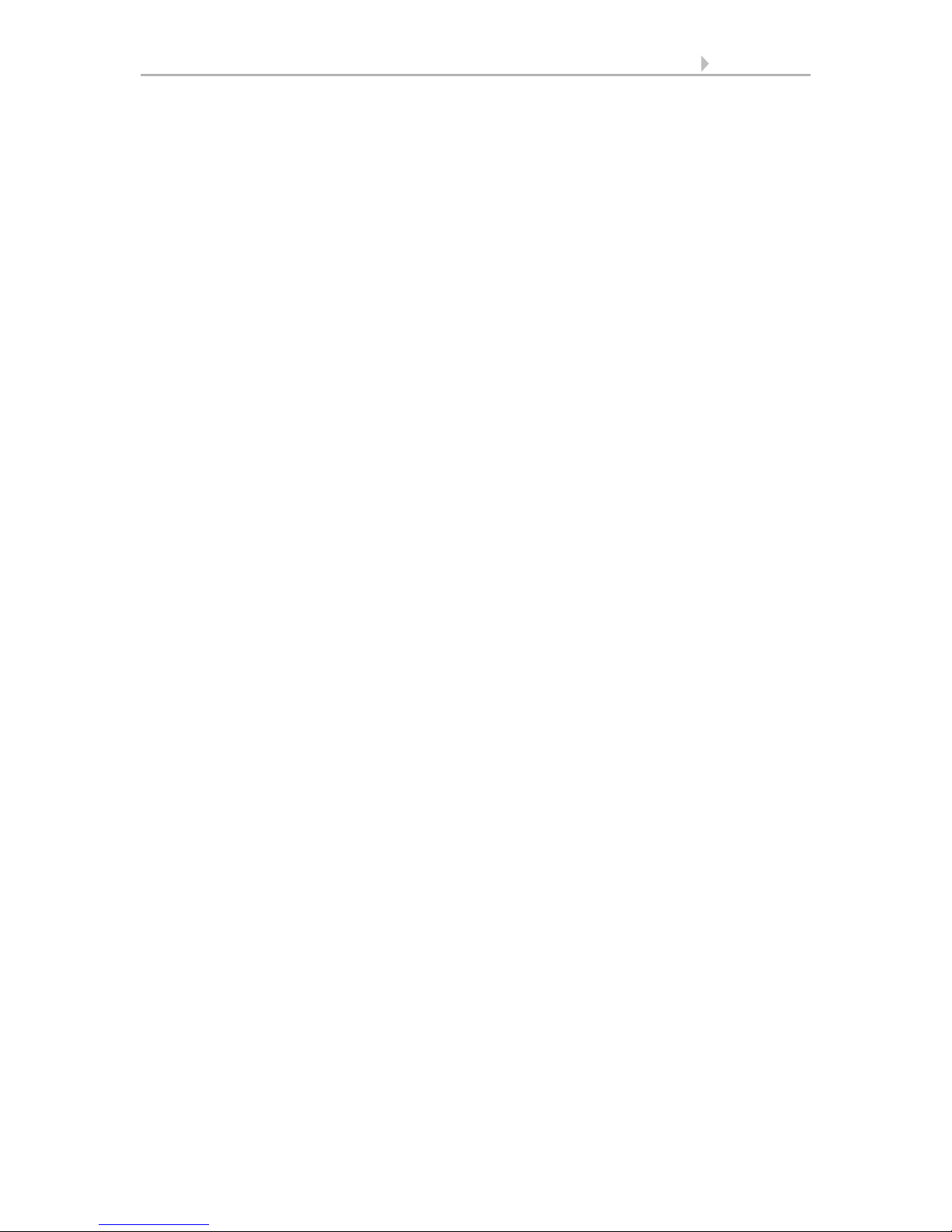
9 Description
Control System KNX WS1000 Color • Status: 18.04.2016 • Errors excepted. Subject to technical changes.
•Wind speed
•Precipitation
• Time/date, location (position)
The weather and indoor sensor data can be received via KNX or from sensors connected directly to the central unit.
• Weather Station P03i-GPS (for outdoor tmeperature, brightness, wind speed,
prcipitation, time, location). Connection wired
• Indoor Sensor WGTH-UP (for indoor temperature, air humidity) and
Temperature Sensor WGT (for indoor temperature). Connection by radio
connection
The data of the weather station connected directly can be transmitted to the KNX system and thus be used by other KNX participants as well.
The following drives and devices available in the KNX system can be controlled by the
KNX WS1000 Color:
•Awnings
• Blinds
•Shutters
• Windows and sliding roofs
• Lighting
• Dimmer (for a light)
The following devices can be connected via Elsner Radio Motor Control Units RF-
MSG:
•Awnings
• Blinds
•Shutters
• Windows and sliding roofs
The following devices can be connected via Elsner Radio Relay RF-Relay:
•Heating
• Cooling
• Lighting
• Roof gutter heating
• Ventilation units
• Dimmer
The following devices can be connected dierectly via a wireless connection:
• WGTH-UP indoor sensors for temperature and humidity measurement
• WGT temperature sensor for temperature measurement
• Radio remote control Remo 8
• Elsner ventilation devices (WL610, WL305, WFL)
• Fan module RF-VM for connecting fans/circulating air heating units from other
manufacturers
• RF relay (radio relay, On/Off)
• RF MSG (radio motor control device, Up/Down)
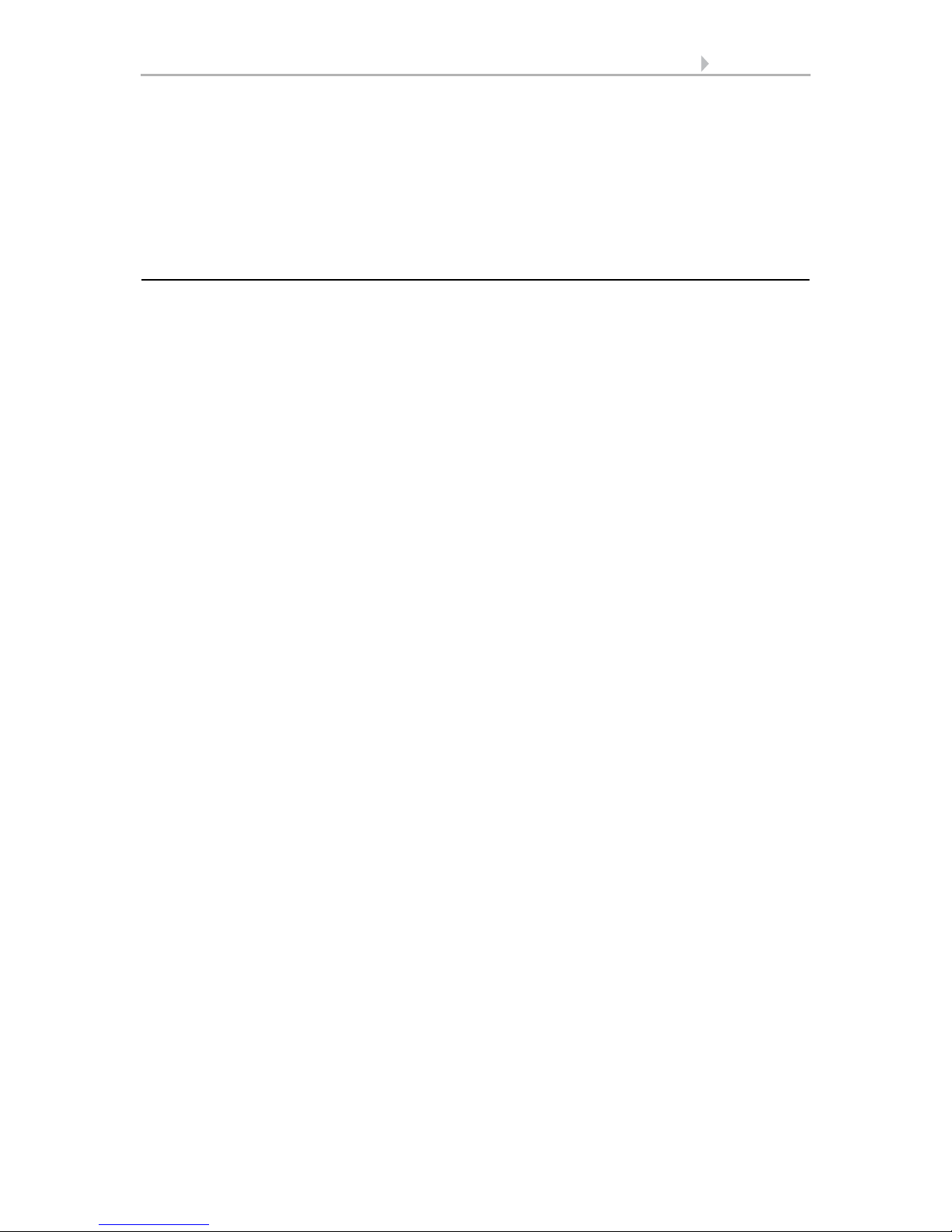
10 Description
Control System KNX WS1000 Color • Status: 18.04.2016 • Errors excepted. Subject to technical changes.
The following additional options are available:
• Reception of push-button commands from the KNX system (local Up/Down or
On/Off buttons)
• Connection of up to 2 video cameras via an optional camera interface
• Presentation of a slideshow on SD card, data storage on SD card
1.2.1. Automatic functions in overview
Devices connected via the “Dimmer” output (e.g. lighting) have no automatic functions. They can however be operated manually via the display.
Automatic functions for windows/sliding roofs:
• Opening above a selectable indoor temperature (can be switched off)
• Opening above a selectable air humidity level in the room (can be switched off)
• Close when the supply air temperature is higher than the room temperature
(can be switched off)
• Night-time re-cooling (settable running times)
• Daily forced closure (settable running times)
• Outdoor temperature block: Block beneath a selectable outdoor temperature
(can be switched off)
• Keep closed in a period which can be set
• Frost alarm: Close in case of precipitation beneath a selectable outdoor
temperature (can be switched off)
• Wind alarm: Close when a selectable wind speed is exceeded (can be switched
off)
• Rain alarm: Close when there is precipitation or move to a gap (can be switched
off)
• Closing when cooling/air-conditioning unit is active
Step windows will be opened step-by-step. An opening position can be set for sliding
windows.
Automatic functions for awnings:
• Extend according to brightness and the position of the sun
or retract regardless of brightness (extending only manually)
or extend regardless of brightness (visual protection, automatically retraction
only when there is a rain or wind alarm)
• Adjustable movement position
• Keep retracted until a selectable indoor temperature is reached
(can be switched off)
• Outdoor temperature block: Block beneath a selectable outdoor temperature
(can be switched off)
• Frost alarm: Retract in case of precipitation beneath a selectable outdoor
temperature (can be switched off)
• Wind alarm: Retract when a selectable wind speed is exceeded (can be
switched off)
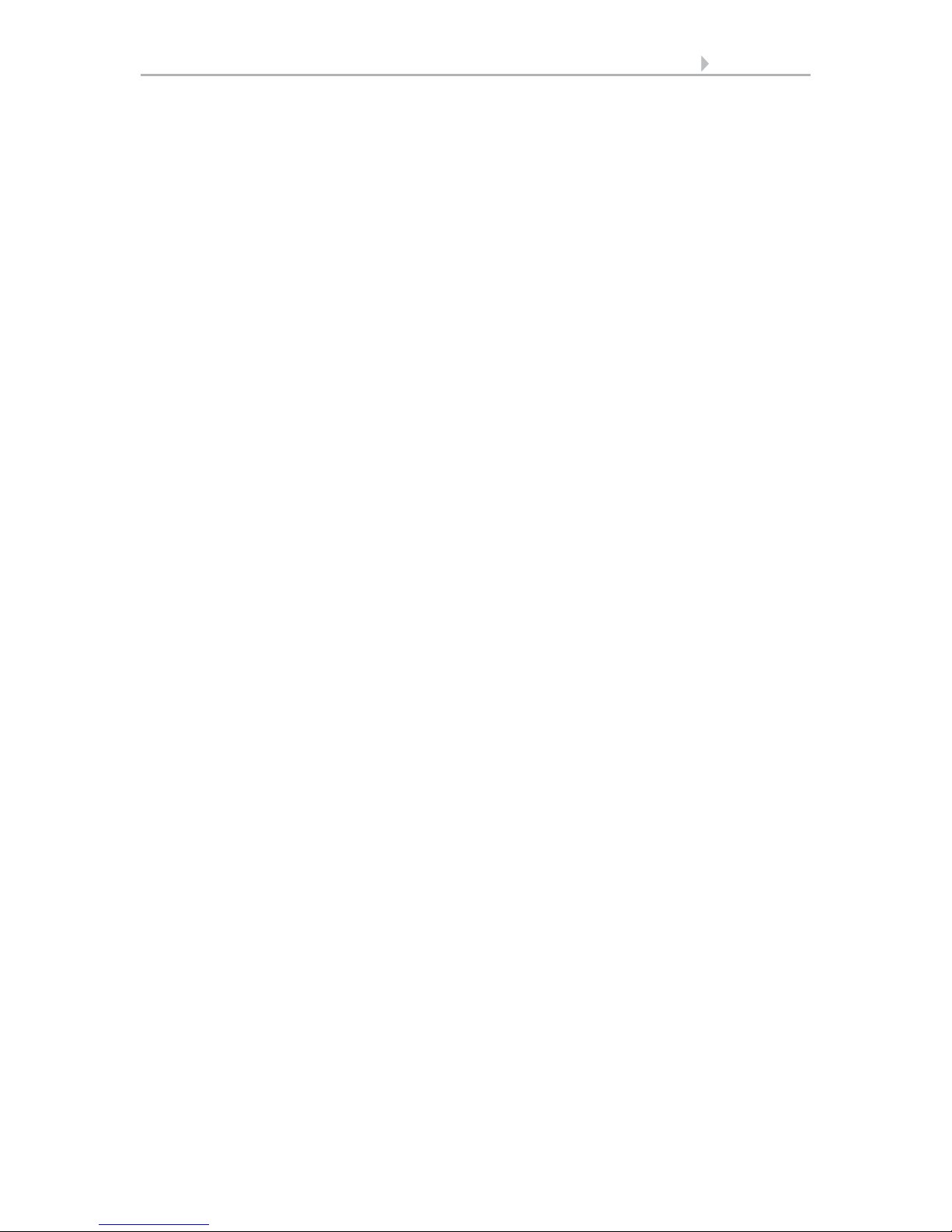
11 Description
Control System KNX WS1000 Color • Status: 18.04.2016 • Errors excepted. Subject to technical changes.
• Rain alarm: Retract when there is precipitation (can be switched off)
Automatic functions for blinds:
• Closing according to brightness or position of the sun
or keep open regardless of brightness (only time-controlled or manual closing)
or keep closed regardless of brightness (visual protection, automatically retract
only when there is a rain or wind alarm) with light reversal
• Adjustable movement position and slat position (slat tracking of the sun height
possible)
• Leave open until a selectable indoor temperature is reached
(can be switched off)
• Close at night/twilight (can be switched off)
• Close daily (settable running times)
• Outdoor temperature block: Block beneath a selectable outdoor temperature
(can be switched off)
• Frost alarm: Retract in case of precipitation beneath a selectable outdoor
temperature (can be switched off)
• Wind alarm: Retract when a selectable wind speed is exceeded (can be
switched off)
• Rain alarm: Retract when there is precipitation (can be switched off)
Automatic functions for shutters:
• Closing according to brightness or position of the sun
or keep open regardless of brightness (only time-controlled or manual closing)
or keep closed regardless of brightness (visual protection, automatic retraction
only when there is a rain or wind alarm)
• Adjustable movement position
• Leave open until a selectable indoor temperature is reached
(can be switched off)
• Close at night/twilight Leave open until
• Close daily (settable running times)
• Outdoor temperature block: Block beneath a selectable outdoor temperature
(can be switched off)
• Frost alarm: Retract in case of precipitation beneath a selectable outdoor
temperature (can be switched off)
• Wind alarm: Retract when a selectable wind speed is exceeded (can be
switched off)
• Rain alarm: Retract when there is precipitation (can be switched off)
Automatic functions for heatings:
• Switch on daily below a selectable indoor temperature
• Night setback (with adjustment of time and temperature until the setback is
made)
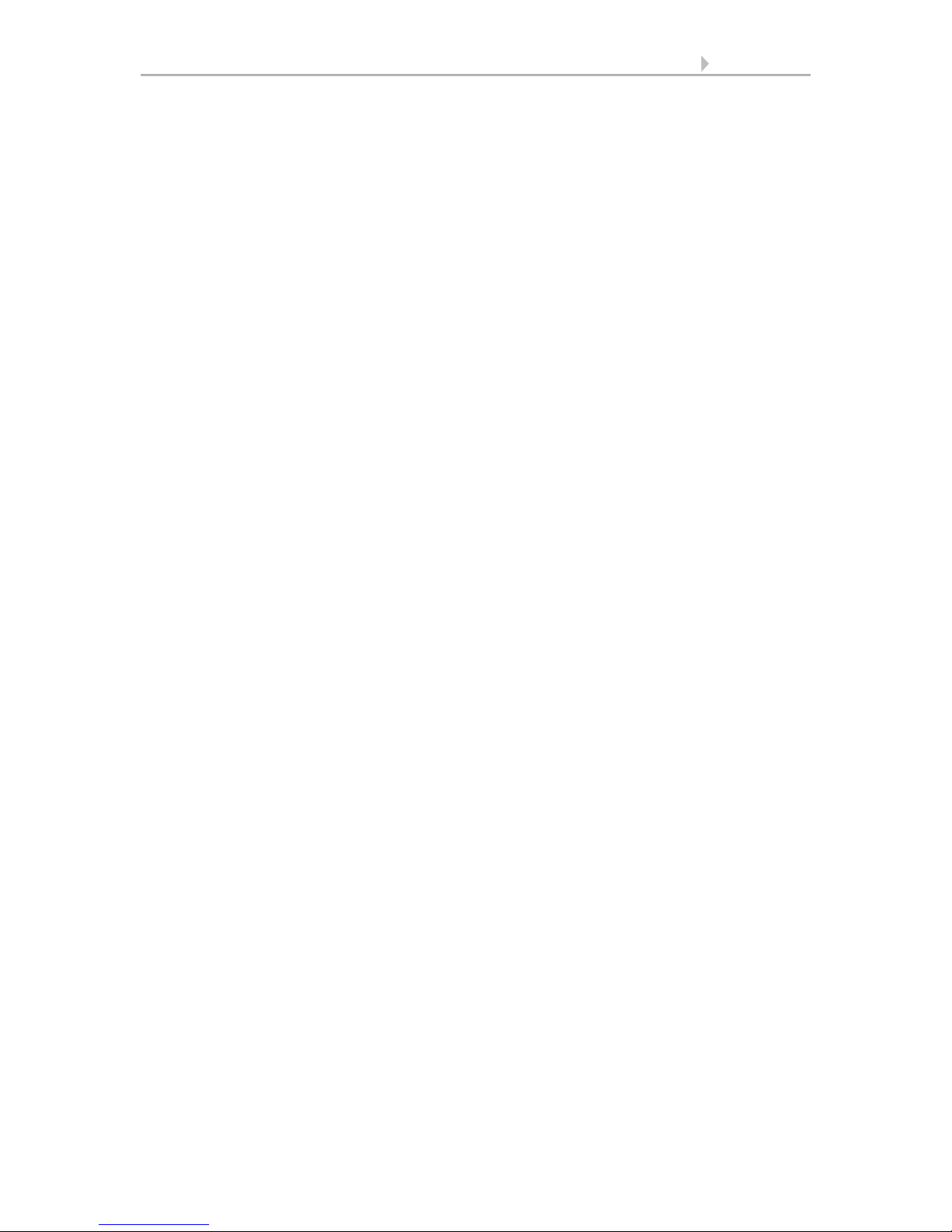
12 Description
Control System KNX WS1000 Color • Status: 18.04.2016 • Errors excepted. Subject to technical changes.
Automatic functions for coolings and air-conditioning units:
• Switch on daily above a selectable indoor temperature
• Night mode (with adjustment of time and temperature until cooling takes
place)
• Cancel ventilation when cooling/air-conditioning unit is active
Automatic ventilation functions:
• Ventilation above a selectable indoor temperature (can be switched off)
• Ventilation above a selectable air humidity level in the room
(can be switched off)
• Winter operation: supply air will be closed below a selectable outdoor
temperature (can be switched off)
• Summer operation: supply air will be shut off if outdoor temperature is higher
than room temperature
• Adjustable minimum and maximum speeds for motorised fans
• Night-time re-cooling (settable running times)
• Daily forced ventilation (settable running times)
• Additionally with roof ventilators WL610 and WL305: recirculating air for heat
recovery; recirculating air to avoid condensation
• Cancel ventilation when cooling/air-conditioning unit is active
Automatic functions for light:
• Switch on daily (settable running times, with and without twilight recognition)
• Switch on at twilight
Automatic functions for roof gutter heatings:
• Switch on within an adjustable temperature range
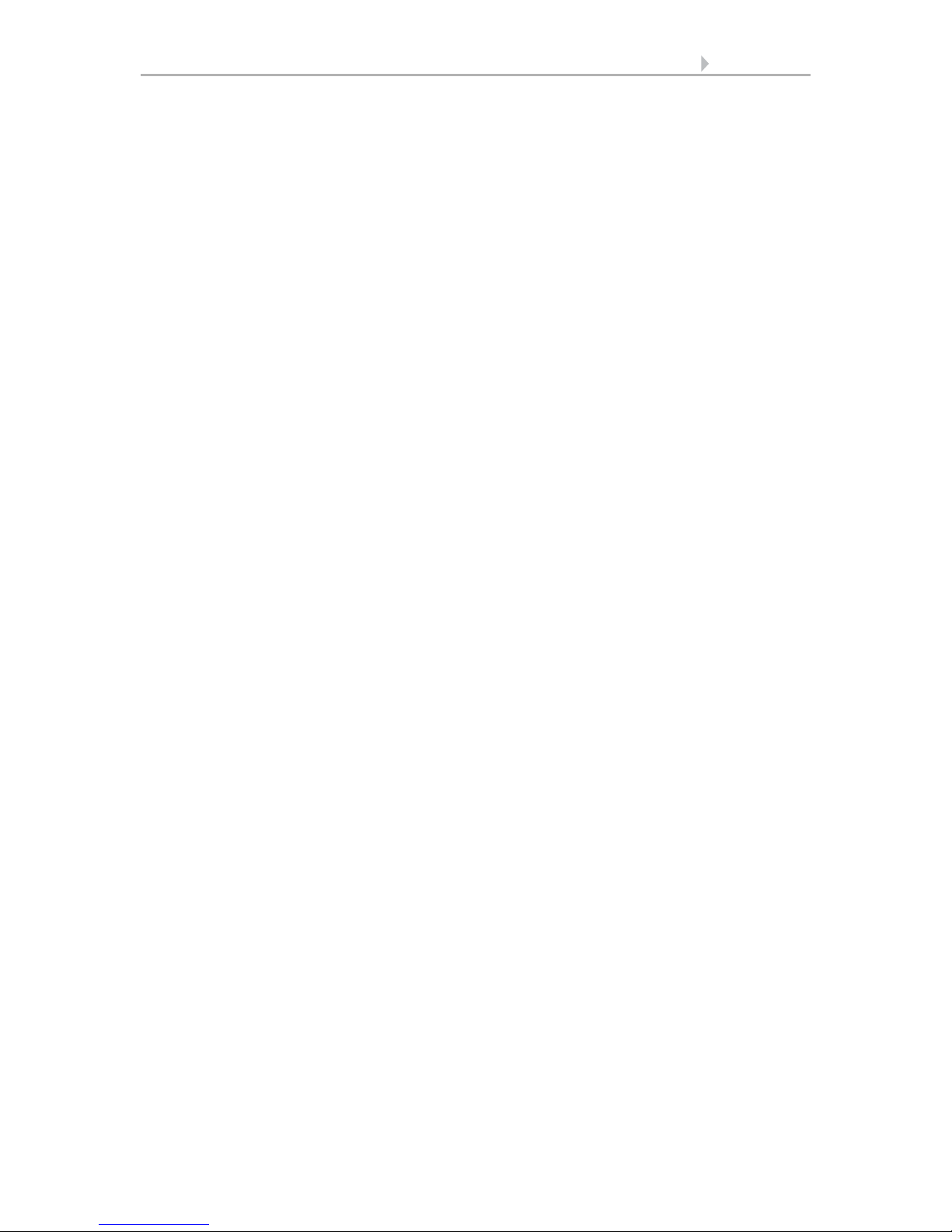
13 Description
Control System KNX WS1000 Color • Status: 18.04.2016 • Errors excepted. Subject to technical changes.
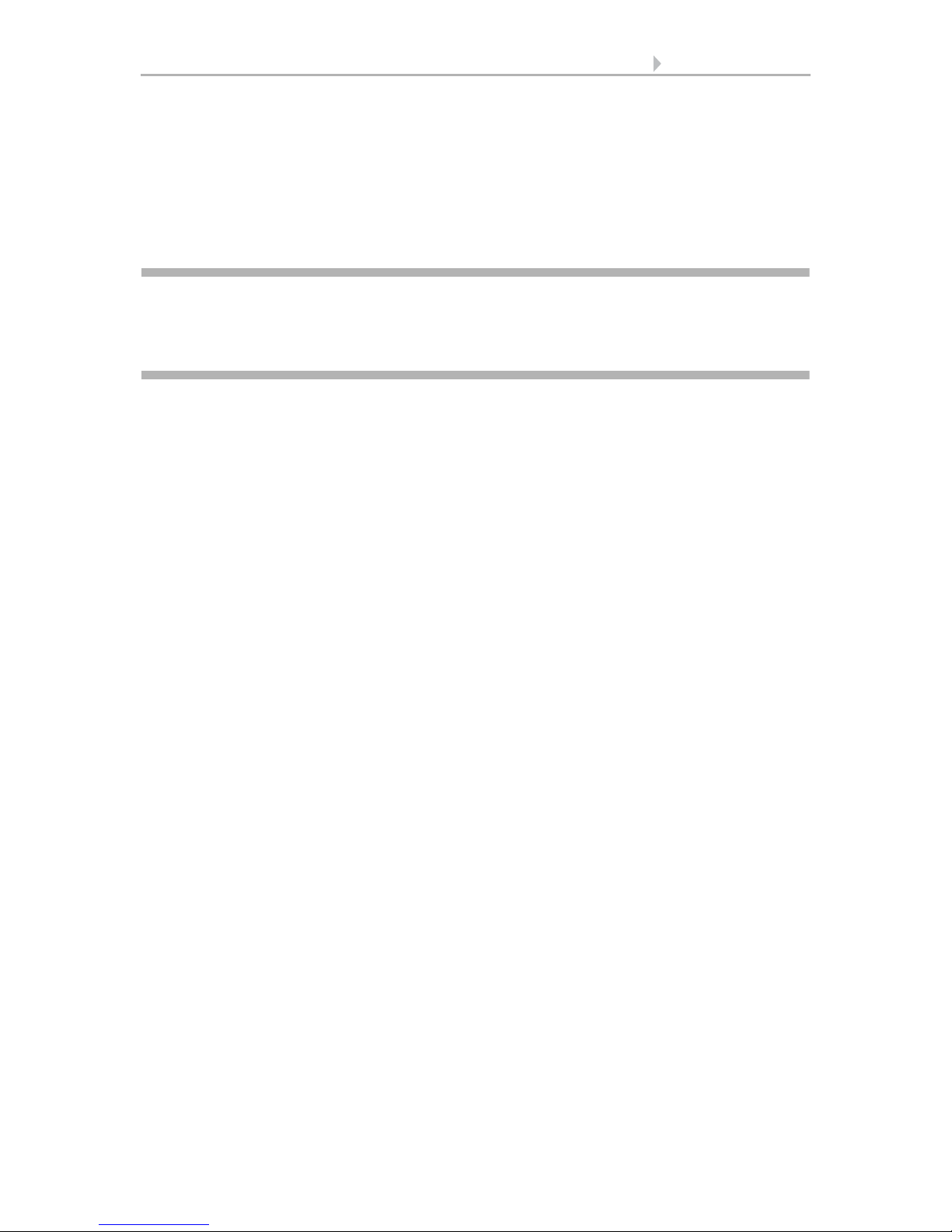
14 Operation and use
Control System KNX WS1000 Color • Status: 18.04.2016 • Errors excepted. Subject to technical changes.
2. Operation and use
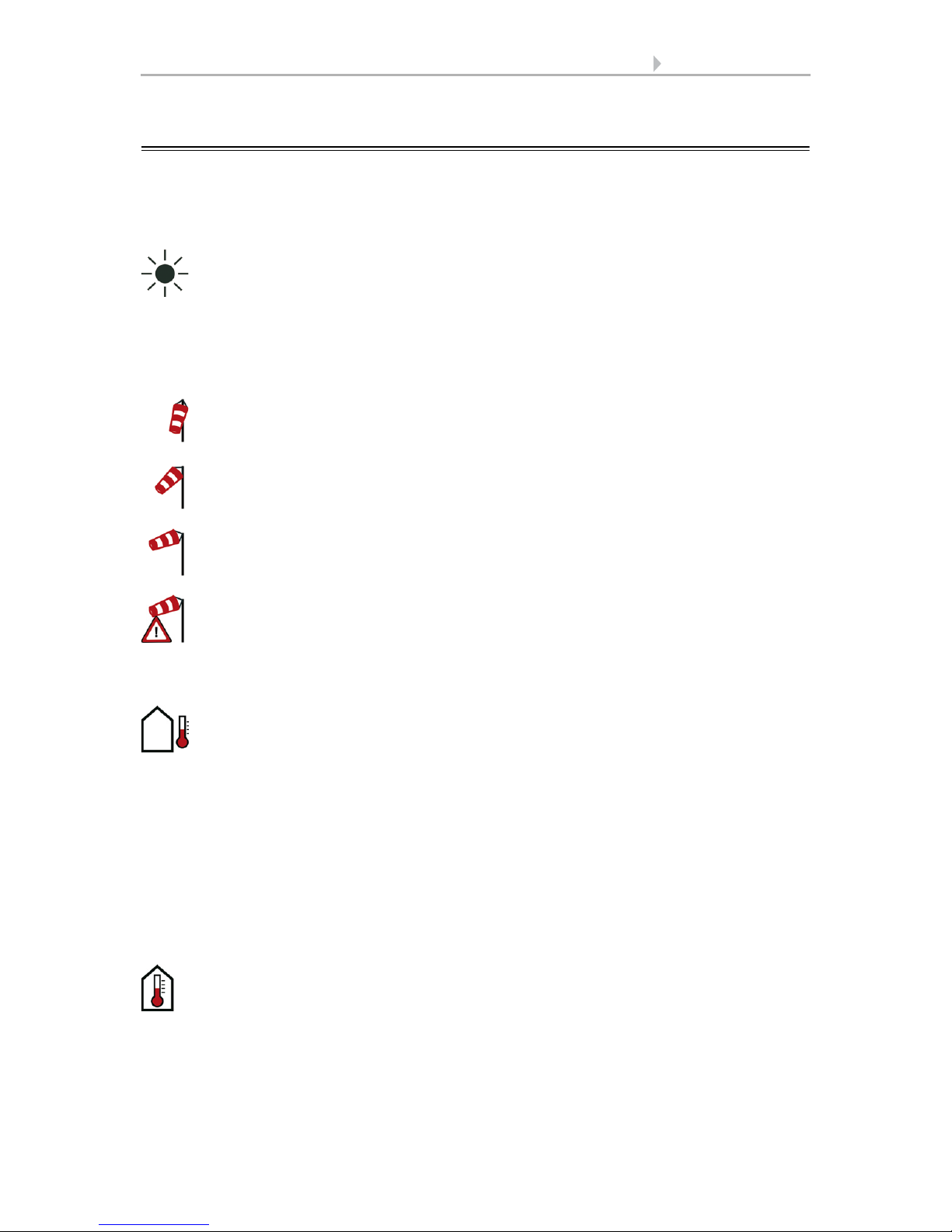
15 Operation and use
Control System KNX WS1000 Color • Status: 18.04.2016 • Errors excepted. Subject to technical changes.
2.1. Weather data display (starting image)
As a starting image, the control system shows the current weather data:
Sun data
Wind
The wind speed will be shown in metres per second (m/s) and the windsock changes:
Outdoor temperature
Night-time Re-cooling, Frost Alarm and Window Movement Limitation are dis-
played in turn next to the outdoor temperature value as long as the relevant function
is active.
3.3. Set night_time re-cooling (ventilation)
3.3. Adjust frost alarm
3.3. Set movement limitations (windows)
Indoor information
Intensity: Light intensity (brightness) in Lux (lx) or Kilolux (klx)
Direction: Direction (azimuth) in degrees
Height: Elevation over the horizon in degrees
Calm: up to 1.9 m/s
Slight wind: 2.0 to 9.9 m/s
Strong wind: 10.0 m/s and up
A caution flag appears besides the wind symbol if wind alarm has been
triggered for a drive.
Outdoor temperature at the weather station in degrees Celsius (°C)
Temperature in degrees Celsius (°C)
Air humidity in %RH
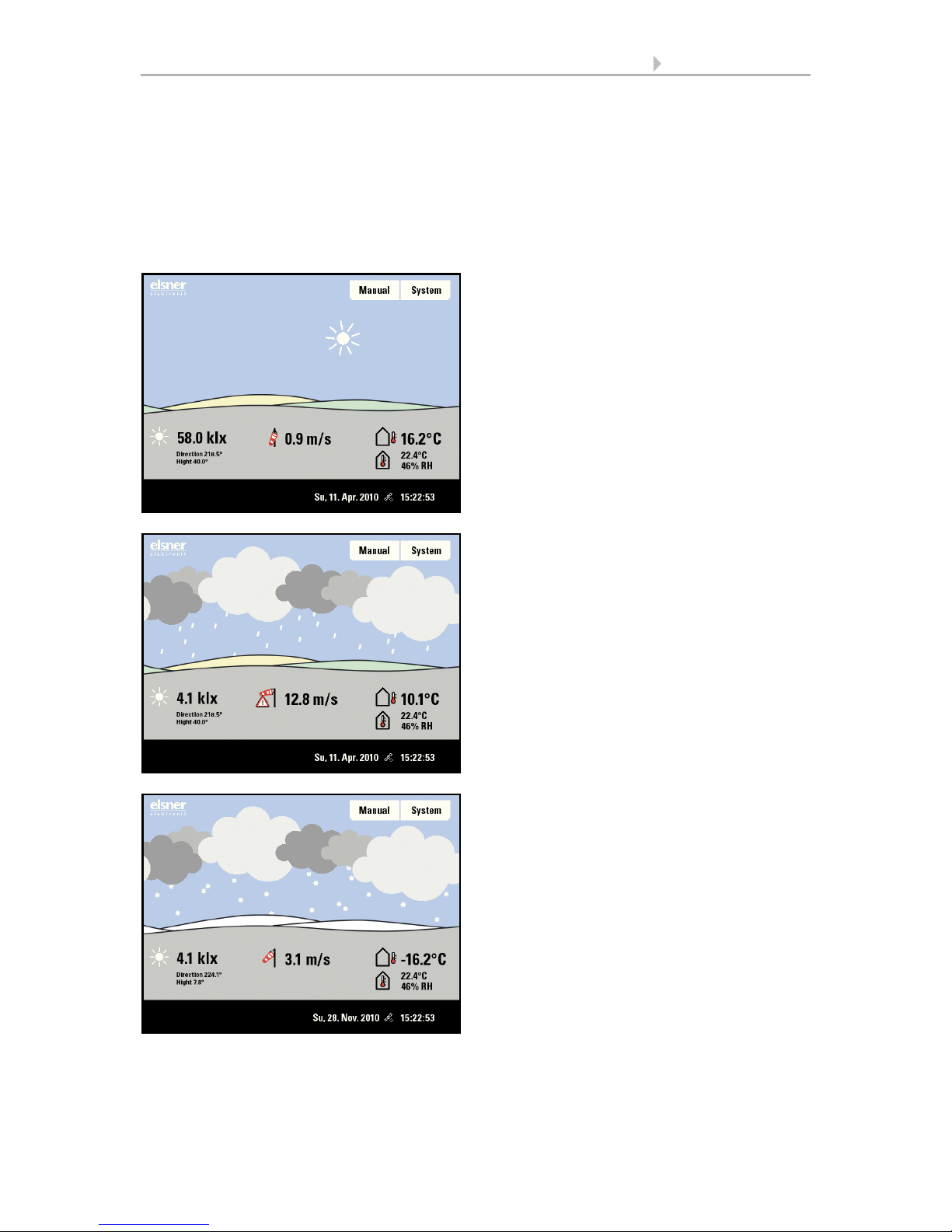
16 Operation and use
Control System KNX WS1000 Color • Status: 18.04.2016 • Errors excepted. Subject to technical changes.
You may select which indoor information is displayed (e. g. if several sensors are connected).
System > Installation > Weather Display
6.1. Indoor sensor for weather display
The general weather situation is shown graphically:
Sunny or cloudy:
The sun moves across the sky according to
its current direction and height.
Rain:
When there is a precipitation report and
temperatures above -3 °C, it is raining.
Snow:
When there is a precipitation report and
temperatures below -3 °C, it is snowing.
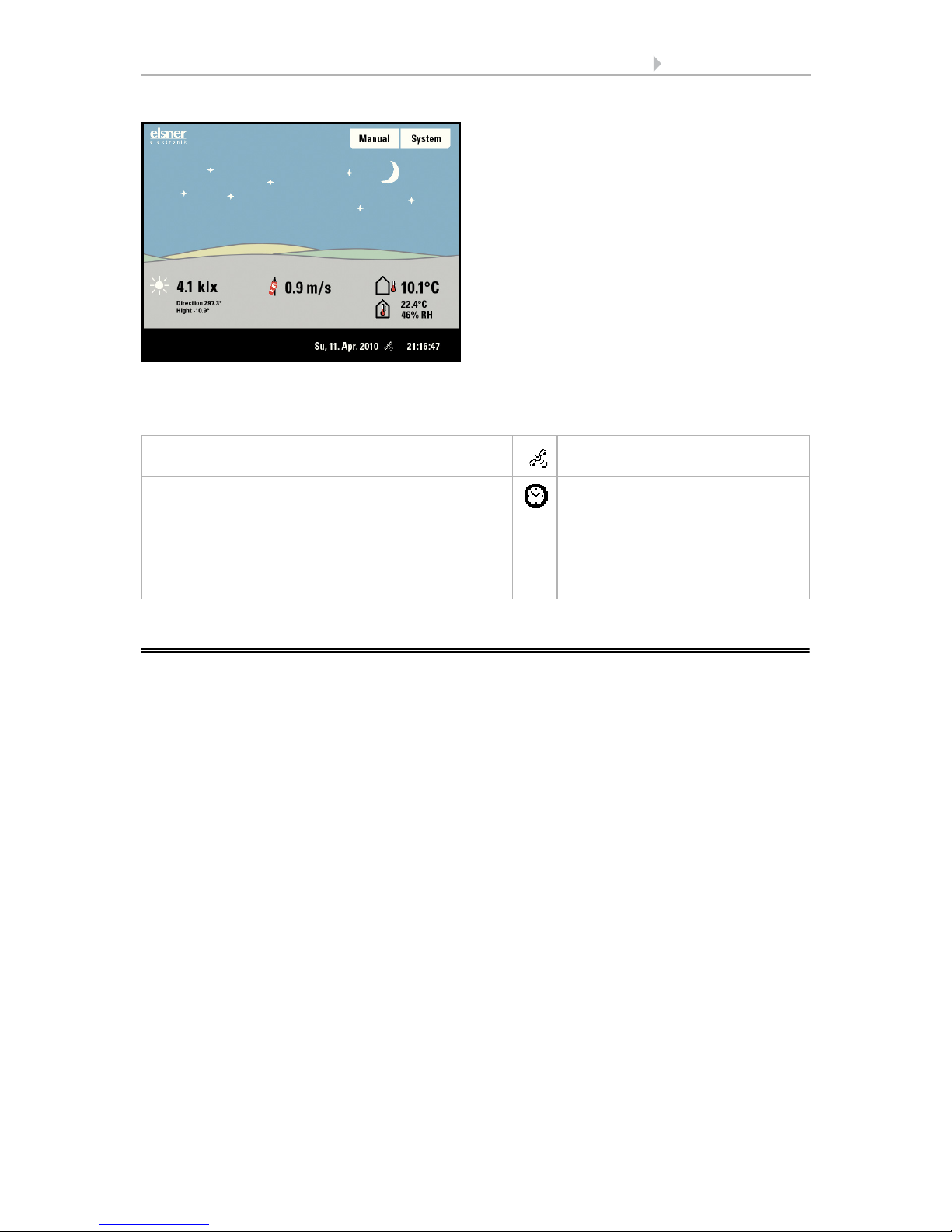
17 Operation and use
Control System KNX WS1000 Color • Status: 18.04.2016 • Errors excepted. Subject to technical changes.
The date and time will be shown on the lower right on the display. The following symbols are displayed, depending on which source the time signal is from:
2.2. The touch display
Manual control, as well as setting the defaults for the automatic functions and the connected equipment, is via the control’s stationary touch display. The button surfaces are
operated in this area by touching the display. When a button is activated, there is visual
feedback and a brief audio signal sounds. The sound can be switched off.
System > WS1 / WS1000 Settings > Settings > Button tone
6.2.1. Settings > Button tone
If the push buttons shown do not match up with the touch-sensitive surfaces (you have
to press “next to the button”), the touch display can be calibrated as follows.
System > WS1 / WS1000 Settings > Settings > Calibrate touch
6.2.1. Calibrate touch
Operating the display with long fingernails will not damage the screen or the touch
function. Touching the display with very hard or pointed objects (e.g. those made from
glass, gems or metal) should be avoided as this can cause marks.
A stylus is enclosed with the WS1000 control system. It can be stored in the tray beneath the covering lid.
GPS reception (from weather station) Satellite
Reception of time via KNX bus
(WS1000 Color)
Position must be entered manually for shading
control:
System > WS1000 Settings > Settings > Position
6.2.1.Enter position
Clock
Night:
At night (twilight) the display will be darker; instead of the sun, the moon and stars
will appear.
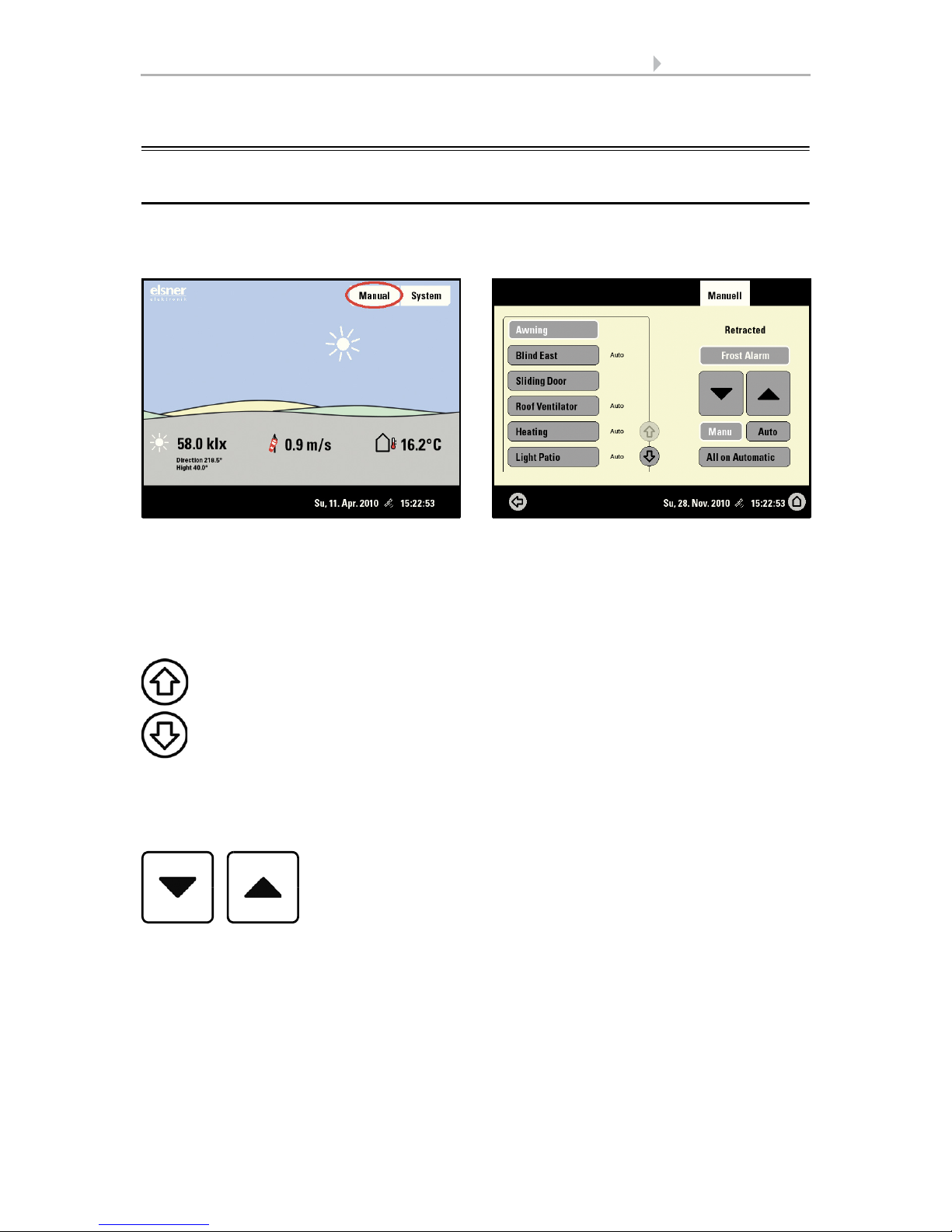
18 Operation and use
Control System KNX WS1000 Color • Status: 18.04.2016 • Errors excepted. Subject to technical changes.
2.3. Manually operate drives and devices
2.3.1. The „Manual“ menu
You can reach the menu for manual control of drives and equipment by using the button Manual:
Here you can operate all connected drives and devices directly: Use the buttons to select the name of the drive or device you want to operate. You can change the order of
the list in the System menu.
System > Installation > Channel Order
6.1. Define channel order
The selected device is marked in white. On the right-hand side you will receive status
information (e.g. on/off, open/closed, exhaust air level, error messages) and various
control options (up/down arrow keys or on/off buttons).
The Down and Up buttons are fitted with automatic time functions.
Drives:
The drive can be precisely positioned with brief button presses (less than 1 second,
short audio signal). For shutters and roller blinds, only a short step-movement command is triggered. If the button is pressed for longer than 1 second (higher audio signal: locking signal), the drive moves independently to the end position. A brief press in
the opposite direction stops the drive.
Use the arrow keys to scroll through the list.

19 Operation and use
Control System KNX WS1000 Color • Status: 18.04.2016 • Errors excepted. Subject to technical changes.
For shades and windows, the movement position is shown in percent above the Up-/
Down buttons (for blinds, also the slat position). For radio motor control units, the position shown can deviate from the movement position set in the automatic mode by up
to 2%.
Ventilation units WL400 and WL800:
Ventilation units WL400 and WL800 are operated in 10% steps by briefly pressing the
button (less than 1 second, brief sound, 10 ventilation levels). By pressing the button
longer, the fan speed is changed continuously. Release the button to stop speed
change.
Note: In rare cases, radio disturbances can lead to continuing speed change after having released the button. Please briefly press the other direction then.
Block because of rain, wind or frost alarm:
If a drive group is momentarily blocked for manual operation by a rain, wind or frost
alarm, the arrow keys will be greyed out and may not be used. The message “Rain
alarm” and/or “Wind alarm” is shown.
The frost alarm can be deactivated by pressing the corresponding button (see diagram); manual operation is then possible again. The frost block will then be first active
for this drive again when it is reactivated manually or the next time the frost alarm is
triggered.
ATTENTION
Material damage due to movement of frozen shading elements!
The drive and hangings may be damaged if a firmly frozen outdoor
shading is moved!
•Make shure the rails are no longer frozen before manually switching
off the frost alarm.
Fan OFF
(stopped,
flap closed)
Recirculation Mode
press
Speed higher
Speed lower
(until OFF)
press
Extraction Mode
Speed lower
(until OFF)
Speed higher
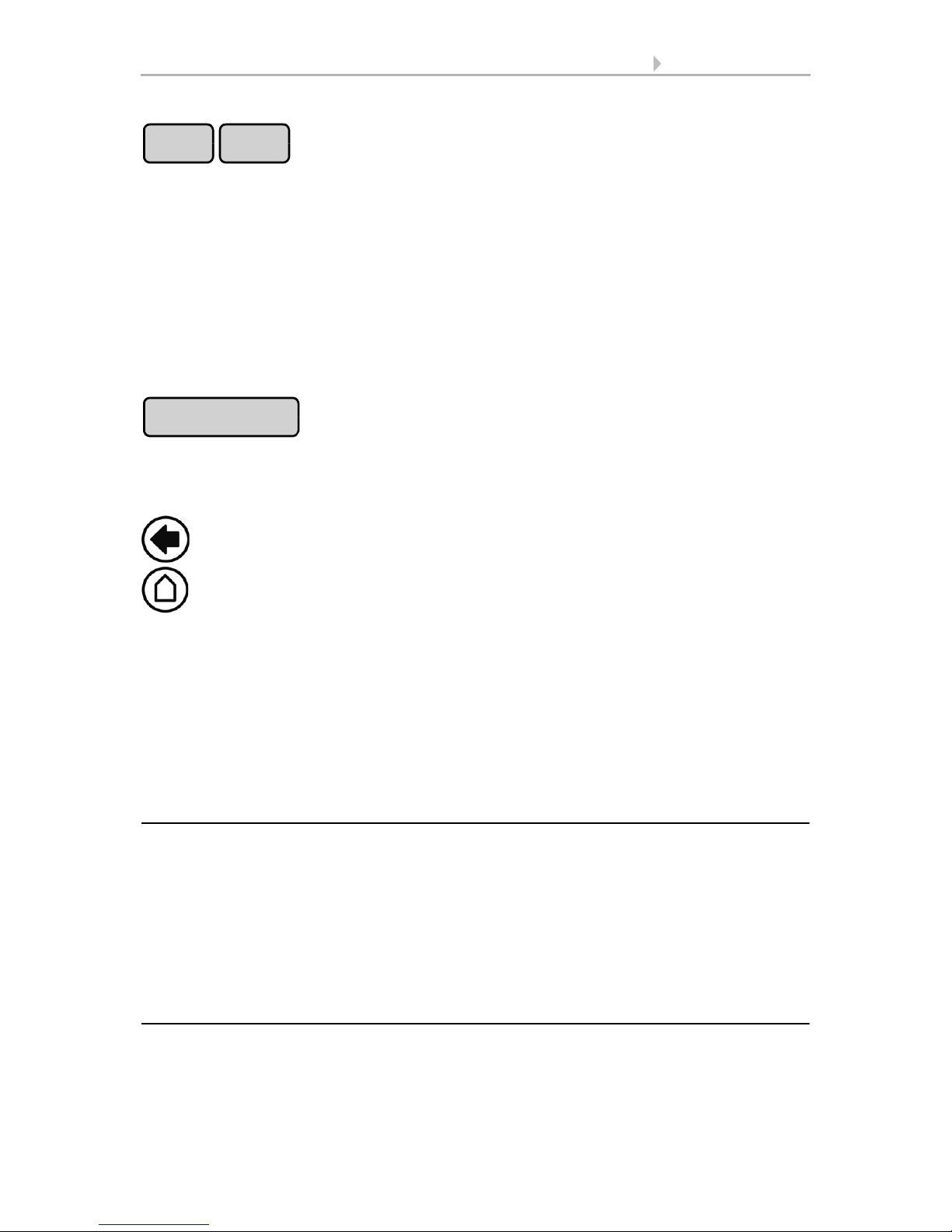
20 Operation and use
Control System KNX WS1000 Color • Status: 18.04.2016 • Errors excepted. Subject to technical changes.
Whether a drive or device is in automatic mode or manually operated can be recognised from the white marking on the buttons on the right and the text “Auto” next to
the name button in the list on the left. By pressing the button you can switch from one
to another.
After being operated manually the drive or device remains in manual mode. The automatic functions are thus switched off and only the rain and wind protection will be carried out. The equipment will only switch back into automatic mode when reset by hand
(“Manu” button) or through the daily automatic reset. In the Automatic menu, the automatic reset can be activated separately for each drive group and each device.
This button allows you to perform the automatic reset manually. All systems for which
an automatic reset has been set are then set to automatic mode.
External buttons
Drives and devices may be operated locally with wall push-buttons. External buttons
can be set as bus push-buttons in the ETS (up/down or on/off). In the System menu
the individual buttons can be assigned to any drives or devices.
System > Installation > KNX Settings > Functional Blocks > [Buttons]
8.2. Settings for communication with KNX
2.3.2. Internal buttons (group buttons)
It is possible to operate several drives or devices at the same time via a collective group
button (internal software button). This makes it possible to close all windows with a
single button press, for example. These group buttons can be set up in the System
menu.
System > Installation > Int. Buttons
6.1. Assign internal buttons (group buttons)
2.3.3. Remote control
Drives and equipment can be controlled by using the remote controller Remo 8, which
can be ordered among the accessories. The hand-held transmitter must be configured
in the control as a participant to the radio network. Then follows the allocation of drives
Manu Auto
Automatic Reset
Back to the weather data display (starting image)
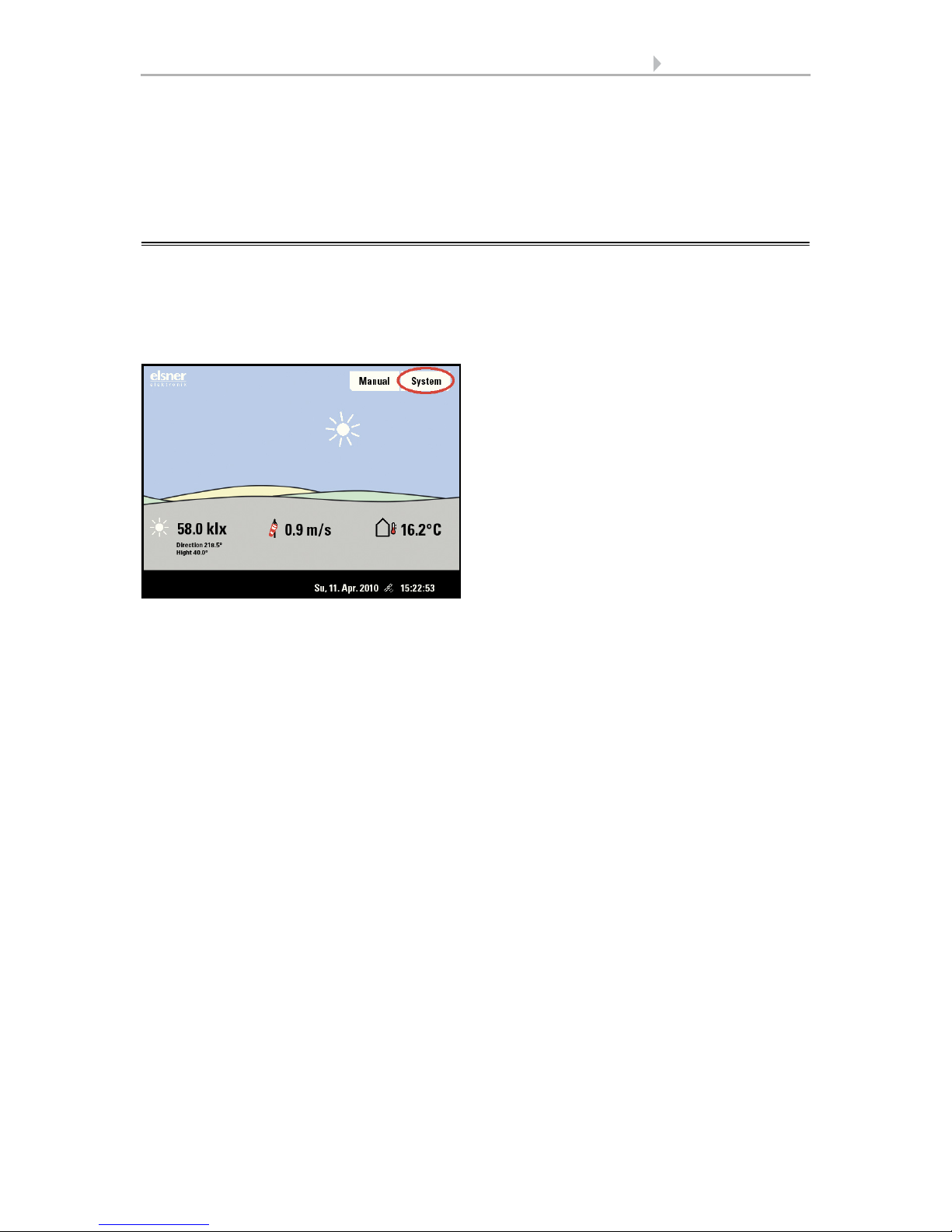
21 Operation and use
Control System KNX WS1000 Color • Status: 18.04.2016 • Errors excepted. Subject to technical changes.
and equipment to the eight remote control channels. In the control, several Remo 8 devices can be configured.
6.1. Wireless connections
2.4. Navigation in the System menu
All settings for radio communication, the automatic functions and for the control unit
itself are changed in the System menu (devices connected via KNX have to be configuered in the ETS first). You will reach the System menu of the control via the Sys-
tem button:
In three sub-menus you can carry out the following adjustments:
Installation:
• Set KNX communication
• Create internal buttons (group buttons)
• Set up wireless connections to devices
• Select sensor for weather data display
• Define the order in which the drives and devices are shown (e.g. in the manual
menu)
Automatic settings:
• Define automatic functions for the individual drives and devices
• Adjust general automatic settings: Twilight value, movement delays, forced
closure, ventilation block and automatic reset
Control Settings:
• Change personal data such as Time/Date and location and adjust the screen
display to your personal preferences
• Restart the control unit, reset to factory defaults and change internal settings
• Set an access code to protect the “Installation” and “Automatic Settings”
menus from unauthorised changes.
The following buttons are needed constantly for navigation in the System menu:
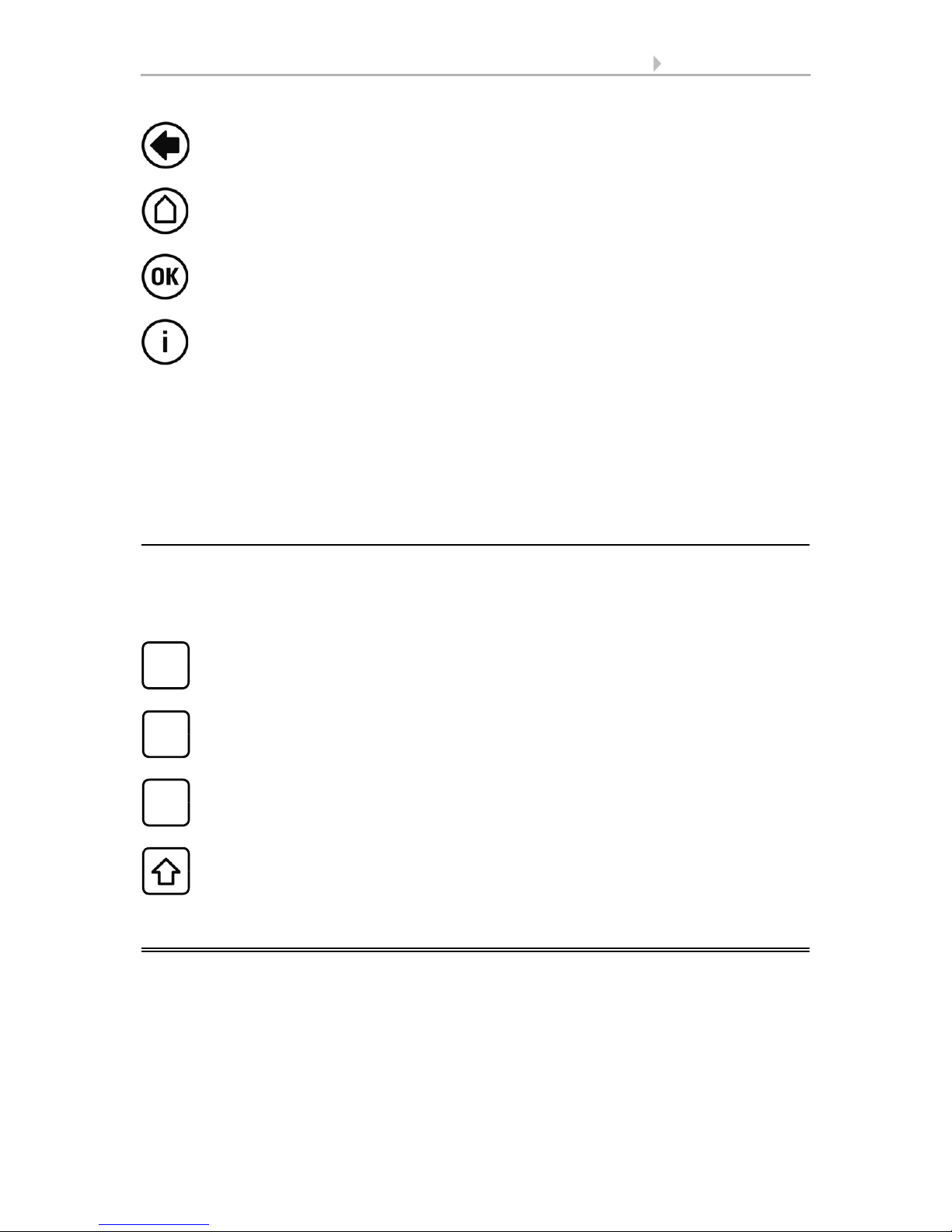
22 Operation and use
Control System KNX WS1000 Color • Status: 18.04.2016 • Errors excepted. Subject to technical changes.
On the top right, beneath the System field, is shown which menu you are currently in
as well as the path by which you arrived there. For example, if you are in the Automation menu for the light intensity of the “South awning”, the path will be:
System > Automation > Awning > Awning South > Intensity
2.4.1. Input keyboard for names and codes
In some menus an input keyboard for names and codes appears. The words can be
typed in completely normally.
Special keys:
2.5. Slideshow
The WS1000 Color can play back digitally-stored image data as a slideshow. For this,
the image data must be saved onto an SD card and fulfil the following requirements:
• Data format Bitmap (BMP)
• Size 640 x 480 pixels
• Color intensity 24 bit or 16 bit
•No compression (RLE)
Back to the previous menu level (only settings already saved with OK will
be applied)
Back to the weather data display (starting image)
Confirms (saves) adjustments made
Info button: Appears in many menus next to the option settings. Press the
button for an explanation of the function shown in the upper display area.
Press again for the explanation to disappear.
Selects the input keyboard for letters and numbers.
ABC
Selects the input keyboard for symbols and umlauts.
&
Delete. Removes the preceding character.
Shift key. Switches between upper and lower case letters.
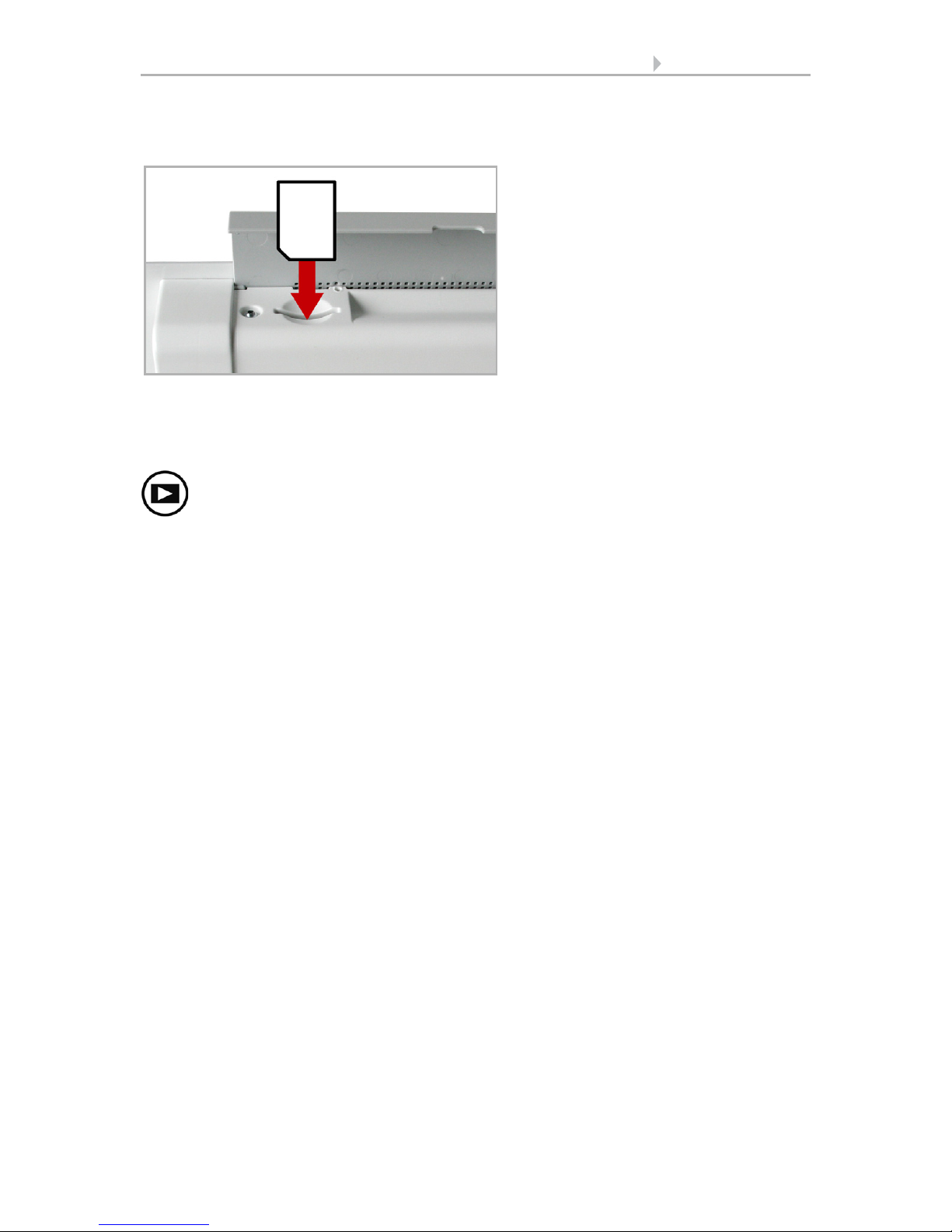
23 Operation and use
Control System KNX WS1000 Color • Status: 18.04.2016 • Errors excepted. Subject to technical changes.
• The data must be saved in the uppermost level of the card's directory (root
directory)
The card will automatically be recognised. If image data are stored on the card, the
symbol for „play-back“ appears at the bottom right-hand side of the weather data display.
The image changes approx. every 45 seconds (for images with 24-bit color intensity).
To return to the weather data display, touch the screen or remove the SD card (briefly
press down on the card so that it pops out).
Further information about the image display can be found in chapter
6.2. Using an SD card
The SD card slot can be found beneath
the covering flap. The SD card is
pushed into the slot, until it clicks into
place.
oder
Press „play-back“ to start the slideshow.
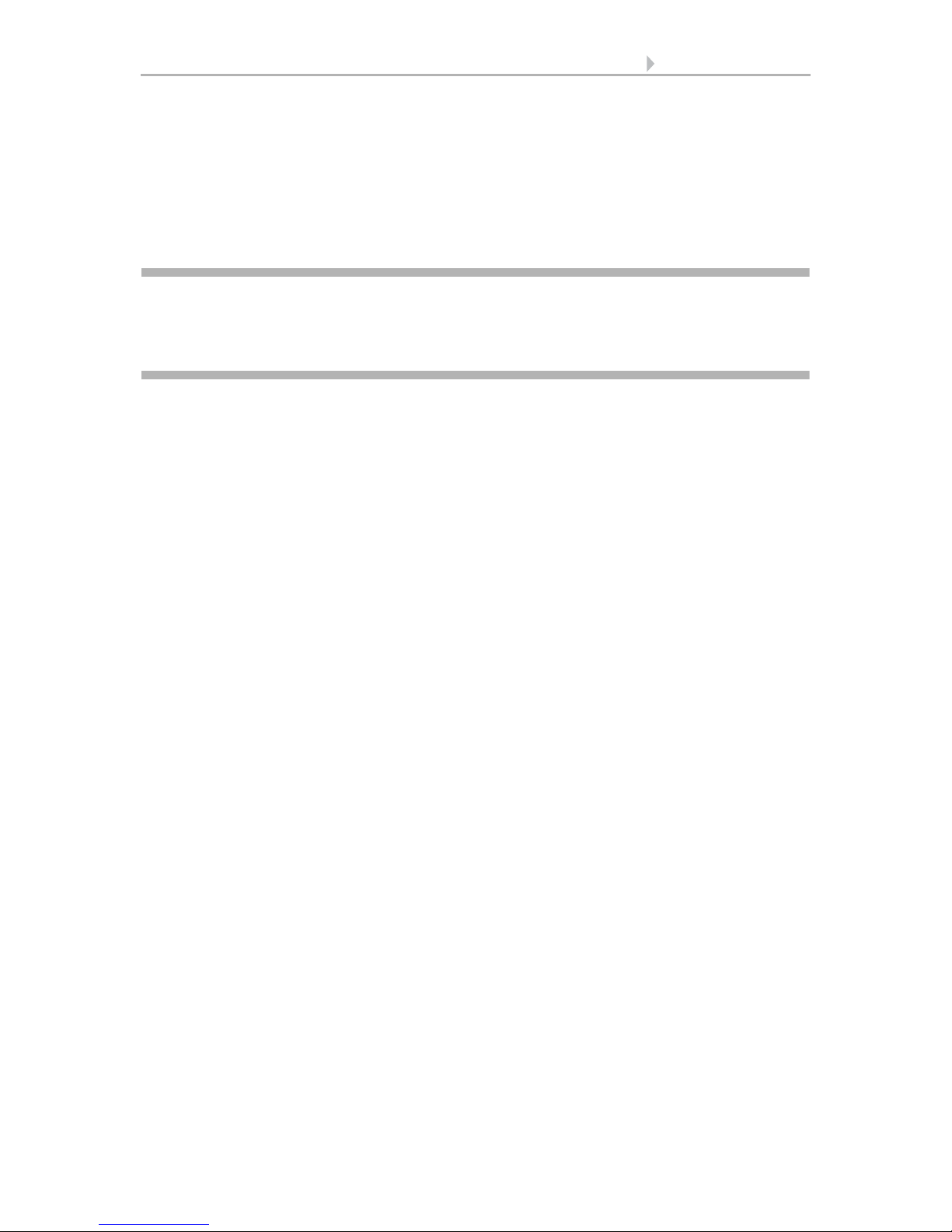
24 Automatic settings
Control System KNX WS1000 Color • Status: 18.04.2016 • Errors excepted. Subject to technical changes.
3. Automatic settings

25 Automatic settings
Control System KNX WS1000 Color • Status: 18.04.2016 • Errors excepted. Subject to technical changes.
3.1. Automatic settings
In the menu System > Automatic Settings you can make the following adjustments:
• Define automatic functions for the individual drives and devices
• Adjust general automatic settings: Twilight value, movement delays, timer,
ventilation block, night time re-cooling, frost alarm and automatic reset
In order to set the automatic functions, the basic settings in the ETS an in the controls
menu System must already have been made.
8. Basic setting ETS
6. Basic setting WS1000
Please adjust the settings for drives and devices to your individual circumstances. Only
in this way can alarm and blocking functions like rain or wind warnings help to protect
external awnings or prevent rain from coming in through the window.
If weather data is received via the bus (no weather station is connected directly to the
control), the location of the building has to be entered. Only then shadings will be controlled correctly according to direction and height of the sun.
System > WS1000 Settings > Settings > Location
6.2.1. Enter location
3.1.1. Safety notice for automatic and alarm
functions
WARNING!
Risk of injury due to automatically moved components!
The automatic control may cause parts of the system to travel
and pose a danger to humans.
• No persons may remain in the travelling range of parts
driven by an electric motor.
• Adhere to the relevant building regulations (see guideline for
power-operated windows, doors and gates BGR 232 et al).
• Always disconnect the system from the mains power before
maintenance or cleaning (e.g. switch off/remove fuse).
Precipitation warning for automatically controlled windows:
Some time can pass before falling rain is recognised by the sensors in the system, depending on the rain amount and outdoor temperature. Furthermore, a closure time
must be calculated for electrically-actuated windows or sliding roofs. Humiditysensitive items should therefore not be placed in an area where they might be damaged by
incoming precipitation. Please also bear in mind that in the event of a power failure and
rainfall, a window will not be automatically closed if no emergency generator is installed.
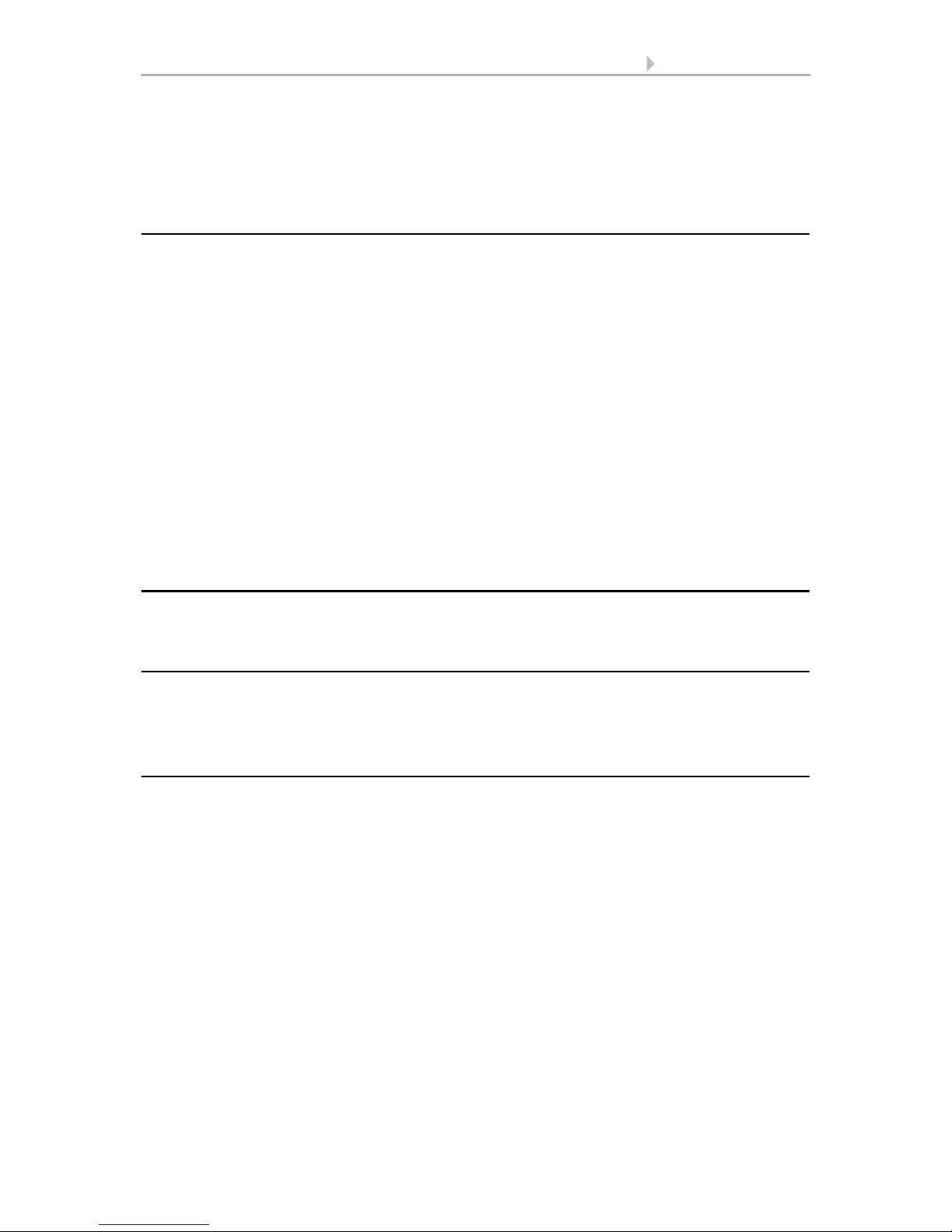
26 Automatic settings
Control System KNX WS1000 Color • Status: 18.04.2016 • Errors excepted. Subject to technical changes.
Running rails of shades icing up:
Note that the rails of shutters, awnings and blind which are externally mounted can ice
up. Operating the drive under such conditions can damage the shades and drives.
Power failure, maintenance works, etc. (restart of control)
If a power outage occurs, the control unit can no longer control the connected drives!
If the functional scope must be guaranteed even during a power cut, an emergency
power unit with a corresponding switch from network power to emergency operation
should be installed by the customer.
Settings saved in the control unit programme will be maintained even during a power
outage.
Note: After every re-start (e. g. return of voltage after mains failure or manual reset)
all drives and devices with active automatic reset are in automatic mode.
If cleaning or maintenance work is to be carried out in the conservatory/building, the
control unit should be de-energised and secure against restart by disconnection of the
customer-installed fuse. This ensures that the connected drives cannot start.
3.1.2. Automatic settings for drive groups and
devices
3.1.3. Drives and devices without automatic
functions
Devices connected via the “Dimmer” output (e.g. lighting) have no automatic functions. They can however be operated manually via the display.
3.1.4. Automatic awning settings
For connected awnings or awning groups the following automatic settings can be
changed:
• Light intensity
• Direction of sun
• Height of sun
• Movement position
• Indoor sensor to be used for the awning
• Indoor temperature block
• Outdoor temperature block
• Frost alarm
• Wind alarm
• Rain alarm
• Enable/Disable automatic reset
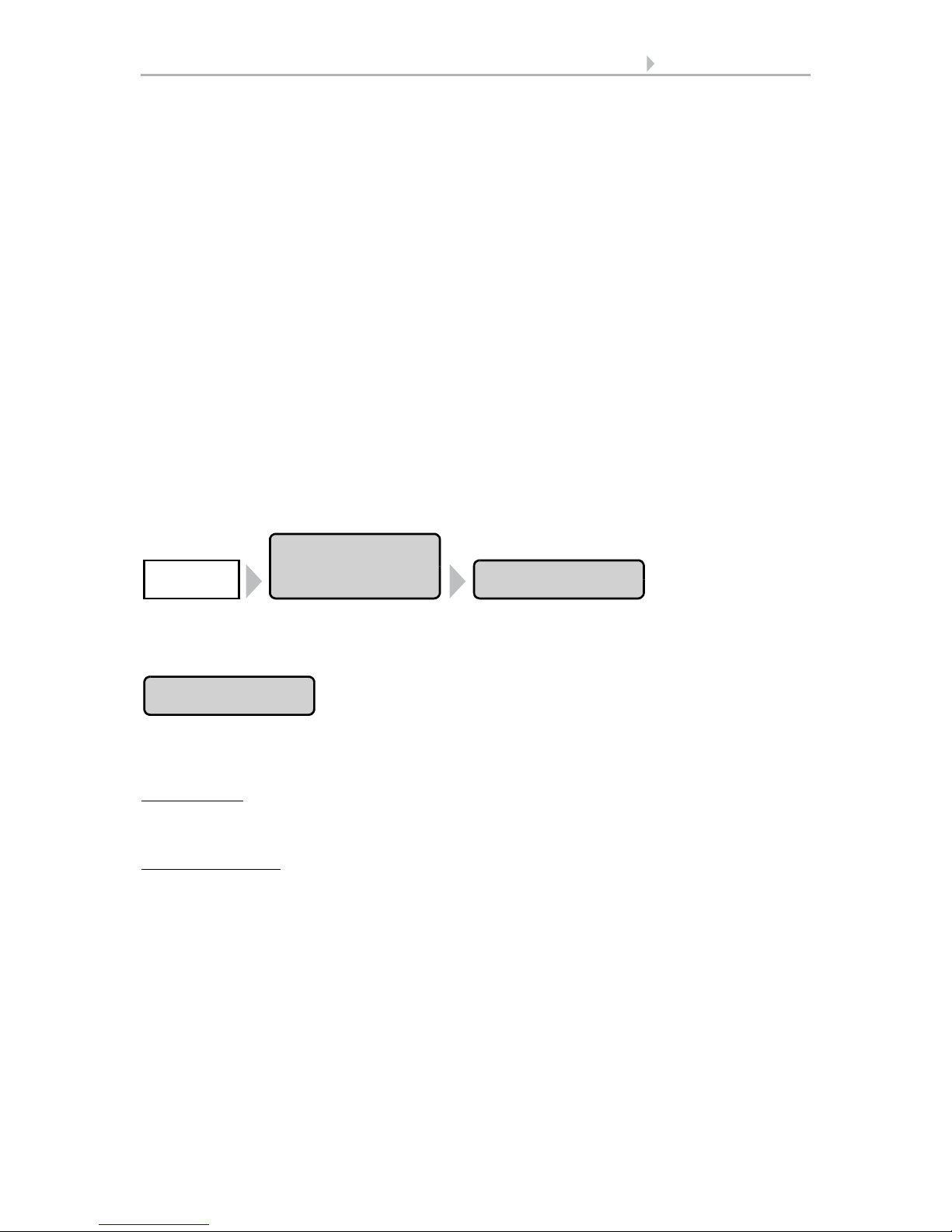
27 Automatic settings
Control System KNX WS1000 Color • Status: 18.04.2016 • Errors excepted. Subject to technical changes.
Alarm functions
Alarm functions are used for awnings in manual and in automatic mode.
During frost, wind or rain alarm the awnings are retracted and cannot be manually
extended.
Shade settings
The settings are only executed if an awning is in automatic mode and none of the alarm
functions named above is active.
Highest priority is assigned to the outdoor temperature-block, followed by the in-
door temperature-block (retract).
Only when the direction and height of the sun agree and there is no active block is the
automatic shading by light intensity engaged.
Setting of the automatic
The automatic awning functions can be accessed by pressing the buttons:
Now you can select individual awnings and adjust their settings. For each awning the
following settings can be changed:
Press the button to set the brightness above which the awning will be deployed to offer
shade.
Adjust value:
Use the arrow buttons to change the value as you wish.
Default setting: 40 kLux.
7.2. Units for sun and wind
Remain retracted:
If the awning should not react to the brightness, select Never. The
awning will then remain retracted unless it is manually operated.
Confirm your setting with the OK button.
For the automatic system to react, the set light intensity value must be exceeded or undercut for the duration of the delay times. This prevents constant extensions and retraction of the awning during rapid-changing light conditions. The movement delays
can be adjusted.
System > Automatic Settings > General Settings > Movement Delays
3.3. Adjust movement delays (shading elements)
Automatic
Settings
AwningSystem
Intensity
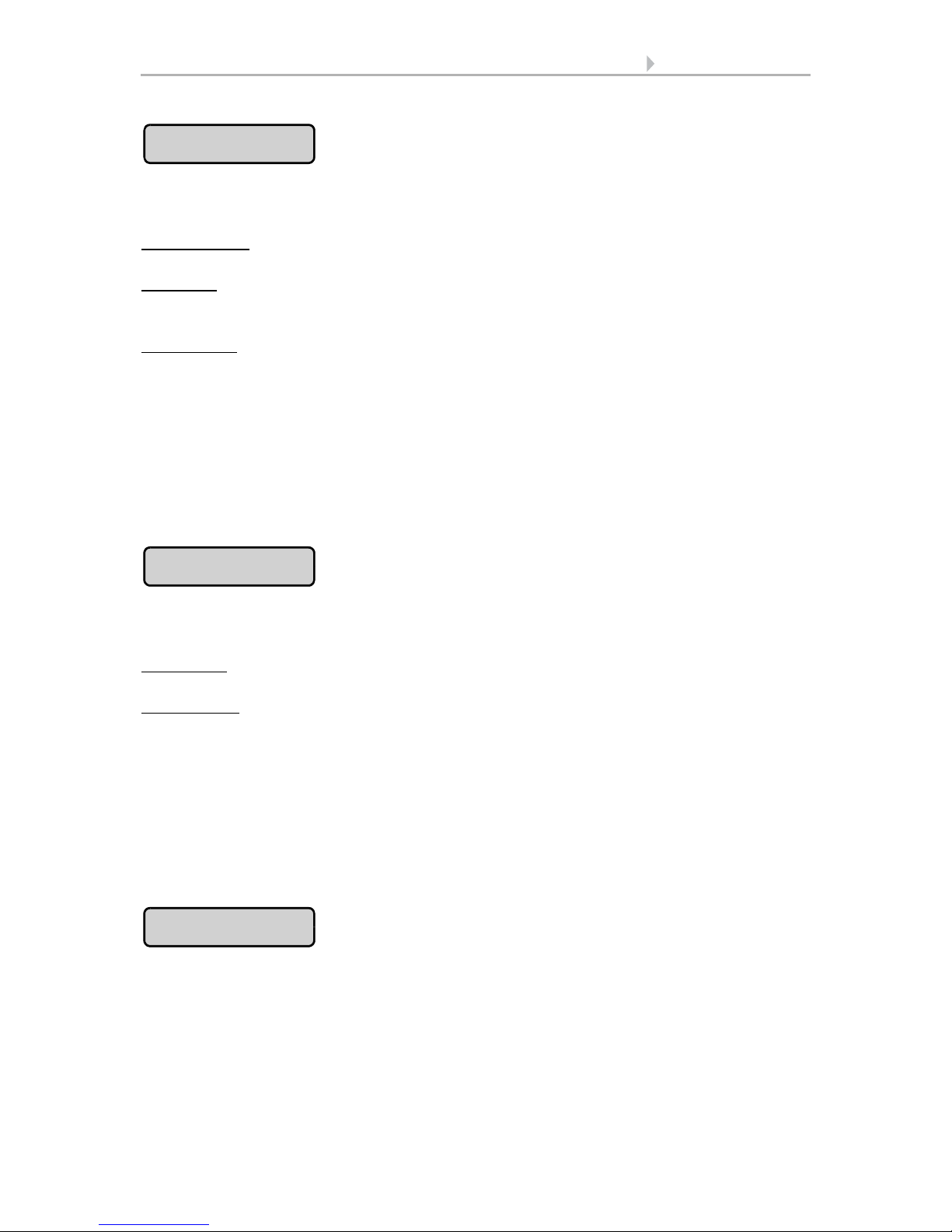
28 Automatic settings
Control System KNX WS1000 Color • Status: 18.04.2016 • Errors excepted. Subject to technical changes.
Press the button to set the range (sun direction) in which the sun shall be, so that the
awning provides shade.
All directions:
If the sun’s orientation is not decisive for shading purposes, select All
sides (default setting).
Direction:
If the shade should only be deployed when the sun is in a specific orienta-
tion, select as appropriate: West, South-West, South, South-East or East. The thick-
ened part of the circle in the centre shows the selected area.
Enter angle:
To set the range in which shading shall be provided in exact numbers,
press the “from 0°” or “to 360°” and adjust the numeric values with the arrows keys
that appear.
Confirm your setting with the OK button.
For as long as no time signal has been received and the time has not been entered
manually (the display on the control unit will show "Please set clock!"), the shades will
only be controlled based on light intensity, temperature and alarm reports. The position of the sun will not be taken into account.
Press the button to set the range (sun height) in which the sun shall be, so that the awning provides shade.
Any angle:
If the height of the sun is not decisive for shading purposes, select Any
height (default setting).
Enter angle:
To exactly specify the hight numerically, change the number values
“smaller 90°” or “larger 0°” with the adjacent arrow keys. The thickened part of the
graphic shows you the selected area.
Confirm your setting with the OK button.
For as long as no time signal has been received and the time has not been entered
manually (the display on the control unit will show "Please set clock!"), the shades will
only be controlled based on light intensity, temperature and alarm reports. The position of the sun will not be taken into account.
Press the button to set the movement position for the automatic mode. With the arrow
keys, specify the movement position in % (0% = fully retracted, 100% = fully extended).
Default setting: 75%.
Confirm your setting with the OK button.
Direction of sun
Height of sun
Movem. Position
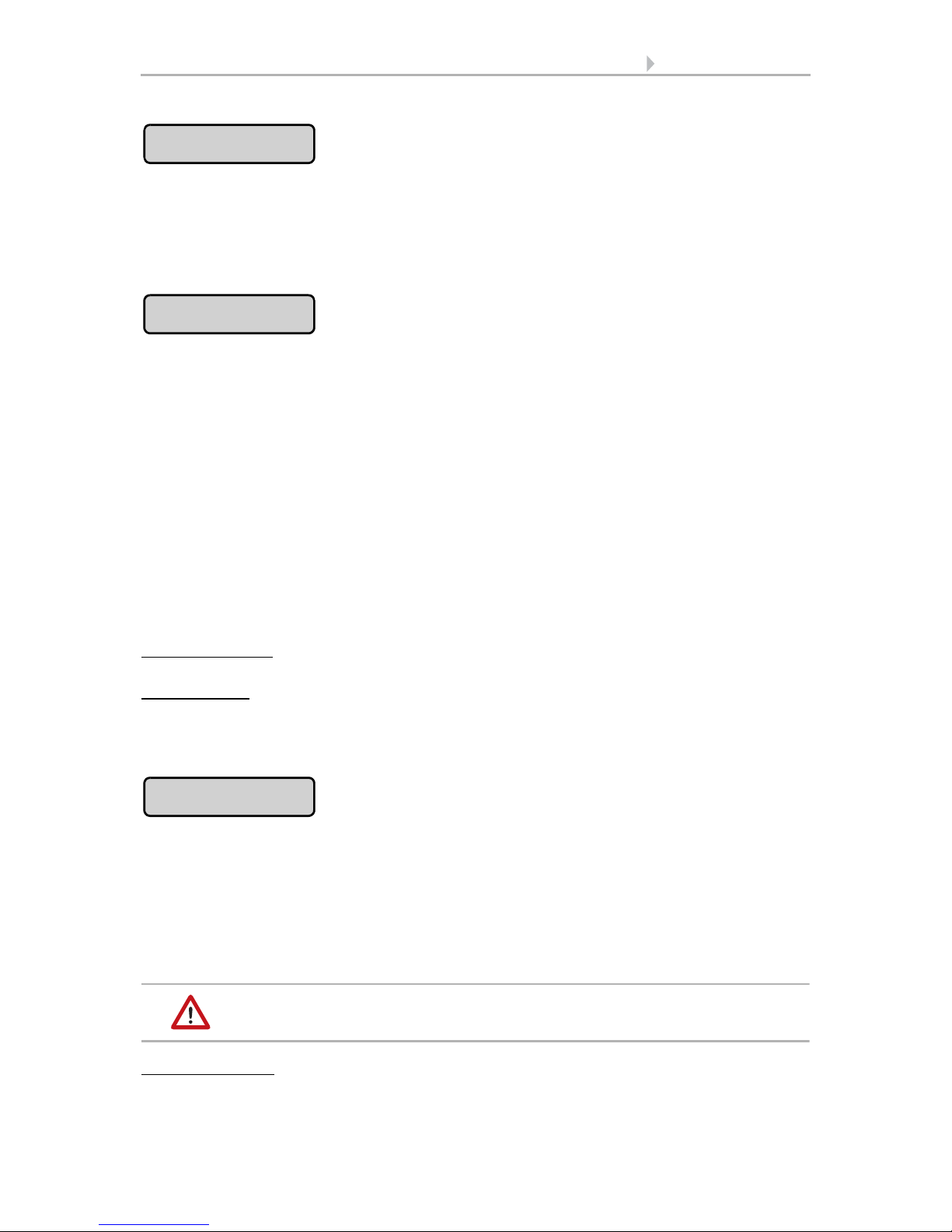
29 Automatic settings
Control System KNX WS1000 Color • Status: 18.04.2016 • Errors excepted. Subject to technical changes.
Press the button to select the indoor sensor the control system will use for this awning
(Pre-setting: first sensor in the list). As long as “No Sensor” is selected, the indoor
temperature will not be taken into account by the control system for this shade.
Confirm your setting with the OK button.
Press the button to set the indoor temperature block. Until an indoor sensor is selected,
the indoor temperature block will not be active.
The interior blocking temperature enables the use of solar energy to warm the room.
When the indoor temperature is below the set value, e.g. in the morning, the shading
will remain retracted despite the sunshine.
As soon as the set indoor temperature is exceeded, the block is released and the shade
is activated.
When the indoor temperature drops once again, the block is reactivated when the temperature drops below the pre-set value by more than 3.0°C (hysteresis). Note that the
shade only retracts once the retraction delay time has elapsed.
System > Automatic Settings > General Settings > Movement Delays
3.3. Adjust movement delays (shading)
Set temperature:
With the arrow keys, adjust the value for the desired room temperature. Default setting: 25.0 °C.
Disable block:
If the awning should be deployed to offer shade regardless of the indoor
temperature, press the Off button.
Confirm your setting with the OK button.
Press the button to set the outdoor temperature block. The block only applies to automatic operation; no shading occurs based on light intensity or the position of the sun.
Even when an outdoor blocking temperature is active, the drive will respond to wind
and rain alarms, as well as manual movement commands.
Please note that the shade rails or other mechanical components can remain iced even
when the outdoor temperature has already risen to a relatively high value.
The drive and hangings may be damaged if a firmly frozen
outdoor shading is moved!
Set temperature:
If the awning should be blocked when the outdoor temperature is
low, set the value recommended by the manufacturer using the arrow keys. Default
Sensor Selection
Indoor Temp.
Outdoor Temp.
