Page 1

Deutsch 08 - 14
Nederlands 15 - 21
CONNECTS
Français 22 - 28
K1 CONNECTOR
ELRO CONNECTS
English 01 - 07
SF40GA11
Home is not a place, it’s a feeling
Page 2
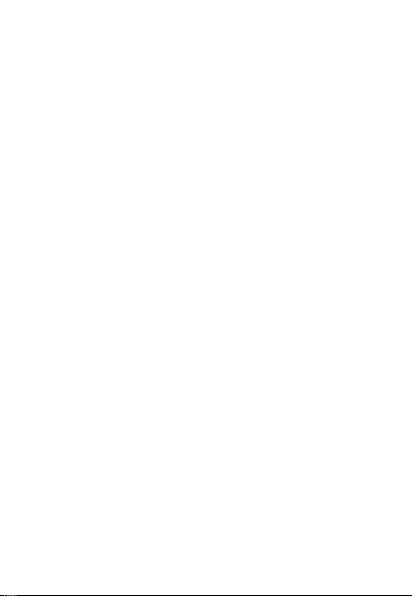
EXPLANATION
The ELRO K1 Connector is the centre of your ELRO Connects
system. It connects all your ELRO Connects products to the
free ELRO Connects App. With the ELRO Connects App you get
full control of your home, making it a more comfortable and
safe environment for you and your family. ELRO Connects is a
plug & play system, developed for anyone to use and enjoy.
3 step installaon
1. Download the ELRO Connects App
Download the “ELRO Connects” app from the Apple App
Store or Google Play Store. To enjoy all the funcons of
the ELRO Connects system, make sure to allow the app to
send push noficaons and use your current locaon.
2. Register an Account
When opening the app for the first me, the login screen
will pop-up. Please click the “Register” buon (1) on the
boom right corner of the app. In the new screen, type in
your e-mail address (2).
To verify your e-mail address, please tap the “Get” buon
(3). Now a pop-up will appear in which you need to fill in
the displayed graphic verificaon code (4). (Be aware of
Capital and Lower case!)
Aer you've entered the graphic's verificaon code, you'll
receive an e-mail from the ELRO Connects App.
- English 1 -
Page 3
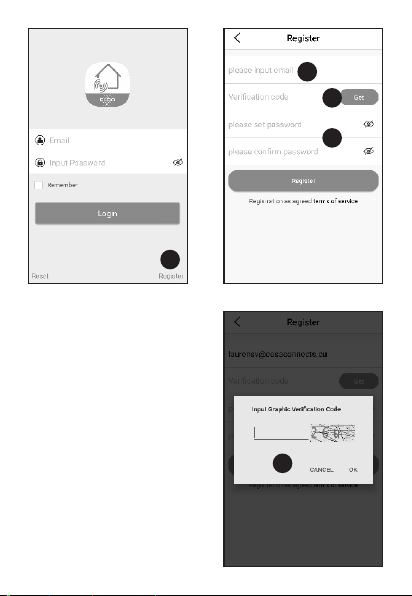
If you check the email on
1
2
3
5
4
your phone you will have
to re-open the ELRO
Connects App again, fill in
your e-mail address again
and. the verificaon code
you received in your email needs to be filled in
in the app le from the
“Get” buon (3).
-English 2-
Page 4
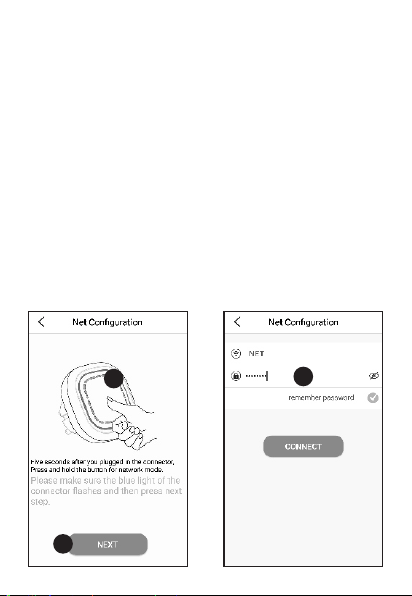
Next, type in the password (5) you want to use (at least 8
3
1
2
digits, a mix of upper/lower case leers and numbers and/or
special characters). Re-enter the password in the field
underneath and tap the “Register” buon. You can check the
password by pressing on the eye! Confirm by pressing
registraon. The login screen will appear. Now you can login
to the app using the informaon the e-mail address and
password you just provided.
3. Connect the K1 Connector to the app
Now you'll be taken to the “Add Gateway” screen. Plugin the
K1 Connector into a wall socket, wait for the LED indicator to
turn green.
- English 3 -
Page 5
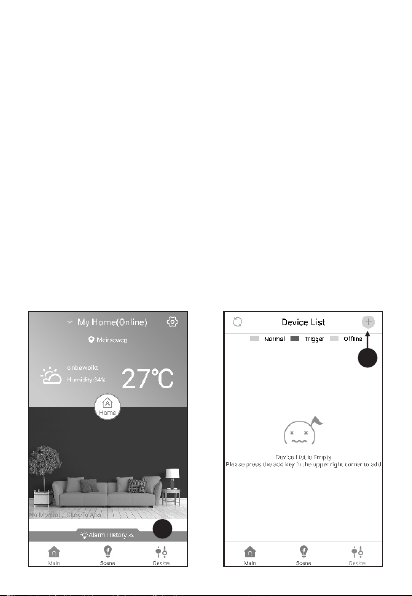
Next, press the K1 Connector's buon (1) for min. 3 seconds
1
2
unl the blue LED light flashes slowly. Then, tap the “NEXT”
buon (2). In the next screen, type in your Wifi network
password (3) and tap “CONNECT”. Now the app will search
your network for the K1 Connector and connect it to the app.
This will take approximately 1 minute. Aerwards you'll be
informed that the connecon was a success.
Connect ELRO Connects products to the app
Connecng the different ELRO Connects products to your app
is very easy and will take you very lile me.
First, go to the Device List by tapping the “Device” buon (1)
at the boom right corner of your Home screen. Next, tap the
“+” on the upper right corner (2).
- English 4 -
Page 6
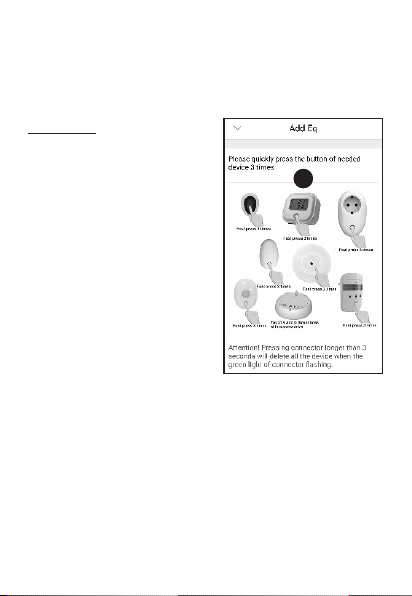
Now quickly press the buon on your ELRO Connects device 3
3
mes (3). When the connecon with the ELRO Connects
device is successful the LED of the K1 Connector will quickly
blink 10 mes and you'll receive a noce in the app.
Please note
The ELRO Connects Water
Detector (FW3801R) doesn't
have a buon. Use a
screwdriver to touch both
sensors 3 mes in the
connecon process.
Congratulaons!
You successfully connected an
ELRO Connects product to your
app. You can now name the
product and use it in your app
to control with your
smartphone, use in scenes etc.
If you have any quesons or when you require more
informaon on the ELRO Connects system and/or ELRO
Connects products, please visit our website at www.elro.eu.
- English 5 -
Page 7
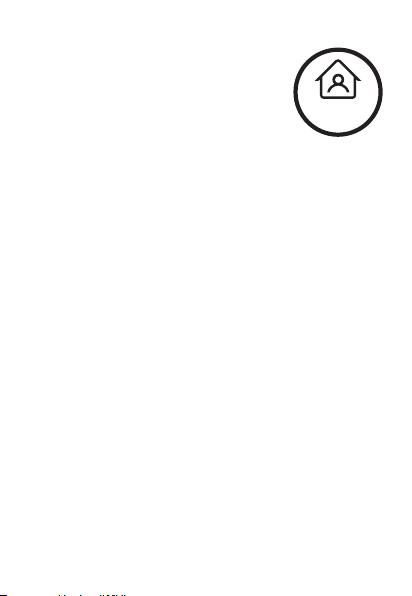
Operaon Modes
Your ELRO Connects app has 3 pre-installed
operaon modes “Home, “Away” and “Sleep”.
You can switch between these operaon
modes by tapping the buon in the middle of
Home
your Home screen and select the desired
mode.
Scenes
On the Home screen, please tap the “Scene” buon at boom
of this screen. Here you can set up different scenes for your
ELRO Connects system. When making a scene you can make
certain sensors or condions trigger acons from connected
products. For example, you can make a moon sensor turn on
a light connected to your plugin unit. To create a scene, simply
tap the “+” in the “automang list”. Here a screen pops up in
which you can add condions and link them to an acon that
you want to follow from it.
Timers
On the Home screen, please tap the “Scene” buon at boom
of this screen. To set a mer, tap the “Timer” buon on the
top le corner of your screen. Here you can set a me at
which an operaon mode automacally start. For example,
you can set the “Sleep” mode to be acvated each day at
23:00.
For more informaon regarding Scenes, Timers, Modes and
the latest updates, please visit our website at www.elro.eu.
- English 6 -
Page 8
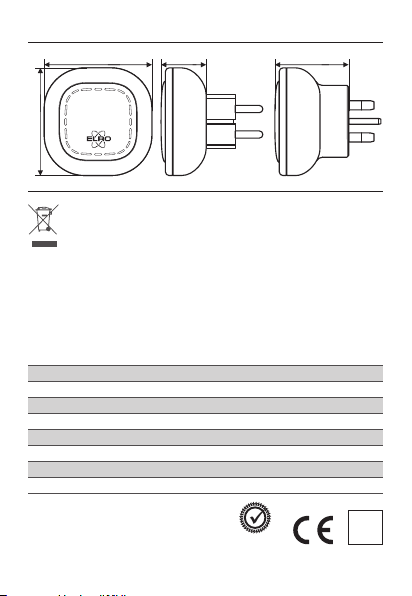
Store these instrucons in a safe place for future usage.
74 mm
74 mm
32 mm 52 mm
Universal plug
Disposal of the device The adjacent symbol of a crossed-out
wheelie bin means that this device is subject to Direcve
2012/19/EU. This direcve states that this device may not be
disposed of in normal household waste at the end of its usable life, but
must be handed over to specially set-up collecon locaons, recycling
depots or disposal companies. This disposal is free of charge for the user.
Protect the environment and dispose of this device properly. You can
obtain further informaon from your local disposal company or the city
or local authority.
SF40GA11 K1 Connector
Power Input : AC 240V, 50/60Hz
Power consumpon : ≤ 1W (Standby)
Networking : WiFi | 802.11n/g/b, WPA/WPA2
: RF | 868MHz
Wireless distance : WiFi | Refer to Router for instrucons
: RF | ≥ 100 m
Environment : -10°C ~ +50°C <95% RH (Non-condensate)
ELRO Europe | www.elro.eu
Postbus 9607 - Box E800
1006 GC Amsterdam - The Netherlands
- English 7 -
ü
GUARANTEE
UK plug
V1
Page 9

Deutsch 08 - 14
Nederlands 15 - 21
CONNECTS
Français 22 - 28
K1 CONNECTOR
ELRO CONNECTS
SF40GA11
Home is not a place, it’s a feeling
Page 10
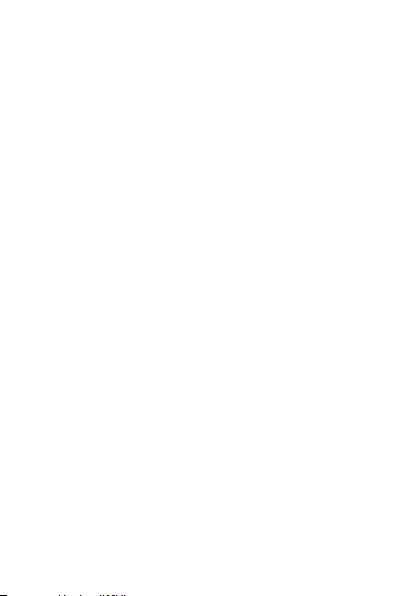
ERKLÄRUNG
Der ELRO K1-Connector ist das Zentrum Ihres ELRO ConnectsSystems. Er verbindet all Ihre ELRO Connects-Produkte mit der
kostenlosen ELRO Connects App. Mit der ELRO Connects-App
übernehmen Sie die volle Kontrolle über Ihr Zuhause und
machen es zu einer sicheren und komfortablen Umgebung für
Sie und Ihre Familie. ELRO Connects ist ein Plug & PlaySystem, entwickelt für eine einfache Bedienung und um
Freude zu bereiten.
Installaon in drei Schrien
1. Die ELRO Connects-App herunterladen
Laden Sie die "ELRO Connects"-App aus dem Apple App Store
oder Google Play Store herunter. Um alle Funkonen des
ELRO Connects-Systems zu erleben, erlauben Sie der App,
Ihnen Push-Benachrichgungen zu senden und Ihren
derzeigen Standort verwenden zu dürfen.
2. Ein Benutzerkonto erstellen
Wenn Sie die App zum ersten Mal öffnen, wird die
Anmeldeseite gezeigt. Bie drücken Sie den "Registrieren"Buon (1) in der unteren rechten Ecke der App. Geben Sie auf
der nächsten Seite Ihre E-Mail-Adresse ein (2). Um Ihre EMail-Adresse zu bestägen, drücken Sie bie den "Erhalten"Buon (3). Nun erscheint ein Fenster, in welches Sie Ihren
angezeigten grafischen Bestägungscode eingeben müssen
(4). (Geben Sie dabei auf die Groß- und Kleinschreibung acht!)
Nachdem Sie den grafischen Bestägungscode eingegeben
haben, erhalten Sie eine E-Mail von der ELRO Connects App.
- Deutsch 8 -
Page 11
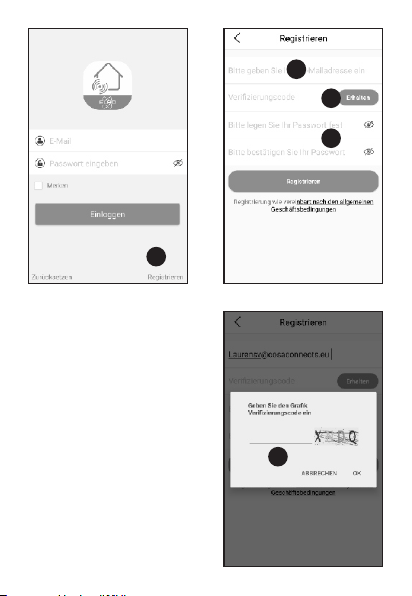
1
Wenn Sie die E-Mail auf Ihrem
Telefon abrufen, werden Sie
die ELRO Connects-App
erneut öffnen und die E-MailAdresse erneut eingeben
müssen; den
Bestägungscode, den Sie in
der E-Mail erhalten haben,
können Sie dann in der App
links neben dem "Erhalten"Buon (3) einfügen.
- Deutsch 9 -
2
3
5
4
Page 12

Geben Sie als nächstes das Kennwort (5), dass Sie verwenden
möchten (mindestens 8 Zeichen, eine Kombinaon aus Großund Kleinbuchstaben, Zahlen und/oder Zeichen). Geben Sie
Ihr Kennwort in dem Feld darunter erneut ein und drücken Sie
auf "Registrieren". Sie können das Kennwort überprüfen,
indem Sie auf das Augensymbol drücken. Zum Bestägen
drücken Sie "Registrieren". Der Anmeldebildschirm wird
erscheinen. Nun können Sie sich mit Ihrer E-Mail-Adresse und
Ihrem Kennwort in der App anmelden.
3. Den K1-Connector mit der App verbinden
Nun werden Sie zur "Verbindung hinzufügen"-Seite
weitergeleitet. Bie verbinden Sie den K1 Connector mit einer
Steckdose und warten Sie bis die LED-Anzeige grün zeigt.
31
2
- Deutsch 10 -
Page 13

Drücken Sie dann den Schalter des K1 Connector (1) für
mindestens drei Sekunden bis die blaue LED-Anzeige langsam
blinkt. Drücken Sie danach den "WEITER"-Buon (2). Geben
Sie auf der nächsten Seite das Kennwort (3) zu Ihrem W-LANNetzwerk ein und drücken Sie "VERBINDEN". Nun sucht die
App nach Ihrem Netzwerk, um den K1 Connector mit der App
zu verbinden. Der Vorgang dauert ungefähr eine Minute. In
Folge werden Sie informiert, dass die Verbindung erfolgreich
hergestellt wurde.
ELRO Connects-Produkte mit der App verbinden
Verschiedene ELRO Connects-Produkte mit der App zu
verbinden ist sehr einfach und beansprucht sehr wenig Zeit.
Gehen Sie zuerst in die Geräteliste, indem Sie den "Gerät"Buon (1) in der unteren rechten Ecke der Startseite drücken.
Drücken Sie danach das "+"-Symbol in der oberen rechten
Ecke (2).
2
1
- Deutsch 11 -
Page 14

Nun drücken Sie rasch den Schalter Ihres ELRO ConnectsGerätes dreimal. (3). Wenn die Verbindung mit dem ELRO
Connects-Gerät erfolgreich hergestellt wurde, blinkt die LEDAnzeige des K1-Connector zehnmal in Folge schnell und Sie
erhalten eine Benachrichgung in der App.
Bie beachten Sie:
Der ELRO Connects Water
Detector (FW3801R) besitzt
keinen Schalter. Verwenden Sie
3
hier einen Schraubenzieher, um
beide Sensoren dreimal
während dem Verbindungsprozess zu berühren.
Gratulaon!
Sie haben ein ELRO ConnectsProdukt erfolgreich mit Ihrer
App verbunden. Nun können
Sie das Produkt benennen und
es mit Ihrer App verwenden,
um es vom Smartphone aus zu
kontrollieren, Szenen zu
erstellen, usw.
Wenn Sie Fragen haben oder gerne mehr Informaonen über
das ELRO Connects-System und/oder ELRO ConnectsProdukte häen, besuchen Sie bie unsere Website unter
www.elro.eu.
- Deutsch 12 -
Page 15

Betriebsmodi
Ihre ELRO Connects-App hat drei
vorinstallierte Betriebsmodi: "Zuhause",
"Weg" und "Schlafen". Sie können zwischen
diesen Betriebsmodi wechseln, indem Sie den
Buon in der Mie auf der Startseite drücken
Heim
und dann den gewünschten Modus wählen.
Szenen
Drücken Sie den "Szene"-Buon auf Ihrer Startseite. Hier
können Sie verschiedene Szenen für Ihr ELRO ConnectsSystem festlegen. Mit Hilfe von Szenen können Sie einstellen,
dass besmmte Sensoren oder Bedingungen eine Akon eines
Ihrer verbundenen Produkte auslösen. Zum Beispiel können
Sie festlegen, dass ein Bewegungssensor ein Licht anschaltet,
das mit Ihrer Plugin-Unit verbunden ist. Um eine Szene zu
erstellen, drücken Sie einfach das "+"-Symbol in der
"Automaonsliste". Dort öffnet sich ein Fenster, in dem Sie
Bedingungen hinzufügen können, um sie dann mit den
gewünschten Akonen zu verbinden.
Timer
Drücken Sie den "Szene"-Buon auf Ihrer Startseite. Um einen
Timer festzulegen, drücken Sie den "Timer"-Buon in der
oberen linken Ecke Ihres Bildschirms. Hier können Sie eine Zeit
festlegen, zu der ein Betriebsmodus automasch beginnt.
Zum Beispiel können Sie einstellen, dass sich der "Schlafen"Modus täglich um 23:00 Uhr akviert. Für mehr
Informaonen über Szenen, Timer, Modi und die neuesten
Updates besuchen Sie bie unsere Website unter
www.elro.eu.
- Deutsch 13 -
Page 16

Bewahren Sie diese Anleitung zur späteren Verwendung
74 mm
Das nebenstehende Symbol einer durchgestrichenen Mülltonne
auf Rädern zeigt an, dass dieses Gerät der Richtlinie 2012/19/EU
unterliegt. Diese Richtlinie besagt, dass Sie dieses Gerät am Ende
seiner Nutzungszeit nicht mit dem normalen Haushaltsmüll entsorgen
dürfen, sondern in speziell eingerichteten Sammelstellen,
Wertstoöfen oder Entsorgungsbetrieben abgeben müssen. Diese
Entsorgung ist für Sie kostenfrei. Schonen Sie die Umwelt und entsorgen
Sie fachgerecht. Weitere Informaonen erhalten Sie bei Ihrem lokalen
Entsorger oder der Stadt bzw. Gemeindeverwaltung.
SF40GA11 K1 Connector
Leistungsaufnahme : AC 240V, 50/60Hz
Standby-Stromverbrauch : ≤ 1W
Vernetzung : WiFi | 802.11n/g/b, WPA/WPA2
: RF | 868MHz
Drahtlose Reichweite : WiFi | Anweisungen siehe WiFi-Router
: RF | ≥ 100 m
Umgebung : -10°C ~ +50°C <95% RH (Non-condensate)
ELRO Europe | www.elro.eu
Postbus 9607 - Box E800
1006 GC Amsterdam - The Netherlands
74 mm
an einem sicheren Ort auf.
32 mm
ü
GUARANTEE
- Deutsch 14 -
V1
Page 17

Nederlands 15 - 21
CONNECTS
Français 22 - 28
K1 CONNECTOR
ELRO CONNECTS
SF40GA11
Home is not a place, it’s a feeling
Page 18

UITLEG
De ELRO K1-Connector is het centrum van uw ELRO Connectssysteem. Het verbindt al uw ELRO Connects-producten met de
gras ELRO Connects-app. Met de ELRO Connects-app krijgt u
volledige controle over uw huis, waardoor het een
comfortabelere en veiligere omgeving voor u en uw gezin
wordt. ELRO Connects is een plug & play-systeem, ontwikkeld
voor iedereen om te gebruiken en van te genieten.
Installae in 3 stappen
1. Download de ELRO Connects-app
Download de app "ELRO Connects" in de Apple App Store of
Google Play Store. Om alle funces van het ELRO Connectssysteem te kunnen gebruiken, moet u ervoor zorgen dat de
app pushmeldingen kan verzenden en uw huidige locae kan
gebruiken.
2. Maak een account aan
Wanneer u de app voor het eerst opent, zal er een
inlogscherm verschijnen. Klik op de knop "Registreren" (1) in
de rechterbenedenhoek van de app. Typ uw e-mailadres in
het nieuwe scherm (2).
Om uw e-mailadres te verifiëren, klikt u op de knop
"Ontvangen" (3). Nu verschijnt er een pop-up waarin u de
weergegeven grafische verificaecode (4) moet invullen. (Let
op hoofdleers en kleine leers!) Nadat u de verificaecode
van de aeelding hebt ingevoerd, ontvangt u een e-mail van
de ELRO Connects-app.
- Nederlands 15 -
Page 19

1
Als u de e-mail op uw
telefoon bekijkt, moet u de
ELRO Connects-app opnieuw
openen, uw e-mailadres
invullen en de verificaecode
die u in uw e-mail hebt
ontvangen moet worden
ingevuld in de app links van
de knop "Ophalen" (3).
- Nederlands 16 -
2
3
5
4
Page 20

Typ vervolgens het wachtwoord (5) dat u wilt gebruiken
(minimaal 8 cijfers, een combinae van hoofdleers, kleine
leers en cijfers en/of speciale tekens). Voer het wachtwoord
opnieuw in in het veld eronder en k op de knop
"Registreren". U kunt het wachtwoord controleren door op
het oog te drukken! Bevesg door op registrae te drukken.
Het inlogscherm verschijnt dan. Nu kunt u inloggen op de app
met behulp van de informae, het e-mailadres en
wachtwoord dat u zojuist hebt opgegeven.
3. Verbind de K1-Connector met de app
Nu komt u op het scherm 'Gateway toevoegen'. Sluit de K1Connector aan op een stopcontact, wacht tot de LED-indicator
groen wordt.
31
2
- Nederlands 17 -
Page 21

Druk vervolgens gedurende minimaal 3 seconden op de knop
van de K1-Connector (1) totdat het blauwe LED-lampje
langzaam knippert. Tik vervolgens op de knop "VOLGENDE"
(2). Typ in het volgende scherm uw wifi-netwerkwachtwoord
(3) en k op "VERBIND". De app zoekt nu in uw netwerk naar
de K1-Connector en verbindt deze met de app. Dit duurt
ongeveer 1 minuut. Daarna wordt u medegedeeld dat de
verbinding succesvol is.
Verbind ELRO Connects-producten met de app
Het verbinden van de verschillende ELRO Connects-producten
met uw app is zeer eenvoudig en kost u heel weinig jd. Ga
eerst naar de apparatenlijst door op de knop "Apparaat" (1) in
de rechterbenedenhoek van uw startscherm te kken. Tik
vervolgens op de "+" in de rechterbovenhoek (2).
2
1
- Nederlands 18 -
Page 22

Druk nu snel 3 keer op de knop op uw ELRO Connectsapparaat (3) Wanneer de verbinding met het ELRO Connectsapparaat succesvol is, knippert de LED van de K1-Connector
10 keer snel en ontvangt u een melding in de app.
Let op
De ELRO Connects Water
Detector (FW3801R) hee geen
knop. Gebruik een
3
schroevendraaier om beide
sensoren 3 keer aan te raken
jdens het verbindingsproces.
Gefeliciteerd!
U hee een ELRO Connectsproduct succesvol verbonden
met uw app. U kunt het product
nu een naam geven en het in
uw app gebruiken om met uw
smartphone te bedienen, het in
scènes te gebruiken, etc.
Als u vragen hebt of als u meer informae nodig hee over
het ELRO Connects-systeem en/of ELRO Connects-producten,
bezoek dan onze website op www.elro.eu.
- Nederlands 19 -
Page 23

Werkingsmodi
Uw ELRO Connects-app hee 3 vooraf
geïnstalleerde werkingsmodi: "Thuis", "Weg"
en "Slaap". U kunt schakelen tussen deze
werkingsmodi door op de knop in het midden
van uw startscherm te kken en de gewenste
Thuis
modus te selecteren.
Scènes
Tik op het startscherm op de knop "Scène" onderaan het
startscherm. Hier kunt u verschillende scènes voor uw ELRO
Connects-systeem instellen. Bij het maken van een scène kunt
u bepaalde sensoren of omstandigheden bepaalde aces van
aangesloten producten doen acveren. U kunt bijvoorbeeld
een bewegingssensor inschakelen om een lampje aan te
zeen dat is aangesloten op uw plug-in-systeem. Om een
scène te maken, kt u eenvoudig op de "+" in de
"automaseringslijst". Hier verschijnt een scherm waarin u
voorwaarden kunt toevoegen en deze kunt koppelen aan een
ace die u hierop wilt laten volgen.
Timers
Tik op het startscherm op de knop "Scène" onderaan het
startscherm. Om een mer in te stellen, kt u op de knop
"Timer" in de linkerbovenhoek van uw scherm. Hier kunt u
een jdsp instellen wanneer een werkingsmodus
automasch start. U kunt bijvoorbeeld instellen dat de
"Slaapmodus" elke dag om 23:00 uur wordt geacveerd.
Bezoek onze website op www.elro.eu voor meer informae
over Scènes, Timers, Modi en de nieuwste updates.
- Nederlands 20 -
Page 24

Bewaar deze instruces op een veilige plaats voor toekomsg gebruik.
74 mm
74 mm
Het symbool hiernaast van een afvalbak met een kruis erdoor
betekent dat dit apparaat onderhevig is aan richtlijn 2012/19/EU.
Deze richtlijn bepaalt dat dit apparaat niet weggegooid mag
worden bij het normale huisafval, maar ingeleverd dient te worden bij
speciale locaes, recycling centra of afvalbedrijven. Het op deze manier
weggooien van het apparaat is gras voor de gebruiker. Bescherm het
milieu en zorg ervoor dat u dit apparaat op de juiste manier weggooit. U
kunt verdere informae krijgen bij uw plaatselijke afvalbedrijf of
gemeente.
SF40GA11 K1 Connector
Stroom : AC 240V, 50/60Hz
Standby stroomgebruik : ≤ 1W
Netwerk : Wifi | 802.11n/g/b, WPA/WPA2
: RF | 868MHz
Draadloos bereik : Wifi | Aankelijk van uw wifi router
: RF | ≥ 100 m (open ruimte)
Omgeving : -10°C ~ +50°C <95% RH (Non-condensate)
ELRO Europe | www.elro.eu
Postbus 9607 - Box E800
1006 GC Amsterdam - The Netherlands
32 mm
- Nederlands 21 -
ü
GUARANTEE
V1
Page 25

CONNECTS
Français 22 - 28
K1 CONNECTOR
ELRO CONNECTS
SF40GA11
Home is not a place, it’s a feeling
Page 26

EXPLICATION
Le connecteur ELRO K1 est le centre de votre système ELRO
Connects. Il connecte tous vos produits ELRO Connects à
l'applicaon gratuite ELRO Connects. Avec l'applicaon ELRO
Connects, vous obtenez le plein contrôle de votre maison, qui
rend votre milieu plus confortable et plus sécuritaire pour
vous et votre famille. ELRO Connects est un système de
brancher & diriger, développé pour quiconque de l'uliser et
d'en profiter.
Installaon en 3 étapes
1. Télécharger l'applicaon ELRO Connects
Téléchargez l'applicaon “ELRO Connects” depuis l'Applicaon
Store d'Apple ou Google Play Store. Pour profiter de toutes les
foncons du système ELRO Connects, assurez-vous de
permere à l'applicaon d'envoyer des noficaons de
poussée et de détecter votre endroit actuel.
2. Enregistrer un compte
En ouvrant l'applicaon pour la première fois, l'écran
d'ouverture de session s'affiche. Veuillez cliquer sur le bouton
“S'inscrire” (1) dans le coin inférieur droit de l'applicaon.
Dans le nouvel écran, tapez votre adresse e-mail (2).
Pour vérifier votre adresse e-mail, appuyez sur le bouton
"Obtenir" (3). Une fenêtre contextuelle s'ouvre, dans laquelle
vous devez inscrire le code de vérificaon graphique affiché
(4). (N'oubliez pas les majuscules et les minuscules !) Après
avoir entré le code de vérificaon de l'image, vous recevrez un
e-mail de l'applicaon ELRO Connects.
- Français 22 -
Page 27

1
Si vous vérifiez le courrier
électronique sur votre
téléphone, vous devrez
rouvrir l'applicaon ELRO
Connects, remplissez à
nouveau votre adresse email et le code de
vérificaon que vous en
avez reçu doit être rempli
dans l'applicaon à gauche
du bouton "Obtenir" (3).
2
3
5
4
- Français 23 -
Page 28

Ensuite, tapez le mot de passe (5) que vous voulez uliser (au
moins 8 chiffres, un mélange de leres majuscules /
minuscules et de chiffres et/ou de caractères spéciaux).
Saisissez à nouveau le mot de passe dans le champ en
dessous et appuyez sur le bouton “S'inscrire” . Vous pouvez
vérifier le mot de passe en appuyant sur l'œil ! Confirmez en
appuyant sur registraon. L'écran de connexion s'affiche. Vous
pouvez maintenant vous connecter à l'applicaon à l'aide de
l'adresse e-mail et le mot de passe que vous venez juste de
saisir.
3. Connecter le connecteur K1 à l'applicaon
Maintenant, vous accéderez à l'écran “Ajouter une
passerelle”. Veuillez brancher le connecteur K1 dans une prise
murale, aendez que le voyant LED devienne vert.
31
2
- Français 24 -
Page 29

Ensuite, appuyez sur le bouton du connecteur K1 (1) pour
quelques min. et 3 secondes jusqu'à ce que le voyant LED bleu
clignote lentement.Puis, appuyez sur le bouton “SUIVANT”
(2). Dans l'écran suivant, tapez votre mot de passe du réseau
Wifi (3) et appuyez sur “SE CONNECTER”. À présent,
l'applicaon examinera le connecteur K1 sur votre réseau et le
raccordera à l'applicaon. Cela ne prendra que 1 minute.
Ensuite, vous allez être renseigné par le succès de la
connexion.
Connecter les produits ELRO Connects à l'applicaon
Le branchement de différents produits ELRO Connects à votre
applicaon est très facile et ne vous prendra qu'un peu de
temps. D'abord, accédez à la liste des périphériques en
cliquant sur le bouton “Disposif” (1) dans le coin inférieur
droit de votre écran d'accueil. Tapez ensuite le “+” dans le
coin supérieur droit (2).
2
1
- Français 25 -
Page 30

Appuyez maintenant vite sur le bouton de votre appareil ELRO
3
Connects 3 fois (3). Lorsque la connexion avec l'appareil ELRO
Connects est réussie, la LED du connecteur K1 clignotera
rapidement 10 fois et vous recevrez un préavis dans
l'applicaon.
Veuillez noter que Le
détecteur d'eau ELRO
Connects (FW3801R) ne
comprenne pas un bouton.
Vous pouvez vous en servir
d'un tournevis pour toucher
les deux capteurs 3 fois dans le
processus de connexion.
Félicitaons !
Vous avez réussi de connecter
un produit ELRO Connects à
votre applicaon. Vous pouvez
maintenant nommer le produit
et l'uliser dans votre
applicaon pour le contrôler
avec votre smartphone,
l'uliser dans des scènes, etc.
Si vous avez des quesons ou si vous désirez plus
d'informaons sur le système ELRO Connects et/ou les
produits ELRO Connects, veuillez visiter notre site Web à
l'adresse www.elro.eu.
- Français 26 -
Page 31

Modes de fonconnement
Votre applicaon ELRO Connects a 3 modes
de fonconnement préinstallés “Domicile”,
“Absence” et “Veille”. Vous pouvez échanger
entre ces modes en tapant la touche (1) au
milieu de votre écran d'accueil et choisir le
Dom ici le
mode désiré.
Scènes
Sur l'écran d'accueil, tapez le bouton “Scène” en bas de cet
écran. Ici, vous pouvez vous établir les différentes scènes pour
votre système ELRO Connects. Lors de la réalisaon d'une
scène, vous pouvez permere aux certains capteurs ou
condions de déclencher des acons à parr des produits
connectés. Par exemple, vous pouvez faire en sorte qu'un
détecteur de mouvement allume une lumière connectée à
votre unité enfichable. Pour créer une scène, il suffit de taper
le “+” dans la “liste d'automasaon”. Ici, s'affiche un écran
où vous pouvez ajouter des condions et les associer à une
acon que vous souhaitez suivre.
Minuteries
Sur l'écran d'accueil, appuyez sur le bouton “Scène” en bas de
cet écran. Pour paramétrer une minuterie, appuyez sur le
bouton “Minuterie” dans le coin supérieur gauche de votre
écran. Vous pouvez régler ici le temps au cours duquel un
mode de fonconnement démarre automaquement. Par
exemple, vous pouvez régler le mode “Sommeil” pour qu'il
soit acvé chaque jour à 23:00.
Pour plus d'informaons au sujet des scènes, les horloges, les
modes et les dernières mises à jour, veuillez visiter notre site
Web à l'adresse www.elro.eu.
- Français 27 -
Page 32

Conservez ces instrucons dans un endroit sûr pour un usage ultérieur.
74 mm
74 mm
Le symbole adjacent d'une poubelle à roulees barrée signifie
que cet appareil est sous réserve de la direcve 2012/19/EU.
Cee direcve indique que cet appareil ne peut pas être éliminé
avec les déchets ménagers normaux à la fin de sa vie ule, mais doit être
rendu spécialement à des lieux de collecte aménagés, à des dépôts de
recyclage ou à des entreprises d'éliminaon. Cee disposion est
gratuite pour l'ulisateur. Protégez l'environnement et jetez cet appareil
de façon appropriée. Vous pouvez obtenir plus d'informaons auprès de
votre entreprise locale d'éliminaon des déchets ou de la ville ou des
autorités locales.
SF40GA11 K1 Connector
Entrée d'alimentaon : AC 240V, 50 / 60Hz
Consommaon d'énergie : ≤ 1W (en veille )
Mise en réseau : WiFi | 802.11n / g / b, WPA / WPA2
: RF | 868MHz
Distance sans fil : WiFi | référez-vous au routeur WiFi
: RF | ≥ 100 m
Environnement : -10°C ~ +50°C <95% RH (Non-condensate)
ELRO Europe | www.elro.eu
Postbus 9607 - Box E800
1006 GC Amsterdam - The Netherlands
32 mm
- Français 28 -
ü
GUARANTEE
V1
Page 33

EU - QUALITY
Instrucon manual
EN Smoke alarm device
Wireless connected
Anleitungshandbuch
DE Rauchwarnmelder
Drahtlos verbunden
Gebruiksaanwijzing
NL Rookmelder
Draadloos koppelbaar
Manuel d'ulisaon
FR Détecteur de fumée
Sans fil connecté
FZ500221R
Home is not a place, it’s a feeling
INTENDED USE: FIRE SAFETY
Nominal acvaon condions / Sensivity, Response delay (response me)
- Tolerance to supply voltage - Durability of operaonal reliability and
response delay, temperature resistance, vibraon resistance, humidity resistance,
ESSENTIAL CHARACTERISTICS: PASSED
and Performance under fire condion - Operaonal reliability
corrosion resistance, electrical stability.
2x 1,5V DC AA
0°C
40°C
25%
93%
ALARM
85dB(A)
at 3m
36m²
10
min
ü
GUARANTEE
ü
REPLACE BATTERIES
Entree
Minimum
Extra
Ground floor / Erdgeschoss
Begane grond / Rez de chaussée
0359
DoP: FZ5002R-01
Fire Safety
18 FZ5002R
EN 14604:2005 + AC:2008
DE 2 Jahre, austauschbar (inklusive)
EN 2 years, replaceable (included)
DE Betriebstemperatur
EN Operating temperature
DE Luftfeuchtigkeit bei Betrieb
EN Operating humidity
DE Optischer Sensor
EN Optical sensor
DE Alarmlautstärke
EN Alarm volume
DE Kapazität
EN Capacity
DE Alarm Stummschalten
EN Pause/Hush function
DE Bewohnbare Freizeitfahrzeuge
EN Leisure accommodation vehicle
DE Besuche www.elro.eu
EN Visit www.elro.eu
DE Montageart Decke
EN Mounting type ceiling
DE Niedriger Batterie-Alarm
EN Low battery alert
First floor / Erste Etage
Eerste verdieping / Premier étage
Manufacturer
Siterwell Electronics Co., Limited
No.666 Qingfeng Road, Jiangbei District,
Ningbo, Zhejiang Province, China 315034
NL 2 jaar, vervangbaar (inklusief)
FR 2 ans, non remplaçable (inclus)
NL Bedrijfstemperatuur
FR Temp. de fonctionnement
NL Luchtvochtigheid in bedrijf
FR Humidité de fonctionnement
NL Optische sensor
FR Capteur optique
NL Alarm volume
FR Volume d'alarme
NL Capaciteit
FR Capacité
NL Pauze/Uitstel functie
FR Fonction de pause/ajourner
NL Verblijfsrecreatie voertuig
FR Camping car
NL Bezoek www.elro.eu
FR Visitez www.elro.eu
NL Montagetype plafond
FR Type de montage de plafond
NL Melding lage batterijspanning
FR Alerte de batterie faible
Attic / Dachboden
Zolder / Grenier
Importer:
ELRO Europe | www.elro.eu
Postbus 9607 - Box E800
1006 GC Amsterdam The Netherlands
EN - Symbols: Recycling and disposal: The WEEE symbol (a) means that this product and
batteries must be disposed separately from other household waste. When it reaches its end of
life, take it to a designated waste collection point in your area to guarantee a safe disposal or
recycling. Protect the environment, human health and natural resources! Read the manual (b)
before use and store it in a safe place for future use and maintenance. Download (c) Declaration
of Performance (DoP) at www.elro.eu. Warnings: To prevent injury, this apparatus must be
securely attached to the ceiling in accordance with the installation instructions. Batteries shall not
be exposed to excessive heat such as sunshine and fire. Battery lifetime shortens without
monthly test. Keep away from air conditioning/ventilation. Do not paint or cover alarm. Consult
local regulations. Troubleshooting: False alarm is often caused by dust or steam. In case of
doubt: Leave the building and take action! Additional mounting instructions: Corridor max
width 3m: Max 15m between 2 alarms. Max. 7,5m to front side and alarms at edges/crossings of
corridors. Galleries: Length and width >2m and >16m², additional alarms below gallery. Partial
roof slopes: Flat ceiling ≤1m wide, consider as roof slope. Flat ceiling >1m wide, consider as flat
ceiling.
DE - Symbole: Recycling und Entsorgung: Das WEEE-Symbol (a) bedeutet, dass dies Produkt
und seine Batterien separat von anderem Haushaltsmüll entsorgt werden muss. Wenn das Ende
der Produktlebensdauer erreicht ist, bringen Sie das Produkt zur kommunalen Sammelstelle um
eine sichere Entsorg ung oder Recycling zu gewährleisten. Schützen Sie Umw elt und
menschlichen Gesundheit und gehen Sie verantwortlich mit natürlichen Ressourcen um! Lesen
Sie vor Gebrauch das Anleitungshandbuch (b) und heben Sie diese auf, um eine sichere
Nutzung und Wartung zu g ewährleisten. (c) Leistungserklärung (DoP) finden Sie auf
www.elro.eu. Warnung: Um Verletzungsgefahren vorzubeugen muss dies Gerät sicher nach
Anleitungshandbuch an der Decke montiert werden. Batterien dürfen keiner starken Hitze
au sge set zt w erd en, wi e z. B. d urc h di rek te S onn en- ein str ahl ung, F eue r, et c.
Batterielebensdauer verkürzt sich ohne monatlichen Test. Von der Klimaanlage/Belüftung
fern halten. Nicht bema len ode r das Ge rät abd ecken. Bitt e beach ten Sie örtlic hen
Vorschrift en.Problembehandlung: Fehlalarme w erden meist d urch Staub oder Duns t
ausgelöst. Im Zweifelsfall: Verlassen das Gebäude und Maßnahmen ergreifen! Zusätzliche
Montagehinweise: Flure mit max. Breite 3m: Max. 15m zwischen 2 Meldern. Max. 7,5m zur
Stirnfläche des Flures und Melder In Kreuzungs-, Einmündungs- und Eckbereichen von Fluren.
Galerien: Länge und Breite >2m und >16m², weiterer Rauchwarnmelder unterhalb Galerie.
Anteiligen Dachschrägen: Horizontale Decke ≤1m breit, wie bei Dachschrägen. Horizontale
Decke >1m breit, wie bei horizontale Decken.
NL - Symbolen: Recycling en afvoer: Het WEEE-symbool (a) betekent dat dit product en
batterijen gescheiden van huishoudelijk afval moeten worden afgevoerd. Als dit product het
einde van zijn levensduur bereikt, breng je het naar een aangewezen afvalinzamelpunt in de
buurt om een veilige afvoer of recycling te garanderen. Bescherm milieu en volksgezondheid, ga
verantwoordelijk met natuurlijke hulpbronnen om! Lees de handleiding (b) voor gebruik en
bewaar hem op een veilige plek voor toekomstig gebruik en onderhoud. Download (c) Verklaring
van Prestaties (DoP) op www.elro.eu. Waarschuwingen: Om verwondingen te voorkomen,
moet dit apparaat stevig aan het plafond bevestigd zijn volgens de installatievoorschriften.
Batterijen mogen niet blootgesteld worden aan extreme hitte zoals zonlicht en vuur. Levensduur
bat teri j ver kort zonde r maa ndelijk se te sten . Nie t mon teren in de nabi jheid van
airconditioning/ventilatie. Verf of bedek het apparaat niet. Raadpleeg de lokale voorschriften.
Probleemoplossing: Vals alarm wordt vaak veroorzaakt door stof of stoom. Bij twijfel: Verlaat
het pand en onderneem actie! Aanvullende installatieinstructies: Gangen met max. breedte
3m: Max. 15m tussen 2 detectoren. Max 7,5m afstand tot voorzijde en detectors in hoeken en
kruisingen van gangen. Galerijen: Lengte en breedte >2m en >16m², extra detector onder galerij.
Gedeeltelijke dakhelling: Vlak plafond ≤1m breed, beschouw als hellend dak. Vlak plafond >1m
breed, beschouw als vlak plafond.
FR - Symbols: Recyclage et mise au rebut: Le symbole WEEE (a) signifie que ce produit et
batteries ne doivent pas être jeté avec les ordures. Une fois le produit arrivée en fin de vie,
déposez-la au centre de tri le plus proche de chez vous, où elle sera mise au rebut ou recyclée en
toute sécurité. Protéger l'environnement, la santé des personnes et des ressources naturelles!
Veuillez lire attentivement le manuel (b) avant utilisation et le conserver à un endroit sûr.
Déclaration de Performance (c) (DoP) aller à www.elro.eu. Avertissements: Pour éviter toute
blessure, cet appareil doit être solidement fixé au plafond conformément aux instructions
d'installation. Les piles ne doivent pas être exposées à une chaleur excessive comme
l'ensoleillement et le feu. Durée de vie de la batterie raccourcit sans test mensuel. Tenir à l'écart
de l'air conditionné/ventilation. Ne pas peindre ou couvrir un appareil. Consultez les règlements
locaux. Dépannage: Fausse alarme est souvent causée par la poussière ou la vapeur. En cas de
dou te: Q uitt ez le bâti ment et pr endr e des mesu res! Inst ruction s de mon tage
supplémentaires: Couloir max. largeur 3m: Max 15m entre 2 détecteurs. Max. 7,5m à l'avant et
détecteurs aux bords / traversées de couloirs. Galeries: Longueur et largeur >2m et >16m²,
détecteurs supplémentaire en dessous de la galerie. Inclinaisons partielles du toit: Plafond plat
≤1m large, considérons comme une pente de toit. Plafond plat >1m large, considérons comme
un plafond plat.
(a) (b)
(c)
Download
Document nr.: FZ5002R_MNL_V3 Revision: V3
-1-
Page 34

1. Content - Inhalt - Inhoud - Contenu
2. Acvate / Replace - Akvieren / Ersetzen - Acveren / Vervangen - Acvé / Remplacer
Clear code - Code löschen
Code wissen - Effacer le code
1
Remove
Enernen
Verwijderen
Rerer
2x 1,5V DC AA
3. Tesng - Prüfung - Testen - Testez
4. Connect/Learning - Verbinden/Lernen - Koppelen/Inleren - Connexion/Apprenssage
A B
3x 3x
85dB(A)
5b Roof - Dach - Dak - Toit 5c Beams - Balken - Balken - Poutres 6.
>
20°
Press
Druck
Druk
Appuyer
85dB(A) =
Test & Clean - Testen & reinigen
Test & reinigen - Testez & neoyage
ü
Press
Druck
Druk
Appuyer
5a Rooms - Zimmer - Kamers - Chambre
Min 50cm Min 50cm
0-20°
XX
Min. 1x / 36m²
1/2 1/2
Height - Höhe - Hoogte - Hauteur max. 6m
7. Hush-Stummschalten-Uitstellen-Pause
Press and hold
Drücken und halten
Houd ingedrukt
Appuyez et maintenez
When LED OFF
Wenn LED AUS ist
Wanneer LED UIT
Lorsque LED OFF
Release and
press again
Freigeben und
erneut drücken
Laat los en
druk opnieuw
Relâchez et
appuyez nouveau
85dB(A)
2
3
4
!
Insert baeries
Baerien einlegen
Plaats baerijen
Insérer des piles
=
ü
>
20°
Min 50cm
Min 50cm
ü
X
1x
M O NT H
5
4
1 2
6 7 8 10
9
3
17161514131211
24232221201918
31302928272625
85dB(A)
10 min
1x / 16sec
>
ü ü
0,2m
X
X
Test not okay, replace alarm
ü
Min. 1x / 36m²
>
X
0,2m
Test nicht ok, Melder ersetzen!
Test niet goed, vervang detector!
Test échoue, remplacez le détecteur!
1x 32 sec
EN Low baery alert? Replace baery
and test! (see 2 and 3)
DE Niedriger Baerie-Alarm? Baerien
austauschen und Testen! (Sehe 2 und 3)
NL Melding lage baerijspanning?
Vervang baerijen en test! (zie 2 en 3)
FR Alerte de baerie faible? Remplacez
la pile et test! (voir 2 et 3)
85dB(A)
+
-2-
