ELRO HOME Easy Box Quick start manual
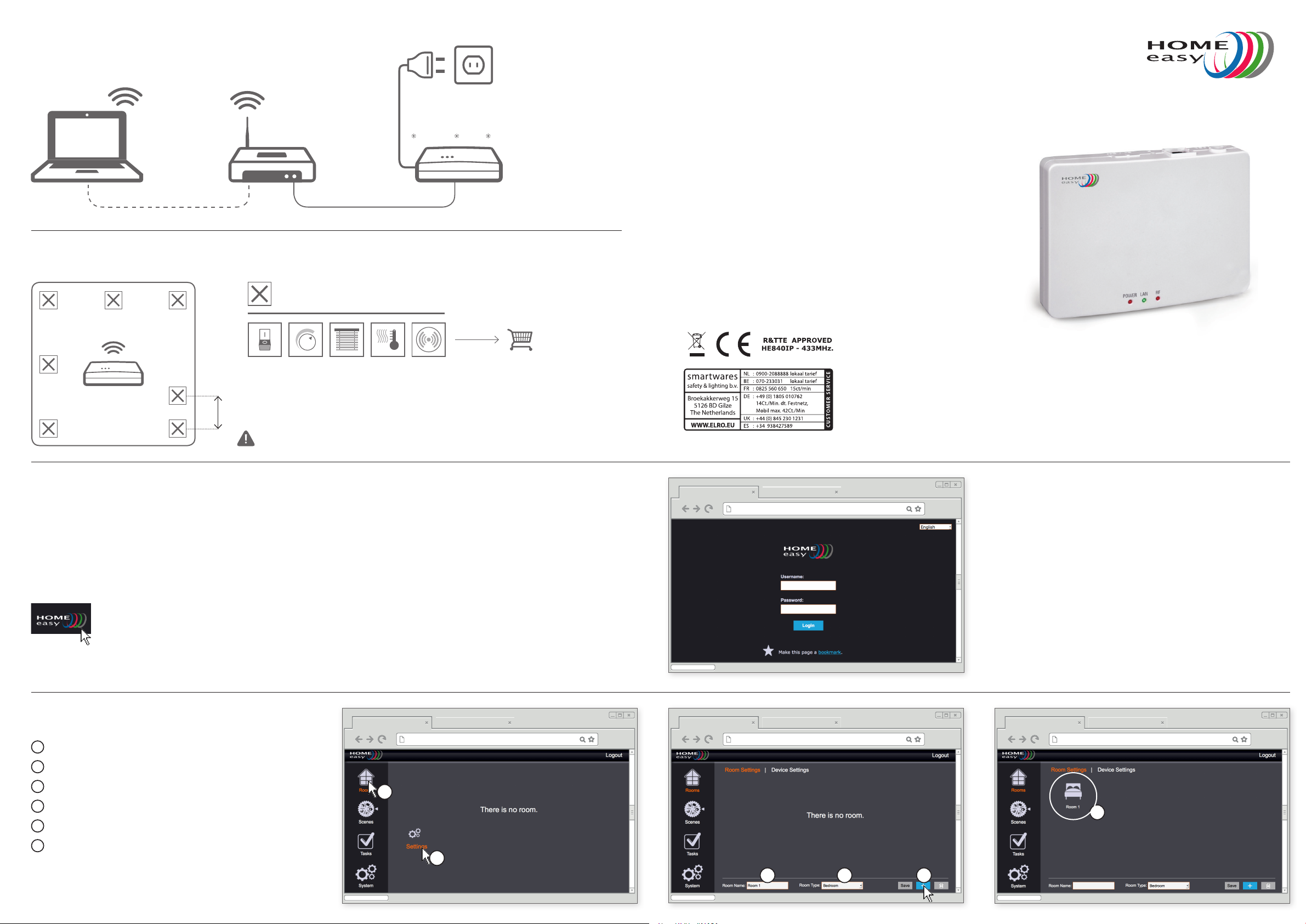
1 HOW TO CONNECT
YOU WANT TO CONTROL THE BOX WITH
YOUR SMARTPHONE?
Download the smartphone app in your Playstore
or App store. Search for Home Easy
2 HOW TO POSITION IN THE HOUSE
>1m
DEVICES
POWER LAN RF
WHERE TO FIND MORE INFORMATION
More information about this product can be
found on www.smartwares.eu
CONTACT
Smartwares Safety & Lighting B.V.
P.O. Box 117, 5126 ZJ Gilze
The Netherlands
HOME easy Box
Quick start manual
3 HOW TO FIND YOUR HOME EASY BOX ON
THE NETWORK
Run HOME_easy_start.exe on your Windows computer.
(You can nd this program on your CD or on
www.smartwares.eu).
HOME_Easy_Start.exe
5 HOW TO ADD A ROOM
1
Go to Rooms
2
Go to Settings
3
Enter Room name
4
Choose room type
5
Click on +
6
You have added a room
4 HOW TO LOG IN
Username: Admin
Password: 111111
Admin
******
1
6
2
3 4 5
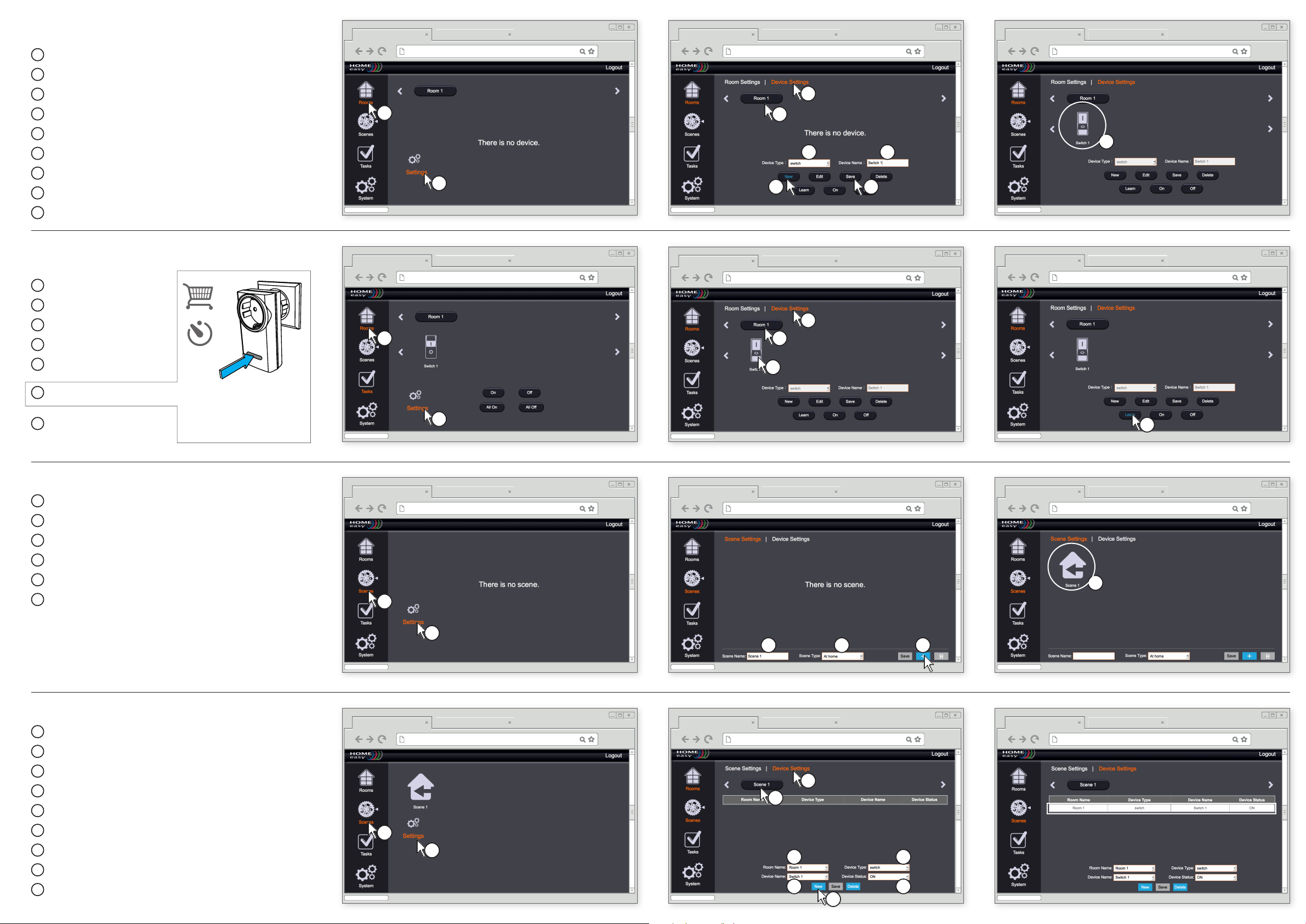
6 HOW TO ADD A DEVICE TO A ROOM
1
Go to Rooms
2
Go to Settings
3
Go to Device Settings
4
Select a room
5
Click on new
6
Select a device Type
7
Enter a device name
8
Click on Save
9
You have added a device to a room
7 HOW TO PAIR A DEVICE WITH THE
HOME EASY BOX
1
Go to Rooms
2
Go to Settings
3
Go to Device Settings
4
Select a room
5
Select a device
2 sec
3
1
4
9
6 7
2
85
3
1
4
5
6
pressing the LEARN button for 2 seconds the device
will be in pairing
7
Click on Learn
mode (see manual)
8 HOW TO ADD A SCENE
1
Go to scene
2
Go to settings
3
Enter a scene name
4
Choose a scene type
5
Click on +
6
You have added a scene
2
7
6
1
2
3 4 5
9 HOW TO ADD A DEVICE TO A SCENE
1
Go to scene
2
Go to settings
3
Go to Device settings
4
Select a scene
5
Choose a room name
6
Choose a device name
7
Choose a device type
8
Choose a device status
9
Click on new
3
4
1
2
5 7
6 8
9
