Page 1

DWH SERIES
VIDEO SECURITY SYSTEM
Installation and Operation Instruction Manual
This manual should be retained in a safe place for future reference
Page 2
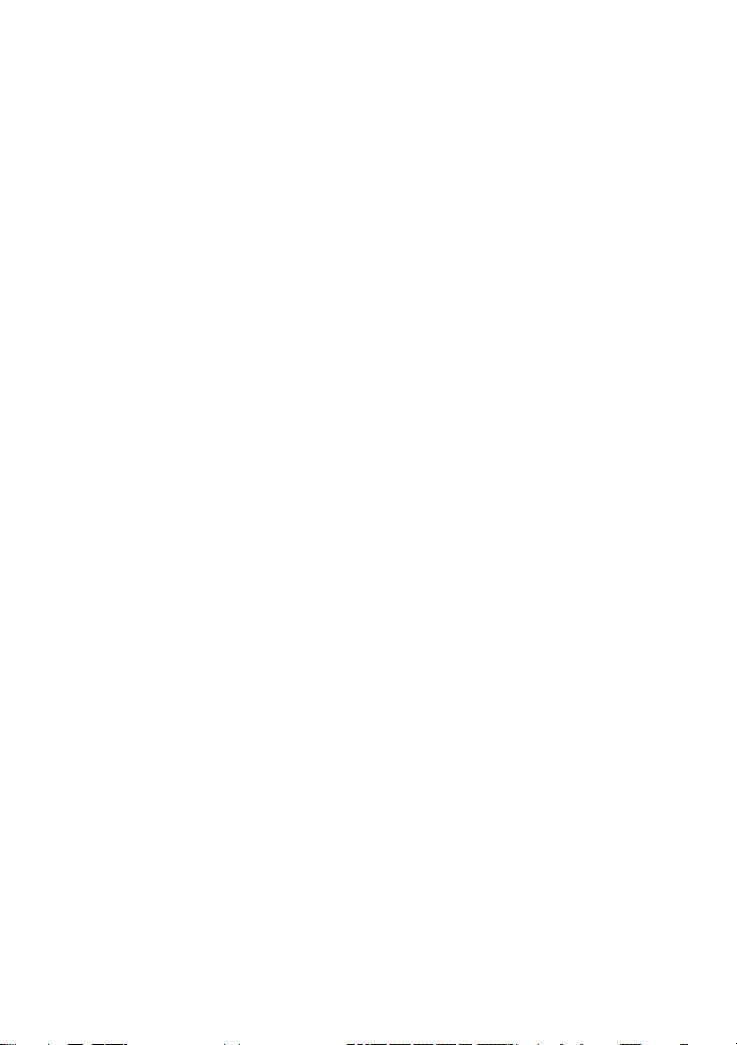
CONTENTS
IMPORTANT NOTES
READ BEFORE START
REQUIREMENT FOR REMOTE VIEW
PLANNING YOUR LAYOUT
SAFETY INSTALLATION TIPS
KIT CONTENTS
QUICK START GUIDE
SETUP THE CAMERA
SETUP THE TOUCH CREEN MONITOR / RECEIVER
SYETEM OPERATION
REMOTE ACCESS
GETTING TO KNOW THE RECEIVER AND CAMERA
INSTALLATION
SETTING THE CAMERA CHANNEL
PAIRING THE CAMERA TO RECEIVER
CAMERA INSTALLATION
SYSTEM INTRODUCTION
LIVE SCREEN DISPLAY
ZOOM FEATURE
RECORDING LIVE VIDEO
PLAYING BACK RECORDED VIDEO
SYSTEM MENU
SYSTEM OPERATION
CAMERA SETUP SCREEN
CAMERA PAIRING
CAMERA ACTIVATION
BRIGHTNESS
RECORDER SETUP SCREEN
M
OTION DETECTION
EMAIL ALERT
SCHEDULE RECORD
CLEAR A SCHEDULE RECORD
NETWORK SETUP SCREEN
INTERNET SETUP
SECURITY CODE SETUP
NETWORK INFORMATION
04
04
06
07
07
09
10
10
10
11
11
12
13
13
13
14
15
15
17
17
18
18
20
20
20
20
21
21
21
21
24
25
25
25
26
27
Page 3
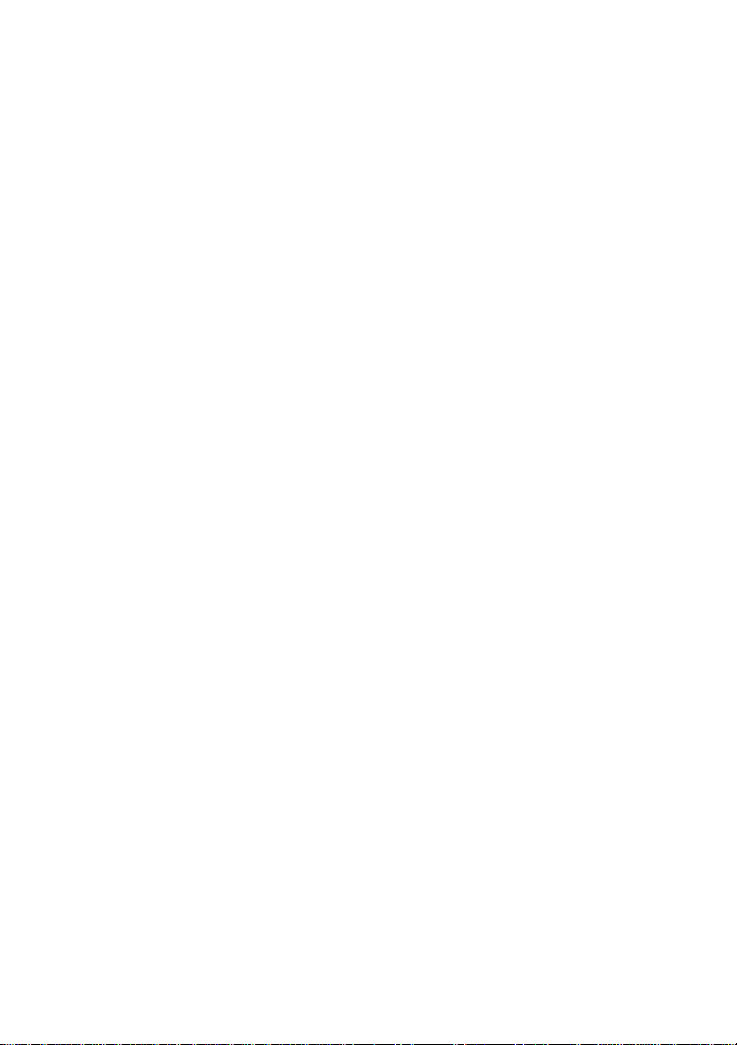
ALARM SETUP SCREEN
PERIOD
MELODY
SYSTEM SETUP SCREEN
POWER SAVING
SCREEN AUTO LOCK
TIME
CLOCK ALARM
TIME SETTING
TIMER
FORMAT STORAGE
SYSTEM UPGRADE
LANGUAGE
QUICK TIPS
REMOTE ACCESS
OVERVIEW
DOWNLOADING APPS
ANDROID
iPHONE/iPAD
CONNECTING TO THE INTERNET
MAINTAINING THE SYSTEM
UPGRADING YOUR FIRMWARE
TROUBLE SHOOTING
PRODUCT SPECIFICATION
RECORDING TIME FOR MEMORY CARD
BATTERY USED IN THE RECEIVER
27
28
28
29
29
30
30
31
31
32
32
33
33
34
34
34
34
34
34
35
36
36
37
39
39
39
Page 4

IMPORTANT NOTICE
Please Read Before You Start
Page 5

FCC/CE WARNING
This equipment has been tested and found to comply with limits for a Class B digital device, pursuant to
Part 15 of the FCC rules and ETSI (EN) 300 328. These limits are designed to provide reasonable
protection against harmful interference in residential installations. This equipment generates, uses, and
can radiate radio frequency energy, and if not installed and used in accordance with the instructions,
may cause harmful interference to radio communications.
However, there is no guarantee that interference will not occur in a particular installation. If this
equipment does cause interference to radio or television equipment reception, which can be determined
by turning the equipment off and on, the user is encouraged to try to correct the interference by one or
more of the following measures:
- Reorient or relocate the receiving antenna.
- Move the equipment away from the receiver.
- Plug the equipment into an outlet on a circuit different from that to which the receiver is connected.
- Consult the dealer or an experienced radio/television technician for additional suggestions.
You are cautioned that any change or modifications to the equipment not expressly approved by the
party responsible for compliance could void your authority to operate such equipment.
Disposal
If the camera system no longer functions or can no longer be repaired, it must be disposed of according
to the valid statutory regulations. Disposal of spent batteries/accumulators:
You are required by law (Battery Ordinance) to return all spent batteries and accumulators. Disposing of
spent batteries/accumulators with common household waste is prohibited! Batteries/accumulators that
contain hazardous substances are marked with the symbols on the side. These symbols indicate that it
is prohibited to dispose of these batteries/accumulators in the household waste.
The abbreviations for the respective heavy metals are Cd = cadmium, Hg = mercury, Pb = lead. You can
return spent batteries/accumulators that can no longer be charged to the designated collection points in
your community, outlets or wherever batteries or accumulators are sold. Following these instructions will
allow you to fulfill the legal requirements and contribute to the protection of our environment!
5
Page 6
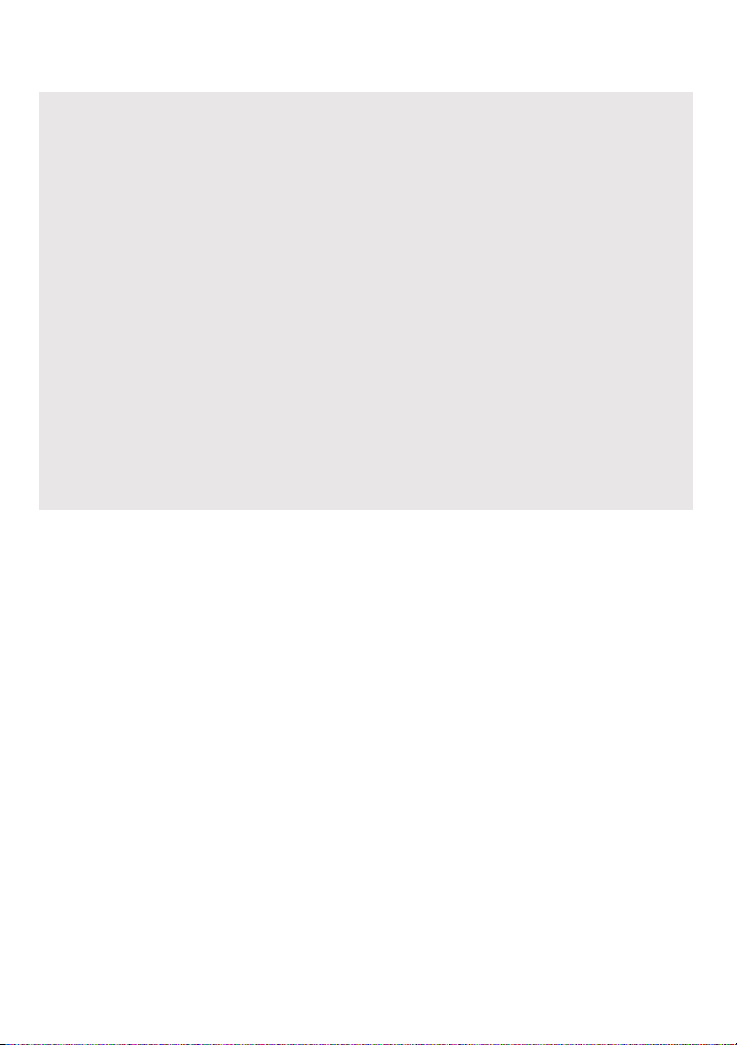
System “Device ID” and “Password” are provided on a label
applied at the back of the LCD Monitor (behind the pull out stand).
The “Device ID” and “Password” are needed for remote viewing.
For security purpose, it is recommenced for user to copy the
“Device ID” and “Password” information to the user manual,
following by removing the label containing the “Device ID” and
“Password” information.
Please store this manual in a safe place to protect the device ID
and password information for future reference.
Always use discretion when installing CCTV surveillance
equipment especially when there is perceived policy. Enquire
regarding local regulations applicable to the lawful installation of
video recording/surveillance. Third party consent may be
required.
REQUIREMENTS FOR REMOTE VIEW
Supported Device
- iPhone / iPad / iPod Touch w/iOS 5.0.1 or above
- Android smartphone / tablet v2.3X or above"
Note:
Not suitable for Windows7 or Blackberry Smartphones
Recommended minimum internet upload speed
512Kbps upload speed (or bandwidth) to achieve up to an average of
2FPS viewing speed. Average viewing speed will depend on other
restrictions by your ISP (internet service providers).
6
Page 7
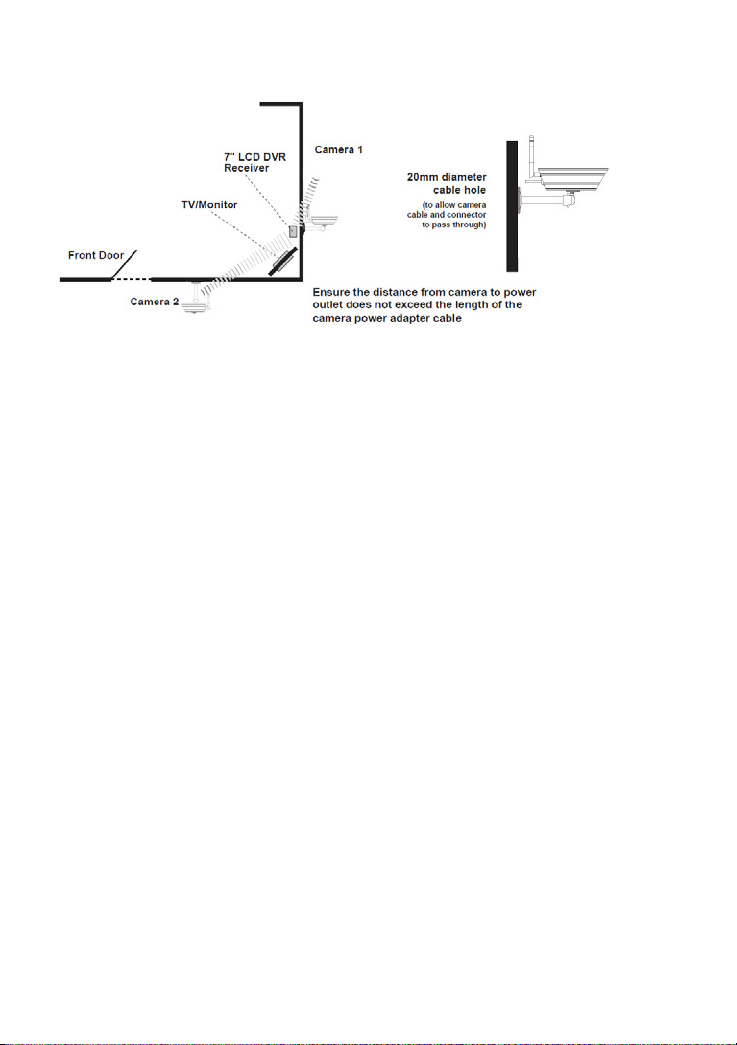
PLANNING YOUR LAYOUT
NOTE: The camera has an open field RF operating range of up to 150m.
SAFETY AND INSTALLATION TIPS
LCD Touch Screen Monitor
keep away from heat sources and high temperature places
Avoid direct sunlight
Avoid humid places
Avoid vibration
Install in a ventilated environment
The supplied SD card can be replaced with up to a 32GB SD card if
required
Installation Notes
Always follow manufacturers advice when using power tools, steps,
ladders, etc and wear protective equipment (e.g, safety goggles and
gloves) when drilling holes, etc.
When using ladders ensure they are positioned on a firm stable surface at
an angle and suitably secured. Check for hidden electricity wires or water
pipes before drilling any holes. If in doubt use a cable/pipe locator.
It is recommended to avoid exposing the camera to extreme weather
conditions (e.g, under a gutter which is prone to water leaks). After drilling
7
Page 8
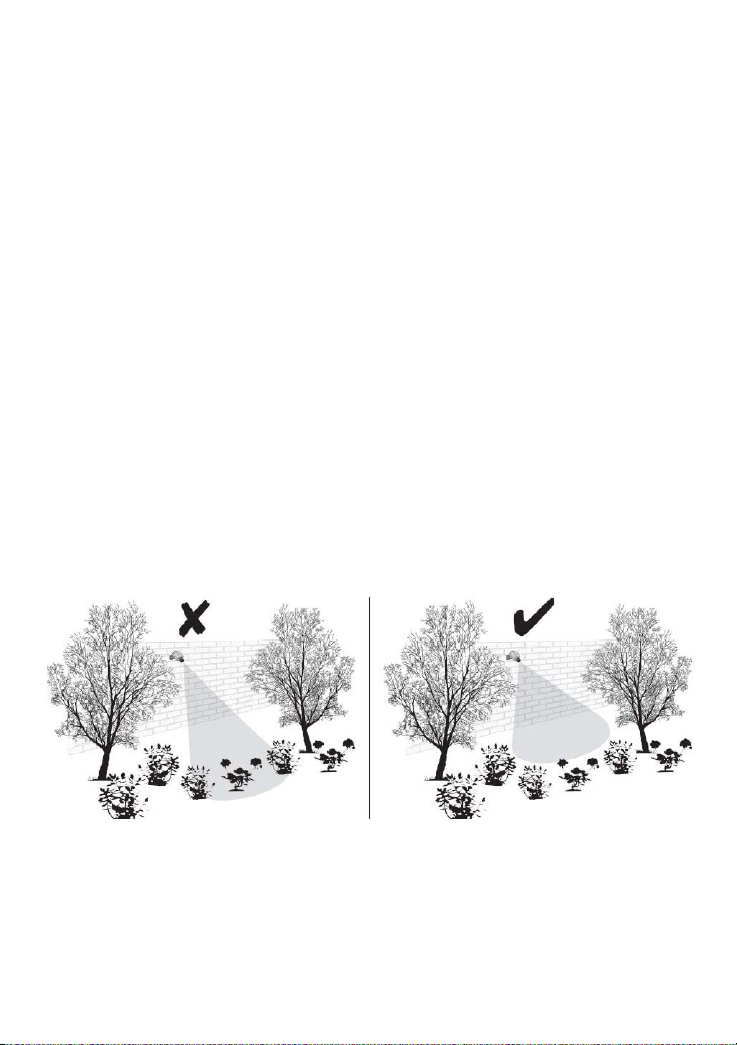
any holes through an external wall for a cable, ensure the hole is sealed
up using a suitable sealant to prevent drafts.
To prevent a fire or electrical shock hazard, do not attempt to open the
housing while the camera is exposed to rain water or wet conditions. Do
not expose any wiring connections to weathering. If terminating any wiring
connections outdoors then use a suitable weathering box to insulate the
connections.
There are no user serviceable parts inside. Refer servicing to qualified
service personnel.
Camera Installation
Avoid positioning the camera so that it is facing directly at the sun as
this will impair the picture quality viewed.
Avoid pointing the camera lens directly through clear glass as the night
vision LEDs will cause a blurred image at night.
Avoid pointing the camera directly at any bushes, tree branches or
moving objects that might naturally move due to winds. This is also
because if you need to use the motion detection feature in the PC
software to record movement the software might record unnecessarily.
8
Page 9
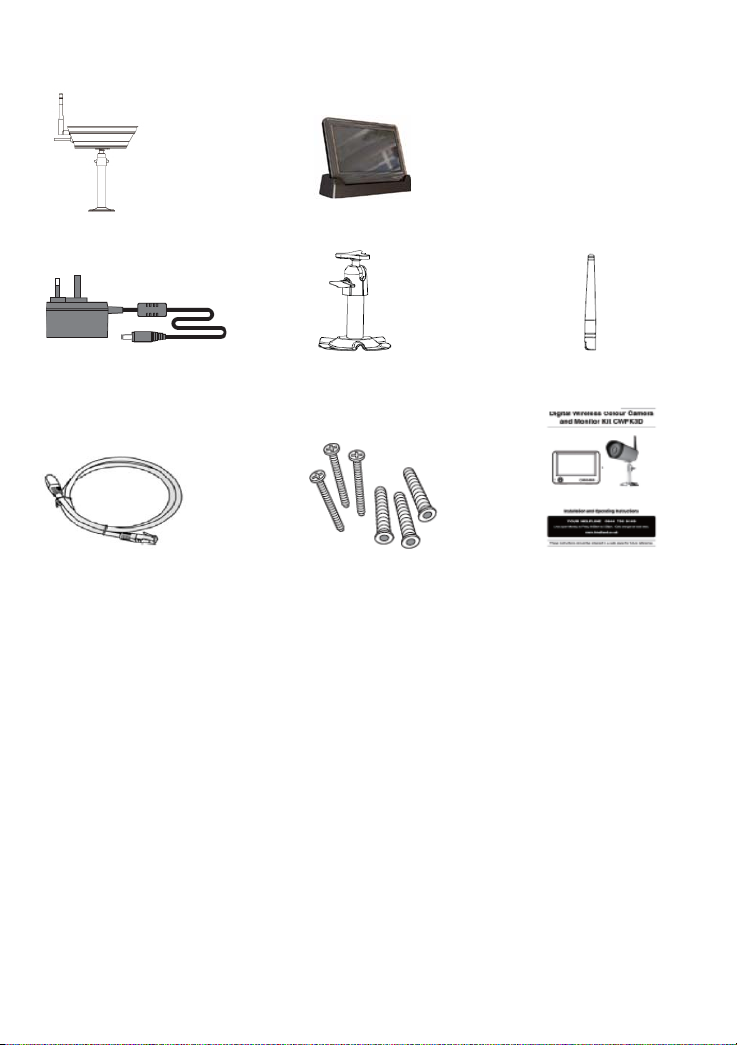
KIT CONTENTS
1 x Wireless Camera 1 x Wireless Touch Screen LCD Monitor w/Cradle
2 x 5V/1A Power Adaptor 1 x Camera Stand 1 x Antenna
1 x Internet Cable 1 x Fixing Pack 1 x Instruction Manual
9
Page 10
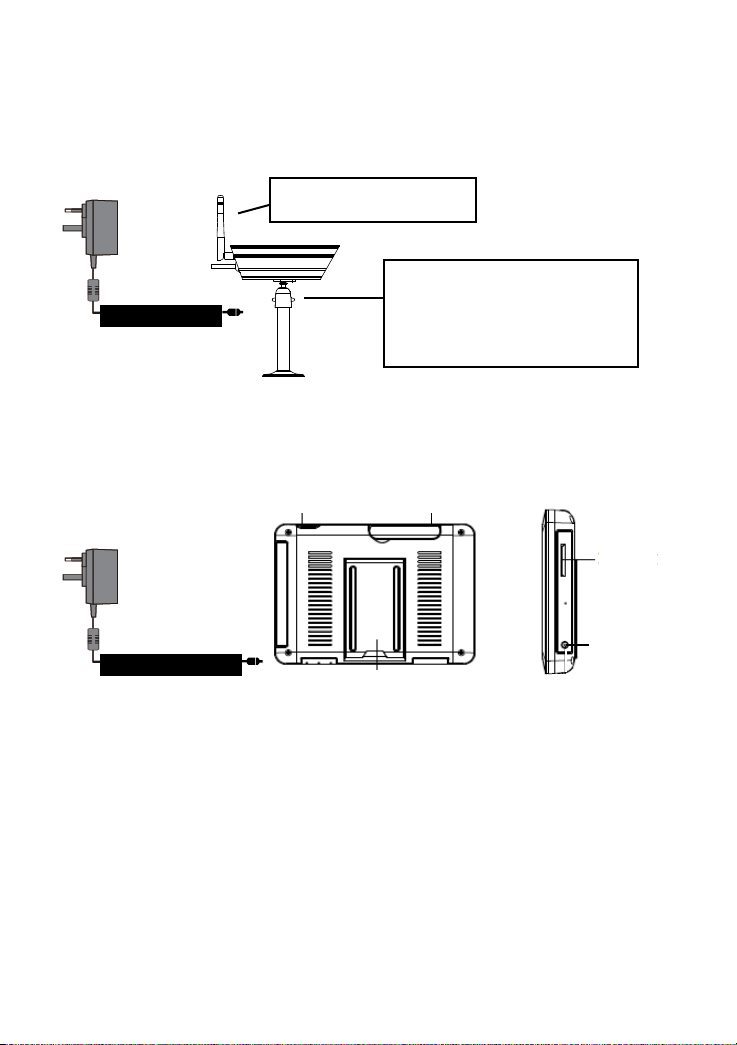
QUICK START GUIDE
For further details on the installation of the camera bracket and fixings
please refer to page14.
Set Up the Camera
Screw the camera antenna clockwise
onto the back of the camera
Screw the camera bracket clockwise onto
the lower body of the camera.
To Wireless Camera
Set Up the Wireless Touch Screen Monitor
1. Flip out the stand, extend the antenna, connect AC/DC adapter to the
input on the side of the monitor.
If the camera is to be installed to the ceiling,
screw the camera bracket clockwise onto
the upper body of the camera.
Antenna Power
SD slot
AC Power
To Touch Screen Monitor
Pull-Out Stand
2. Press and hold the POWER button on the top of the monitor for 3 - 4
Connection
seconds to power it up.
3. The receiver displays Welcome Screen for a few seconds and then
transitions to the LIVE view.
4. Place the SD card into the SD card slot located on the side of the
monitor.
Note:
The screen remains dark until the cameras is powered up.
10
Page 11
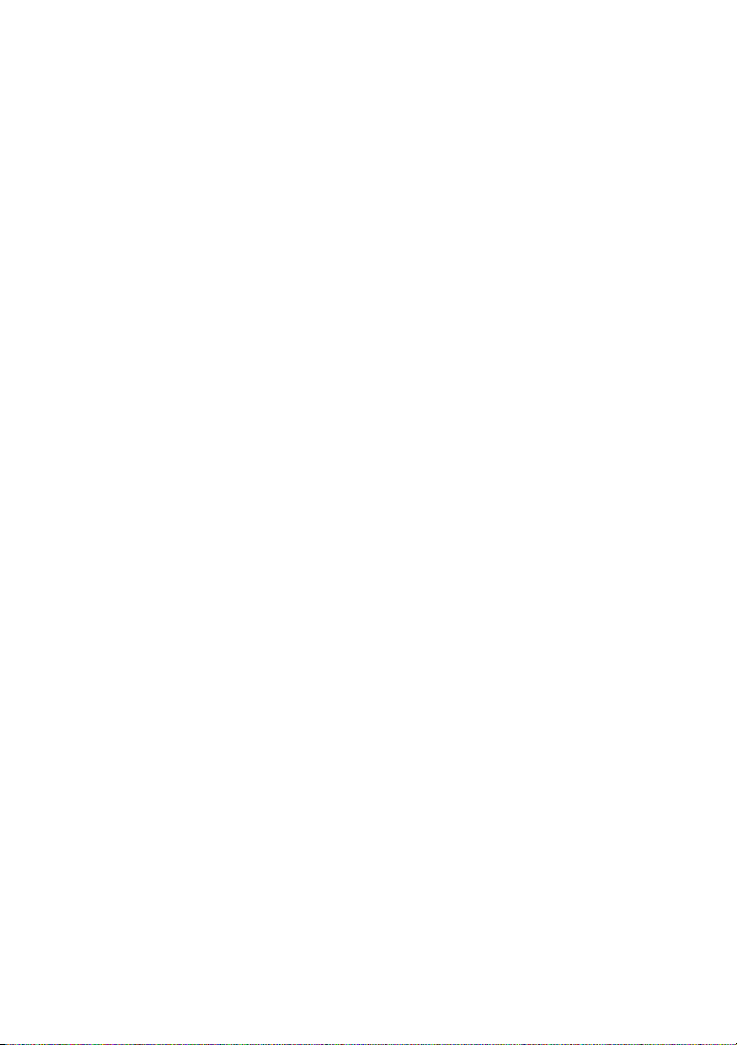
The monitor is fitted with a rechargeable battery and can operate for up
to 2 hours on battery power once fully charged (w/Power Saving function
activated). The monitor can be carried around anywhere within operating
range of the camera(s), but should be used in a dry environment as it is
not weatherproof.
System Operation
Refer page20, for Camera, System and Recording Settings.
Remote Access
Can be done via iPhone / iPad / iPod Touch w/iOS 5.0.1 or above,
Android smartphone / tablet v2.3X or above connected to 3G/WiFi internet.
For an Android device
Please
For iPhone, iPad1, iPad2, New iPad
Please read page 34 of this instruction manual
NEED HELP
Note:
The monitor must be placed on the docking cradle to allow remote viewing.
If removed from the cradle then the camera(s) can only be viewed on the
monitor .
read page 34 of this inst
ruction manual
11
Page 12
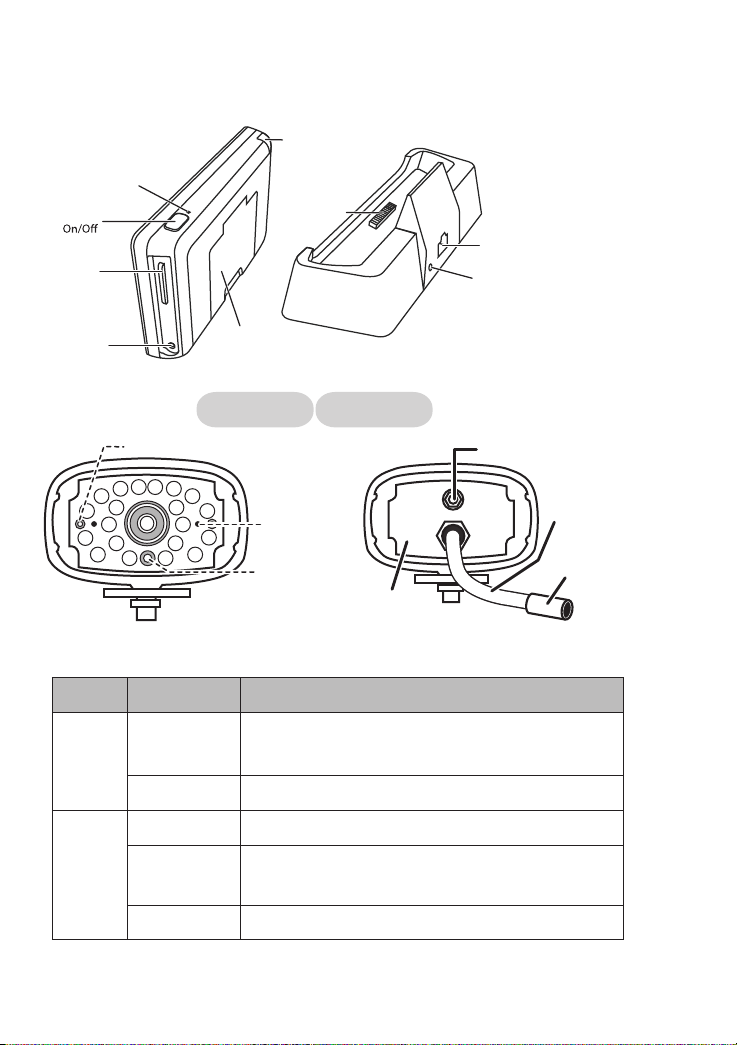
Power
SD slot
Receiver
(back/side)
Reset
Antenna
Receiver
Power Dock
Cradle
(back/side)
Data Cable
Connection
AC Power
Connection
AC Power
Connection
Camera
Power status
Microphone
Pull-Out
Stand
Front view
Link status
Light sensor
Back view
WHAT THE LIGHTS MEAN
Light State What it means
Power
On
(Red)
The camera is on.
status
Off The camera is off.
Flashing The camera is in pairing mode.
Link
On
(Green)
The camera is connected to the receiver.
status
Off The camera is in standby.
Antenna
connector
Power
pigtail
Power/Pair
button
12
Page 13

INSTALLATION
Setting the Camera Channel (Optional)
The wireless camera will be supplied preset to channel 1.
The monitor supports up to 4 cameras. Follow the steps below in
Camera Setup section (P.20) to setup or change the monitor channel of
the camera. If you are adding another camera to link with the supplied
monitor in this kit, then ensure its channel is set to a different channel to
the existing camera(s).
Pairing the Camera to Receiver (Optional)
Follow the steps in Camera Setup section (p.20) to setup or change the
channel of the camera. If you are adding another
supplied
channel to the existing camera(s).
monitor in this kit, then ensure its channel is set to a different
camera to link
with the
Note:
If the camera is located with in 1m to 1.5m from the monitor and the
camera's volume on the receiver is turned on, then you may hear a
whistling noise on the monitor which is the feedback picked up by the
microphone. In this case please locate the camera further away from
the monitor to prevent this noise.
If the power connection to the camera is kept outdoors, ensure the
connection is suitably protected.
13
Page 14

Camera Installation:
A. Secure camera stand on the wall
B. Loosen the thumb screw
C. Adjust the camera to the correct viewing position then tighten the
screw and T-bolt.
14
Page 15

SYSTEM INTRODUCTION
Your monitor’s system software operates through a series of screens that
let you choose groups of operations. For example, when you tap on the
camera icon in the Pop-up menu, you can set how you want the main
viewing screen, “the Live screen” to display images from the paired
cameras. You can scan between cameras, show all cameras on a single
screen (Quad view), or only display specific camera.
The Live screen lets you view the camera transmissions. It also lets you
set up your screen display and make adjustments to it. Icons on the
screen itself let you monitor power and camera status.
15
Page 16

WHAT THE ICONS MEAN
Icon What it does
Camera
Mode
Volume
Select how you want the Live screen to display camera input:
Scan between cameras (5 seconds)
Quad view (all paired cameras display)
Full view (1 camera displays on full screen)
Adjust the volume level.
System
Settings
SD Capacity
Battery
Capacity
Camera
Number
Record
Status
Connecting
to the
Internet
Internet
Connected
Intranet
Connected
Remote View
Motion
Scheduled
Access the system software operation and setting page or view recorded events.
Indicates memory capacity remaining.
Displays battery capacity.
This graphic shows battery at nearly full.
Displays the camera number and signal strength through the status lines to the left
of the number.
Tap to start or stop recording for that camera
• Steady on - Not recording • Flashing - Recording
Connecting your system to the internet.
Connects your system to the internet.
Connects your system to the intranet.
Indicates remote viewing is in process.
System indicates motion detection recording in progress.
System indicates scheduled recording in progress.
Pop Up Menu
Tab
No SD Card
Indicator
Opens and closes the pop up menu display.
Displays red when the SD card is not present or is damaged.
Zoom in / out of a particular section of the live videoZoom
16
Page 17

Live Screen Displays
The Live screen displays in 2 views - Quad View or Full View. Quad View
displays the images in 4 quadrants (only display camera that is ON). Tap
a quadrant to display single camera view / full view. Tap on that image
again to return to Quad View.
Zoom Feature
To zoom into a particular area,
1. Go to full view, then tap
2. Select the zone by tapping the zone area to view zoom in screen.
Recording Live Video
1. On the Live screen, tap
2. Tap it again to stop recording.
You can record all cameras at the same time. With manual recording,
each recording session (video clip per camera) is two minutes in length.
to activate zoom mode.
for the camera to begin recording.
17
Page 18

Playing Back Recorded Video
1. Tap on the highlighted day containing the recording you want to view.
The Record List screen will display that day’s recordings listed in a folder.
If you tap on a day that is not highlighted, a folder displays with no
recordings listed.
2. Tap on the recording you want to view. It displays on the screen.
3. Tap on any area of the screen that does not have control icons to bring
up the playback pr
4. While playback progress is visible, you can fast forward/rewi
dragging the playback bar.
5. When playback ends, tap
ogress bar. Tap that area again to close it.
nd by
to return to the Record List
SYSTEM MENU
The SYSTEM MENU highlights the Camera Setup option as the
default.
18
Page 19

Main Screen Sub Screens What it Does
Camera Setup
Recorder Setup
Network Setup
Alarm Setup
System Setup
Quick Tips
Camera Setup
Camera on
Brightness
Motion Detection
Schedule Record
Internet Setup
Security Code
Network Information
Period
Melody
Power Saving
Screen Auto Lock
Time
Format Storage
System Upgrade
Default
NA
Pairs new cameras to the receiver.
Makes the cameras visible to the monitor.
Brightens or darkens the video of that camera.
Records when something moves in front of the
camera. Continues recording for 2 minutes.
Set up a schedule for pre-determined recording
times and lengths.
Select the type of internet connection to be
used.
Set a security code for remote access.
Displays information about your network and the
receiver’s unique DID number.
Set a length of time for the alarm to sound.
Select a melody to play for the alarm.
Temporarily turns off the LCD after the system is
idle for 2 minutes to conserve power.
Locks the screen from further activity until the
screen is unlocked.
Set the time in 12-hour increments.
Formats / erases all the data on the SD card.
upgrades the receiver firmware.
Lists the original system defaults.
Provides a list of 10 common questions.
19
Page 20

SYSTEM OPERATION
Camera Setup Screen
Tap on camera setup.
This screen should display:
Camera Pairing
Your camera is paired to the monitor at the factory to channel 1.
To add new camera(s) to your system, you have to pair it to the different
channel(s).
1. Tap the camera image you want to pair. A processing icon displays
for a 60 second countdown.
2.
Press and release the Pairing button on that camera’s power cord
(see page 12). The system will indicate pairing is successful when
pairing complete
The system will automatically adjust the Camera On screen.
3.
s.
Camera Activation
When you add a camera to your system, the system will turn on the
camera automatically.
An X indicates a camera is OFF, a check indicates ON. Tap on the
camera to turn it ON or OFF.
20
Page 21

Brightness
Tap the camera to change brightness level. The default brightness is 0,
and the range is from -2 through 2.
Recorder Setup Screen
Motion Detection
Tap the camera’s to set the sensitivity to Off, Low or High.
Default = low. The screen will return to the Motion Detection screen after
10 seconds or when you press the Back icon.
21
Page 22

Email Alert
The system can notify you when it detects motion from any camera by sending you an
email alert. The email alert contains information such as the time that motion was detected and
by which camera. In order to enable the Email Alert function, you must enter both incoming and
outgoing email addresses.
We strongly recommend you use Gmail to set up as the outgoing email server.
tell users when the system detects motion from any camera (Motion Detection must be
activated).
user must be able to receive email on a Windows PC or on mobile devices (such as an iPhone, iPad,
or Android smartphone or tablet) to receive e-mail alerts from the system.
When you receive an email alert, you can view live video from your Windows PC, an iPhone, iPad,
Android smartphone or Andriod tablet through apps. Free apps are available through the iTunes
App store or the Android Market.
From the pop-up menus, tap
This screen should display:
the following icons as they
appear on the screens:
1. Tap
2. Tap on the
3. Enter your outgoing e-mail SMTP server (example: johndoe@gmail.com). You can switch the
keyboard from alphabetical characters to numbers/symbols and back again by tapping the
Enable
to activate Email Alert or
SMTP Server
Disable
to deactivate it.
Email Alert
screen displays again.
Page 23

4. Repeat the previous step for the
Password
The password entered here must be the same password as the password for the outgoing
email account.
5. Repeat Step 3 for the
Email To
account.
6. Tap
OK
to save the settings, then tap <
to return to the previous screen.
If you are using Gmail as the outgoing SMTP server, check SSL and use the data
in the following table:
For Gmail
SMTP Server Smtp.gmail.com Enter this.
SMTP Port 465 Enter this.
Username XXXX@gmail.com Enter your gmail address in full,
Password XXXXXXXXXX Enter the password for this
Email to XXXX@gmail.com Enter the email address where
including @gmail.com.
gmail account.
you want the alerts sent.
23
Page 24

Schedule Record
Up to 5 scheduled recording sessions available in a single day. You are
limited to the size of the SD card for how long a total recording time you
have. These recording sessions must begin and end within a single 24hour period. They cannot cross into the next day.
1. Tap the camera/channel number you want to record (1 - 4). Multiple
cameras can be selected.
2. Set the recording start and end time. Tap the hour and minutes boxes
separately and use the UP and DOWN arrows to scroll through the
times.
3. Tap the AM/PM block to toggle between them.
4. Tap on the blank DATE box. The Schedule Record Calendar screen
displays.
5. Tap on the date you want the recording. The previous screen displays.
6. Set up the recording and then tap Save. You can select another
recording session to schedule.
24
Page 25

Clear a Scheduled Recording
1. Access the Schedule Record screen.
2. Tap on the scheduled recording you want to clear (1-5). The screen
displays the settings for that schedule.
ork Setup screen allows you to select your internet type, set a
Internet Setup
1. Tap Internet Setup icon to display the Internet Setup screen.
2. Tap on your selection and fill in the fields requested. Tap OK.
25
Page 26

3. Tap OK at the system reboot prompt. The Network Setup screen
displays.
Security Code
Set up your security code to limit who can have access to the system from
a remote location.
1. Tap Security Code icon to display the Security Code screen.
2. If you have previously entered a code, the screen will display your
current code
3. Tap on the change code field, a key board screen displays.
26
Page 27

4. Enter your security code.
5. Tap OK. The system will return to Network Setup screen.
Note:
Security code must be entered to gain remote access.
Network Information
1. Tap the Network Information icon to display the Network Information
screen.
2. Tap the BACK arrow to return to the previous screen.
Note:
The DID is a unique code specific to your monitor and is required to gain
remote access to your cameras over the internet.
The information in the DHCP setting is assigned to your monitor from your
home router.
Alarm Setup Screen
27
Page 28

Period
This selection allows you to select the alarm/siren duration for Clock Alarm
and Timer.
1. Tap Period
. The Set Siren Duration screen displays.
2. Select the alarm duration time required
3. Tap the BACK arrow to return to the previous screen.
Melody
This selection allows you to select a melody for the siren.
1. Tap Melody. The Change Siren Melody screen displays.
2.
Select the melody required
3.
Tap the BACK arrow to return to the previous screen.
28
Page 29

System Setup Screen
Power Saving
In Power Saving mode, the monitor will shut off LCD after idle for 2
minutes. Press Power button once to reactive the monitor.
If a motion detection event or scheduled recording begins, the LCD
turns back on automatically.
1. Tap Power Saving Enable to activate power saving. Default is off.
2. A check mark appears on your selection.
3. Tap the BACK arrow to return to the previous screen.
29
Page 30

Screen Auto Lock
In Auto Lock mode, the monitor will enter screen lock mode after it has
been idle for 2 minutes. Auto Lock disables the touch screen and removed
the icons from the display.
1. Tap Screen Auto Lock
2. Tap your selection; a check mark displays.
3. Tap the BACK arrow to return to the previous screen.
Note:
From the Live screen, tap the Power button once to unlock the screen and
return to normal touch screen operation.
Time
The Time screen lets you set up clock alarms, set the system time, and
set a timer.
30
Page 31

Clock Alarm
This feature operates as an independent alarm clock. It does not affect
the operation of live video or recording video.
1. Tap
2. Tap on an alarm button (total of 5 to select from).
3. Tap on the hour/minutes block then UP/DOWN arrows to set the time.
4. Tap on AM/PM to toggle between the two.
5. Tap SAVE, then back.
Time Setting
This screen contains fields to set the Month, Day, Year, Hour, Minute and
AM/PM.
1. Tap
to display the Clock Alarm screen.
to display the Time Setting screen.
2. Tap on each field to set it. The UP/DOWN arrows shift to that field.
Use UP/DOWN to set the field.
31
Page 32

3. Tap on the AM/PM block to switch between the two.
4. Tap SAVE when you are finished.
Timer
This feature operates as an independent alarm clock. It does not affect
the operation of live video of recoding video.
1. Tap
2. Tap on each field to set it. Use UP/DOWN to set the field.
3. Tap START to begin the time. When the time reaches 00:00, an alarm
beeps until you tap OK.
Format Storage
When using an SD card other than the one provided, it is highly
recommended that you format the card using these procedures.
Formatting any SD card deletes all files on that card.
to display the Time Setting screen.
1. Tap on START; a warning statement displays.
2. Tap OK to proceed to format storage or tap CANCEL to discontinue.
3. The system will indicate success or failure.
32
Page 33

System Upgrade
To upgrade the firmware from the vendor website, you must download
and store it in the SD card root directory.
Refer to Upgrading Your System Software (p.33 and p.36)
Language
English is the default language. If you change the language, all system
settings default to the original factory settings. You will have to reenter
any specialized settings.
From the pop up menus,
tap the following icons
This screen should display:
1. Select the language required. The Restore Default Settings screen
displays.
2. Tap OK to continue. The system will shutdown in about 5 seconds.
3. When the system restarts, it will ask you to perform the touch screen
calibration. Follow the instructions on the screen.
4. Select the frequency setting by tapping the frequency icon (50Hz /
60Hz). Make sure the frequency setting complies with local electrical
regulations.
Note:
In general the frequency for Europe is 220-240 volt, at 50 hertz frequency
33
Page 34

Quick Tips
The Quick Tips screen provides additional details on important subjects of
system operation. Tap on a subject to display the information.
REMOTE ACCESS
Overview
This DWH Series Video Security System lets you view live video from your
iPhone, iPad, or Android smartphone or tablet. Free apps are available
through the iTunes App Store or the Android Market.
Up to 2 remote users can access live video at the same time as long as
they have the User ID (DID) code and security code.
Downloading Android APP
From your Android smart phone or tablet device, go to the
Android Market and search for OMGuard.
Downloading iPhone APP
From your iPhone or iPad, go to the iTunes App Store and search
for OMGuard
34
Page 35

Connecting to the internet
The docking cradle charges your monitor as well as provides an internet connec
tion. When you are connected to the internet, live video will continue to display on
the monitor, but monitor's touch operation will become limited.
Monitor's touch operation will resume normal after disconnecting from the internet
by select Charge Only option from the pop up menu, or remove monitor from the
docking cradle.
1. Connect the AC adapter to the docking cradle.
2. Connect the RJ45 (Ethernet) cable from the back of the cradle to your primary
router (from your internet service provider).
3. Insert the monitor into the cradle. A screen asks if you want to connect to the
internet or only charge the monitor.
4. Tap Connect. The Internet Connection Status Indicator appears on the upper left
of the Live screen indicating that the system is connected to the internet.
You can now view live video through your mobile devices.
>> While the system is connected to the internet, the LIVE screen display rate may
reduce to 2 - 3 frames per second.
5. When you connect remotely to the monitor, the Internet Connection Status
Indicator shows that remote view is in progress.
>> Once internet connectivity is set, the system will memorize the setting and the
next time you place the monitor back into the cradle, the system will automatically
connect to the internet."
35
Page 36

Connecting to the Intranet (Home Network)
When the monitor is placed in the cradle and "charge only" is selected, you can still
access your live video from smartphone(s) or tablet(s) as long as those devices are also
connected to the same network as the monitor. For example, your smartphone is
connected to your home network via WiFi, in this case, live video will still be displayed on
the monitor as well as on the smartphone.
Note:
For this procedure, the AC adapter must be connected to the cradle and
not to the monitor.
MAINTAINING YOUR SYSTEM
Please make sure to upgrade your system firmware to the latest version. Check your
system firmware version on the Network Information screen (P.27).
Go to vendor website to check the current firmware version. Compare it with your system
firmware version. If you need to upgrade your system firmware, download the latest
firmware version to your SD card and then upgrade that firmware version to the monitor
(P.33 and P.36).
1. Eject the SD card from the monitor.
2. Place the SD card into a USB card reader/writer (not included with the
purchased package).
3. Connect the flash drive to your PC.
4. Copy the latest firmware version from vendor website to your SD card root directory."
5. Remove the SD card and reinsert it into the monitor.
6. Upgrade the firmware (P.33).
36
Page 37

TROUBLE SHOOTING
TROUBLE SOLUTIONS
The receiver and
cameras are on but there
is no image on the screen
No image
Poor picture quality
The motion sensor not
working
No recording happens
although it has the
schedule set.
Unable to pair the camera
to the receiver
A white image
appears at night
Screen lock may be on. Tap the Power
button to unlock the screen.
Make sure the camera is power on.
Make sure the monitor has enough charge
/ connect it to AC/DC adaptor.
Move the camera closer to the monitor; it
might be out of range or flip the antenna of
the receiver to obtain best possible
reception.
Make sure the camera is paired to the
correct channel.
Re-“pair” the camera and receiver
Flip the antenna of the receiver to obtain
best possible reception.
Clean the camera lens using lens cleaning
cloth.
Increase or decrease the sensitivity of the
motion sensor (see page 21).
Check the settings on the RECORD
screen (see page 24).
Ensure correct DATE AND TIME has been
set and the Record Schedule setup
correctly.
Ensure the memory card is inserted into
DVR and formatted.
There might be no movement detected,
i.e.: no moving object to trigger the motion
sensor.
Make sure the camera is power on.
Press and release the pairing button
quickly. Do not press and hold.
Power off the receiver and restart. If power
button does not respond, use a pin to
press the reset button.
The camera's infra-red LEDs shine
invisible light that reflects of surfaces such
as glass will cause white light. Place the
camera on the other side of windows to
37
Page 38

improve the night vision or place it in a
well lit area (recommend to install a
security lamp to improve lighting).
LIVE screen has no icons. Screen lock may be on. Tap the Power
button to unlock the screen.
System locked up Power off the receiver and restart. If power
button does not respond, use a pin to
press the reset button.
Unbable to play the video
clips from the SD card
The video files play with a Quicktime®
player. Download this free player from
www.apple.com
Ensure your PC has SD card reader.
.
38
Page 39

PRODUCT SPECIFICATION
Camera
Maximum channels
Communication Range
LCD Monitor Resolution
Camera Resolution
Operating Temperature
Operating Voltage
Current Consumption
Night Vision
Dimension
Battery
Single Camera: 480x272 / Multiple Camera: 320x240
500mA (MAX)
151x74x49 mm
150 metres in open space
800 x 480
o
-10
C ~ 50oC
DC 5V / 1A
N/A
8m
Recording Tmie for Memory Card (32GB max)
SD Card Capacity Single Camera (480x272) Multiple Camera (320x240 QVGA)
1GB 200 Minutes 130 Minutes
2GB 400 Minutes 260 Minutes
8GB 1,600 Minutes 1,040 Minutes
16GB 3,200 Minutes 2,080 Minutes
32GB 6,400 Minutes 4,160 Minutes
Battery Used In the LCD Monitor
The LCD monitor is fitted with a 3.7V 1800mAH (Li-ON) rechargeable battery pack.
If the power supply adaptor is kept connected to the monitor then the battery will
begin recharging until fully charged. The monitor can still be used if left connected
to the power supply adaptor even the battery is fully charged.
Note:
A. From zero charge, the rechargeable battery takes approximately 8 hours to
reach full charge.
B. The rechargeable battery will maintain 80% of its efficiency within the 300
charge-discharge cycle.
C. The rechargeable battery is not user displaceable. Do not try to change the
battery or remove the battery.
Receiver
4
800mA (MAX)
184x128x28 mm
3.7V 1800mAH (LI-ON)
39
