ElproSys DiagProg4 Instruction Manual

DIAGNOSTIC TESTER
ENGLISH
I N S T R U C T I O N M A N U A L
Instruction Manual
Prepared by: Sylwester Czupryna
Approved by: Sebastian Żur
ElproSys Sp. z o.o.
ul. Tarnogórska 140
44-102 Gliwice
Diagnostic tester
Software
©Elprosys
June 2015 − Rev. 1.0
1
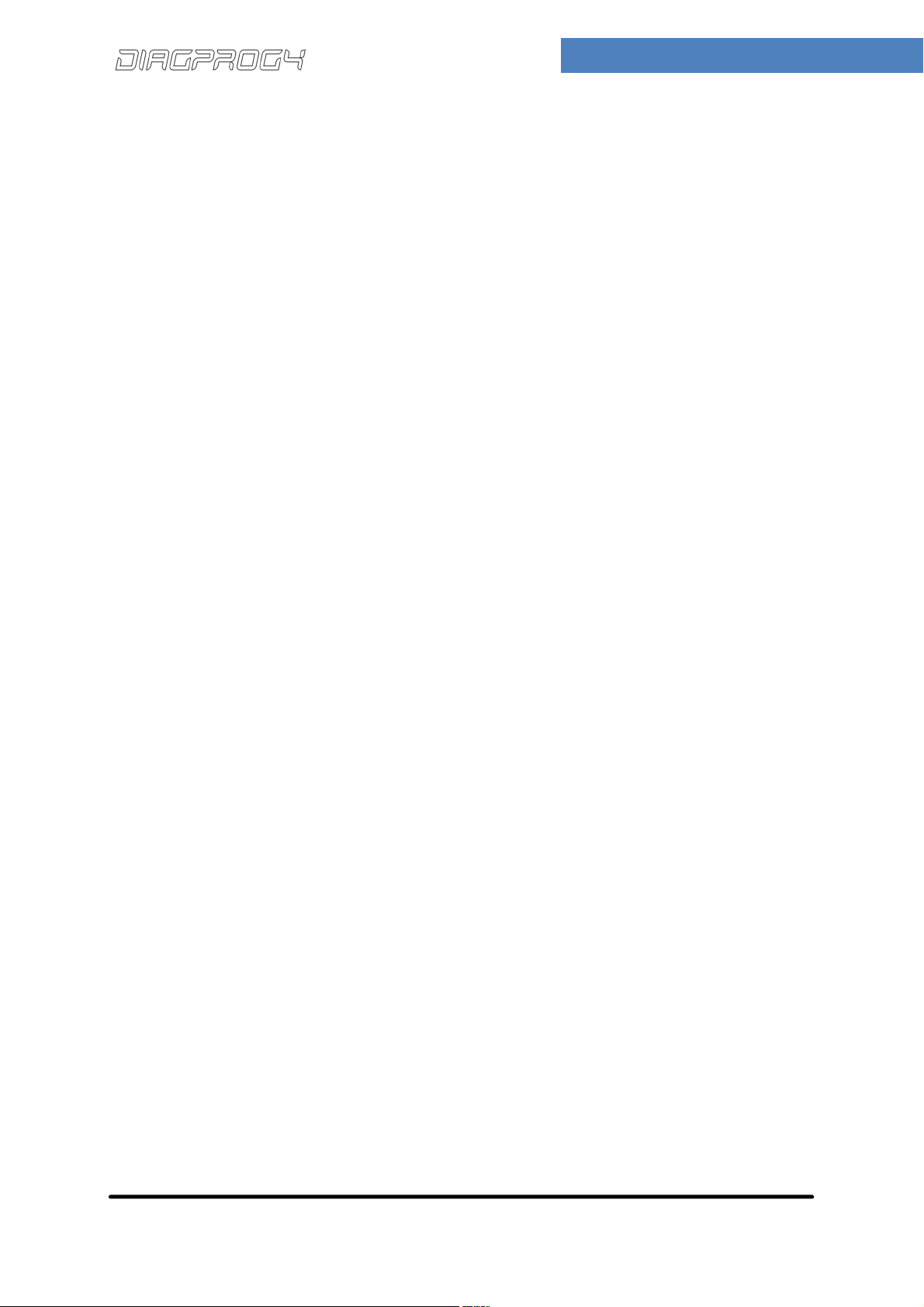
DIAGNOSTIC TESTER
I N S T R U C T I O N M A N U A L
1. SOFTWARE 3
1.1. FEATURES 3
1.2. MENU – MULTI-TOUCH SCREEN 4
1.3. KEYPAD 5
1.4. MAIN SCREEN 5
1.5. MAIN MENU 7
1.6. MENU ICONS - DESCRIPTION 8
1.7. SETTINGS MENU 9
1.7.1. SUBMENU TESTS 10
1.8. TOOLS MENU 10
1.9. SUBMENU INFORMATION 11
2. USAGE 12
2.1. EXEMPLARY PROGRAMMING 12
2.2. SENDING LOG FILE 13
2.3. DIAGPROG4 UPDATE 14
2.4. WIFI – BASIC SETTINGS 14
3. RECORD OF CHANGES 16
4. NOTES 17
©Elprosys
June 2015 − Rev. 1.0
2

DIAGNOSTIC TESTER
I N S T R U C T I O N M A N U A L
1 SOFTWARE
1.1 FEATURES
Information about current DiagProg 4 software version can be found on the main screen as shown on
the photo below.
For example:
User serial numer: 999239
Update version: 1.00-009
Hardware version: M4.1 – E4.1
Timelock Date: 2015.06.10
©Elprosys
June 2015 − Rev. 1.0
3
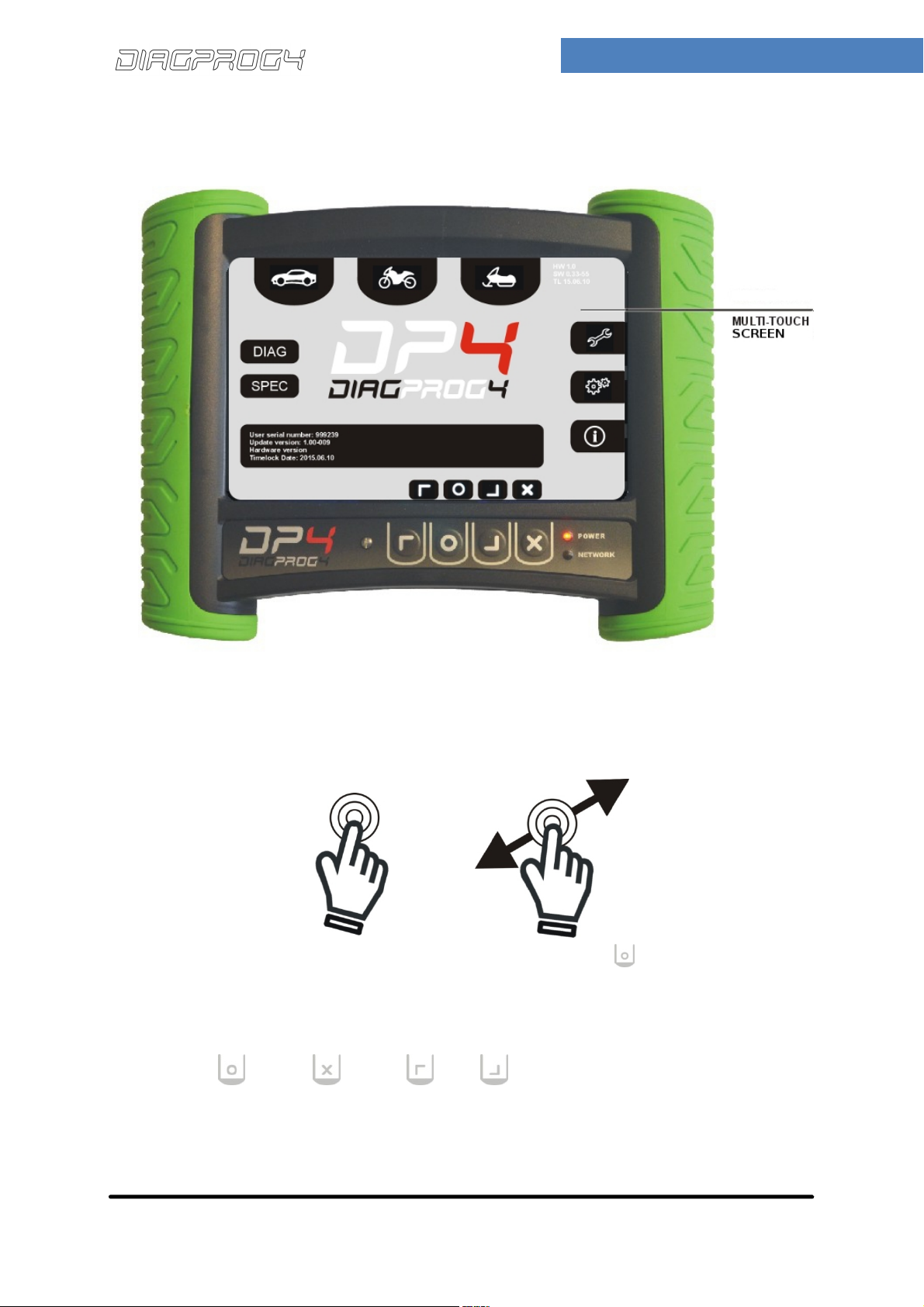
DIAGNOSTIC TESTER
1.2 MENU – MULTI-TOUCH SCREEN
I N S T R U C T I O N M A N U A L
Simple gestures — tapping or pressing with fingers — is enough to select menu options.
In order to navigate DiagProg 4 menu using keypad press Accept button to activate it and fully
use keypad.
- Accept, - Cancel, - Top, - Bottom
©Elprosys
June 2015 − Rev. 1.0
4
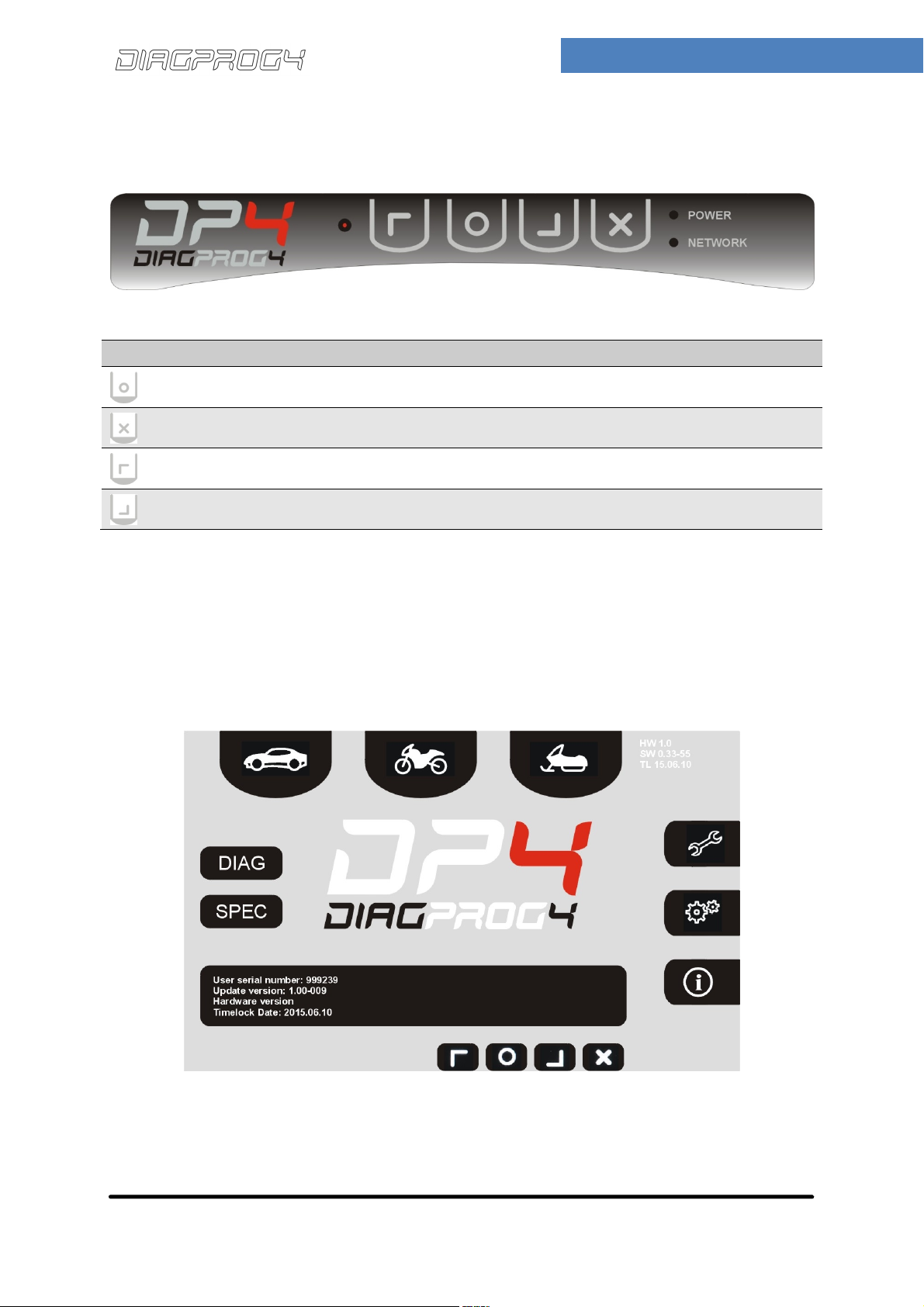
DIAGNOSTIC TESTER
BUTTONS
FUNCTION
1.3 KEYPAD
Keypad below the multi-touch screen is another way to navigate DiagProg4 menu.
I N S T R U C T I O N M A N U A L
KEYPAD - BUTTONS
Accept Button Button to ACCEPT
Cancel Button Button to CANCEL
Top Button Button to MOVE UPWARDS in the menu
Bottom Button Button to MOVE DOWNWARDS in the menu
1.4 MAIN SCREEN
To navigate the main screen use main screen icons or top/bottom buttons on the keypad
©Elprosys
June 2015 − Rev. 1.0
5
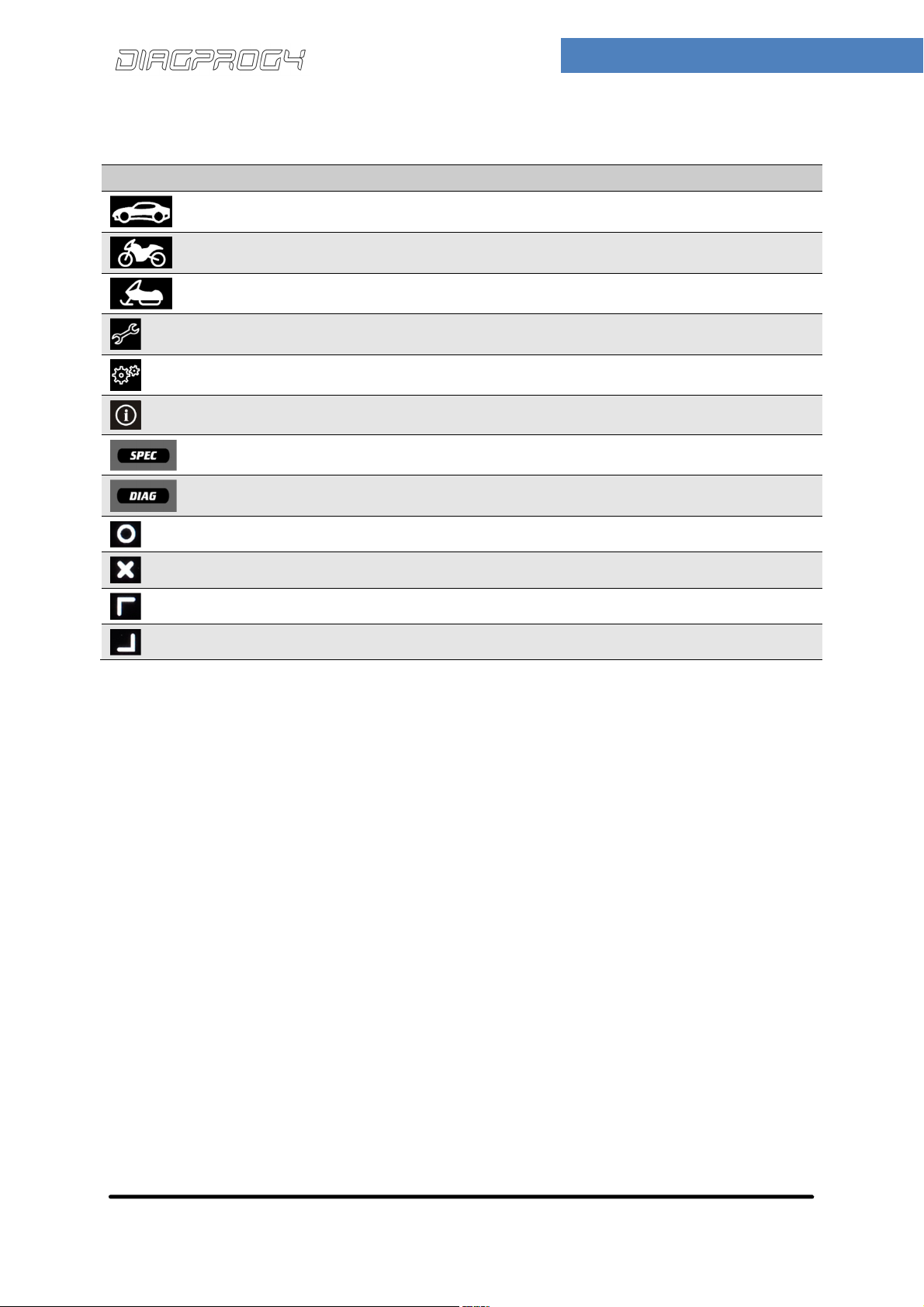
MAIN SCREEN ICONS
ICONS
FUNCTION
Cars Icon for cars
Motorbikes Icon for motorbikes
Other Icon for quads, scooters, tractors and other vehicles
DIAGNOSTIC TESTER
I N S T R U C T I O N M A N U A L
Settings Basic settings
Tools Basic tools
Information Information about Diagprog4
Special Runs special functions
Diagnosis Runs diagnostic functions
Accept Icon Allows to accept
Cancel Icon Allows to cancel
Top Icon Allows to MOVE UPWARDS in the menu
Bottom Icon Allows to MOVE DOWNWARDS in the menu
©Elprosys
June 2015 − Rev. 1.0
6
