ELPRO HS10M User Manual

1
HDMI Matrix Switcher Series Rev. B May 18th 2015
ITEM NO.: HS10M 10 x 10 HDMI Matrix Switcher
HS10M is a 10x10 HDMI Matrix Switch that allows you to route 10 HD sources to 10 HD displays. The
10x10 HDMI Matrix switch is a complete HD routing solution for whole home HDTV systems. It provides
3D support, UltraHD 4K2K, and with 2U Rack mountable for professional installations. In addition, the
HS10M can be controlled through GUI Ethernet, Android/IOS App Control, IR remote control,
RS-232 and by the front panel keyboard.
Features:
Connect up to 10 HDMI source to 10 x HDMI display monitors.
HDMI 1.4 with 3D, HDCP and DVI Compliant.
High definition video up to 4K2K 24/25/30Hz 8bits, 1080p 60Hz 12bits.
Easy to use front panel control or IR remote control.
Built in Web server (GUI) and Android/iOS App Control.
Built in RS232 console port to select input/output and other parameters
Input/Output status could be displayed at front panel LCM and LED strings.
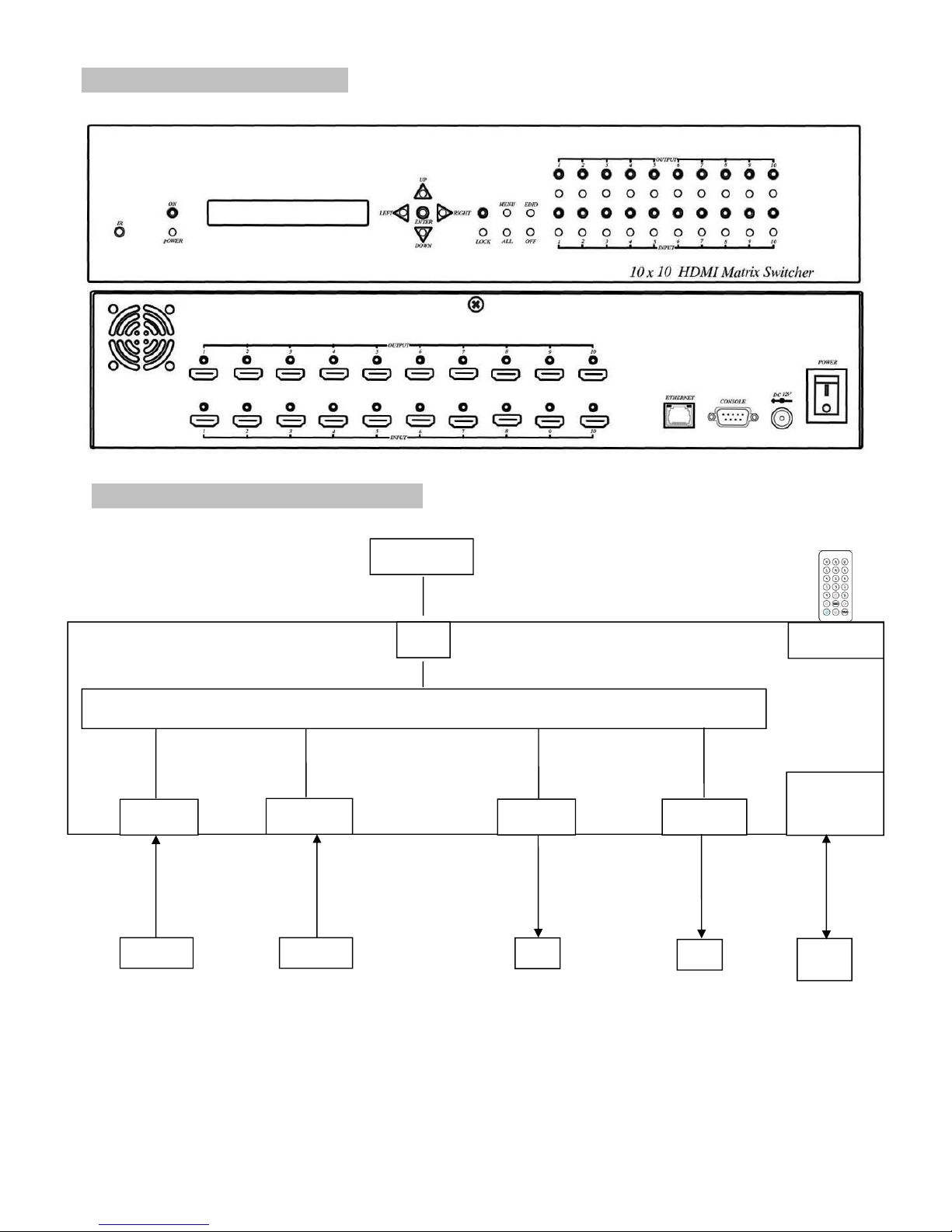
2
1.0 HS10M Panel View:
2.0 HS10M Connection View:
4
INPUT OUTPUT
…………… ……………
IR01
SOURCE
…………….. ……………..
HDMI 1
CONSOLE
RS-232
IR Receiver
PC
HDMI 10
TV
TV
HDMI 1
HDMI 10
SOURCE
MATRIX
RJ45
ETHERNET
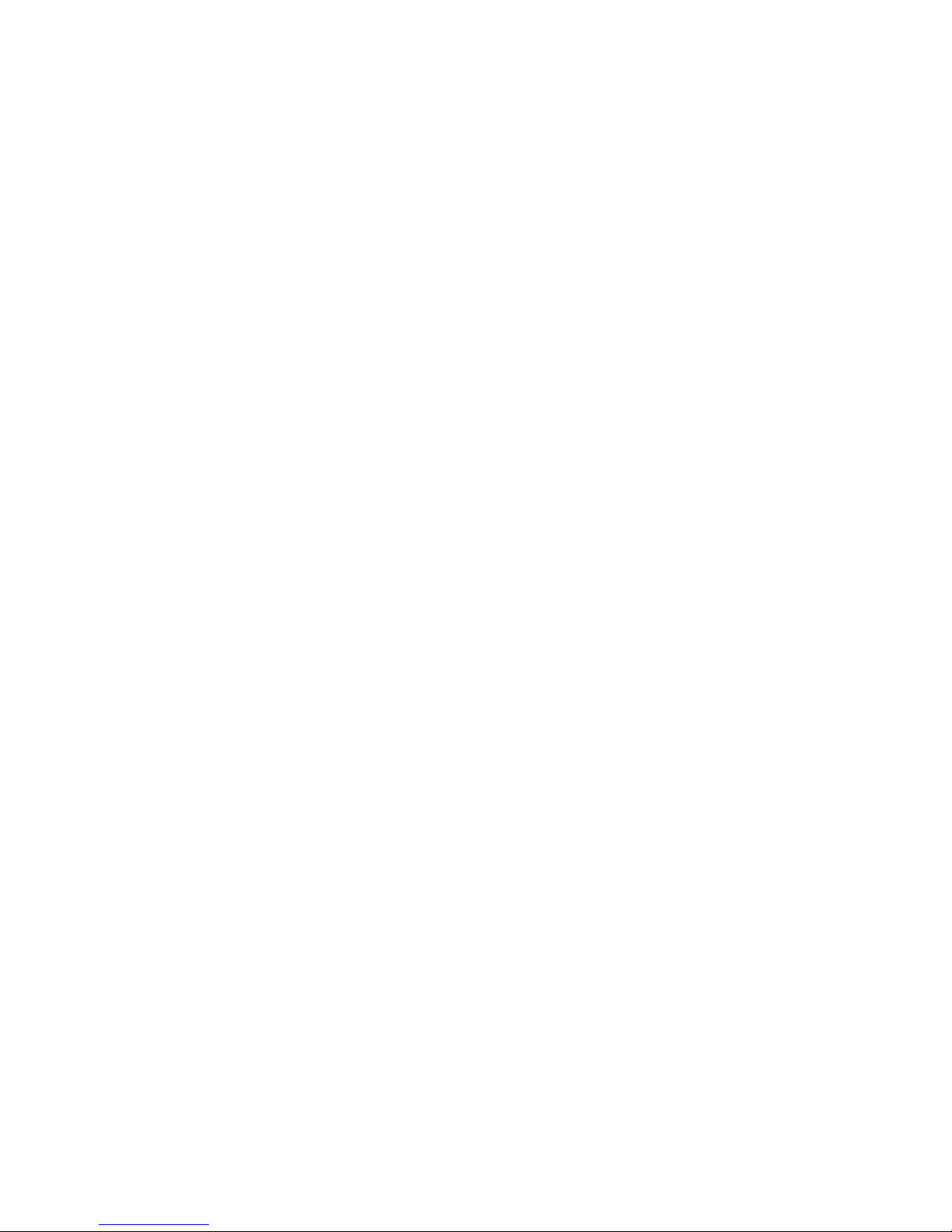
3
3.0 Keypad, LEDs and LCM
3.1 Back Panel Switch:
POWER Light on Power on
Light off Power off
3.2 Front LED Indication:
ON BLUE Power on
RED Standby
LED off Power Off
INPUT 1~10 BLUE Signal indication
LED off No signal
OUTPUT 1~10 BLUE HDMI output indications
LED off Output unlink
Standby mode: The IR Remote controls only POWER on/off.
3.3 Front Panel Buttons Functions:
Power Power on/standby
UP Up
DOWN Down
LEFT Left
RIGHT Right
ENTER Select confirm key
MENU Back to main menu/channel setting
EDID Copy EDID
LOCK/UNLOCK Button lock. Press for 3 second, the led lights on/off.
ALL Set selected input channel to all output
When press ALL the second line of leds will show IN flashing;
select the input 1~10 then press ENTER.
OFF Turn off selected output, can be 1~10 or ALL
When press OFF the second line of leds will show IN flashing,
select the output 1~10 or ALL then press ENTER
OUTPUT 1~10 Fast select output
INPUT 1~10 Fast switch input to the output previously selected
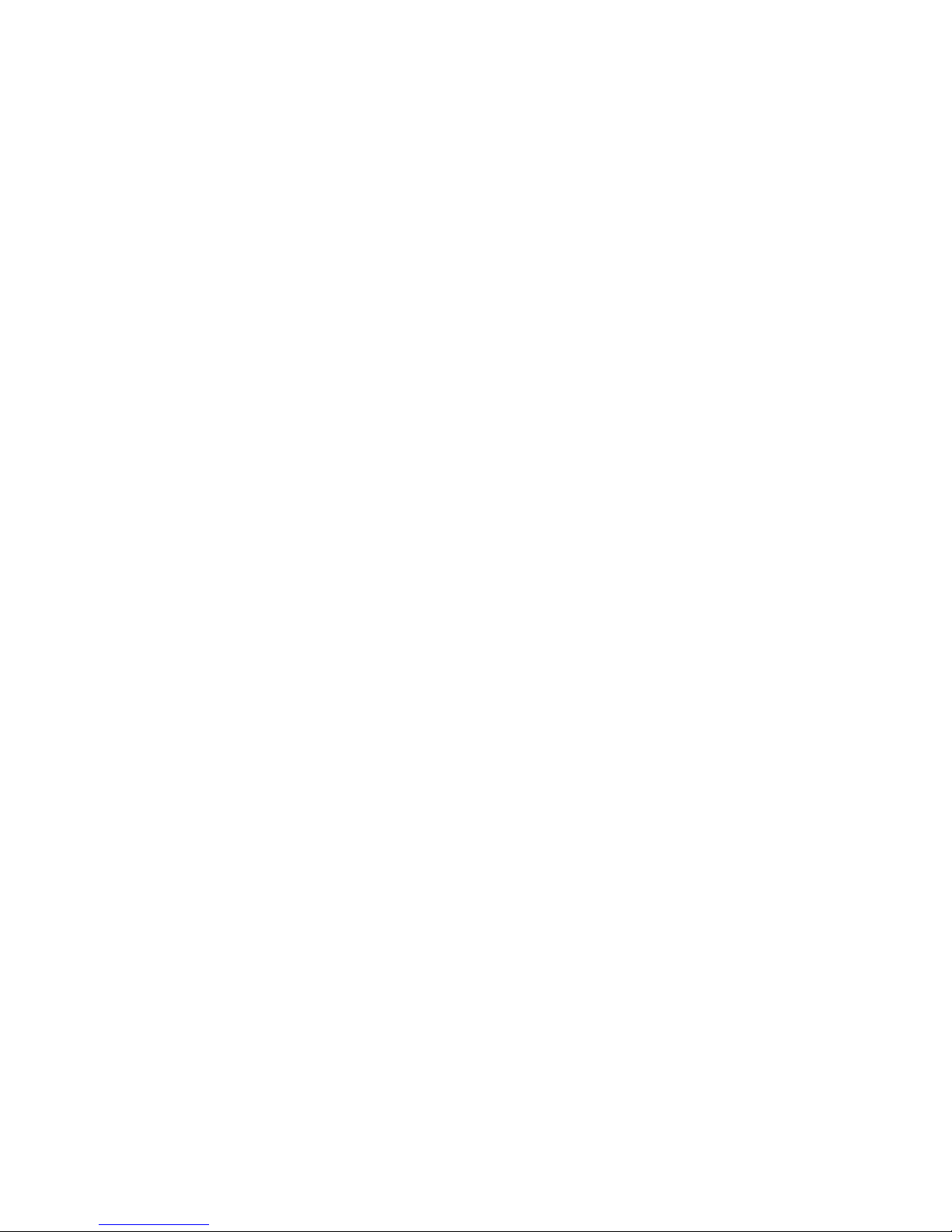
4
3.4 Mode of operation of the Front Panel:
OUTPUT 1÷10 and INPUT 1÷10
Press OUTPUT 1÷10 to select output port. Then the relative input at IN line of LCM will blink.
Press INPUT 1÷10 to select input port to be routed on the output previously selected.
ALL :
Press ALL button, the IN line of LCM will blink, press INPUT 1÷10 to select the input port to
be routed on all output port.
OFF :
Press OFF button, the IN line of LCM will blink, press ALL or OUTPUT 1÷10 to select which
port to be turned off
EDID :
Press EDID button, it will show “From OUTPUT” at second line of LCM and the channel
number will blink. Press OUTPUT 1÷10 to select from which destination copy the EDID.
LOCK :
Press LOCK till LOCK LED lights on. Then the front panel buttons and IR remote control of
the MATRIX will be locked.
Press LOCK till the LOCK LED goes off to unlock the front panel buttons and the IR remote
control.
*When the sub-menu setting are set-up, press the ENTER key to confirm the setting. If no press
ENTER key, the setting is not operative.
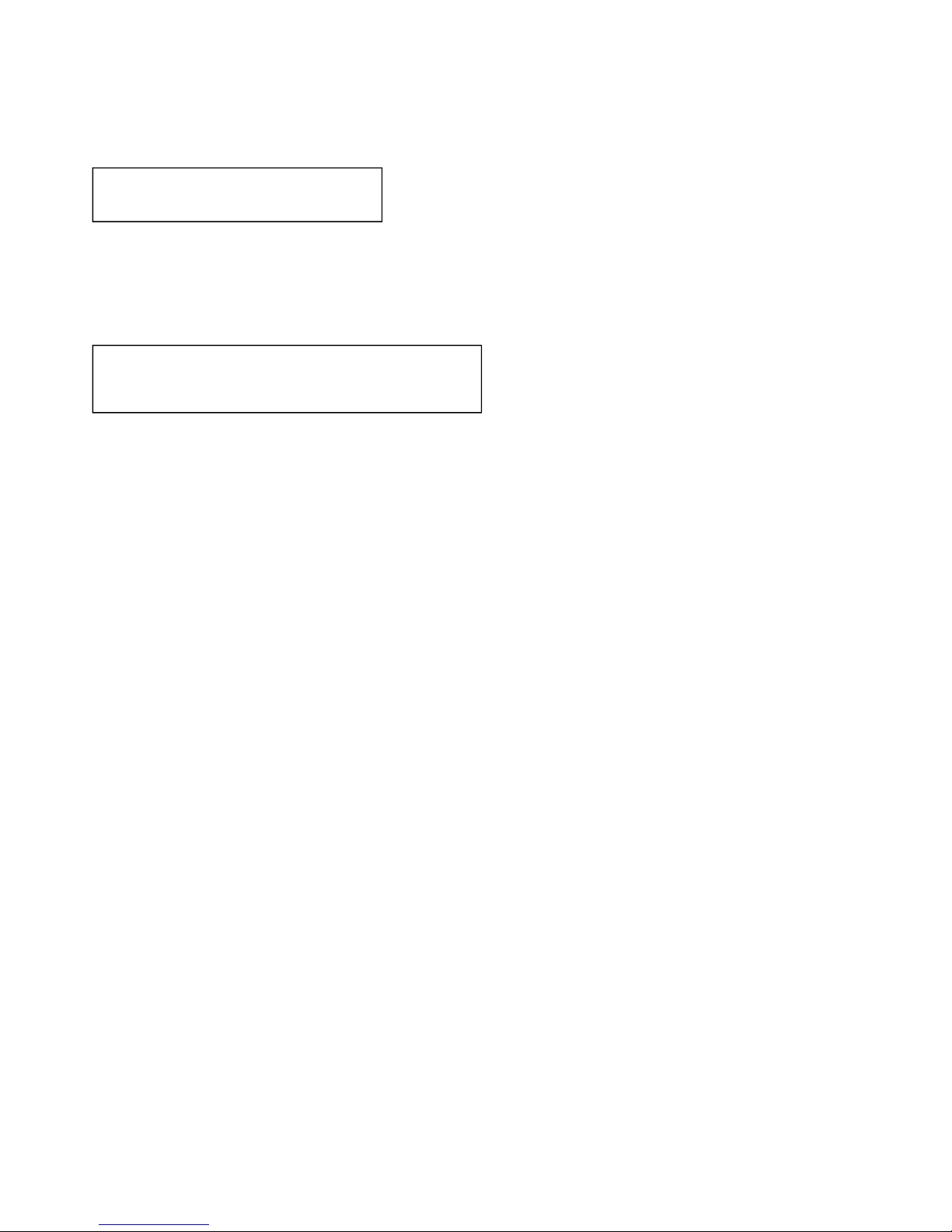
5
3.5 LCM Panel Function:
Power on Main Screen
When the power is on and the main screen appears
10X10 HDMI MATRIX
Channel Setting on Main Screen
The Matrix will jump to channel setting screen after 10 seconds, press the MENU key to enter the
main
OUT 1 2 3 4 5 6 7 8 9 10
IN 1 2 3 4 5 6 7 8 9 10
Main MENU Option:
*1 - SWITCH
*2 - SCENE
*3 - ETHERNET
*4 - EDID
*5 - REMOTE ID
*6 - VERSION
Operation:
Press UP or DOWN keys to scroll the menu. Press ENTER key to enter into subpage.
In MENU you could use key 1÷6 of IR remote control to select the functions.
When setting is completed, press the MENU button to return to the main page
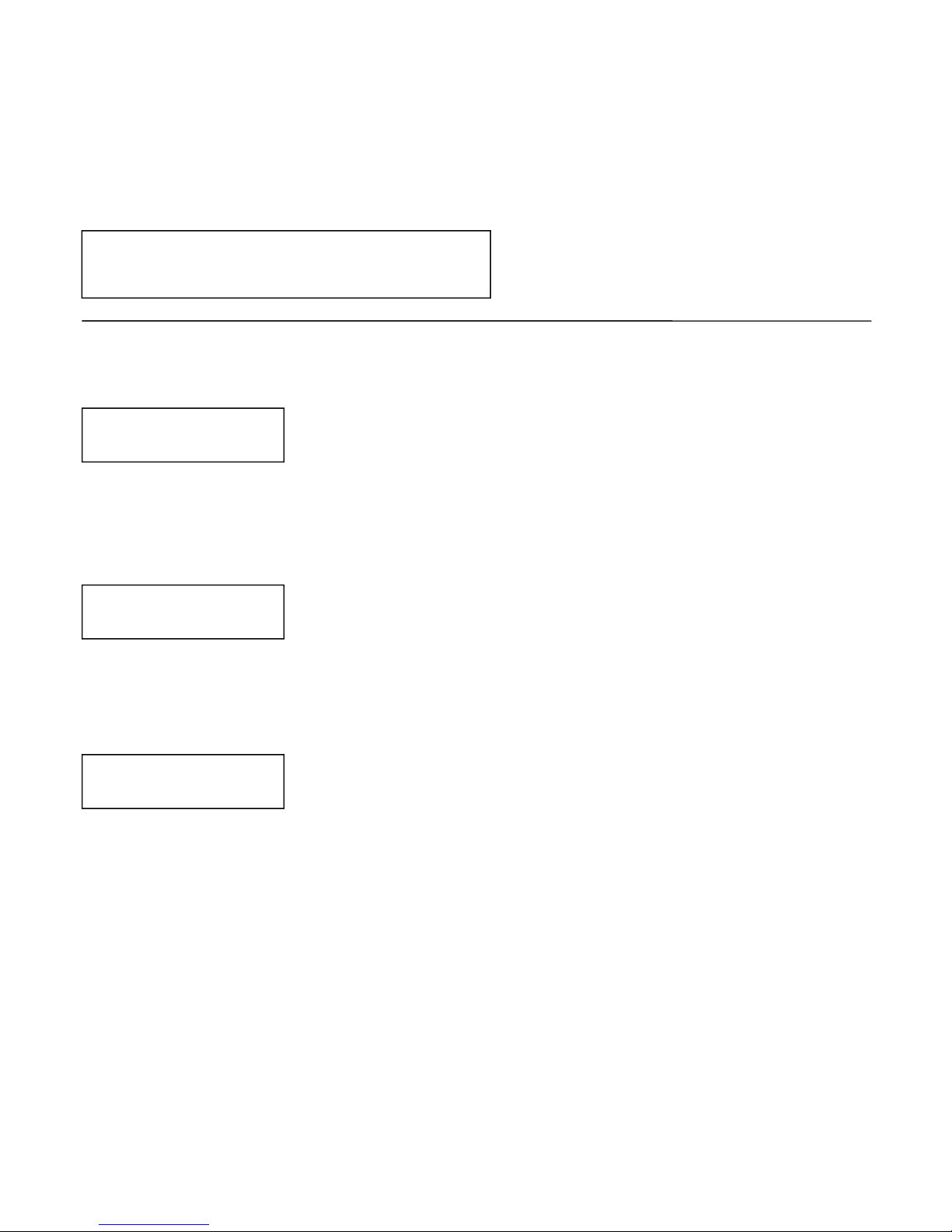
6
4.0 LCM Main MENU Function Operations:
4.1 SWITCH:(Default: 1 2 3 4 5 6 7 8 9 10)
This function is used to switch the input/output port. Enter the SWITCH menu. Press the ENTER
key, then the LCM second line INPUT will flash. Press LEFT or RIGHT button to select the output to
be modified. Then press Up or Down button to select the input port. After that, press ENTER to
confirm setting.
4.2 SCENE:
SCENE function permits to save and recall 10 status machine for specific application
LOAD
Reload one of the saved scene. Press UP or DOWN to select the number of scene and then
press ENTER.
SAVE
Save current channel setting. Press UP or DOWN to select the number of scene and then
press ENTER to save.
OUT 1 2 3 4 5 6 7 8 9 10
IN 1 2 3 4 5 6 7 8 9 10
LOAD
SAVE
LOAD 1
1 2 3 4 5 6 7 8 9 10
SAVE 1

7
4.3 Ethernet
* IP Address
Subnet Mask
Gateway
DHCP Client
Media Type
MAC Filter
IP Address: (Default: 192.168.0.10)
This function setup MATRIX host intranet ”IP Address”. Press ENTER and the left-most number of second row
will flash. Press the UP or DOWN buttons to change the numbers. Press RIGHT to move to the adjacent
location and so on till the fourth group on numbers. At the end, press ENTER.
Subnet Mask: (Default 255.255.255.0)
This function setup MATRIX host intranet “Subnet Mask”. Press ENTER and the left-most number of second
row will flash. Press the UP or DOWN buttons to change the numbers. Press RIGHT to move to the adjacent
location and so on till the fourth group on numbers. At the end, press ENTER.
Gateway: (Default 192.168.0.1)
This function setup MATRIX host intranet “Gateway”. Press ENTER and the left-most number of second row will
flash. Press the UP or DOWN buttons to change the numbers. Press RIGHT to move to the adjacent location
and so on till the fourth group on numbers. At the end, press ENTER.
Warning:
At the end of the complete setting, put the matrix in stand-by mode and switch off the mains on the rear panel.
After 5 seconds, switch on the rear mains and power on the matrix by the front panel button.
Check that the IP Address, Subnet Mask and Gateway have been properly saved.
IP Address
192.168. 0.10
Subnet Mask
255.255.255.0
Gateway
192.168. 0. 1
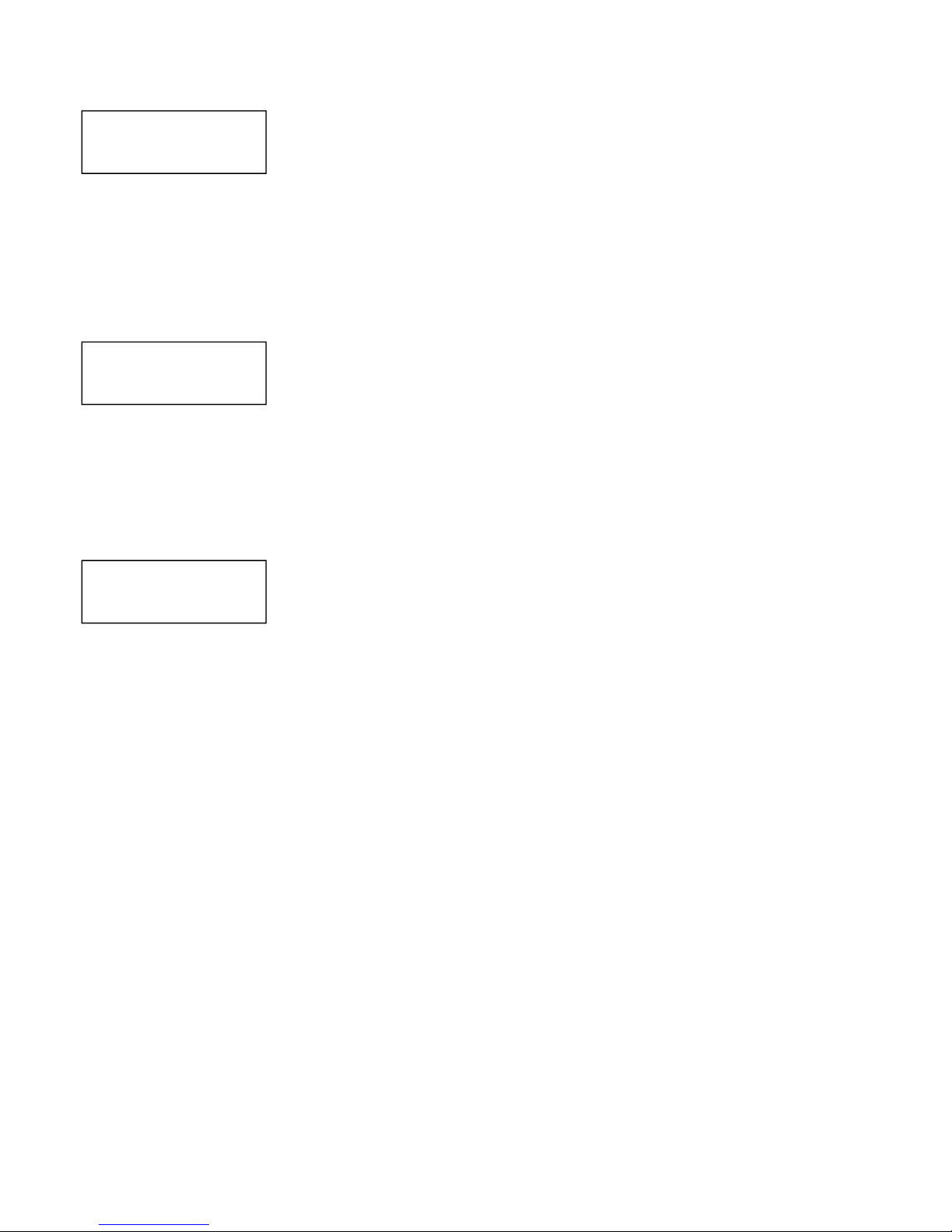
8
DHCP Client: (Default Disable)
When DHCP Clients is setup at “Enable”, the MATRIX will automatically get IP Address, Subnet Mask and
Gateway.
If it’s setup at “Disable”, the IP Address, Subnet Mask and Gateway must be setted manually as described
above.
Media Type: (Default AUTO)
This function setup MATRIX host intranet “Media Type. Press ENTER, the second row will flash. Then press
the UP or DOWN buttons to select AUTO、10MHalf、10MFull、100MHalf、100MFull. Press ENTER to complete
the setting.
MAC Filter : (Default Disable)
This function enables or disables the MAC filtering. Press ENTER, the second row will flash, then press the UP
or DOWN to select DISABLE or ENABLE, then press ENTER to complete the setting.
DHCP Client
Disable
Media Type
AUTO
MAC FILTER
DISABLE
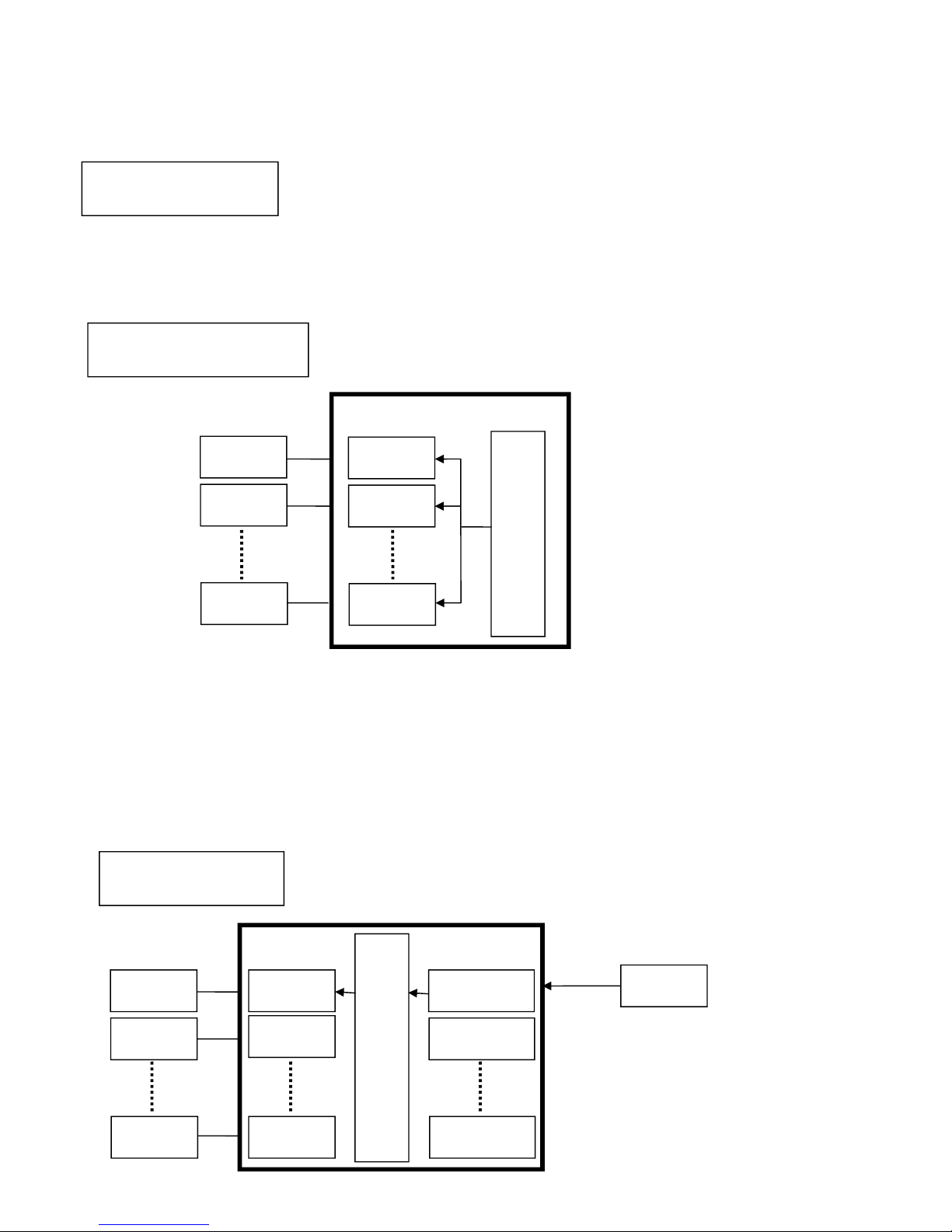
9
4.4 EDID: (Default: 1080P LPCM-2CH)
Because the source output resolution can be based on TV EDID, this Matrix provides two EDID
modes:” BUILD-IN MODE” and “COPY MODE”.
For 4K2K resolution you have to copy the EDID from your 4K2K monitor (see below).
4.4.1 BUILD-IN MODE:
This mode supports video resolution 480p, 720p, 1080i / p at 24/50/60Hz. Supports 1080P LPCM
two-channel audio and 5.1 channel. After enter BUILD-IN MODE menu, press UP or DOWN key to
select 1080P LPCM-2CH or 1080P LPCM-5.1CH, then press ENTER to confirm setting.
COPY MODE
:
To fully support the TV resolution and audio mode, the matrix provides “COPY MODE” to copy TV
EDID for input source reference. When use the copy mode, recommend copying the lowest
resolution TV EDID. Otherwise it may cause no picture display if the TV resolution is not able to
support higher resolution.
After entering COPY MODE menu, press UP or DOWN button to select the OUTPUT (1 to 10). Then
press ENTER to confirm.
Warning:
COPY MODE
From OUTPUT: 1
BUILD-IN MODE
COPY MODE
1080P LPCM-2CH
1080P LPCM-5.1CH
Player - 10
Player - 2
Player - 1
HS10M
1080P LPCM-2CH
1080P LPCM-5.1CH
HDMI – 10
EDID
HDMI – 2
EDID
HDMI – 1
EDID
HS04M
HDMI – IN10
LPCM-2CH
HDMI - IN2
LPCM-2CH
HDMI - IN1
TV1 EDID
From OUTPUT: 1
To INPUT: 1
TV1 EDID
Player - 10
Player - 2
Player - 1
HDMI - OUT 10
HDMI - OUT 2
HDMI - OUT 1
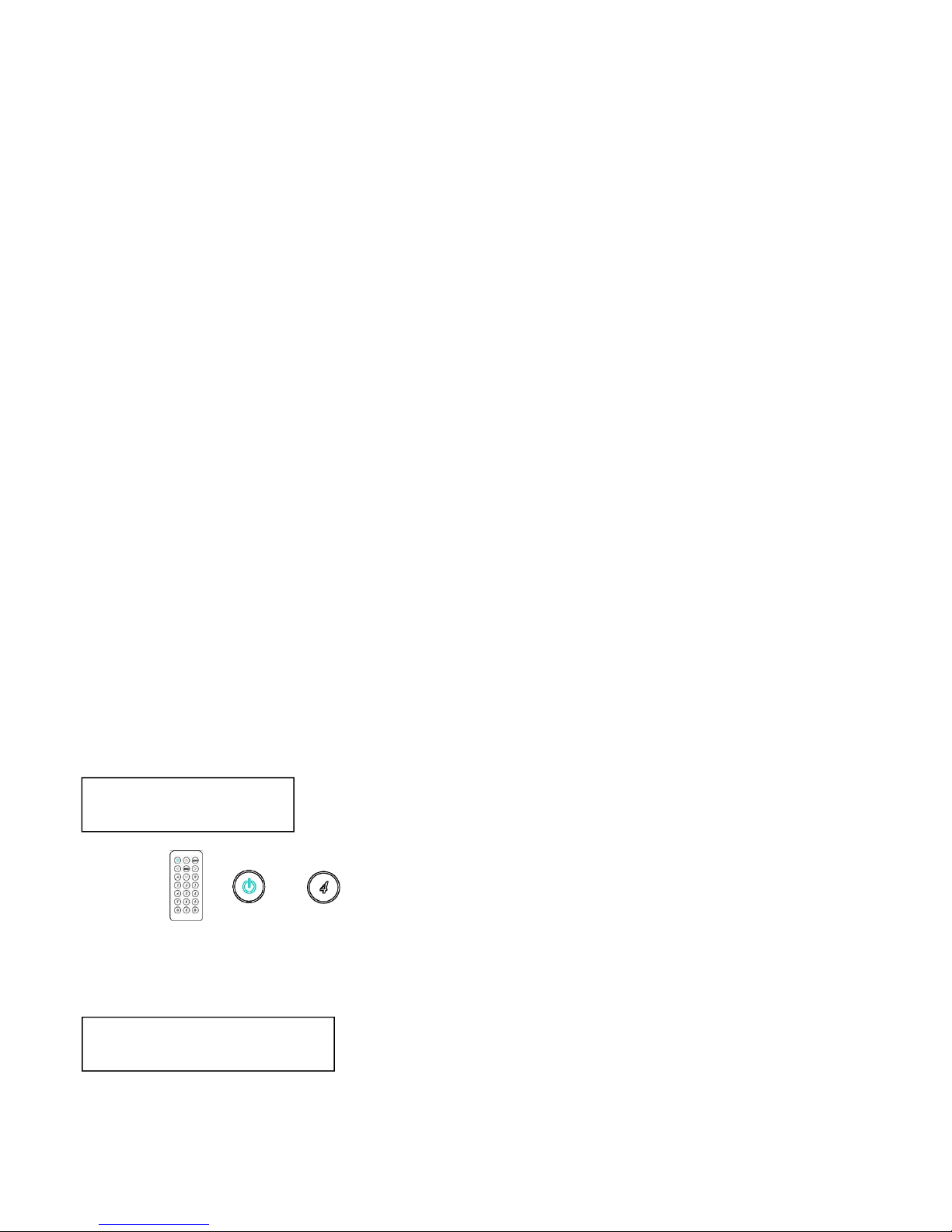
10
Warning:
If the user wants to exploit the 4K2K capability of the matrix, it’s necessary to copy the
EDID of the 4K2K destination. For this operation, the destination 4K2K must be connected
to one of the 10 outputs and must be switched on. Then the routine COPY MODE
described above must be performed.
Alternatively, the user can send the command by RS232
EDID_COPY△[n]
where n is the
output where is connected the 4K2K destination, namely 01 to 10 and △ is the “space
character.
In that way, any 4K2K source will be enabled to provide 4K2K resolution
on any outputs where it will be routed.
Warning:
The 4K2K content will be displayed only by the compatible destinations
4.5 REMOTE ID:(Default IR ID: 4)
This function permits to match the matrix with the Remote Control IR01. So, a conflict with
other IR remote control is avoided.
After entering MATRIX IR ID menu, press ENTER. The LCM LINE 1 number will flash. Then
Press UP or DOWN button to select the number, and then press ENTER to confirm.
As aftermath, the remote control IR01 must also be set with the same ID
Remote IR ID setting mode: Press and hold the POWER button, then press the
number button which can be set from 0 to 9. (See 5.1)
These settings on IR01 remote control have to be done the first time that you use the IR01
or when you change the batteries. (See 5.0)
4.6 VERSION:
The display shows the matrix firmware version
MATRIX VERSION 1.00
MATRIX IR ID 4
+
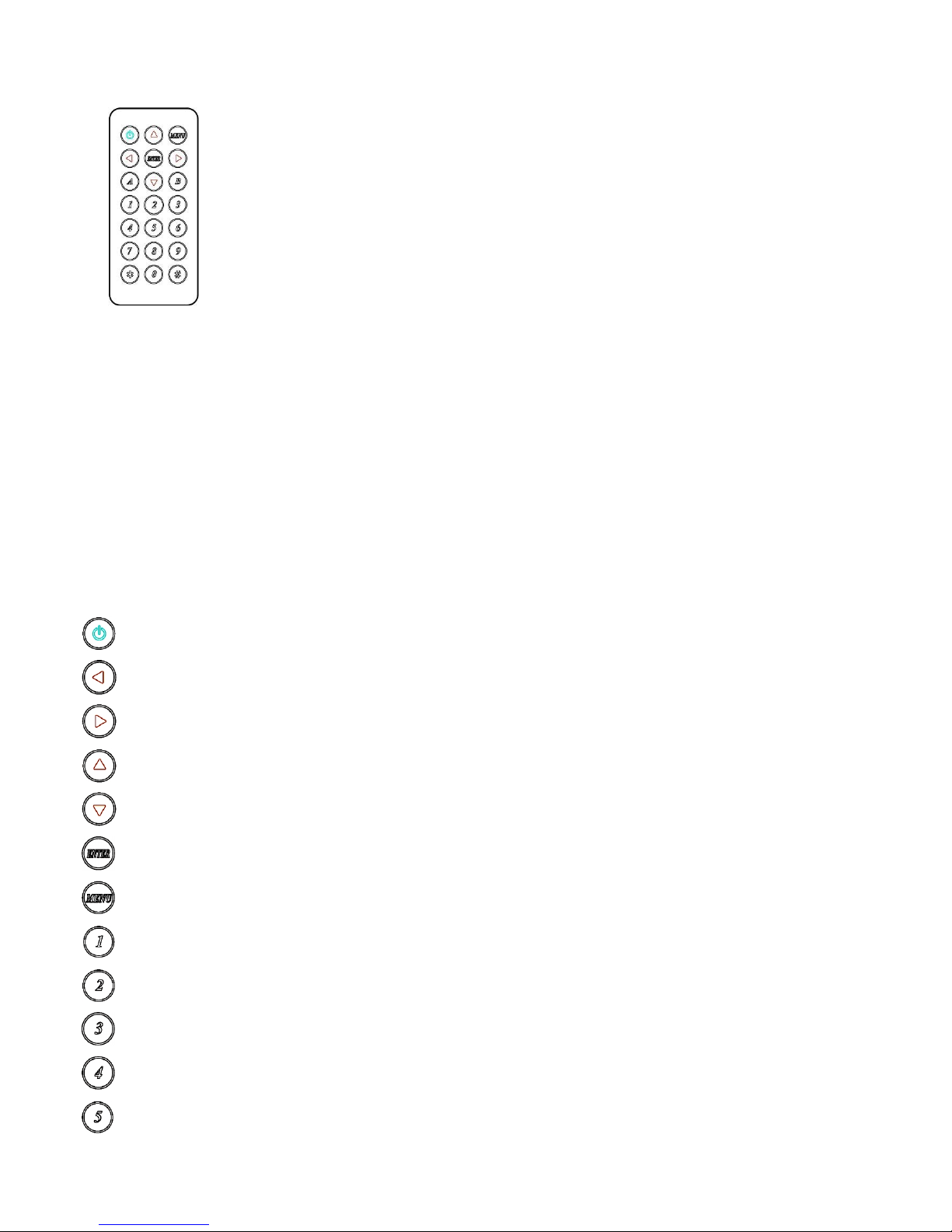
11
5.0 Remote Control Function (IR01):
5.1 To command the matrix locally, setup the remote control IR01 ID with the same code
of the Matrix (see 4.5). The default code is 4. (Power+4)
5.2 Warning: These settings have to be done the first time you use the IR01 or when you
change the batteries.
IR ID setup : press and hold POWER button , then press Number key
Remote control button define:
Symbol Function
Power ON/Standby (same as Matrix)
LEFT Left (same as Matrix)
RIGHT Right (same as Matrix)
UP Up (same as Matrix)
DOWN Down (same as Matrix)
ENTER Confirm (same as Matrix)
MENU Menu (same as Matrix)
Quick key1
Quick key2
Quick key3
Quick key4
Quick key5
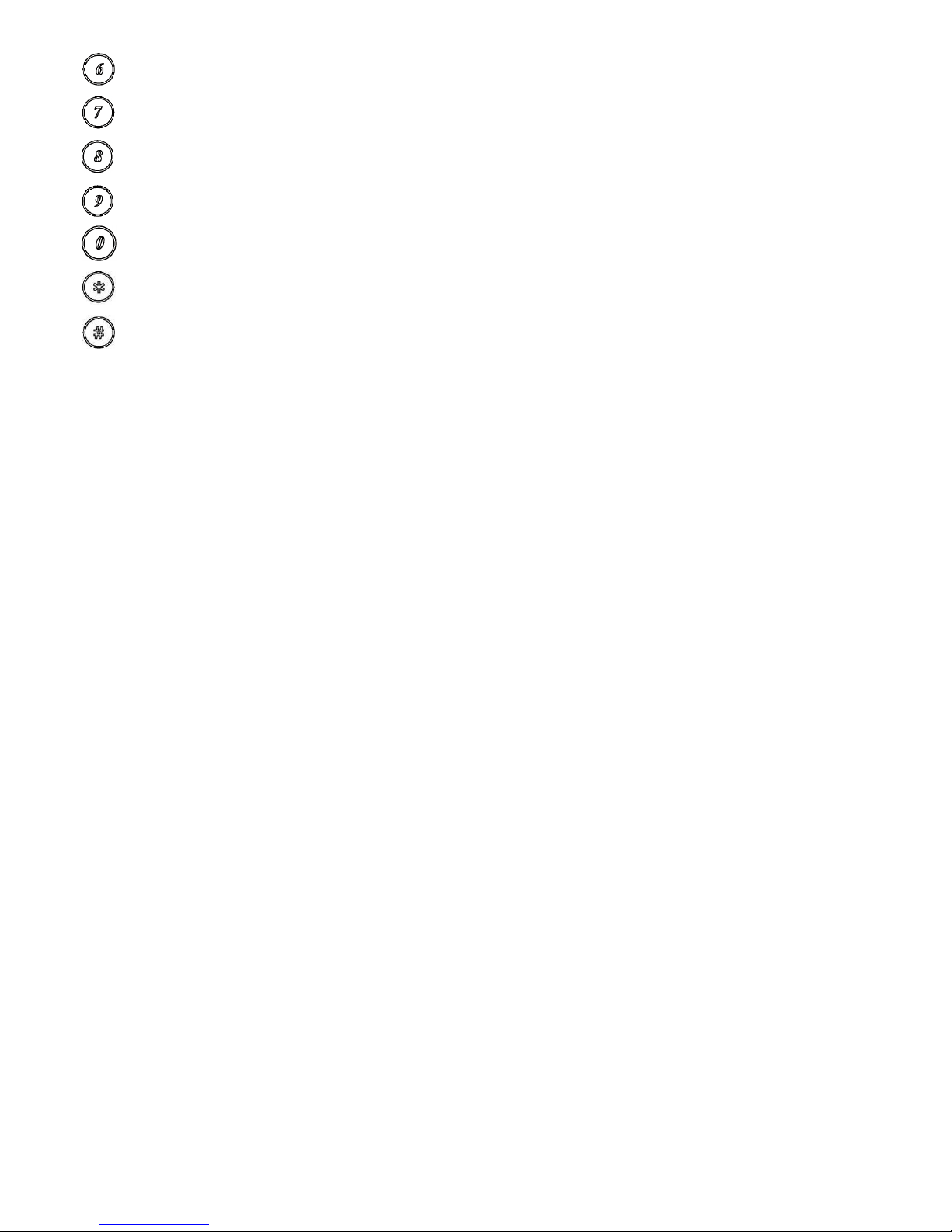
12
Quick key6
Quick key7
Quick key8
Quick key9
Quick key10
EDID (same as Matrix)
OFF (same as Matrix)
For example: to connect output port 1 to input port 4, press the quick key 1 (OUTPUT 1) and then
press the quick key 4 (INPUT 4).
Warning:
When the matrix is in stand-by mode, the IR Remote Control, can only power-on the matrix.
