ELPRO DVIPRO1000 User Manual
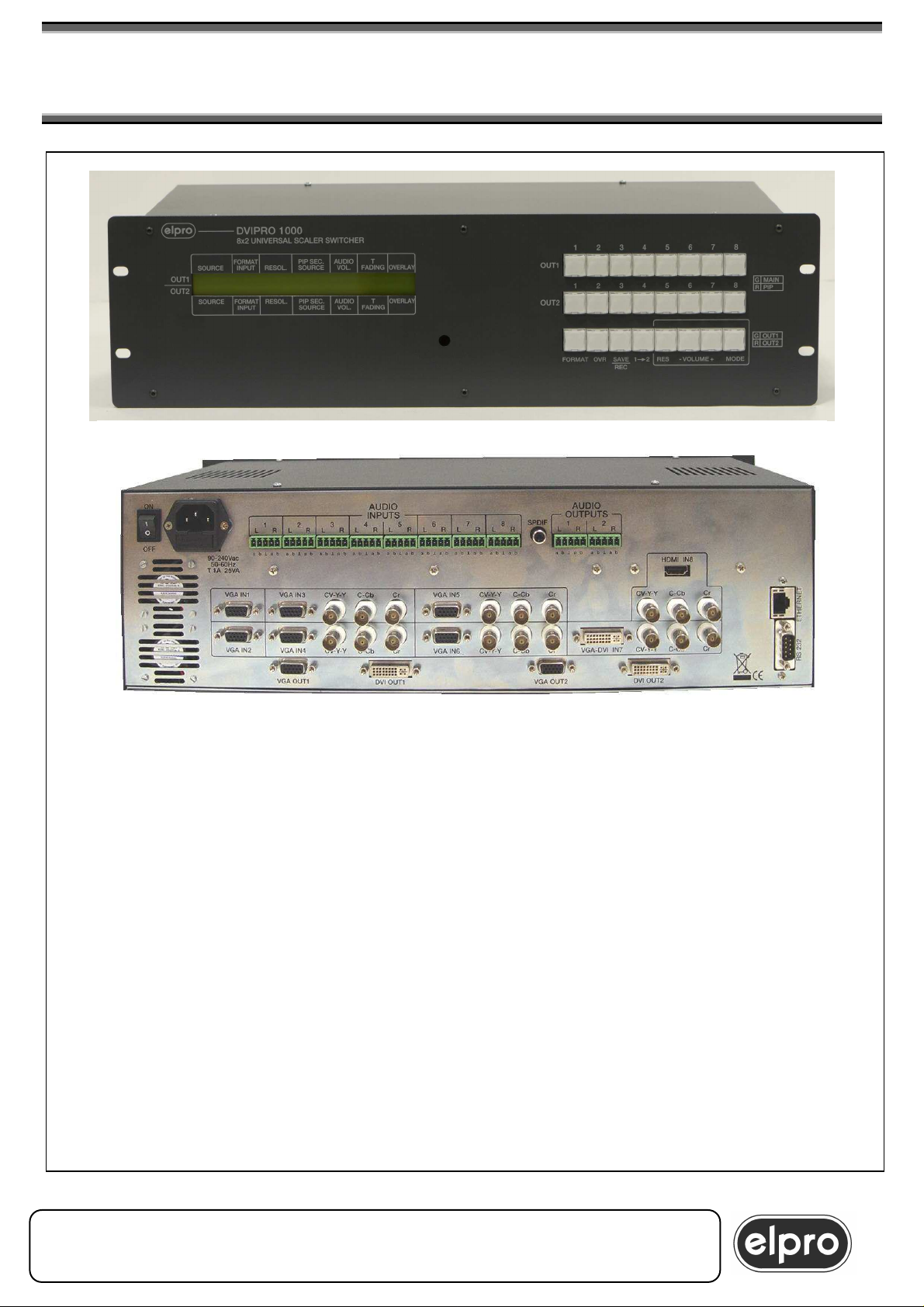
DVIPRO1000
••••
8x2 UNIVERSAL SCALER MATRIX SWITCHER
& EFFECT CONTROL
8 universal inputs
•••• 2 independent double outputs, VGA and DVI
•••• In/Out resolution up to UXGA and 1080p
•••• Seamless switching in Fading, Mixer or Cut
•••• Preview, PIP, Titling and Overlay functions
•••• Image parameter control
•••• Audio associated with video with volume
adjustment
•••• IR, RS232 and Ethernet control
DVIPRO1000 M 28/05/08
ELPRO Video Labs s.r.l.
St.da della Pronda, 45/B 10142 Torino ITALY
Tel.+39 0117701583 – Fax +39 011703751
1
1
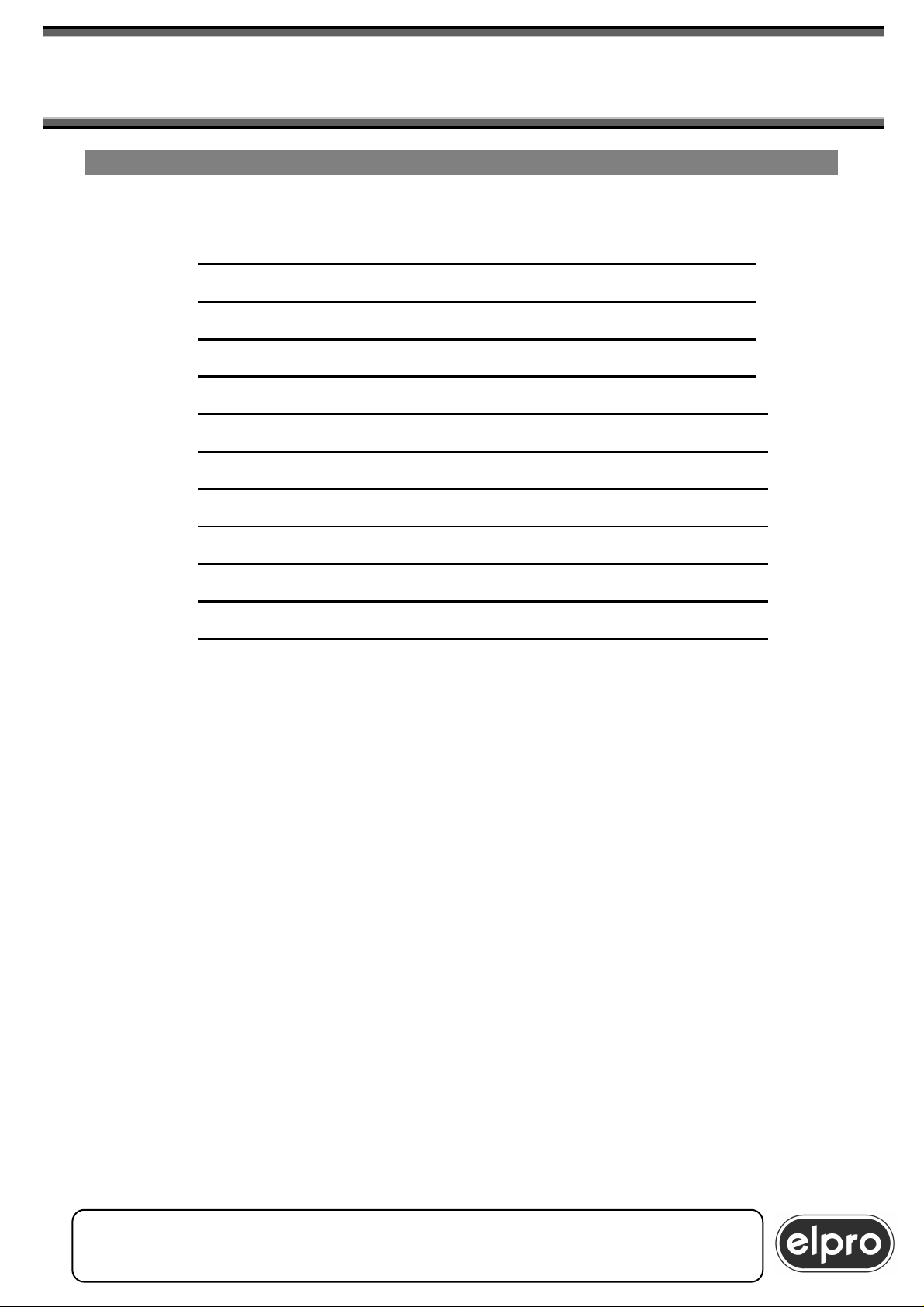
DVIPRO1000
8x2 UNIVERSAL SCALER MATRIX SWITCHER
& EFFECT CONTROL
INSTALLATION AND USE OF THE DVIPRO1000
CONTENTS:
1.0 Overview 3
2.0 Power supply 5
3.0 Connections 7
4.0 Basic functions 8
5.0 Remote control functions 15
6.0 Detailed Functions 18
7.0 Programming menu 24
8.0 RS 232 and Ethernet commands 31
9.0 Firmware upgrade 41
10.0 Technical data 42
11.0 Notes 44
Please read this handbook carefully when installing the DVIPRO1000 unit.
The manufacture shall not be held responsible for any damages caused by
use, even correct, of its products.
Product data and characteristics may be modified without prior notice.
ELPRO Video Labs s.r.l.
2
St.da della Pronda, 45/B 10142 Torino ITALY
Tel.+39 0117701583 – Fax +39 011703751
2

DVIPRO1000
8x2 UNIVERSAL SCALER MATRIX SWITCHER
& EFFECT CONTROL
1.0 OVERVIEW
Thank you for buying this product. Check the contents of the packaging
carefully. It contains:
The DVIPRO1000 unit permits switching, on two independent, programmable
outputs, of video and audio signals from eight different sources. In particular,
for the video part:
- IN1 and IN2: 2 inputs on connector VGA HDD15p. that can accept
RGBHV, Component, YC and CVBS signals
- IN3, IN4, IN5, IN6: 4 inputs on connector VGA HDD15p. or on triple
BNC, that can accept RGBHV, Component, YC and CVBS signals
- IN7: 1 input on connector DVI-I or on triple BNC, that can accept
DVI, RGBHV (via adapter VGA-DVI), Component, YC and CVBS
signals
- IN8: 1 input on connector HDMI or on triple BNC that can accept
HDMI, DVI (via DVI-HDMI adapter), Component, YC and CVBS
signals.
ELPRO Video Labs s.r.l.
St.da della Pronda, 45/B 10142 Torino ITALY
Tel.+39 0117701583 – Fax +39 011703751
3
3
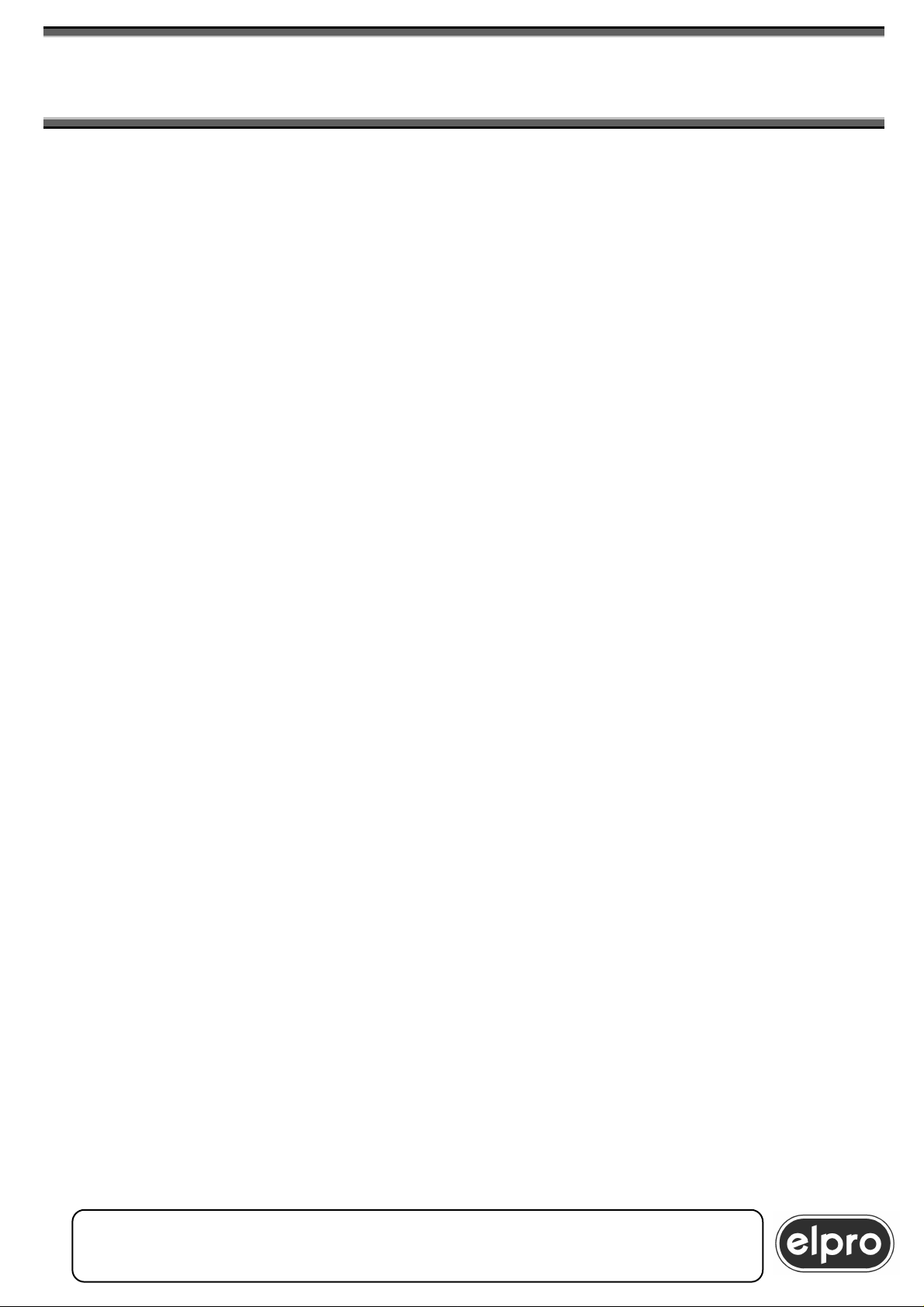
DVIPRO1000
8x2 UNIVERSAL SCALER MATRIX SWITCHER
& EFFECT CONTROL
The 2 outputs are completely independent. Each output is scalable in a wide
set of formats and available both in DVI digital format and RGBHV analogue
format on connector HDD15p.
Each output channel permits concurrent display of 2 inputs, creating 2
independent windows, MAIN and PIP whose size and position can be set
freely.
The unit performs switching through the Fading, Mixer or Cut effect. Fade and
Mixer time is programmable. These modes are available both in automatic
and in mauial mode. A Preview function is also available to switch the image
of OUT1 on OUT2.
An Overlay function is also available which permits subtitling or overlay
effects between images.
The DVIPRO1000 features 8 different global preset memories that can be
saved and recalled by the user.
The basic commands for control of the machine are available from the
machine keyboard with lighting keys, where an LCD display shows its
complete status.
Using the remote control, it is possible to access all the functions, including
the programming menu.
All functions can also be accessed via a RS232 serial interface and LAN
connection.
The related balanced stereo audio channel is associated to each input.
Output volume can be regulated in digital mode for each single input and for
each single output.
The HDMI channel is fitted with a specific SPDIF internal decoder which is
activated when the audio is contained in the HDMI stream.
ELPRO Video Labs s.r.l.
4
St.da della Pronda, 45/B 10142 Torino ITALY
Tel.+39 0117701583 – Fax +39 011703751
4
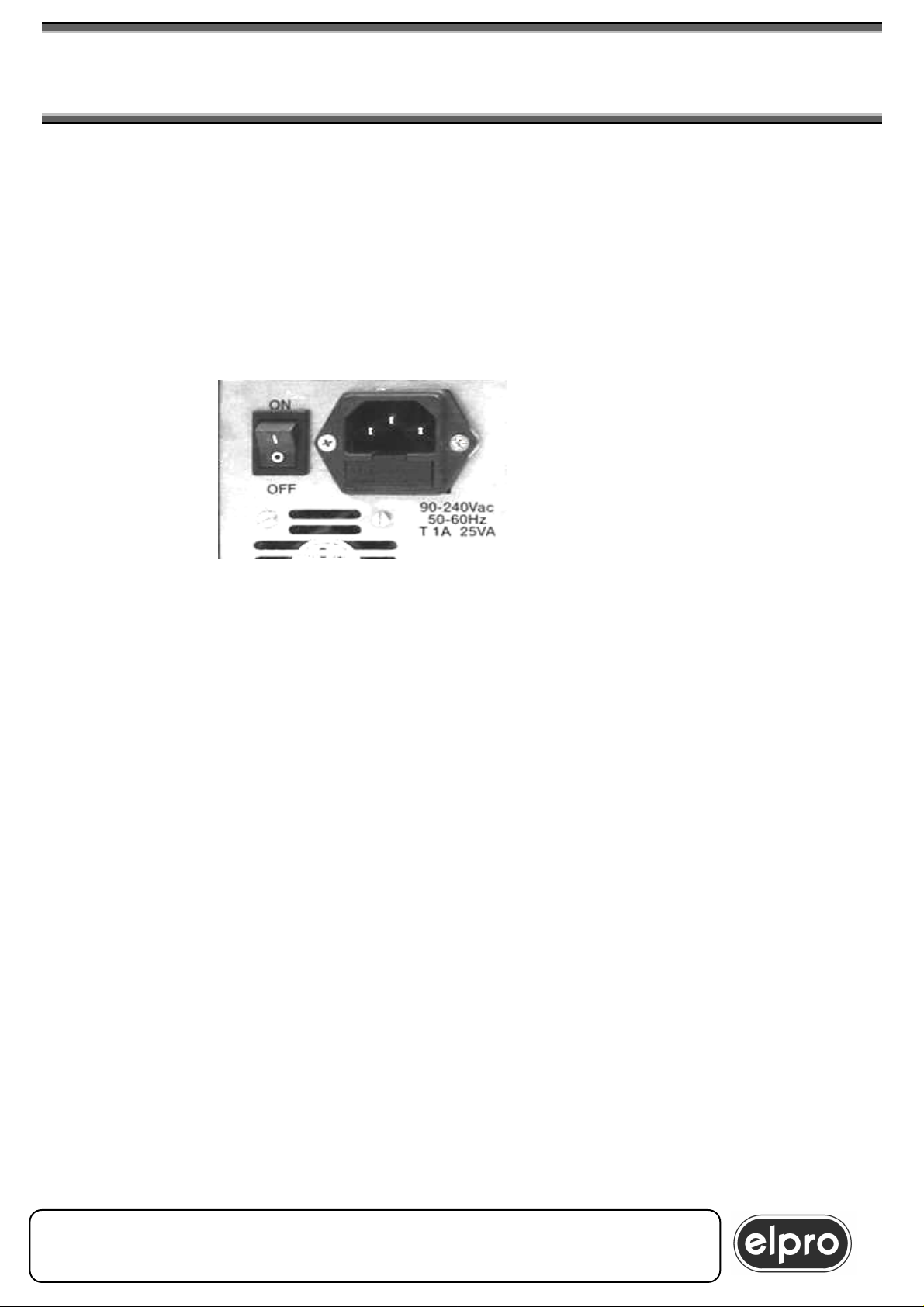
DVIPRO1000
8x2 UNIVERSAL SCALER MATRIX SWITCHER
& EFFECT CONTROL
2.0 POWER SUPPLY
The DVIPRO1000 unit must be powered at 90÷240 Vac 50/60Hz using the
cable provided. The socket of the cable must be inserted in the related panel
plug to the left on the back of the unit.
The panel plug is equipped with a fuse holder for 5X20 fuses. If the fuse
blows, replace it with one of the same rating as specified on the back of the
unit.
All operations must be carried out by qualified personnel who
must be informed of the risk of electric shock
In some countries, the plug of the cable must be adapted to local standards.
The wires are identified according to the following coding:
- Brown PHASE (Identified with the letter L, may be red)
- Blue NEUTRAL (Identified with the letter N, may be black)
- Yellow/Green GROUND (Identified with the letter E, may be green)
WARNING
A ground connection is compulsory
ELPRO Video Labs s.r.l.
St.da della Pronda, 45/B 10142 Torino ITALY
Tel.+39 0117701583 – Fax +39 011703751
5
5
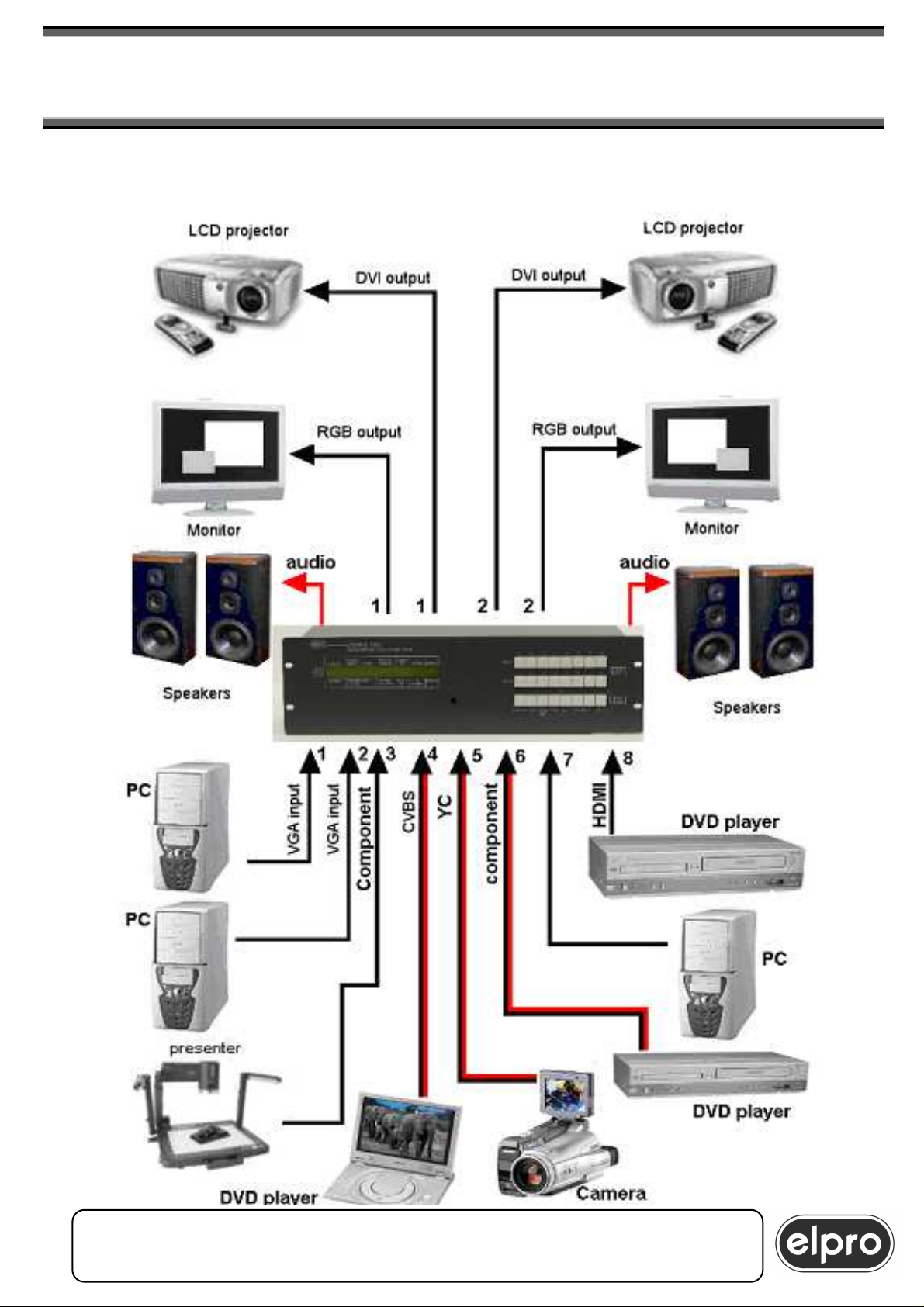
DVIPRO1000
DVI
8x2 UNIVERSAL SCALER MATRIX SWITCHER
& EFFECT CONTROL
EXAMPLE OF CONNECTION
ELPRO Video Labs s.r.l.
6
St.da della Pronda, 45/B 10142 Torino ITALY
Tel.+39 0117701583 – Fax +39 011703751
6
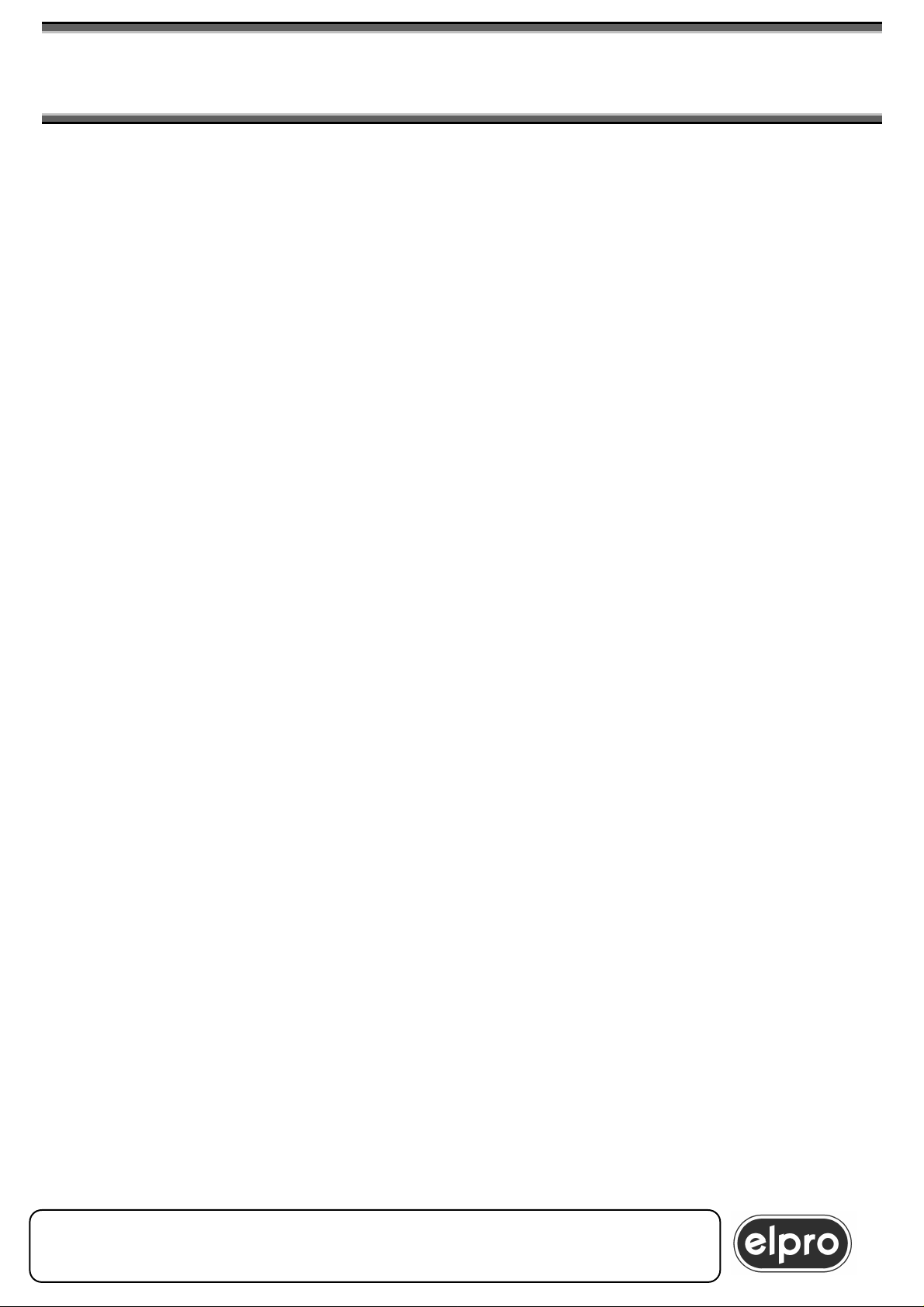
DVIPRO1000
8x2 UNIVERSAL SCALER MATRIX SWITCHER
& EFFECT CONTROL
3.0 CONNECTIONS
Connect the single inputs to the respective connector on the back of the
DVIPRO1000.
For inputs 1 and 2, available only on connector HDD15p, in the case of
connection of Component, YC or CVBS signals, the specific VGA-5BNC type
ADC201 adapter cable must be used on which correspondence is as follows:
GREEN = CVBS, or Y of YC or Y of the component
BLUE = C of the YC or Pb of the component
RED = Pr of the component
For inputs 3, 4, 5 and 6 available on connector HDD15p. and on 3 separate
BNC, connect only one source for each input
For inputs 7 and 8, available on connectors DVI-I, HDMI and 3 separate BNC,
connect only one source for each input
WARNING
Never connect more than 1 source at a time to the universal inputs
in order to prevent damage to the sources or to the DVIPRO1000
Connect the destinations to the related output connectors of the
DVIPRO1000. Resolution can be set for each output.: the DVI and VGA
channels of each output will have the same resolution and setting of the
image.
Connect the inputs and balanced audio outputs on the dedicated terminals.
As regards the HDMI input, as the digital audio signal is already contained in
the HDMI signal, it is not necessary to connect a separate audio signal on IN8
as the DVIPRO1000 is able to decode the audio present in the HDMI signal
and convert this into a traditional analogue signal on the selected output.
If a separate audio is to be associated with the 8 HDMI input, it is necessary
to program the format of input IN8 as DVI instead of HDMI.
ELPRO Video Labs s.r.l.
St.da della Pronda, 45/B 10142 Torino ITALY
Tel.+39 0117701583 – Fax +39 011703751
7
7
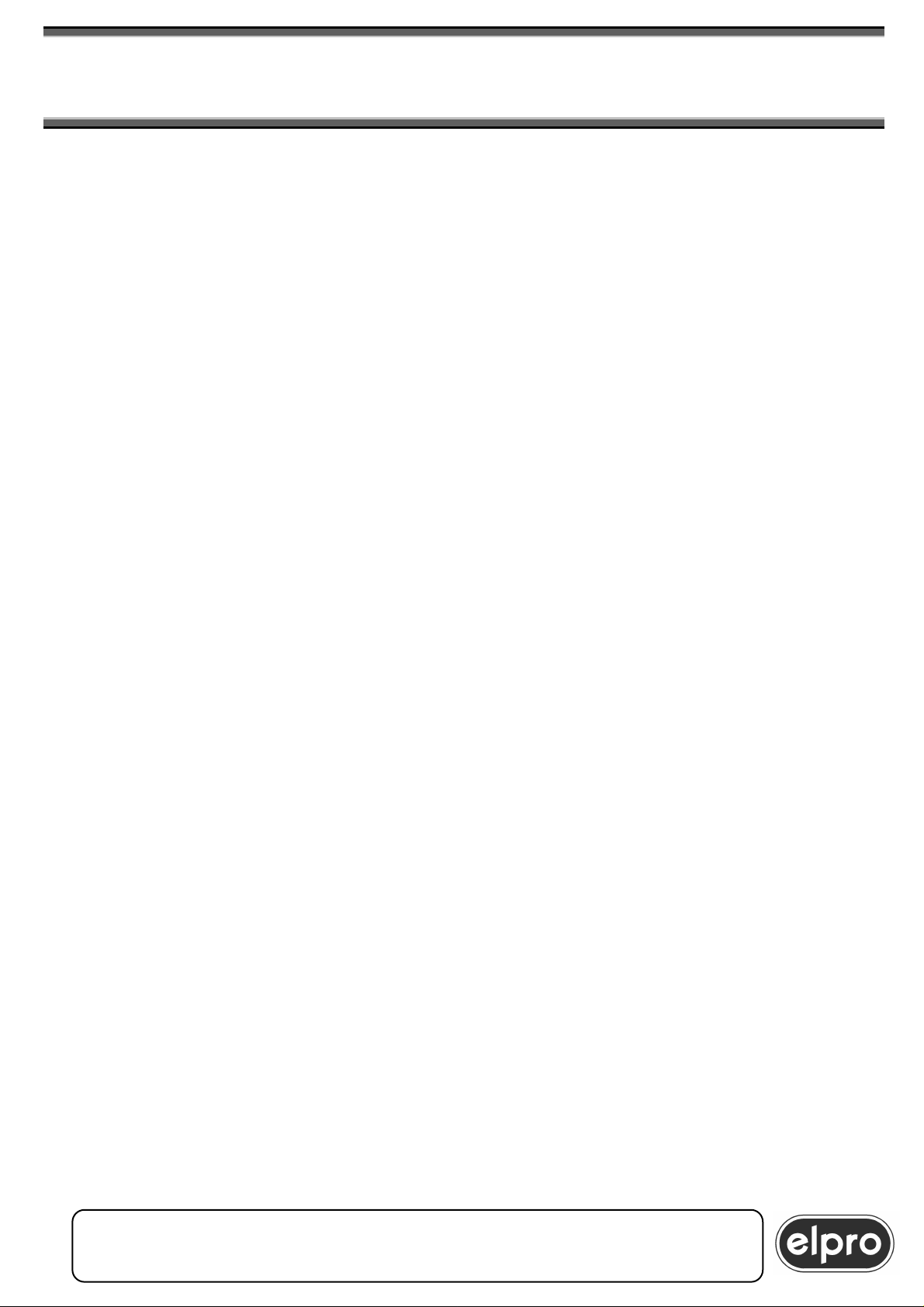
DVIPRO1000
8x2 UNIVERSAL SCALER MATRIX SWITCHER
& EFFECT CONTROL
4.0 BASIC FUNCTIONS
Power on the DVIPRO1000 using the switch on the rear panel. The unit will
perform a StartUp phase lasting around 20 seconds,
(during this phase the whole keyboard blinks red/green) at the end of which it
will switch to the Default condition. The default setting, activated at initial
power-on, is as follows:
Input formats:
In1 - input VGA
In2 - input VGA
In3 - input CVBS
In4 - input CVBS
In5 - input Component
In6 - input Component
In7 - input DVI
In8 - input HDMI (embedded audio)
Output resolutions
Out1- resolution XGA 1024x768 @60Hz
PIP de-activated
Out2 - resolution XGA 1024x768 @60Hz
PIP de-activated
Channel selection
MAIN channel - In1 (VGA) on OUT1 and OUT2
PIP channel - In3 (CVBS) on OUT1 and OUT2
Switching mode
Fading
PIP and Overlay
Disabled
ELPRO Video Labs s.r.l.
8
St.da della Pronda, 45/B 10142 Torino ITALY
Tel.+39 0117701583 – Fax +39 011703751
8
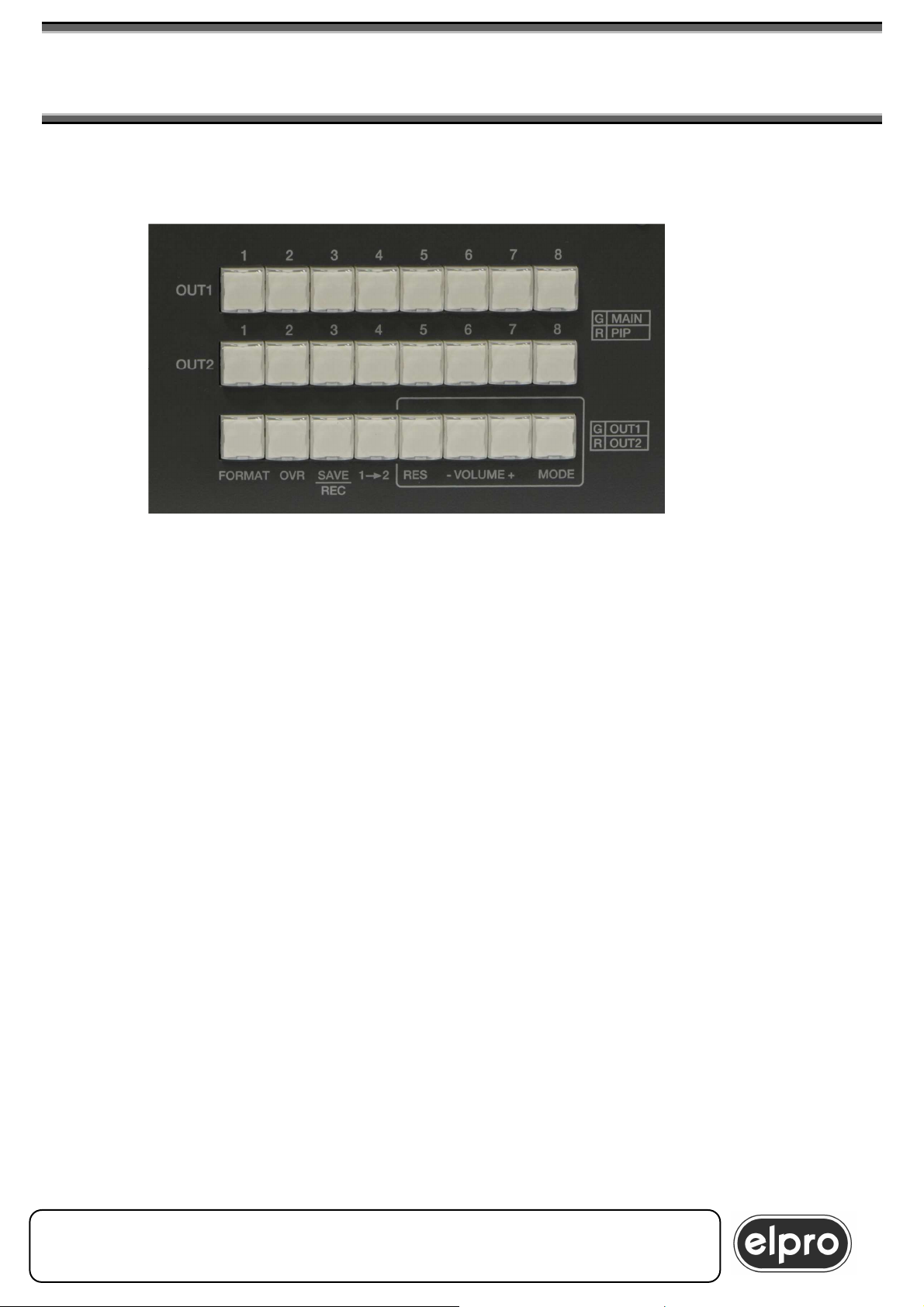
DVIPRO1000
8x2 UNIVERSAL SCALER MATRIX SWITCHER
& EFFECT CONTROL
The main commands for functioning of the DVIPRO1000 can be carried out
from the local keyboard.
Machine keyboard
4.0.1 lighting keys
In order to give a better and quicker intellegibility of the system , each key has
An internal red/green/yellow light , with the following scheme;
- Keys from 1 to 8 for both the Out channels : in each row , the
green light is for the Main input , while the red light is for the Pip
input . During the switching phase , the new channel will blink. If both
Main and Pip inputs are the same , then the light will be yellow
(red+green). If Pip is disabled , the red light brightness is lower. In
Mixer and cut modes , the channel Key will blink yellow during the
preparing phase , then it will become green when it is ready to
switch,
- Format key : it will blink during the format selection , together with
the channel key (1 to 8) in programmino.
- Overlay key : red or green or yellow upon the state of the overlay on
the channels (yellow = both channels)
- Save/Recall key: yellow light during these modes
- Preview key 12: it blinks yellow during the transfer of the
configuration from OUT1 to OUT2 : also the interested channel keys
of the second row will blink
- Resolution key: green or red upon the channel which is interested
in the resolution changing. (green OUT1 , red OUT2)
ELPRO Video Labs s.r.l.
St.da della Pronda, 45/B 10142 Torino ITALY
Tel.+39 0117701583 – Fax +39 011703751
9
9
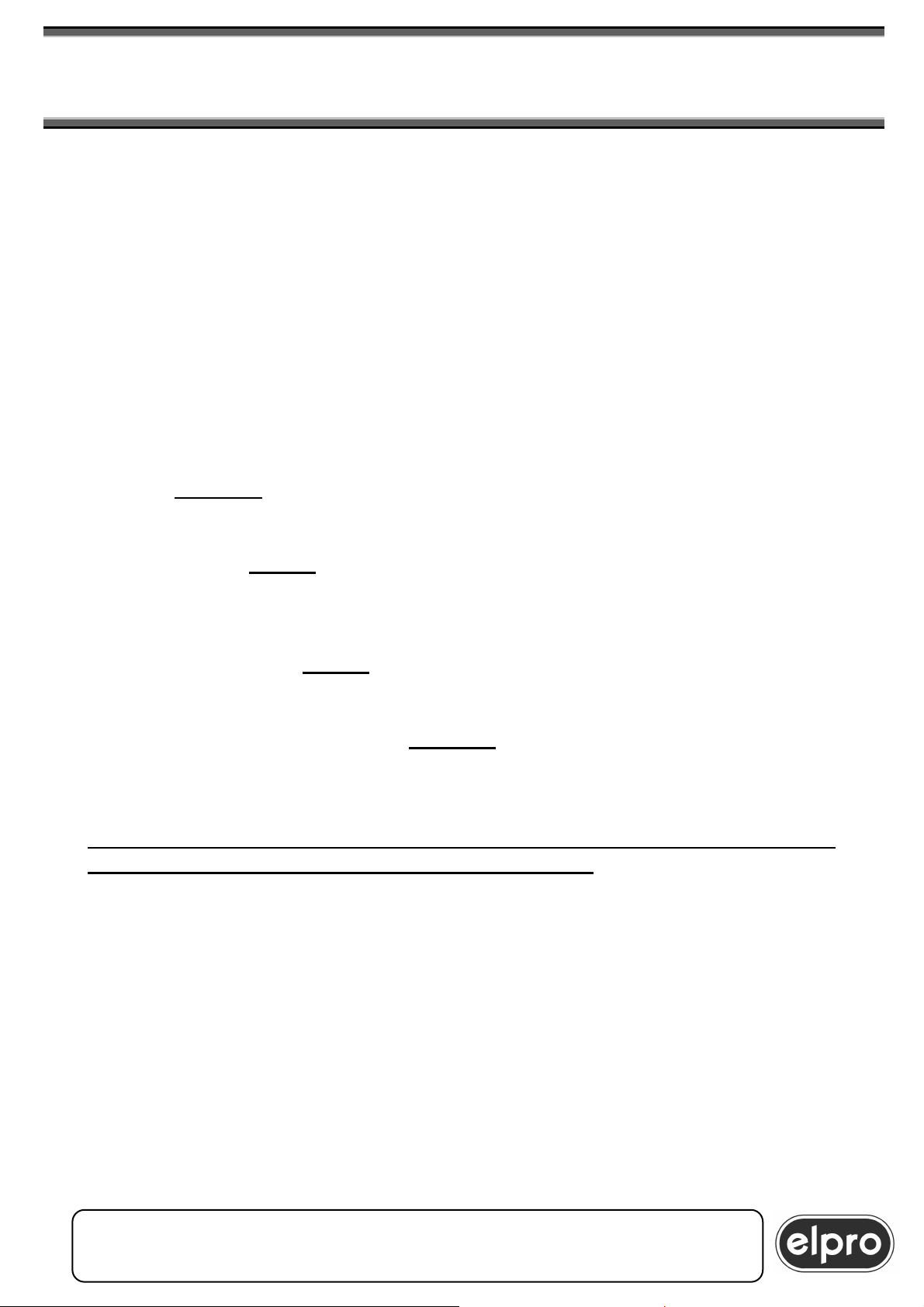
DVIPRO1000
10
8x2 UNIVERSAL SCALER MATRIX SWITCHER
& EFFECT CONTROL
4.1 Selection of output resolution
- Volume keys: they flashes yellow for each volume variation. In the
case of a mute condition , both the + and – keys will be on (green
for OUT1 , red for OUT2 , yellow for both channels)
- Out channel key : the green light stands for the OUT1 channel , the
red light for the OUT2 channel . The volume , resolution and overlay
keys will be active for the selected output channel
To define output resolution, proceed as follows:
With the “MODE” key, select the output channel on which the new resolution
is to be set according to the indications screen-printed beside the key.
Then, press the “RES” key: an OSD menu is displayed in the output screen
page with the list of the selectable resolutions, while the currently selected
resolution will be shown on the LCD display.
Continue to press the “RES” key until the resolution desired is highlighted on
the LCD and on the video.
After a brief pressure on the “MODE” key, the programming becomes
effective and the machine will perform a restart cycle of around 10 seconds,
at the end of which the new resolution will be activated.
N.B. the VGA analogue output and the DVI digital output of the single
output channel always have the same resolution.
ELPRO Video Labs s.r.l.
10
St.da della Pronda, 45/B 10142 Torino ITALY
Tel.+39 0117701583 – Fax +39 011703751
10

DVIPRO1000
8x2 UNIVERSAL SCALER MATRIX SWITCHER
& EFFECT CONTROL
4.2 Definition of input format
To define the format of the inputs, proceed as follows:
Press the “FORMAT” key on the front panel of the machine and, at the same
time, press the key relating to the input to be defined, using either the buttons
relating to OUT1 or OUT2: each time the key of the input is pressed, the
current assignment of the input will be shown on the LCD and on the video. In
this way, it is possible to scroll all the possible formats that can be assigned.
On releasing the “FORMAT” key, the DVIPRO1000 will make the
programming operative and if, at that moment, the channel reprogrammed
was displayed, will refresh the display.
With regard to input 8, if this is used in HDMI format, the related digital audio
stream inserted in the HDMI signal will be automatically decoded by the
DVIPRO1000. If the audio is to be provided separately in analogue format on
input 8 audio, input 8 must be programmed as DVI format.
WARNING
Format changing is possibile only in Fading Mode.
In Mixer and Cut Mode the operation is not permitted
4.3 Source selection
To select the inputs, use buttons 1 to 8 relating to outputs OUT1 and OUT2
on the front keyboard. Switching is performed in a programmable time of 0 to
3 seconds according to Fading, Mixer or Cut mode.
If the input selected is VGA analogue format, at initial power-on of the
machine, an automatic “AUTOADJUST” procedure will be performed for
improved centering of the image on the screen: subsequent switching
operations will not require this phase except in the case in which the format of
the source in input is modified or if it is connected to a new VGA source.
During this phase , the key of the interested channel will blink fast.
4.4 Activation of the PIP and selection of its source
To activate the PIP on an output channel, proceed as follows:
Press the key relating to the channel currently present on the MAIN; holding
down the key, also press at the same time the key relating to the input that is
to be displayed in PIP: the window will be activated to the bottom right.
Subsequently, from the remote control or using serial commands, it will be
possible to modify the size and position of the MAIN and PIP windows (see
paragraph 6.1.2 and paragraph 7.4).
If repeated, the same operation to activate the PIP will cause de-activation of
this.
ELPRO Video Labs s.r.l.
St.da della Pronda, 45/B 10142 Torino ITALY
Tel.+39 0117701583 – Fax +39 011703751
11
11
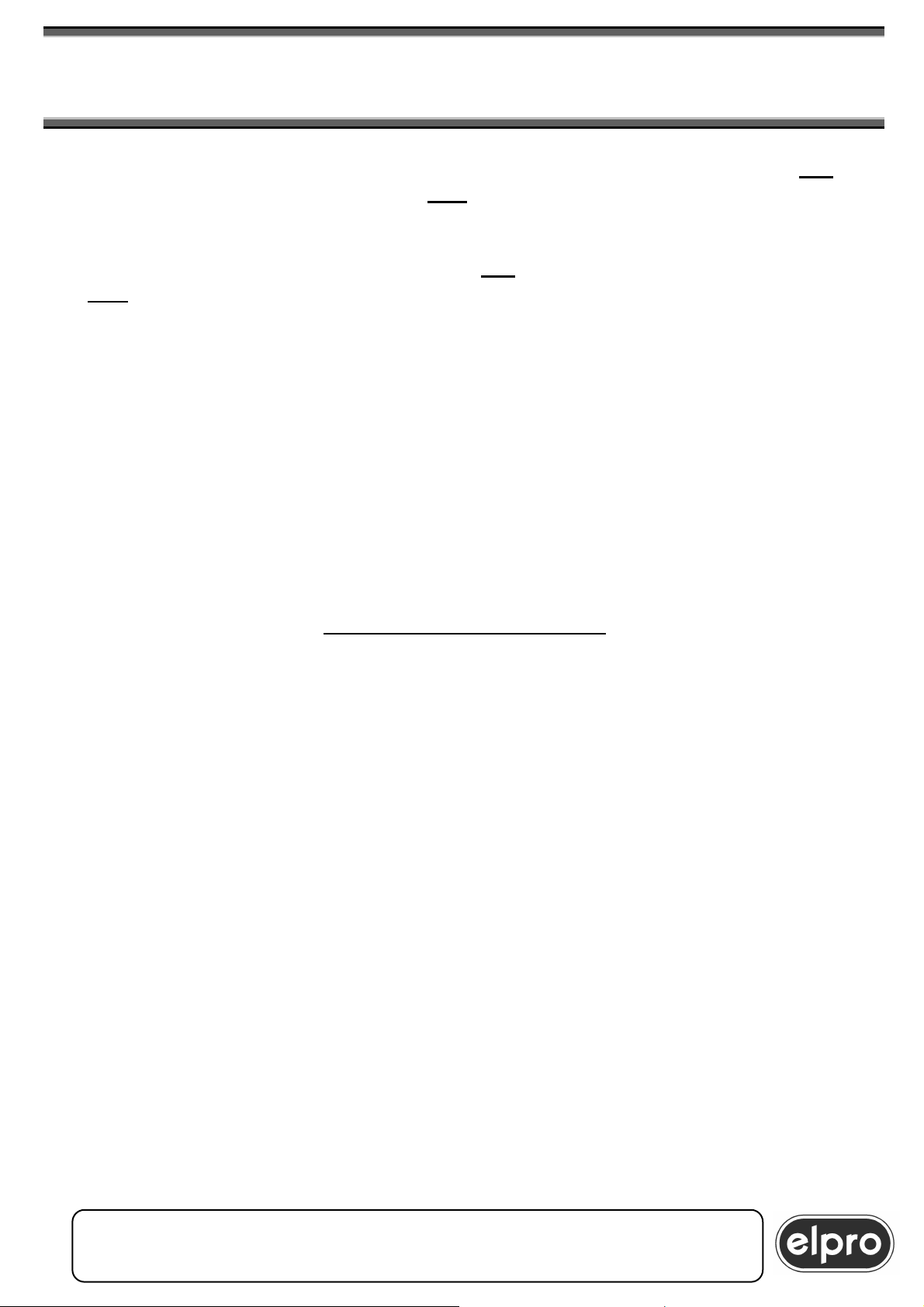
DVIPRO1000
12
8x2 UNIVERSAL SCALER MATRIX SWITCHER
& EFFECT CONTROL
Example 1 : input 1 is on the MAIN. To activate input 3 in PIP, I press key “1”
and then and at the same time key “3”.
Example 2 : on the MAIN I have input 1 and input 3 on the PIP.
To switch the PIP input on 4, I press key “1” and then at the same time key
“4”.
WARNING
1) Input 7 cannot be activated in the PIP window when this is
programmed as DVI format
2) An input programmed as VGA cannot be activated in PIP if an input
programmed as VGA is already present in the MAIN.
In both cases, the DVIPRO1000 will display the
“NOT ALLOWED” message
3) It is not possible to enable the PIP window when operating in MIXER
or CUT mode.
In this case, the DVIPRO1000 will display the
“ALREADY IN MIXER” message
ELPRO Video Labs s.r.l.
12
St.da della Pronda, 45/B 10142 Torino ITALY
Tel.+39 0117701583 – Fax +39 011703751
12
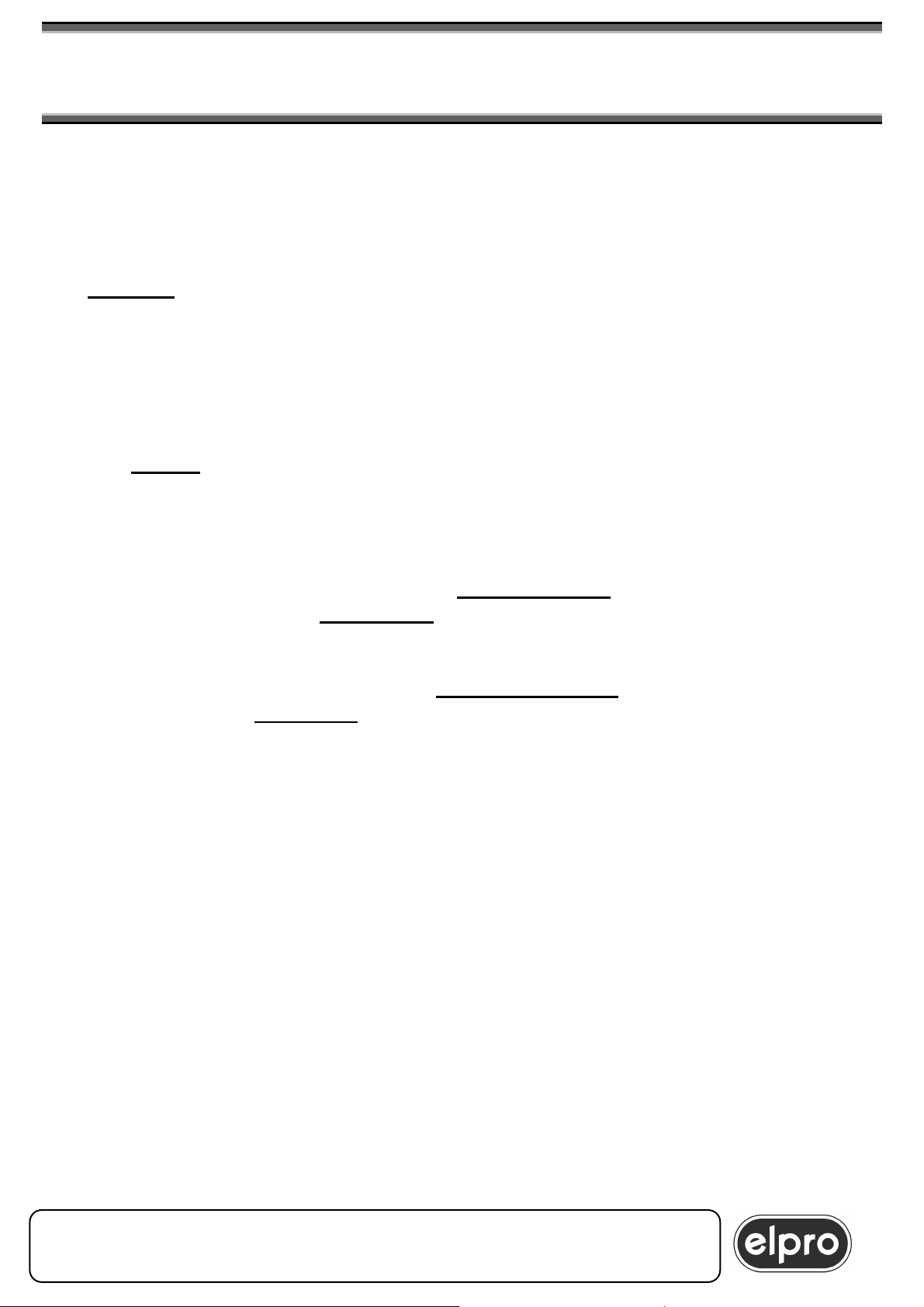
DVIPRO1000
8x2 UNIVERSAL SCALER MATRIX SWITCHER
& EFFECT CONTROL
4.5 Other keyboard commands
4.5.1. Volume adjustment
For each single input, it is possible adjust volume in a scale from 0 to 33
steps corresponding to a change from MUTE to 0dB: to do this, using the
“MODE” key, select the output channel desired, then use the “VOL+” and
“VOL-“ keys for adjustment.
The adjustment will be saved permanently and each input will have its
associated output volume.
4.5.2. Overlay
The “OVR” key can be used to activate machine Overlay mode, scrolling the
various possible modes (see paragraph 6.1.5 and paragraph 7.5).
4.5.3. Saving and recall of presets
Up 8 complete configurations can be saved as presets that can be recalled
subsequently. To do this, press the ”SAVE/RECALL” key and at the same
time press a key from “1” to “8”. The machine will confirm saving with a
message on the OSD.
To recall a preset, press again the “SAVE/RECALL” key and, at the same
time, a key from “1” to “8” relating to the preset to be reloaded: the data of
the preset saved will be loaded in the memory and the machine will switch to
the new conditions after a StartUp cycle of around 20 seconds.
The DVIPRO1000 maintains, as default memory, the last state that was
active at the time of power-off.
4.5.4 preview 1 2 function: see chapter 6.1.2.1
ELPRO Video Labs s.r.l.
St.da della Pronda, 45/B 10142 Torino ITALY
Tel.+39 0117701583 – Fax +39 011703751
13
13
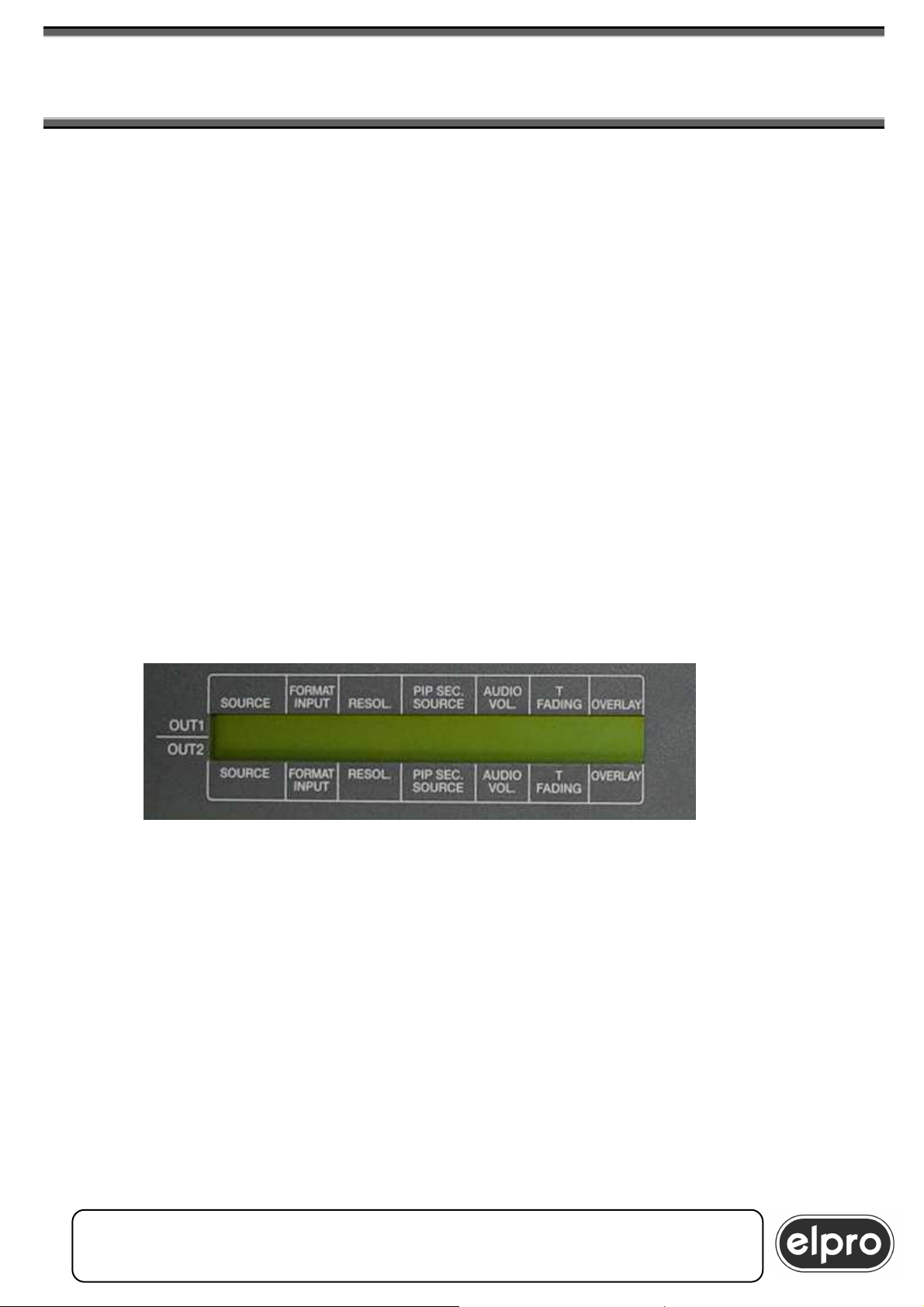
DVIPRO1000
14
8x2 UNIVERSAL SCALER MATRIX SWITCHER
& EFFECT CONTROL
4.6 LCD display
The front panel of the machine includes an LCD display on which information
regarding the current status of the system is displayed.
In particular, the following are displayed for each output channel:
SOURCE - the input selected on the MAIN channel
FORMAT INPUT - the format of the input selected
RESOL - the output resolution
PIP SEC. SOURCE - the input selected as PIP channel
AUDIO VOL - the audio volume of the channel
(from 000 to 033)
T FADING - switching mode (FADE, MIX or CUT, manual
MIX or manual CUT))
followed by the timing value (from 1 to 6 for
FADE and MIX)
OVERLAY - enable of Overlay and type of OVERLAY set
(from 1 to 5 or OFF)
ELPRO Video Labs s.r.l.
14
St.da della Pronda, 45/B 10142 Torino ITALY
Tel.+39 0117701583 – Fax +39 011703751
14
