Page 1

POS 66X Series
User Manual
Point-of-Sale
Hardware System
P/N: 48201132
2006 June V1.1
Page 2
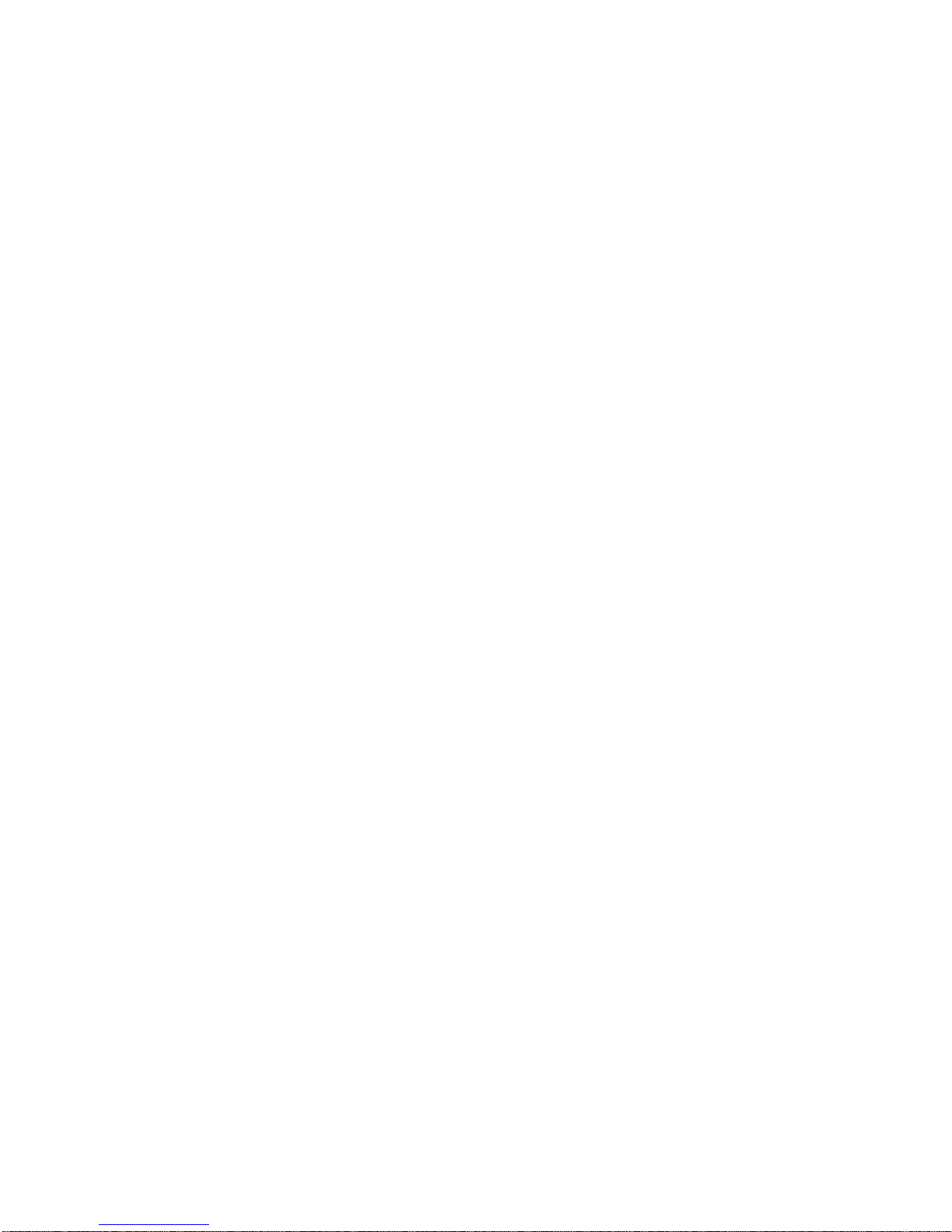
2
Copyright 2006 June
All Rights Reserved
Manual Version 1.1
The information contained in this document is subject to change without notice.
We make no warranty of any kind with regard to this material, including, but not limited to,
the implied warranties of merchantability and fitness for a particular purpose. We shall not
be liable for errors contained herein or for incidental or consequential damages in
connection with the furnishing, performance, or use of this material.
This document contains proprietary information that is protected by copyright. All rights are
reserved. No part of this document may be photocopied, reproduced or translated to
another language without the prior written consent of the manufacturer.
TRADEMARK
Intel®, Pentium® and MMX are registered trademarks of Intel® Corporation. Microsoft®
and Windows® are registered trademarks of Microsoft Corporation. ELO Touch is the
registered trademark of ELO Touch Systems.
Page 3
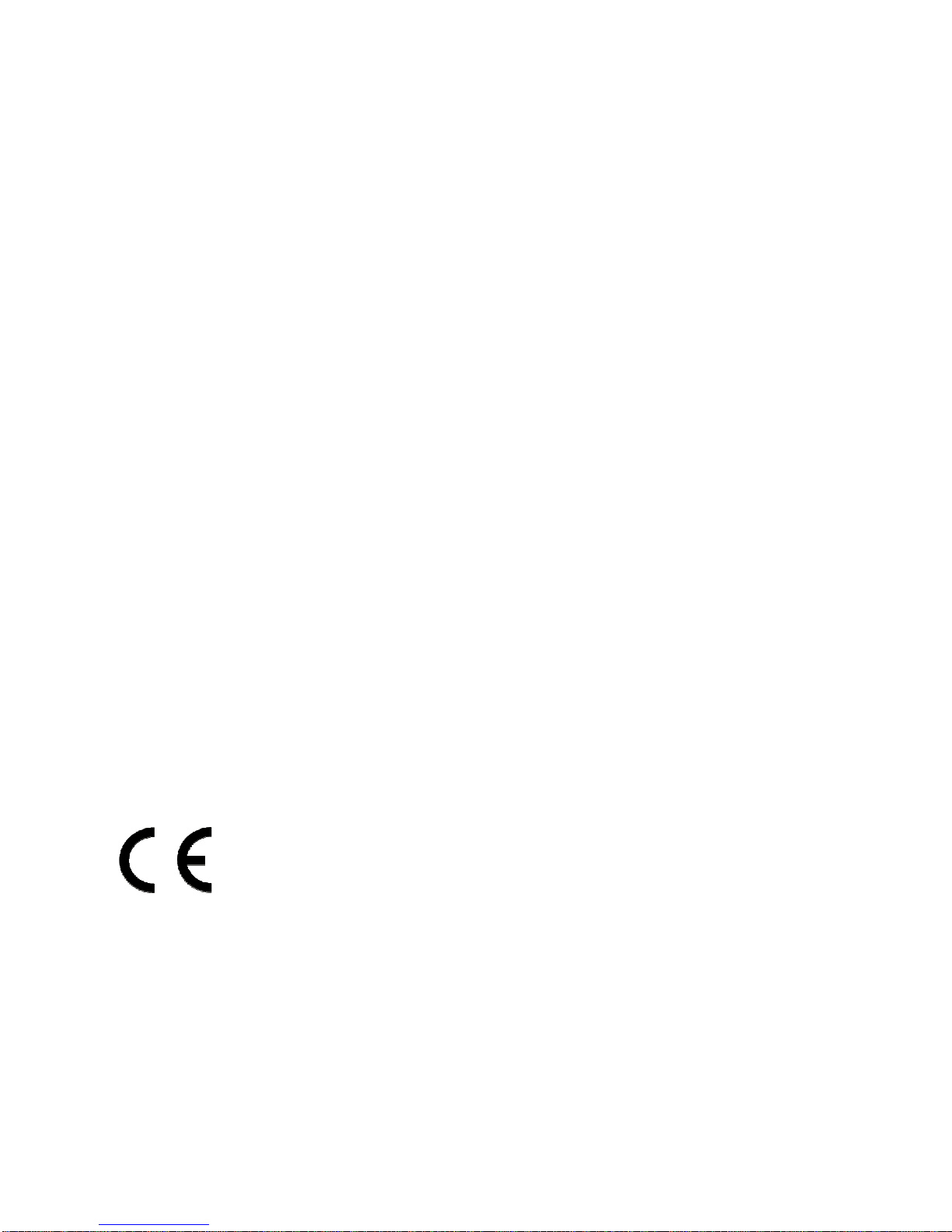
3
Safety
IMPORTANT SAFETY INSTRUCTIONS
1. To disconnect the machine from the electrial power supply, turn off the power switch
and remove the power cord plug from the wall socket. The wall socket must be easily
accessible and in close proximity to the machine.
2. Read these instructions carefully. Save these instructions for future reference.
3. Follow all warnings and instructions marked on the product.
4. Do not use this product near water.
5. Do not place this product on an unstable cart,stand,or table.The product may fall,
causing serious damage to the product.
6. Slots and openings in the cabinet and the back or bottom are provided for ventilation;to
ensure reliable operation of the product and to protect it from overheating. These
openings must not be blocked or covered.The openings should never be blocked by
placing the product on a bed, sofa, rug, or other similar surface.This product should
never be placed near or over a radiator or heat register,or in a built-in installation
unless proper ventilation is provided.
7. This product should be operated from the type of power indicated on the marking
label.If you are not sure of the type of power available, consult your dealer or local
power company.
8. Do not allow anything to rest on the power cord.Do not locate this product where
persons will walk on the cord.
9. Never push objects of any kind into this product through cabinet slots as they may
touch dangerous voltage points or short out parts that could result in a fire or electric
shock.Never spill liquid of any kind on the product.
CE MARK
This device complies with the requirements of the EEC directive
89/336/EEC with regard to “Electromagnetic compatibility” and 73/23/EEC
“Low Voltage Directive”.
FCC
This device complies with part 15 of the FCC rules. Operation is subject to the following
two conditions:
(1) This device may not cause harmful interference
(2) This device must accept any interference received, including interference that may
cause undesired operation.
Page 4
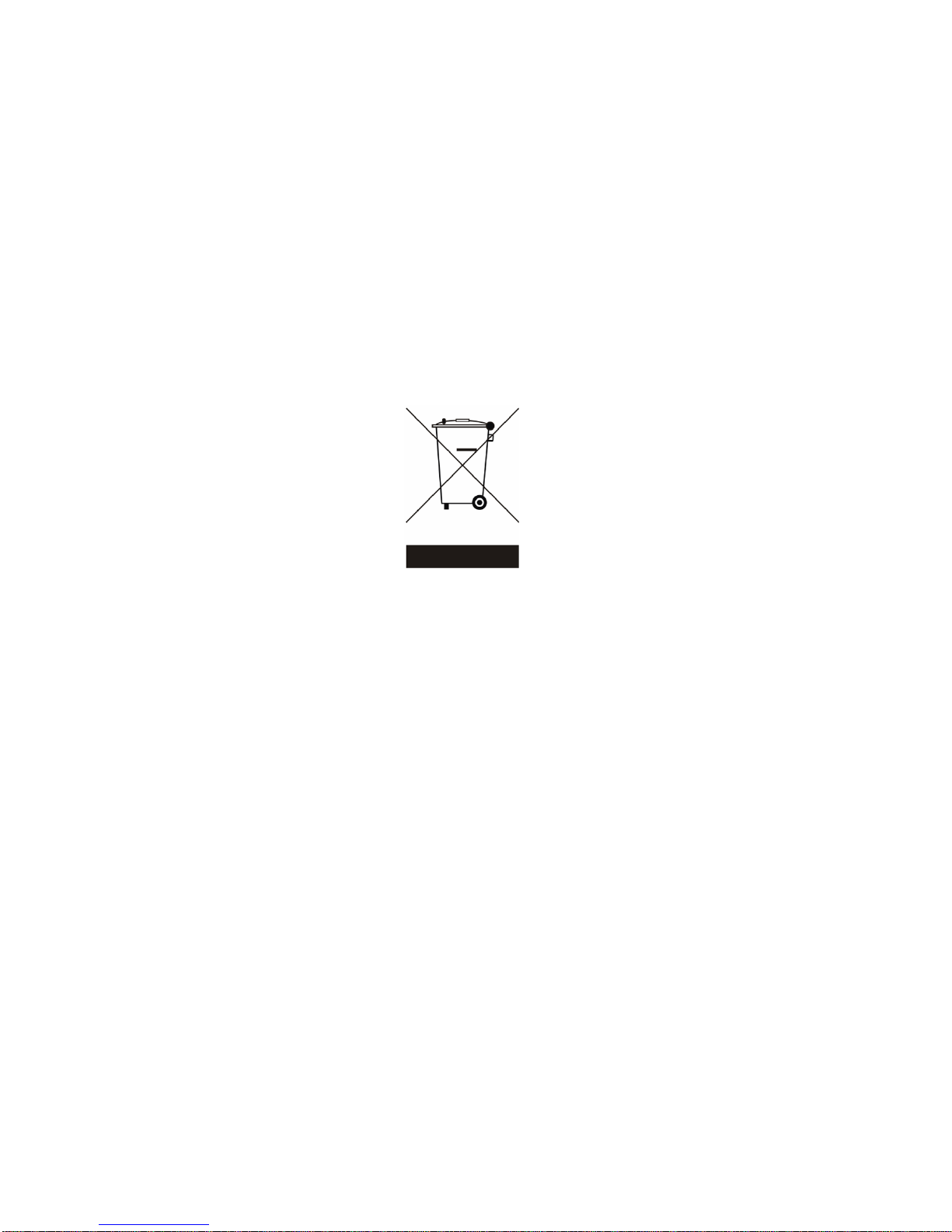
4
CAUTION ON LITHIUM BATTERIES
There is a danger of explosion if the battery is replaced incorrectly. Replace only with the
same or equivalent type recommended by the manufacturer. Discard used batteries
according to the manufacturer’s instructions.
LEGISLA TION AND WEEE SYMBOL
2002/96/EC Waste Electrical and Electronic Equipment Directive on the treatment,
collection, recycling and disposal of electric and electronic devices and their
components.
The crossed dustbin symbol on the device means that it should not be disposed of with
other household wastes at the end of its working life. Instead, the device should be taken
to the waste collection centers for activation of the treatment, collection, recycling and
disposal procedure.
To prevent possible harm to the environment or human health from uncontrolled waste
disposal, please separate this from other types of wastes and recycle it responsibly to
promote the sustainable reuse of material resources.
Household users should contact either the retailer where they purchased this product, or
their local government office, for details of where and how they can take this item for
environmentally safe recycling.
Business users should contact their supplier and check the terms and conditions of the
purchase contract.
This product should not be mixed with other commercial wastes for disposal.
Page 5
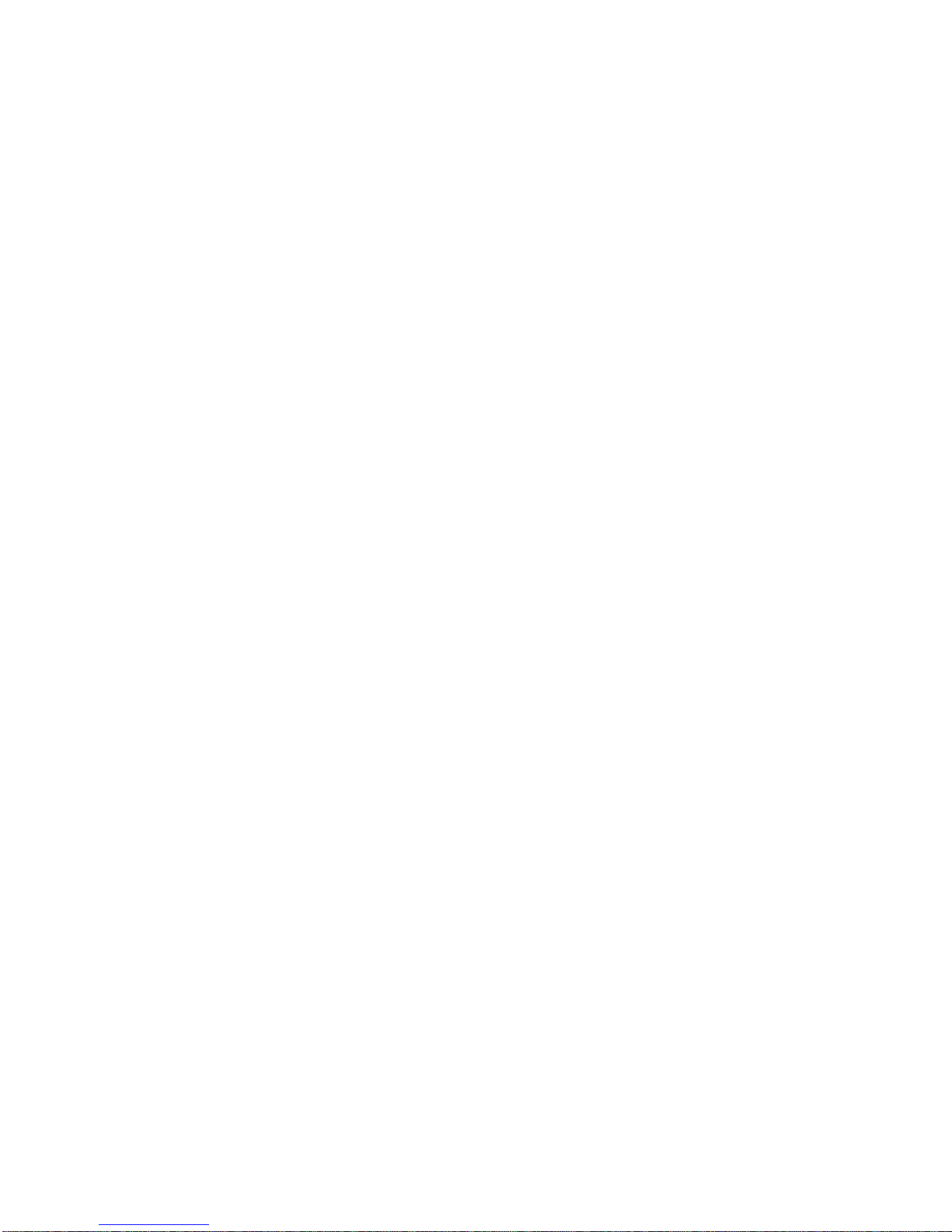
5
Table of Contents
1. Item Checklist ................................................................................................................ 6
1.1 Standard Items ......................................................................................................... 6
2. System View..................................................................................................................7
2.1 Front View................................................................................................................ 7
2.2 Rear View................................................................................................................. 7
2.3 System Drawing ....................................................................................................... 8
3. Driver Installation......................................................................................................... 10
3.1 Driver List............................................................................................................... 10
3.2 Chipset Driver Installation ...................................................................................... 10
3.3 VGA Driver Installation ............................................................................................11
3.4 Audio Driver Installation ......................................................................................... 12
3.5 LAN Driver Installation ........................................................................................... 13
3.6 USB2.0 Driver Installation ...................................................................................... 14
3.7 ELO Touch Screen Driver Installation .................................................................... 16
3.8 POSTouch Screen Driver Installation ..................................................................... 18
4. Peripherals Installation ................................................................................................ 21
4.1 Magnetic Card Reader Installation ......................................................................... 21
4.2 Cash Drawer Installation ........................................................................................ 22
4.3 Customer Display Installation................................................................................. 24
4.4 Second Display Installation .................................................................................... 25
5. System Disassembly ................................................................................................... 26
5.1. Remove the Base Cover ....................................................................................... 26
5.2. Replace the HDD .................................................................................................. 27
5.3. Replace the Power Supply.................................................................................... 27
5.4. Replace the CPU and RAM .................................................................................. 28
5.5. Remove the Mainboard......................................................................................... 29
5.6. Replace Touch Board............................................................................................ 31
5.7. Replace Inverter Board ......................................................................................... 31
Appendix A: Specification ................................................................................................ 31
Appendix B: Jumper Settings .......................................................................................... 34
Appendix C: BIOS Setting ............................................................................................... 38
Page 6
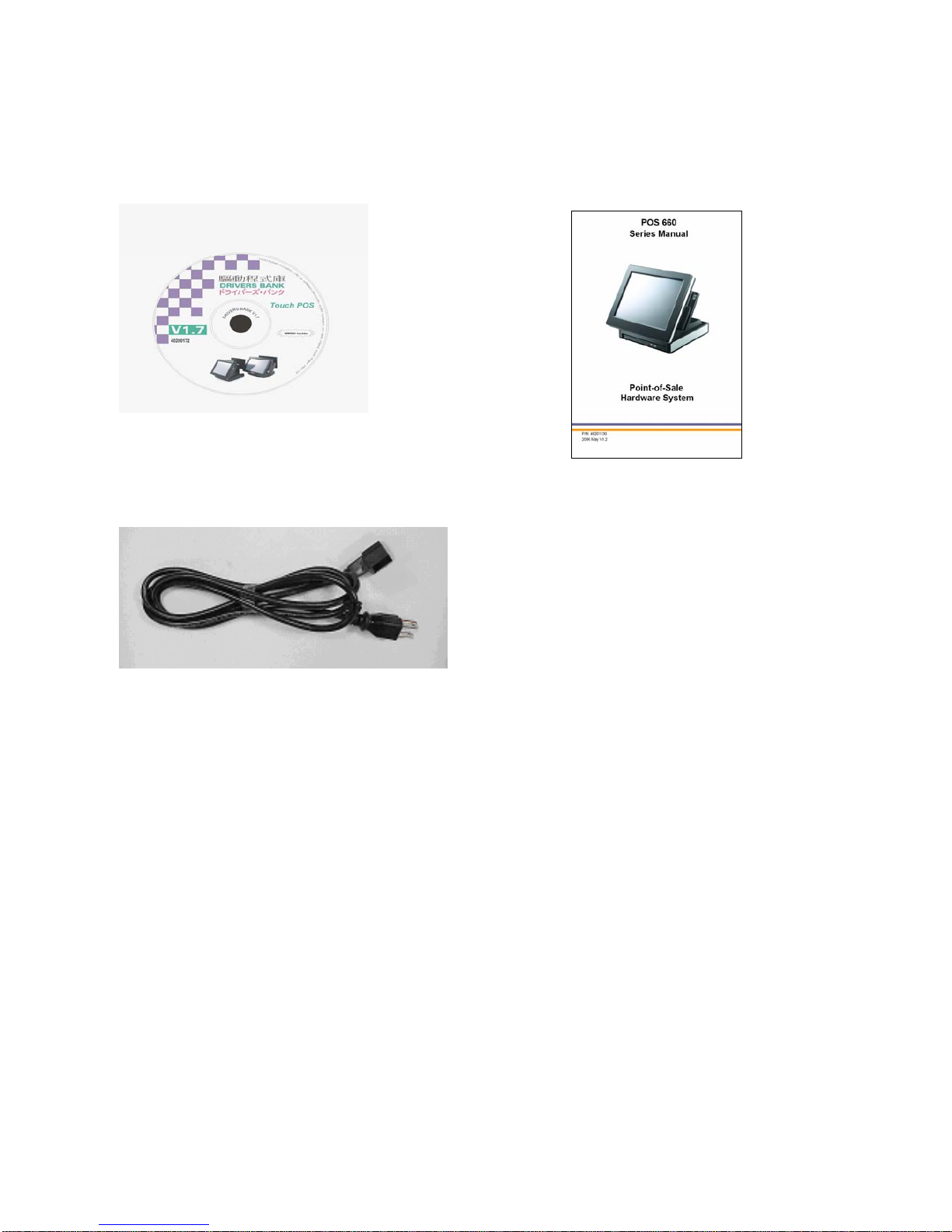
6
1. Item Checklist
Take out the system unit from the carton. Remove the unit by carefully clutching the foam
inserts and remove slowly to protect the system. The following contents should be found in
the carton:
1.1 Standard Items
a. Driver CD b. Manual
c. Power Cable
Page 7
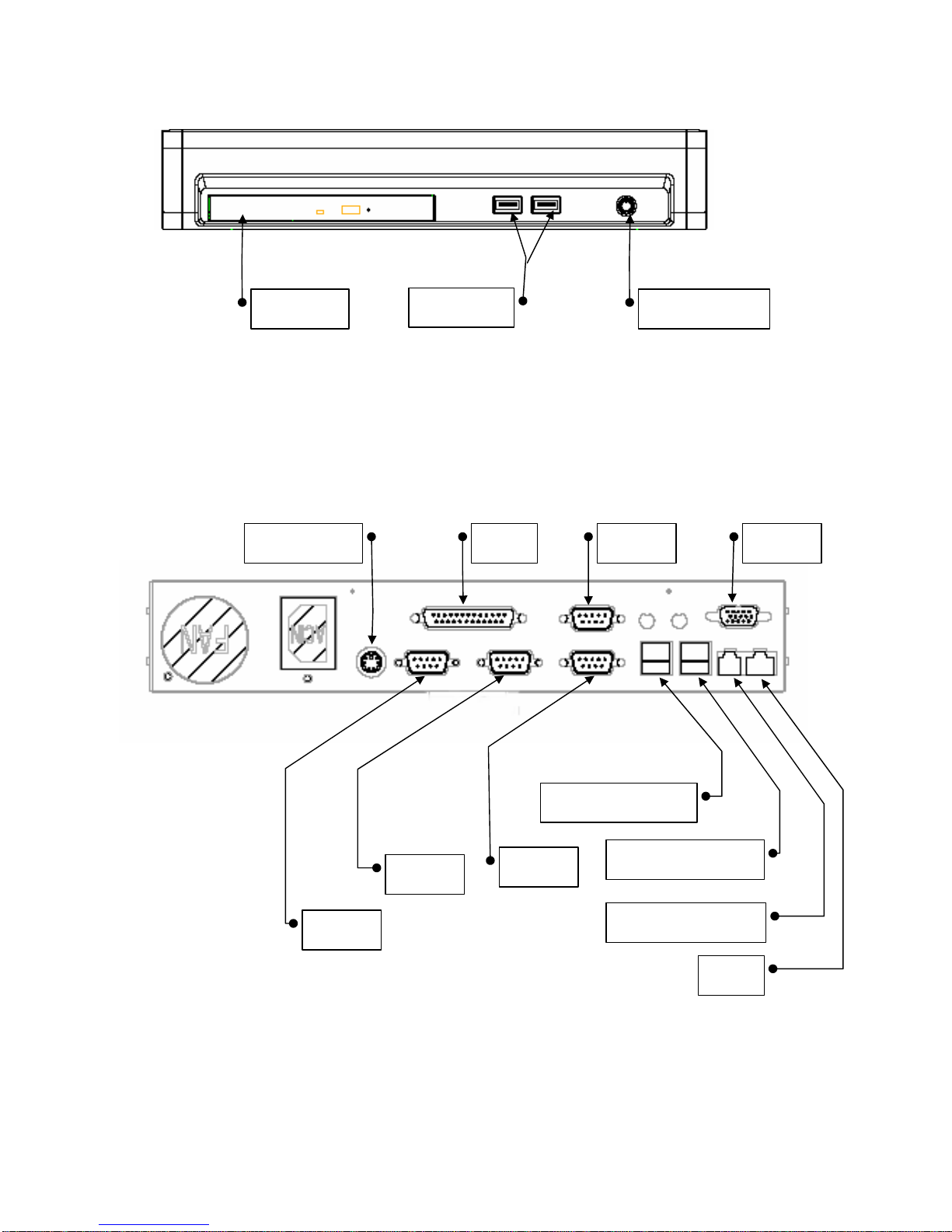
7
2. System View
2.1 Front View
2.2 Rear View
Note: The maximum current that can be drawn from each COM port is 500 mA.
LPT COM4 VGA
COM3
KB/Mouse
LAN
Cash Drawer
Power USB 24V
Power USB 12V
COM2
COM1
CD-ROM
USB 1 & 2
Power Switch
Page 8
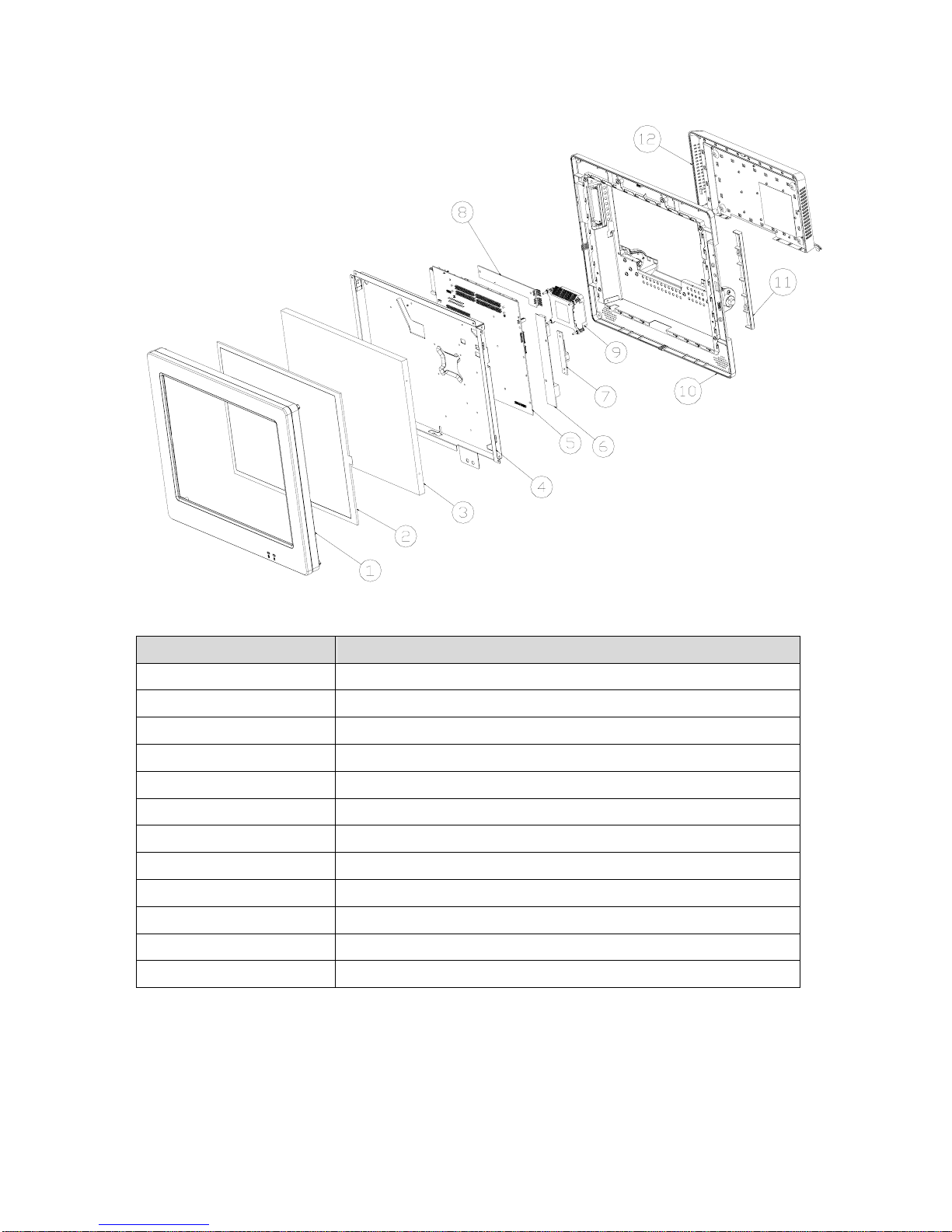
8
2.3 System Drawing
Item Description
1 Front Bezel
2 Touch Panel
3 LCD Panel
4 LCD Chassis
5 Main Board
6 Inverter
7 MSR Function Board
8 Touch Bridge Board
9 Thermal Module
10 LCD Cover Assembly
11 MSR Dummy Door
12 CPU / RAM Door
Page 9
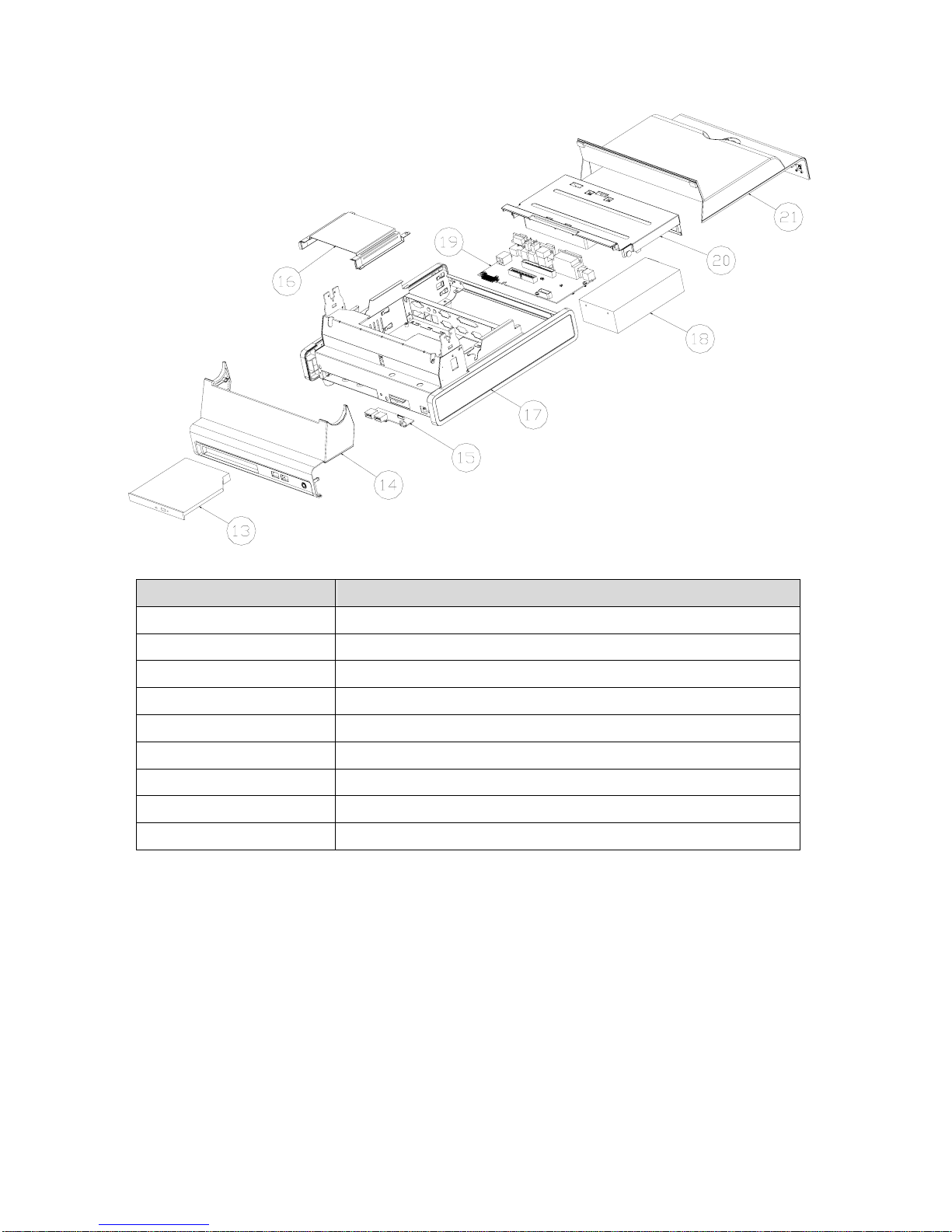
9
Item Description
13 CD-ROM
14 Base Front Cover
15 Front I/O Board
16 CD-ROM Guide Bracket
17 Side Cover
18 Power Supply
19 Rear I/O Board
20 Base Cover Bracket
21 Base Cover
Page 10
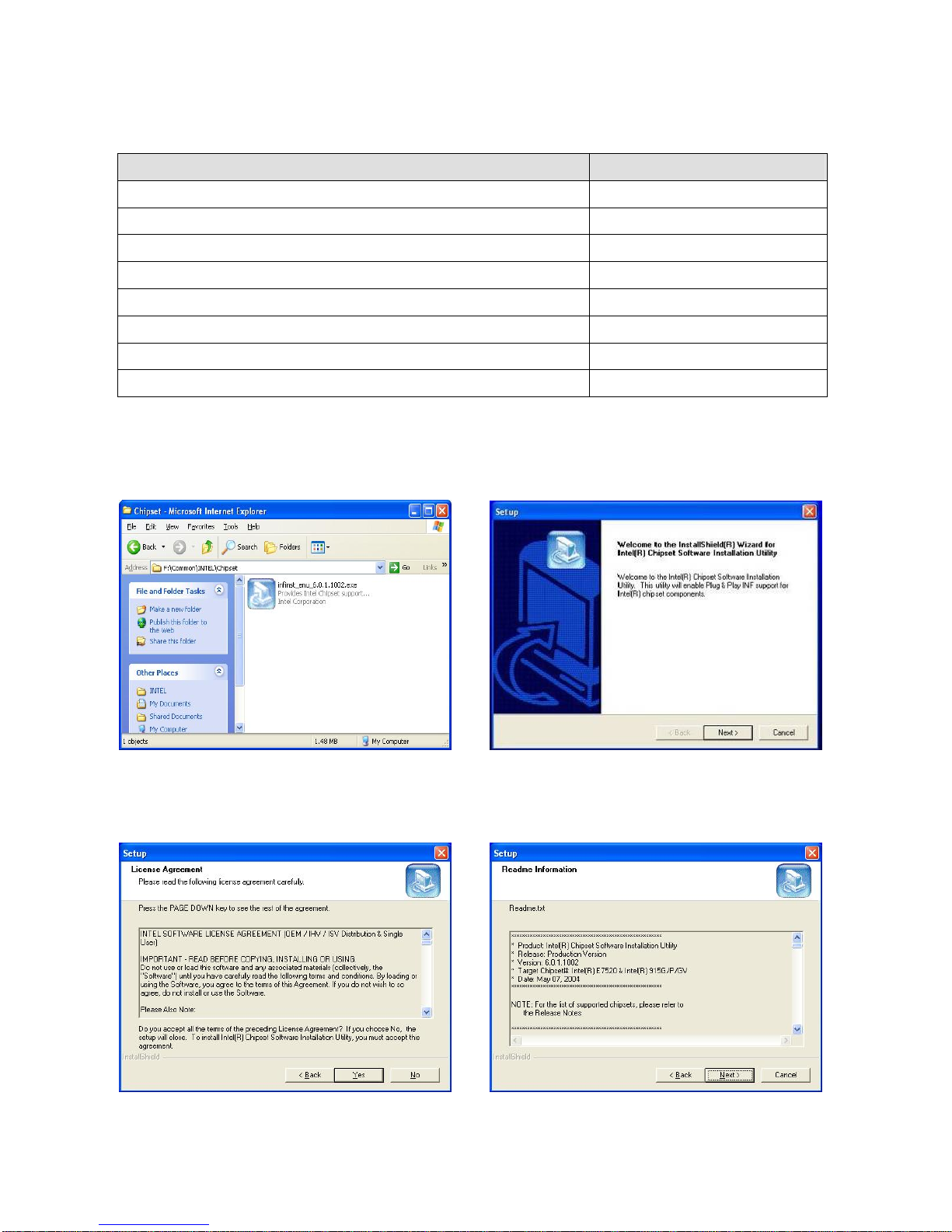
10
3. Driver Installation
3.1 Driver List
Folder/File File Description
<CD>:\B82.htm Drivers List
<CD>:\Common\Intel\Chipset Chipset Driver
<CD>:\Common\Intel\VGA\i85x VGA Driver
<CD>:\Common\Ac97_codec\Realtek\ALC202A Audio Driver
<CD>:\Common\Lan_driver\R8139_810x 10/100Mb LAN Driver
<CD>:\Common\Intel\USB20 USB 2.0 Driver
<CD>:\Common\Elo_Touch ELO Touch Screen Driver
<CD>:\Common\POS_Touch POSTouch Screen Driver
The following procedures are for Windows 2000/XP, other platforms are similar.
3.2 Chipset Driver Installation
a. Double click “infinst_enu_6.0.1.1002”
on the My computer window.
b. Click the “Next” button on the
Welcome window.
c. Click the “Yes” button on the License
Agreement window.
d. Click the ”Next” button on the Readme
Information window.
Page 11
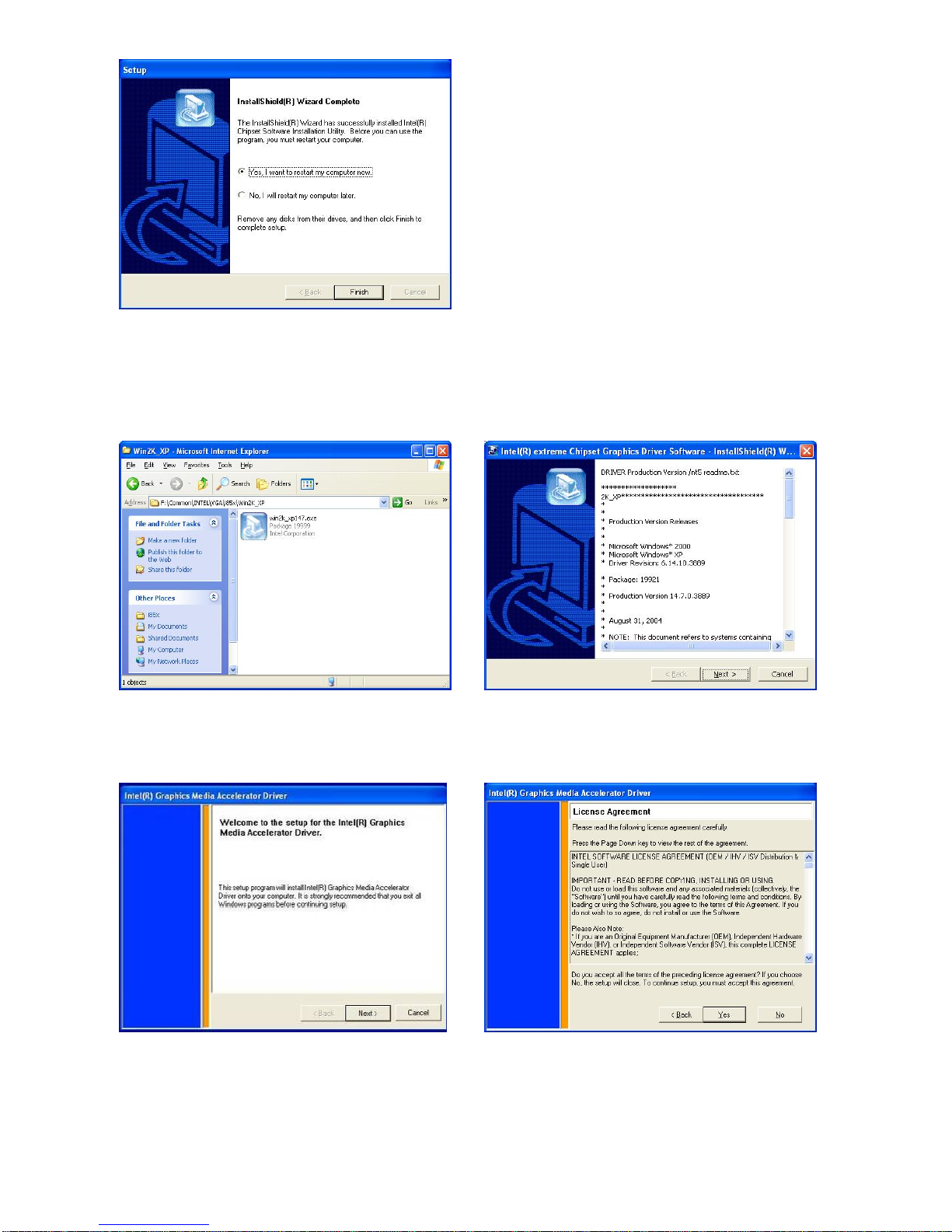
11
e. Click the “Finish” button and restart
your system.
3.3 VGA Driver Installation
a. Double click “win2k_xp147” on the My
Computer window.
b. Click the “Next” button on the Welcome
window.
c. Click the ”Next” button on the Welcome
window.
d. Click the ”Yes” button on the License
Agreement window.
Page 12
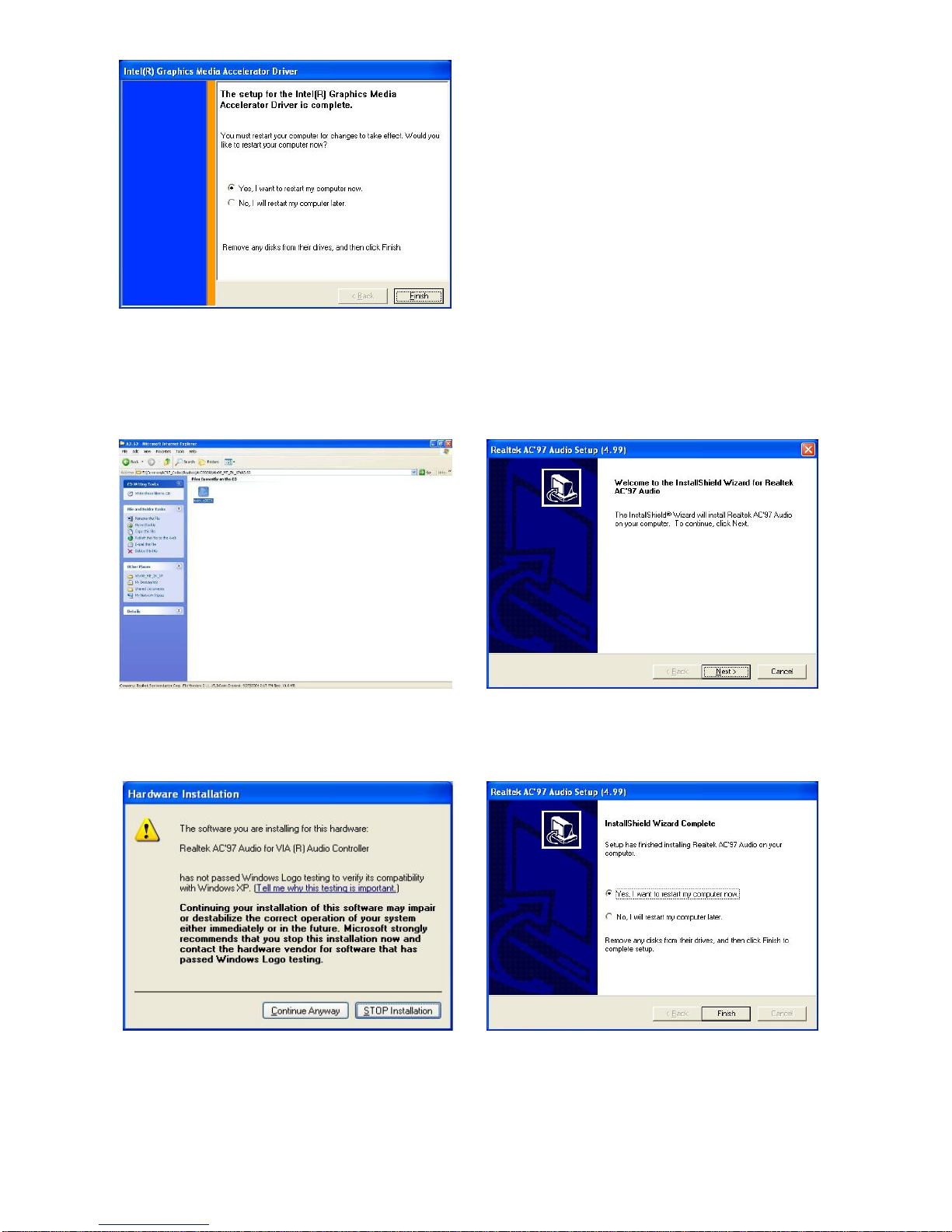
12
e. Click the ”Finish” button and restart your
system.
3.4 Audio Driver Installation
a. Double click ”wdm_93631” on the My
Computer window.
b. Click the “Next” button on the Welcome
window.
c. Click the “Continue Anyway” button on
the Hardware Installation window.
d. Click the ”Finish” button and restart your
system.
Page 13

13
3.5 LAN Driver Installation
a. Double click ”Setup” on the My
Computer window.
b. Click the “Finish” button on the
Maintenance Complete window.
c. Click the ”OK” button and restart your
system.
Page 14

14
3.6 USB2.0 Driver Installation
OS Requirements
OS USB 2.0 requirements
Windows
XP
USB 2.0 drivers are provided in Service Pack 1 (SP1) for Windows XP, which is
available through Windows Update.
Windows
2000
USB 2.0 drivers are available through Windows Update or Service Pack 4.
Windows
98SE/Me
USB 2.0 drivers are available on the Intel developer site.
Windows 98
(Retail)
Developers and OEMs should contact Orange Ware. For end-users, if your device
does not ship with Windows 98 drivers, contact your device or system manufacturer.
If USB 2.0 drivers are not available, your device will operate at USB 1.1 speeds
Linux
USB 2.0 support is available in kernel 2.4.19 or later development kernels, or in the
2.4.19 or later production kernel. More information.
a. Right click My Computer on the
windows desktop and select
“properties”
b. Select “Hardware”Æ”Device Manager”
on system properties.
Page 15

15
c. Select ”Other Devices” Æ “Universal Serial Bus (USB) Controller” Æ”Properties” on
Device Manager.
d. Select “Device”Æ “Update Driver…”. e. Click the ”Next” button on the welcome
window.
f. Select “Search for a suitable…”and click
the “Next” button on the Install
Hardware Device Drivers window.
g. Select “Specify a location” and click the
“Next” button on the Locate Driver Files
window.
Page 16

16
h. Press “Browse” to select driver and then
click the “OK” button to next page.
i. Click the “Next” button on Driver Files
Search Results window.
j. Click the “Finish” button to complete this
process.
k. Finished.
3.7 ELO Touch Screen Driver Installation
a. Click ”sw500930” on the My computer
window.
b. Click the “OK” button on the Welcome
window.
Page 17

17
c. Click the ”Unzip” button on the WinZip
Self-Extractor window.
d. Select “Install Serial Touchscreen
Drivers” and then click the “Next” button
on the Welcome window.
e. Click the “Yes” button on the License
Agreement window.
f. Click the “Next” button on the on the
“Select the COM ports…” window.
g. Select “COM5” and click the “Next”
button on the Choose the COM ports…
window.
h. Click the “Next” button on the You have
selected the COM ports…window.
Page 18

18
i. Click the “Finish” button on the Setup
Complete window
j. Click the “Yes” button and restart your
system.
k. After the computer restarted, click “Align”
on the Elo Touchscreen Properties
window.
l. Calibrate three red points.
3.8 POSTouch Screen Driver Installation
a. Double click ”Setup” on the My
computer window.
b. Click the “Next“ button on the Welcome
window.
Page 19

19
c. Click ”Yes” button on the License
Agreement window.
d. Click ”Next” button on the Choose
Destination Location window.
e. Click the “Next” button on the Select
Program Folder window.
f. Click the “Finish” button on the
InstallShield Wizard Complete window.
g. Click the “Continue Anyway“ button on
the Hardware Installation window
h. Click the ”OK” button and restart your
system
Page 20

20
i. After the computer restarted, select
“Programs ÆTouchUtility ÆScan RS232
Touch Device”.
j. Automatically scan serial port for touch.
k. Select “Programs ÆTouchUtility ÆTouch
Utility”.
l. Click “Scale / Offset” on the POSTouch
Utility window.
m. Calibrate three red flash points. n. Select “Device Æ9Pts Calibration” on the
POSTouch Utility window.
Page 21

21
o. Calibrate nine red flash points. Then,
click “Exit” on the POSTouch Utility
window.
4. Peripherals Installation
4.1 Magnetic Card Reader Installation
The MSR unit is tested and can be supplied at your request. This MSR is removed
during transportation and can be connected by the user. There are two types of MSR
Module: RS232 type and keyboard type.
a. Remove the screws (2) to replace the
MSR cover.
b. Connect the MSR cable (1).
Page 22

22
c. Place the MSR into the position. d. Tighten the screws (2).
4.2 Cash Drawer Installation
You can install a cash drawer through the cash drawer port. Please verify the pin
assignment before installation.
4.2.1 Cash Drawer Pin Assignment
4.2.2 Cash Drawer Controller Register
The Cash Drawer Controller use one I/O addresses to control the Cash Drawer.
The Cash Drawer Control Register and the Cash Drawer Status Register.
Register Location:
4B8h
Attribute:
Read / Write
Size:
8bit
BIT
BIT7 BIT6 BIT5 BIT4 BIT3 BIT2 BIT1 BIT0
Attribute
Reserved Reserved Reserved Read Reserved Reserved Write Write
6 1
Pin Signal
1 GND
2 DOUT bit0
3 DIN bit0
4 12V / 24V
5 DOUT bit1
6 GND
Page 23

23
7 6 5 4 3 2 1 0
X X X X X
Cash Drawer 1 “DOUT bit0” pin output control
Cash Drawer 1 “DOUT bit1” pin output control
Reserved
Cash Drawer 1 “DIN bit0” pin input status
Reserved
Bit 7: Reserved.
Bit 6: Reserved.
Bit 5: Reserved.
Bit 4: Cash Drawer “DIN bit0” pin input status.
= 1: the Cash Drawer closed or no Cash Drawer.
= 0: the Cash Drawer opened.
Bit 3: Reserved.
Bit 2: Reserved.
Bit 1: Cash Drawer “DOUT bit1” pin output control.
= 1: Opening the Cash Drawer
= 0: Allow closing the Cash Drawer
Bit 0: Cash Drawer “DOUT bit0” pin output control.
= 1: Opening the Cash Drawer
= 0: Allow closing the Cash Drawer
Note: Please follow the Cash Drawer control signal design to control the Cash Drawer.
4.2.3 Cash Drawer Control Command Example
Use Debug.EXE program under DOS or Windows98
Command Cash Drawer
O 4B8 01 Opening
O 4B8 00 Allow to closing
¾ Set the I/O address 4B8h bit0 =1 for opening the Cash Drawer by “DOUT bit0” pin
control.
¾ Set the I/O address 4B8h bit0 = 0 to allow closing Cash Drawer.
Command Cash Drawer
I 4B8 Check status
¾ The I/O address 4B8h bit4 =1 means the Cash Drawer is closed or no Cash Drawer.
¾ The I/O address 4B8h bit4 =0 means the Cash Drawer is open.
Page 24

24
4.3 Customer Display Installation
a. Pass the cable through the hole. b. Pass the cable through the pole.
Place the short or long pole into the
hole.
c. Tighten the screws (2) under the pole. d. Connect the cable. Please setup the
COM port power.
e. Connect the cable into the display. f. Tighten the screws as shown in the
picture.
Page 25

25
4.4 Second Display Installation
Please switch off the system power before connecting the second display.
a. Connect the VGA cable (male)
into the second display.
b. Mount the second display on the
rear of the system and tighten the
screws (3) on the supporter (All
these screws are behind the
supporting pole).
c. Connect the other end of the
VGA cable (female) into the
system.
Page 26

26
5. System Disassembly
5.1. Remove the Base Cover
a. Loosen the thumbscrews (2). b. Slide the top cover towards the back and
remove it.
c. Remove the screws (2). d. Pull the base cover bracket towards you
by the handle, and lift it up.
e. Fix the base cover in the open position
as shown in the picture.
Page 27

27
5.2. Replace the HDD
To replace the HDD, please first follow the steps in chapter 5.1.
a. Disconnect the IDE cable (1) and power
cable (1).
b. Remove the screws (4) to replace the
HDD.
5.3. Replace the Power Supply
a. Remove the screws (2). b. Disconnect the 20pin cable (1).
c. Remove the screw (1). d. Remove the screws (2).
You can now remove the power supply.
Page 28

28
5.4. Replace the CPU and RAM
a. Remove the screws (2). b. Lift the cover up and remove it.
c. The memory slots are located on the
mainboard. To remove the memory
module, use your finger to push the
DIMM slot ejector clips into the down
position.
d. Remove the memory module from the
slot.
e. Disconnect the fan cable. f. Remove the screws (4) to remove the
heatsink and the fan.
Page 29

29
g. To remove the CPU, push the CPU
socket lever down and away from the
socket, and lift it up.
5.5. Remove the Mainboard
a. Remove the screws (2). b. Lift the cover up and remove it.
c. Disconnect the cables (8): 2nd VGA
cable, 20pin cable, 100pin cable, IDE1
cable, IDE2 cable, USB3&4 cable,
MIC&Line-in cable, and CPU power
cable.
d. Remove the screws (2).
Page 30

30
Notice: 2
nd
VGA cable has a triangle
sign that faces to the white power
connector.
e. Remove the screws (2). f. Use your hands to carefully press in the
two sides to separate the LCD chassis
from the base (including LCD cover).
g. Disconnec the cables (2). h. Disconnect the cables (2).
Page 31

31
i. Disconnect the cables (3). j. Remove the screws (8) of the
mainboard.
5.6. Replace Touch Board
a. Disconnect the cables (2). b. Remove the screws (2).
5.7. Replace Inverter Board
a. Disconnect the cables (2). b. Remove the screws (2).
Page 32

32
Appendix A: Specification
Main Name POS662 POS665
Mainboard B82
CPU Supports Intel SK478 CPU Up to P4 2.6G, Celeron 2.5G, Mobile Celero
1.2G
Chipset Intel 852GM&ICH4 FSB 400Mhz
System Memory 2 x DDR DIMM sockets supported with memory size up to
2GB
Graphic Memory UMA Share Memory up to 64MB
LCD Touch Panel
LCD Size 12.1” TFT 15” TFT
Brightness
200cd/㎡ 250cd/㎡
Maximal Resolution 800 x 600 / 1024 x 768 1024 x 768
Touch Screen Type Resistive
Tilt Angle (Degree) 0°~70°
Storage
HDD 1 x 3.5” Drive Bay
ODD 1 x Slim CD-ROM / CD-RW / DVD-ROM Drive Bay
Flash Memory Compact Flash (Type I & II)
Expansion
Mini-PCI Socket 1
External I/O Ports
Front I/O
USB 2 (V2.0)
Rear I/O
PS/2 Keyboard 1
PS/2 Mouse 1
USB 2 (V2.0)
Powered USB 2 (12V / 24V)
Serial / COM 4 x powered COM ports (pin 1/ pin 9 support +5V / +12V by
Jumper)
Parallel 1
LAN (10 / 100) 1 (RJ45)
2nd VGA Output 1 male type connector with power
Cash Drawer Port 1 x RJ11 (with 12V / 24V)
Internal Speaker 2 x 2W
Internal Interface
USB USB 5 / 6
COM COM5 for touch, COM6 for MSR
2nd VGA 1 x 10pin header
Page 33

33
Control / Indicator
Power Button 1
Indicator LED 2 (Power, HDD)
Power
Power Supply Internal 180W ATX switching mode power supply
Environment
EMC & Safety FCC, Class A, CE, LVD
Operating Temperature
5℃ ~ 35℃ (41℉ ~ 95℉)
Storage Temperature
-20℃ ~ 60℃ (-4℉ ~ 140℉)
Operating Humidity 20% ~ 80% RH non condensing
Storage Humidity 20% ~ 85% RH non condensing
Peripherals
Input Device
Magnetic Card Reader 3 Tracks (RS-232 / PS2 Interface)
Output Device
Second Display 8.4” / 10.4” / 12.1” TFT LCD
Customer Display VFD / LCD
POS662: 317 x 355 x 336 mm / 12.5” x 14” x 13.2”
Dimension (W x D x H)
POS665: 378 x 364 x 358 mm / 14.9” x 14.3” x 14.1”
POS662: N.W. 8 kgs / 17.6 lbs / G.W. 9 kgs / 19.8 lbs
Weight
POS665: N.W. 9 kgs / 19.8 lbs / G.W. 10 kgs / 22 lbs
OS Support
Windows XP, WEPOS, XP Embedded, XP Professional for
Embedded, WIN 2000 Professional Embedded, WIN NT 4.0,
Linux, Redhat 7.2
Page 34

34
Appendix B: Jumper Settings
B82 Motherboard
Page 35

35
1. Compact Flash Master/Slave Setting ◎ Factory Default Setting
Function JP1 (SHORT)
Master
◎1-2
Slave N/C
2. CMOS Operation Mode Setting
Function JP5 (SHORT)
CMOS Normal
◎N/C
CMOS Reset 1-2
To clear the CMOS:
1) Remove AC power from the unit.
2) Open the cabinet.
3) Change the JP5 jumper setting from N/C to 1-2.
4) Wait 1 minute.
5) Change the JP5 jumper setting back to N/C.
6) Close the cabinet.
7) Apply AC power and continue.
3. Power Mode Setting
Function JP9 (SHORT)
ATX
◎N/C
AT 1-2
4. CPU Frequency Setting
Function JP10 (SHORT)
◎FSB 400
1-2,3-4
FSB 533 3-4
5. CPU Voltage Setting
CPU Type JP7 (SHORT) JP8 (SHORT)
Mobile Celeron
1.2 G (1.3V)
N/C
3-4, 1-2 (NC)
9-10, 5-6 (NC)
7-8 (NC)
11-12 (NC)
◎P4, Celeron
1- 2, 3-4
5-6, 7-8
9-10, 11-12
N/C
Page 36

36
6. LCD ID Setting
LVDS JP6 Panel
Number
Resolution
Bits Channel 1-2 3-4 5-6 7-8
0 640 x 480
18 Single
SHORT SHORT SHORT SHORT
1 800 x 600
18 Single
SHORT SHORT SHORT OPEN
2 1024 x 768
18 Single
SHORT SHORT OPEN SHORT
3 1280 x 1024
24 Dual
SHORT SHORT OPEN OPEN
4 1024 x 768
24 Single
SHORT OPEN SHORT SHORT
5 800 x 600
24 Single
SHORT OPEN SHORT OPEN
I/O Board
Tilt the terminal and remove the Jumper Cover Plate (1 screw) on the bottom of the
terminal to gain access to the jumpers.
1. COM1/COM2/Cash Drawer DC Power Jumper Setting: JP1 (SHORT)
Cash Drawer COM2 COM1
1-2 3-4 5-6 7-8 9-10 11-12 13-14 15-16 17-18 19-20 21-22 23-24 25-26 27-28 29-30 31-32 33-34
NC +24V ◎ +24V ◎ +12V +12V +12V +5V RI ◎ +12V +5V DCD◎ +12V +5V RI ◎ +12V +5V DCD
◎
PIN9 PIN1 PIN9 PIN1
◎Factory Default Setting
JP2 JP1
2
1
34
33
24
23
2
1
Page 37

37
2. COM3/COM4 DC Power Jumper Setting: JP2 (SHORT)
COM4 COM3
1-2 3-4 5-6 7-8 9-10 11-12 13-14 15-16 17-18 19-20 21-22 23-24
+12V +5V RI ◎ +12V +5V DCD◎ +12V +5V RI ◎ +12V +5V DCD
◎
PIN9 PIN1 PIN9 PIN1
◎Factory Default Setting
3. USB DC Power Jumper Setting: JP3/JP4 (SHORT)
JP3 (SHORT) JP4 (SHORT)
1-2 3-4 1-2 3-4
+24V
◎+12V ◎+24V
+12V
◎Factory Default Setting
Note:
OPEN
SHORT
Page 38

38
Appendix C: BIOS Settings
1. BIOS Setup Utility
The BIOS setup defines how the system is configured. You need to run this program the
first time you configure this product. You may need to run it again if you change the
configuration.
You need to connect a PC keyboard to the keyboard connector to run the BIOS setup
utility.
2. Starting the BIOS Setup
1. Turn on or reboot this product.
2. Press the DEL key immediately after the product is turned on, or press the DEL key
when the following message is displayed during POST (the Power on Self-Test).
Press DEL to enter SETUP.
3. The main menu of the BIOS setup is displayed.
4. If the supervisor password is set, you must enter it here.
3. When a Problem Occurs
If, after making and saving system changes with the Setup utility, you find that this
product no longer boots, start the BIOS setup and execute the following.
Load Optimized Defaults
4. BIOS Main Menu
When the BIOS Main Menu is displayed, the following items can be selected. Use the
arrow keys to select items and the Enter key to accept and enter the sub-menu.
Note: The BIOS menu below is from B82 BIOS version B82FV10A.BIN. If you have a
different BIOS version, the contents of the menu may differ.
Page 39

39
Standard CMOS Features
Use this menu for basic system configuration.
Advanced BIOS Features
Use this menu to set the Advanced Features available on the system.
Advanced Chipset Features
Use this menu to change the values in the chipset registers and optimize the system’s
performance.
Integrated Peripherals
Use this menu to specify your settings for integrated peripherals.
Power Management setup
Use this menu to specify your settings for power management.
PnP/PCI Configurations
This entry appears if your system supports Plug and Play and PCI Configuration.
PC health status
Displays CPU, System Temperature, Fan Speed, and System Voltages Value.
Load Optimized Defaults
Use this menu to load the BIOS default values, i.e., factory settings for optimal
performance system operations. While Award has designed the custom BIOS to maximize
performance, the factory has the option to change these defaults to meet their needs.
Page 40

40
Set Supervisor Password
Enables you to change, set, or disable the supervisor or user password.
Set Password
Change, set, or disable the password. It allows you to limit access to the system and to the
setup, or just to the setup.
Save & exit setup
Save CMOS value changes to CMOS and exits setup.
Exit without saving
Ignores all CMOS value changes and exits setup.
