Page 1
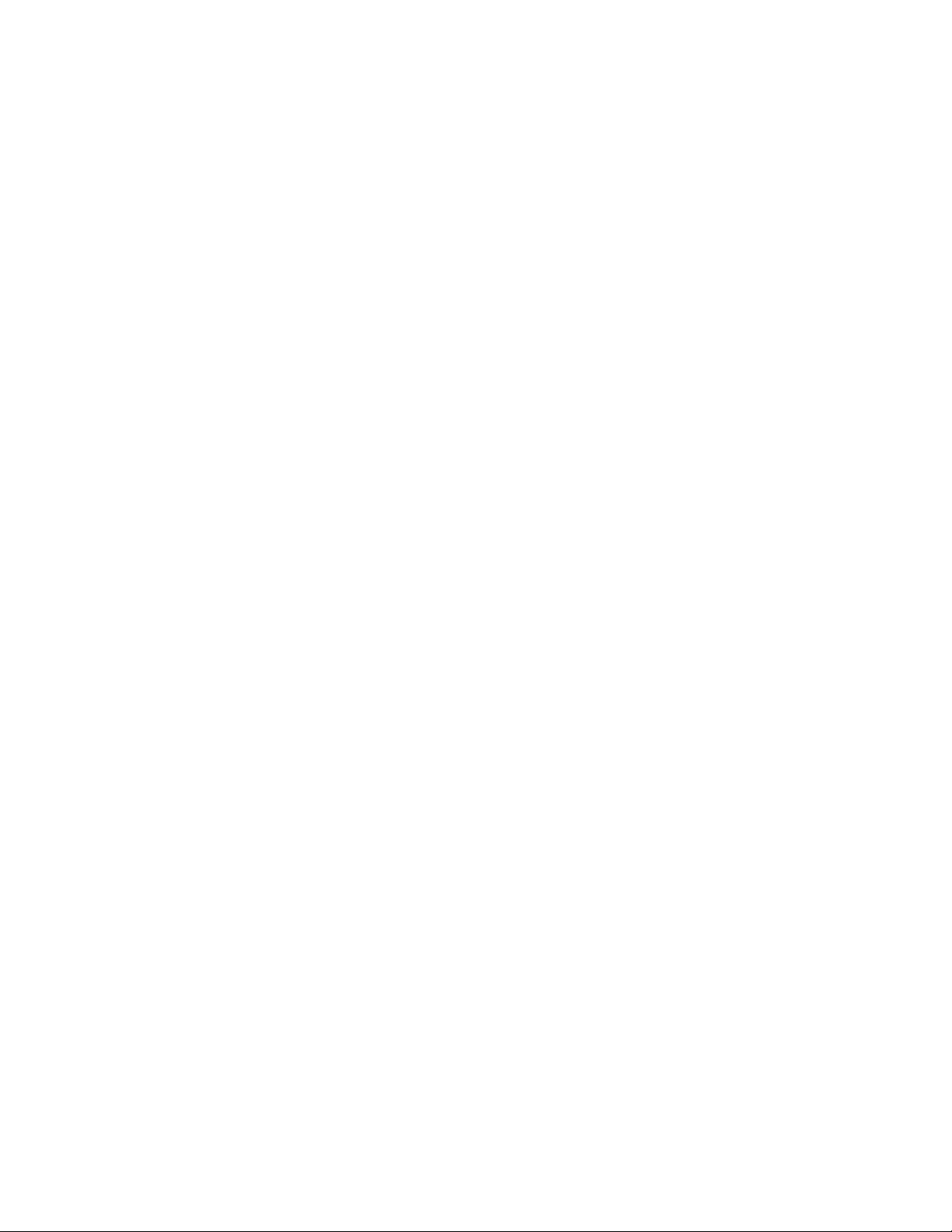
MonitorMouse
FOR WINDOWS NT
Version 2.0
Manual Version 2.0
®
Page 2
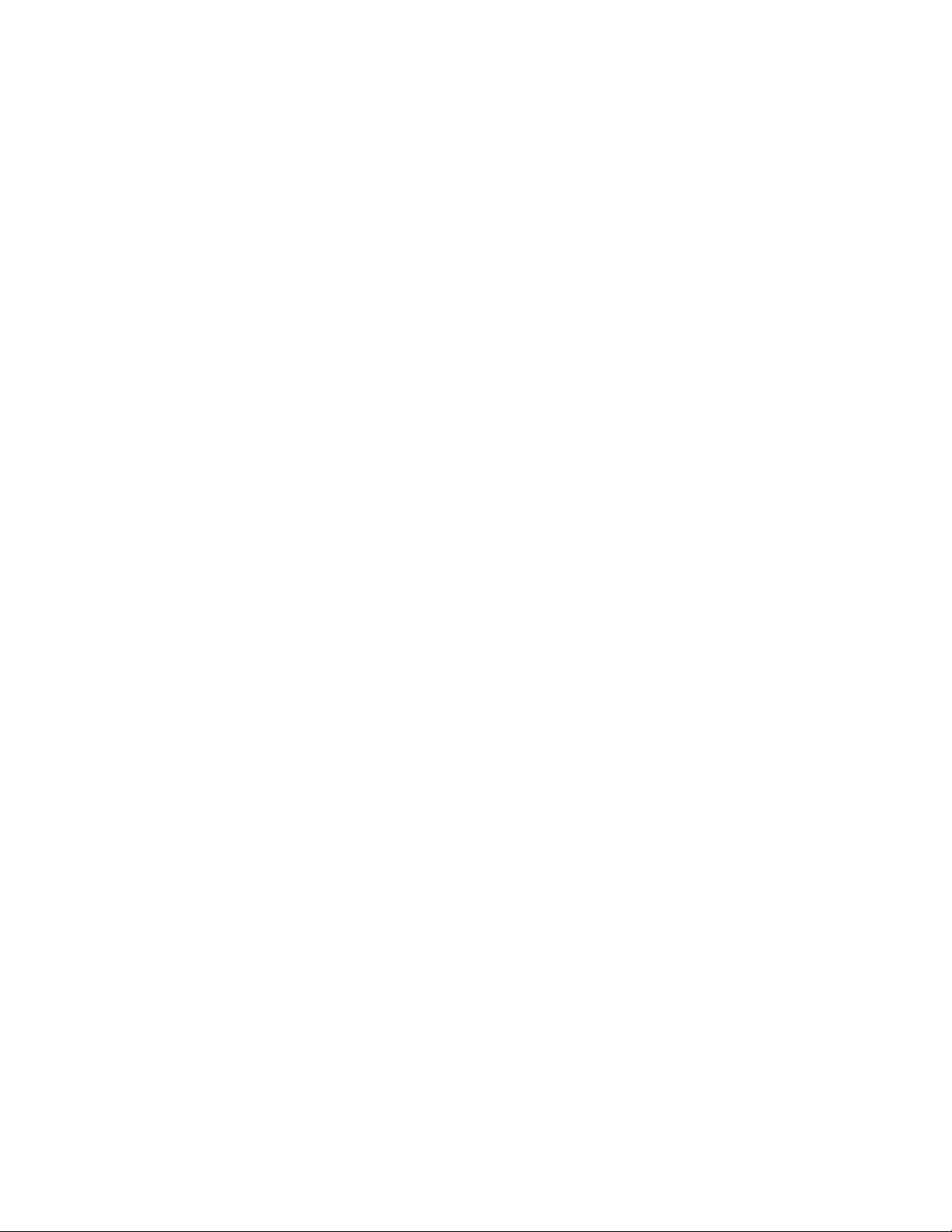
MonitorMouse® for Windows NT
Version 2.0
User’s Guide
Manual Version 2.0
Elo TouchSystems, Inc.
1-800-ELOTOUCH
www.elotouch.com
A Raychem Company
P/N 008013-A DOC # SW000081
Page 3
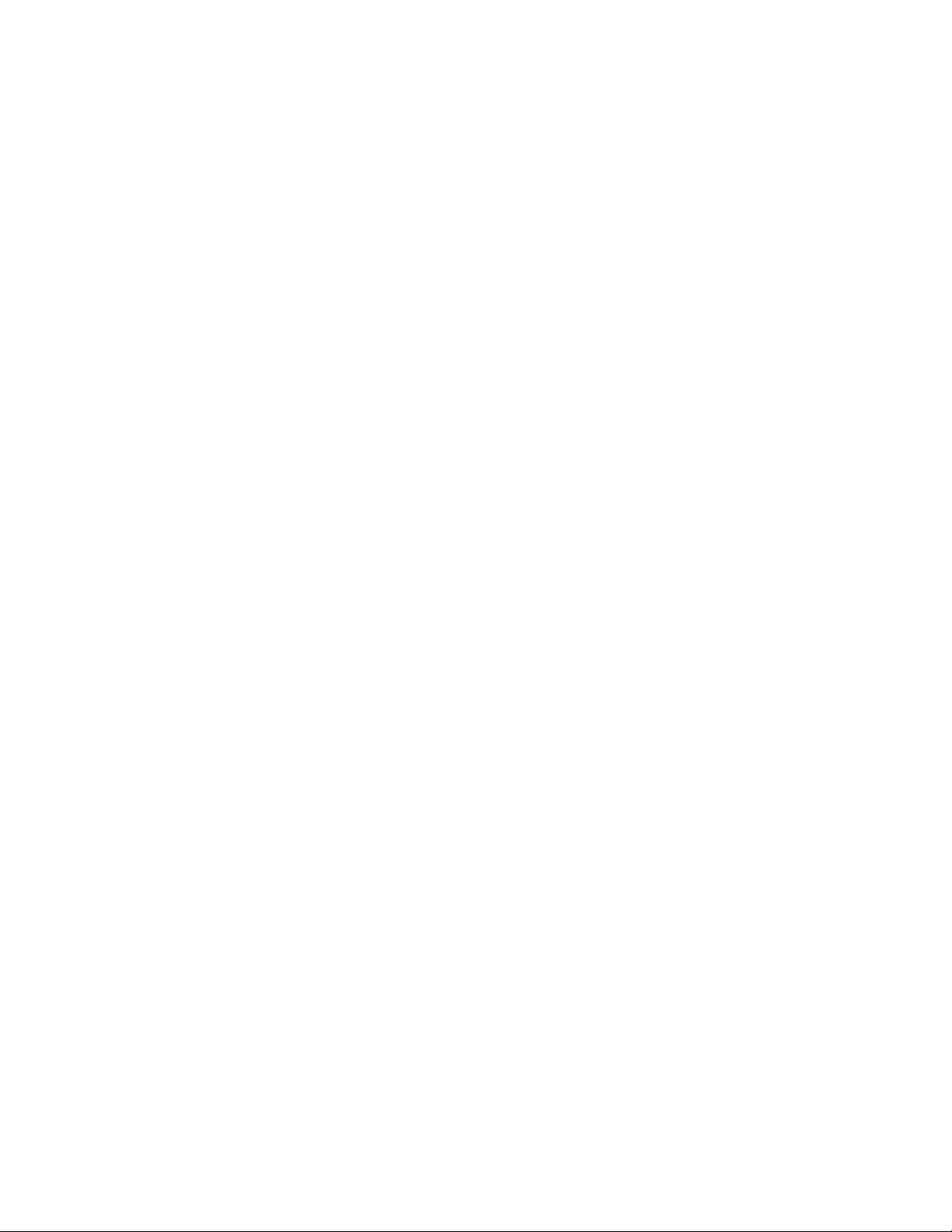
Trademark Acknowledgements
IntelliTouch, AccuTouch, and MonitorMouse are registered trademarks, and ELODEV is a trademark of Elo
TouchSystems, Inc. All other trademarks are the property of their respective holders.
Copyright
Copyright © 1997 by Elo TouchSystems, Inc. All rights reserved. Reproduction, adaptation, or translation without prior
written permission is prohibited, except as allowed under copyright laws. Printed in USA. H55268.
Software License Agreement
BY OPENING THE ACCOMPANYING DISK ENVELOPE, YOU ARE AGREEING TO BECOME BOUND BY THE
TERMS OF THIS AGREEMENT, INCLUDING THIS SOFTWARE LICENSE AND LIMITED WARRANTY.
Software License
This software is protected by both the United States copyright law and international treaty provisions. Therefore, except as
noted below, you should treat the software just like any other copyrighted material. Elo TouchSystems, Inc. (Elo)
authorizes you to make archival copies of the software for the purposes of backing up your software and protecting your
investment from loss, and to make additional copies for use within a single company or facility.
THIS SOFTWARE IS LICENSED FOR USE ONLY WITH ELO TOUCHSCREENS.
The enclosed software program object code (drivers, utilities, diagnostics, and/or demonstration programs) may be freely
duplicated or distributed without charge, but may not be resold. You may not decompile, reverse assemble, reverse
engineer, or patch any software program object code.
Any supplied software program source code is proprietary and may not be disclosed to third parties. Such source code may
be modified and/or partially or completely incorporated into your own applications, together with any supplied object
code, and the resulting programs may be used, given away or sold without additional licenses or fees.
You may not reproduce, distribute, or revise the program documentation without expressed written consent from Elo.
This software and accompanying written materials may contain reference to, or information about, Elo products
(equipment or programs), that are not now available. Such references or information must not be construed to mean that
Elo intends to provide such products, programming, or services.
Limited Warranty
THIS SOFTWARE AND ACCOMPANYING WRITTEN MATERIALS ARE PROVIDED "AS IS" WITHOUT
WARRANTY OF ANY KIND. FURTHER, ELO DOES NOT GUARANTEE, OR MAKE ANY REPRESENTATIONS
REGARDING THE USE, OR THE RESULTS OF THE USE, OF THE SOFTWARE OR ACCOMPANYING WRITTEN
MATERIALS IN TERMS OF CORRECTNESS, ACCURACY, RELIABILITY OR CURRENTNESS. IF THE
INCLUDED SOFTWARE OR ACCOMPANYING WRITTEN MATERIALS ARE DEFECTIVE, YOU, AND NOT ELO
OR ITS DEALERS, DISTRIBUTORS, AGENTS, OR EMPLOYEES, ASSUME THE COST OF ALL NECESSARY
SERVICING, REPAIR, OR CORRECTION. THE ENTIRE RISK AS TO THE RESULTS AND PERFORMANCE OF
THE SOFTWARE AND ANY FURTHER PROGRAMS OR WRITTEN MATERIALS DEVELOPED UTILIZING
THESE MATERIALS IS ASSUMED BY YOU.
Elo warrants only that the disk is free from defects in material and workmanship under normal use and service for a period
of sixty (60) days after receipt.
Elo's entire liability and your exclusive remedy as to the disk shall be, at Elo's option, either return of the purchase price or
replacement of the disk.
EXCEPT AS PROVIDED ABOVE, ELO DISCLAIMS ALL WARRANTIES, EITHER EXPRESSED OR IMPLIED,
INCLUDING BUT NOT LIMITED TO IMPLIED WARRANTIES OF MERCHANTABILITY AND FITNESS FOR A
PARTICULAR PURPOSE, WITH RESPECT TO THE SOFTWARE, WRITTEN MATERIALS OR DISK. IN NO
EVENT SHALL ELO BE LIABLE FOR ANY INCIDENTAL OR CONSEQUENTIAL DAMAGES OF ANY KIND.
Governing Law
This Agreement shall be governed by and construed in accordance with the laws of the State of Tennessee.
ii
Page 4

CONTENTS
Chapter 1 - Introduction.............................................................................1
About this Manual ..................................................................................................1
About MonitorMouse for Windows NT...................................................................2
Touchscreen Controller Compatibility.........................................................2
Software Compatibility ................................................................................2
Video Compatibility .....................................................................................3
Other Versions of MonitorMouse ................................................................3
Product Registration ..............................................................................................3
Contacting Elo........................................................................................................3
Chapter 2 - Installing MonitorMouse for Windows NT............................5
Before You Begin...................................................................................................5
Configuring the Controller......................................................................................6
Installing the Software............................................................................................6
MonitorMouse for Windows NT Files.....................................................................9
Modifications to Windows NT Configuration........................................................11
Chapter 3 - Using MonitorMouse for Windows NT................................13
Touchscreen Control Panel .................................................................................13
Running the Touchscreen Control Panel..................................................14
Calibration.................................................................................................14
Mouse Button Emulation Mode.................................................................15
Double-Clicking..............................................................................15
Click Sound on Touches...........................................................................16
Tips on Using the Touchscreen in Windows NT..................................................17
Removing the Mouse Pointer....................................................................17
Border Width .............................................................................................17
Scrolling.....................................................................................................18
Maximizing Windows.................................................................................18
Using the Overscan Area..........................................................................18
Option Buttons and Check Boxes.............................................................18
Choosing the Control Buttons on Window Title Bars................................18
Running DOS Programs from NT........................................................................19
Tips on Public Access Touchscreen Applications ...............................................19
Appendix A - Troubleshooting ................................................................21
General Information .............................................................................................21
Installation Problems.................................................................................21
Display Problems......................................................................................22
Touch Problems........................................................................................22
Diagnostic Utilities................................................................................................23
BUSSTAT..................................................................................................23
COMDUMP ...............................................................................................24
SAWDUMP................................................................................................25
iii
Page 5
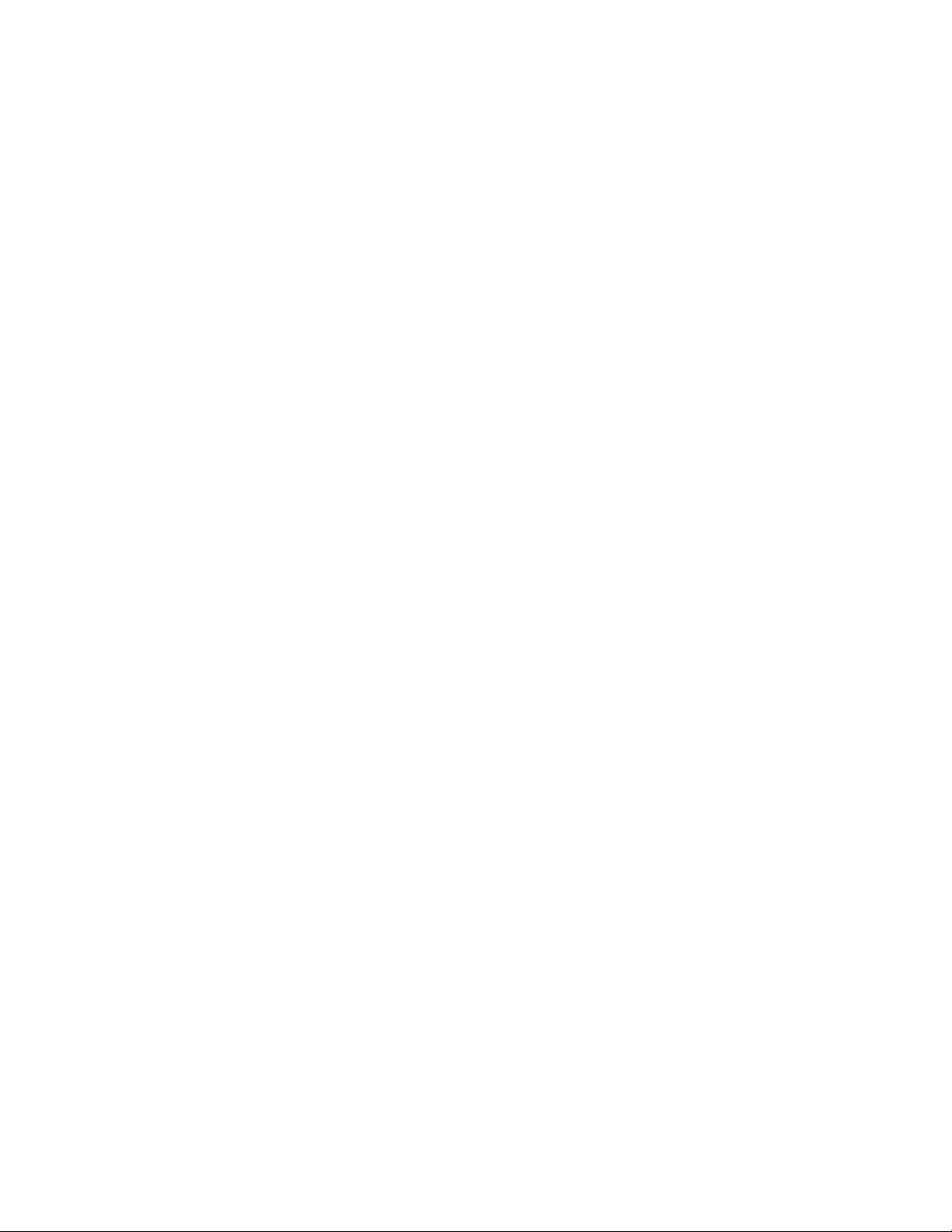
Appendix B - Programming Options.......................................................27
Z-Axis Capabilities ...............................................................................................27
Launching the Touchscreen Control Panel..........................................................29
Calibrating from Within Your Program.................................................................29
iv
Page 6
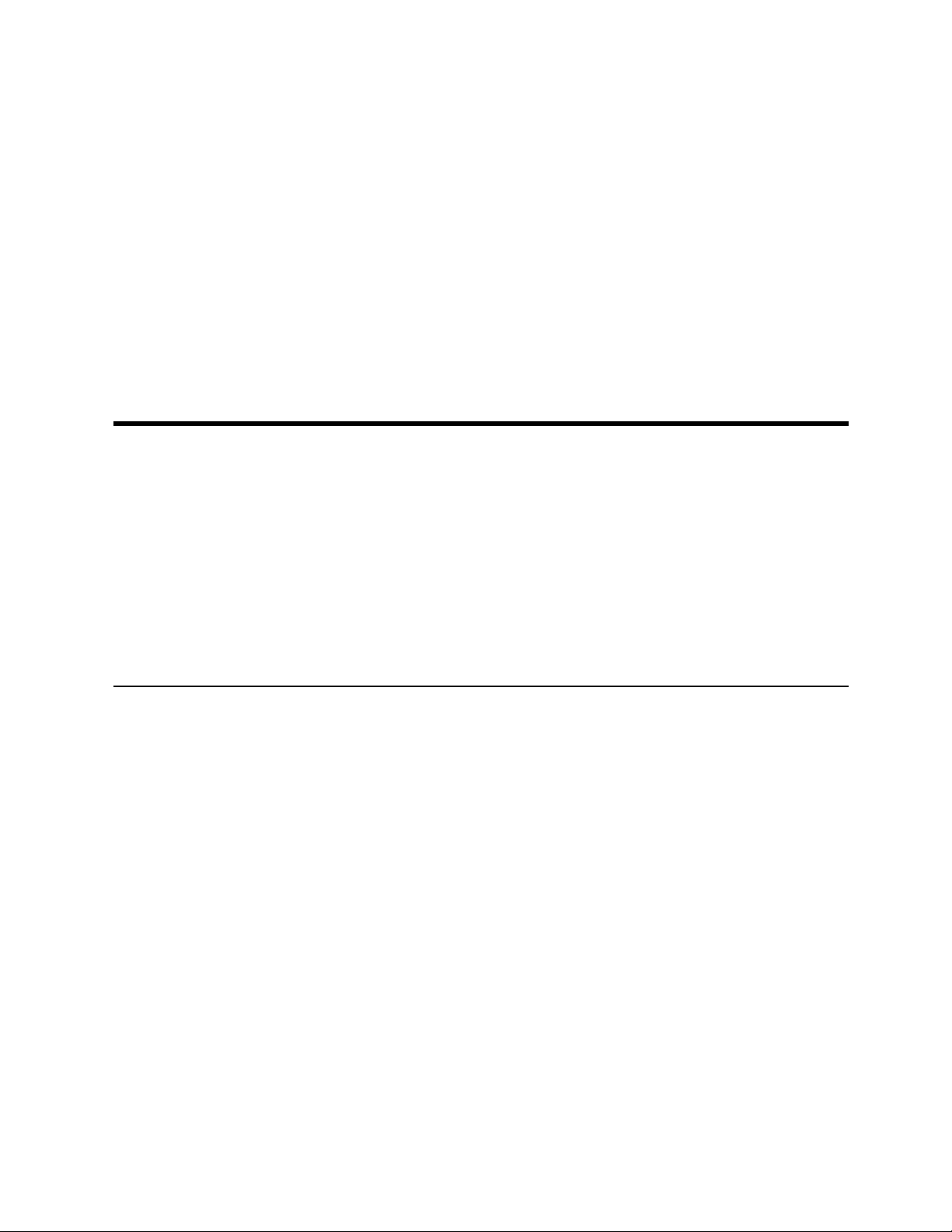
About MonitorMouse for Windows NT 2
•
BOUT THIS MANUAL
A
This manual provides all of the information you need to install and use
MonitorMouse
designed for Windows NT. This manual is organized as follows:
Introduction
About this Manual 1
•
Product Registration 3
•
Contacting Elo 3
•
for Windows NT, Elo TouchSystems’ touchscreen driver
Chapter 1 Describes the software included, and the hardware requirements.
Chapter 2 Describes how to install the MonitorMouse for Windows NT
software.
Chapter 3 Details the use of MonitorMouse for Windows NT and its options.
Appendix A Gives tips on troubleshooting a MonitorMouse for Windows NT
installation.
Appendix B Gives programming options for Windows NT applications.
1
Page 7
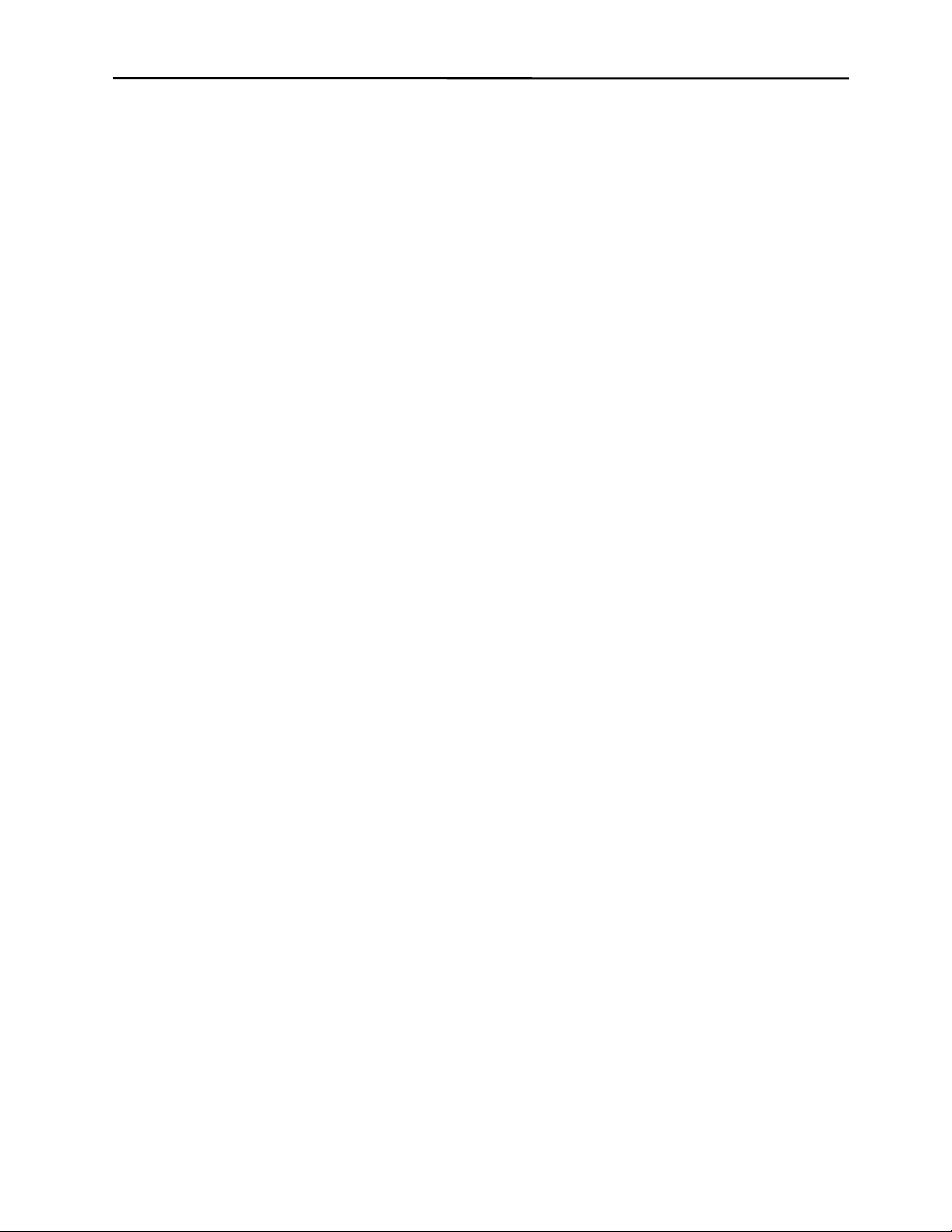
2 Chapter 1 - Introduction
See the README.TXT file on the accompanying disk. It contains any additions
or changes made after this manual was printed.
For details on available product configurations, touchscreen theory of operation,
and general troubleshooting, see the IntelliTouch Ultra Product Manual or the
AccuTouch Product Manual as appropriate.
BOUT MONITORMOUSE FOR WINDOWS
A
Included on the accompanying disk is MonitorMouse for Windows NT, a 32-bit
touchscreen driver designed for Microsoft Windows NT. MonitorMouse for
Windows NT allows you to run all Windows applications without modification,
using an Elo touchscreen.
MonitorMouse for Windows NT and an Elo touchscreen are recommended for all
Windows NT applications that require an intuitive user interface, such as a public
kiosk application. Touchscreens are also popular in point-of-sale, process control,
instrumentation, multimedia, gaming, education, simulation, and training
applications. Elo touchscreens may be used in a harsh environment not
appropriate for a mouse or keyboard.
NT
With MonitorMouse for Windows NT, the touchscreen may be used alone, or in
conjunction with any mouse. Various mouse button emulation modes provide
options on how button clicks are simulated. You can choose the best mode for
your application, and change between modes at any time.
Applications using only the left button are the easiest to use with the touchscreen.
Touchscreen Controller Compatibility
Elo manufactures two types of touchscreen technologies. The IntelliTouch
surface wave technology provides excellent clarity and durability. The
AccuTouch
response and high resolution. PC-Bus and serial touchscreen controllers are
available.
MonitorMouse for Windows NT will work with all current Elo touchscreen
controllers. A complete list is included in the README.TXT file on the
accompanying disk.
resistive technology features pressure-activated screens with rapid
Software Compatibility
MonitorMouse for Windows NT is compatible with Windows NT and all
Windows applications.
Page 8
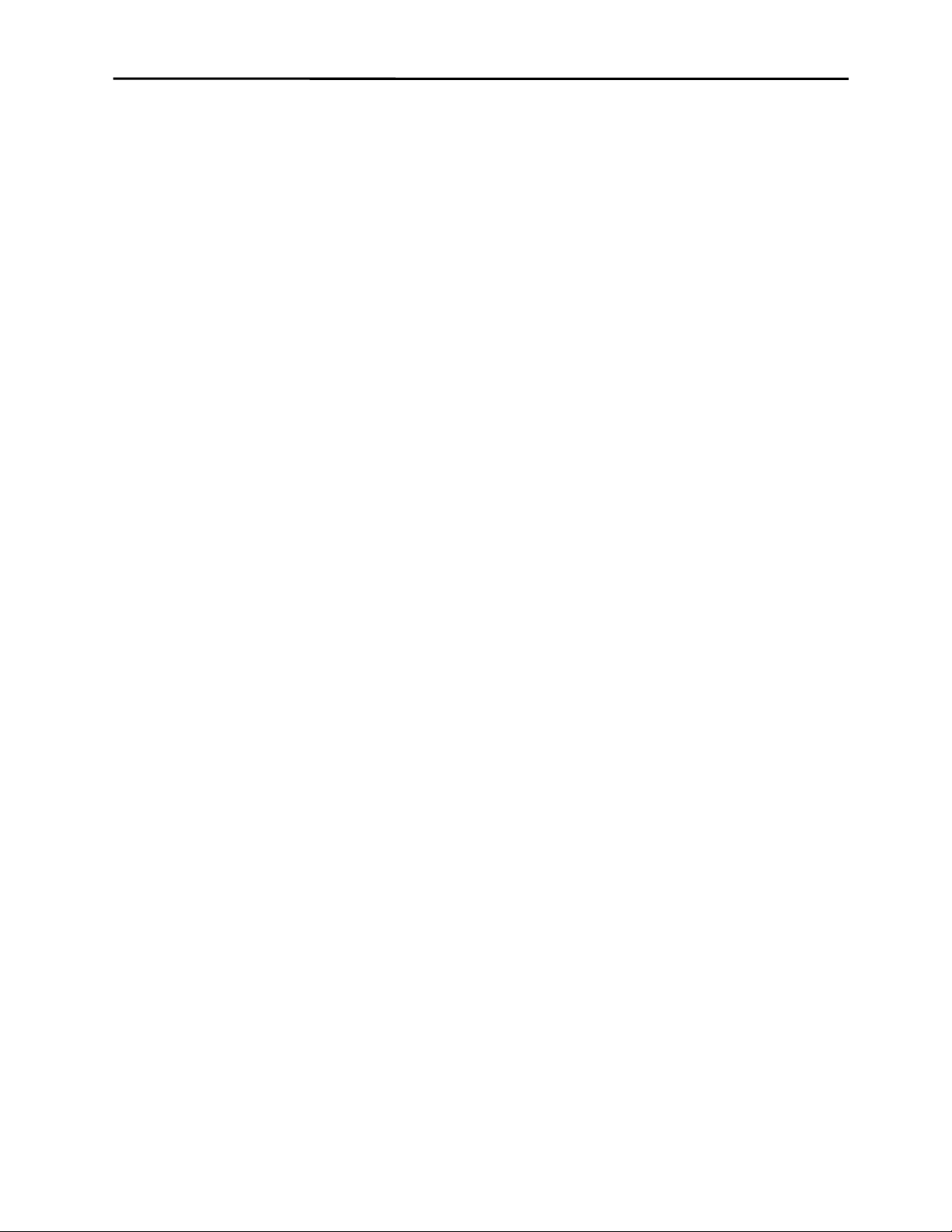
MonitorMouse for Windows NT also works with most DOS applications run in a
window on the Windows NT desktop.
Video Compatibility
The video function of the display and the Elo touchscreen installed on the display
are entirely separate systems. Therefore, the touchscreen is compatible with all
video cards and modes. Problems with the display should be treated as display
problems, not touchscreen problems.
Other Versions of MonitorMouse
MonitorMouse for Windows NT is only one in a family of MonitorMouse
products for various operating systems available separately from Elo. Each has a
similar "look and feel" for a consistent user interface across platforms.
MonitorMouse for DOS emulates the standard mouse driver MOUSE.COM on
the IBM family of personal computers and 100% compatibles. Programs using
MOUSE.COM, MOUSE.SYS, or compatible versions, will work with
MonitorMouse. ELODEV, the Elo touchscreen driver program for DOS, is also
included.
Product Registration 3
MonitorMouse for Windows 95 works with all Windows applications and DOS
applications run in a window on the Windows 95 desktop.
MonitorMouse for OS/2 works with all Presentation Manager and WIN-OS/2
mouse-driven applications. It also works with all OS/2 Full Screen and DOS
applications run on the OS/2 desktop.
MonitorMouse for Macintosh works on the Apple Macintosh computer with
System 6 or System 7.
RODUCT REGISTRATION
P
For the latest product announcements and software releases, be sure to fill out and
return the product registration card packaged with this manual.
ONTACTING ELO
C
Technical Support:
VOICE: (800) 489-9935 or (510) 651-7589
FAX: (510) 651-3511
EMAIL: elotech@elotouch.com
Page 9
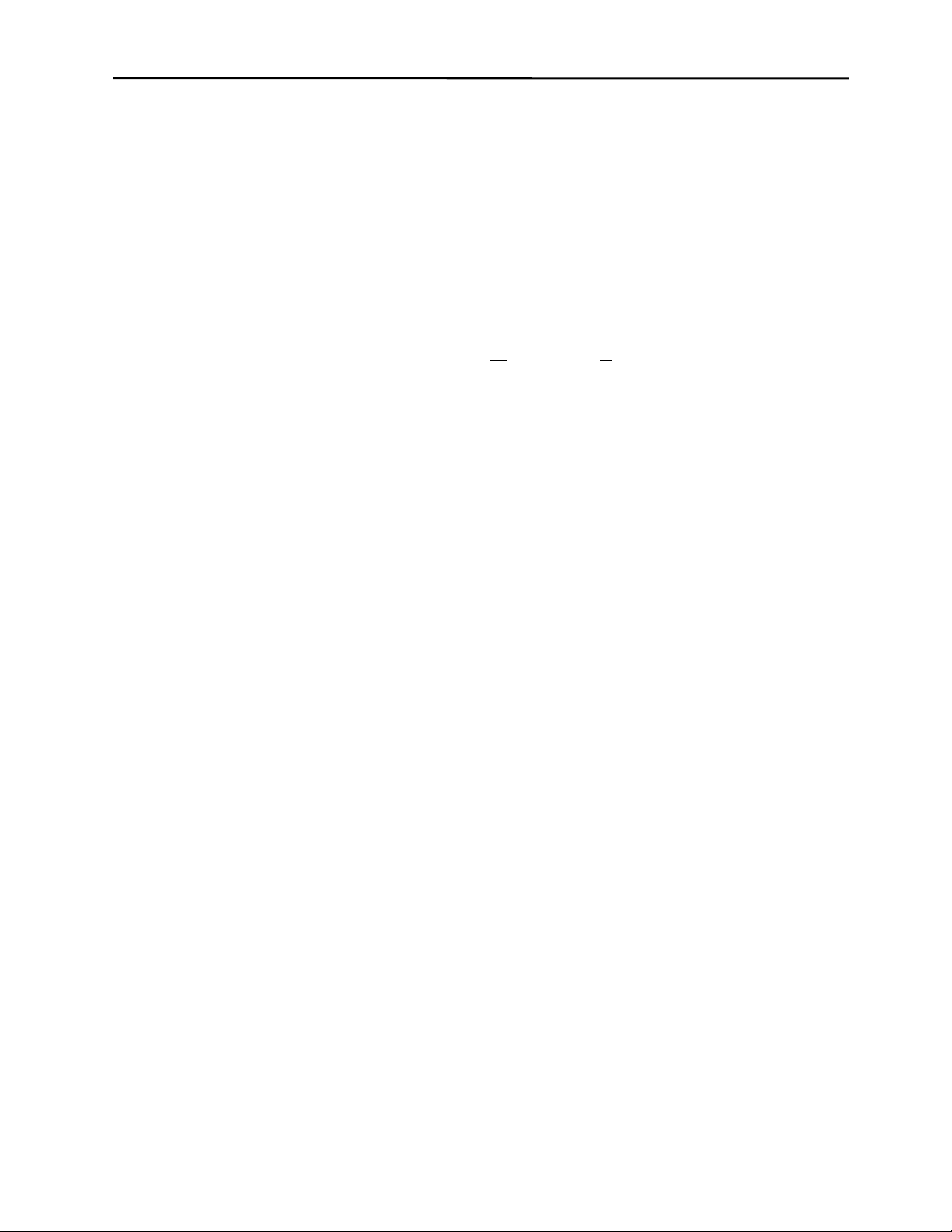
4 Chapter 1 - Introduction
Product announcements, press releases, application notes, software drivers and
utilities are available on the web site, CompuServe and the Elo BBS.
Your comments and suggestions are welcome.
Web: www.elotouch.com
BBS: (423) 482-9840
(Downloads only, up to 14.4K baud, multiple protocols)
CompuServe: GO ELOTOUCH
Select Elo from the Messages and L
Customer Service:
VOICE: (888) 356-2878 or (510) 651-2340
FAX: (510) 651-1222
Sales:
VOICE: (800) ELO-TOUCH or (415) 361-2507
FAX: (415) 361-5579
EMAIL: eloinfo@elotouch.com
ibrary menus.
Page 10
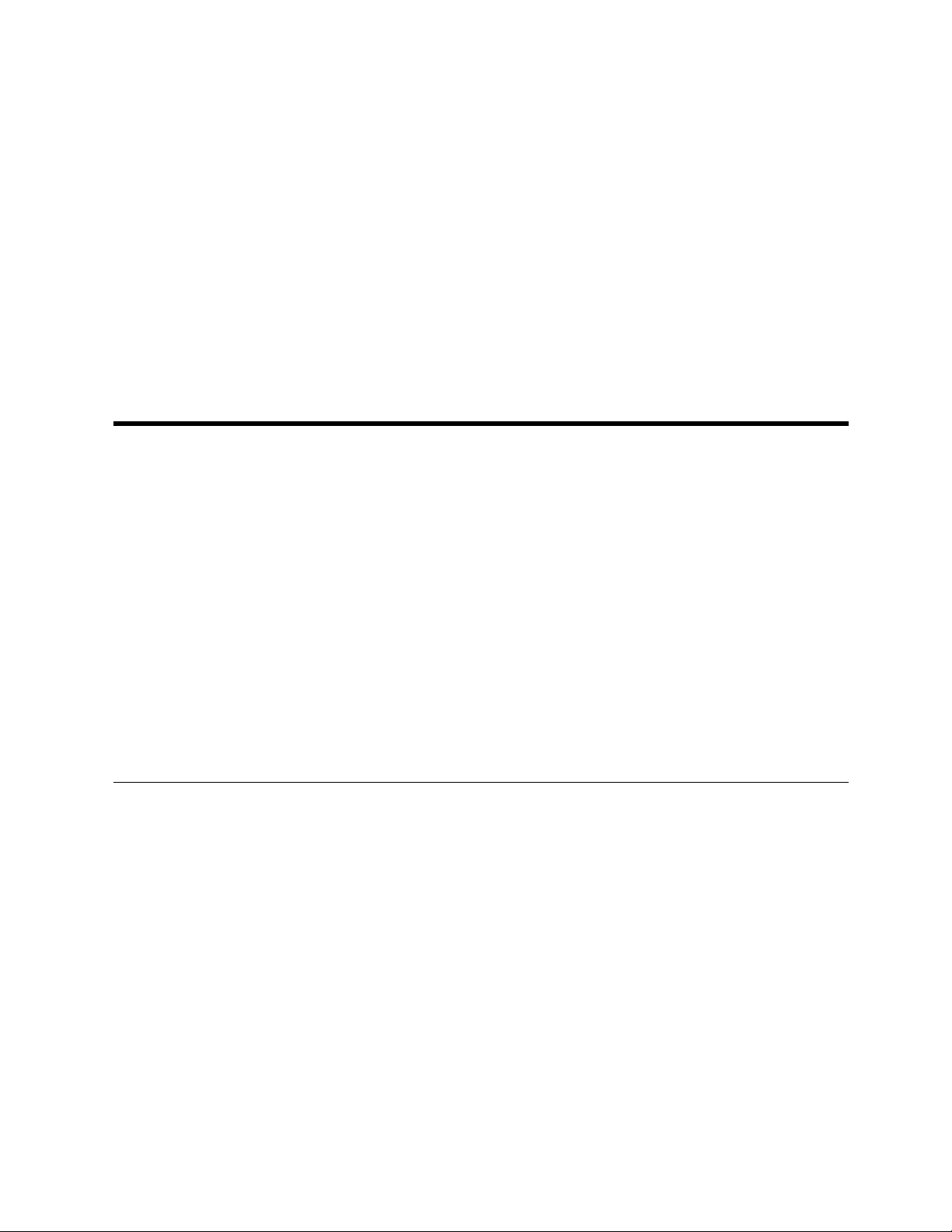
Installing MonitorMouse for
•
Modifications to Windows NT Configuration 11
•
EFORE YOU BEGIN
B
Windows NT
Before You Begin 5
•
Configuring the Controller 6
•
Installing the Software 6
•
MonitorMouse for Windows NT Files 9
First, be sure Windows NT is installed and operating properly with your mouse.
You should make a backup copy of the MonitorMouse for Windows NT
installation floppy.
5
Page 11
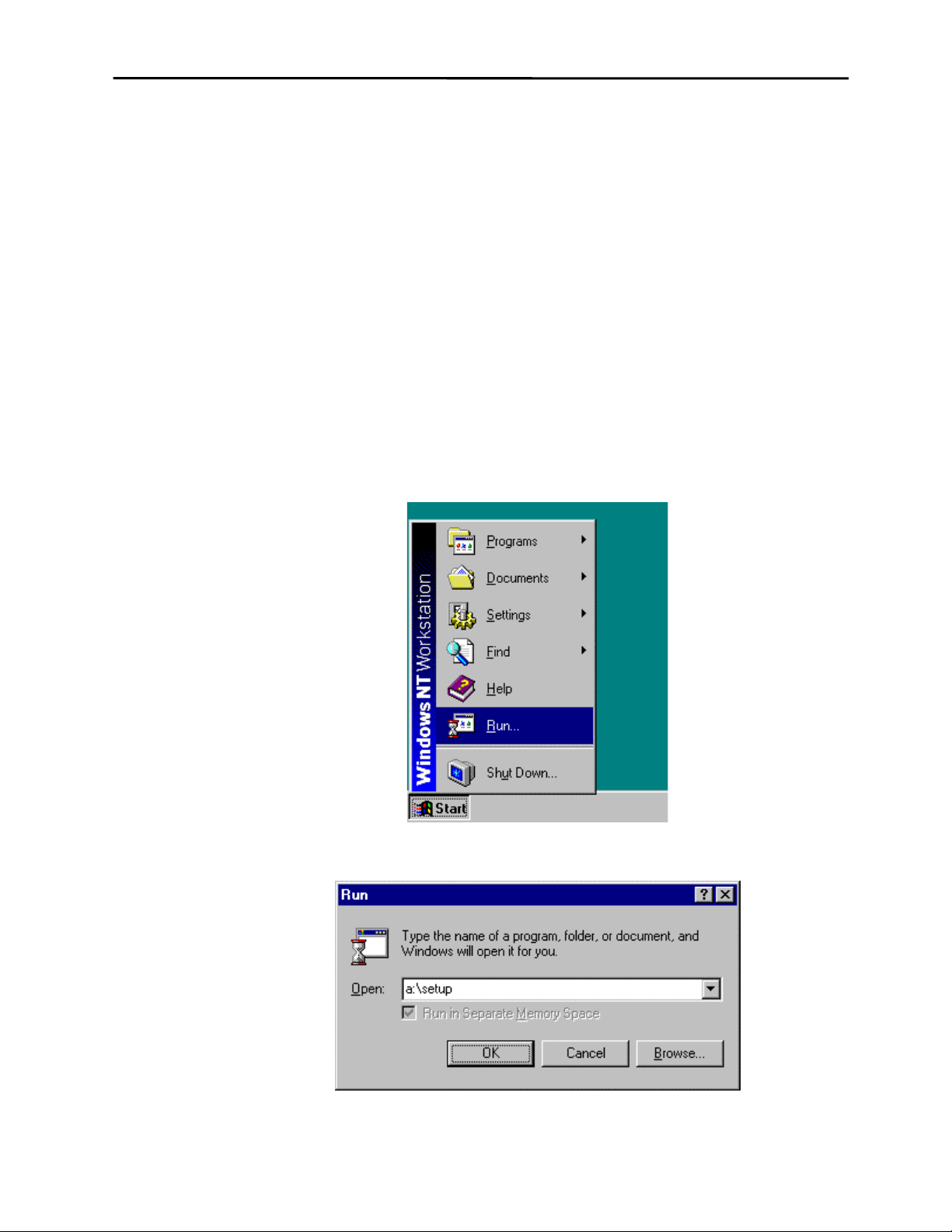
6 Chapter 2 - Installing MonitorMouse for Windows NT
ONFIGURING THE CONTROLLER
C
Elo typically ships touchscreen controllers preconfigured for use with Elo
software, including MonitorMouse for Windows NT.
Install the Elo touchscreen hardware as described in the AccuTouch Product
Manual or IntelliTouch Ultra Product Manual.
NSTALLING THE SOFTWARE
I
1. Start your computer.
2. Insert the MonitorMouse for Windows NT disk into drive A.
3. Click the Start button then click Run.
4. Type “a:\setup” in the space provided and press Enter.
Page 12

Installing the Software 7
5. Follow the directions on the screen.
6. MonitorMouse for Windows NT provides two Installation options. Most users
should select Typical (the default) and click Next to continue. Custom allows
you to install the sample touchscreen programming files.
7. The Touchscreen Setup dialog box will appear. Specify the type of
touchscreen controller you are using and how it is connected. Also specify the
language you want to use in the Touchscreen Control Panel. Click OK to
confirm that the Setup is correct.
8. Complete the Setup program.
9. Shutdown and restart Windows NT. Continue the steps on the next page.
Page 13

8 Chapter 2 - Installing MonitorMouse for Windows NT
10. Click the Start button, then click Settings, then click Control Panel.
11. Double-click Elo Touchscreen to run the Touchscreen Control Panel.
Page 14

MonitorMouse for Windows NT Files 9
12. Click the Calibrate button and touch each of the three targets as they appear
on the screen. Touch Yes when the cursor lines up correctly with your finger.
Touch OK to close the Touchscreen Control Panel.
ONITORMOUSE FOR WINDOWS
M
The following files are on the MonitorMouse for Windows NT disk:
README.TXT Text file containing any additions or changes
_SETUP.DLL Setup program component.
_SETUP.LIB Setup program component.
DATA.Z File containing compressed driver files.
DISK1.ID Disk ID file. Setup program component.
SETUP.EXE Setup program.
SETUP.INS Setup program component.
SETUP.PKG Setup program component.
COMDUMP.EXE DOS program for testing serial touchscreen
BUSSTAT.EXE DOS program for testing PC-Bus touchscreen
SAWDUMP.EXE DOS program for testing IntelliTouch
NT F
made after this manual was printed.
controllers.
controllers.
touchscreen controllers.
ILES
Page 15

10 Chapter 2 - Installing MonitorMouse for Windows NT
The following files are installed by the MonitorMouse for Windows NT Setup
program when using the Typical installation option:
README.TXT Copied to \ELO directory.
MONMOUSE.SYS Touchscreen driver designed for Windows NT.
Copied to \WINNT\SYSTEM32\DRIVERS
directory.
MONMOUSE.CPL Touchscreen Control Panel program. Copied to
\WINNT\SYSTEM32 directory.
MONMOUSE.HLP Touchscreen Control Panel Help file. Copied to
\WINNT\SYSTEM32 directory.
NULL.CUR Invisible cursor file. Copied to
\WINNT\CURSORS directory
COMDUMP.EXE Copied to \ELO directory.
BUSSTAT.EXE Copied to \ELO directory.
SAWDUMP.EXE Copied to \ELO directory.
Page 16

Modifications to Windows NT Configuration 11
ODIFICATIONS TO WINDOWS
M
The MonitorMouse for Windows NT Setup program makes the following
modifications to Windows NT:
1. Copies driver files to your hard disk and updates previous installations of Elo
driver software.
2. Adds the following Registry keys. The default values of these keys are shown,
but some values are determined by the type of touchscreen controller installed
and calibration values.
HKEY_LOCAL_MACHINE\System\CurrentControlSet\Services\MonMouse
HKEY_LOCAL_MACHINE\System\CurrentControlSet\Services\MonMouse\Parameters
\ErrorControl: REG_DWORD:0x1
\Group:REG_SZ:PointerPort
\Start:REG_DWORD:0x1
\Tag:REG_DWORD:0x2
\Type:REG_DWORD:0x1
\BeepOnOff:REG_DWORD:0x1
\ComPort:
\ControllerAddress:
\ControllerLength:
\ControllerLevel:
\ControllerModel:
\ControllerType:
\ControllerVector:
\CplLanguage:REG_DWORD:0
\MouseDataQueueSize:REG_DWORD:0x64
\MouseMode:REG_DWORD:0x6
\NumberOfButtons:REG_DWORD:0x2
\OverrideHardware Present:REG_DWORD:0
\PointerDeviceBase Name:REG_SZ:PointerPort
\SampleRate:REG_DWORD:0x28
\SwapButton:REG_DWORD:0
\SwapFlag:REG_DWORD:0
\XHigh:
\XLow:
\YHigh:
\YLow:
\ZHigh:
\ZLow:
(dependent on controller)
(dependent on controller)
(dependent on controller)
(dependent on controller)
(dependent on controller)
(dependent on controller)
(dependent on calibration)
(dependent on calibration)
(dependent on calibration)
(dependent on calibration)
(dependent on calibration)
(dependent on calibration)
NT C
(dependent on controller)
ONFIGURATION
HKEY_CURRENT_USER\Control Panel\Mouse
HKEY_LOCAL_MACHINE\SOFTWARE\Elo TouchSystems\MonitorMouse for Windows NT
\DoubleClickWidth:REG_SZ:25
\DoubleClickHeight:REG_SZ:25
Page 17

12 Chapter 2 - Installing MonitorMouse for Windows NT
Page 18

Using MonitorMouse for
Touchscreen Control Panel 13
•
Tips on Using the Touchscreen in Windows NT 17
•
Running DOS Programs from NT 19
•
Tips on Using the Touchscreen in Windows NT 19
•
OUCHSCREEN CONTROL PANEL
T
The MonitorMouse for Windows NT Touchscreen Control Panel allows you to
customize the way the touchscreen works with Windows NT. The Touchscreen
Control Panel is detailed in the following sections.
Windows NT
13
Page 19

14 Chapter 3 - Using MonitorMouse for Windows NT
Running the Touchscreen Control Panel
1. Touch the Start button, then touch Settings, then touch Control Panel.
2. Double-touch Elo Touchscreen to run the Touchscreen Control Panel.
Calibration
Select Calibrate to initiate the calibration sequence. Follow the on-screen
instructions. You will be given the opportunity to confirm the calibration points.
The need for calibration is unique to the touchscreen. Unlike mouse or keyboard
applications where the cursor is part of the image, a touchscreen is a physical
overlay with an independent coordinate system. Only by knowing the position of
the image can the driver software convert touchscreen coordinates into image
coordinates.
Besides the differences in touchscreens and controllers, calibration also
compensates for variations in the video image among displays. Calibration is also
affected by horizontal and vertical adjustments on the monitor and by the physical
mounting of the touchscreen.
Additional calibration complications include image blooming, where brightlycolored images expand, and the "pincushion" effect, which causes the corners of
the display to be stretched. Poor display linearity can cause similarly sized boxes
to be larger at the edges of the screen than they are in the middle, or vice-versa.
The displayed image can also be tilted. Even changing video modes can affect the
screen size.
The three-point calibration sequence used by the Touchscreen Control Panel
automatically corrects inverted touchscreen installations and backwards cable
connections.
Page 20

Once calibrated, MonitorMouse for Windows NT will be ready to run
automatically each time the system is restarted. Recalibration should only be
necessary after moving or resizing the video image, or after changing either the
touchscreen, controller, or monitor.
Mouse Button Emulation Mode
Four mouse button emulation modes are supported, equivalent to the
corresponding mode numbers in the other versions of the MonitorMouse family
of products. The current mode may be changed with the Touchscreen Control
Panel. “Drag, double-click” is the default.
The modes vary in the button actions they support (clicking, dragging, double
clicking, etc.) You should choose the simplest mode that will work for your
application.
Click on touch Left button clicking only. No dragging or right button is
supported. Works with large targets. Recommended for public
kiosk applications.
Touchscreen Control Panel 15
Moves the mouse pointer to your point of touch and “clicks”
the left button. A beep will confirm the click. The mouse
pointer will not move, nor will any other clicks be simulated
until your finger is lifted and the screen retouched.
Click on release Left button clicking only. No dragging or right button is
supported. Works with large and small targets.
The mouse pointer follows your sliding finger and the left
button is clicked at the point of release (lift-off).
Drag Left button clicking and dragging. No right button is
supported.
The left button is held down when you touch the screen, and it
stays down until you release, dragging as you move.
Drag,
double-click
Same as Drag, but supports double clicking by tapping twice.
Recommended for general use.
If the second touch occurs immediately after the first and is
nearby, a double-click will be simulated at the exact point of
the first touch. If you do not hear two beeps, you have tapped
too fast.
Double-Clicking
Double-clicking is common in the Windows NT environment, so the Drag,
double-click emulation mode is recommended. If you are running a dedicated
Page 21

16 Chapter 3 - Using MonitorMouse for Windows NT
application that does not use double-clicking, you may use one of the other
modes.
The double-click speed for the mouse and touchscreen can be adjusted with the
mouse Control Panel. It may be helpful to adjust this threshold toward the slower
end of the scale.
The mouse parameters DoubleClickHeight and DoubleClickWidth are modified
by the Touchscreen Control Panel when you select a mouse button emulation
mode. These parameters determine the horizontal and vertical range for a
legitimate double-click. If you invoke REGDT32.EXE, these parameters are
located in HKEY_CURRENT_USER under Control Panel, in the Mouse area.
If you do not find the values chosen by the Touchscreen Control Panel acceptable,
simply modify them with REGDT32.EXE.
Note: For the DoubleClickWidth and DoubleClickHeight values to go into effect,
you must restart your system.
Click Sound on Touches
A check box is available in the Touchscreen Control Panel for enabling/disabling
a "click" sound from the PC’s internal speaker for each touch. Audible feedback
is important because the touchscreen does not have any tactile feedback
mechanism. The “click” sound is enabled by default.
Page 22

Tips on Using the Touchscreen in Windows NT 17
IPS ON USING THE TOUCHSCREEN IN WINDOWS
T
The following are suggestions for using the touchscreen with Windows NT. The
Drag, double-click mouse button emulation mode is assumed.
Removing the Mouse Pointer
A mouse pointer is not required in most touchscreen applications and may
actually be a distraction. The user's eyes will follow the pointer's movement
instead of focusing on the application. With a pointer present, the user performs
the indirect act of moving the arrow to an object instead of the direct, natural act
of touching the object.
If you do wish to eliminate the mouse pointer, you may replace it with the
invisible cursor file, NULL.CUR, installed by MonitorMouse for Windows NT.
Install the invisible cursor file as follows:
NT
1. Open the Control Panel and select Mouse.
2. Select the Pointers tab.
3. Highlight the Normal Select cursor then select Browse.
4. Type “null.cur” in the space provided and select Open.
5. Select OK to confirm the cursor change.
6. Exit from the Mouse Control Panel. You should notice that the arrow cursor
Border Width
To make resizing windows easier with the touchscreen, increase the size of the
border in the Windows NT Control Panel. Select Display, then the Appearance
tab. Select the Active Window Border from the Item list and enter a new Size. (17
is recommended for 640x480 resolution, 26 for 1024x768). For other resolutions,
pick a border size that visually matches the title bar size. Wide borders may look
strange at first, but after a while they will seem normal.
has disappeared. Note that all other cursors will still function as before.
Page 23

18 Chapter 3 - Using MonitorMouse for Windows NT
Scrolling
Scrolling lists can be performed by touching the scroll bars, as you would with the
mouse. Some lists can be scrolled more easily by touching the data area, sliding
your finger to an edge, then continuing to slide outside the area. This technique
works in drop-down lists, for example. In fact, the farther away you slide from the
list, the faster the data scrolls.
Maximizing Windows
To maximize a window, double-tap on the window's title bar, rather than tapping
the Maximize button. Likewise, to restore a maximized window to its previous
size, double-tap its title bar instead of tapping the Restore button. You can also
use the Control menu to maximize, minimize, and restore windows.
Using the Overscan Area
MonitorMouse for Windows NT pushes all touches in the display's overscan area
within the screen image. This effectively enlarges the active touch area of zones
on the edges of the image. You may touch the edges and corners of the CRT face
to easily click on items displayed at the extremes of the image. For example,
when a window is maximized, you may touch the upper-right corner to restore the
window, touch the top to click on the window title, and double-tap the upper-left
corner to close the window.
Option Buttons and Check Boxes
It is easier to select an option by touching the option name rather than touching
the option button. The same is true with check boxes.
Choosing the Control Buttons on Window Title Bars
Windows can be maximized and restored easily by double-tapping the title bar as
described above. The Minimize, Maximize, and Close buttons, and the Controlmenu can be difficult to touch, as they are quite small on high-resolution screens.
Since they all act on button release, you can slide among them before selecting as
with the drop-down menus. You can also use the Control menu to easily
maximize, minimize, restore, and close windows.
Page 24

Running DOS Programs from NT 19
UNNING
R
IPS ON PUBLIC ACCESS TOUCHSCREEN APPLICATIONS
T
DOS P
DOS mouse-driven programs run from Windows NT may also use the
touchscreen when run in a window.
Limited support for Full-screen DOS mode is provided. The video mode in
Windows NT and the video mode in the DOS application must be the same in
order for the cursor to correctly track your finger. If the video modes are not the
same the cursor will move as if out of calibration. A mouse can be used to access
all programs run in full-screen DOS mode.
If your touchscreen application is used in a public access setting such as an airport
kiosk, the following tips may be helpful:
1. Run the application full screen. Do not have a title bar, menu bar, etc.
2. Use bright background colors (never black) to hide fingerprints and reduce
glare. A patterned background, such as dithering, will also help the eye focus
on the image rather than reflections, especially in background areas where
there are no icons or menu choices. Fingerprints make a system look dirty and
unattractive.
ROGRAMS FROM
NT
3. Use a simple point-and-click interface with large buttons. Do not use
dragging, double clicks, scroll bars, drop-down menus, multiple windows, etc.
4. Turn off the cursor. Users will focus on the entire screen instead of the arrow.
The presence of a cursor makes the user subconsciously think "how do I get
the arrow to do what I want?" By removing the cursor, the user's
thinking/action is direct instead of indirect, unlocking the true power of
touchscreens.
5. Always give feedback to the user instantly on touch. A 3-D button effect
works well (such as a Windows standard button). Output a click sound, etc.
Clear the screen while searching for the next screen. Use an hourglass.
Immediate feedback is necessary because the touchscreen has no tactile
feedback mechanism.
6. Optimize the application for speed. A quick response keeps the user's
attention. Users will walk away from a sluggish system. Speedy systems also
reduce vandalism. Do not use a graphics mode with higher than necessary
colors/resolution. It will only slow down the system. (Use of 256 colors is
typically more important than resolution above 640x480.)
Page 25

20 Chapter 3 - Using MonitorMouse for Windows NT
7. The application must be intuitive. Guide the user. Limit choices. Test the
application on focus groups. If anyone pauses for even a moment, think how
to improve the application so it is totally obvious.
8. Consider using a sound card with digitized speech to prompt the user through
the application. For example, "Touch the first letter of the company you are
looking for." Click. "Now touch OK." Click. There is something almost
magical about a user interface with voice prompting and touch response. Your
brain can simultaneously process voice while absorbing an image.
9. The main screen must attract the user from a distance. Animation and large
fonts are ways to catch the eye. An attractive kiosk design is also important.
10. Other kiosk design tips: If forced air ventilation is used, position the fan at the
top near the monitor's vents. The intake should not be near the floor where
airborne dust from footsteps can become a problem. Air should not enter
around the CRT face either. The kiosk design should accommodate variation
in monitor dimensions and bezels, as monitor models may come and go every
few months. Speakers should point towards the user's face, not their knees.
Choose a finish that does not show fingerprints. Avoid polished stainless steel,
chrome, and glossy black paint.
All of the above suggestions may seem obvious, but it is surprising how many
developers miss some of these points. Sometimes a simple change to the
application can mean the difference between a project's success or failure.
Page 26

ENERAL INFORMATION
G
Should you experience operational difficulties with the touchscreen system either
during or after installation, this appendix should help you determine the source of
the problem.
The first step in troubleshooting a touchscreen system is to determine whether the
problem is due to the hardware, driver software, or application software.
Installation Problems
Troubleshooting
General Information 21
•
Diagnostic Utilities 23
•
$SSHQGL[$
The Setup program fails to run.
Most likely another program is causing a conflict with the MonitorMouse for
Windows NT Setup program. Remove all programs from your Startup group and
restart your system. Close all running programs. Retry running the Setup program.
21
Page 27

22 Appendix A - Troubleshooting
Display Problems
If you are experiencing a display problem (such as no video, horizontal and
vertical synchronization, raster non-linearities, etc.), realize that the video
function of the display and the Elo touchscreen installed on the display are
entirely separate systems. Therefore, problems with the display should be treated
as display problems, not touchscreen problems. Diagnostic procedures and
possible corrections for display problems should be performed using the
troubleshooting procedures outlined in your display manual.
The touchscreen is powered from its controller. Sometimes the display and
touchscreen controller have separate power supplies and operate independently.
Thus it is possible for the touchscreen to interact with the computer even if the
display is powered off. Internal serial controllers are usually powered by a supply
that is separate from the display's power supply, but controlled through the
display's power switch. In this case, even if display problems exist, the
touchscreen system will probably function if the display power switch is on.
Touch Problems
The touchscreen doesn’t work and I get the following message when I run the
Elo Touchscreen Control Panel:
This message means that the driver failed to load because the touchscreen
controller you specified in Setup could not be found.
• Click OK, then the Setup button to verify that the touchscreen setup
parameters match your touchscreen hardware configuration. Restart your
system.
• Make sure the touchscreen controller is powered up before powering the PC.
• Check all the cables and restart your system.
• Check your controller's switch and/or jumper settings.
• Boot the system with DOS. Use the DOS-based diagnostic utilities to help
diagnose hardware problems. These programs are copied to the \ELO
Page 28

directory by the Setup program. See COMDUMP and BUSSTAT later in this
appendix.
The cursor moves but does not line up with my finger.
You need to run the calibration routine in the Control Panel.
• Open the Elo Touchscreen Control Panel and select the Calibrate button.
Errors appear in the Event Log but the touchscreen still works.
This is normal. Non-fatal errors are logged in the Event Log when the touchscreen
is correctly installed. These errors are a warning that there is a normal resource
overlap in the system. Ignore these non-fatal errors.
IAGNOSTIC UTILITIES
D
The following pages detail the use of the DOS-based diagnostic utilities (typically
found in the \ELO directory).
Diagnostic Utilities 23
BUSSTAT
BUSSTAT.EXE allows you to test your Elo PC-Bus or Micro Channel controller
from DOS. The utility displays the controller's switch or jumper settings, then
displays the touch coordinates as they are received. BUSSTAT polls the controller
directly rather than being interrupt-driven. This can help determine if a problem is
interrupt related.
If on startup, Windows NT reports an error message that the controller cannot be
found, or the driver did not load, run BUSSTAT from the DOS prompt as follows:
BUSSTAT [Enter]
The program will prompt you for the controller type and Base I/O Port. Initially, it
should not be necessary to remove the Interrupt (IRQ) jumper.
Compare the displayed switch or jumper settings to those listed in the IntelliTouch
Product Manual or the AccuTouch Product Manual. A common problem results
from inverting all the switch settings.
Next, touch the touchscreen and see the raw (untranslated) coordinates. Normally,
data is displayed at a constant rate only when the touchscreen is touched. If no
data is displayed on touch, or if data is displayed when the touchscreen is not
touched (either continuously or intermittently), you may have a hardware
problem.
Page 29

24 Appendix A - Troubleshooting
It is possible that non-linearity or other problems may exist even if data is being
reported to the computer. From the coordinate display, you can determine which
corner is the origin and watch both X and Y increase steadily as you slide your
finger to the diagonally opposite corner. Check the other two corners to make sure
their coordinates look correct and the touchscreen appears linear in each axis. If
the coordinates appear to be meaningless, try changing the Base I/O Port address
of the controller. Another device may be contending for the same I/O address.
See the IntelliTouch Product Manual or the AccuTouch Product Manual for
hardware troubleshooting information. Contact Elo Technical Support if you
believe you have a hardware problem.
To check for interrupt contention with another device, turn off the computer and
remove the Interrupt (IRQ) jumper from the controller (the E271-2201 should not
have an interrupt jumpered). Power on and run BUSSTAT from DOS. If the
controller works, you probably have interrupt contention with another device. If
you are using the E281-4035 controller, it is also possible that the interrupt
specified during software setup did not match your jumper placement. Select
another interrupt and double-check your jumper placement.
COMDUMP
With the E271-2201 controller, you may simply change the interrupt specified in
the Setup dialog of the Control Panel—it is not necessary to change jumpers
(except when in E271-141 emulation mode). See the AccuTouch Product Manual
for more information.
COMDUMP.EXE allows you to test Elo serial controllers (E281-2310, E281{A}4002, E271-2210) from DOS. COMDUMP directly reads the system's serial ports
and displays any received data. This can determine if a problem is hardware or
software related.
COMDUMP can be used to determine the controller type, data mode and baud
rate of a controller. COMDUMP gives you a way to verify switch and jumper
settings if the controller is installed inside a cabinet and not easily accessible.
Also use COMDUMP to check that a controller/touchscreen/cable combination is
working correctly, which indicates that software driver setup is the problem.
To run COMDUMP, type the following at the DOS prompt:
COMDUMP <port 1 or 2> <baud rate>
The baud rate is optional. The default is 9600.
For example:
COMDUMP 2 2400
Page 30

Diagnostic Utilities 25
For instructions on how to format the command line and display the version
number of COMDUMP, just type:
COMDUMP [Enter]
Once in COMDUMP, the raw (untranslated) data received from the controller is
displayed. Normally, data is displayed at a constant rate only when the
touchscreen is touched.
The baud rate can be changed by pressing [SPACE]. This cycles through all
available baud rates. Change the baud rate until something displays. You can
press the [M] key to toggle Hex and ASCII display modes. Try different
combinations of [SPACE] and [M] until the data is recognizable. If you are not
familiar with your controller, Elo Technical Support can help you interpret the
displays. The IntelliTouch Product Manual, AccuTouch Product Manual, and the
controller technical reference manuals also detail the data formats.
If no data is transmitted on touch, or if data is transmitted when the touchscreen is
not touched (either continuously or intermittently), you may have a hardware
problem. See the IntelliTouch Product Manual or the AccuTouch Product Manual
for hardware troubleshooting information. Contact Elo Technical Support if you
believe you have a hardware problem.
SAWDUMP
SAWDUMP.EXE displays the firmware revision level, results of power-on
diagnostics, signal gain values, and can capture further signal information into a
.SWV file for analysis by Elo Technical Support. SAWDUMP works only with
IntelliTouch controllers with 2.2 firmware or later (E281-2310, E281A-4002, or
E281-4035).
To run SAWDUMP, type the following at the DOS prompt:
SAWDUMP [Enter]
and follow the on-screen instructions.
Page 31

26 Appendix A - Troubleshooting
Page 32

$SSHQGL[%
Programming Options
Z-Axis Capabilities 27
•
Launching the Touchscreen Control Panel 29
•
Calibrating from Within Your Program 29
•
Z-A
XIS CAPABILITIES
Windows NT programmers can take advantage of IntelliTouch Z-axis capabilities.
For a demo of Z-Axis run ZAXIS.EXE from the \ELO directory. This program is
installed by using the Custom option in Setup. Run Setup again to install the
programming tools.
To access the Z reporting capabilities of the driver in Win32, the device is
accessed via its Win32 name "MMDev". The CreateFile function opens the
MMDev device and returns a handle to it. This handle is subsequently used in the
DeviceIoControl function call which is the mechanism used to obtain Z data from
the driver. The I/O control code IOCTL_MM_ZAXIS_SUPPORT is the
parameter used to query the driver to see if the controller supports Z reporting
capabilities (IntelliTouch). The I/O control code IOCTL_MM_ZAXIS is the
function parameter passed to the DeviceIoControl function to obtain Z data.
27
Page 33

28 Appendix B - Programming Options
The following example code demonstrates how to obtain Z data. For a complete
example, see the included source code for ZAXIS.EXE.
#include "mmioctl.h"
HANDLE hndFile; // Win32 handle of "MMDev" device
LONG IoctlCode; // Function to perform
ULONG DataLength; // Output buffer data length
DWORD ReturnedLength; // Actual number of bytes returned
LONG IOBuffer; // Input/output system buffer
BOOL IoctlResult; // Result of operation
//
// Open Win32 touchscreen device(MMDev)
//
hndFile = CreateFile( // Open the device "MMDev"
"\\\\.\\MMDev",
GENERIC_READ,
FILE_SHARE_READ,
NULL,
OPEN_EXISTING,
0,
NULL
);
if (hndFile == INVALID_HANDLE_VALUE) {// Was the device opened?
return(0);
MessageBox(NULL, "Unable to open touchscreen",
"Driver Loaded?", MB_OK);
}
// See if controller supports Z before going any further
IOBuffer = 0;
IoctlCode = IOCTL_MM_ZAXIS_SUPPORT;
IoctlResult = 0;
DataLength = 4;
IoctlResult = DeviceIoControl(
hndFile, // Handle to device
IoctlCode, // IO Control code for Read
NULL, // We don't need input data
0, // No input buffer required, NULL bytes
&IOBuffer, // Buffer from driver.
DataLength, // Length of buffer in bytes.
&ReturnedLength, // Bytes placed in DataBuffer.
NULL // NULL means wait till op. completes.
);
if (!IoctlResult) // No z
capabilities",
MessageBox(NULL, "This controller does not support Z reporting
"NO Z", MB_OK | MB_ICONEXCLAMATION);
//
// Call the driver to get Z values
//
IOBuffer = 0;
IoctlResult = 0;
DataLength = sizeof(LONG);
Page 34

Launching the Touchscreen Control Panel 29
IoctlResult = DeviceIoControl(
);
if (!IoctlResult) // We had a real mouse event.
AUNCHING THE TOUCHSCREEN CONTROL PANEL
L
hndFile, // Handle to device
IoctlCode, // IO Control code
NULL, // We don't need input data
0, // No input buffer required, 0 bytes
&IOBuffer, // Buffer from driver.
// This buffer will contain Z data
DataLength, // Length of buffer in bytes.
&ReturnedLength, // Bytes placed in DataBuffer.
NULL // NULL means wait I/O completes.
; // The DeviceIoControl call will
// return 0 if a mouse(not touch)
// event occurred.
It is possible to launch the Touchscreen Control Panel directly from a Windows
NT application using the following code:
handle = WinExec("control monmouse.cpl", SW_SHOWNORMAL);
ALIBRATING FROM WITHIN YOUR PROGRAM
C
You may also call the calibration procedure of the Touchscreen Control Panel
directly from your program with the exported function Calibrate-Screen(). It takes
two arguments-your window handle and a timeout value in seconds (0 = no
timeout).
The following code fragment demonstrates how to call this function. For a
complete example, see the included source code, CALIB.C.
WORD Timeout;
HWND hWnd; // window handle
FARPROC lpfnCalibrateScreen; // pointer to Calibrate function
HANDLE hLibrary; // MONMOUSE.CPL library handle
// Load the Control Panel applet
hLibrary = LoadLibrary("MONMOUSE.CPL");
if (hLibrary < (HANDLE)32) {
}
// Get address of CalibrateScreen function
lpfnCalibrateScreen = GetProcAddress(hLibrary, MAKEINTRESOURCE(4));
// timeout in 5 minutes
Timeout = 300;
// Call CalibrateScreen function
(*lpfnCalibrateScreen)(hWnd, Timeout);
FreeLibrary(hLibrary);
MessageBox(NULL, "Could not load Calibration Library.",
"NoLoad", MB_OK);
break;
Page 35

30 Appendix B - Programming Options
